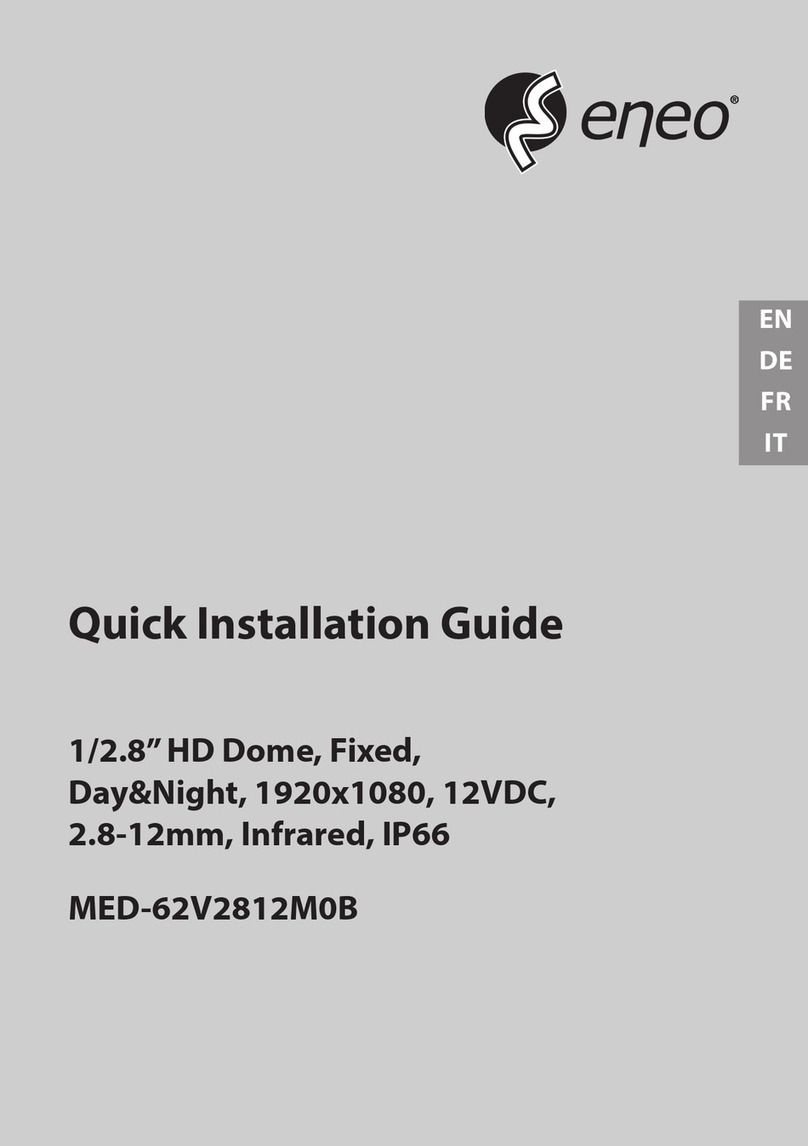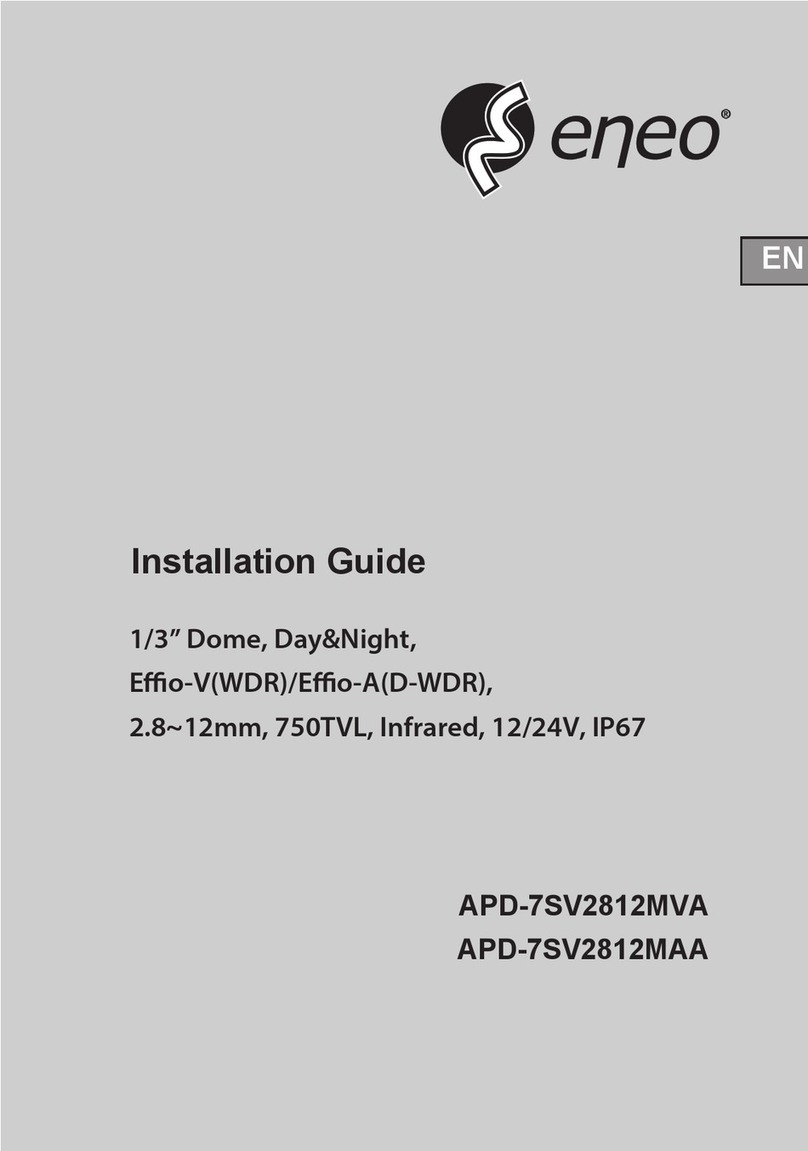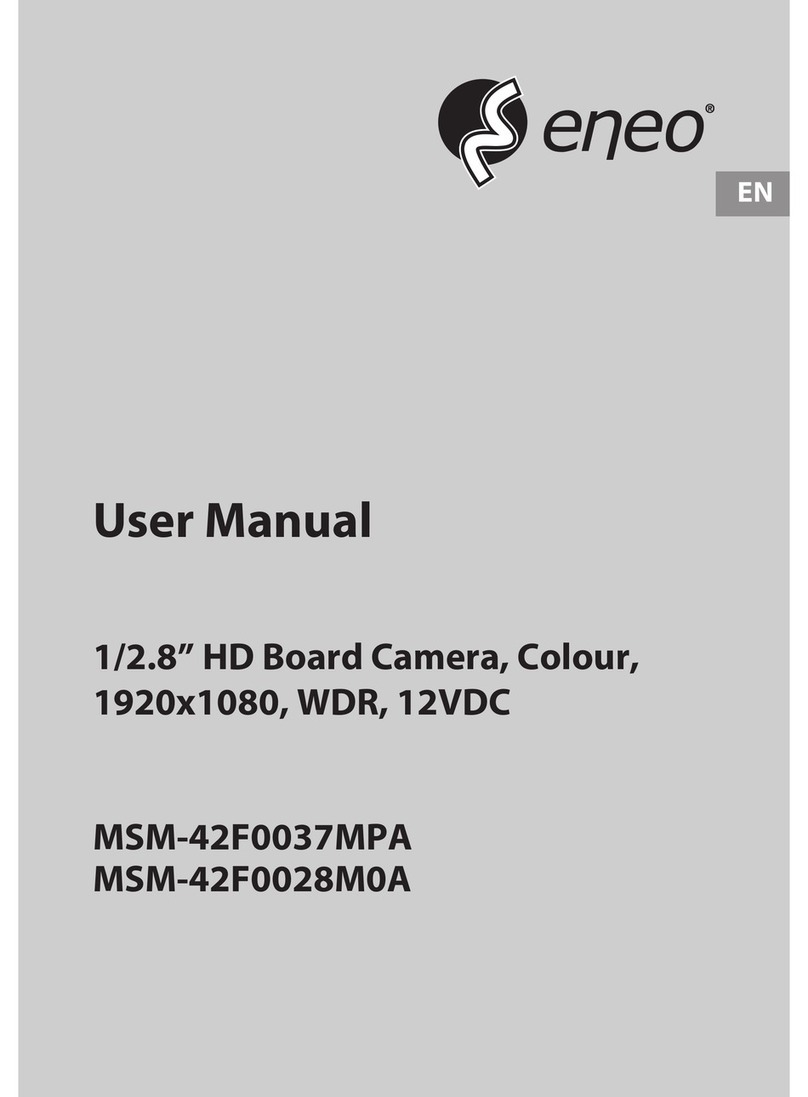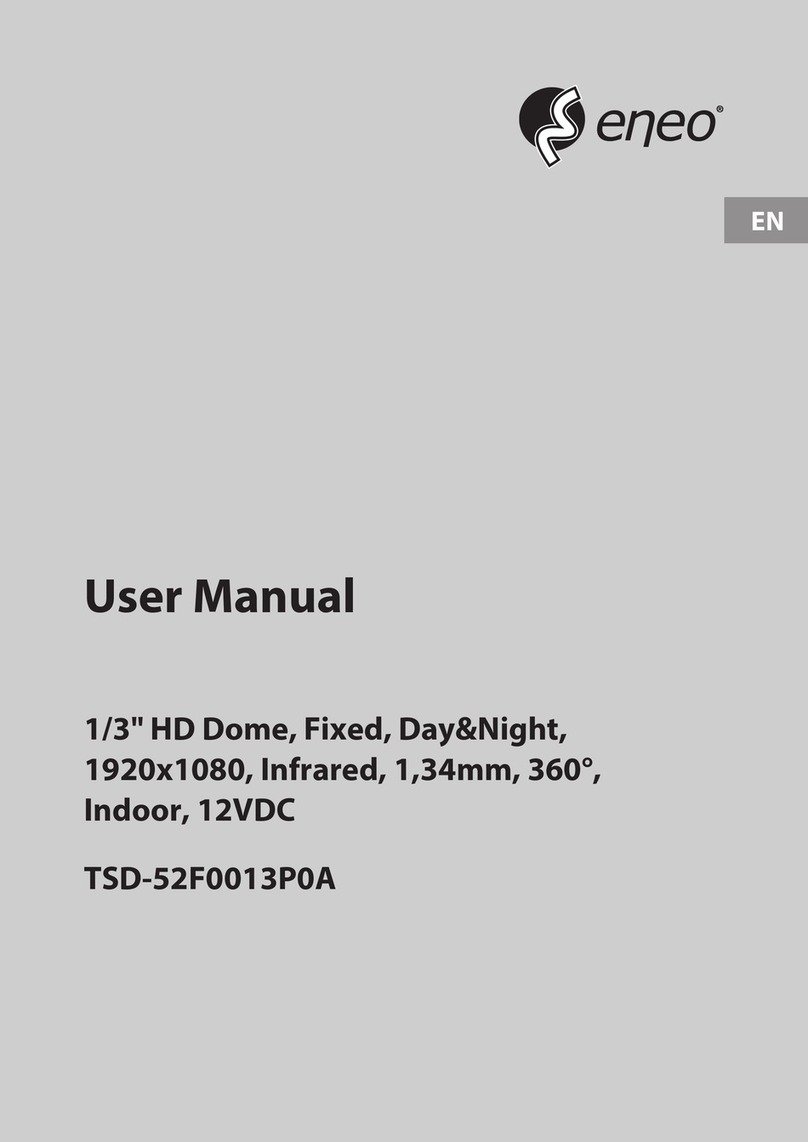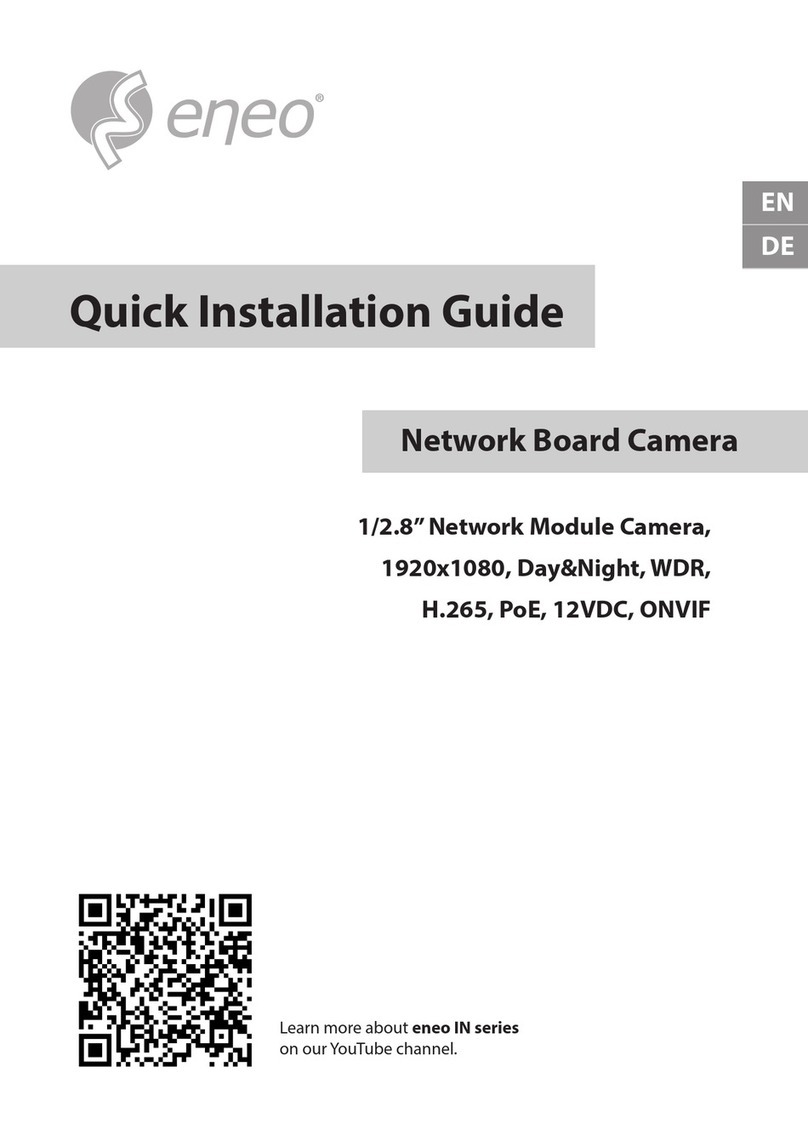4
Table of Contents
Chapter 1 — Introduction............................................................................................................ 5
1.1 Features .............................................................................................................................. 5
Chapter 2 — Installation and Configuration.............................................................................. 6
2.1 Package Contents .............................................................................................................. 6
2.2 Installation .......................................................................................................................... 7
2.3 Basic Configuration of Dome Camera System................................................................ 8
2.4 Setting Dome Camera Termination................................................................................... 9
2.5 Setting Dome Camera Address (ID).................................................................................. 9
2.6 Setting Dome Camera Protocol and Video .................................................................... 16
2.7 Connections...................................................................................................................... 17
2.8 Getting Started.................................................................................................................. 18
Chapter 3 — Program and Operation....................................................................................... 19
3.1 Dome Camera Selection.................................................................................................. 19
3.2 Accessing the On-Screen Menu Utility........................................................................... 19
3.3 How to control the On-Screen Menu Utility ................................................................... 19
3.4 Auto Scan (Shortcut: SCAN).......................................................................................... 20
3.5 Preset (Shortcut: PRST)................................................................................................. 22
3.6 Shortcut of Preset Program ............................................................................................ 24
3.7 Tour (Shortcut: TOUR)..................................................................................................... 24
3.8 Pattern (Shortcut: PTRN) ................................................................................................ 26
3.9 Alarm ................................................................................................................................. 27
3.10 Area Title......................................................................................................................... 27
3.11 Privacy Zone................................................................................................................... 28
3.12 Camera Menu.................................................................................................................. 29
3.13 Dome Setup .................................................................................................................... 32
3.14 Function Run.................................................................................................................. 38
3.15 Factory Setup ................................................................................................................. 39
Chapter 4 — Specifications ...................................................................................................... 40
Chapter 5 — Dimensional Drawings ........................................................................................ 43
Appendix A — Troubleshooting............................................................................................... 44
Appendix B — Glossary............................................................................................................ 45
Appendix C — Short Cut Key ................................................................................................... 48
Appendix D — Wall Mount........................................................................................................ 49
Appendix E — Ceiling Mount.................................................................................................... 50