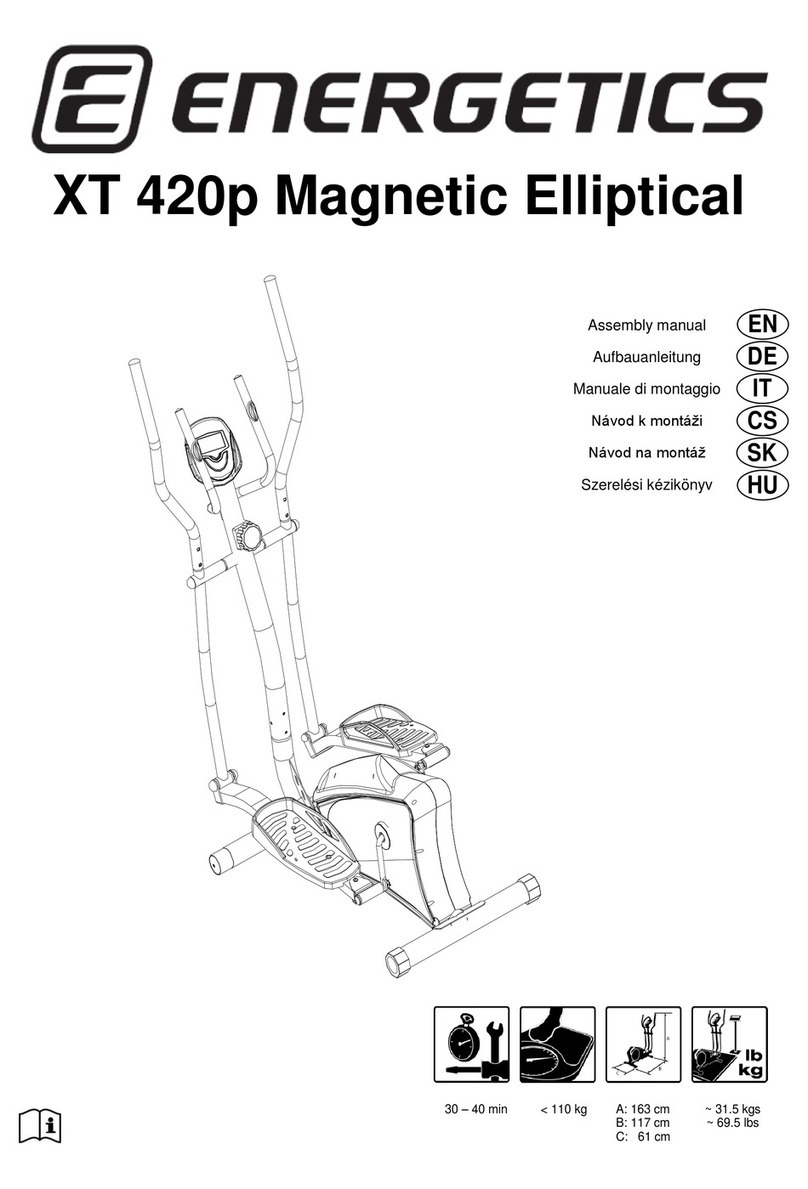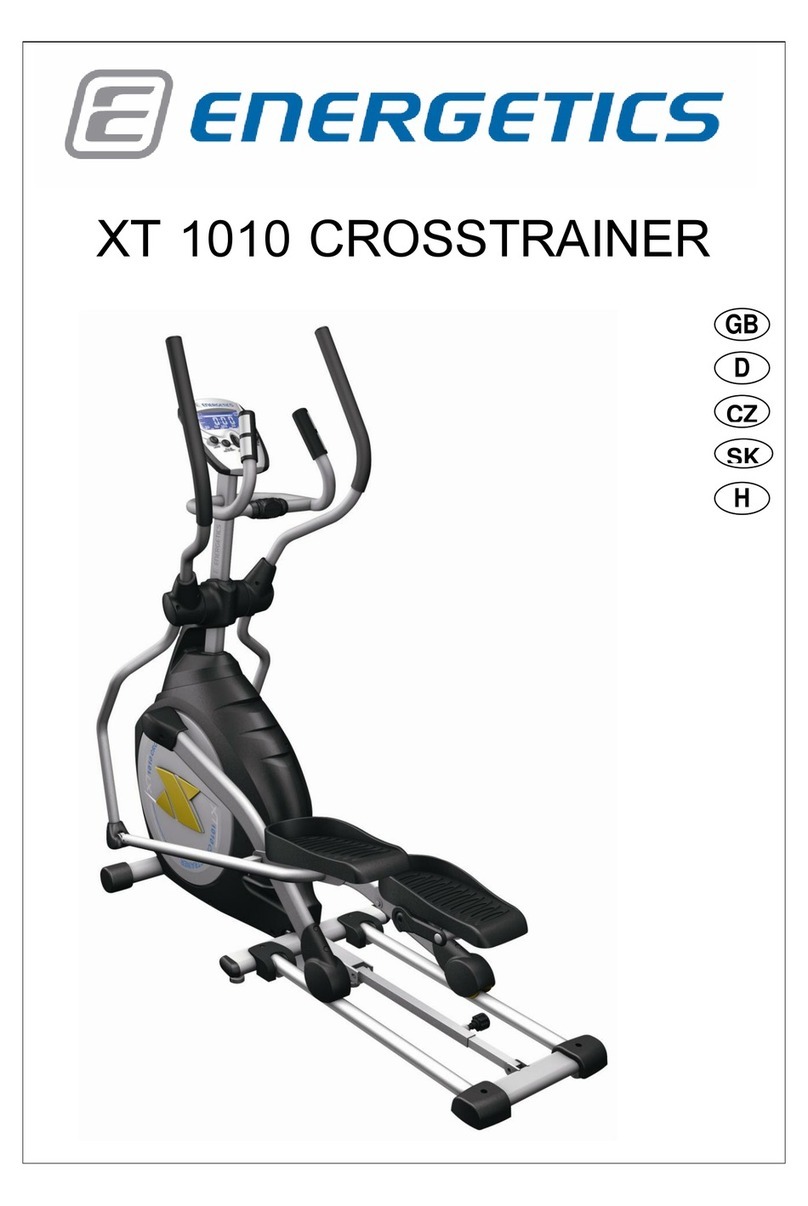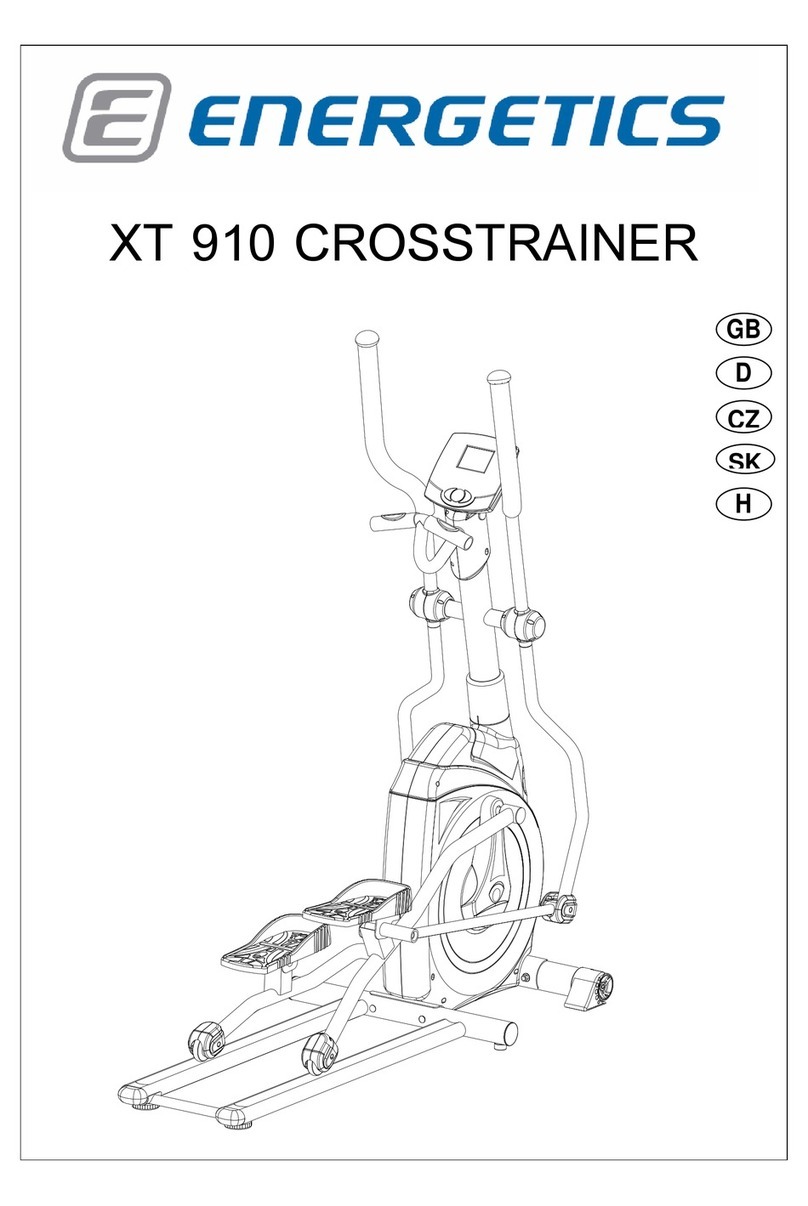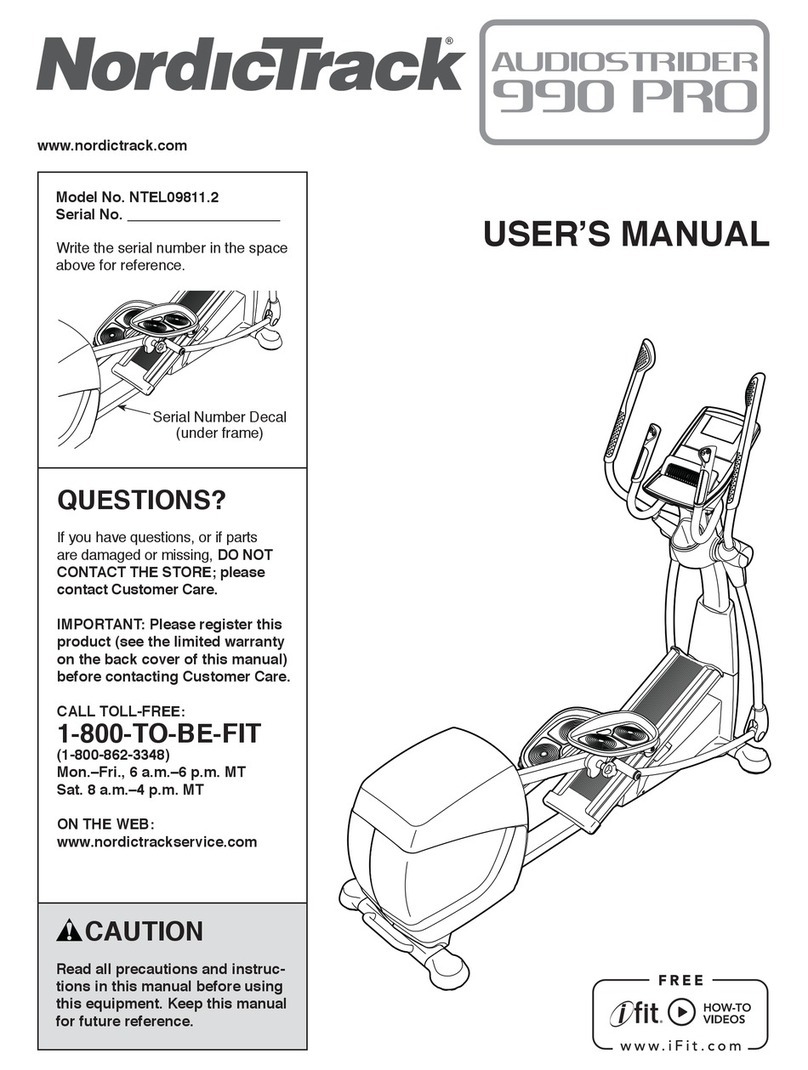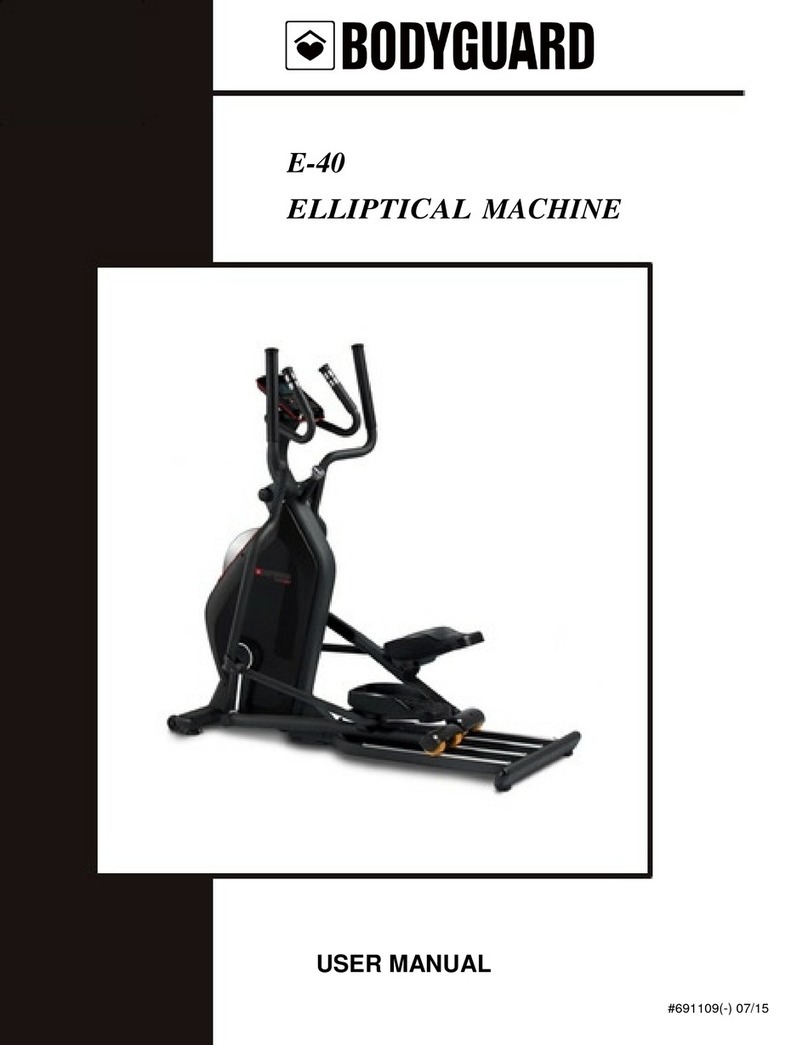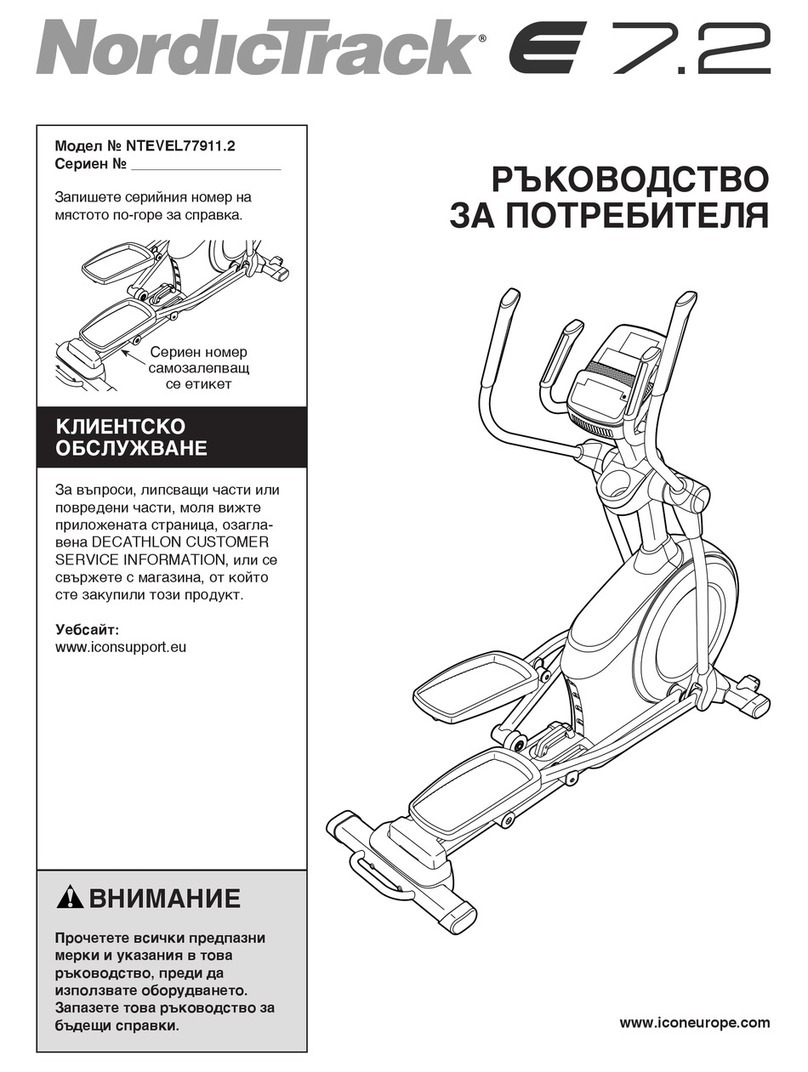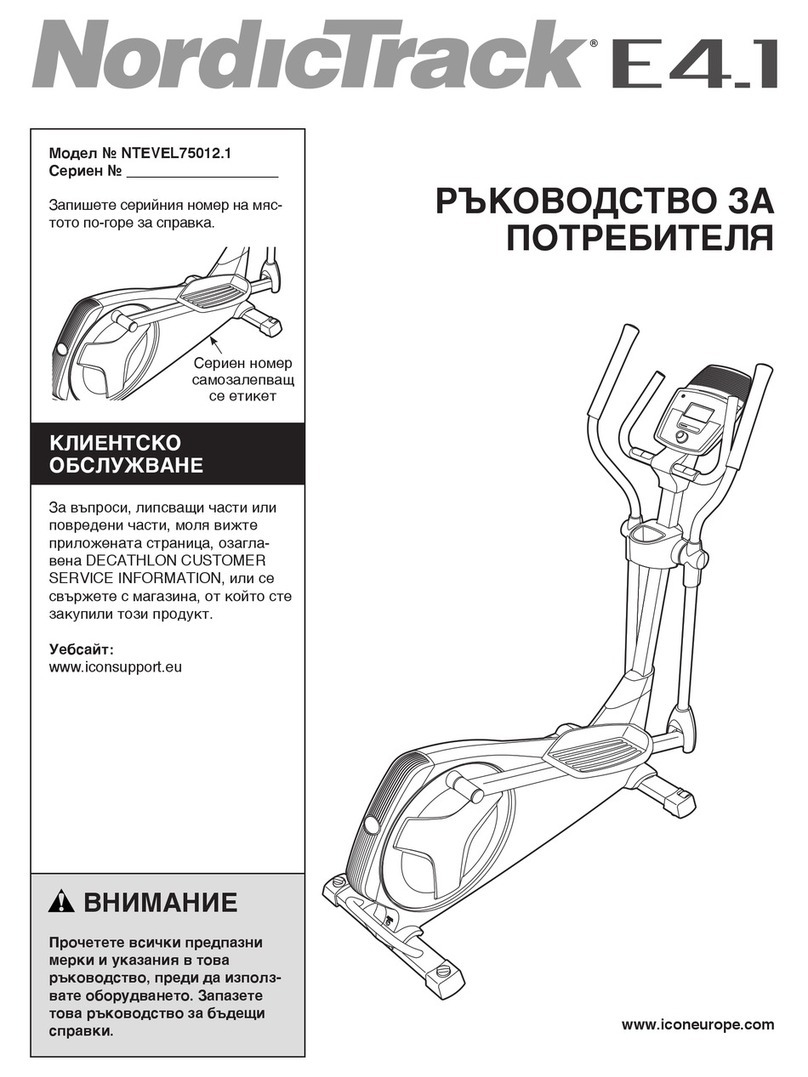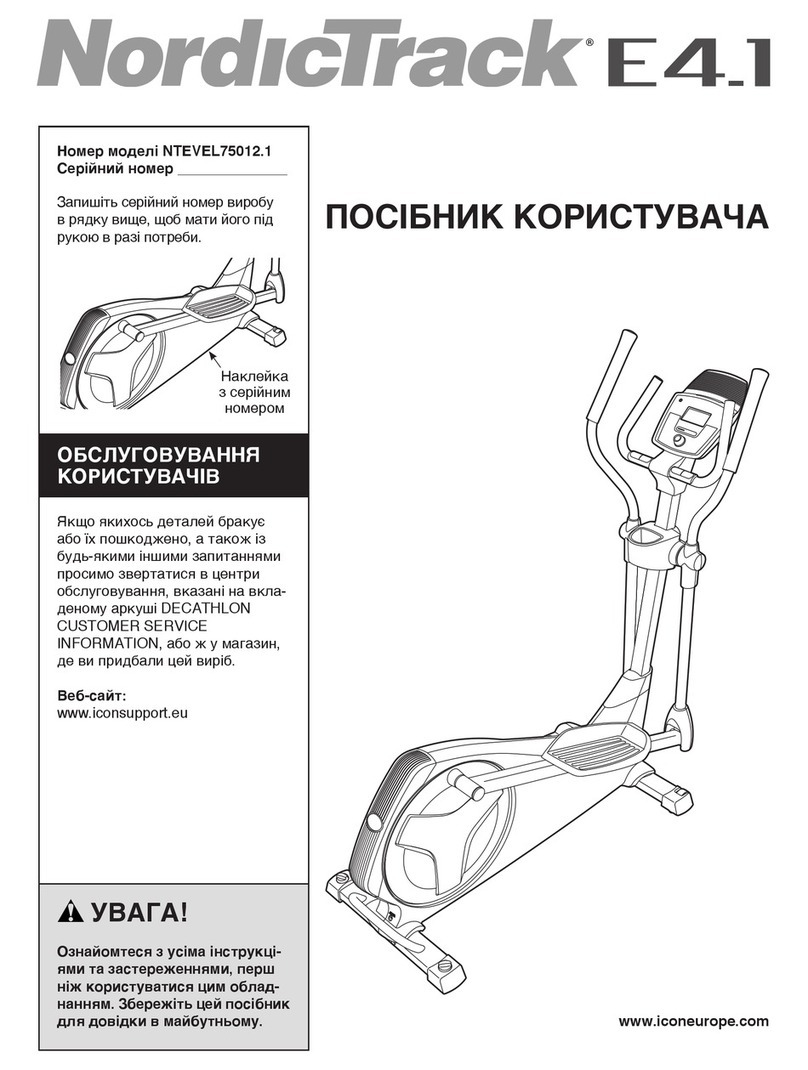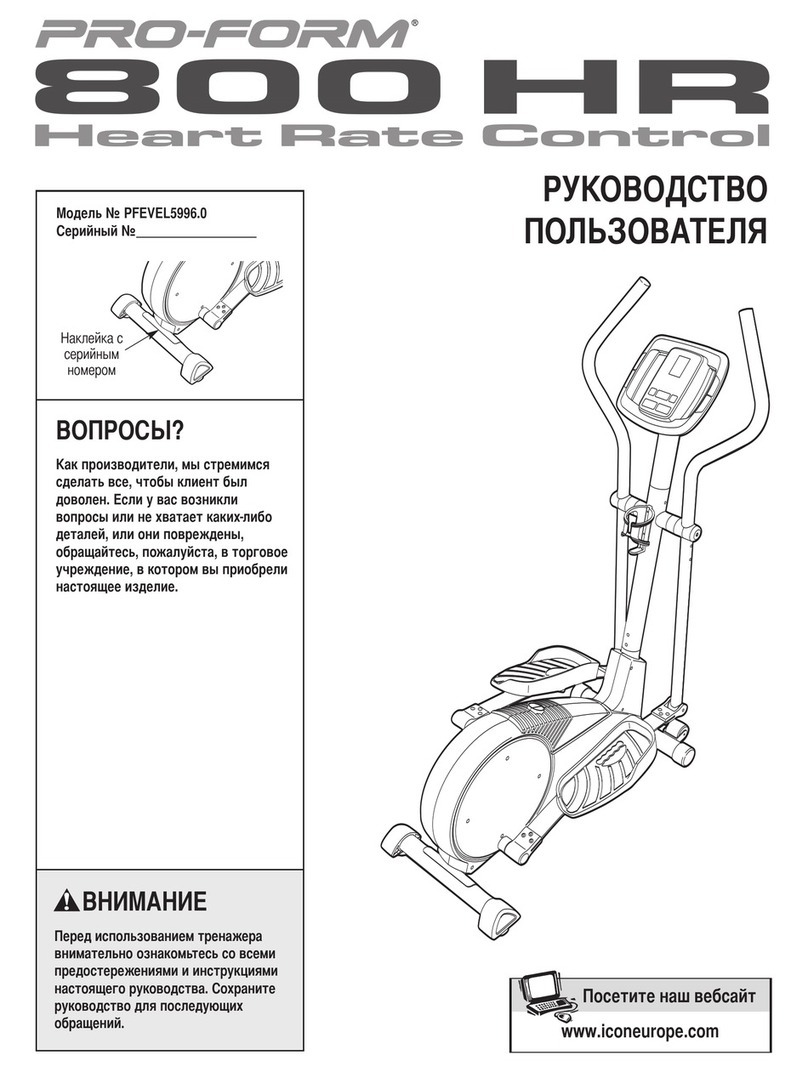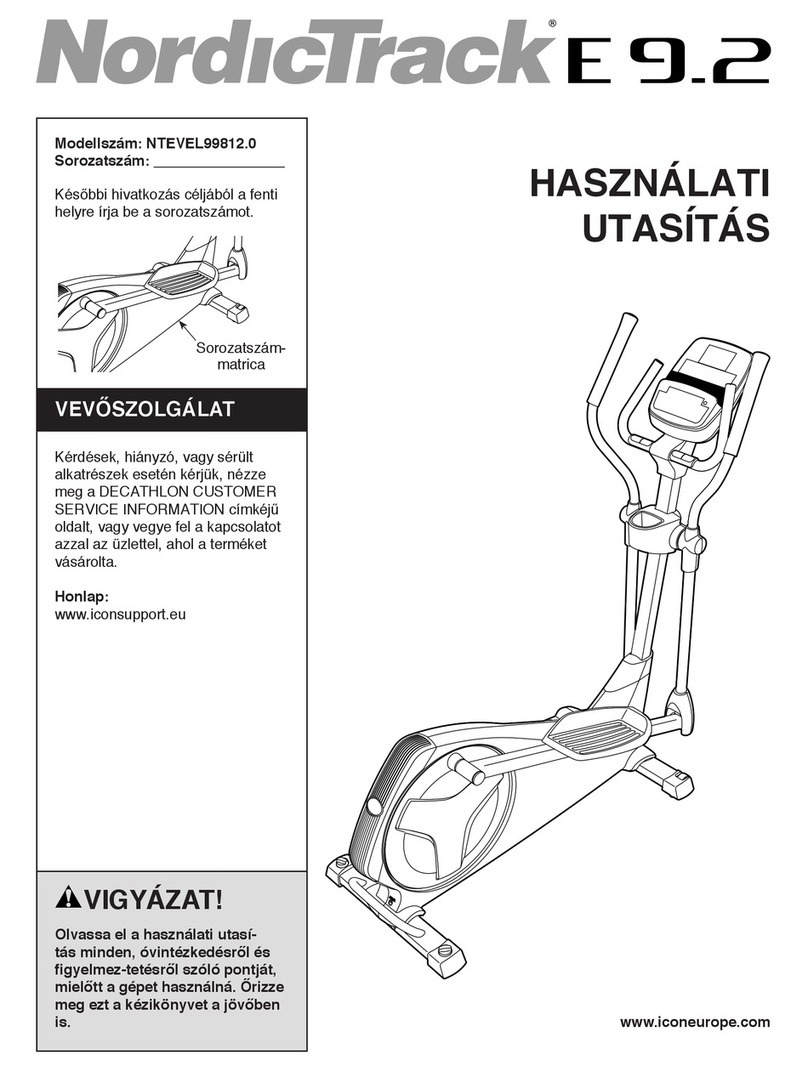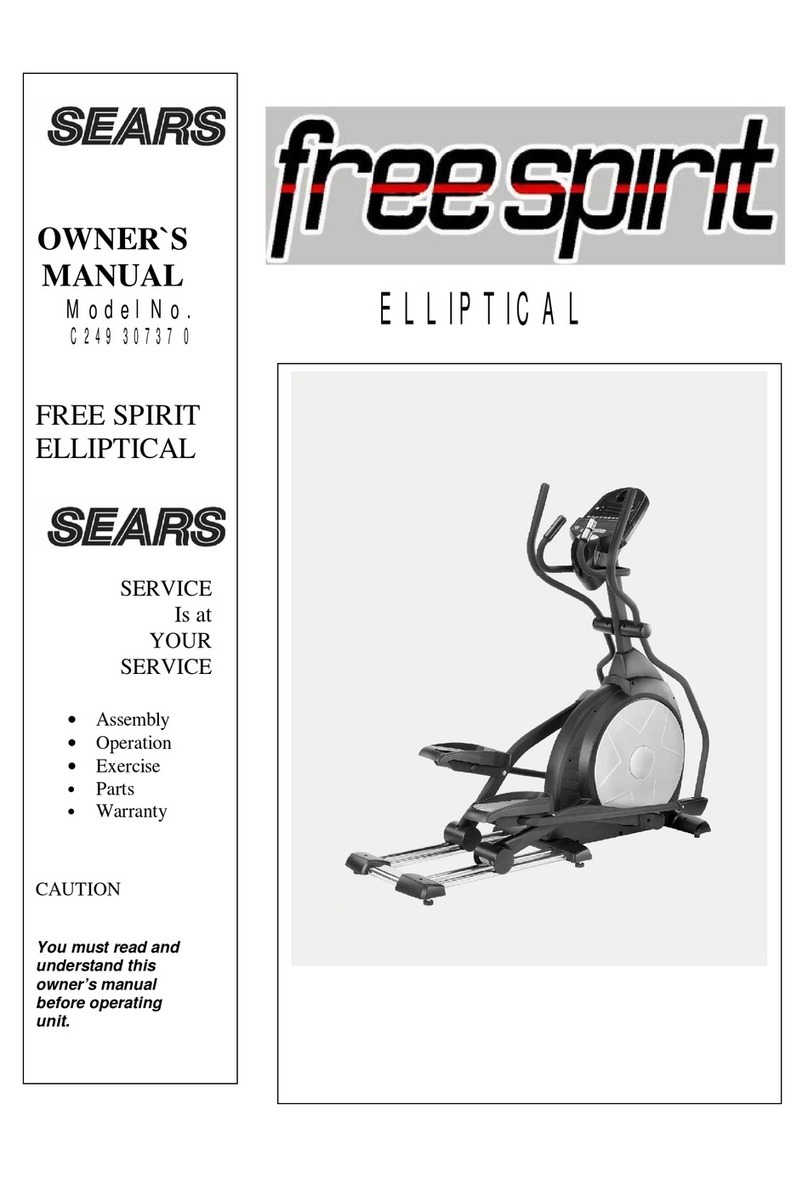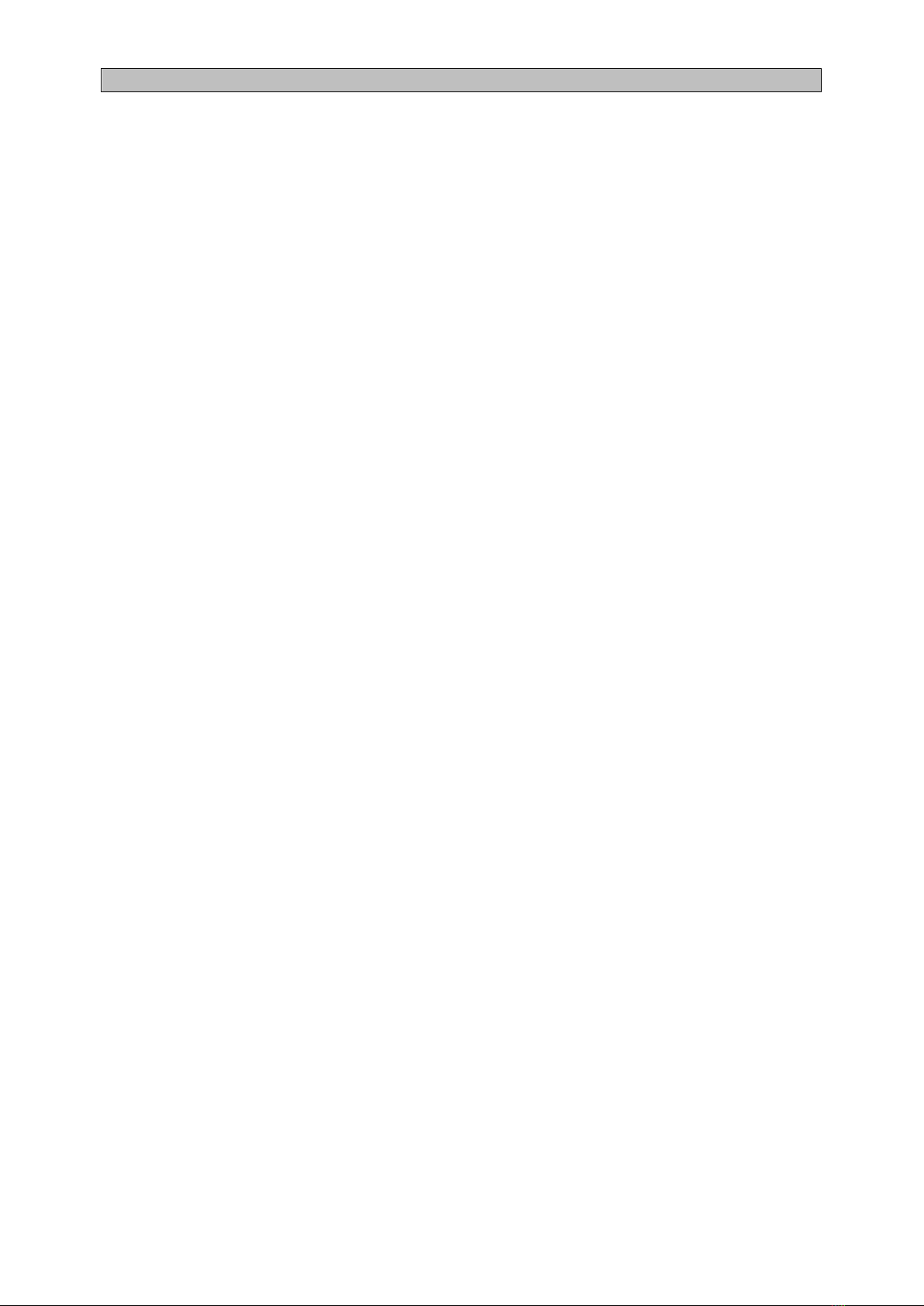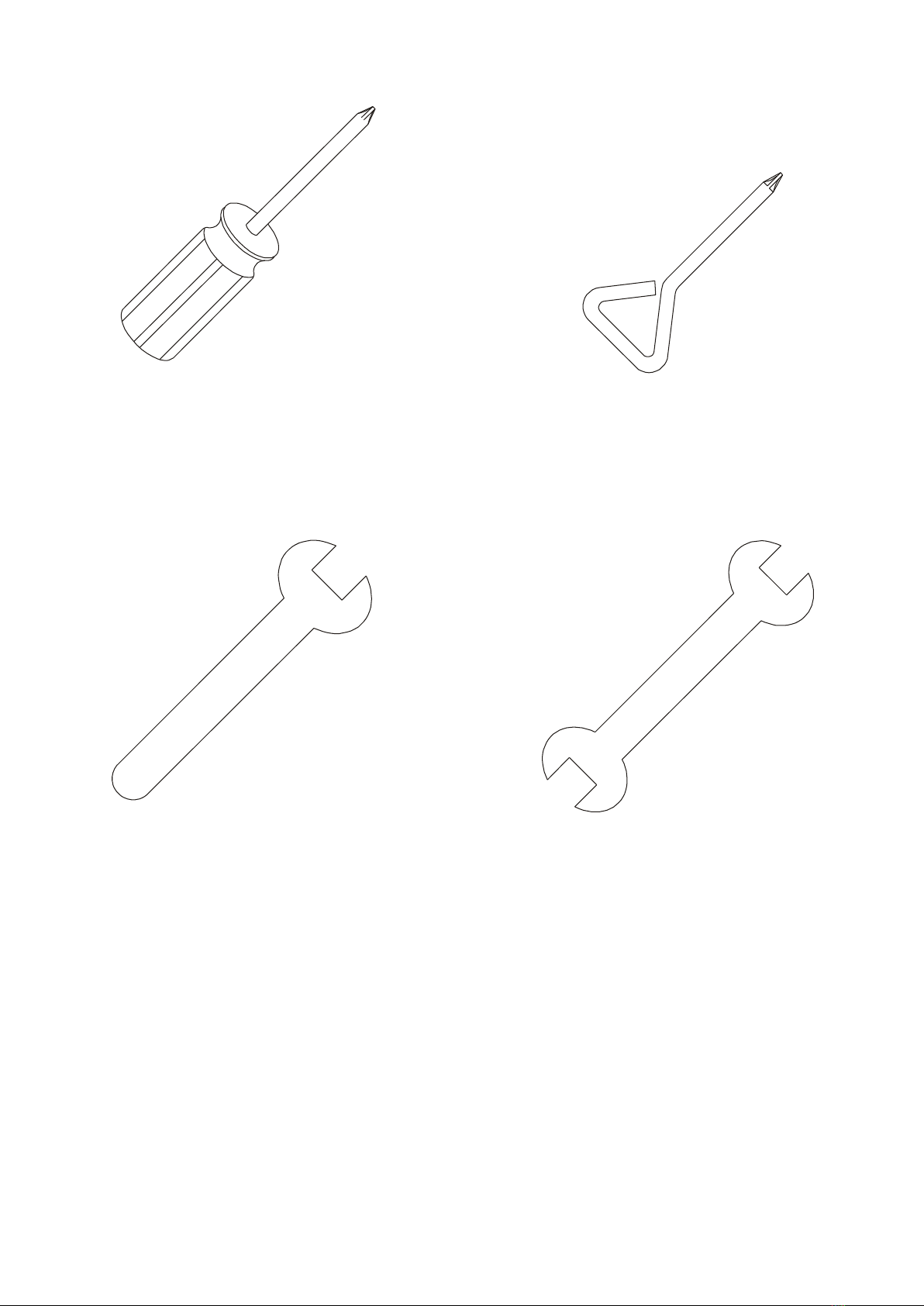1. Locate the Console Mast (12) and Console Mast Cover (49)
and slide the Cover onto the Mast as far as it will go. Make
sure the Console Mast Cover (49) is facing the correct way.
2. At the top opening of the Main Frame (1), there is a
Computer Cable (39) tied with a guiding wire. Unravel the
wire and feed the Computer Cable (39) it into the bottom
of the Console Mast tube (12) and out of the top opening.
3. Install the Console Mast (12) into the receiving bracket on
the top of the Main Frame (1).
NOTE: there is one bolt already installed in the receiving
bracket that will engage with the slot at the bottom of the
Console Mast. This needs to be tightened at the end along
with the three other console mast bolts.
4. Put the 1pc of 3/8" x 2T Split Washer (128) onto the 1pc of
3/8" x 2-1/4" Hex Head Bolt (75) and the 2pcs of 3/8” x 23
x 2T Curved Washers (104) onto the 2pcs of 3/8" x 3/4"
Hex Head Bolts (76). Install, and hand tighten them. The
3/8" x 2-1/4" Hex Head Bolt (75) should go through the left
side of the receiving bracket into the Console Mast (12).
NOTE: The Computer Cable (39) runs through the Console
Mast tube (12). Be careful not to damage or pinch this
cable during this procedure. Be careful as damage to the
Console Assembly (32) could result. Install, and hand
tighten the 2pcs of 3/8" x 3/4"Hex Head Bolts (76) with
3/8” x 23 x 2T Curved Washers (104) through
the front of the receiving bracket into
the Console Mast (12).
5. Use the 13/14m/m Wrench (124) to
tighten the three bolts, together with
the pre-installed screw, firmly. These
bolts should be tightened as much
as you possibly can.
6. Locate the Console (32)
and tighten it with the
4pcs of M5×10 m/m
Phillips Head Screws
(85) by using the
Phillips Head Screw
Driver (126).
7. There are 3pcs connectors at the top opening of the Console Mast (12), two Handpulse W/Cable
Assembly (44) and one Computer Cable (39). Connect these to the mating connectors on the back of the
Console (32). Do not force them while connecting as the connectors are keyed so that you cannot plug
them in the wrong way.
8. Store the excessive cables back into the Console Mast (12) and carefully install the Console (32) onto the
mounting plate of Console Mast (12) and secure the 4pcs of M5 x 10m/m Phillips Head Screws (85) by
using Philips head screw driver (126).