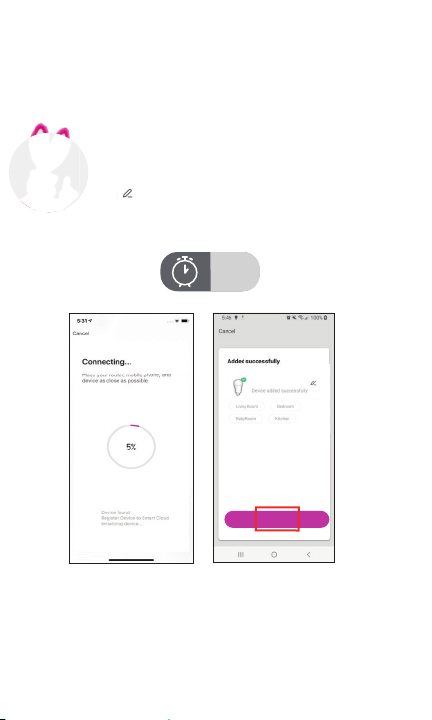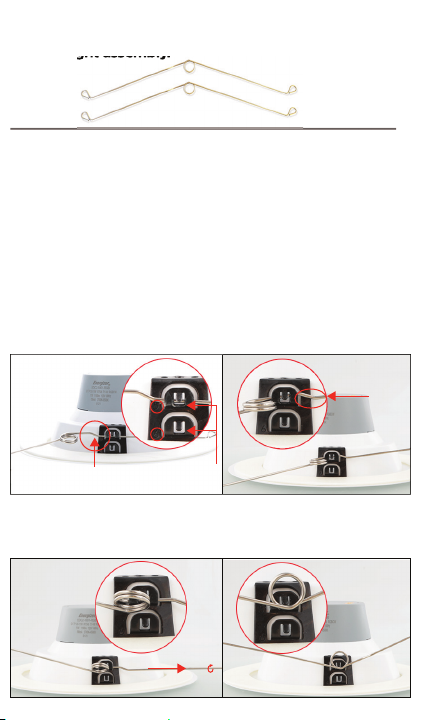MOUNTING INSTALLATION
7
Follow these mounting installation instructions to install the
Smart LED Down Light into an existing standard E26 ceiling
light fixture recess.
A. Turn off the power.
Caution: Prevent electric shock!
Make sure that the power to the existing fixture is turned off
at the circuit breaker.
B. Remove the existing bulb and lighting trim assembly.
Remove the existing bulb and trim assembly to expose the
lighting socket and to make sure that the LED Down Light can
be installed.
C. Position the felt spacer on the LED down light assembly.
Place the spacer on the Smart Wi-Fi LED Down Light
assembly so that it will be positioned between the downlight
and the ceiling.
Caution: This product is connected to the AC power
supply. Carefully read and understand the instructions
in this manual before installing this product. Failure to
do so could lead to electrical shock or other injuries.
Help: Push the Smart Wi-Fi LED Down Light into
the recess to test to make sure that nothing will
impede its installation.
?