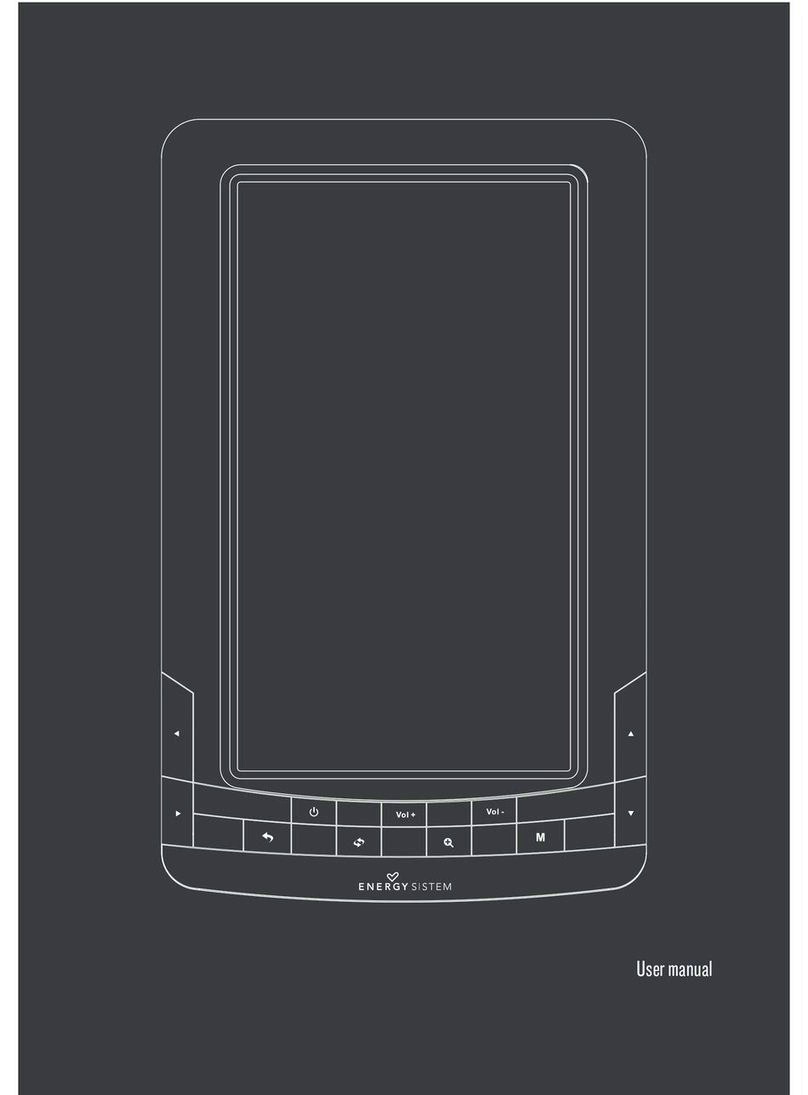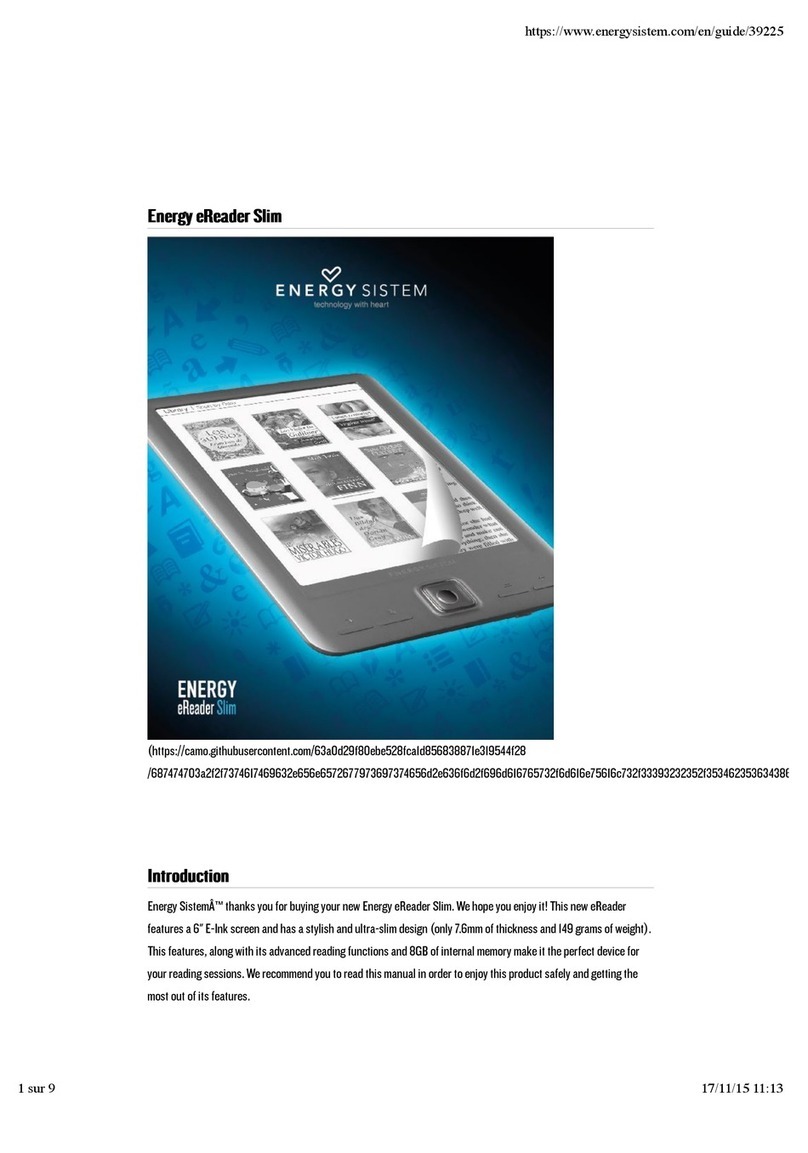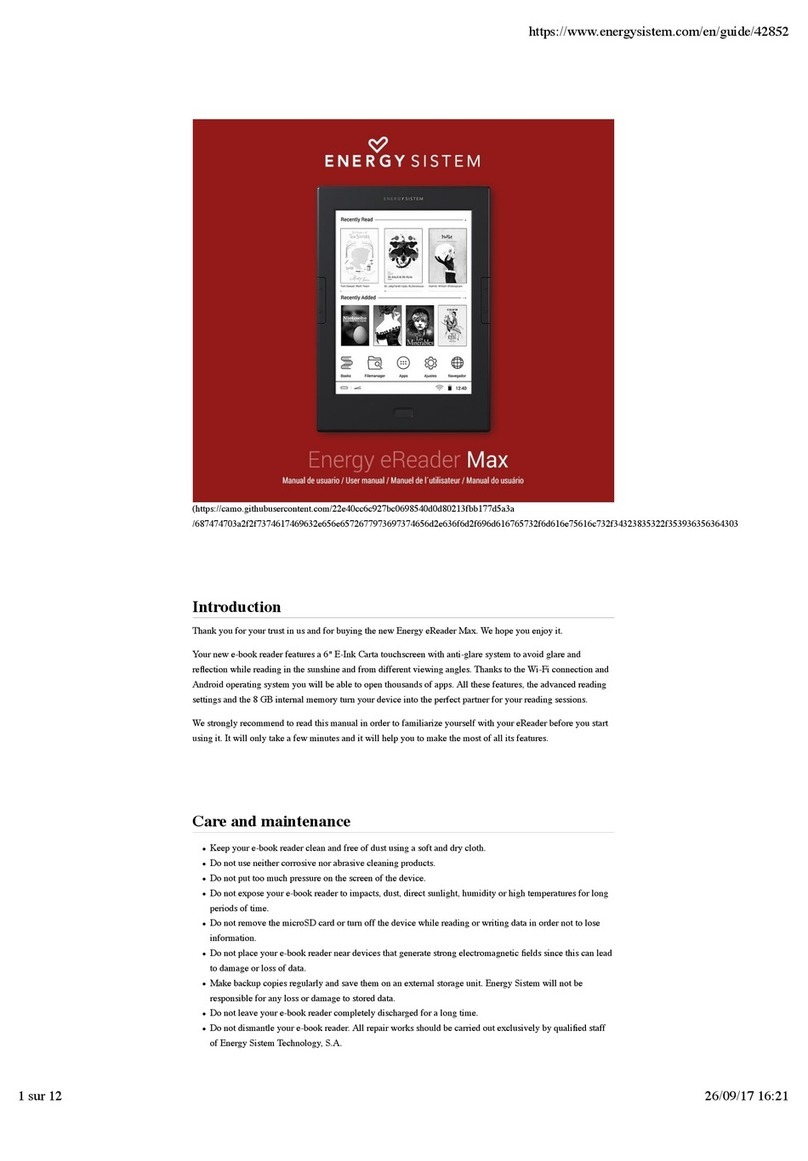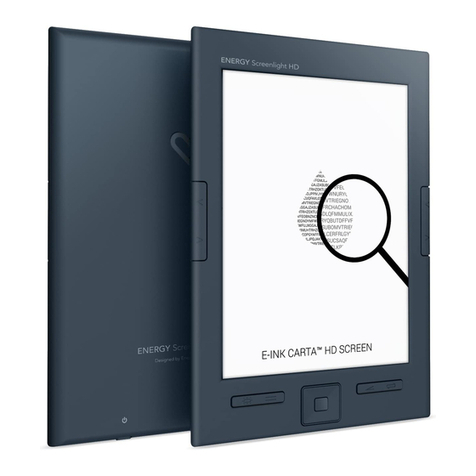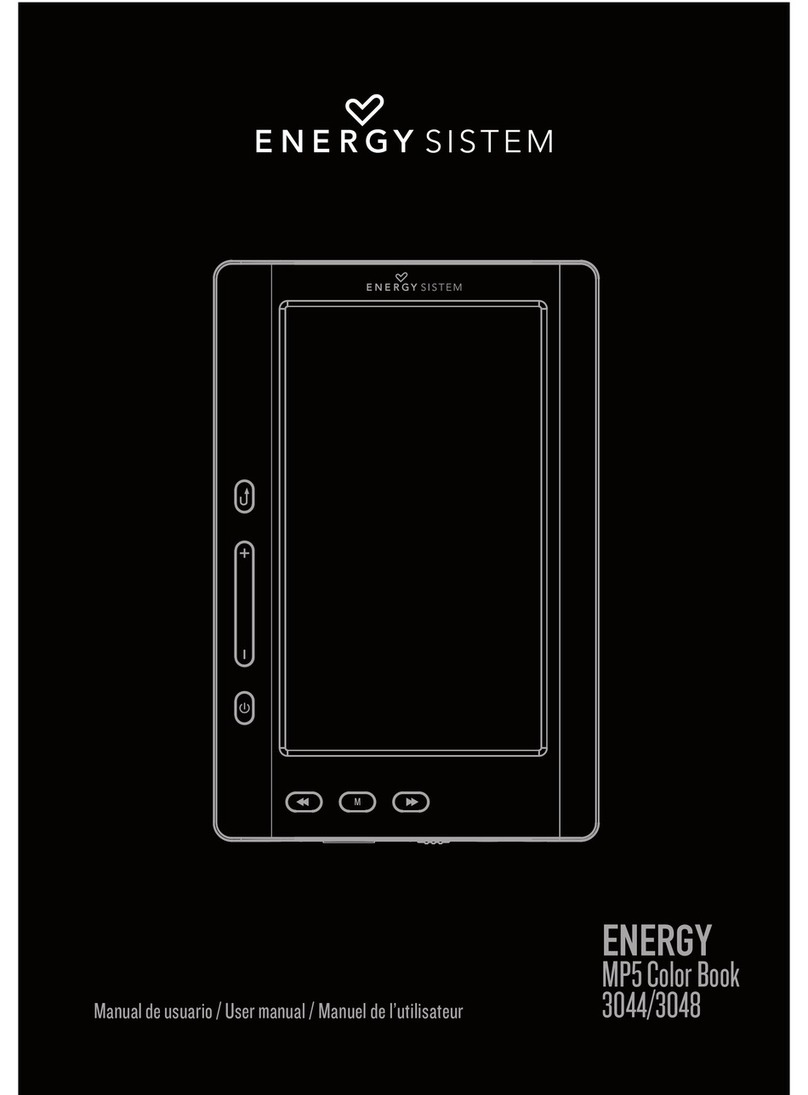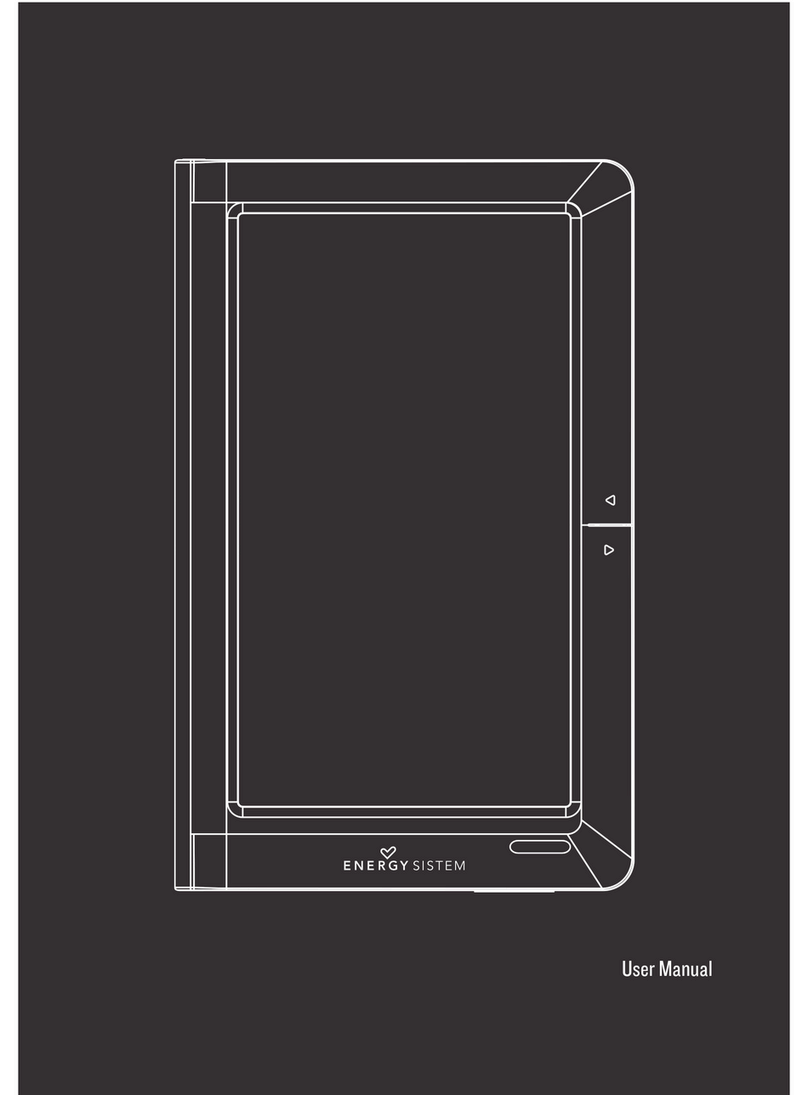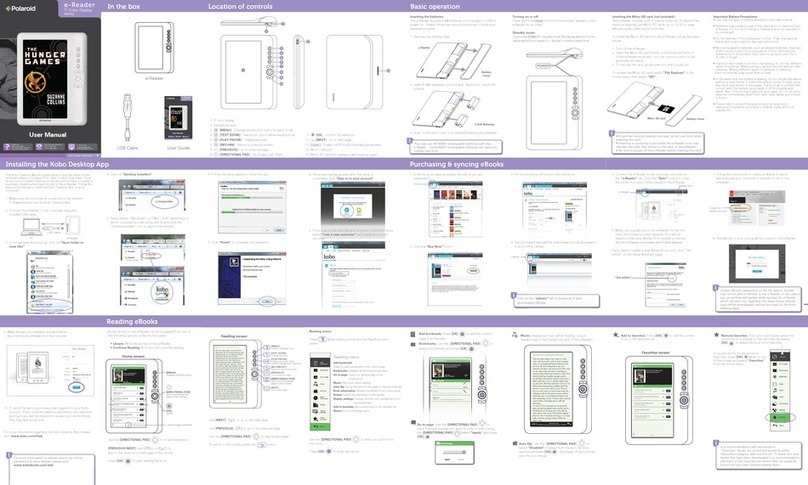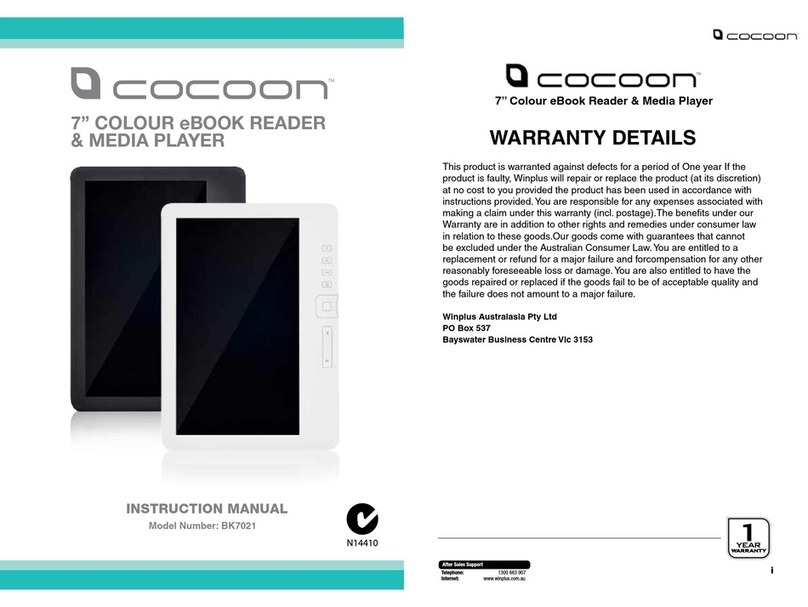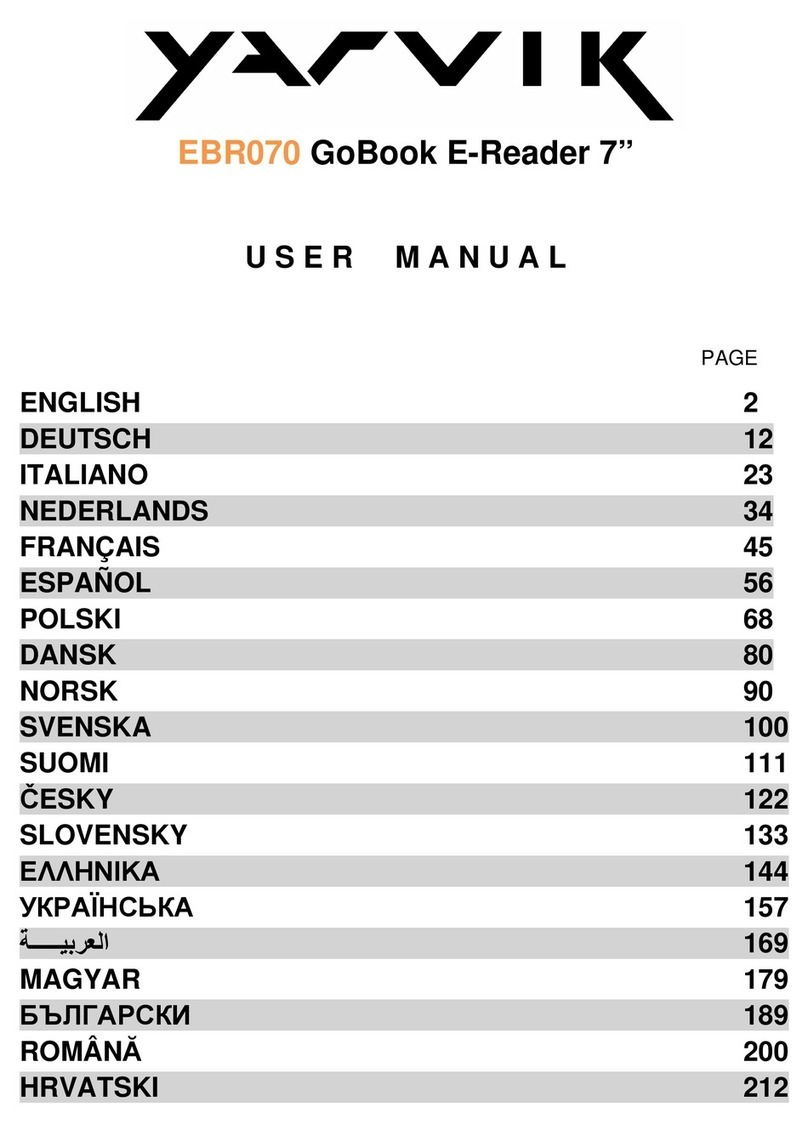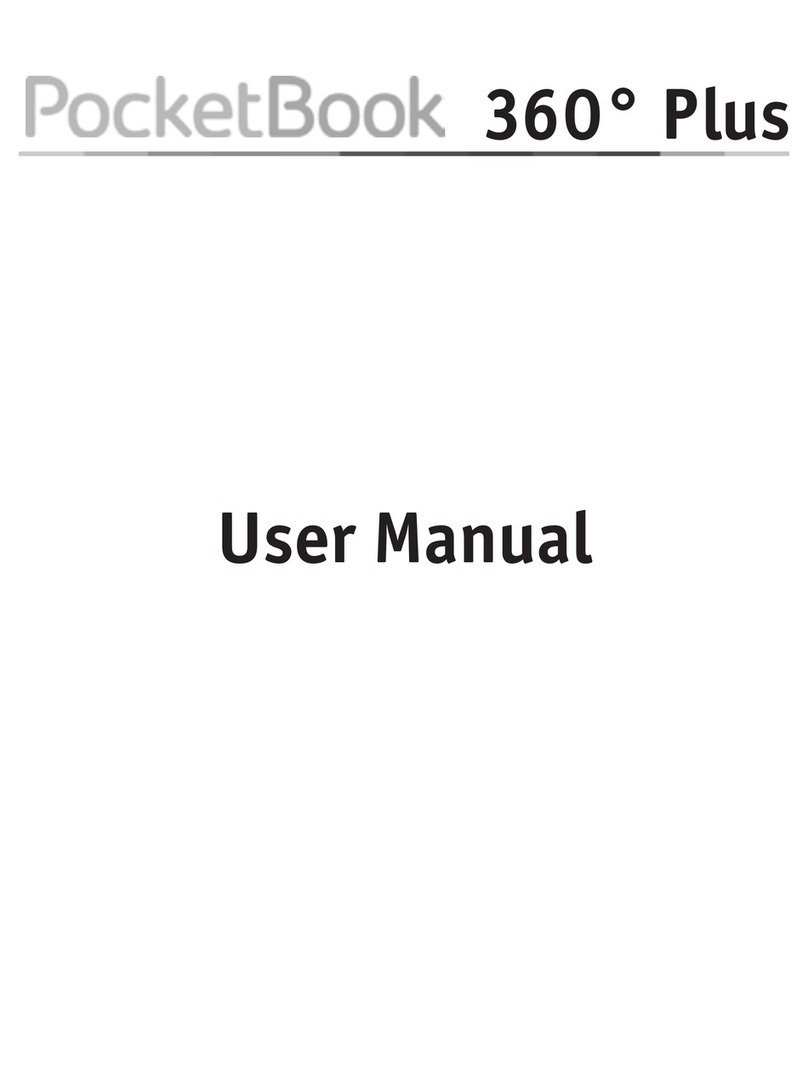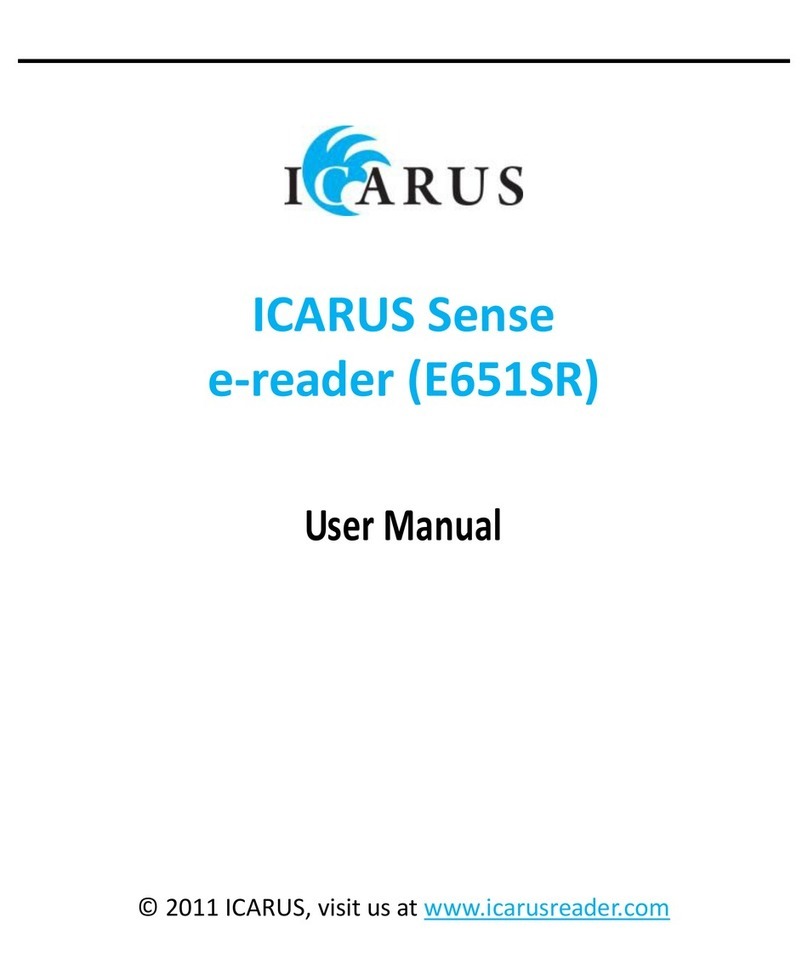1/15 energysistem.com
ENGLISH
Introduction 3 .....................................................................................................................................................................
Care and maintenance 3 ...................................................................................................................................................
Main features 4 ...................................................................................................................................................................
Product content 4 ...............................................................................................................................................................
General overview 4 ............................................................................................................................................................
Charging the device 6 ........................................................................................................................................................
Memory expansion 6 ..........................................................................................................................................................
Switching the eReader on and off 6 ................................................................................................................................
Main gestures 6 ..................................................................................................................................................................
Main screen 6 ......................................................................................................................................................................
Wi-Fi settings 7 ..................................................................................................................................................................
Main applications 8 ............................................................................................................................................................
Internet browser: 8 .........................................................................................................................................................
Gmail: 8 ..........................................................................................................................................................................
Books: 8 ..........................................................................................................................................................................
Notepad: 12 ....................................................................................................................................................................
Updates 12 ..........................................................................................................................................................................
Warranty 13 .........................................................................................................................................................................
Warranty and support 14 ..................................................................................................................................................
Trademarks 14 ....................................................................................................................................................................
Declaration of conformity 14 ............................................................................................................................................