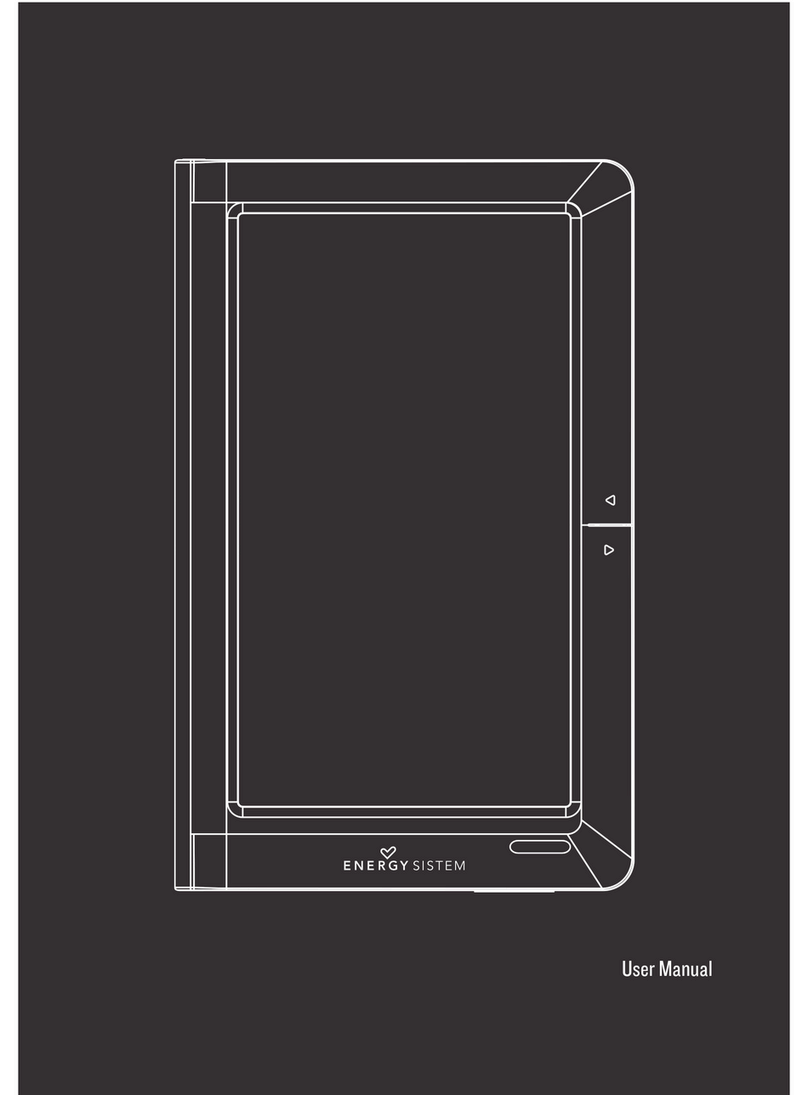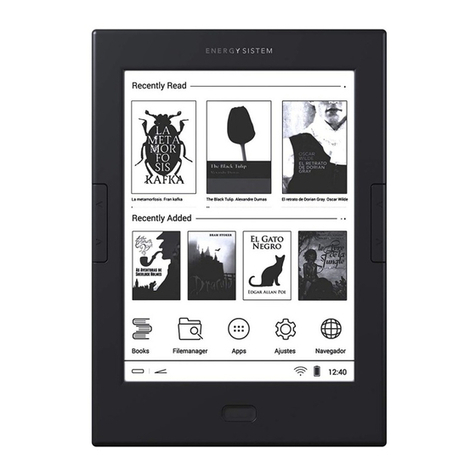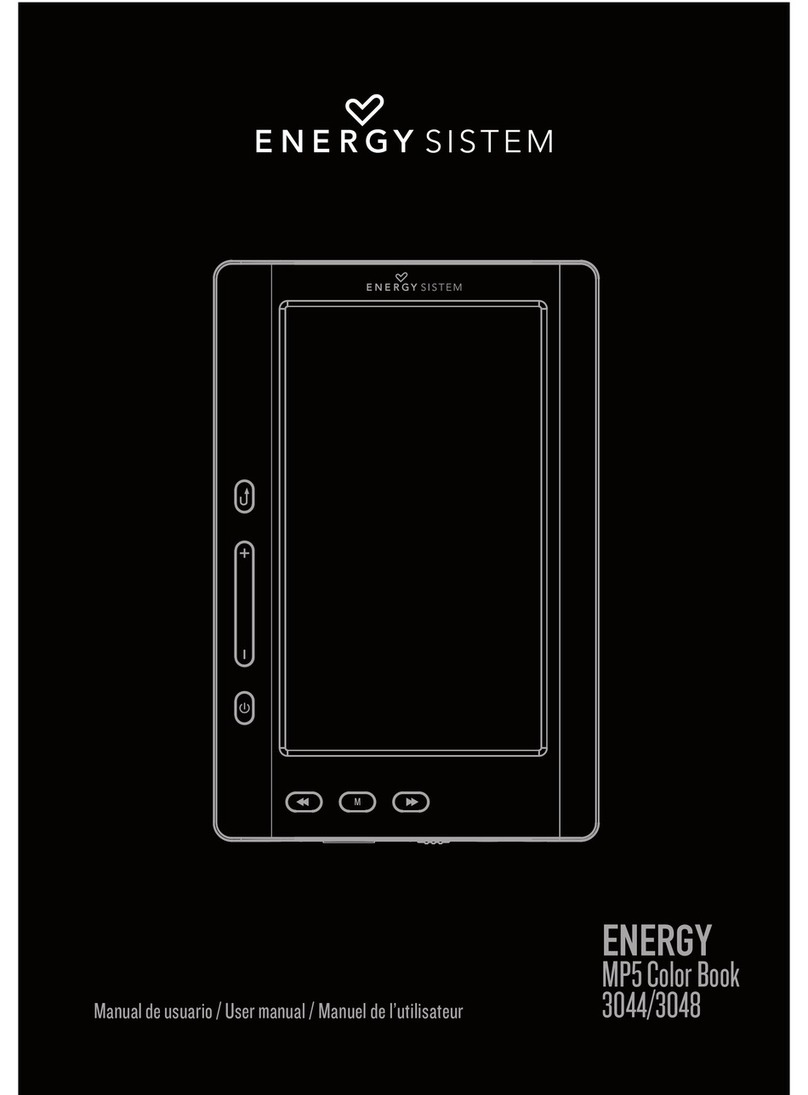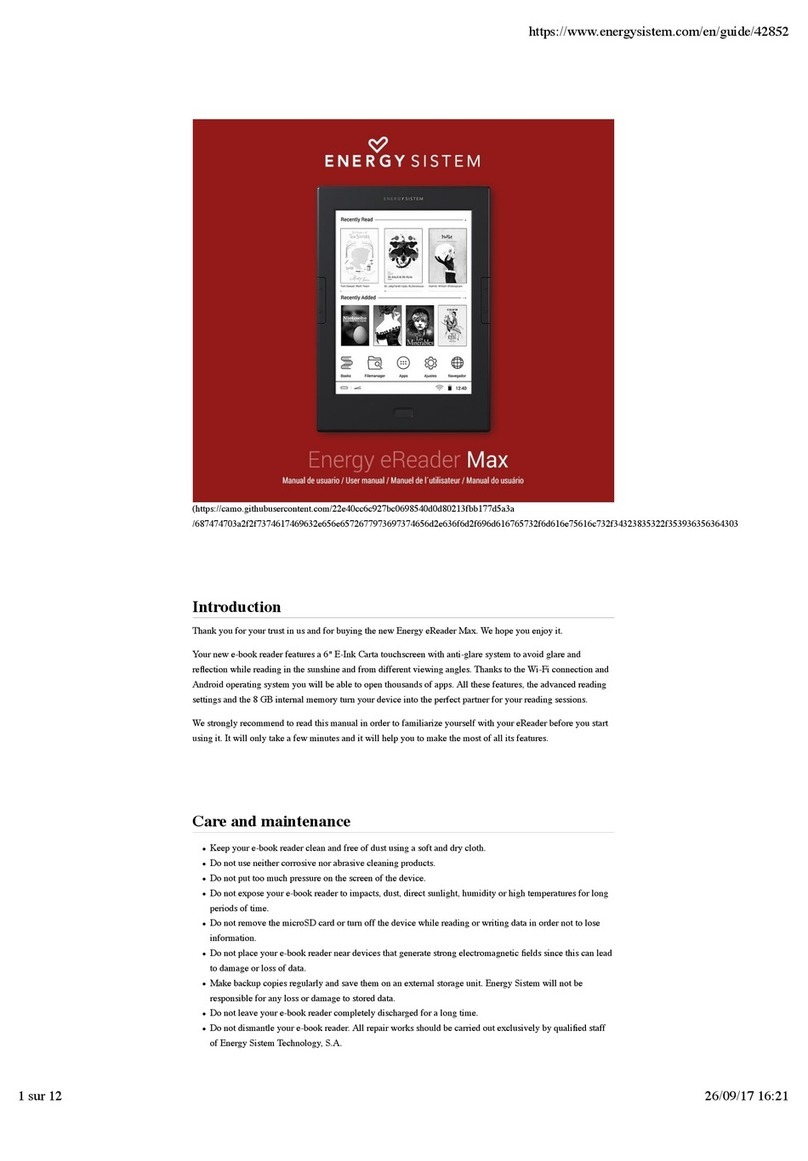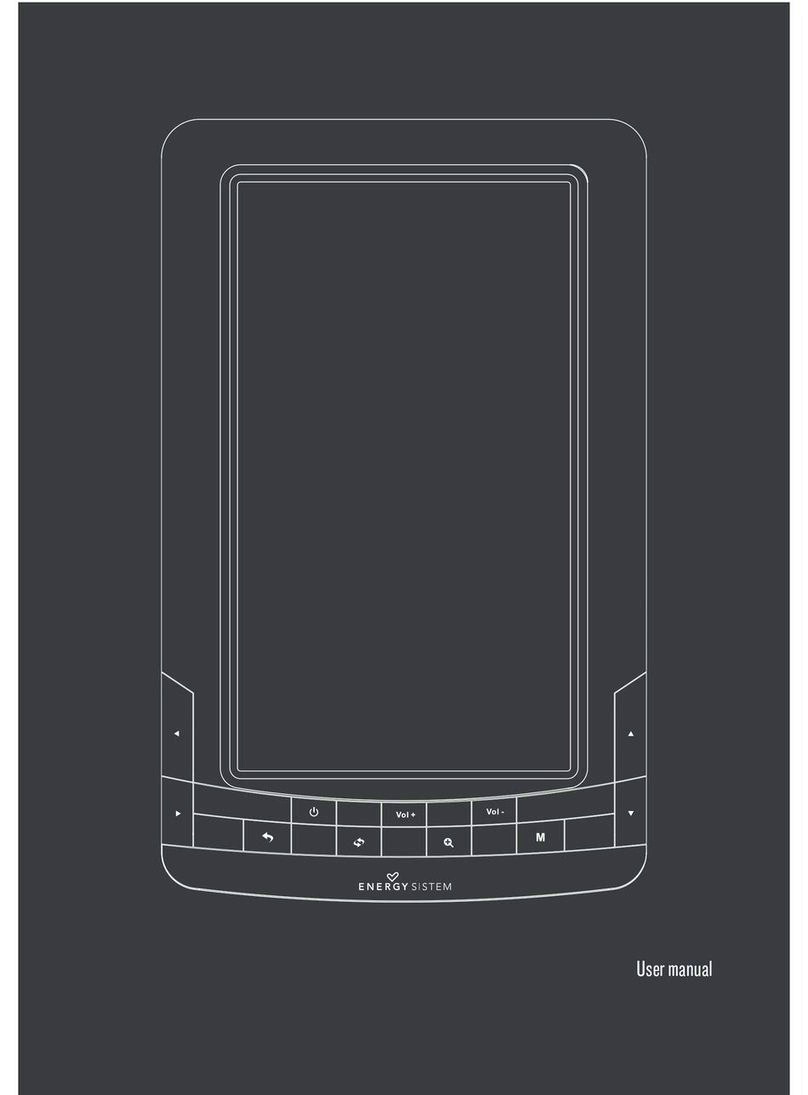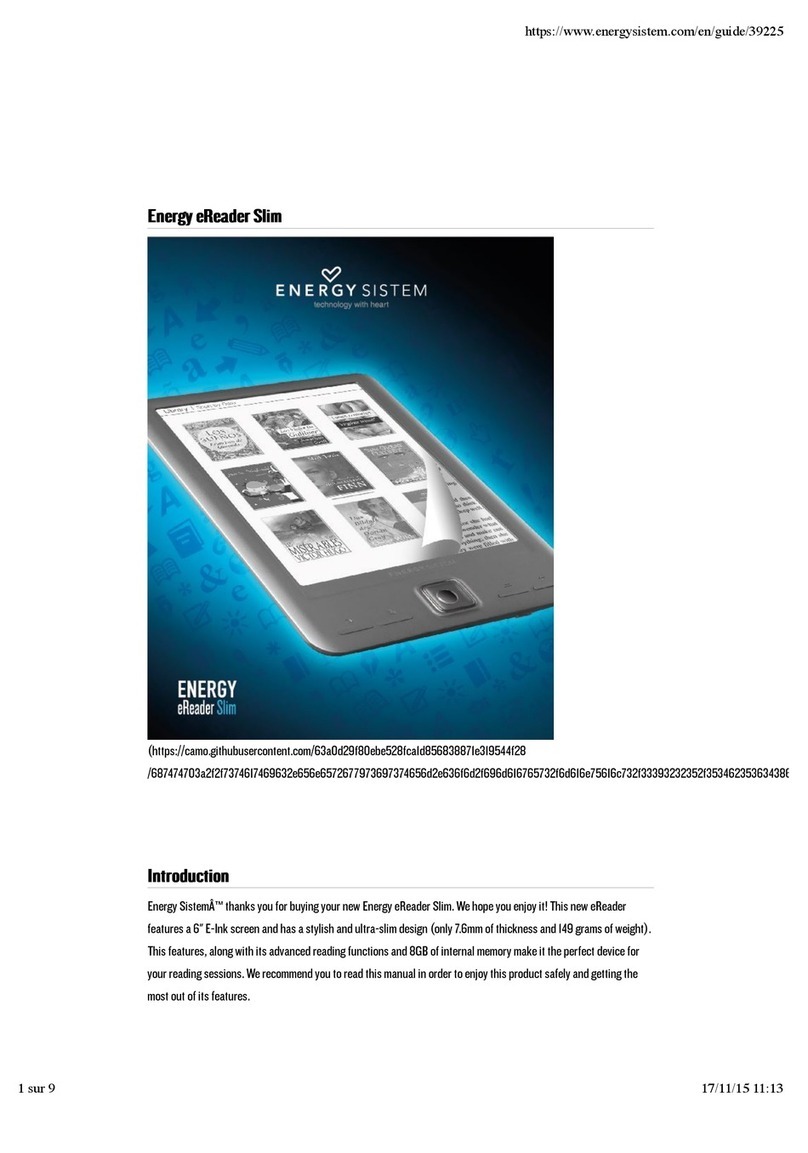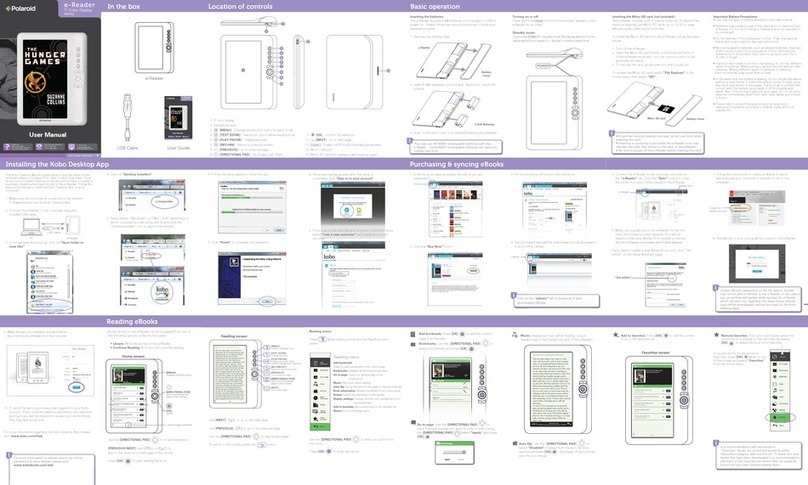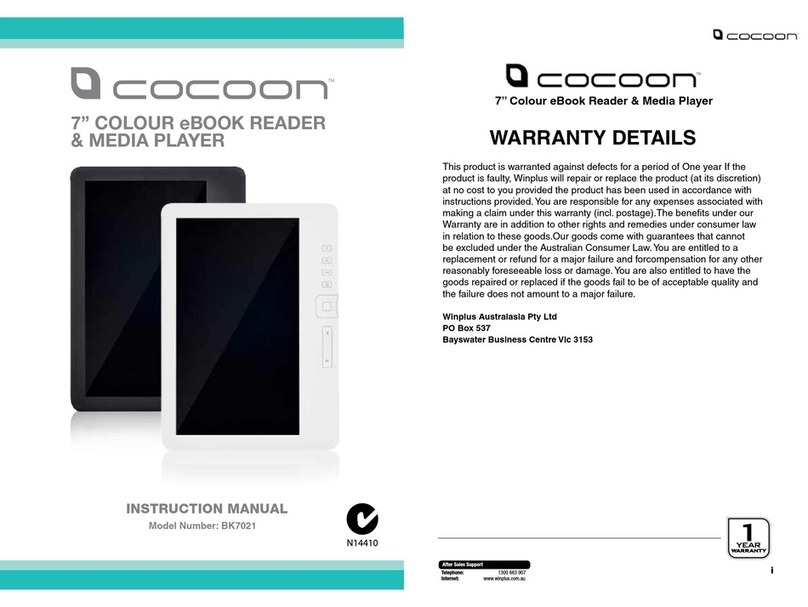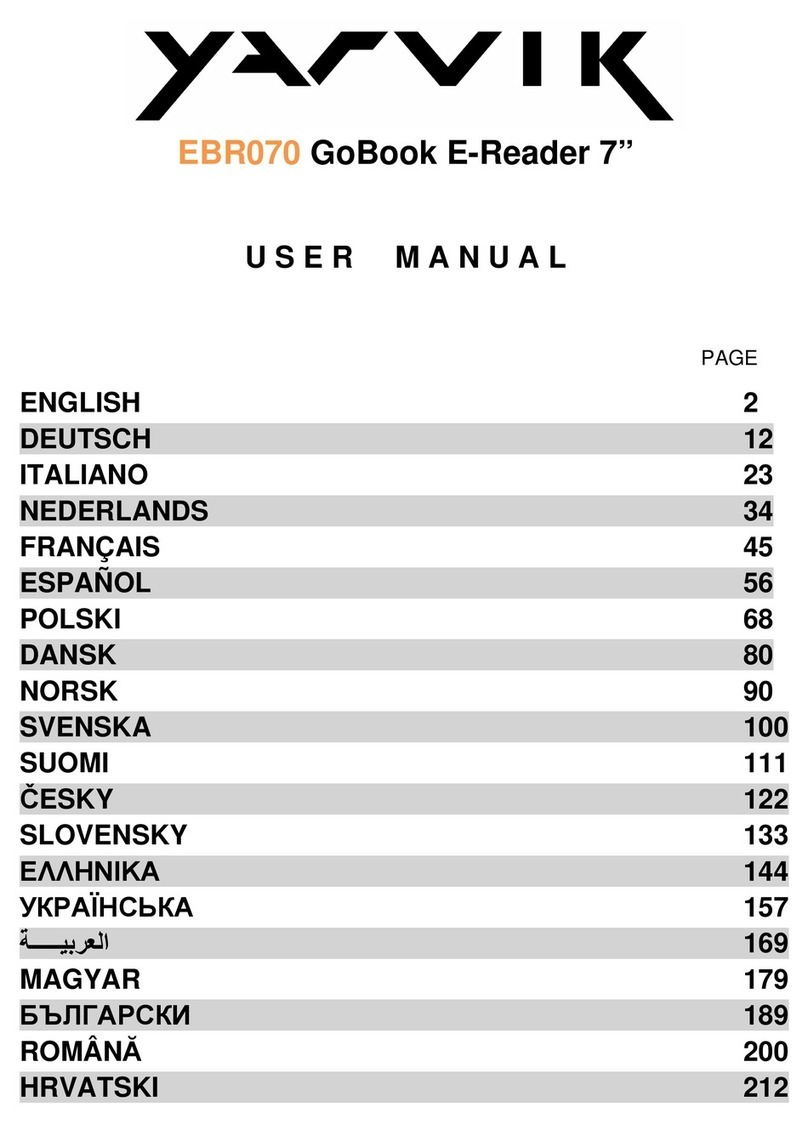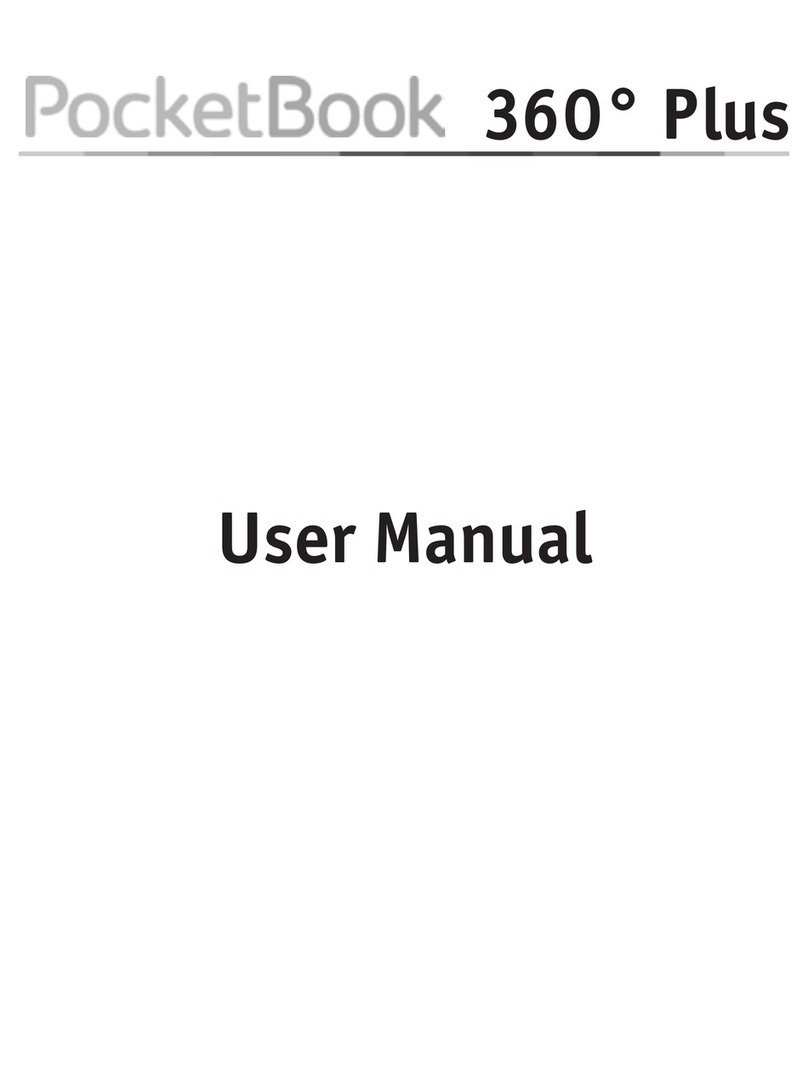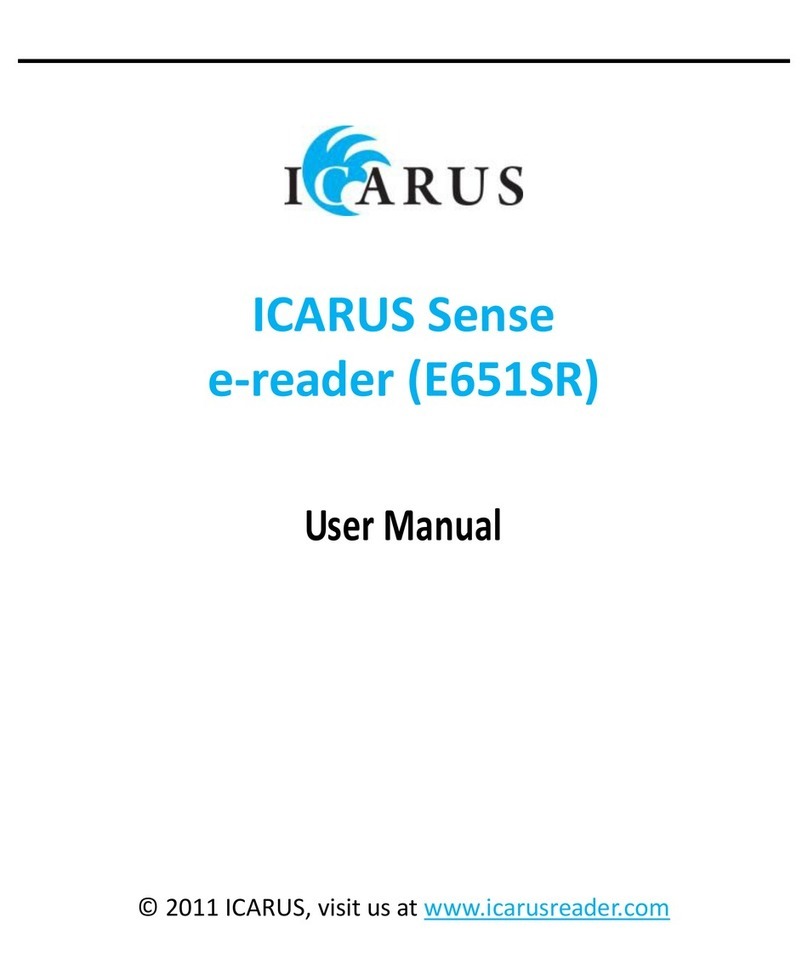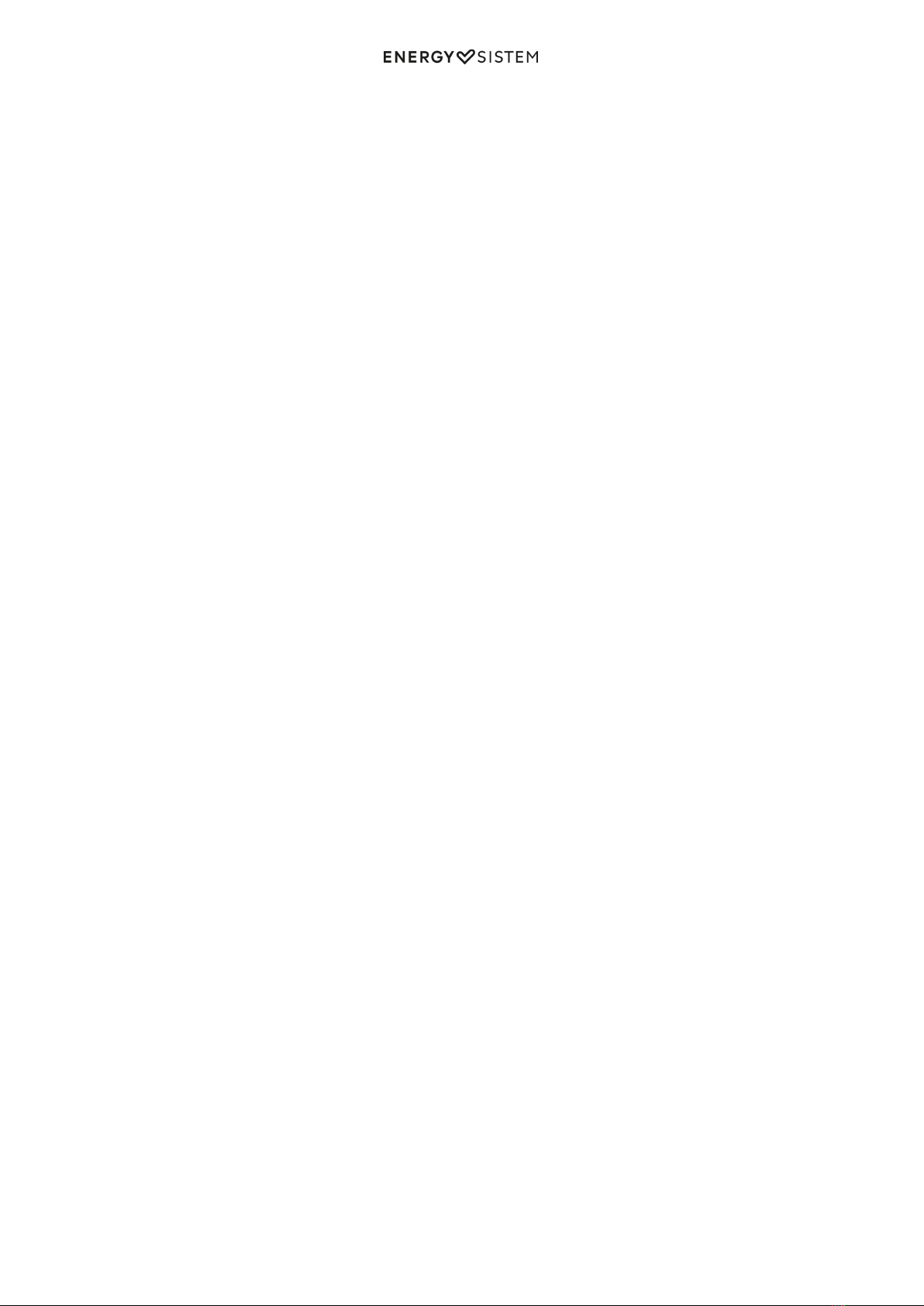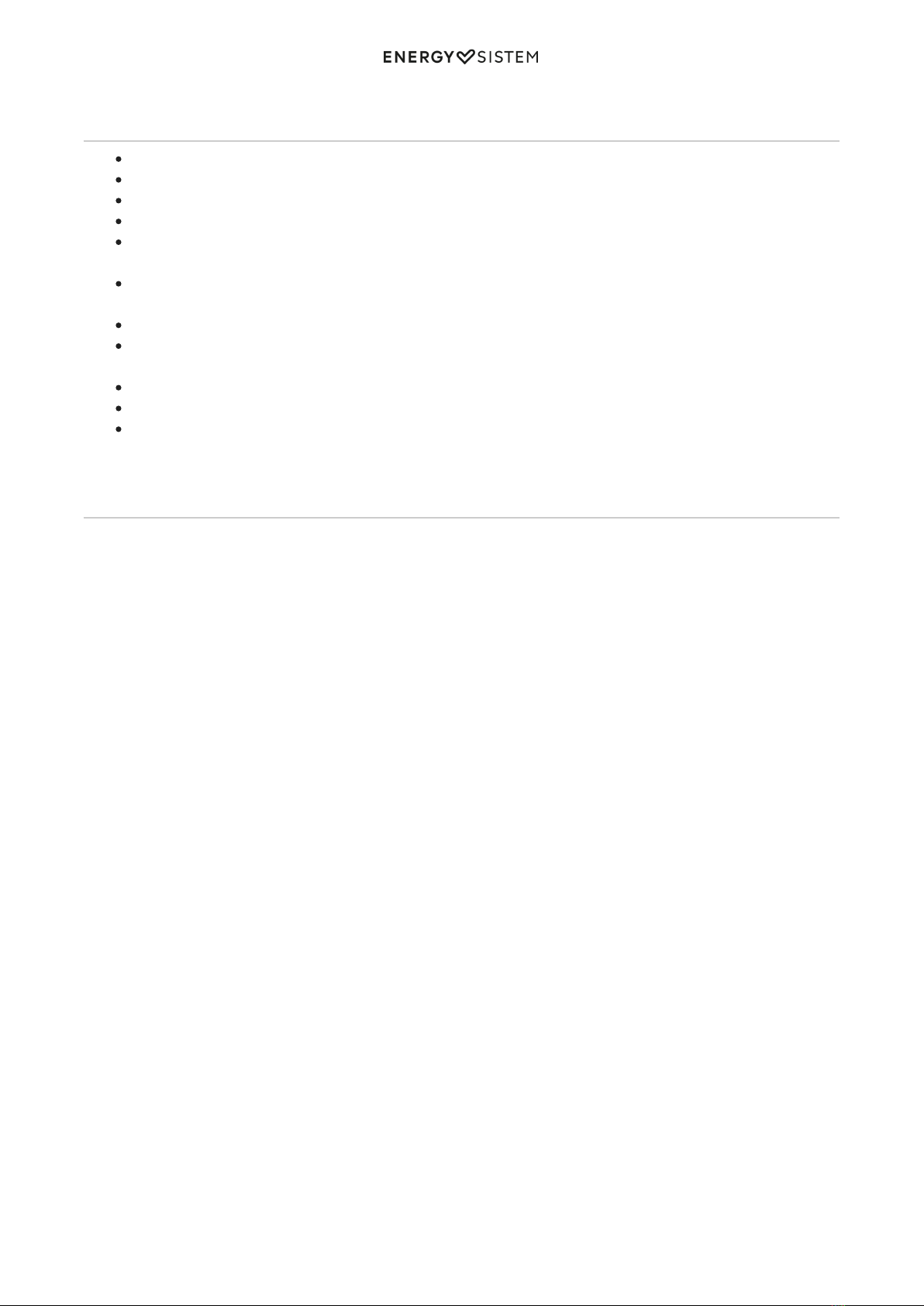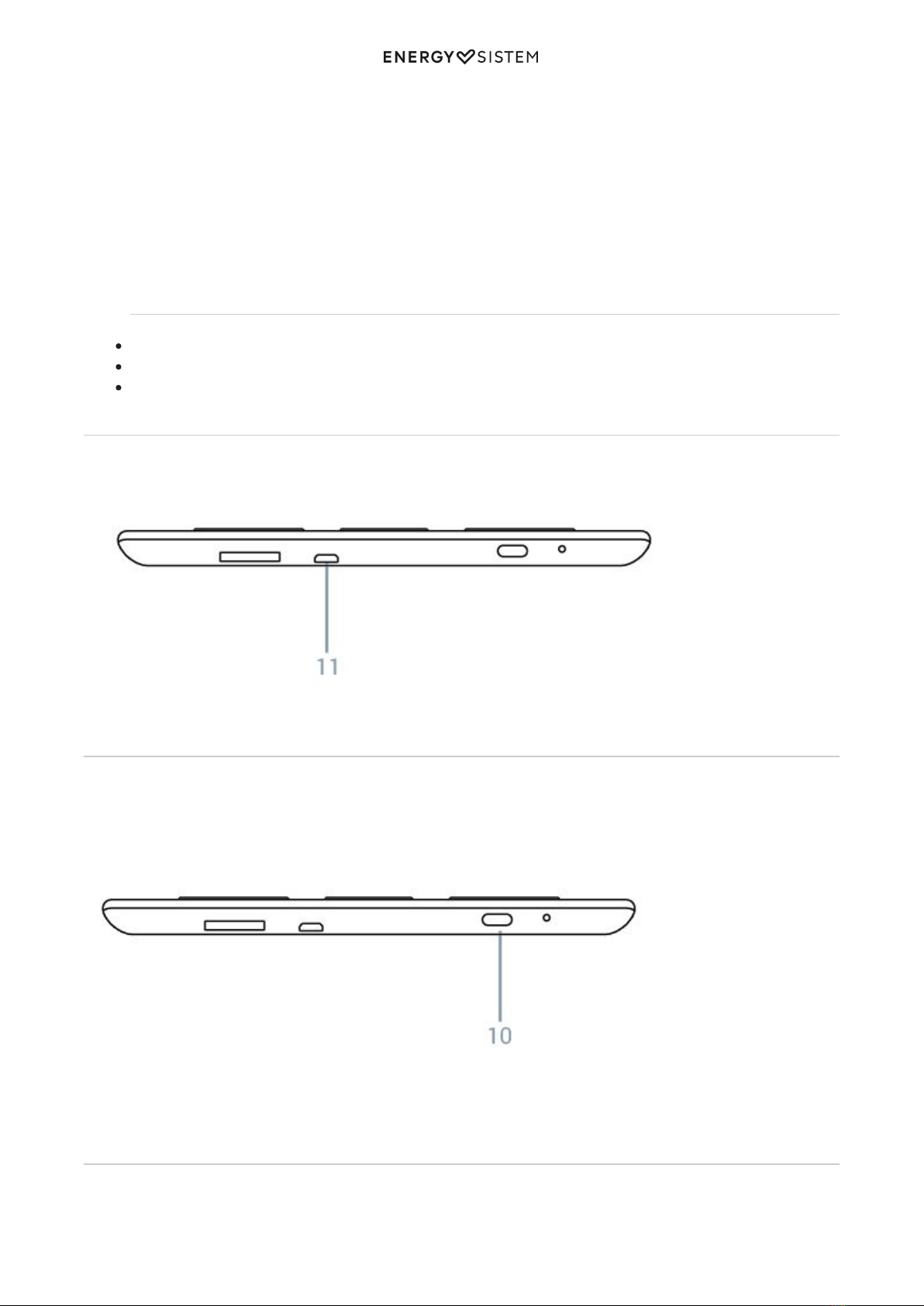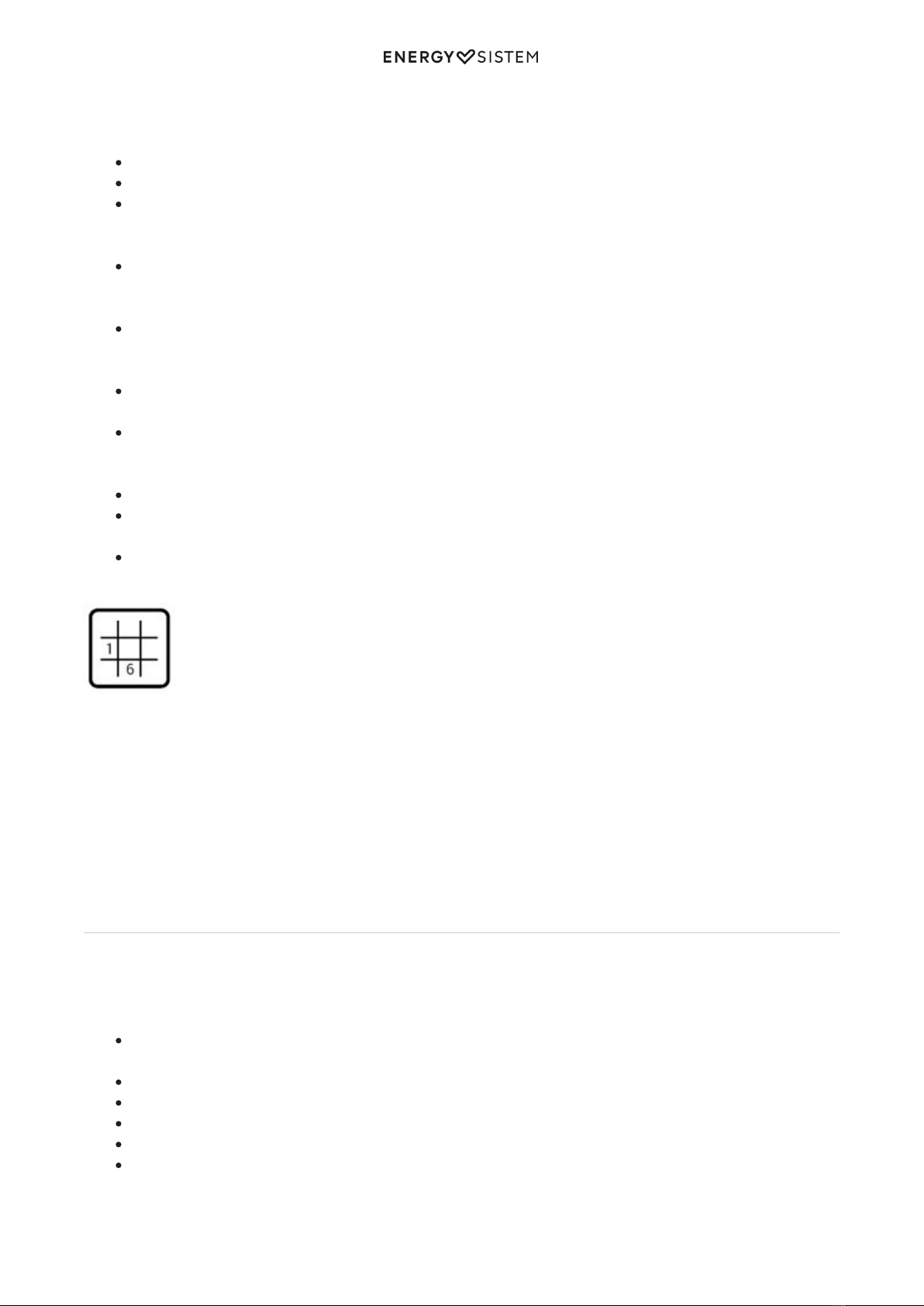10/12 energysistem.com
Settings
Customize your eReader settings by adjusting it to your needs:
System Font: Customize the on screen display font . You can choose from 7 different fonts.
Date and time: Set the date and time.
Standby mode: Sets the time before the eReader enters standby mode, a mode that keeps the ereader in a low
energy wasting mode. Reactivate your eReader by briefly pressing the power button. You can also disable this
option by selecting "Never".
Shutdown mode: Set the time before the eReader switches off automatically. This feature is useful if you don't
do frequent use of the device, helping to preserve it's battery life. You can disable this option by selecting
"Never".
Screen Saver: Select the images to be displayed as a screensaver when the eReader between standby. You can
select more files from the "Images" (Options, Add to screensaver) function. You can view the images by pressing
the "Options" button
DRM Settings: Adjust your username and password for protected content with Adobe Digital Edition. To read
these files you need to select the reader EPUB books as "Adobe Reader".
Reading Preferences: You can set the default book reader between "FB Reader" and "Adobe Reader" to your
preference, soft drinks full screen for reading and light settings (screenlight HD model) .Information eReader
Displays version and the amount of memory used and available.
Settings Language: Select the language of your choice.
Restore Default Settings: Press here for reset all customized settings and return to the original default values
(you will lose custom settings, bookmarks, etc.)
About the eReader: Displays information model, battery status, software version, serial number, memory used
and available ...
Sudoku
Between readings do not forget to exercise your mind with this funny Sudoku. Challenge your mind by choosing the
level of difficulty.
The game is played on a 9x9 grid cells divided into 3x3 cell regions. Based on some numbers already provided in some
of the cells, according to the difficulty level chosen, you must complete the empty cells with digits from 1 to 9. They can
not match 2 identical numbers in the same row, in the same column or the same region.
You will complete the Sudoku when you complete all the empty cells. There is only one possible solution, Good luck!
Update
You can update your eReader using your computer. The procedure is simple but must be done carefully and only if
necessary.
Follow these steps to proceed with the update:
Make sure your eReader's battery is fully charged. Otherwise, connect your eReader to an external power supply
using a USB charger (5V / 1Ah max.) or to your computer via USB and wait until the battery is fully charged.
Visit www.energysistem.com using your computer.
Go to the "support" section and select "eReader".
Choose your eReader model from the drop-down list and download the latest firmware version.
Unzip the file on your computer.
Open the included text file and follow the instructions to install the new operating system on your eReader.
Important: Make sure the version you are downloading is specific to your eReader model and serial number.