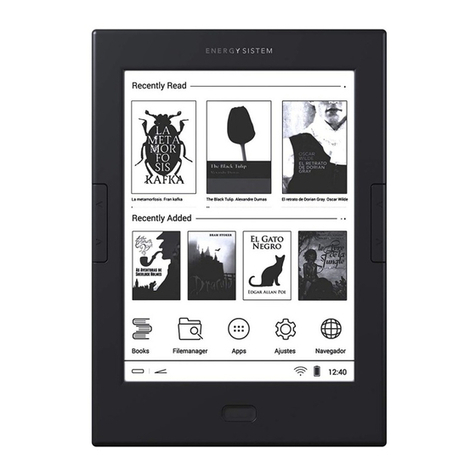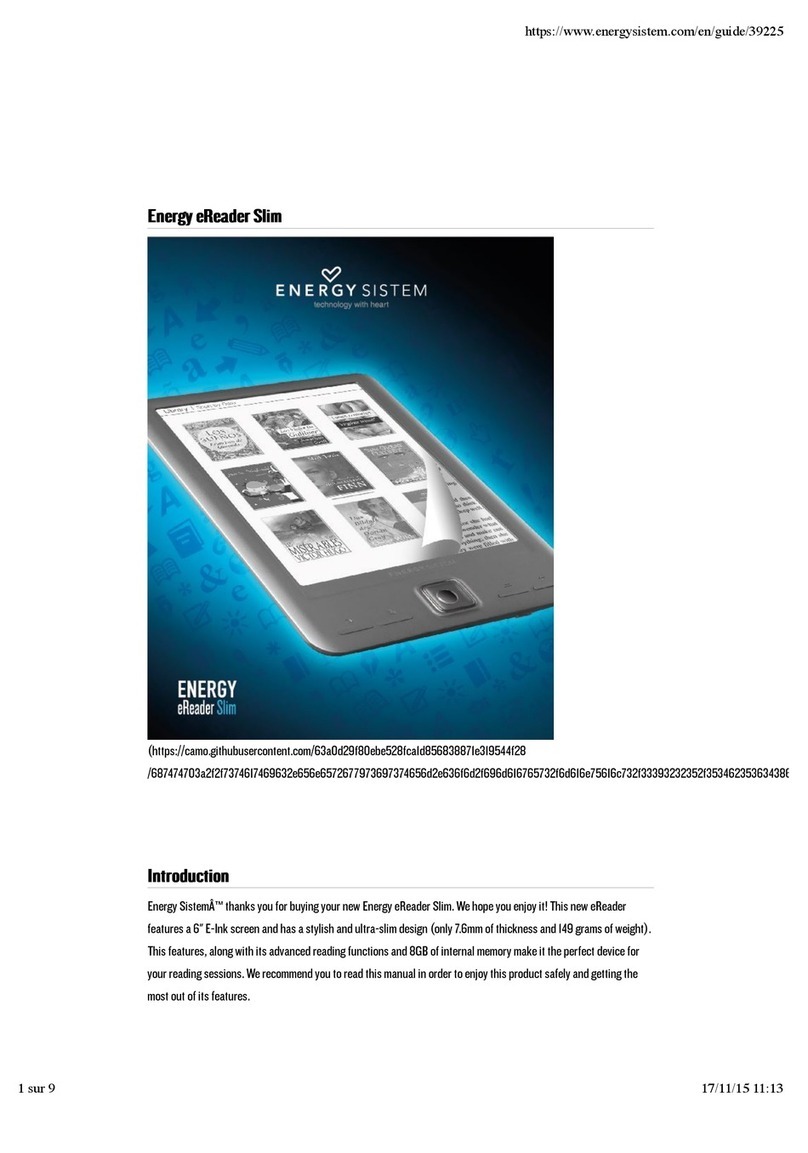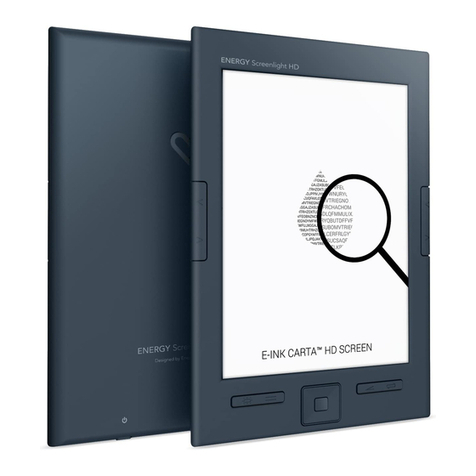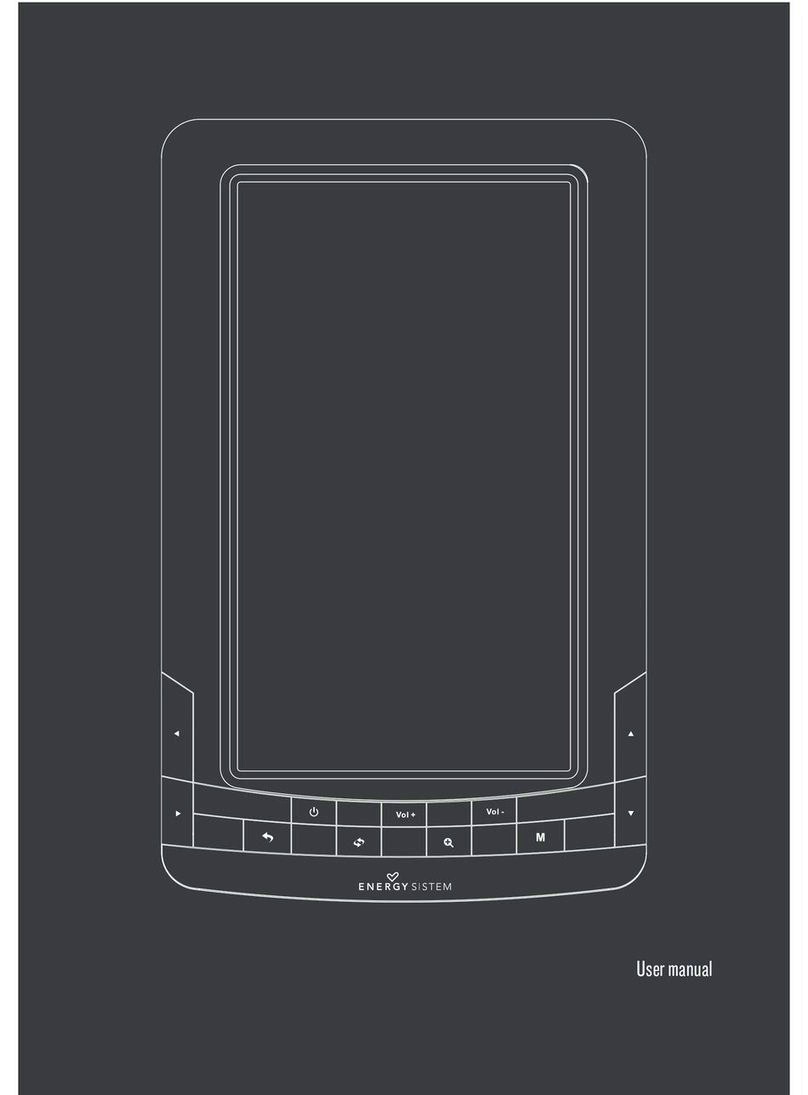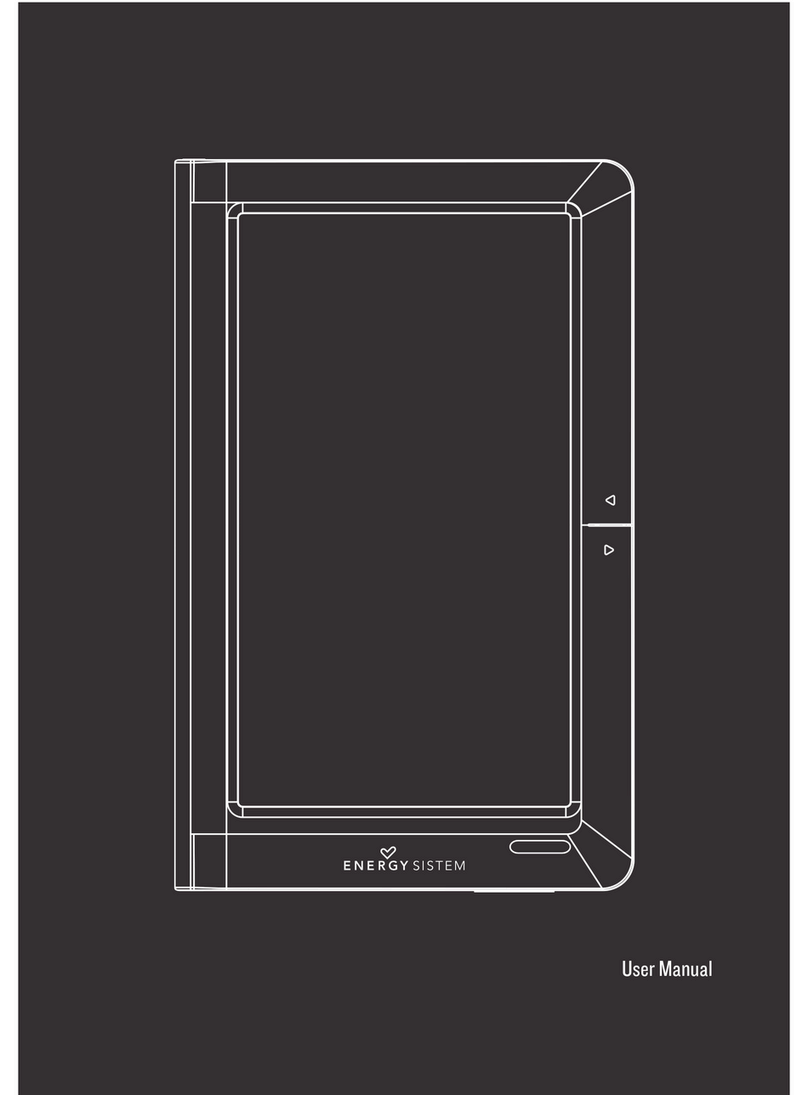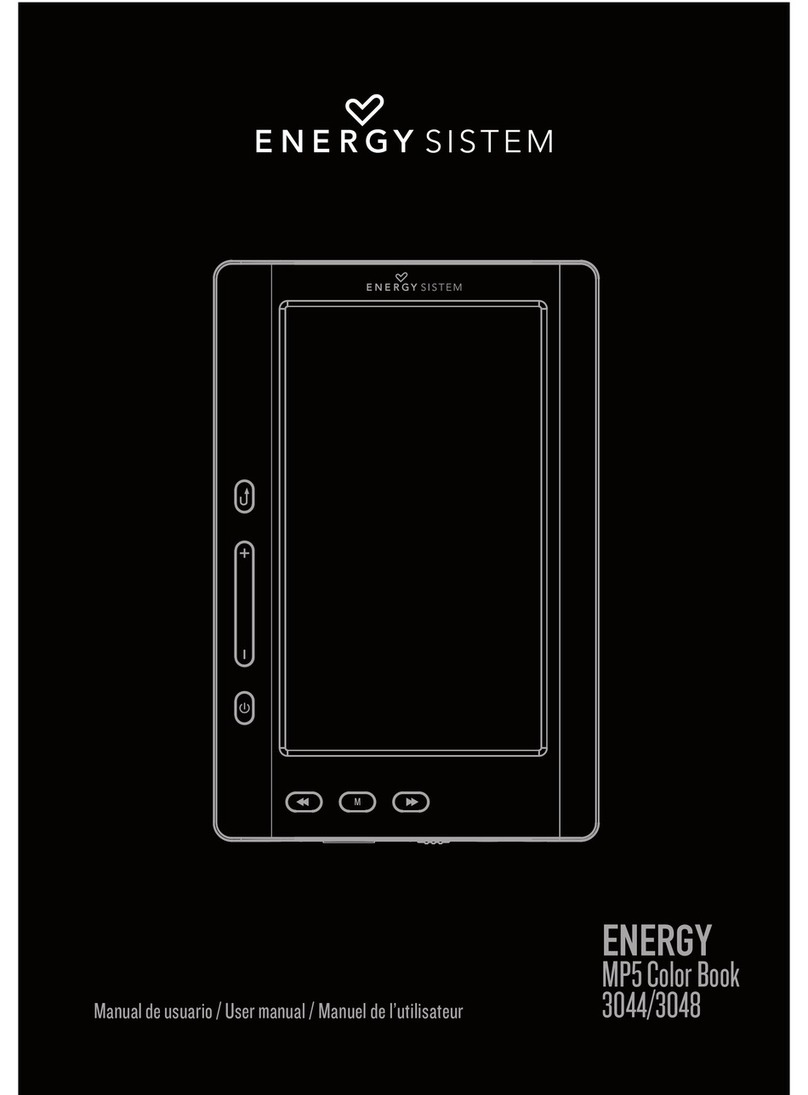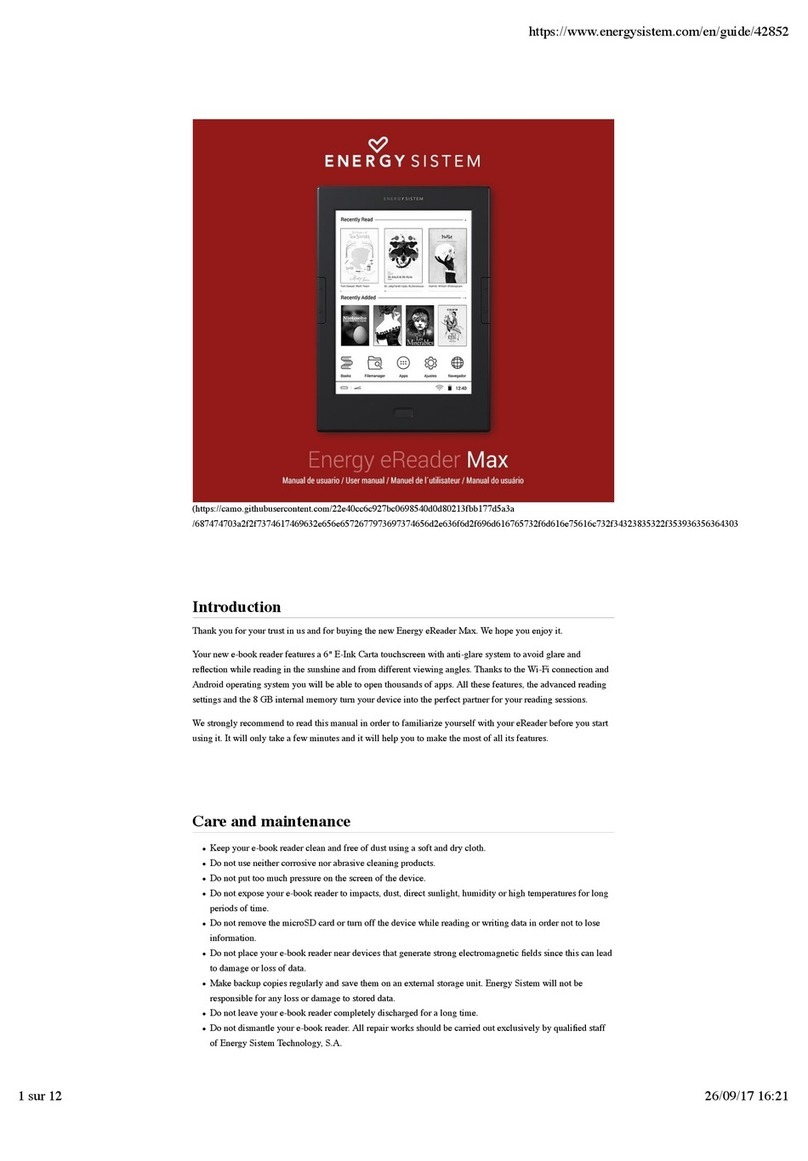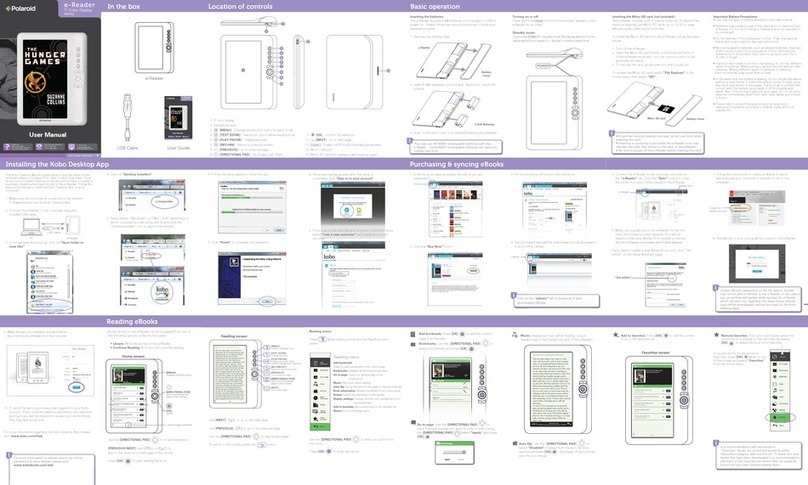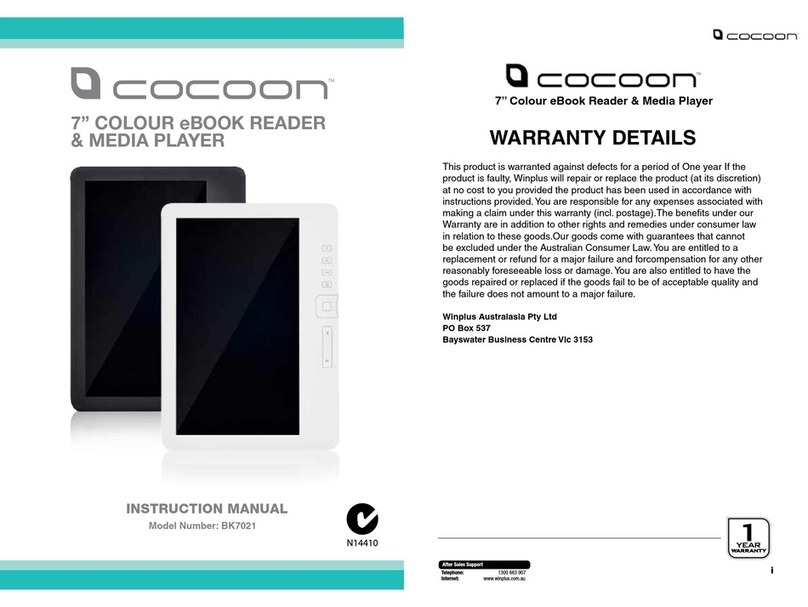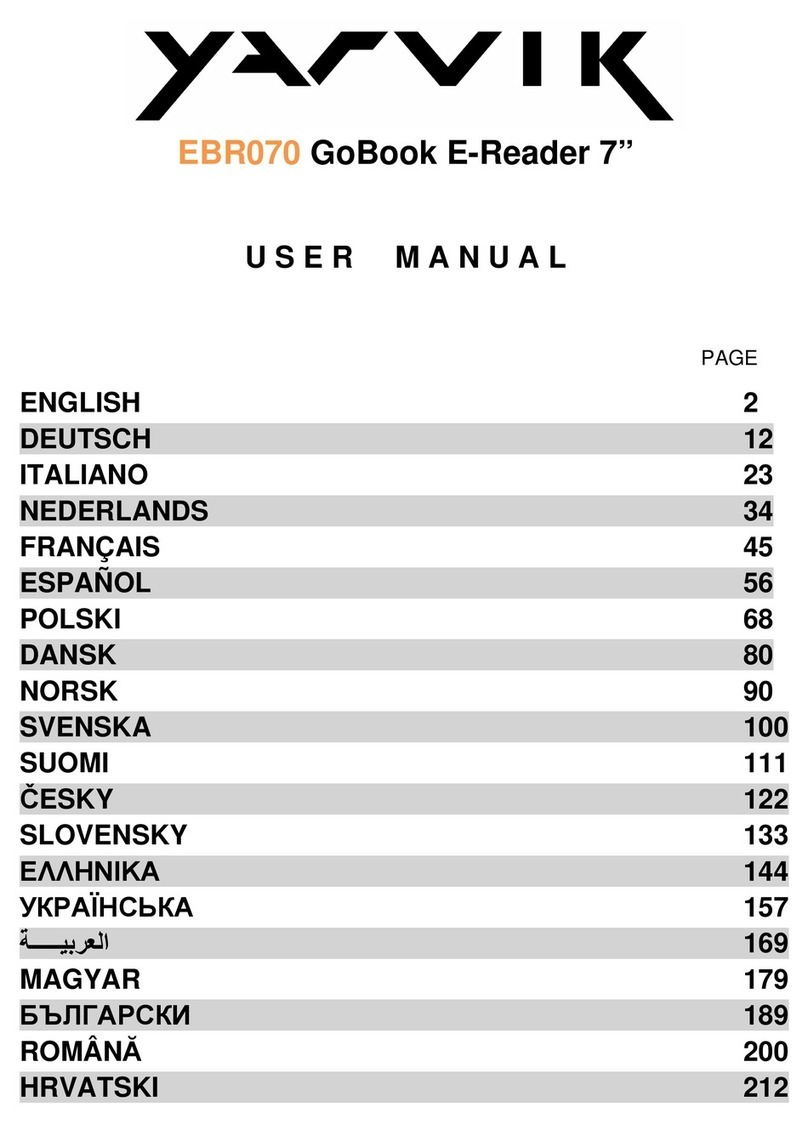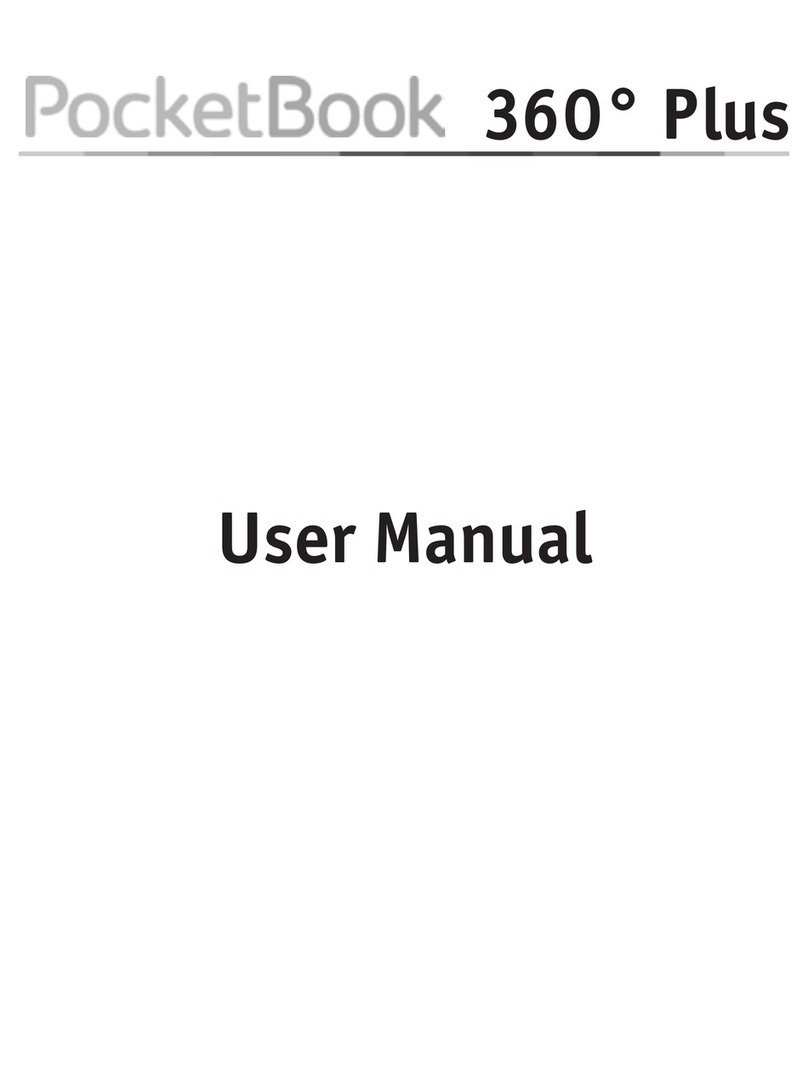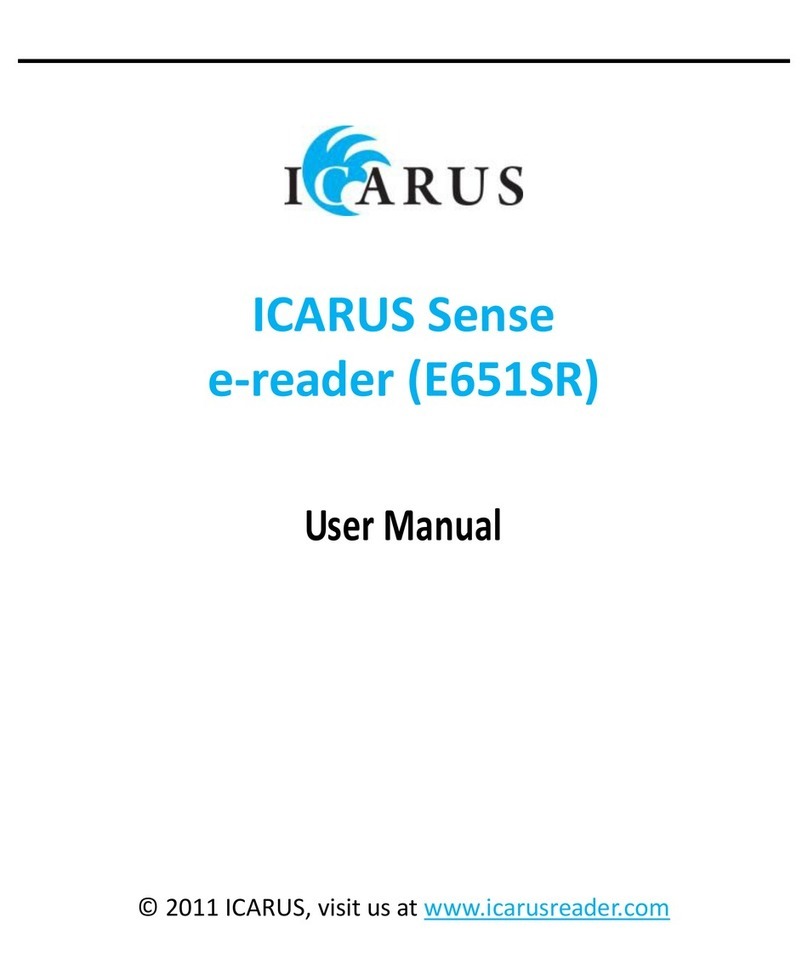IImmppoorrttaanntt SSaaffeettyy IInnssttrruuccttiioonnss
To ensure your safety and the safety of others, please ensure that you read all the safety information before operating
this product.
Keep this information in a safe place for future reference.
CC aa uu t t i i oo nn ss
We strongly recommend reading the points below before operating this product:
Back up the data periodically to another safe media. Under no circumstances there is not any liability regarding
data damage or loss.
Do not place the reader near devices that emit strong magnetic fields. It may cause data damage or loss.
Do not disassemble or remodel the device.
Do not let the device drop or shock.
Do not use the device under heavy moisture or wet.
Do not press strongly the device screen.
Do not use the device in a dirty or dusty environment.
Do not remove micro SD/SDHC card or turn off the device during data writing or reading to prevent damage to
data and to the device.
Make sure the micro SD/SDHC card is unlocked before writing or deleting data in the SD card.
MM a a i i n n F F e e a a t t u u r r e e s s
6" eBook reader, 16 levels greyscale, high contrast and 758 ×1024 pixels / 212 dpi.
Carta Eink™ improved panel with 50% more contrast and 20% better reflectance for pure white paper reading
experience.
Touch screen with integrated and adjustable light to read under any lighting condition.
Maximum speed with built-in Wi-Fi.
ARM Cortex A9 1.0Ghz dual core processor.
Enjoy navigation applications, e-mail, cloud content downloads, etc.
Ergonomic design, ideal for long reading periods.
Anti-glare system for an easy reading, even under direct sunlight and multiple viewing angles.
Rechargeable Lithium battery for up to two months with a single charge.*
Advanced reading features: choose the font types and font sizes, bookmarks.
Easy, friendly and multilingual user interface.
Internal memory: 8GB, expandable up to 64GB with an SD/SDHC card.
Includes 1500 free classics of universal literature.
*Calculation based on half an hour of daily reading, with a low brightness level and without WiFi.