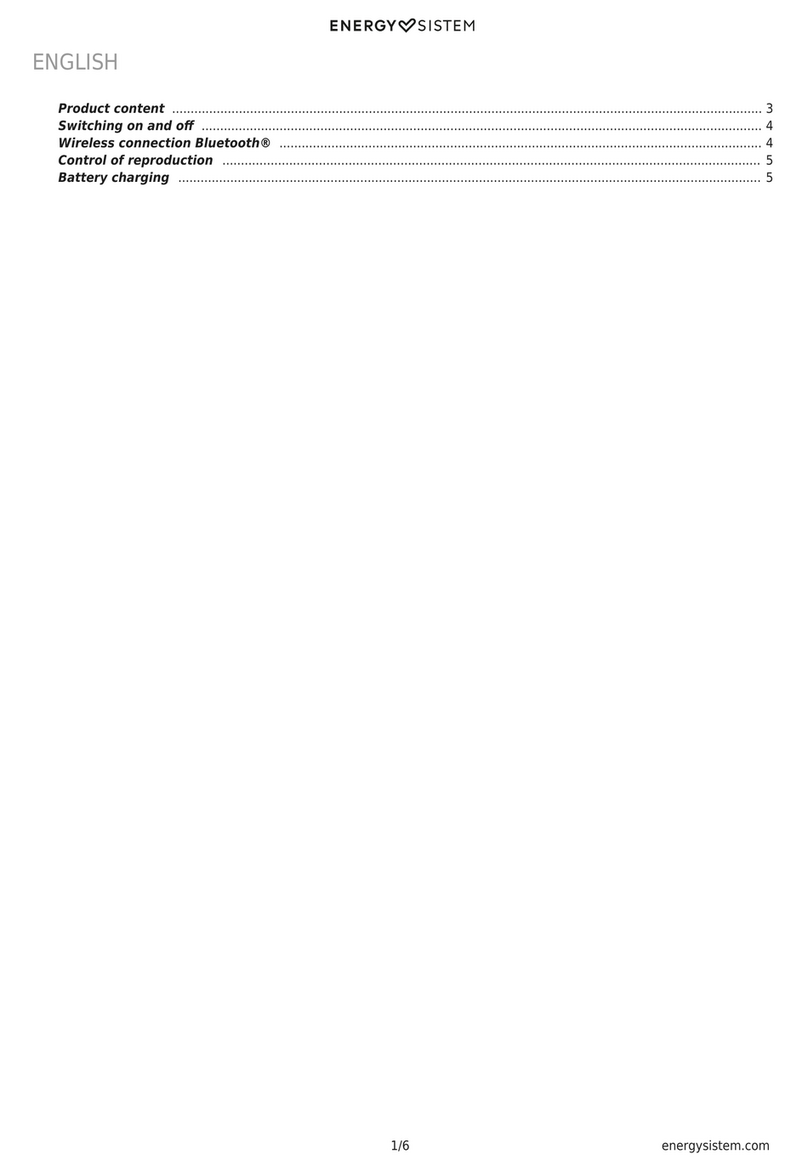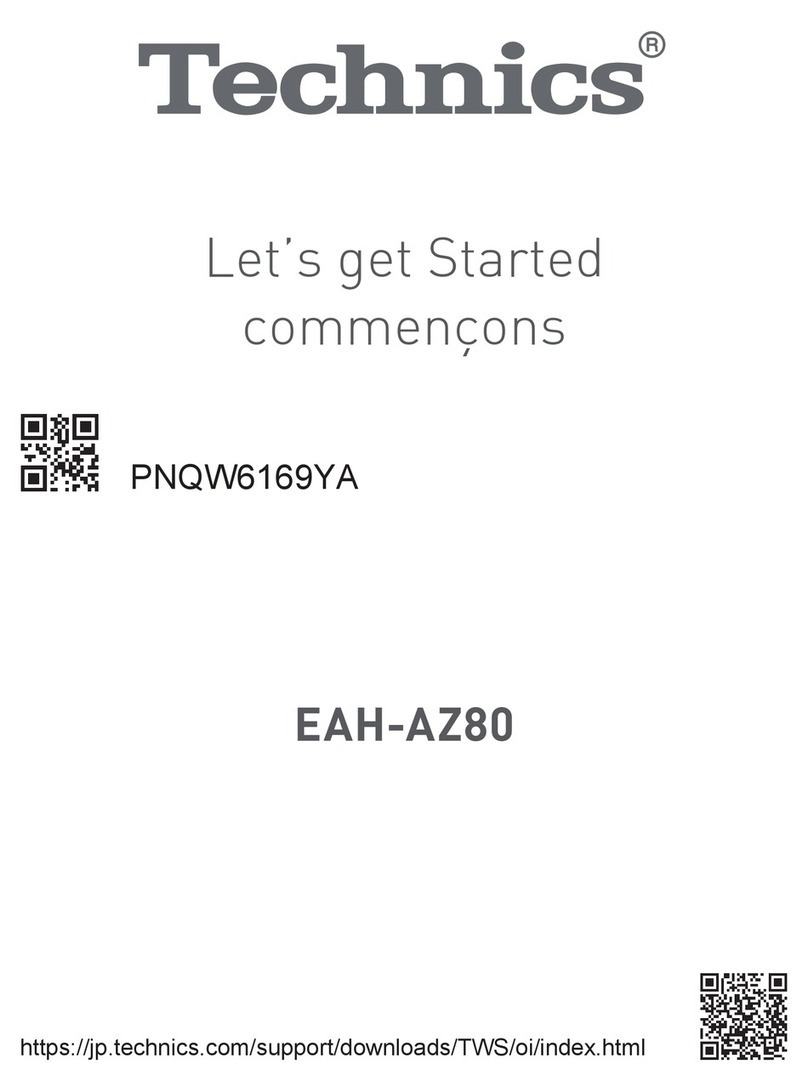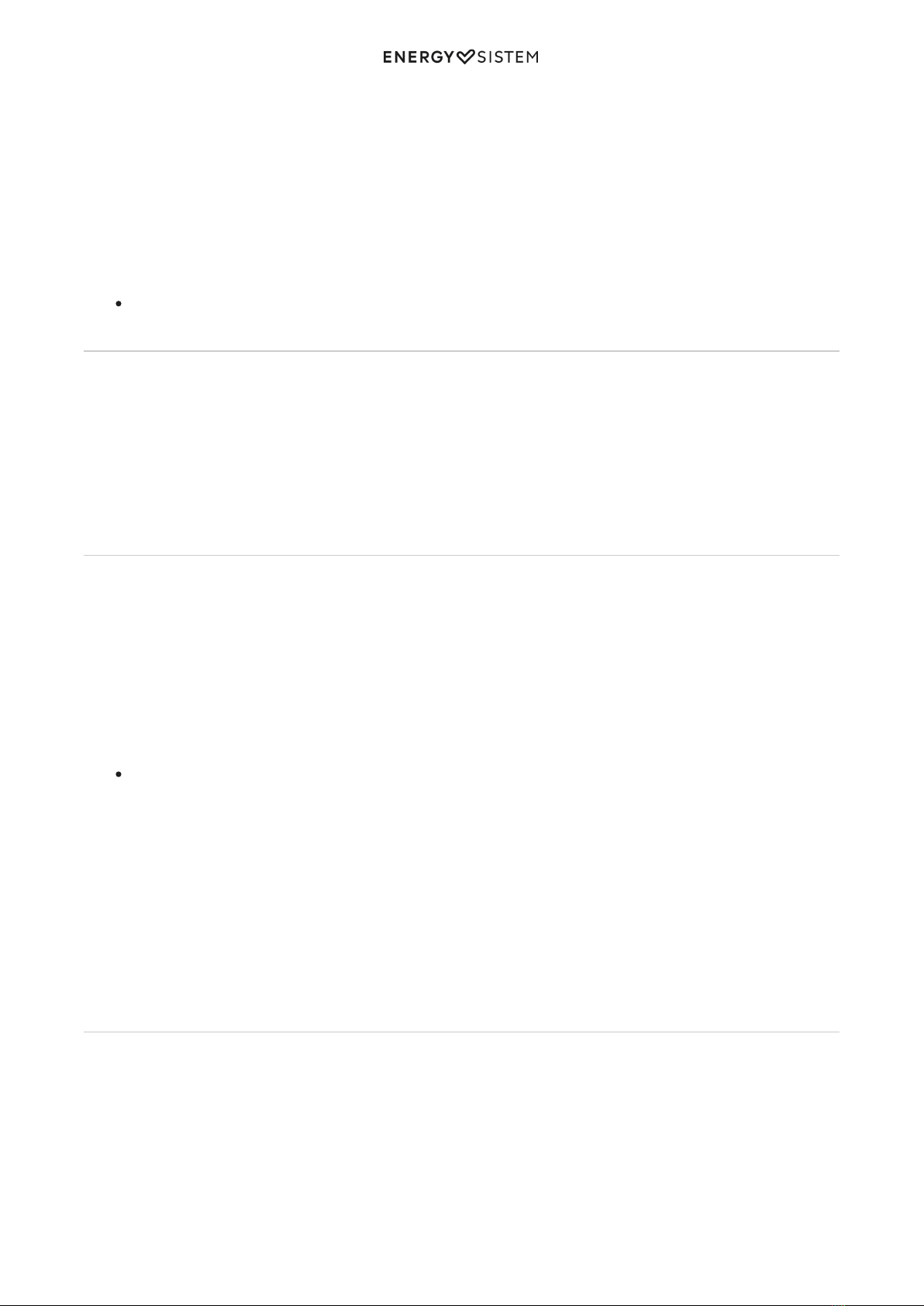6/9 energysistem.com
Charging the battery
When the battery level is below 10%, the STATUS INDICATOR (1) will flash red and you will hear a sound to remind you
to charge the battery.
The STATUS INDICATOR (1) will glow red while charging the device and will turn blue once the charging process has
been completed. Plug the microUSB end of the USB cable provided to the CHARGING PORT (5) of your headphones and
the other USB end to any device with an USB charging port that provides energy (PC, USB wall charger, car charger,
etc) to charge the battery. The charging time is approximately 3 hours.
Important considerations:
Do not store or leave your device unused or completely discharged for a long period of time.
Bluetooth pairing
Once your Headphones BT Smart 6 Voice Assistant are off, press and hold the MULTIFUNCTION BUTTON (2) for
approximately 4 seconds, until the STATUS INDICATOR (1) starts flashing red and blue. At this point, your headphones
and your Bluetooth device can be paired. Once "Headphones Smart 6" appears on your devide screen, press "connect".
You will hear a sound that confirms that both devices have been paired correctly.
If you previously paired your Headphones BT Smart 6 Voice Assistant with a device, they will connect automatically next
time you turn them on. In case that you want to pair them with another device, repeat the pairing process (press and
hold the MULTIFUNCTION BUTTON (2) for 4 seconds).
Bluetooth playback control
Once your Headphones BT Smart 6 Voice Assistant are syncronized, you will be able to control basic playback functions
such as turning up and down the volume and switching to the next or previous song directly from your headphones.
Press VOLUME + (3) and VOLUME - (4) to turn the volume up and down respectively. You will hear a sound when
reaching the maximum and minimum volume levels.
Press and hold NEXT (3) to switch to the next song. You can also press and hold BACK (4) to go back to the previous
song.
Press the MULTIFUNCTION BUTTON (2) once to pause or resume playback.
If you are using the audio cable instead of the Bluetooth connection, you will have to use your music player to
control music playback and not the headphones.
Call control
Once your Headphones BT Smart 6 Voice Assistant and smartphone are synchronized, you will be able to answer calls
thanks to the built-in MICROPHONE (6) while wearing your headphones.
Press the MULTIFUNCTION BUTTON (2) to answer an incoming call. If you are listening to music when you receive a call,
playback will pause and you will hear an incoming call sound. Press and hold the very same button for 2 seconds to
reject an incoming call.
Press the MULTIFUNCTION BUTTON (2) again to end a call. Playback will resume from the point when the music stopped.
Voice Assistant
Your Headphones BT Smart 6 Voice Assistant feature an ASSISTANT BUTTON (8) that allows you to directly activate your
smartphone's assistant.
This function will activate your smartphone's digital assistant and will let you use voice commands to perform tasks
naturally and easily.
Please take a look at the images below to see a list of all the tasks that you can perform: