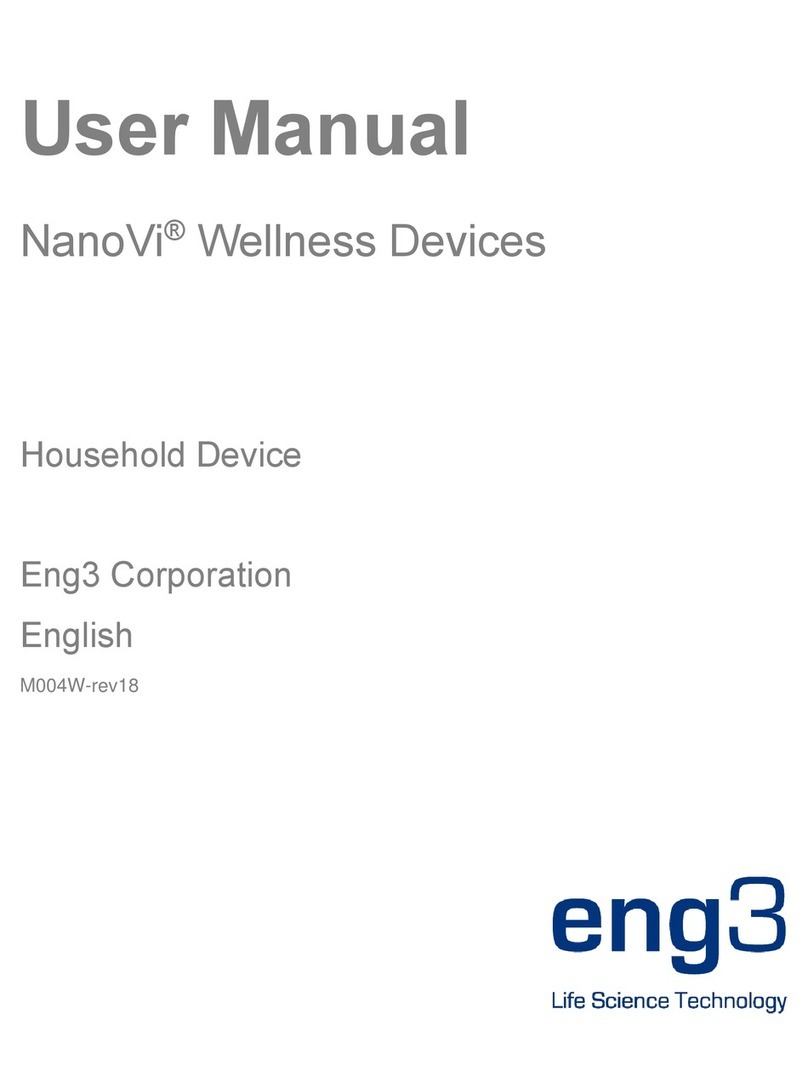Eng3 NanoVi Eco User manual

User Manual
NanoVi™ Devices
Medical Device
English / US

`

`
NanoVi Eco™ / NanoVi Pro™ / NanoVi Exo™
User Manual
User Manual Eng3 Part Number: 4530-00
M004-rev14
Copyright ©2020, Eng3 Corporation. All rights reserved. No part of this publication may be reproduced, copied, stored in a retrieval system,
or transmitted, in any form or by any means without the prior written permission of Eng3 Corporation.

`

`
Table of Contents
1 Device Description .................................................................................................................................................................................. 1
2 Contraindications .................................................................................................................................................................................... 2
3 Possible Side Effects .............................................................................................................................................................................. 2
4 Precautions ............................................................................................................................................................................................. 3
4.1 Device and Accessory Precautions .............................................................................................................................................. 4
5 Initial Set Up............................................................................................................................................................................................ 4
5.1 Unpacking Device & Accessories................................................................................................................................................. 4
5.2 Set Up........................................................................................................................................................................................... 4
6 Operating Instructions ............................................................................................................................................................................. 5
6.1 General Use ................................................................................................................................................................................. 5
6.2 Use of Flex-Arm............................................................................................................................................................................ 6
6.3 Nasal Cannula –Optional Non-Mandatory................................................................................................................................... 6
6.4 Power On...................................................................................................................................................................................... 7
6.5 Touch Screen Interface ................................................................................................................................................................ 7
6.6 Application Schedule .................................................................................................................................................................... 7
6.7 Lights Illuminating the Glass Container........................................................................................................................................ 7
6.8 Session Running .......................................................................................................................................................................... 8
7 Operating in Standard Mode ................................................................................................................................................................... 8
8 Operating in SmartCard Mode ................................................................................................................................................................ 9
8.1 Owner Card .................................................................................................................................................................................. 9
8.2 User Card ................................................................................................................................................................................... 11
9 Use with Accessories ............................................................................................................................................................................ 12
9.1 Transportation Case ................................................................................................................................................................... 12
10 Cleaning Instructions............................................................................................................................................................................. 13
11 Maintenance.......................................................................................................................................................................................... 13
12 Disposal of NanoVi™ Device and Parts................................................................................................................................................ 13
13 Storage.................................................................................................................................................................................................. 13
14 Explanation of Symbols......................................................................................................................................................................... 14
15 Troubleshooting .................................................................................................................................................................................... 14
15.1 Normal Operation .................................................................................................................................................................. 14
15.2 Errors ..................................................................................................................................................................................... 15
16 Product Specifications and Registrations.............................................................................................................................................. 16
16.1 Technical Specifications ........................................................................................................................................................ 16
16.2 Product Registrations ............................................................................................................................................................ 17
16.2.1 NanoVi™ Registration: FDA ............................................................................................................................................. 17
16.2.2 NanoVi™ Registration: EU ............................................................................................................................................... 18
16.2.3 NanoVi™ Cannula Registration: EU-................................................................................................................................ 19
16.2.4 NanoVi™ Cannula Registration: FDA............................................................................................................................... 20
17 Warranty................................................................................................................................................................................................ 20
18 Service Policy........................................................................................................................................................................................ 21
19 Ordering Parts and Accessories ........................................................................................................................................................... 21
20 Contact Information............................................................................................................................................................................... 21
21 Appendix A: Accompanying Documents ............................................................................................................................................... 22
21.1 User Manual for Optional Non-Mandatory Nasal Cannulas Model # 1600-1 ........................................................................ 22
21.2 Power Supply (2-Prong), Part # TR60M12-01E12 ................................................................................................................ 23


1
1 Device Description
The process that takes place within the NanoVi™ device occurs in five steps:
1 Creation of a continuous air stream with intake of ambient air.
2 Humidification of the air stream, enriching the air stream with water molecules.
3 Generation of a specific electromagnetic energies/wavelengths/signals that are highly absorbable by water molecules.
4 While absorbing the specific electromagnetic energy, the water molecules in the airstream are transformed into a coherent phase that,
when a volume of water is connected to it, leads to the formation of layers of ordered water (EZ-Water) on its surfaces. This coherent
phase is required for layers of ordered water to form. For example, water droplets in the air, proteins within a cell or any other surface
that is in the water when the coherent phase transfers through it.
5 The user is connected to the coherent phase that the water molecules form in the humidified airstream via the Flex-Arm or a Nasal
Cannula attached to the Flex-Arm.
The NanoVi™ device is designed to assist the body’s natural process of creating ordered water layers (EZ Water) on proteins. During a
natural and ongoing process in the body, an electromagnetic signal is emitted by certain free radicals also known as Reactive Oxygen
Species (ROS) and is released into the cellular water causing the formation of the coherent phase. When it reaches the surface of proteins, it
forms ordered water layers (EZ water) on the proteins. NanoVi™ devices generate the same ROS-typical signal and additional, even more
highly absorbable electromagnetic signals. The bio-identical and the far more potent electromagnetic signals are emitted to water molecules
in a humidified air stream, transforming them into the coherent phase that is transferred across the humid air stream to the user.
Figure 1.1: Front view of the NanoVi Exo™ device
Glass
container
Touch screen
display
Humidifier
Humidifier
connectors
SmartCard slot
(Pro & Exo models)
Power
connector
Flex-Arm
Power
Button
Glass container
holder
Diffuser
Disposable Paper
Tube
Factory Port
Figure 1.2: Back view of the NanoVi™ device

2
Do not unscrew or remove the factory port on the back of the device (see Figure 1.2). There are no user-serviceable parts or parts required
for maintenance inside. This port is for factory use only. Do not open or remove the factory port.
The NanoVi™ device has a universal power supply and is plugged into a standard power outlet, 110v to 220v.
The external power supply provides isolation from supply mains. Do not position the equipment so that it is difficult to operate or connect the
external power supply.
Figure 1.3: Power supplies and power cords
2 Contraindications
Do not use NanoVi™ when the USER is using other breathing related therapy or remedies.
Pregnant women should consult their physician before using the device.
USERS must be awake and alert when using the NanoVi™. Do not use the NanoVi™ when unconscious or when under the influence of
drugs or medications which interfere with alertness.
3 Possible Side Effects
The following temporary reactions have been occasionally observed when first using the NanoVi™ device. Typically, when side effects occur
the body is going through an adjustment. Try shorter sessions if necessary.
•Drowsiness: Use a shorter session length for the first few sessions, Choose the time of the first session to accommodate unex-
pected drowsiness, which might occur after the initial application. This will disappear after several sessions.
•Insomnia: To avoid trouble falling asleep, do your session at least 4 hours before going to bed when you first start using the
device.
•Dizziness and/or headaches: Dizziness and/or headaches can temporarily appear and should disappear after a short period of
time. Should this occur, use shorter session times.
•Changes in stool: If unwanted changes in stool consistency appear, use shorter session times.
•Skin reactions: If skin reactions, such as reddening and itching, appear use shorter session times until skin reactions have disap-
peared.

3
4 Precautions
Read the User Manual carefully before using the NanoVi™ device for the first time.
•Refer to the User Manual whenever questions or uncertainties arise with respect to correct handling of the NanoVi™ device.
•Before use, make sure that the water level in the container is between the maximum and minimum levels marked on the
container. Never fill above the maximum level as a higher level could cause water drops to enter the tubing.
•Change the water in the glass container regularly. At least once a day if there are multiple users and at least once a week or
every five hours of use for individual users. Use only distilled, purified or osmotic water. Normal water could cause chalky depo-
sits in the diffuser and the glass container.
•Never use the device if any part of the humidifier is damaged. A defect can cause leakage and penetration of water into the inner
parts of the device. Contact your retailer to purchase a replacement.
•Protect the NanoVi™ device from extreme temperatures and moisture during operation or storage. These conditions can damage
internal components.
•The device should only be used on a stable surface. The NanoVi™ device should not be used during transport.
•The outside surfaces of the system are not a source of potential allergic reaction.
•The effects of lint, dust, and light (including sunlight) will not adversely alter or affect system performance.
•The user is not required to access small parts during normal use of the system. Multiple disassembly steps are required to
access small parts, and they are therefore are not easily accessible to children and pets. The system is not susceptible to
damage or access by pests; the power cord is medical grade.
•The power supply cord is medical grade and of standard length (2m). It is easily detached from the system to minimize
entanglement.
•The nasal cannula includes a feature that allows for easy and quick disconnection from system.
•This product is not designed for use on an unconscious USER (unresponsive to stimuli). If the USER is unresponsive to stimuli
do not use this product.
•This product is not designed for use in Oxygen-rich environments. Do not use in or near Oxygen-rich environments.
•This product meets basic safety requirements and does not introduce additional hazards used in a home healthcare environment
•However, this product is not water or drip resistant and should be kept dry. Do not use in wet environments or areas that
may have splash or drip issues
•Spilling water on the device may be hazardous and may damage the device. Do not spill water on the device.
•No modification of this equipment is allowed. Any changes could cause harm or increase hazard for the OPERATOR or the
USER. The warranty is void if any modification is made to this equipment.
•Do not carry the device with the humidifier installed. The humidifier is not secured to the device and could fall and cause injury to
the OPERATOR, USER, or another person or animal, or could damage other objects or surfaces.
•Do not connect or attach any item that is not specified as an attachment by the manufacturer.
This product is intended to be operated within the following environmental conditions:
•a temperature range of 59°F (15°C) to 104°F (40°C);
•a relative humidity range of 15 % to 90 %
•vapor partial pressure greater than 50 hPa; and
•atmospheric pressure range of 700 hPa to 1060 hPa.
This product is intended to be stored and transported within the following environmental conditions:
•-13°F (-25 °C) to 104°F (40°C), and
•41°F (5 °C) to 95°F (35 °C) at a relative humidity up to 90 %
•95°F (35 °C) to 158°F (70 °C) at a water vapor pressure up to 50 hPa
•atmospheric pressure range of 700 hPa to 1060 hPa.

4
This device complies with Part 15 of the FCC Rules. Operation is subject to the following two conditions: (1) this device may not cause
harmful interference, and (2) this device must accept any interference received, including interference that may cause undesired operation.
4.1 Device and Accessory Precautions
•If the power cord is damaged or the casing of the power supply is cracked or damaged in any way, DO NOT USE IT.
•Always use the power supply (power adapter) provided by Eng3. Operation is restricted to 12V DC at the device input. If the origi-
nal power adapter is defective or lost, only replace it with a power supply provided by Eng3. Power supply must be an IEC
60601-1 compliant power supply. Use of any other supply is prohibited.
•If you intend to use the optional nasal cannula only use the Salter Labs model 1600-1, 1 foot long.
5 Initial Set Up
5.1 Unpacking Device & Accessories
1. Inspect shipping box for damage upon arrival. Contact your retailer immediately if the box is damaged.
2. Unwrap the NanoVi™ device carefully and keep the original packing materials for future transportation of the device.
3. Place the NanoVi™ device on a flat, clean surface, such as a table.
4. Unpack all accessories and place them beside the device.
5.2 Set Up
There are no special tools or materials required for setup other than distilled, purified or osmotic water to clean and fill the glass container.
The user who receives treatment is the USER and when they also operate the device, they are considered the OPERATOR and SERVICE
PERSONEL.
Do not connect or attach any item that is not specified as an attachment by the manufacturer.
This product is not meant to be used in temperatures below 59°F (15°C) or temperatures exceeding 104°F (40°C).
Follow these steps to set up your device:
1. Use indoors, away from wet/splash/drips, between 59°F (15°C) to 104°F (40°C).
2. Place the NanoVi™ device on a clean, solid surface.
3. Rinse glass container using distilled, purified or osmotic water.
4. Fill the container with distilled, purified or osmotic water. Make sure the water is between the maximum and minimum filling levels
on the container.
Fill water at least to the minimum filling level as indicated on the container. Adequate air humidification depends on the amount of available
water. (Figure 5.1)
Figure 5.1: Correct water levels
(between min and max)
Figure 5.2: Incorrect water levels
(not between min and max)

5
Figure 5.3: Inserting
humidifier into device
Figure 5.4 Correct insertion
of humidifier with large gap
Figure 5.5 Correct insertion of
humidifier with small gap
Do not fill the container with more water than the maximum filling level indicates, as water drops or water may enter the tube system or
device. (Figure 5.2)
5. Hand tighten glass container into the glass container holder.
6. Insert humidifier into the fitting on the top of the device, at the back. The connecting tubes protruding from the humidifier slide
down into the device as shown in Figure 5.3. There will be a gap between the humidifier and the device when there is a proper
connection (Figures 5.4 and 5.5).
Only insert the humidifier with the glass container facing the front of the device. The glass container must be aligned with the circular metal
component on top of the device. Inserting the humidifier in any other position, could injure the USER or damage the device.
Do not tip the container when container is filled with water, as water drops or water may enter the tube system or device.
Confirm that there is a proper connection between the humidifier and the device. This ensures a proper connection. (Figures 5.4 and 5.5).
Gap size can vary from relatively large, see (Figure 5.4) to small, see (Figure 5.5).
Do not force humidifier into the device; it will fit firmly with a gap between the two metal pieces.
7. Connect the power cord to the power supply. Plug the power supply into the NanoVi™ device. Note Figure 1.2 to locate the power
connector on the back of the device. Plug the power cord into an electrical outlet.
The NanoVi™ device is now ready for operation.
6 Operating Instructions
6.1 General Use
The process that takes place within the NanoVi™ device occurs in five steps:
1 Creation of a continuous air stream with intake of ambient air.
2 Humidification of the air stream, enriching the air stream with water molecules.
3 Generation of a specific electromagnetic energies/wavelengths/signals that are highly absorbable by water molecules.
4 While absorbing the specific electromagnetic energy, the water molecules in the airstream are transformed into a coherent phase that,
when a volume of water is connected to it, leads to the formation of layers of ordered water (EZ-Water) on its surfaces. This coherent
phase is required for layers of ordered water to form. For example, water droplets in the air, proteins within a cell or any other surface
that is in the water when the coherent phase transfers through it.
5 The user is connected to the coherent phase that the water molecules form in the humidified airstream via the Flex-Arm or a Nasal
Cannula attached to the Flex-Arm.
The NanoVi™ device is intended to be used on a flat surface. The device may be moved on a cart with the humidifier installed but should
never be carried with the humidifier installed because it could fall off and do damage. The USER can be sitting or lying down. The Flex-Arm
bends following its natural curvature and should be positioned for comfort. The device can be used with or without a nasal cannula. When
used with a nasal cannula, the USER should be positioned close enough to the device that there is never tension (pulling) on the nasal can-
nula. The nasal cannula should be worn correctly (see Section 6.3) as show in Figure 6.1. See Appendix A for proper nasal cannula use. If
the USER is using the device with no cannula, the Paper Tube should be positioned 1-3 inches (2.5 -7.6 cm) away from the nose as show in
in Figure 6.2. The nasal cannula includes a quick disconnect feature which allows for easy connection and disconnection from the system.

6
Figure 6.6: Optional nasal
cannula use
6.2 Use of Flex-Arm
NanoVi™devices come with an installed Flex-Arm, as shown in Figure 6.3.
Place one of the disposable paper tubes that come with the device onto the end of the arm and push it on to fit snuggly.
Gently pull the Flex-Arm towards your face. The end of the paper tube should be in front of your nose, one to three inches away, as shown in
Figure 6.4. The Flex-Arm can be moved and repositioned for comfort but must not be bent sharply. It is important to be sitting or lying still
and to have the Flex-Arm correctly positioned so that you are inhaling the output from the device.
Do not try to bend the Flex-Arm into sharp angles.
Do not move or attempt to lift the device by pulling on the Flex-Arm.
6.3 Nasal Cannula –Optional Non-Mandatory
The NanoVi™device can be used with an optional nasal cannula inserted on the outlet in the middle of the Flex-Arm. For proper use of the
nasal cannula, refer to Appendix A: Accompanying Documents, User Manual for Nasal Cannulas. The NanoVi™ device should only be used
with the nasal cannula that has the make and model: Nasal Cannula (Adult) Salter Style 1600-1. For proper operation, a short cannula that
has one-foot length tubing is used. The one-foot disposable cannula is shown in Figure 6.5. The user does not have to be still when using
the cannula. It allows the user to make small movements and turn their head without interrupting their session. Use of the cannula is shown
in Figure 6.6.
Nosepiece
Fitting to
Flex-Arm
Figure 6.1: Use of Flex-Arm with attached
option Nasal Cannula
Figure 6.2: Use of the Flex-Arm with attached
Paper Tube
Figure 6.3: NanoVi Pro™ Device
Figure 6.4: Flex-Arm use
Figure 6.5: Optional nasal
cannula
Figure 6.7: Optional nasal
cannula connection to outlet

7
6.4 Power On
Press the large button on the front panel of the device to turn the power on. The power button will illuminate with a green circle and the touch
screen display will automatically start with a self-test. Once the device is ready, the screen will display standard user options. Pressing the
power button at the end of a session will turn the device off. If you do not turn the device off and it is not used for 15 minutes, it will turn itself
off.
6.5 Touch Screen Interface
The touch screen is operated by lightly touching it with a finger. If necessary, a soft blunt object could be used to operate the touch screen.
Hard or sharp objects should never be used.
A tone sounds each time you press a button, indicating that your input was registered through the touch screen.
The use of hard or sharp objects to operate the touch screen could result in damage to the device.
6.6 Application Schedule
The session time depends on which NanoVi™ device is used. The NanoVi Exo™device is twice as powerful as the NanoVi Pro™, and the
NanoVi Pro device is twice as powerful as the NanoVi Eco™. As a result, the standard session time of 15 minutes on the Exo is similar to 30
minutes on the Pro, or 60 minutes on the Eco device.
It may be necessary to build up use of the device slowly. The appropriate amount of time depends on the state of each person’s health and
physical condition. Although adverse reactions are experienced by only a small percentage of people, a safe approach is to start by using
the NanoVi Eco™ device for only 10 minutes the first day (5 minutes for the NanoVi Pro™ or just a few minutes on the NanoVi Exo™). If you
feel well and are not light-headed, it is fine to do more time. Feeling light-headed or uncomfortable in any way signifies that the session
should be stopped for the day and time should be added gradually. If adverse reactions occur, revert to shorter session times.
It is important to start slowly to stay within your comfort zone. If you are highly sensitive and/or in need of detoxification, start with only a few
minutes and keep adding time each day, as long as there are no adverse reactions. In the event of an adverse reaction, reduce the number
of minutes of use until there is no reaction, then start adding minutes until the desired session time is reached.
For prevention in younger healthy people, two or three standard NanoVi™ sessions per week are adequate. Individuals that have health
challenges, are older, or are performance athletes should use the device more. NanoVi™ devices can be used every day and several times
a day, if desired. There is no potential to be harmed by the device so overuse is not a concern, once you are accustomed to it. The device
can be used for many hours a day if desired.
6.7 Lights Illuminating the Glass Container
This lighting has no bearing on the USER’S treatment and can be set to any preference as needed.
The lights illuminating the glass container are adjusted in the color selection screen. This screen is accessed by touching the color wheel
icon of the splash screen, during the 10-second self-test (Figure 6.8). The color wheel does not show once the self-test is complete, so it is
necessary to restart the NanoVi™ device if you want to adjust the color.
The default light setting is blue. This can be changed to a different color or to a transition of colors. The device keeps running while you are
in the color selection screen so you can see the effect of any changes before leaving the screen. Figure 6.9 shows the color options
available. Touch the circle to select a color. Pressing the white circle eliminates the color but leaves the water illuminated. The brightness
level is adjusted by pressing the sun or moon symbols. To turn the lights off, press the moon symbol until the illumination disappears. The
orange bar will be all the way to the left.
The rotating color option is selected by pressing the symbols for the long or short wavelength. Pressing any part of the color transition bar
will start the rotating colors. Pressing any individual color circle will stop the colors from changing.
Color wheel
Figure 6.8: Splash screen with
color wheel

8
Once you have selected your preferences, press the check mark button near the middle of the screen (Figure 6.9). This saves the settings
and takes you back to the input screen to start your session.
6.8 Session Running
When a session is started you will hear a quiet humming sound, see bubbles in the glass container, and, if the lights are turned on, see the
illumination of the water in the glass container.
If the water is bubbling, the device is operating correctly. If it is not bubbling, check to make sure the humidifier is correctly seated in the back
of the device and that the glass container is firmly screwed into the glass container holder. Correctly seating the humidifier also minimizes
the noise.
7 Operating in Standard Mode
All three NanoVi™ devices can be operated in standard mode. Once the device is turned on, a splash screen appears. A self-test runs for 10
seconds with progress shown by the bar at the bottom of the screen. (Figure 7.1)
Upon completion of the self-test, an input screen appears allowing you to enter the amount of time for the session (Figure 7.2). Enter the
desired session time by touching the appropriate numbers on the touch screen. Time is entered in minutes. The minutes entered shows in
the session time indicator in the centre of the screen. Touching the “C” clears a number that has been entered, allowing you to change your
input.
The “M” on the input screen lets you save the amount of time in the memory of the device as the default session time. The amount of time
most recently saved in memory will be displayed instead of “0 min” in the time indicator for all future sessions. The default time in memory
can be reset to zero or to a different default time at any point while the input screen is displayed.
Once the correct amount of time is entered, touch the blue start button to begin the session.
Figure 7.3 shows the screen when the session is in progress. The digital clock counts down the minutes and seconds remaining in the
session. The rotating dots to the left indicate that a session is in progress.
The pause button allows you to interrupt a session (Figure 7.4). Pressing the start button restarts a paused session. If a session has not
been restarted within 15 minutes, the device will automatically turn off.
Set Brightness
Save Settings
No Color
(White)
Set color transition speed
Figure 6.9: Color selection screen
Figure 7.1: Initial splash screen
Figure 7.2: Input screen

9
Sessions can be stopped at any time by pressing the stop button. Stopping the session takes you back to the initial entry screen shown in
Figure 7.2.
8 Operating in SmartCard Mode
SmartCard mode is available in the NanoVi Exo™ and NanoVi Pro™ devices, not the Eco device. Skip to Section 9 if you have a NanoVi
Eco™ device.
Insert SmartCards with the arrow showing on the top of the card pointing into the device. The metallic chip must be facing down for the card
to work.
Two types of SmartCard are used to operate the device. The Owner Card is used to put the device in SmartCard mode, to program
preferences, and to load User Cards with minutes. The User Card is used to operate the device when it is in SmartCard mode. A 4-digit code
is printed on the Owner and User Cards that come with the device. This 4-digit code is unique and specific to the device it comes with. The
User Cards will only work with the device that was used to program them.
8.1 Owner Card
The owner card can be inserted any time when the device is turned on. It overrides the current functions and presents the administrative
screen shown in Figure 8.1. The Owner Card has three basic functions: 1) set preferences on the device, 2) set the operation mode of the
device, and 3) program User Cards. Each of these functions is described below. The Owner Card administration screen also shows the rent
time (number of minutes of use) and allows you to reset the rent time by pressing the circular arrow at the bottom of the screen.
1) Setting Preferences
Adjust the volume of the tone that sounds when you touch the screen by touching the + or –symbol. Repeatedly touching the –symbol will
reduce the volume until the sound is turned off completely.
Adjust the brightness of the screen by touching the appropriate + or –symbols. It is not possible to turn the screen off completely.
2) Setting Operation Mode
The Owner Card administrative screen allows you to set the operation mode of the Exo or Pro device. It can be operated in four different
ways: timer mode, infinity mode, User Card timer mode, and User Card session mode. These options are described below.
1. Timer mode –does not require a User Card, the device operates as described in
Section 7, Operating in Standard Mode. To select this mode, touch the top white
button so that a dot appears, as shown to the right.
Timer mode
Infinity mode
Page up to operating mode
Set brightness
User card mode
Reset rent time
Rent time
Page down to program User Cards
Set tone volume
Figure 7.3: Session in progress
screen
Figure 7.4: Paused session
screen
Figure 8.1: Owner Card
administrative screen

10
2. Infinity mode - does not require a User Card and the device remains on, as indicated
by the infinity symbol. Figure 8.2 shows the start screen if the device is configured for
infinity mode. Figure 8.3 shows the screen displayed during a session in infinity
mode. The timer counts up instead of down in infinity mode. Touch the middle button
to select infinity mode.
3. User Card timer mode –requires a User Card and allows the user to enter the
session time. Select the SmartCard option by touching the bottom button.
4. User Card session mode - requires a User Card and has a predetermined
session time. Select both timer mode and User Card session mode to
configure the device in User Card session mode. Enter the desired session
time by pressing the plus and minus arrows of timer mode. Select both the
top and bottom buttons for this option.
Once you have selected one of the four operation modes listed above, press the page up arrow in the lower right corner of the Owner Card
administration screen. The device goes to the operating mode that was selected and the owner card can be removed.Selecting the page
down arrow in the lower right of the Owner Card screen will take you to the screen for programming User Cards, shown below.
3) Programming User Cards
The screen shown in Figure 8.4 indicates that you should insert a User Card to be loaded with minutes. Remove the owner card and insert
the first User Card to be loaded. To return to the Owner Card screen press the page up arrow on the right.
When the User Card is inserted, the screen shown in Figure 8.5 is displayed. The number of minutes on the card can be seen at the top,
above the SmartCard symbol. Selecting the + or –before entering the number of minutes through the touch screen, lets you add or subtract
minutes on the card. Minutes that were already on the card can be reduced or eliminated. Once the desired number of minutes shows in the
bottom display, press the load card button to load the User Card. Remove the User Card and insert the next one, if you are loading multiple
User Cards.
Load card button
Figure 8.2: Infinity mode start
screen
Figure 8.3: Infinity mode session
screen
Figure 8.4: Insert User Card
for loading
Figure 8.5: Loading User Card

11
After User Cards are loaded, you can press the page up arrow to return to the owner screen. Pressing the up arrow one more time will take
you to the mode that was selected.
If the device has previously been set to require a User Card, the screen shown below in Figure 8.6 will appear after the initial start up screen.
The Owner Card can be inserted to administer the device, or the User Card can be inserted to run the device.
8.2 User Card
The screen below is displayed when a User Card is required. A valid User Card, or an Owner Card, must be inserted to operate the device.
Timer Mode
The screen shown in Figure 8.7 is displayed when the NanoVi Exo™ or Pro device is configured in User Card timer mode. The SmartCard
symbol shows a User Card is inserted. The card time shows the number of minutes remaining on the User Card. The session time display
shows the number of minutes entered as the default session time.
The session time display shows 0 min, the desired session time must be input through the touch screen. After entering the time, press the
start button. The session time will count down and minutes will be deducted from the card.
User Card sessions can be stopped at any time by pressing the stop button. Stopping the session takes you back to the initial entry screen
shown in Figure 8.3. Pausing or stopping a session does not affect the number of minutes left on the card.
Session Mode
The device can be set up with a predetermined session time. In this case the session time shows, and no keyboard is visible (Figure 8.8). In
the example below the session time is 30 minutes and the user has 60 minutes left on their card. Although the time cannot be adjusted, it is
still possible to pause or stop a session and to restart a paused session within 15 minutes of touching the pause symbol.
If the User Card is removed at any time while the device is in SmartCard mode, the device will stop operating and display the initial
SmartCard mode screen shown in Figure 8.6.
Card time
SmartCard
Symbol
Figure 8.6: SmartCard mode
Figure 8.7: User Card timer mode
Figure 8.8: Smartcard with
predetermined session time

12
9 Use with Accessories
9.1 Transportation Case
No special handling measures are necessary for transport or storage.

13
10 Cleaning Instructions
Water in the NanoVi™ device should be changed at the end of each day when used by multiple users. A single user should change the
water at least once a week or every five hours of use, whichever comes first.
Do not perform cleaning, servicing, or maintenance when the device is in use. Only perform cleaning, servicing or maintenance when the
device is powered off and not in use.
Device
Clean the outside of the NanoVi™ device with a moist soft cloth, never use more than a mild detergent. Multiple cleanings with this method
will not affect the device.
Do not clean with solvents. Solvents are aggressive liquids that could corrode and thereby destroy the surface of the device and the touch
screen display.
Humidifier (Glass Container, Glass Container Holder and Diffuser - see Section 1)
The humidifier must be removed from the device by pulling it straight up. The glass container is then unscrewed from the glass container
holder.
Do not attempt to unscrew the glass container while the Humidifier is still inserted in the device.
The glass container must be replaced if it is chipped or fractured. The glass container should be inspected for damage every 10 hours of
use.
After 10 hours of use the glass container should be cleaned then rinsed with clean, distilled, purified or osmotic water. It can be cleaned in a
dishwasher but should be rinsed with clean, distilled, purified or osmotic water.
The diffuser should be rinsed with clean, distilled, purified or osmotic water. It cannot be cleaned using a dishwasher.
The diffuser must be replaced every 12 months. Additionally, if water residue (such as calcareous deposits) is detected on the diffuser, it
should be replaced. Contact information for reordering can be found in Section 18.
Cleaning solution may be harmful and should not be used.
11 Maintenance
The NanoVi™ device requires no special maintenance. The USER can only perform the following maintenance:
•Refresh the humidifier water.
•Replace the diffuser.
•Replace the optional Nasal Cannulas or Paper Tubes.
•Clean the device and the parts listed in Section 10.
12 Disposal of NanoVi™ Device and Parts
Follow local governing ordinances and recycling plans regarding the recycling or disposal of the equipment. Refer to the Technical Specifica-
tions in Section15 for the materials of the main components for reference for sorting parts for disposal.
13 Storage
For long-term storage prepare the NanoVi™ device as follows:
1. Remove the plug from the power adapter cable.
2. Disconnect the main DC power transformer from the electrical outlet.
3. Remove the humidifier from the back of the device and empty the water.
4. Clean all parts according to Section 10.
5. Place cleaned device and accessories in their original boxes (optional).
6. Place sealed box in a dry, safe place that is free from the possibility of accidentally falling.

14
14 Explanation of Symbols
Symbol
Title
Direct current symbol
Class II electrical equipment
Type BF Applied Part
Operating Instructions
“ON” / ”OFF”
Manufacturer
Date of Manufacture
Keep Dry
Protected against solid foreign objects of 12,5 mm Ø
and greater
15 Troubleshooting
15.1 Normal Operation
As soon as the NanoVi™ device starts operation, the air pump is switched on and the glass container is illuminated. At the same time the
water starts to bubble and a humming from the air pump can be heard.
If the pump is not humming and the water in the humidifier is not bubbling, the air pump is not working.
If the pump is humming but the water in the container is not bubbling, the humidifier has not been correctly inserted into the device.
Reseating the connection may resolve this problem. It is also possible that the glass container is not tightly screwed into the glass container
holder. Note: Figure 5.4 or 5.5 to see how the connection should be made.
If the pump creates little or no airflow, the effectiveness of the device is compromised. Refer to the error codes below or contact customer
support.
This manual suits for next models
5
Table of contents
Other Eng3 Medical Equipment manuals
Popular Medical Equipment manuals by other brands

Getinge
Getinge Arjohuntleigh Nimbus 3 Professional Instructions for use

Mettler Electronics
Mettler Electronics Sonicator 730 Maintenance manual

Pressalit Care
Pressalit Care R1100 Mounting instruction

Denas MS
Denas MS DENAS-T operating manual

bort medical
bort medical ActiveColor quick guide

AccuVein
AccuVein AV400 user manual