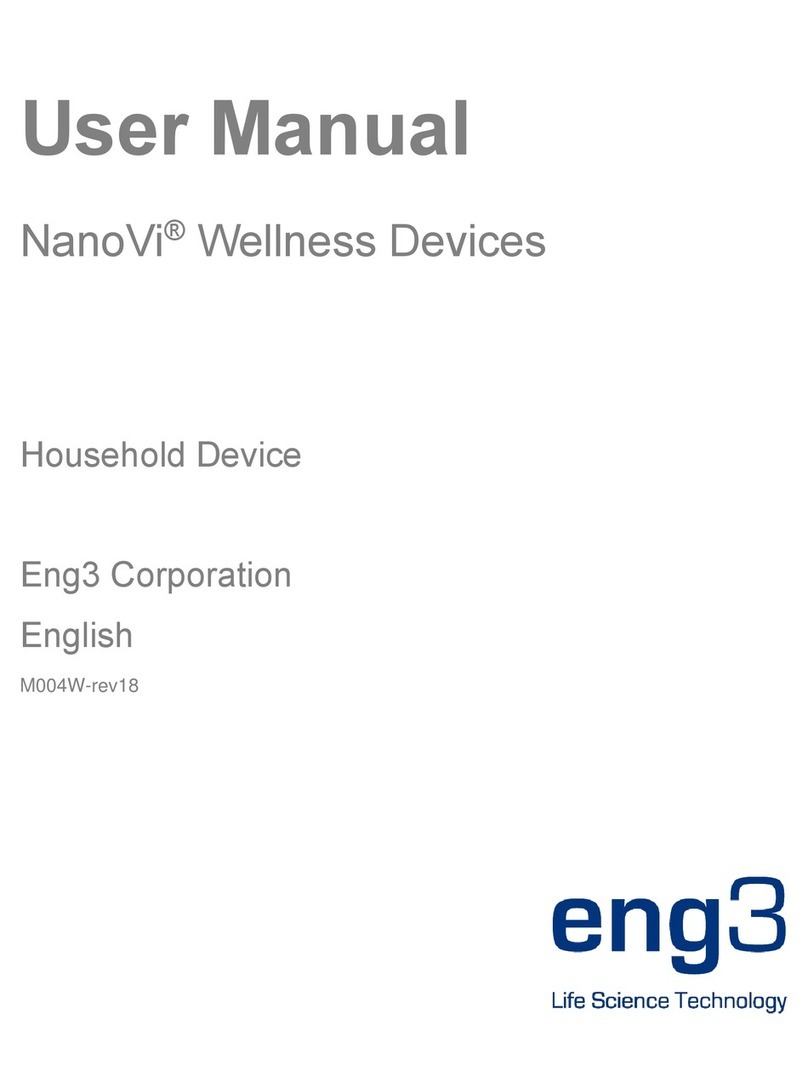Eng3 NanoVi User manual

User Manual
NanoVi® Devices
Medical Device
Eng3 Corporation
English
M004M-rev16

2

3
NanoVi® Eco / NanoVi® Pro / NanoVi® Exo
User Manual
User Manual
M004M-rev16
Copyright ©2021, Eng3 Corporation. All rights reserved. No part of this publication may be reproduced, copied, stored in a retrieval system,
or transmitted, in any form or by any means without the prior written permission of Eng3 Corporation.

4

5
Table of Contents
1Device Description......................................................................................................................................................................................... 7
1.1 Intended Use........................................................................................................................................................................................ 8
2Contraindications ........................................................................................................................................................................................... 8
3Possible Side Effects ..................................................................................................................................................................................... 8
4Precautions.................................................................................................................................................................................................... 8
4.1 Device and Accessory Precautions ..................................................................................................................................................... 9
5Initial Set Up .................................................................................................................................................................................................. 9
5.1 Unpacking Device & Accessories ........................................................................................................................................................ 9
5.2 Set Up ................................................................................................................................................................................................ 10
6Operating Instructions ................................................................................................................................................................................. 11
6.1 General Use....................................................................................................................................................................................... 11
6.2 Use of Flex-Arm ................................................................................................................................................................................. 11
6.3 Nasal Cannula –Optional, Non-Mandatory ....................................................................................................................................... 12
6.4 Power On ........................................................................................................................................................................................... 12
6.5 Touch Screen Interface...................................................................................................................................................................... 12
6.6 Application Schedule ......................................................................................................................................................................... 13
6.7 Lights Illuminating the Glass Container ............................................................................................................................................. 13
6.8 Session Running................................................................................................................................................................................ 13
7Operating without Smartcards: Standard-Mode only................................................................................................................................... 14
8Operating with SmartCards ......................................................................................................................................................................... 15
8.1 Owner Card........................................................................................................................................................................................ 15
8.2 Setting Preferences with the Owner Card ......................................................................................................................................... 15
8.3 Setting Operating Modes ................................................................................................................................................................... 15
8.3.1 Standard-Mode: Select with the Owner Card and operate without User Card ........................................................................ 16
8.3.2 Infinity-Mode: Select with the Owner Card and operate without User Card............................................................................. 16
8.3.3 User-Card-"Preset"-Mode: Select with Owner card and operate with User Card .................................................................... 17
8.3.4 User-Card-“Preset”-Mode: Select with the Owner Card and operate with User Card ............................................................. 18
8.4 Programming User Cards .................................................................................................................................................................. 19
9Use with Accessories .................................................................................................................................................................................. 20
9.1 Transportation Case .......................................................................................................................................................................... 20
20
10 Cleaning Instructions ................................................................................................................................................................................... 21
11 Maintenance ................................................................................................................................................................................................ 21
12 Storage ........................................................................................................................................................................................................ 21
13 Explanation of Symbols ............................................................................................................................................................................... 22
14 Disposal of NanoVi®Device and Parts ........................................................................................................................................................ 23
15 Troubleshooting........................................................................................................................................................................................... 24
15.1 Normal Operation............................................................................................................................................................................... 24
15.2 Errors ................................................................................................................................................................................................. 24
16 Product Specifications and Registrations .................................................................................................................................................... 25
16.1 Technical Specifications .................................................................................................................................................................... 25
16.2 Product Registrations......................................................................................................................................................................... 26
16.2.1 NanoVi® Registration: FDA ............................................................................................................................................... 26
16.2.2 NanoVi® Registration: EU ................................................................................................................................................. 27
16.2.3 NanoVi® Cannula Registration: EU................................................................................................................................... 28
16.2.4 NanoVi® Cannula Registration: FDA ................................................................................................................................ 29
17 Warranty ...................................................................................................................................................................................................... 30
18 Service Policy .............................................................................................................................................................................................. 30
19 Ordering Parts and Accessories .................................................................................................................................................................. 30
20 Contact Information ..................................................................................................................................................................................... 30
21 Appendix A: Accompanying Documents ..................................................................................................................................................... 31
21.1 User Manual for Optional, Not-Mandatory Nasal Cannula Modell # 1600-1...................................................................................... 31
21.2 Power Supply (2-Prong), Part # TR60M12-01E12 ............................................................................................................................ 32

6

7
1 Device Description
The process that takes place within the NanoVi®device occurs in three steps:
1. Creation of a continuous air stream by sucking in ambient air.
2. Humidification of the air stream, enriching the air stream with water molecules.
3. Generation of specific electromagnetic energies/wavelengths/signals that are highly absorbable by water molecules.
The NanoVi®device is designed to assist the natural process of creating ordered water layers (EZ Water) on proteins. NanoVi®devices
expose the humidified air stream to specific wavelengths. These wavelengths also include wavelengths that are similar (= bioidentical) to
the emitted wavelengths of the reactive oxygen species (ROSs) that occur in the water of cells. The wavelengths / signals from the NanoVi®
are emitted to water in a humidified air stream, which strengthens the coherent domains of the water molecules, and which are then
transmitted to the user via the humid air stream.
The NanoVi®device has a universal power supply and is plugged into a standard power outlet, 110V to 220V.
Glass container
Touch screen display
Humidifier
Humidifier connectors
SmartCard slot
(Pro & Exo models)
Power connector
Flex-Arm
Power ON/OFF Button
Glass container holder
Diffuser
Disposable Paper Tube
Fig. 1.2: Back view of the NanoVi®device
Fig. 1.1: Front view of the NanoVi®Exo device

8
The external power supply provides isolation from supply mains. Do not position the equipment so that it is difficult to operate or connect the
external power supply.
Figure 1.3: Power supplies and power cords
1.1 Intended Use
The NanoVi®device is intended for use by adults, or under the supervision of adults, to provide humidified air without heating for inhalation
by the user. The state of water in NanoVi®humidified air ultimately increases the exclusion zone, also known as the order of water (ordered
water) on surfaces around small particles.
The NanoVi®device may be used in a home use environment, including offices, spas, sports, and healthcare facilities.
2 Contraindications
There are no contraindications to report with the use of the NanoVi®device.
3 Possible Side Effects
No side effects are attributable to the use of the NanoVi®device.
4 Precautions
Read the User Manual carefully before using the NanoVi®device for the first time.
•Refer to the User Manual whenever questions or uncertainties arise with respect to correct handling of the NanoVi®device.
•Before use, make sure that the water level in the container is between the maximum and minimum levels marked on the
container. Never fill above the maximum level as a higher level could cause water drops to enter the tubing.
•Change the water in the glass container regularly. At least once a day if there are multiple users and at least once a week or
every five hours of use for individual users. Use only distilled, purified or osmotic water. Normal water could cause chalky depo-
sits in the diffuser and the glass container.
•Never use the device if any part of the humidifier is damaged. A defect can cause leakage and penetration of water into the inner
parts of the device. Contact your retailer to purchase a replacement.
•Protect the NanoVi®device from extreme temperatures and moisture during operation or storage. These conditions can damage
internal components.
•The device should only be used on a stable surface. The NanoVi®device should not be used during transport.
•The outside surfaces of the system are not a source of potential allergic reaction.
•The effects of lint, dust, and light (including sunlight) will not adversely alter or affect system performance.

9
•The user is not required to access small parts during normal use of the system. Multiple disassembly steps are required to
access small parts, and they are therefore are not easily accessible to children and pets. The system is not susceptible to
damage or access by pests; the power cord is medical grade.
•The power supply cord is medical grade and of standard length (2m). It is easily detached from the system to minimize
entanglement.
•The nasal cannula includes a feature that allows for easy and quick disconnection from system.
•This product is not designed for use on an unconscious USER (unresponsive to stimuli). If the USER is unresponsive to stimuli
do not use this product.
•This product is not designed for use in Oxygen-rich environments. Do not use in or near Oxygen-rich environments.
•This product meets basic safety requirements and does not introduce additional hazards used in a home healthcare environment
•However, this product is not water or drip resistant and should be kept dry. Do not use in wet environments or areas that
may have splash or drip issues
•Spilling water on the device may be hazardous and may damage the device. Do not spill water on the device.
•No modification of this equipment is allowed. Any changes could cause harm or increase hazard for the OPERATOR or the
USER. The warranty is void if any modification is made to this equipment.
•Do not carry the device with the humidifier installed. The humidifier is not secured to the device and could fall and cause injury to
the OPERATOR, USER, or another person or animal, or could damage other objects or surfaces.
•Do not connect or attach any item that is not specified as an attachment by the manufacturer.
The product is intended to be operated within the following environmental conditions:
•a temperature range of 59°F (15°C) to 104°F (40°C);
•a relative humidity range of 15 % to 90 %
•vapor partial pressure greater than 50 hPa; and
•atmospheric pressure range of 700 hPa to 1060 hPa.
The product is intended to be stored and transported within the following environmental conditions:
•-13°F (-25 °C) to 104°F (40°C), and
•41°F (5 °C) to 95°F (35 °C) at a relative humidity up to 90 %
•95°F (35 °C) to 158°F (70 °C) at a water vapor pressure up to 50 hPa
•atmospheric pressure range of 700 hPa to 1060 hPa.
This device complies with Part 15 of the FCC Rules. Operation is subject to the following two conditions: (1) this device may not cause
harmful interference, and (2) this device must accept any interference received, including interference that may cause undesired operation.
4.1 Device and Accessory Precautions
•If the power cord is damaged or the casing of the power supply is cracked or damaged in any way, DO NOT USE IT.
•Always use the power supply (power adapter) provided by Eng3. Operation is restricted to 12V DC at the device input. If the origi-
nal power adapter is defective or lost, only replace it with a power supply provided by Eng3. Power supply must be an IEC
60601-1 compliant power supply. Use of any other supply is prohibited.
•If you intend to use the optional nasal cannula only use the Salter Labs model 1600-1, 1 foot long.
5 Initial Set Up
5.1 Unpacking Device & Accessories
1. Inspect shipping box for damage upon arrival. Contact your retailer immediately if the box is damaged.
2. Unwrap the NanoVi®device carefully and keep the original packing materials for future transportation of the device.
3. Place the NanoVi®device on a flat, clean surface, such as a table.
4. Unpack all accessories and place them beside the device.

10
5.2 Set Up
There are no special tools or materials required for setup other than distilled, purified or osmotic water to clean and fill the glass container.
The user who receives treatment is the USER and when they also operate the device, they are considered the OPERATOR and SERVICE
PERSONEL.
Do not connect or attach any item that is not specified as an attachment by the manufacturer.
This product is not meant to be used in temperatures below 59°F (15°C) or temperatures exceeding 104°F (40°C).
Follow these steps to set up your device:
1. Use indoors, away from wet/splash/drips, between 59°F (15°C) to 104°F (40°C).
2. Place the NanoVi®device on a clean, solid surface.
3. Rinse glass container using distilled, purified or osmotic water.
4. Fill the container with distilled, purified or osmotic water. Make sure the water is between the maximum and minimum filling levels
on the container.
Fill water at least to the minimum filling level as indicated on the container. Adequate air humidification depends on the amount of available
water. (Figure 5.1)
Do not fill the container with more water than the maximum filling level indicates, as water drops or water may enter the tube system or
device. (Figure 5.2)
5. Screw the glass container into the glass container holder by hand.
6. Insert humidifier into the fitting on the top of the device, at the back. The connecting tubes protruding from the humidifier slide
down into the device as shown in Figure 5.3.
Fig. 5.1: Correct water levels
(between min and max)
Wrong water level
because it is above
the maximum line.
This would cause
water to come out
of the FlexArm or
Nasal Cannula.
Correct water level,
between minimum
and maximum
lines.
Fig. 5.2: Incorrect water levels
(not between min and max)
Fig. 5.3: Inserting humidifier into the device

11
Only insert the humidifier with the glass container facing the front of the device. The glass container must be aligned with the circular metal
component on top of the device. Inserting the humidifier in any other position, could injure the USER or damage the device.
Do not tip the container when container is filled with water, as water may enter the tube system or device.
Confirm that there is a proper connection between the humidifier and the device.
Do not force the humidifier into the device; it will fit firmly.
7. Connect the power cord to the power supply. Plug the power supply into the NanoVi®device. Note Figure 1.2 to locate the power
connector on the back of the device. Plug the power cord into an electrical outlet.
The NanoVi®device is now ready for operation.
6 Operating Instructions
6.1 General Use
The process that takes place within the NanoVi®device occurs in three steps:
1. Creation of a continuous air stream by sucking in ambient air.
2. Humidification of the air stream, enriching the air stream with water molecules.
3. Generation of specific electromagnetic energies/wavelengths/signals that are highly absorbable by water molecules.
The NanoVi®device is intended to be used on a flat surface. The device may be moved on a cart with the humidifier installed but should
never be carried with the humidifier installed because it could fall off and do damage. The USER can be standing, sitting, or lying down. The
Flex-Arm bends following its natural curvature and should be positioned for comfort. The device can be used with or without a nasal cannula.
When used with a nasal cannula, the USER should be positioned close enough to the device that there is never tension (pulling) on the
nasal cannula. The nasal cannula should be worn correctly (see Section 6.3) as show in Fig. 6.1. See Appendix A for proper nasal cannula
use. If the USER is using the device with no cannula, the Paper Tube should be positioned 1-3 inches (2-8 cm) away from the nose as show
in in Fig. 6.2. The nasal cannula includes a quick disconnect feature which allows for easy connection and disconnection from the system.
6.2 Use of Flex-Arm
NanoVi®devices come with an installed Flex-Arm, as shown in Fig. 6.3.
Place one of the disposable paper tubes that come with the device onto the end of the arm and push it on to fit snuggly.
Gently pull the Flex-Arm towards your face. The end of the paper tube should be in front of you mouth/nose area, 1-3 inches (2-8 cm) away,
as shown in Fig. 6.4. The Flex-Arm can be moved and repositioned for comfort but must not be bent sharply. It is important to be sitting or
lying still and to have the Flex-Arm correctly positioned so that you are inhaling the output from the device.
Paper tubes are single person use items. Paper tubes can be used multiple times per person.
Fig. 6.1: Use of Flex-Arm with attached
option Nasal Cannula
Fig. 6.2: Use of the Flex-Arm with attached
Paper Tube

12
Fig. 6.6: Optional nasal cannula
use
Do not try to bend the Flex-Arm into sharp angles.
Do not move or attempt to lift the device by pulling on the Flex-Arm.
6.3 Nasal Cannula –Optional, Non-Mandatory
The NanoVi®device can be used with an optional nasal cannula inserted on the outlet in the middle of the Flex-Arm. For proper use of the
nasal cannula, refer to Appendix A: Accompanying Documents, User Manual for Nasal Cannulas. The NanoVi®device should only be used
with the nasal cannula that has the make and model: Nasal Cannula (Adult) Salter Style 1600-1. For proper operation, a short cannula that
has one-foot length tubing is used. The one-foot disposable cannula is shown in Fig. 6.5. The user does not have to be still when using the
cannula. It allows the user to make small movements and turn their head without interrupting their session. Use of the cannula is shown in
Fig. 6.6.
Nasal cannulas are single person use items. Nasal cannulas can be used multiple times per person.
6.4 Power On
Press the large button on the front panel of the device to turn the power on. The power button will illuminate with a green circle and the touch
screen display will automatically start with a self-test. Once the device is ready, the screen will display standard user options. Pressing the
power button at the end of a session will turn the device off. If you do not turn the device off and it is not used for 15 minutes, it will turn itself
off.
6.5 Touch Screen Interface
The touch screen is operated by lightly touching it with a finger. If necessary, a soft blunt object could be used to operate the touch screen.
Hard or sharp objects should never be used.
A tone sounds each time you press a button, indicating that your input was registered through the touch screen.
The use of hard or sharp objects to operate the touch screen could result in damage to the device.
Fig. 6.5: Optional Nasal Cannula
Fitting for the
Flex-Arm
Nosepiece
Fig. 6.3: NanoVi®Pro Device
Fig. 6.4: Flex-Arm use
Fig. 6.7: Optional nasal cannula
connection to outlet

13
6.6 Application Schedule
There is no potential for the device to harm you, even from frequent use, especially once you get used to it. The device can be used for
many hours a day if desired to incorporate in your daily life.
Importance of the different power levels of the different NanoVi®devices regarding the session time: The NanoVi®Exo device is twice as
powerful as the NanoVi®Pro device and the NanoVi®Pro device is twice as powerful as the NanoVi®Eco device. As a result, a chosen
session time for example of 15 minutes with the Exo device is similar to 30 minutes with the Pro device, or 60 minutes with the Eco device.
It is recommended that users start using the device in short increments of time, in order to become familiar with the operation of the NanoVi®
Exo, NanoVi®Pro, and NanoVi®Eco.
6.7 Lights Illuminating the Glass Container
This lighting has no bearing on the USER’S treatment and can be set to any preference as needed.
The lights illuminating the glass container are adjusted in the “Color Selection”-Screen (Fig. 6.9). This screen is accessed by touching the
Color Wheel button of the “Splash”-Screen (Fig. 6.8), during the 10-second self-test. The Color Wheel button does not show once the self-
test is complete, so it is necessary to restart the NanoVi®device if you want to adjust the color.
The default light setting is blue. This can be changed to a different color or to a transition of colors. The device keeps running while you are
in the “Color Selection”-Screen” (Fig 6.9) so you can see the effect of any changes before leaving the screen. The Screen shows the color
options available. Touch a circle to select a color. Pressing the white circle eliminates the color but leaves the water illuminated.
The Brightness Level is adjusted by pressing the Sun or the Moon symbol. To turn the lights off, press the Moon symbol until the illumination
disappears. The orange Brightness Level bar will be all the way to the left.
Start the Color Transition (rotation) by pressing any part of the Color Transition bar.
The color transition speed is selected by pressing the Slow Wave or Fast Wave symbol.
Stop the colors from changing by pressing any individual color circle.
Once you have selected your preferences, press the Check Mark button near the middle of the screen (Fig. 6.9). This saves the settings and
takes you to the “Start“-Screen to start your session.
6.8 Session Running
When a session is started you will hear a quiet humming sound, see bubbles in the glass container, and, if the lights are turned on, see the
illumination of the water in the glass container.
If the water is bubbling, the device is operating correctly. If it is not bubbling, check to make sure the humidifier is correctly seated in the back
of the device and that the glass container is firmly screwed into the glass container holder. Correctly seating the humidifier also minimizes
the noise.
Brightness Level bar
Check Mark button
No Color
(White)
Color Transition bar
Color Wheel button
Fig. 6.8: “Splash”-Screen with
Color Wheel
Fig. 6.9: “Color Selection”-Screen
Slow Wave and Fast Wave
for speed selection
Moon and Sun
for brightness selection

14
7 Operating without Smartcards: Standard-Mode only
Once the device is turned on, the initial “Splash”-Screen (Fig. 7.1) appears. A self-test runs for 10 seconds with progress shown by the bar at
the bottom of the screen.
Upon completion of the self-test, an “Input Screen” (Fig. 7.2) appears allowing you to enter the number of minutes for the session time. Enter
the desired session time by touching the appropriate numbers on the touch screen. The minutes are shown in the session time display in the
center of the screen.
Touching the “C” clears a number that has been entered, allowing you to change your input. The “M” on the “Input Screen”lets you save the
session time in the memory of the device as the default session time for future sessions, unless changed again.
Once the session time is entered, touch the blue start button to begin the session.
The Start Button starts the session, and the “Session in Progress”-Screen (Fig. 7.3) is shown. Rotating dots to the left indicate that a session
is in progress. The session time display counts down the minutes and seconds remaining in the session.
Pause Button interrupts a session (Fig. 7.3) and changes the screen to “Session Paused”-Screen (Fig. 7.4). Pressing the Start Button again
resumes the session.
Stop Button terminates a session at any time. Stopping the session takes you back to the “Start”-Screen (Fig. 7.2).
The device will automatically turn off after 15 minutes when a session is not in progress.
All the NanoVi®devices can be operated without SmartCards. This operation is called Standard-Mode.
In Standard-Mode everyone has access to sessions of any duration.
Fig. 7.2: “Start-Screen”
in Standard Mode
Fig. 7.3: “Session in Progress”-Screen
in Standard-Mode
Fig. 7.4: “Session Paused”-Screen
in Standard-Mode
Start Button
Stop Button
Pause Button
In Progress
indicator
Display shows session time
Fig. 7.1: “Splash”-Screen

15
8 Operating with SmartCards
The Owner Card can be used by the device owner to access the four “Administration”-Screens.
Insert Owner Card when the monitor shows the self-test is finished in the Initial “Splash”-Screen and the monitor has changed to one of the
three “Start” Screens for Standard-Mode (Fig. 7.2), for Infinity-Mode (Fig. 8.4) or the “User Card Request”-Screens (Fig. 8.7) for one of the
two User-Card-Modes.
When inserted, it shows the first “Administration”-Screen, the “Mode Setting”-Screen (Fig. 8.1). In this screen you can select an Operation
Mode, set device preferences, show the rent time (number of minutes of use), and allows you to reset the rent time by pressing the Reset
rent time button.
Pressing the “Page down” button will show the second “Administration”-Screen, the “Programming”-Screen (Fig. 8.16) for User Cards.
Pressing the “Page up” button will bring you back.
8.1 Owner Card
The Owner Card can be used by the device owner to access the four administration screens.
Insert Owner Card when the monitor shows the self-test is finished in the “Initial Splash Screen” and the monitor has changed to one of the
three “Input Screens” for Standard Mode (Fig. 7.2), for Infinity Mode (Fig. 8.4) or the “User card Request Screen” (Fig. 8.7) for the User Card
Modes.
When inserted, it shows the first administration screen, the “Mode Setting Screen” (Fig. 8.1). In this screen you can select an Operation
Mode, set device preferences, show the rent time (number of minutes of use), and allows you to reset the rent time by pressing the Reset
rent time button.
Pressing the “Page down” button will show the second administration screen, the “Programming Screen” for User Cards. Pressing the “Page
up” button will bring you back to an “Input Screen”.
8.2 Setting Preferences with the Owner Card
Adjust the volume - of the tone that sounds when you touch the screen by pressing the “+”or “–“ symbol. Repeatedly pressing the “–“ symbol
will reduce the volume until the sound is turned off completely.
Adjust the brightness - of the screen by pressing the appropriate “+”or “–“ symbols. It is not possible to turn the screen off completely by
repeatedly pressing the “-“ button.
8.3 Setting Operating Modes
With the Owner Card inserted, the first “Administration”-Screen allows you to set the Operation Mode. It can be operated in four different
ways: Standard-Mode, Infinity-Mode, User-Card-“Selectable”-Mode, and User-Card-“Preset”-Mode.
User-Card-“Preset”-Mode: when button is selected and
Session time length is set
Infinity-Mode: when button is selected
Set brightness
User-Cards-“Selectable”-Mode,
when this button is selected
“Page up” to “Start”-Screen
Rent time
Set tone volume
Selector buttons: for the four different Operation Modes.
Standard-Mode: no button is selected
“Page down” to “Programing”-Screen
for User Card
Reset time
Fig. 8.1: “Mode Setting”-Screen with Owner Card

16
8.3.1 Standard-Mode: Select with the Owner Card and operate without User Card
Selecting: Standard-Mode
To select Standard Mode, all three buttons must be deselected, so that no
orange dot appears, as shown to the right. Press the buttons to toggle
between orange dot and no dot.
When all the mode selector buttons are blank, press the “Page up” button
to switch to the “Start”-Screen in Standard Mode (Fig. 7.2). Take out the
Owner Card.
Operating: Standard Mode
To operate in Standard-Mode the device does not require a User Card. The device operates as described in Section 7, Operating in
Standard-Mode.
To operate in Standard-Mode make sure that all the mode selector buttons are blank and press the “Page up” button to switch to the “Start”-
Screen in Standard-Mode (Fig. 7.2). Take the Owner Card out.
8.3.2 Infinity-Mode: Select with the Owner Card and operate without User Card
Selecting: Infinity-Mode
To select the Infinity-Mode, the middle button must show an orange dot
in the “Mode Setting”-Screen (Fig. 8.3). Press button to toggle between
orange dot and no dot.
When the Infinity-Mode Button is orange, press the “Page up button” to
switch to the “Start”-Screen in Infinity-Mode (Fig. 8.4). Take the Owner
Card out.
Operating: Infinity-Mode
To operate in Infinity-Mode the device does not require a User Card.
Start a session by pressing the Start Button and the screen will change in to the “Infinity-Session in Progress”-Screen (Fig 8.5). The timer
counts and displays the total time that the session is running. The device remains on until the Pause or Stop Button is pressed.
Fig. 8.4: “Start-Infinity”-Screen in
Infinity-Mode
Fig 8.5: “Infinity-Session in Progress”-Screen
in Infinity-Mode
Infinity Mode button
Standard Mode:
all selectors are blank
Display shows
session time
Start Button
Figure 8.2: Select ‘Standard Mode”
Fig. 8.3: “Infinity-Mode”
is selected
Stop Button
Pause Button

17
8.3.3 User-Card-"Preset"-Mode: Select with Owner card and operate with User Card
Selecting: User-Card-"Preset"-Mode
To select the User-Card-"Preset"-Mode, the lower button must show an
orange dot. Press the button to toggle between orange dot and no dot.
When the mode selector button is orange (Fig. 8.6), press the button
“Page up” to switch to the “User Card Request”-Screen. Take the Owner
Card out.
Operating: User Card Timer Mode
To operate in User-Card-"Preset"-Mode the device requires a User Card.
The “User Card Request”-Screen (Fig 8.7) shows when a User Card is
required. A valid User Card must be inserted to operate the device.
When the User Card is inserted the “Start-Card”-Screen (Fig. 8.8) shows.
The number above the User Card symbol shows the number of minutes
remaining on the User Card.
Enter the desired session time by using the number keypad, the minutes
entered show in the display. Use “C” to clear entries.
Start the session by pressing the Start Button.
The session time will count down and minutes will be deducted from the
User Card.
Pause and restart sessions or stop session at any time by pressing the
corresponding blue button in the “Card-Session in Progress”-Screen (Fig 8.9).
Stopping the session takes you back to the “Start-Card”-Screen (Fig. 8.8).
Remove the User Card when a session is finished. The screen will return
to “User Card Request”-Screen (Fig. 8.7).
Button for User-Card-
Preset"-Mode
Fig. 8.7: “User Card Request”-Screen
User Card Symbol
Fig. 8.8: “Start-Card”-Screen in
User-Card-“Selectable”-Mode
Shows balance of minutes on User Card
Start Button
Display shows session time
Fig. 8.6: User-Card-"Preset"-Mode is selected
Fig. 8.9: “Card-Session in Progress”-Screen in
User-Card-“Selectable”-Mode
Pause Button
Stop Button

18
8.3.4 User-Card-“Preset”-Mode: Select with the Owner Card and operate with User Card
The device can be set up with a predetermined session time. In this case the session time cannot be freely chosen, only shortened, or
paused.
Selecting: User-Card-“Preset”-Mode
To select the User-Card-“Preset”-Mode, the top and the lower selector
buttons must show an orange dot. Press button to toggle between orange
dot and no dot (Fig. 8.10).
When the two mode selector buttons are orange, press the “Page up”
button to switch to the User Card Request”-Screen (Fig. 8.11).
Take the Owner Card out.
Operating: User-Card-“Preset”-Mode
To operate in User-Card-“Preset”-Mode the device requires a User
Card.
The “User Card Request”-Screen (Fig. 8.11) shows when a User Card
is required. A valid User Card must be inserted to operate the device.
When a User Card is inserted the “Start-Card“-Screen (Fig. 8.12) shows.
The number above the User Card symbol shows the number of minutes
remaining on the User Card.
In User-Card-“Preset”-Mode the session time cannot be modified. The
display shows the pre-set session time.
Start the session by pressing the Start Button. The session time will count
down and minutes will be deducted from the User Card.
Pause and restart sessions or stop session at any time by pressing the
corresponding blue button in the “Card-Session in Progress”-Screen (Fig 8.13).
Stopping the session takes you back to the “Start-Card“-Screen (Fig. 8.12).
Remove the User Card when session is finished. Screen will return to the
“User Card Request”-Screen (Fig. 8.11).
Shows balance of minutes on User Card
Display shows pre-set
session time
Fig. 8.12: “Start-Card”-Screen in
User-Card-“Preset”-Mode
Input keys and display of the
preset session time
User-Card-“Preset”-Mode
Selector Buttons
Fig. 8.10: Selected Mode: User-Card-“Preset”-Mode
Fig. 8.11: “User Card Request”-Screen
(for reference only; identical to Fig. 8.7)
Pause Button
Stop Button
Fig. 8.13 “Card-Session in Progress”-Screen
in User-Card-"Preset"-Mode
Start Button

19
8.4 Programming User Cards
The Owner Card is used to program minutes onto the User Cards or delete
minutes from the User Card. The Owner Card, the User Card, and the
device must have the same ID#.
The maximum number of minutes a User Card can be programmed to is
9,999 minutes. The User Card can be programmed or reprogrammed as
often as required.
Insert the Owner Card. The first “Administration”-Screen will appear, the
“Mode setting”-Screen (Fig. 8.14).
Press the Page down button to go to the second “Administration”-Screen,
the “Switch to User Card”-Screen (Fig. 8.15).
The screen shows the input keypad and the User Card Request Indicator
prompting you to enter a User Card.
Remove Owner Card and insert a User Card. This will bring up the third
“Administration”-Screen the “Programming”-Screen (Fig. 8.16).
The screen shows the input keypad with a “C” button to clear an entry and the “-“ or “+“ button. Pressing the Transfer button toggles
between adding or subtracting minutes to the User Card. The toggle status of the transfer is shown below the display of the “Total
Number of Minutes on User Card”.
The top display shows the “Total Number of Minutes on User Card”,before transfer, on the inserted User Card. With the keypad,
choose the “Number of Minutes to Transfer”, by adding or subtracting to the “Total Number of minutes on User Card”.
The display on the bottom shows the “New Total Number of minutes that will be on the User Cards, after the Transfer button is pressed.
After pressing the Transfer button, the transfer is initiated, and the top display shows the updated “Total Number of Minutes on the User
Card”.
When the transfer is complete, the “Number of Minutes to Transfer”is kept for repeat programming in the display. The bottom display
shows the “New Total Number of minutes on User Card”, if the Transfer Button was pressed.
After removing the programmed User Card, the screen changes back to the “Switch to User Card”-Screen (Fig. 8.15).
For repeat programming, the next User Card can be inserted. If the “Number of Minutes to Transfer”is kept, the same number of minutes
can be transferred to the next User Card right away. To change the minutes, the “C” button is used to clear the previous entry for new
keypad input.
After programming the last User Card press the “Page up” button until one of the three Start Screens: for Standard-Mode (Fig. 7.2), for
Infinity-Mode (Fig. 8.4) or the “User Card Request”-Screen (Fig. 8.7) for the User Card Modes.
Fig. 8.14: “Mode Setting” Screen with
Owner Card
(for reference only; identical to Fig. 8.1)
Page down button goes to
“Programing”-Screen
Symbol: User Card Request
Fig. 8.15: “Switch to User Card”-Screen
Display shows the “Total Number of
Minutes on User Card”, before transfer
Status indicator shows whether
minutes are added or subtracted
Displays the “Number of Minutes to Transfer”,
add or subtract, to the User Card
Transfer button to initiate the programming process
“Page up” button
Displays ”New Total Number of Minutes on
User Card,” after pressing Transfer button
Toggle button to add or
subtract minutes
Fig. 8.16: “Programming Screen”

20
9 Use with Accessories
9.1 Transportation Case
Other manuals for NanoVi
2
This manual suits for next models
3
Table of contents
Other Eng3 Medical Equipment manuals
Popular Medical Equipment manuals by other brands

Getinge
Getinge Arjohuntleigh Nimbus 3 Professional Instructions for use

Mettler Electronics
Mettler Electronics Sonicator 730 Maintenance manual

Pressalit Care
Pressalit Care R1100 Mounting instruction

Denas MS
Denas MS DENAS-T operating manual

bort medical
bort medical ActiveColor quick guide

AccuVein
AccuVein AV400 user manual