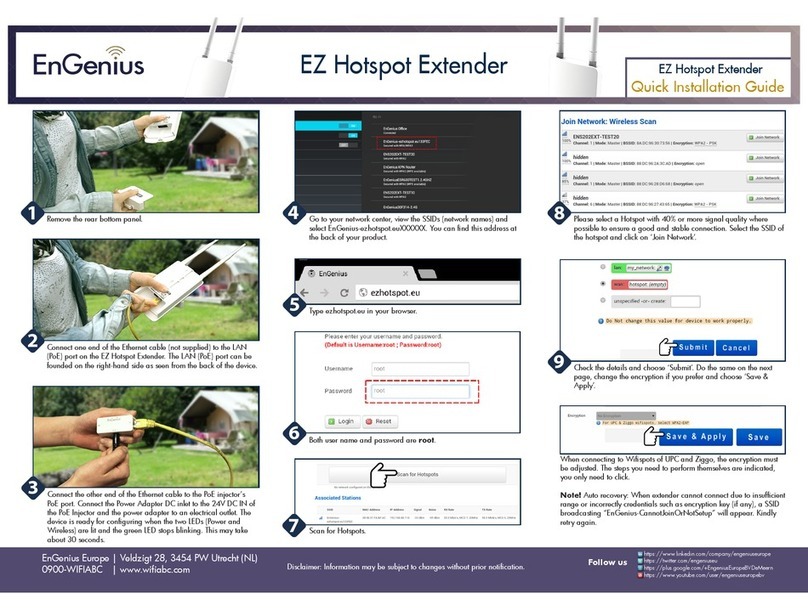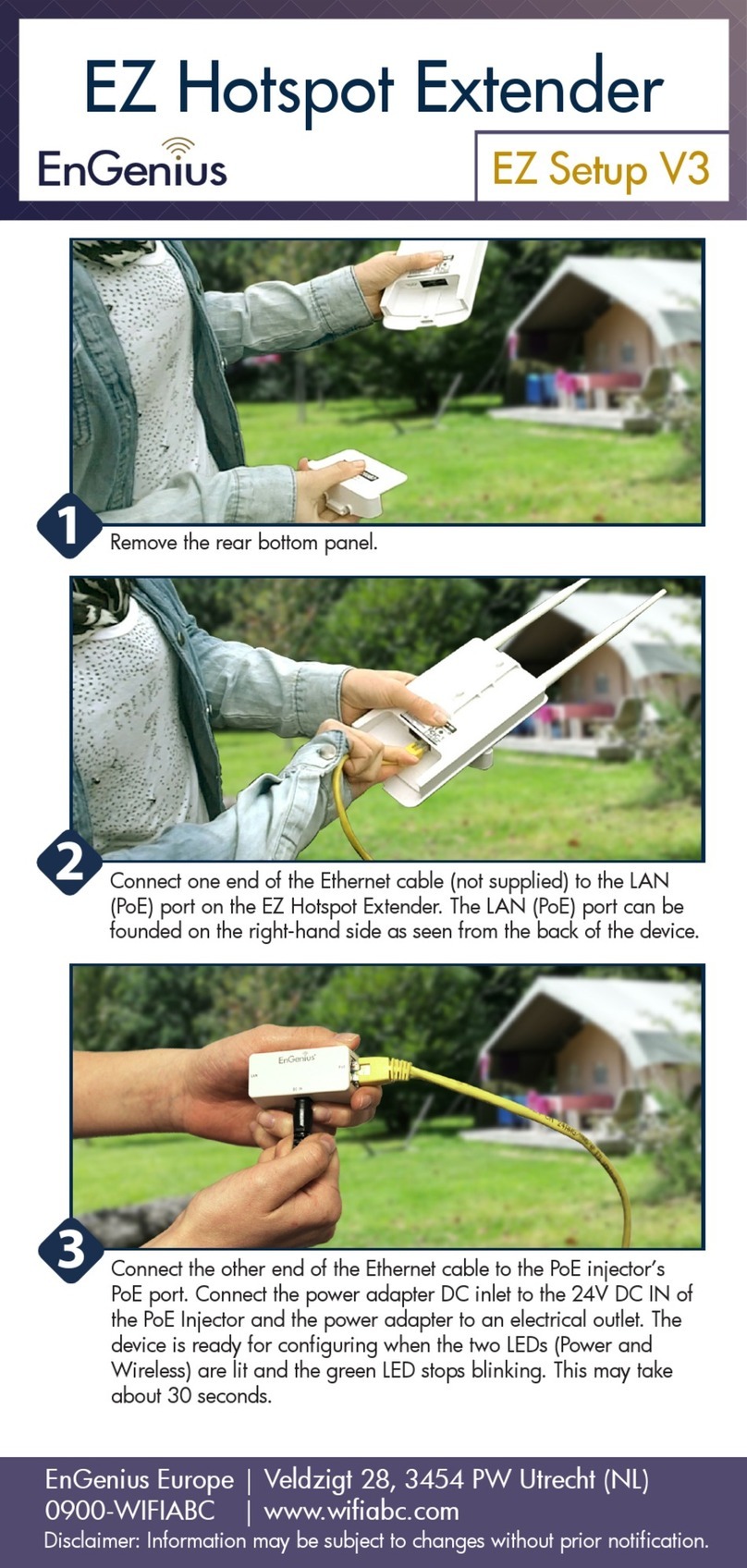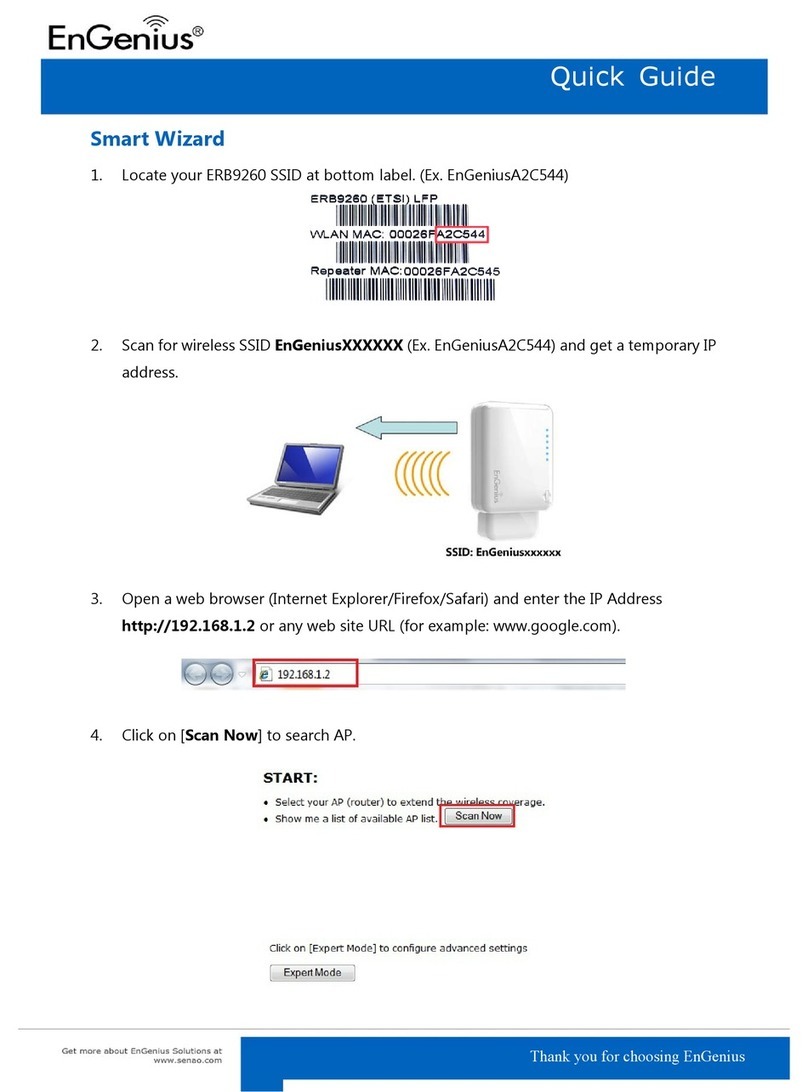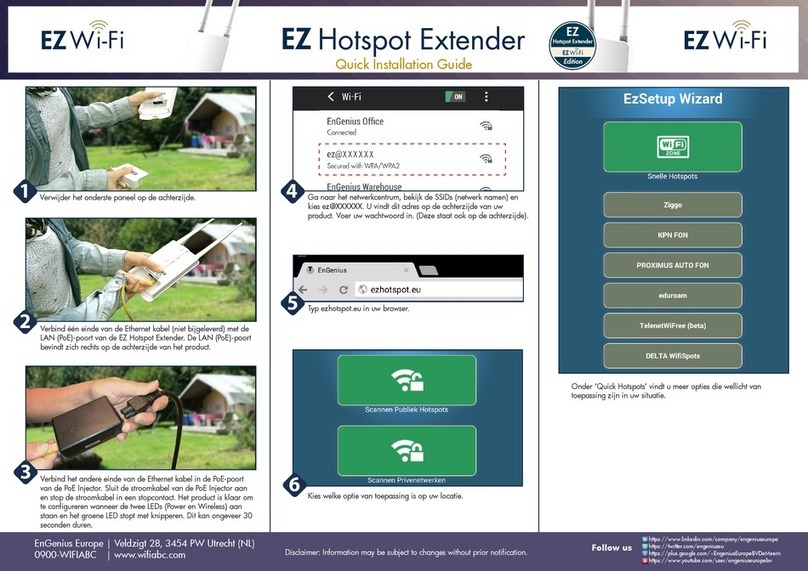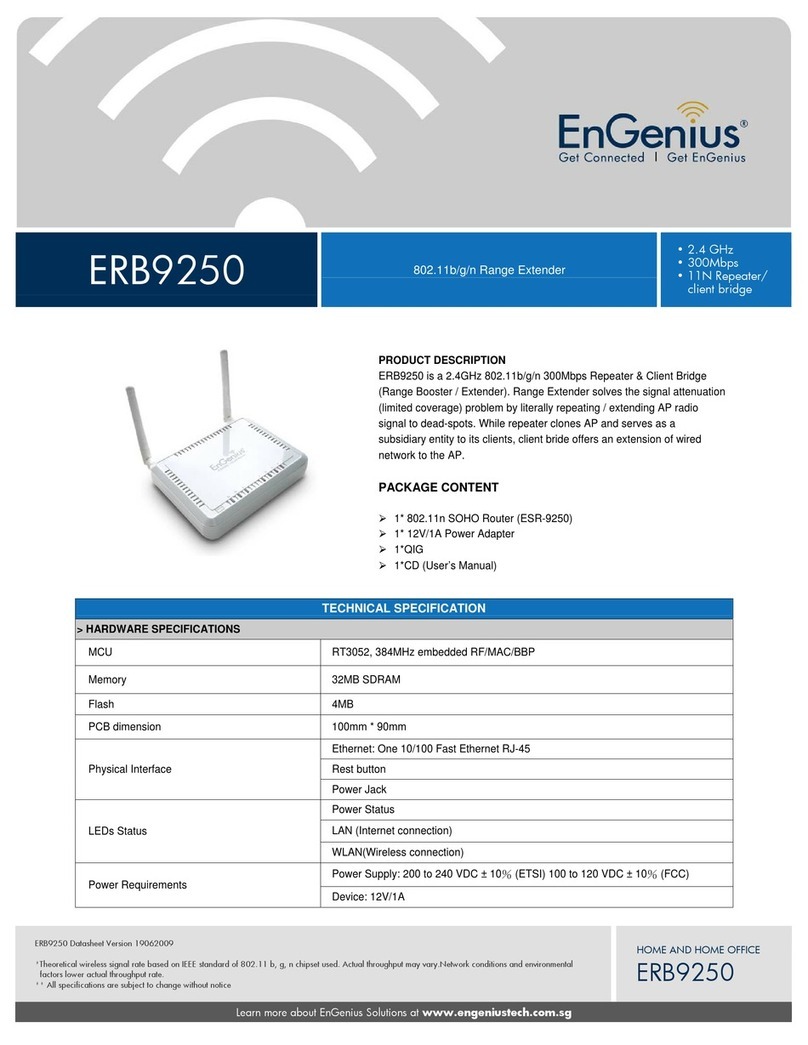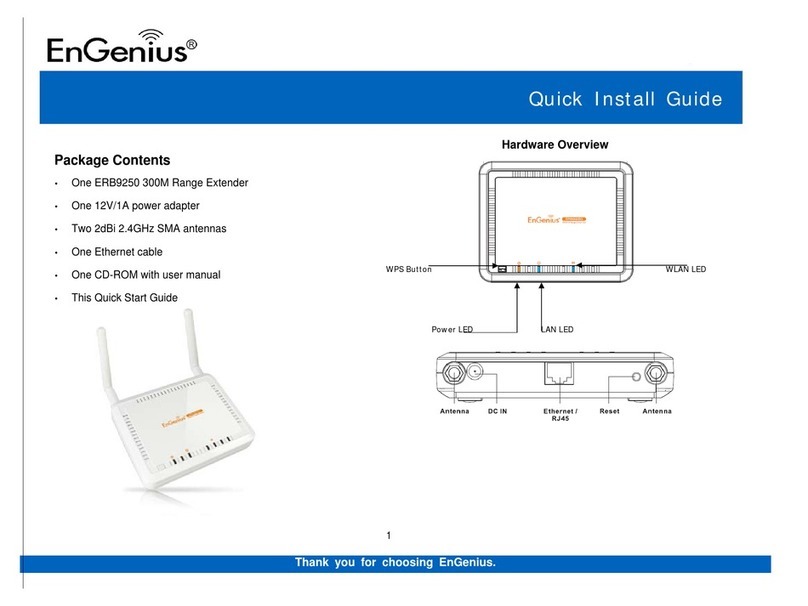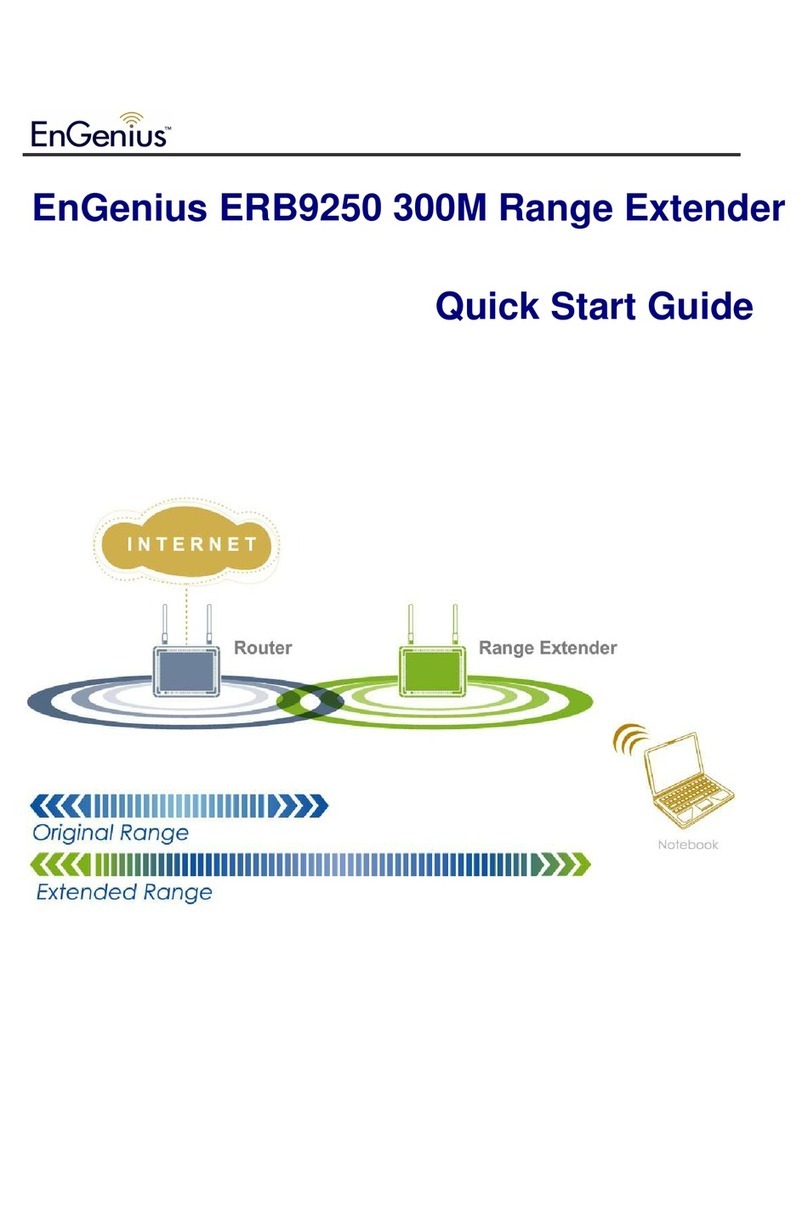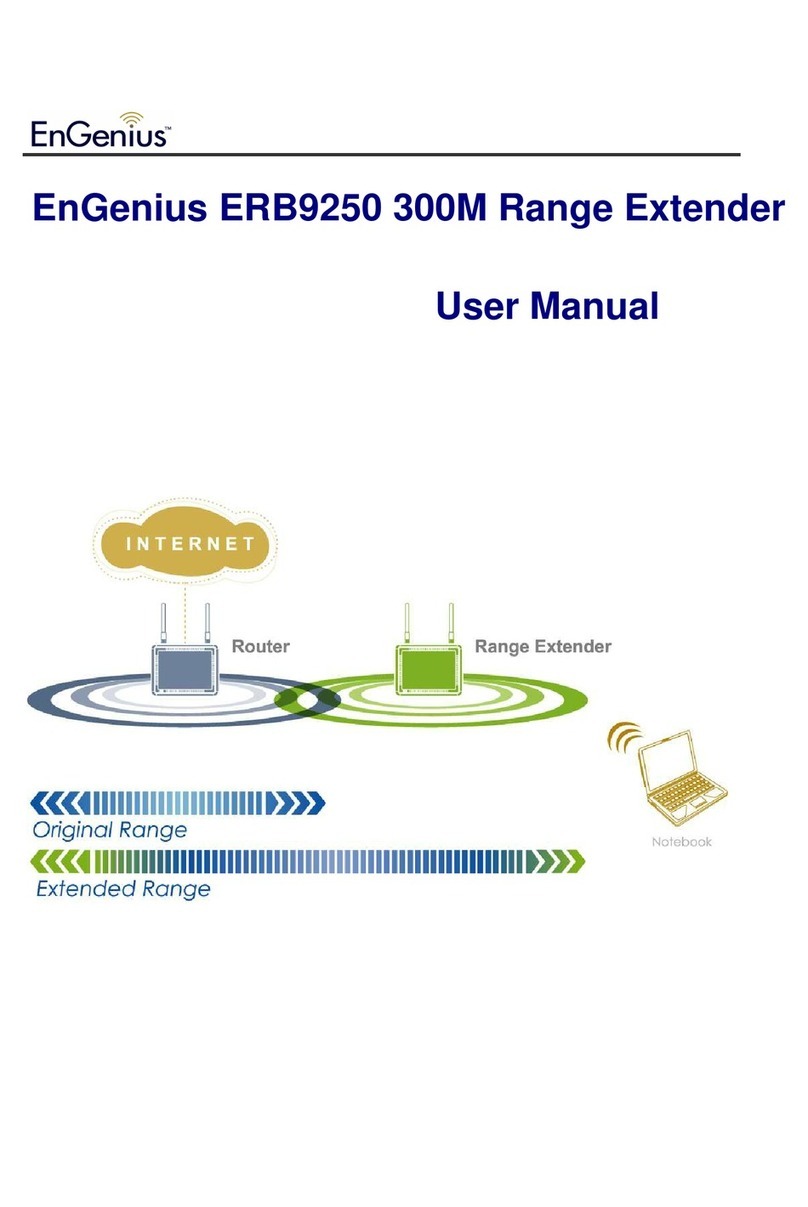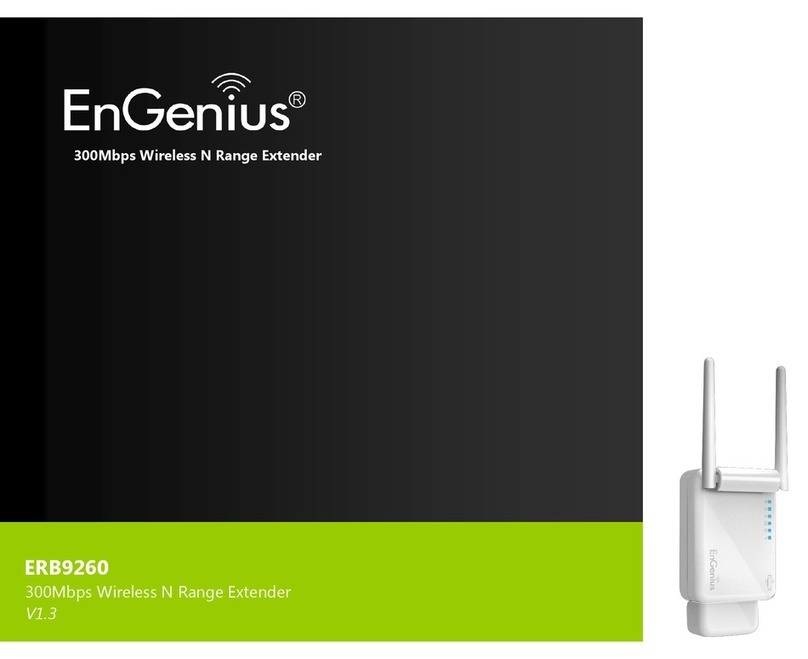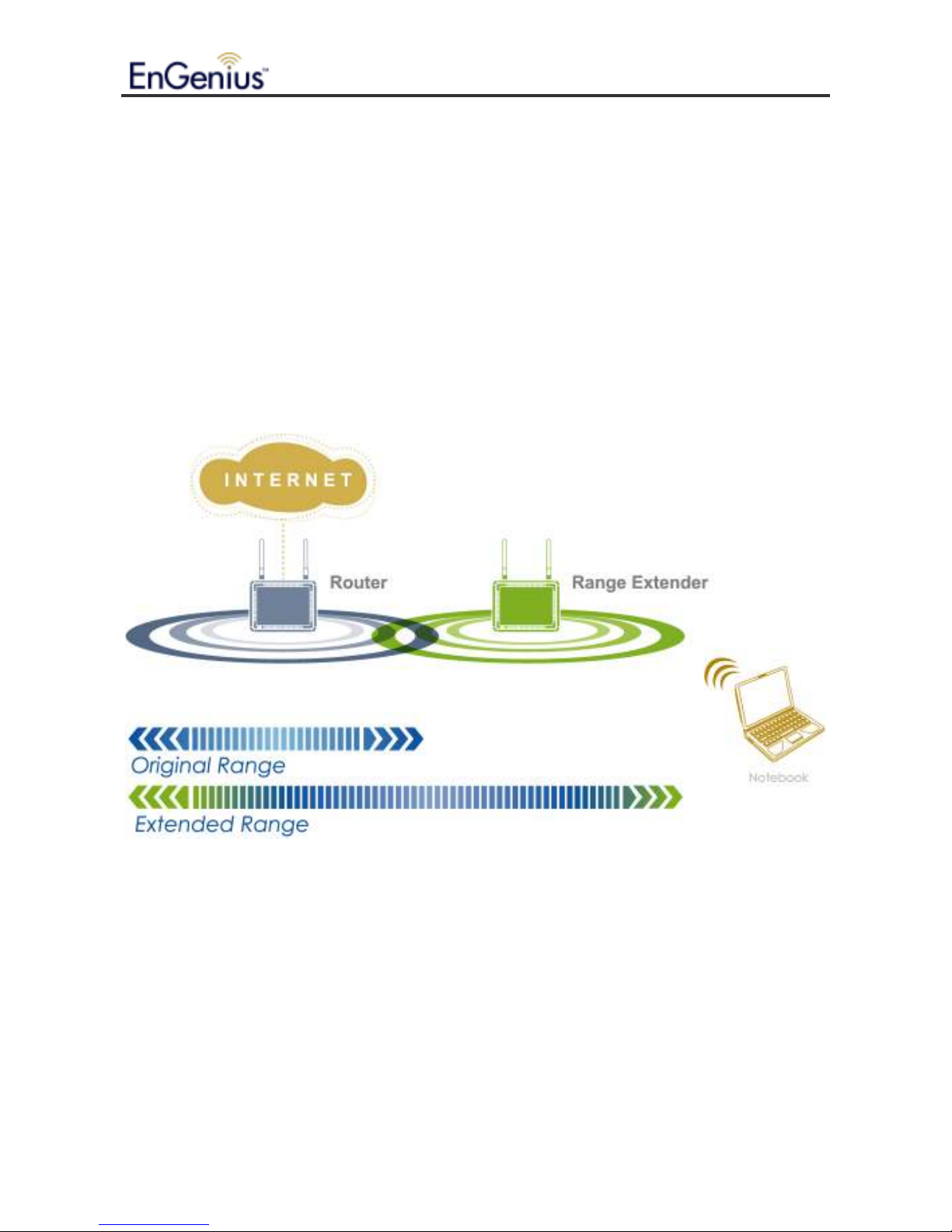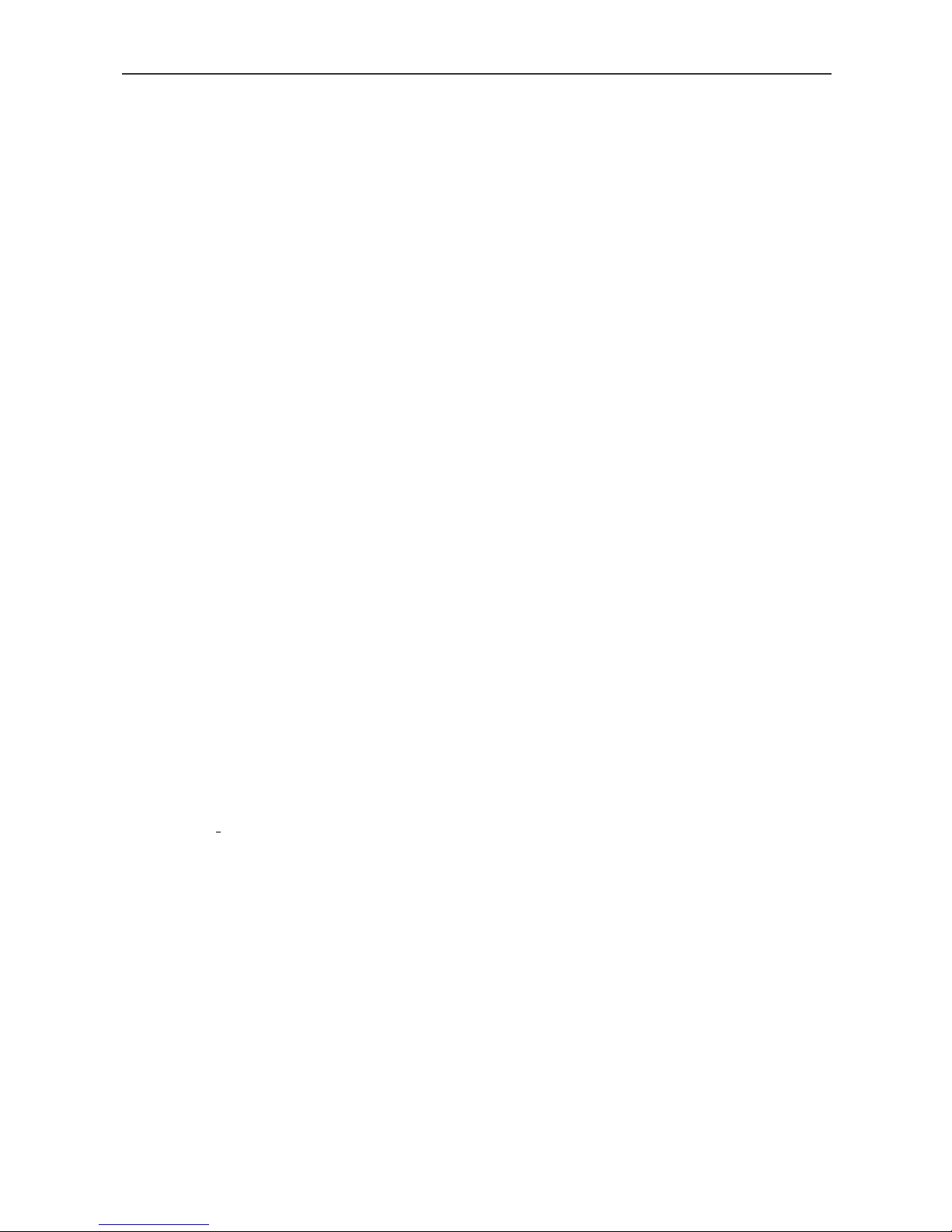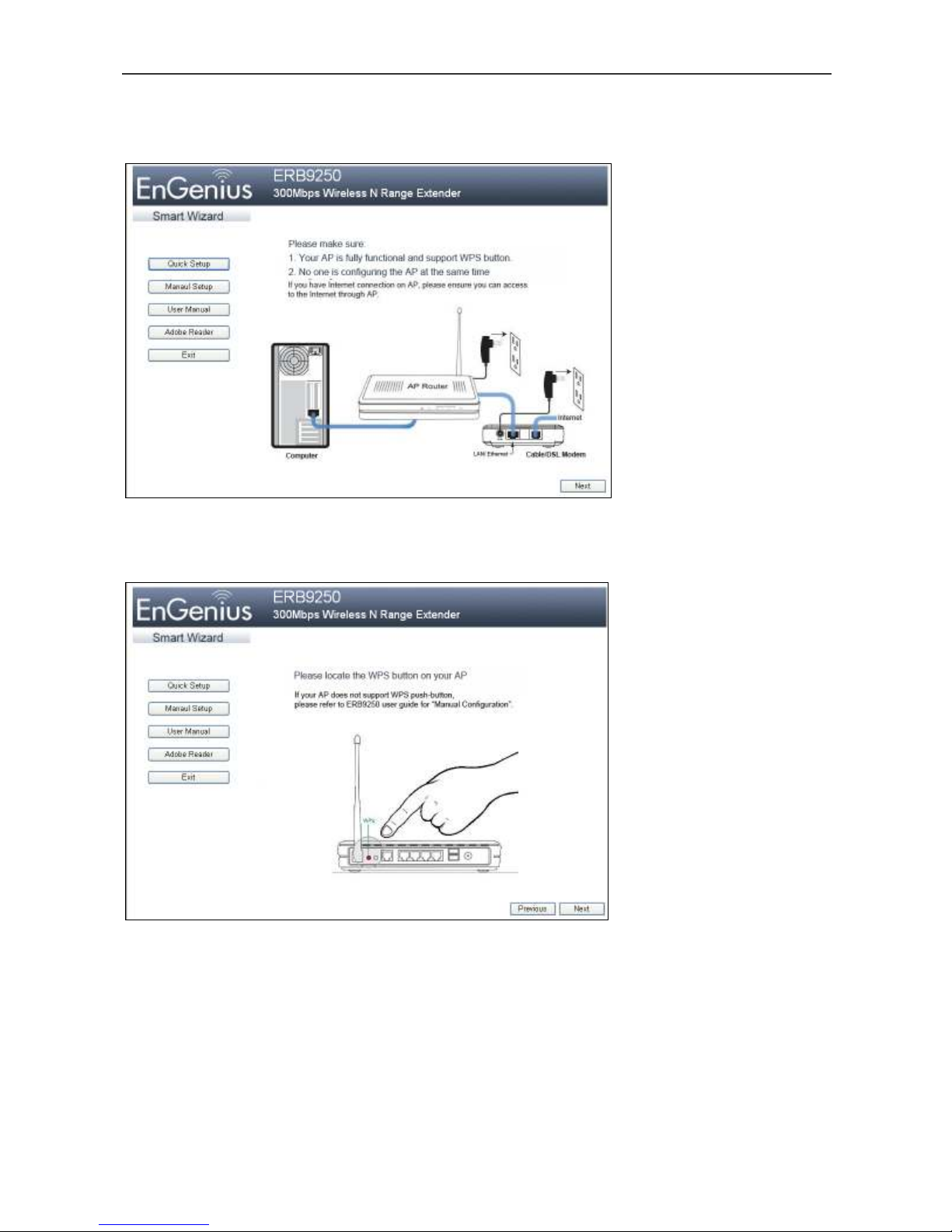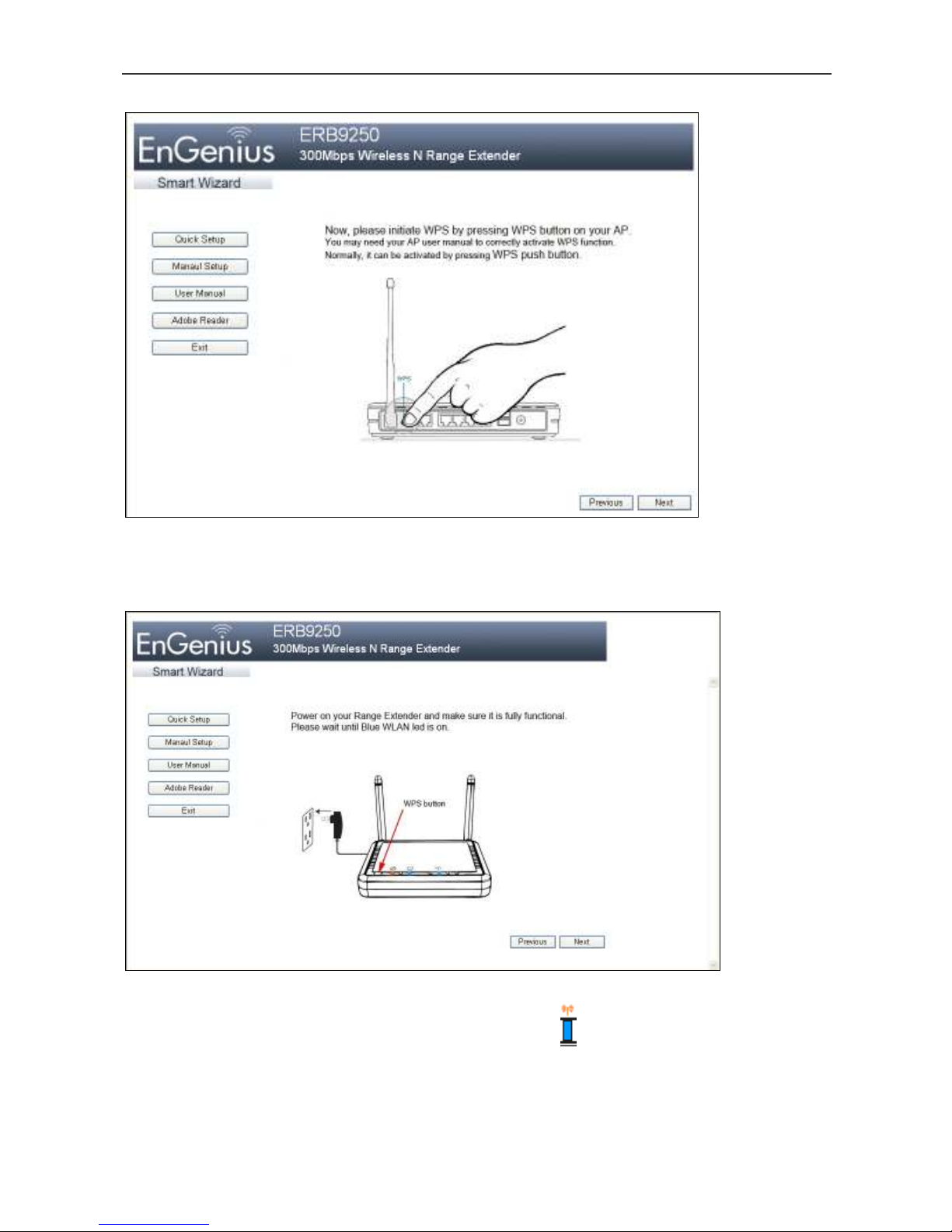Using the Smart Wizard to Configure Your Range Extender
Getting Started
1. We suggest you place your Range Extender next to your router for the initial setup. After
configuring the ERB92650 Range Extender with your router successfully, you can
remove the Ethernet cable and move ERB9250 to the place where strong signal (at least
3 bars) is still available and in clear line of sight with your router (as less barriers as
possible). Please see “Placing Your Range Extender in an Optimum Location,” for how to
find an optimal location for ERB9250 Range Extender to broadcast router’s signal to
extend wireless connection.
2. If you will set up the ERB9250 using manual configuration, assign a static IP address to
your PC using your PC’s Local Area Connection. The ERB9250 does not support D CP
for automatic IP address assignments.
3. The ERB9250’s default IP address is 192.168.1.2. Confirm that your router’s IP address
is in the same subnet as the ERB9250 (first three octets should be 192.168.1. x ). If your
router’s IP address is not 192.168.1.x, your router and ERB9250 are on different subnets
and you must change the IP address of one of these devices so they are on the same
subnet. Please see “Troubleshooting” to find out how to find your router’s IP address.
To use the ERB9250 with an EnGenius ESR9752, ESR9753, or ESR9850 Router whose
default IP is 192.168.0.1, either:
– Change the router’s IP address to 192.168.1.x to match the ERB9250’s IP address
OR
– Change the ERB9250’s default IP to 192.168.0.x to match the EnGenius router’s IP
address.
4. Confirm that your Internet and the wireless network are active before powering on your
Range Extender.
5. Connect the two antennas to the antenna connectors on the rear panel of your Range
Extender.
6. Decide whether to use the Range Extender’s WPS or manual configuration:
– WPS configuration. You can use this configuration method if your router supports
WPS.
– Manual configuration – use this configuration method if your router does not support
WPS.