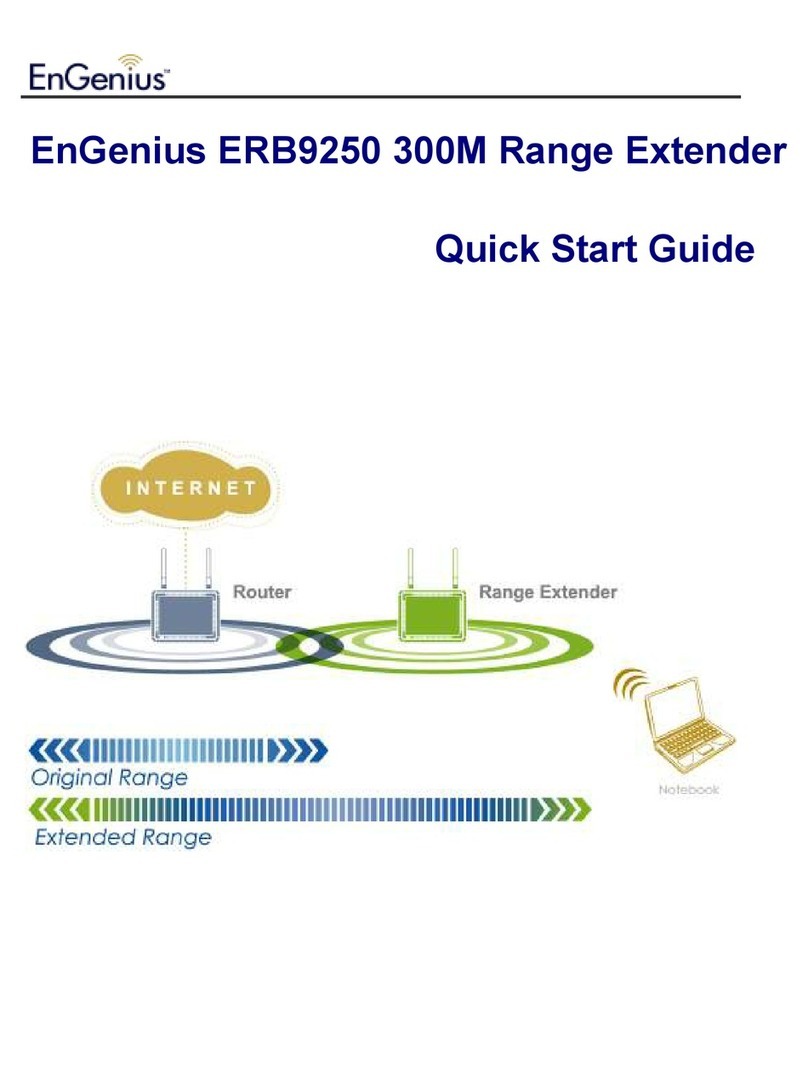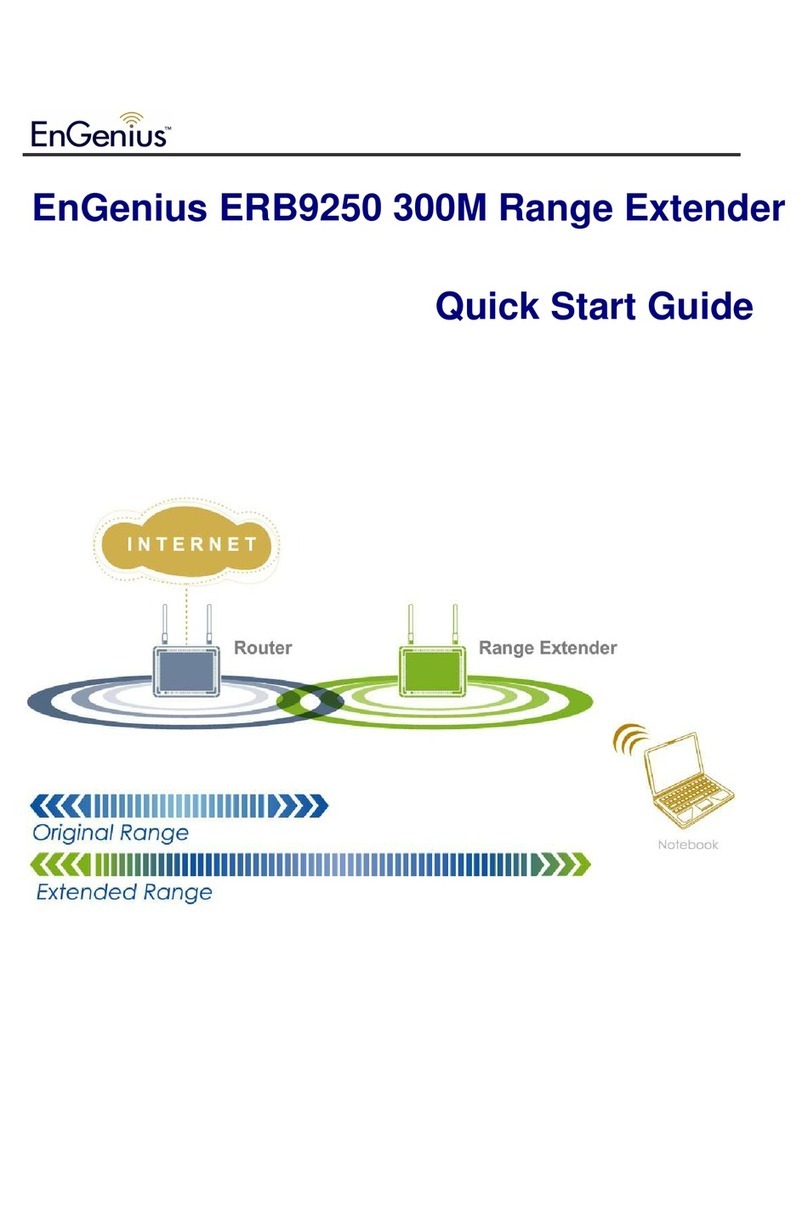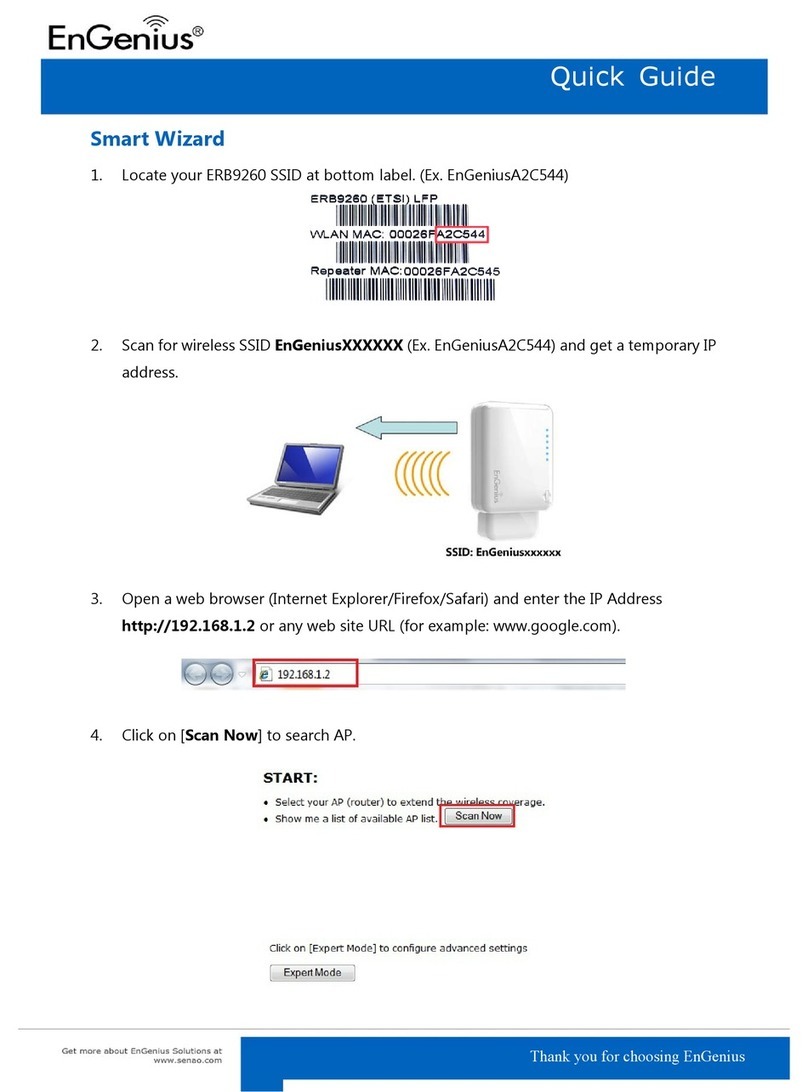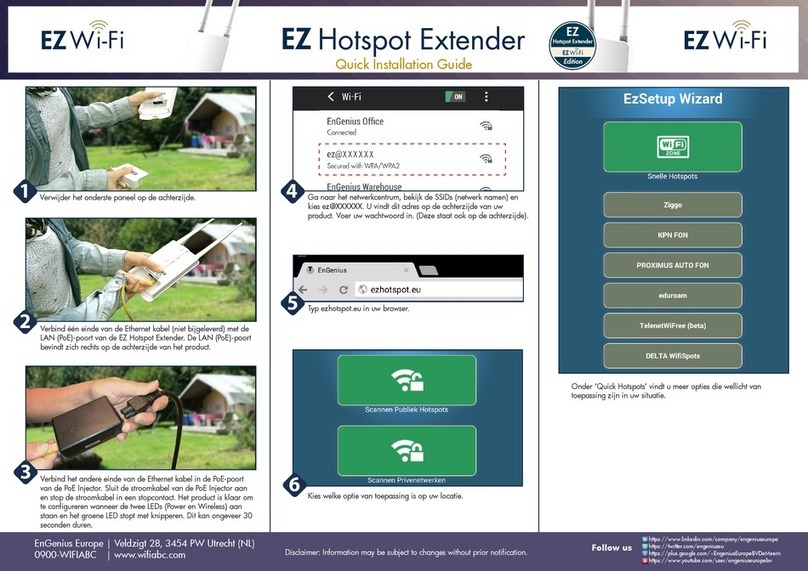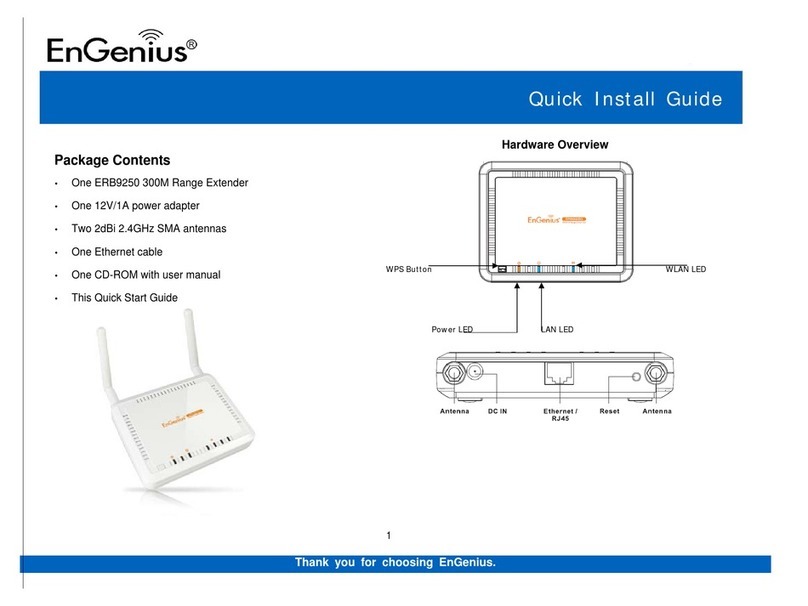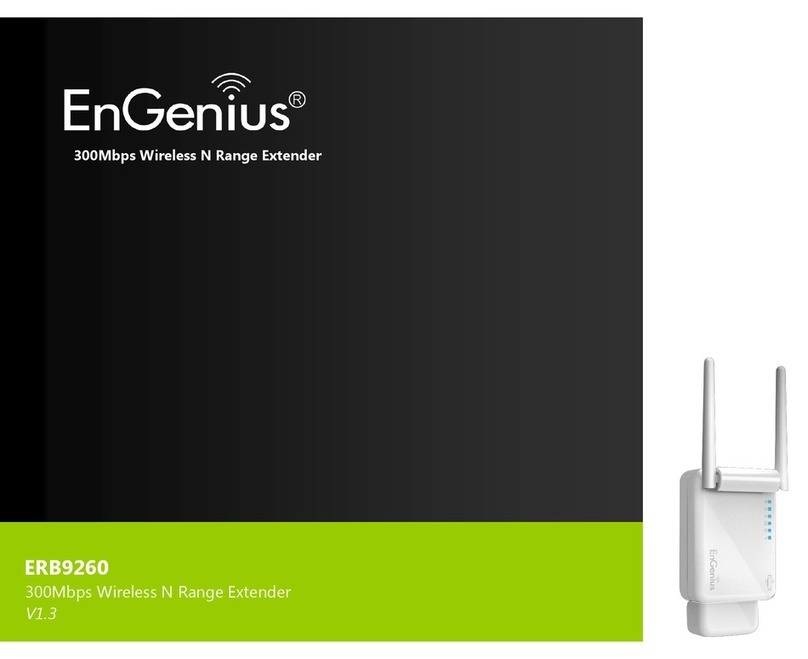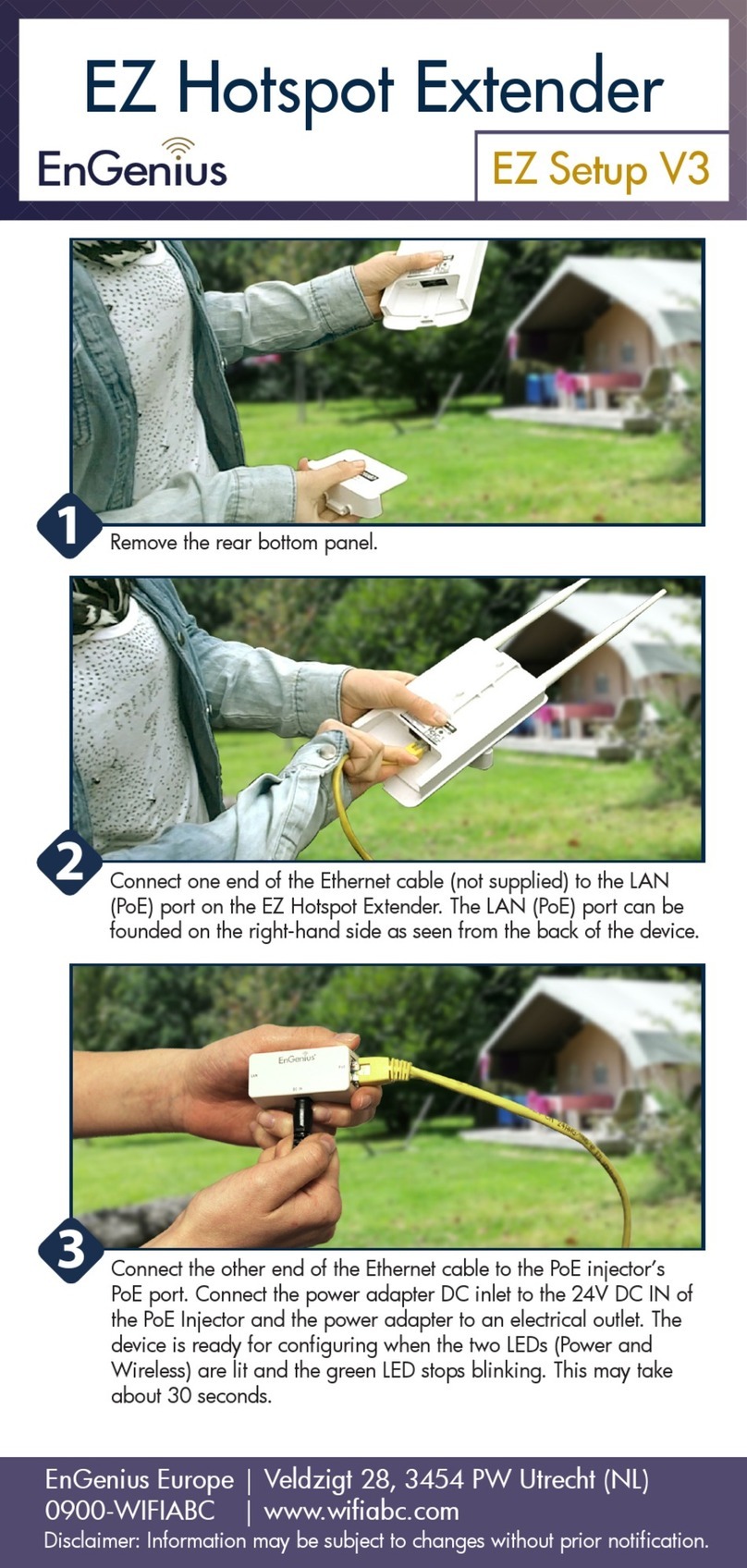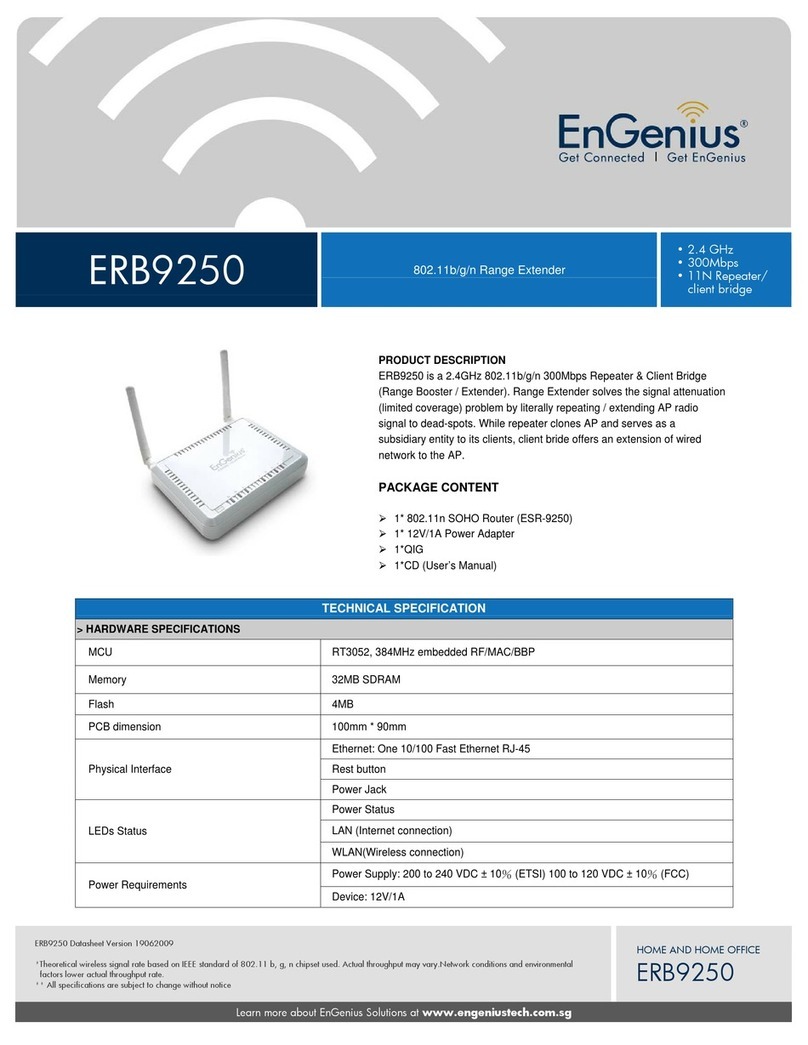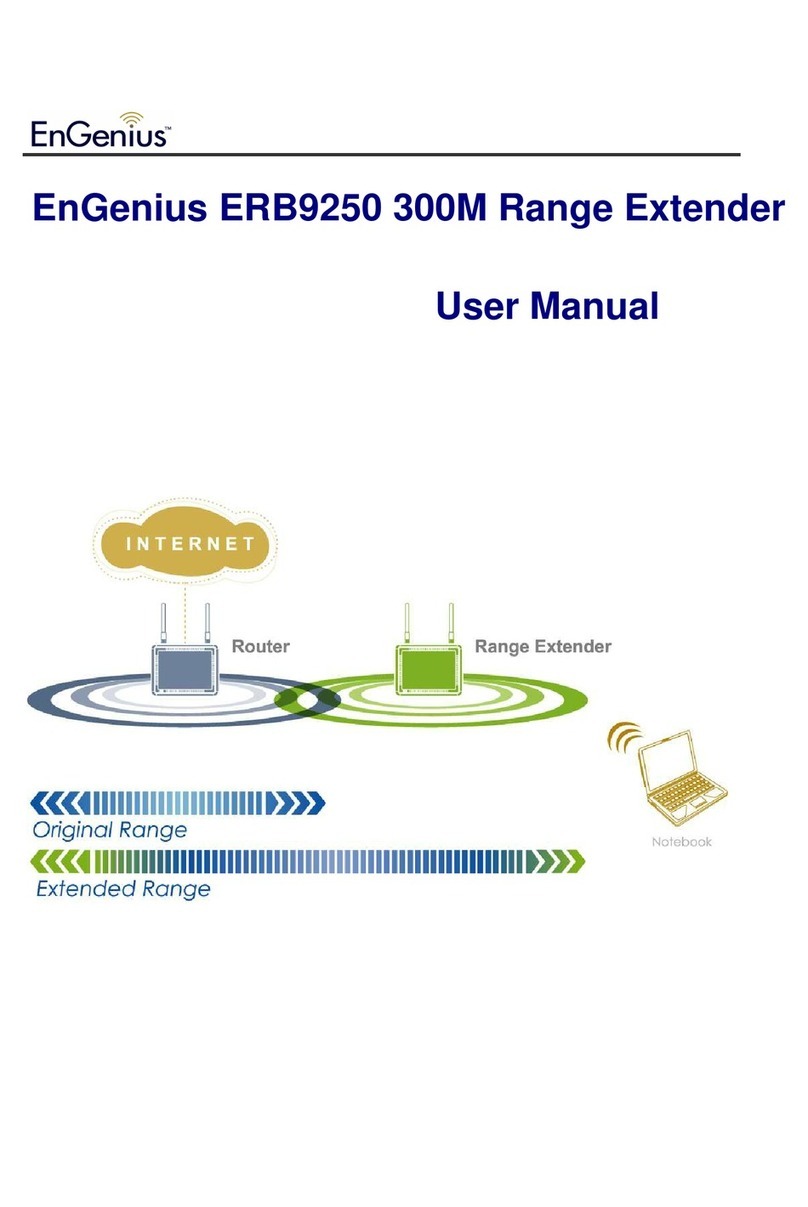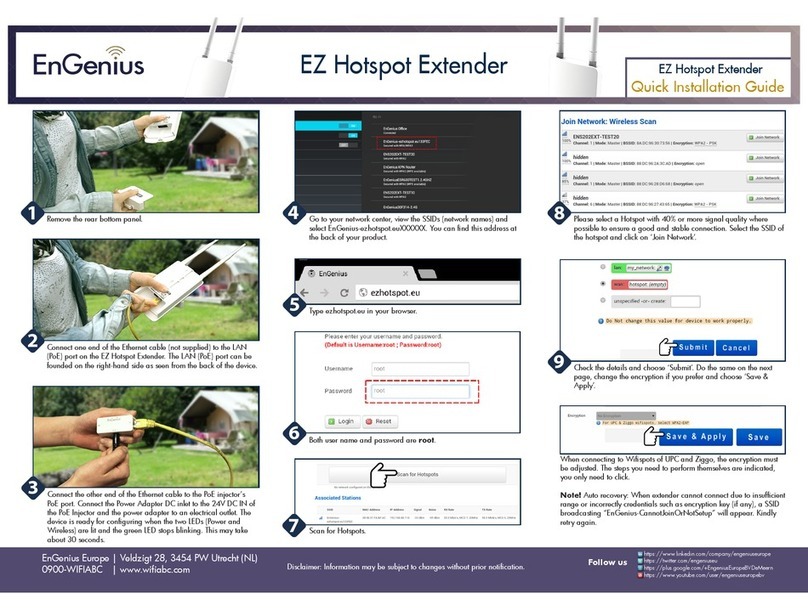Placing Your Range Extender at an Optimal Location
After configuring your Range Extender, place it at the best location that suits your needs to ensure
optimum performance. Normally, the optimal place is where your AP/Router signal drops to half.
ERB9260 signal strength LED will help you to find out this spot.
Yellow light signifies the optimal area.
Logging in to the Range Extender
After setting up the ERB9260 with a wireless router, you can access ERB9260 web-based
management page to modify settings and to upgrade firmware by entering http://ERB9260 in the
address field of the web browser.
Troubleshooting
Cannot access the Internet after successfully setup ERB9260 with your router
If you could not wirelessly connect to the Internet after you set up ERB9260 completely, you can:
1. Make sure you can access to the Internet over your AP/Router with ERB9260 turned off.
2. Bring ERB9260 closer to the AP.
3. Switch off your wireless interface and connect Ethernet cable to the Ethernet/RJ45
connector on the rear panel of the Range Extender, and connecting the other end to an
Ethernet port on your desktop or laptop. Now ERB9260 acts as a wireless network adapter. If
you cannot access the Internet, ERB9260 is not setup successfully, please restart the set up
for ERB9260 by following the Quick Manual Configuration.
4. Lastly, you can login ERB9260 Range Extender and look under Status. It should state you
have a successful connection. If not, please restart the setup for ERB9260.