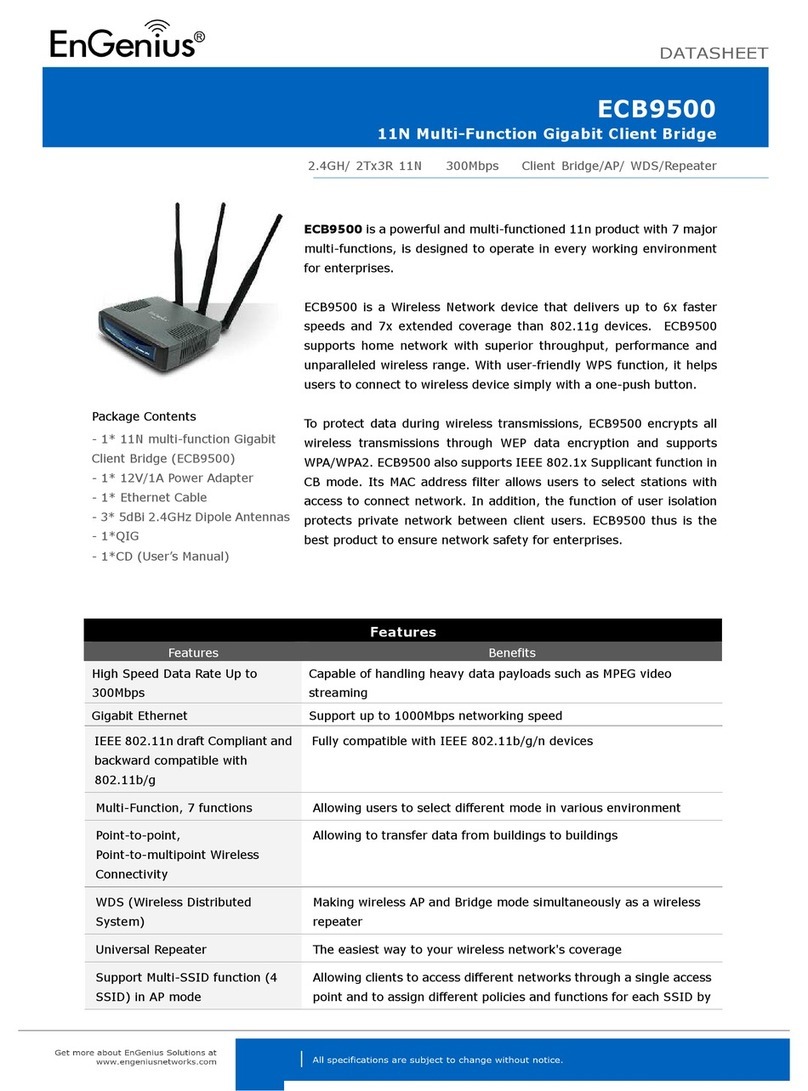EnGenius ETR9350 User manual
Other EnGenius Network Router manuals

EnGenius
EnGenius ESR-9750 User manual

EnGenius
EnGenius ESR300 User manual

EnGenius
EnGenius ESR600 User manual

EnGenius
EnGenius EBC10v2 User manual

EnGenius
EnGenius M35 User manual

EnGenius
EnGenius X-TRA RANGE ESR600H User manual

EnGenius
EnGenius ENH210 User manual

EnGenius
EnGenius ETR9350 User manual

EnGenius
EnGenius ESR-300H User manual

EnGenius
EnGenius ESR-9752 User manual

EnGenius
EnGenius ESR7750 User manual

EnGenius
EnGenius ETR9350 Technical specifications

EnGenius
EnGenius ESR-9710 User manual

EnGenius
EnGenius ECB-1220R User manual

EnGenius
EnGenius ESR-9710 User manual

EnGenius
EnGenius SOHO User manual

EnGenius
EnGenius ETR9360 User manual

EnGenius
EnGenius ESR-9752 User manual
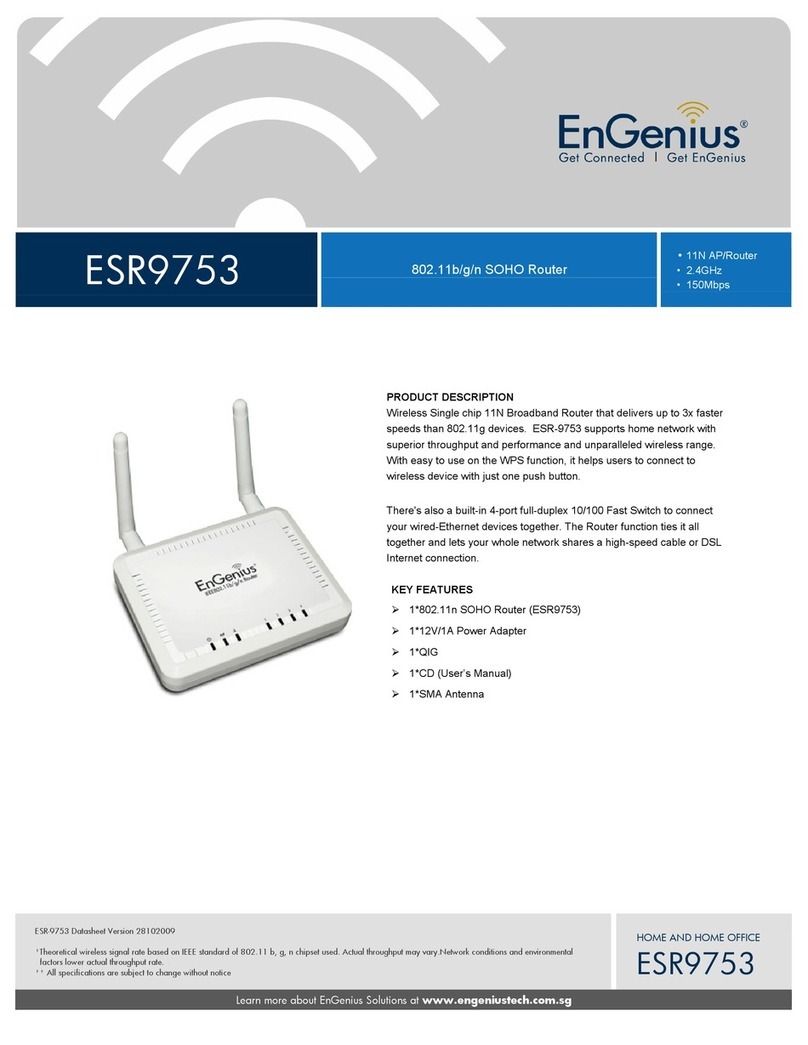
EnGenius
EnGenius ESR-9753 User manual

EnGenius
EnGenius ESR-9752 User manual
Popular Network Router manuals by other brands

TRENDnet
TRENDnet TEW-435BRM - 54MBPS 802.11G Adsl Firewall M Quick installation guide

Siemens
Siemens SIMOTICS CONNECT 400 manual

Alfa Network
Alfa Network ADS-R02 Specifications

Barracuda Networks
Barracuda Networks Link Balancer quick start guide

ZyXEL Communications
ZyXEL Communications ES-2024PWR Support notes

HPE
HPE FlexNetwork 5510 HI Series Openflow configuration guide