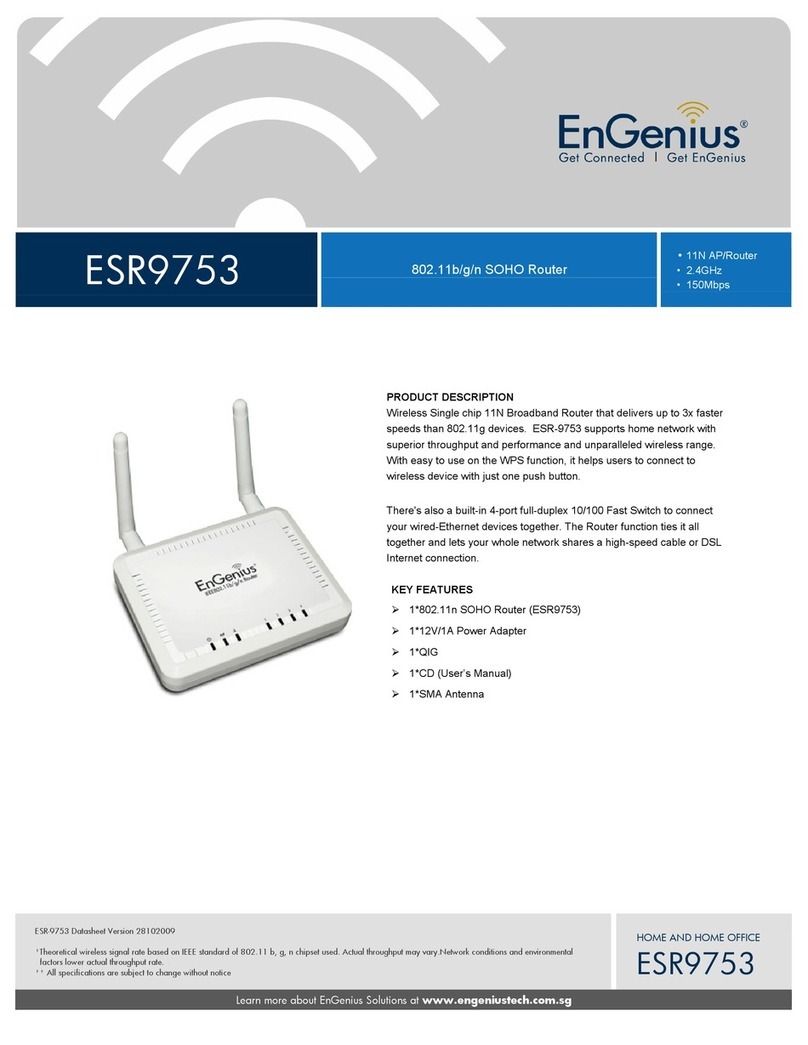Table of Content
1.
INTRODUCTION .............................................................................................................................................. 1
1.1.
SUMMARY.................................................................................................................................................... 1
1.2.
KEY FEATURES ............................................................................................................................................ 2
1.3.
PACKAGE CONTENTS ................................................................................................................................... 3
1.4.
PRODUCT LAYOUT ....................................................................................................................................... 4
2.
INSTALLATION ................................................................................................................................................ 5
2.1.
NETWORK + SYSTEM REQUIREMENTS ......................................................................................................... 5
2.2.
ESR7750 PLACEMENT................................................................................................................................. 6
2.3.
SETUP LAN WAN.................................................................................................................................... 7
2.4.
PC NETWORK ADAPTER SETUP (WINDOWS XP) .......................................................................................... 8
2.5.
SMART WIZARD CD................................................................................................................................... 10
2.6.
WIZARD CONFIGURATION.......................................................................................................................... 12
2.7.
INITIAL SETUP ESR7750............................................................................................................................ 14
3.
SYSTEM............................................................................................................................................................ 16
3.1.
STATUS....................................................................................................................................................... 16
3.2.
LAN .......................................................................................................................................................... 18
3.3.
DHCP........................................................................................................................................................ 19
3.4.
SCHEDULE ................................................................................................................................................. 20
3.5.
EVENT LOG................................................................................................................................................ 21
3.6.
MONITOR ................................................................................................................................................... 22
3.7.
LANGUAGE ................................................................................................................................................ 23
4.
WIZARD ........................................................................................................................................................... 24
5.
INTERNET ....................................................................................................................................................... 25
5.1.
STATUS....................................................................................................................................................... 25
5.2.
DYNAMIC IP .............................................................................................................................................. 26
5.3.
STATIC IP ................................................................................................................................................... 27
5.4.
POINT-TO-POINT OVER ETHERNET PROTOCOL (PPPOE)............................................................................. 28
5.5.
POINT-TO-POINT TUNNELING PROTOCOL (PPTP) ...................................................................................... 29
6.
WIRELESS 2.4G & 5G .................................................................................................................................... 30
6.1.
BASIC ........................................................................................................................................................ 30
6.2.
MODE: WDS.............................................................................................................................................. 32
6.3.
ADVANCED ................................................................................................................................................ 32
6.4.
SECURITY .................................................................................................................................................. 34
6.5.
FILTER ....................................................................................................................................................... 38
6.6.
WPS (WI-FI PROTECTED SETUP)............................................................................................................... 39
6.7.
CLIENT LIST............................................................................................................................................... 41
6.8.
POLICY ...................................................................................................................................................... 42
7.
FIREWALL....................................................................................................................................................... 43
7.1.
ENABLE ..................................................................................................................................................... 43
7.2.
DEMILITARIZED ZONE (DMZ) ................................................................................................................... 44
7.3.
DENIAL OF SERVICE (DOS) ........................................................................................................................ 45
7.4.
- MAC FILTER ........................................................................................................................................... 46
7.5.
IP FILTER ................................................................................................................................................... 48
7.6.
URL FILTER ............................................................................................................................................... 49