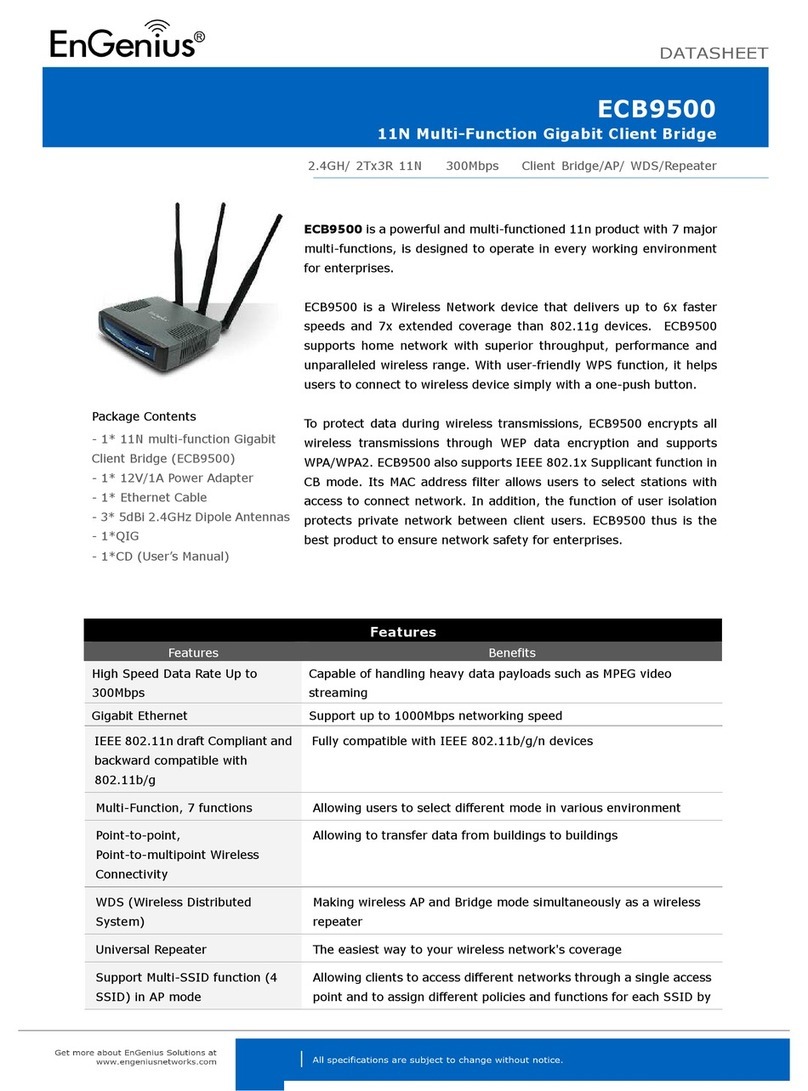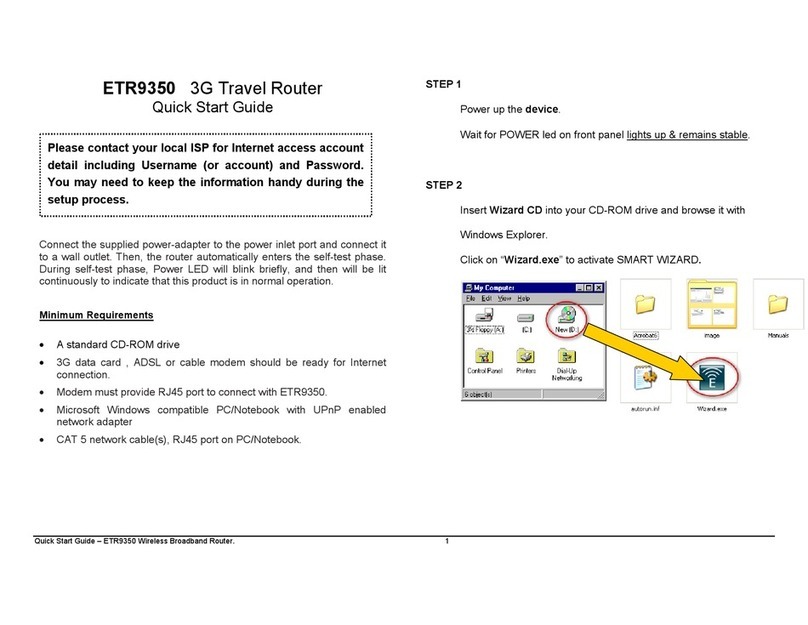Multi-Function Gigabit Wireless-N Client Bridge Version 2.0
2
Table of Contents
1
ITRODUCTIO ............................................................................................................................... 5
1.1
FEAT RES AND BENEFITS .......................................................................................................... 5
1.2
PACKAGE CONTENTS................................................................................................................. 6
1.3
SAFETY GIDELINES.................................................................................................................. 7
1.4
SYSTEM REQ IREMENTS............................................................................................................ 7
1.5
APPLICATIONS .......................................................................................................................... 7
1.6
NETWORK CONFIG RATION ........................................................................................................ 8
a)
Ad-hoc (peer-to-peer) Mode ...................................................................................................................8
b)
Infrastructure Mode ................................................................................................................................8
2
UDERSTADIG THE HARDWARE .......................................................................................... 9
2.1
HARDWARE INSTALLATION.......................................................................................................... 9
2.2
IP ADDRESS CONFIG RATION .................................................................................................... 9
3
WEB COFIGURATIO ................................................................................................................ 10
3.1 LOGGING IN............................................................................................................................ 10
3.2 SYSTEM ................................................................................................................................. 11
3.2.1 STAT S.................................................................................................................................. 12
3.2.2 SCHED LE.............................................................................................................................. 12
3.2.3 EVENT LOG ............................................................................................................................ 13
3.2.4 MONITOR ............................................................................................................................... 14
3.2.4.1 SWITCHING BETWEEN OPERATING MODES ................................................................................. 16
3.2.4.2 ACCESS POINT OPERATING MODE ............................................................................................ 18
3.2.4.2.1 STAT S.................................................................................................................................. 18
3.2.4.2.2 BASIC .................................................................................................................................... 18
3.2.4.2.3 ADVANCED ............................................................................................................................. 20
3.2.4.2.4 WIRELESS SEC RITY MODE ..................................................................................................... 21
3.2.4.2.4.1 SEC RITY DISABLED................................................................................................................ 21
3.2.4.2.4.2 WEP (WIRED EQ IVALENT PRIVACY)........................................................................................ 22
3.2.4.2.4.3 WPA (WI-FI PROTECTED ACCESS) / PRE-SHARED KEY .............................................................. 24
3.2.4.2.4.4 WPA RADI S (802.1X)......................................................................................................... 25
3.2.4.2.5 FILTER ................................................................................................................................... 26
3.2.4.2.6 WPS (WI-FI PROTECTED SET P)............................................................................................. 27
3.2.4.2.7 CLIENT LIST............................................................................................................................ 28
3.2.4.2.8 VLAN.................................................................................................................................... 28
3.2.4.2.9 WMM (WIRELESS MLTIMEDIA) ............................................................................................... 29
3.2.4.3 CLIENT BRIDGE OPERATING MODE ........................................................................................... 30
3.2.4.3.1 STAT S.................................................................................................................................. 30
3.2.4.3.2 BASIC .................................................................................................................................... 30
3.2.4.3.3 ADVANCED ............................................................................................................................. 32
3.2.4.3.4 AP PROFILE ........................................................................................................................... 33
3.2.4.3.4.1 MANAGE AP PROFILE .............................................................................................................. 33
3.2.4.3.5 WMM (WIRELESS MLTIMEDIA) ............................................................................................... 33
3.2.4.4 WDS OPERATING MODE ......................................................................................................... 35
3.2.4.4.1 STAT S.................................................................................................................................. 35
3.2.4.4.2 BASIC .................................................................................................................................... 35
3.2.4.4.3 ADVANCED ............................................................................................................................. 36
3.2.4.4.4 WMM (WIRELESS MLTIMEDIA) ............................................................................................... 38
3.2.4.5 REPEATER OPERATING MODE .................................................................................................. 39
3.2.4.5.1 STAT S.................................................................................................................................. 39
3.2.4.5.2 BASIC .................................................................................................................................... 40
3.2.4.5.3 ADVANCED ............................................................................................................................. 41
3.2.4.5.4 WIRELESS SEC RITY MODE ..................................................................................................... 43
3.2.4.5.4.1 SEC RITY DISABLED................................................................................................................ 43
3.2.4.5.4.2 WEP (WIRED EQ IVALENT PRIVACY)........................................................................................ 43
3.2.4.5.4.3 WPA (WI-FI PROTECTED ACCESS) / PRE-SHARED KEY .............................................................. 45
3.2.4.5.5 FILTER ................................................................................................................................... 46