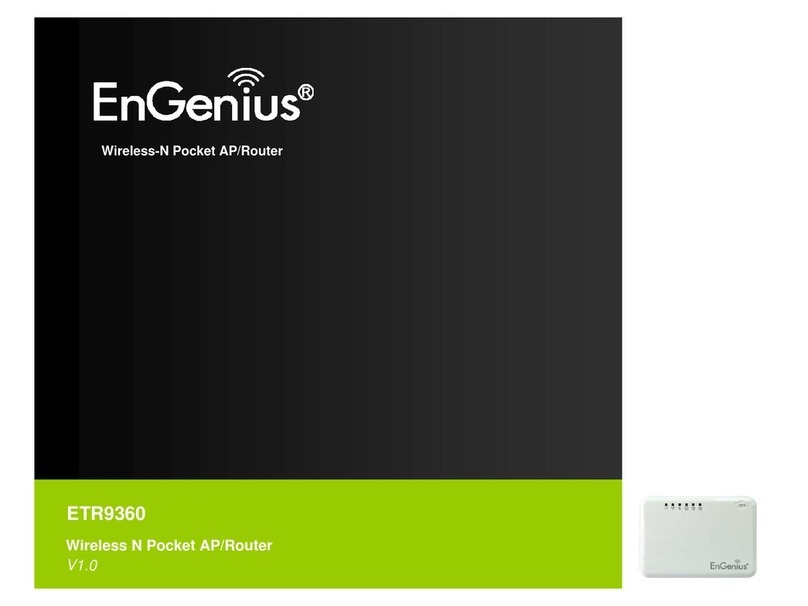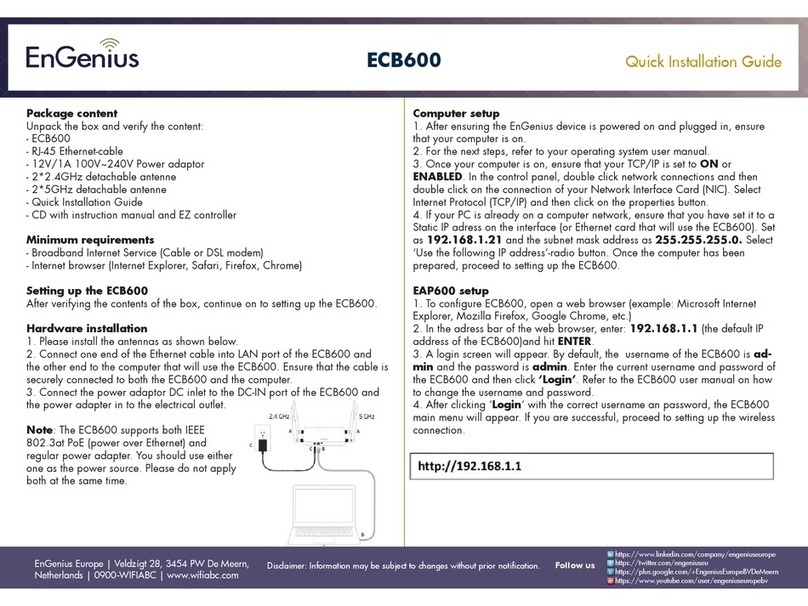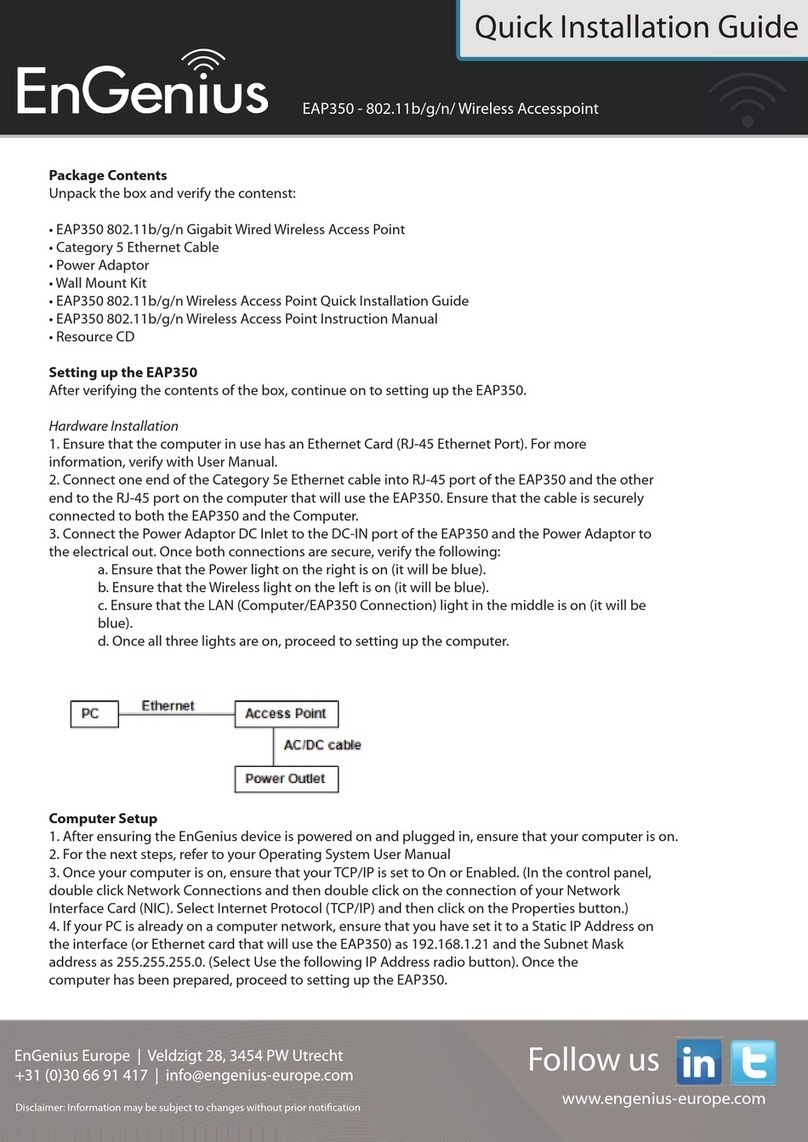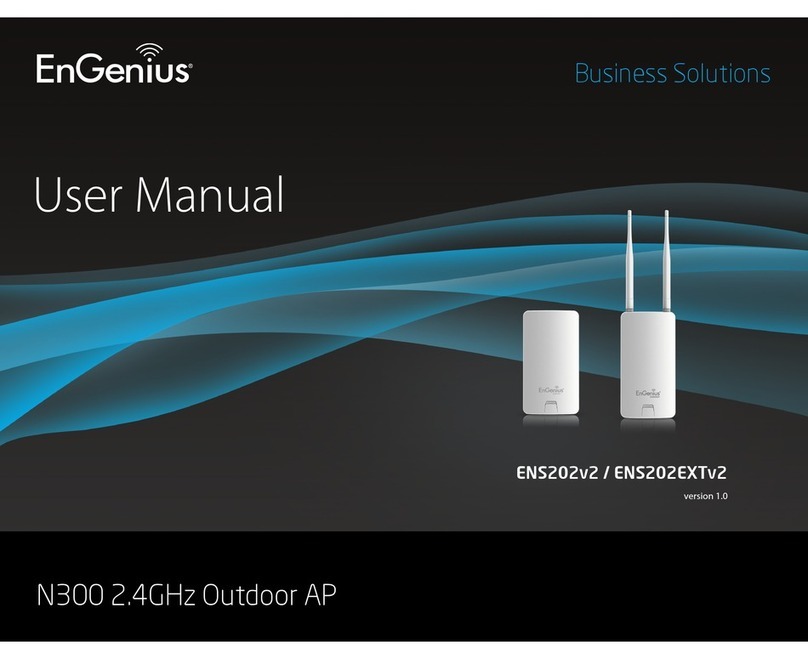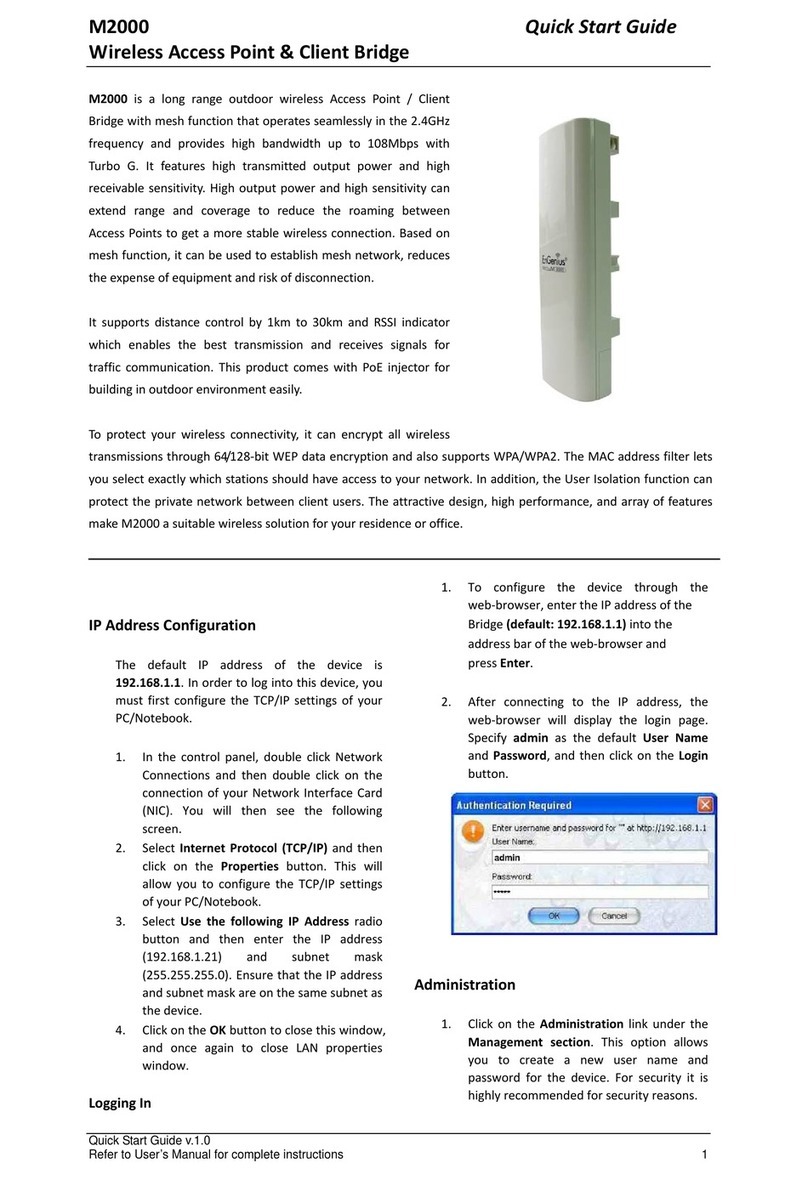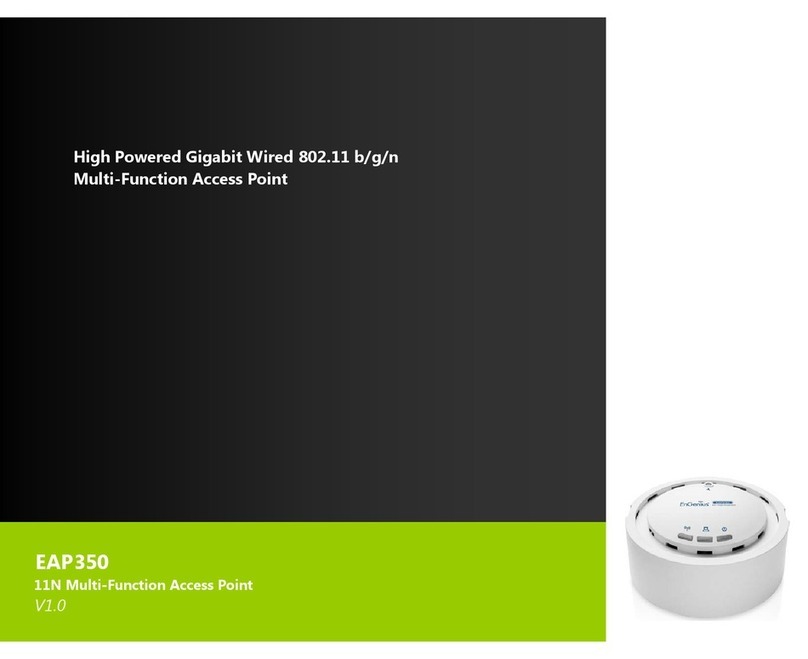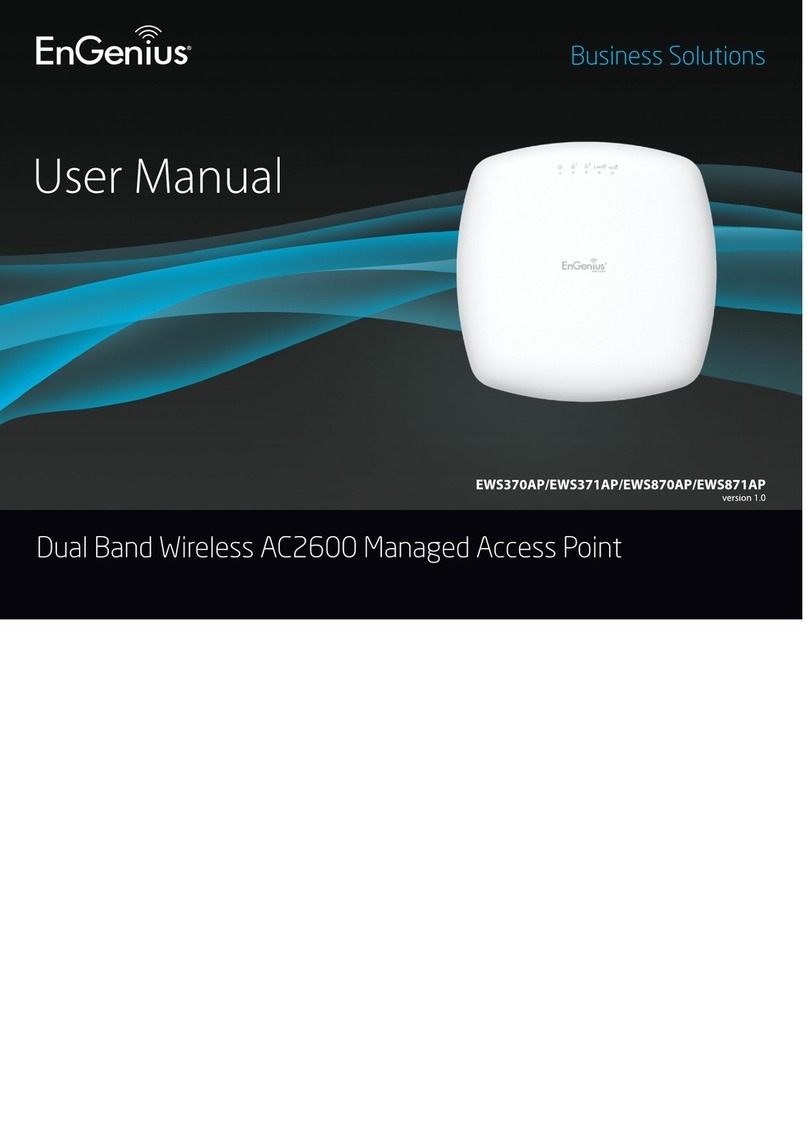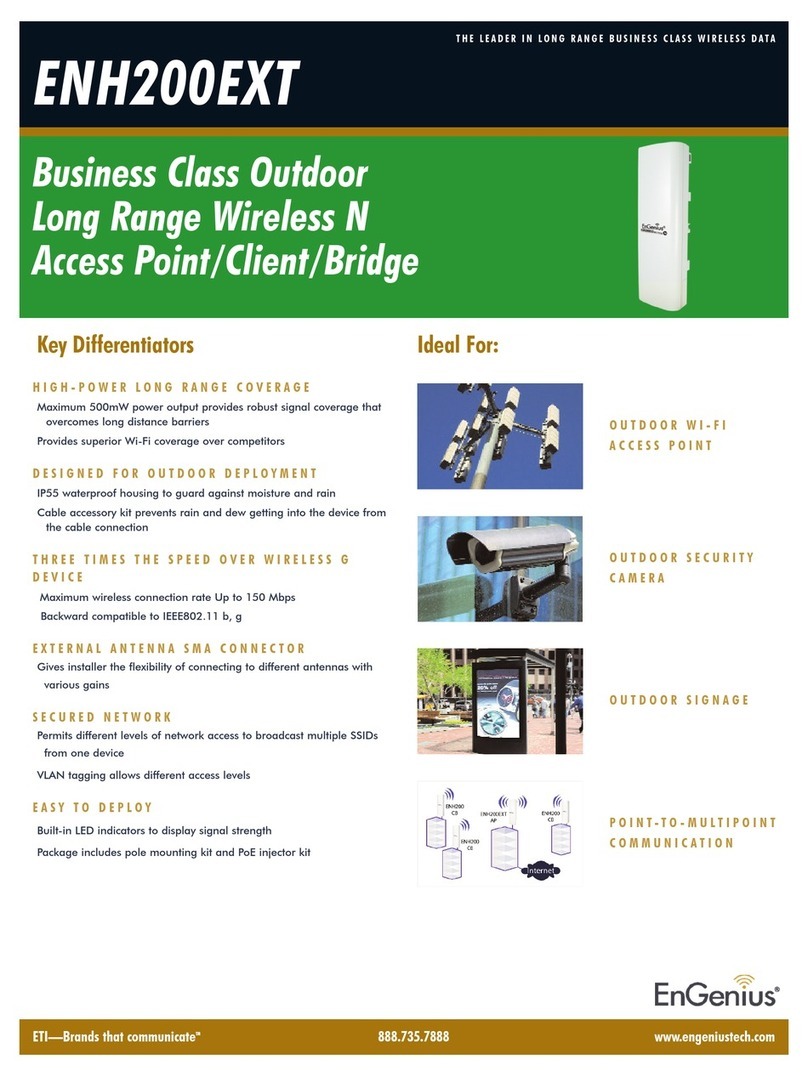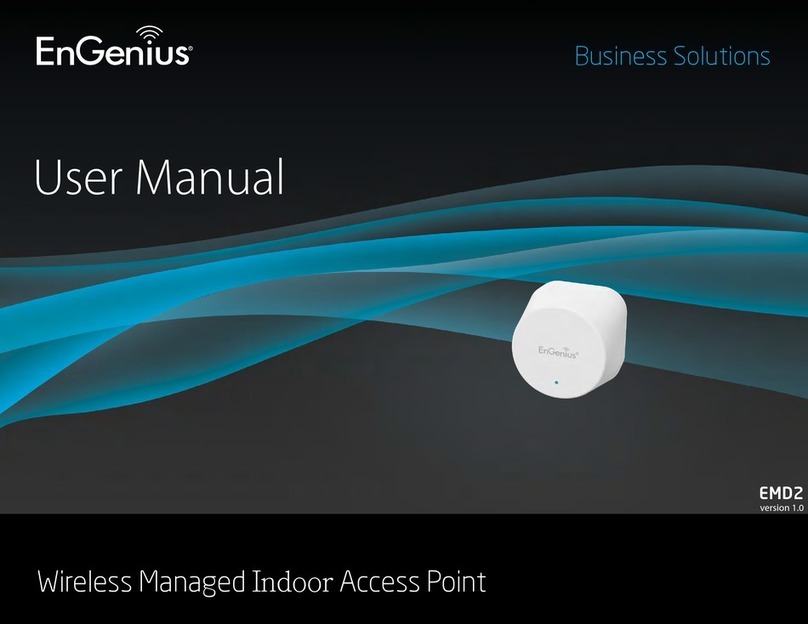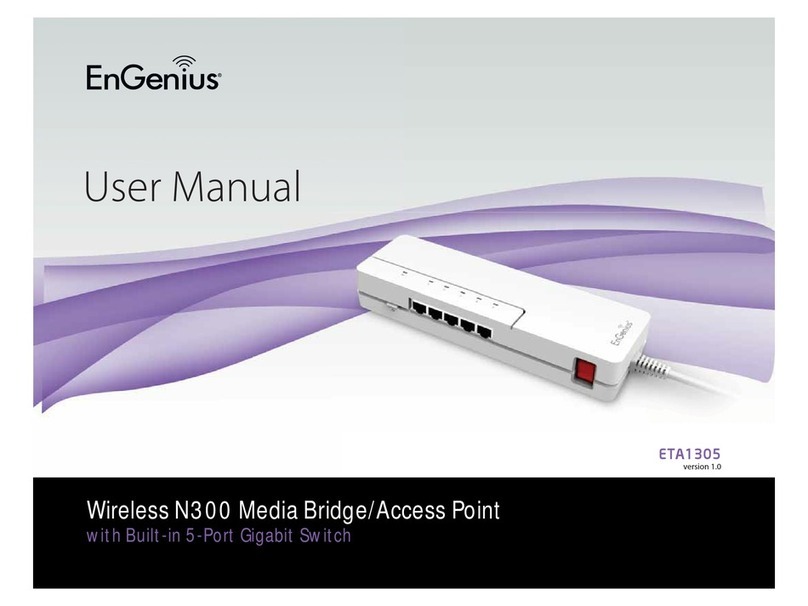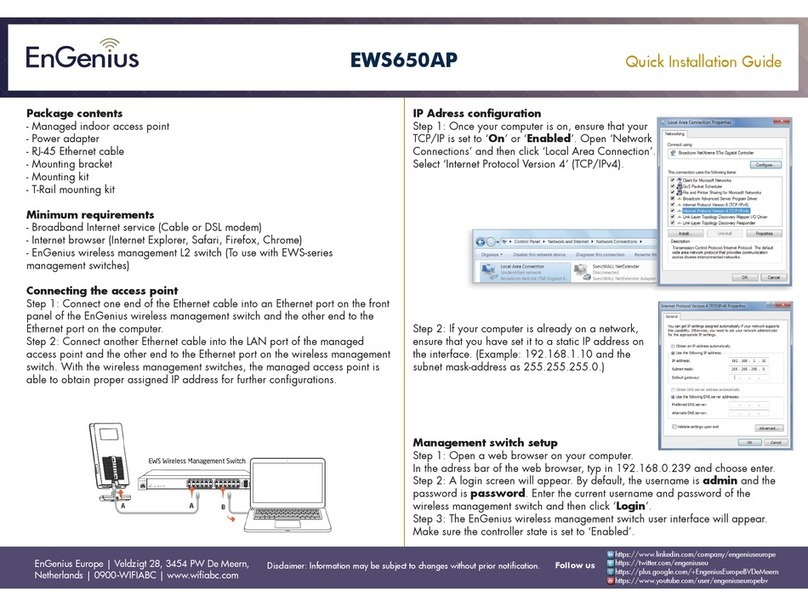EOA3630QuickStartGuide
WirelessMulti‐FunctionAP
4. OperationMode:SelectAccessPointClient
Bridge,Router,ClientRouter,WDSor
Repeaterradiobutton.
5. ClickontheApplybuttontosavethe
changes.
IPSettings
1. ClickontheIPSettingslinkonthe
Systemsection.Thisfeatureallowsyou
toconfiguretheLANinterfaceusinga
staticIPaddressorasaDHCPclient.
ThisIPaddressisalsousedtoaccessthe
web‐basedinterface.
2. IPNetworkSetting:SelectObtainanIP
addressautomatically(DHCP)radio
buttoniftheAccessPointisconnected
toaDHCPserver.Thiswillallowthe
AccessPointtopassIPaddressestothe
clientsassociatedwithit.
YoumayselectSpecifyanIPAddress
radiobuttonifyouwouldlikethedevice
touseastaticIPaddress.Inthiscase,
youwouldberequiredtospecifyanIP
address,subnetmask,anddefault
gatewayIPaddress.
Quick Start Guide v.1.0
Refer to User’s Manual for complete instructions 2
3. IPAddress:SpecifyanIPaddress
4. IPSubnetMask:Specifythesubnet
maskfortheIPaddress
5. DefaultGateway:SpecifytheIPaddress
ofthedefaultgateway.
6. ClickontheApplybuttontosavethe
changes.
Note:IfyouchangetheIPaddresshere,you
mayneedtoadjustyourPC’snetworksettings
toaccessthenetworkagain.
WirelessNetwork&Security
1. ClickontheWirelessNetworklinkon
theWirelesssection.Thisfeatureallows
youtoconfigurethewirelessmode,
channel,SSID,andsecuritysettings.
2. WirelessMode:Dependingonthetype
ofwirelessclientsthatareconnectedto
thenetwork,youmayselectB,G,or
B/G‐mixed.
3. Channel:Selectachannelfromthe
drop‐downlist.Thechannelsavailable
arebasedonthecountry’sregulation.
4. Youmayconfigureuptofourdifferent
wirelessprofiles.ClickontheEdit
buttontomodifytheprofileandplacea
checkintheEnableboxtoactivatethe
profile.
5. SSID:TheSSIDisauniquenamedshared
amongstallthepointsofthewireless
network.TheSSIDmustbeidenticalon
allpointsofthewirelessnetworkand
cannotexceed32characters.
6. VLANID:IfyouhaveenabledVLAN
taggingonyournetwork,specifythe
VLANtagID.
7. SuppressedSSID:Placeacheckinthis
boxifyouwouldliketohidetheSSID.By
enablingthisfeature,wirelessclients
willnotbeabletoscanthisaccesspoint
inasitesurvey.
8. StationSeparator:Thisisalsoknownas
layer2isolation.Clientsconnectedto
thisAccessPointwillnotbeableto
directlycommunicatewitheachother.
WARNING:
IfdevicefailedtoobtainvalidIPfroma
DHCPserver,thedevicewillbe
inaccessible.Toaccessthedeviceyouwill
havepressresetbuttonfor5secondsto
restoreIPsettingsbackto192.168.1.1.
9. SecurityMode:Bydefault,thesecurity
isdisabled.Refertotheuser’sManual
toconfigurethesecurityfeaturessuch
asWEP,WPA,WPA‐PSK,WPA2,
WPA2‐PSKandWPA‐Mixed.
10. ClickontheApplybuttontosavethe
changes