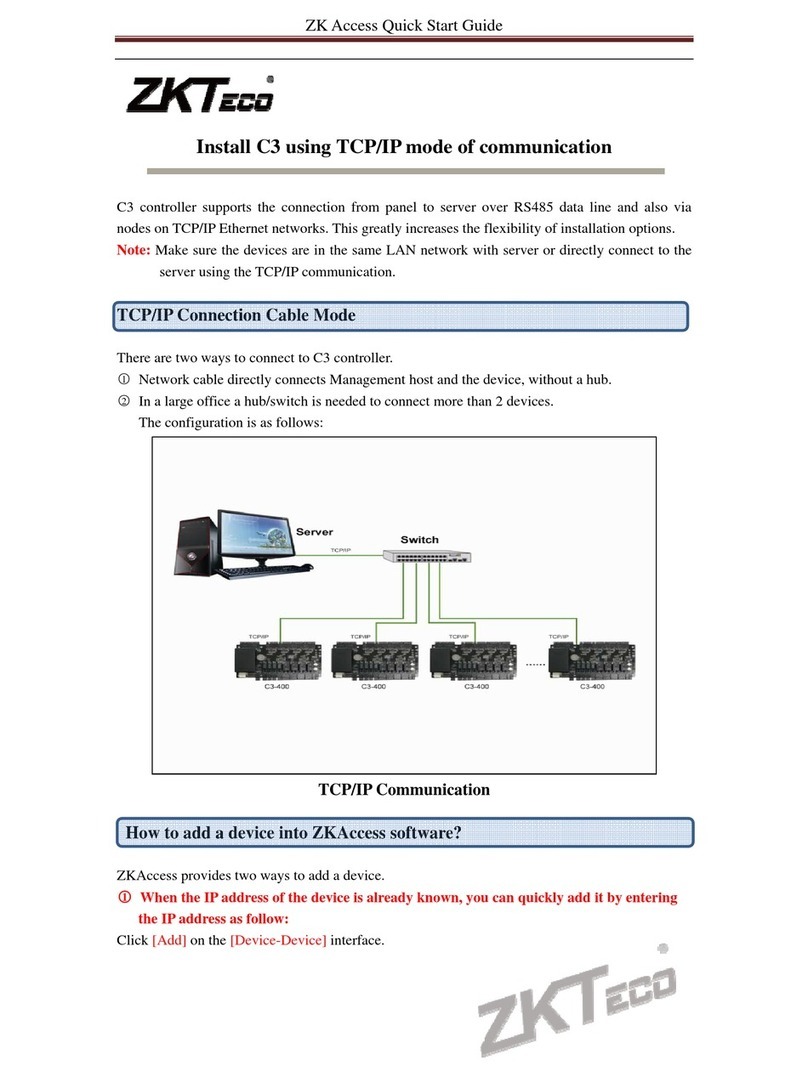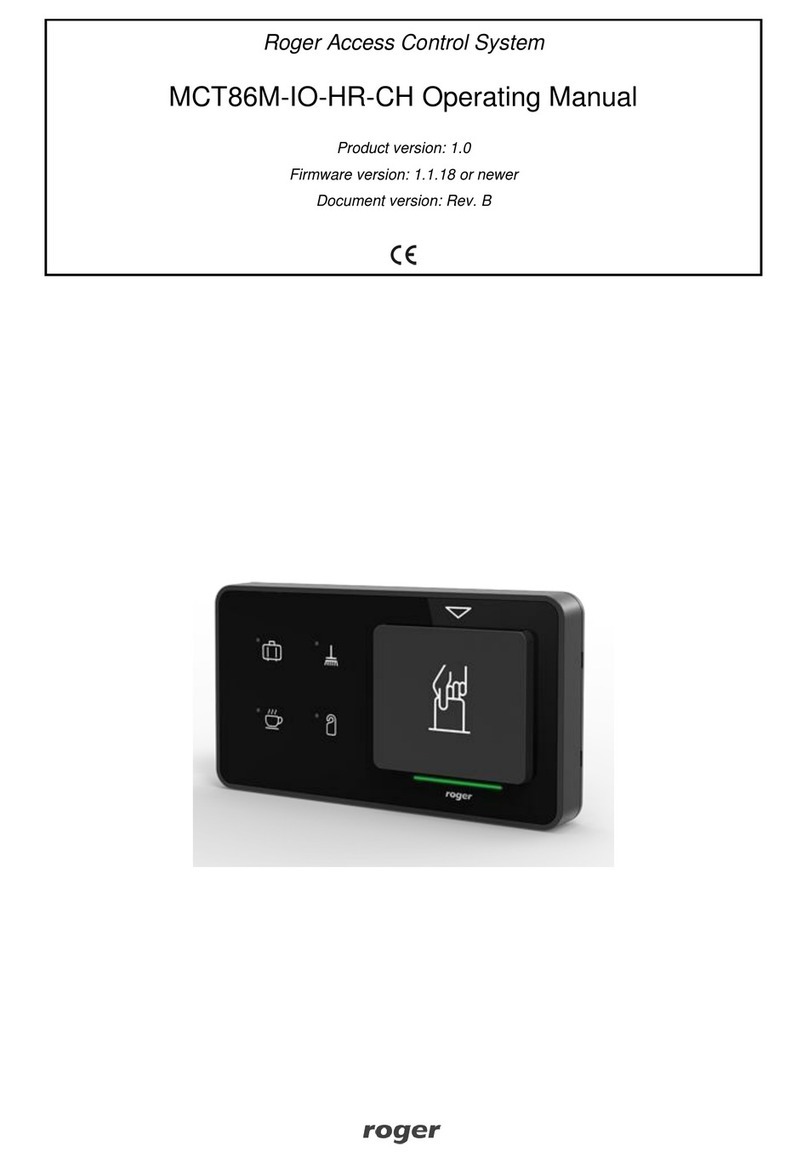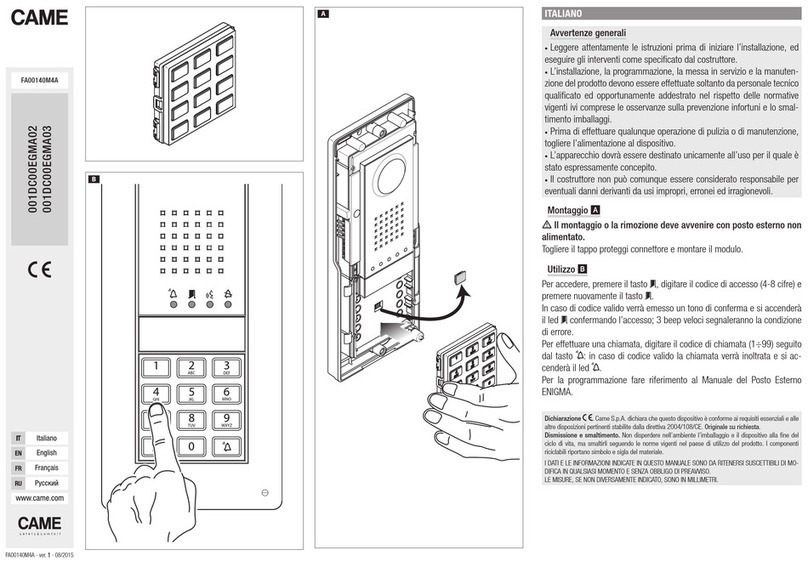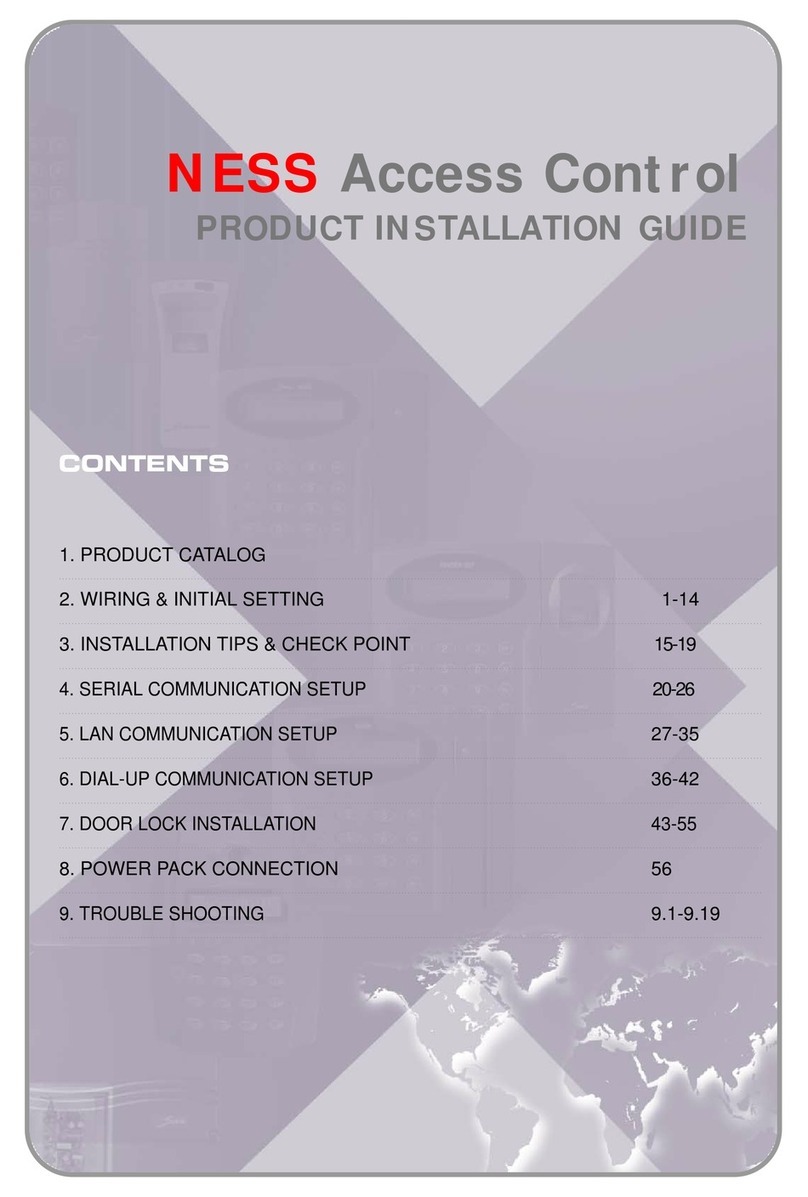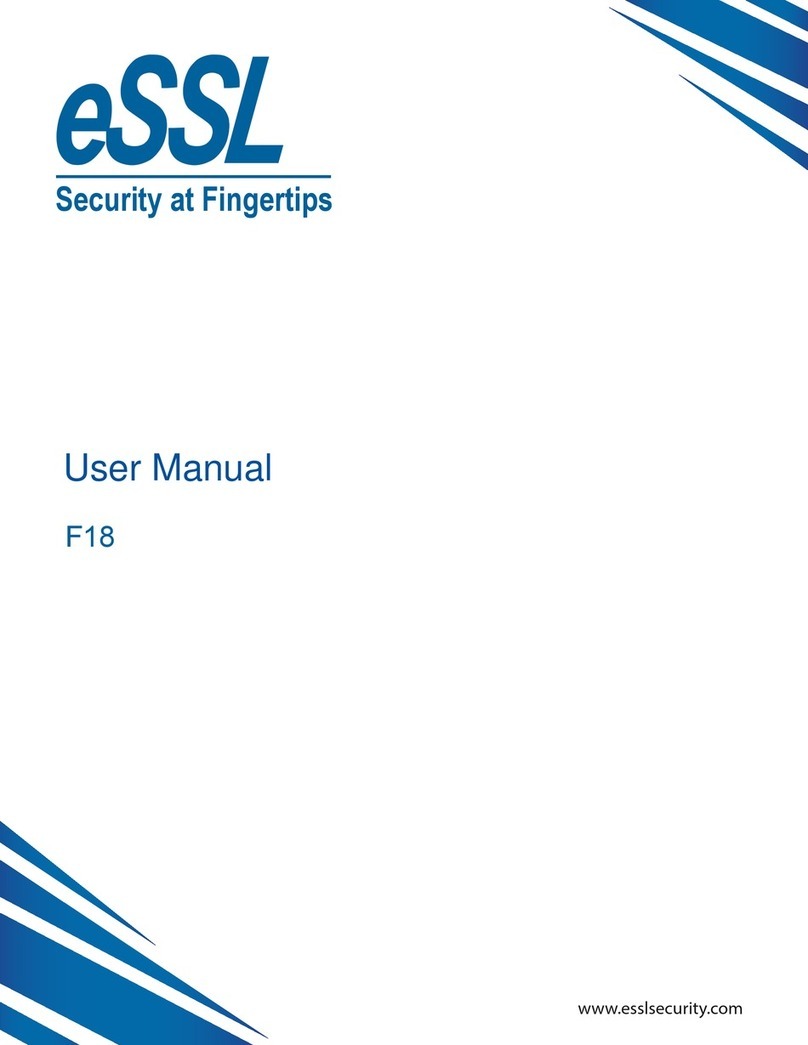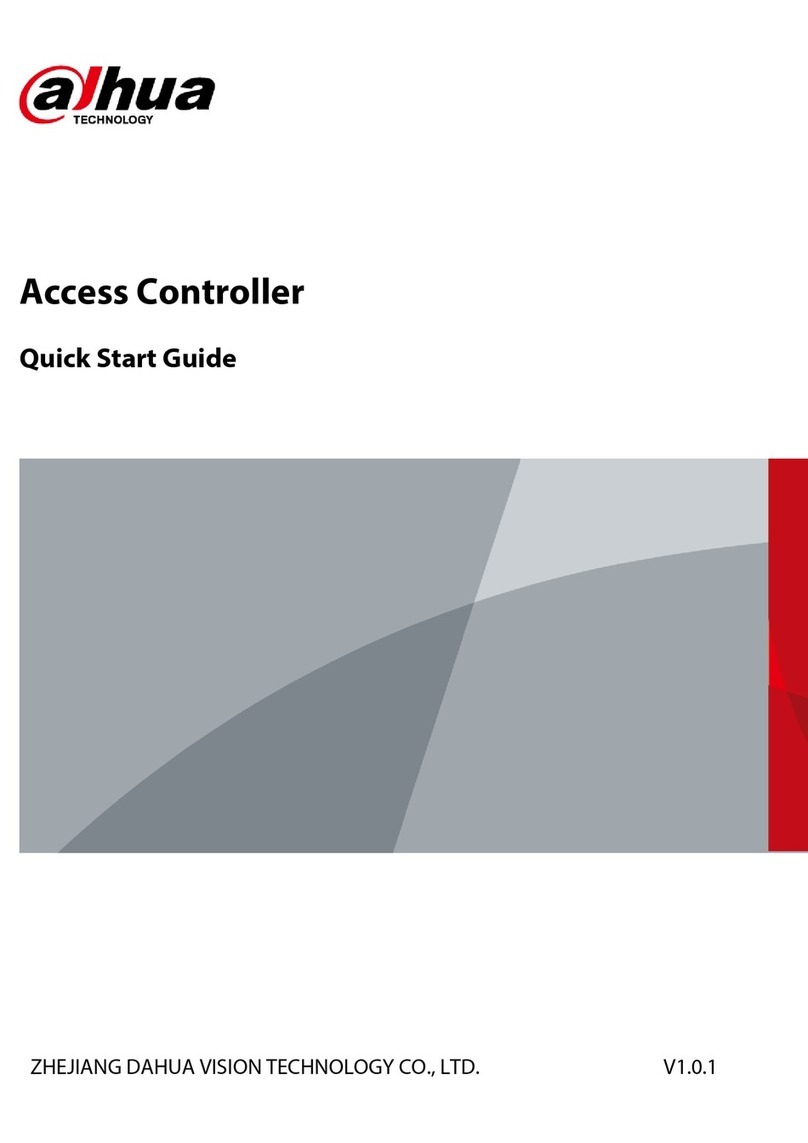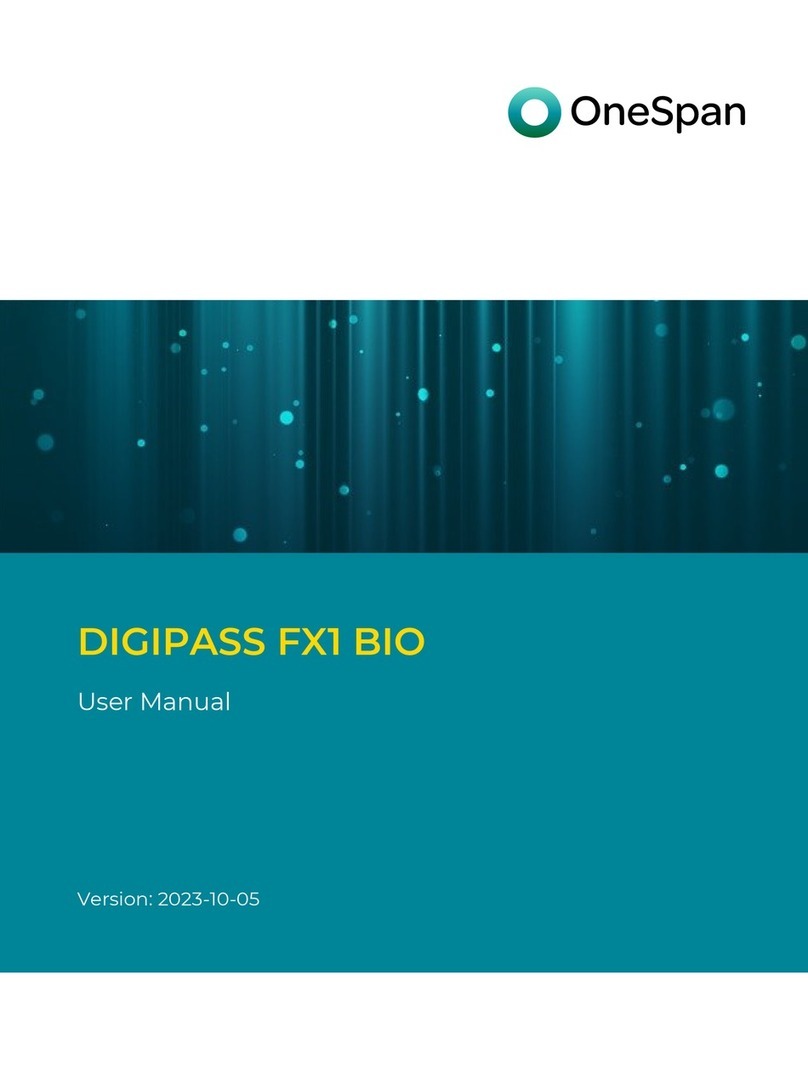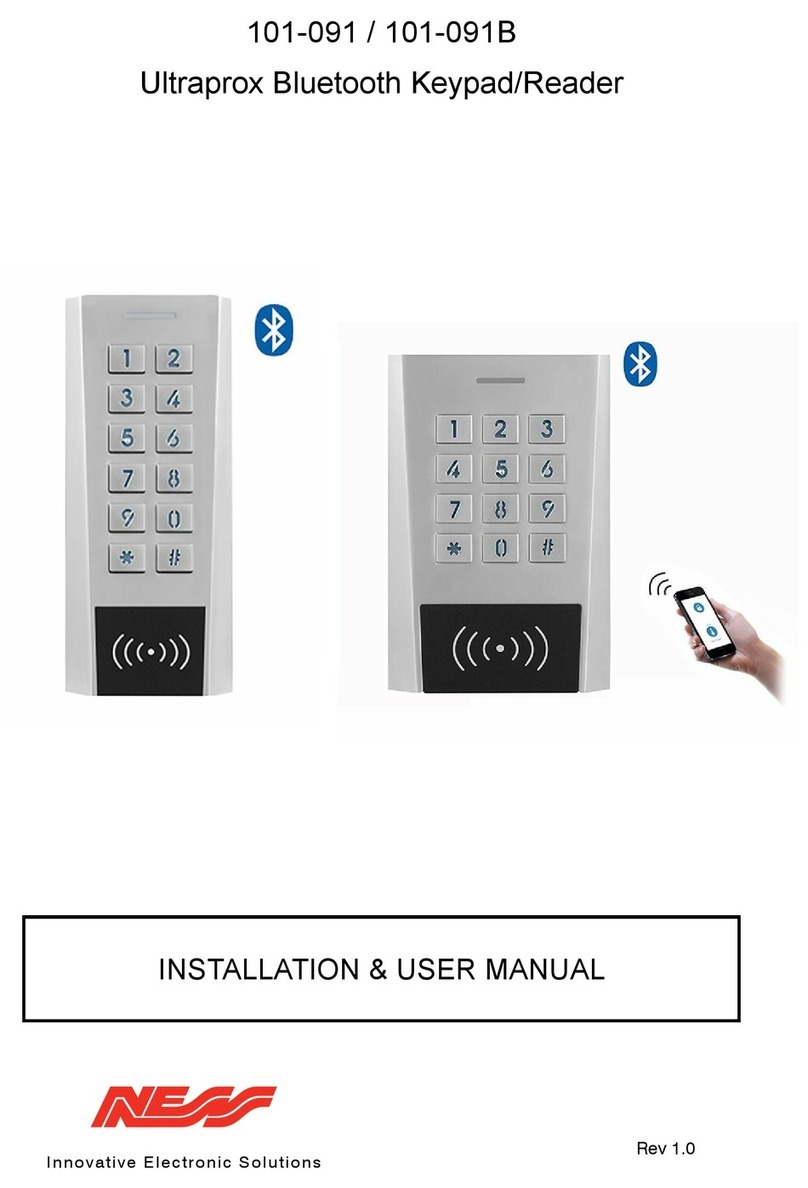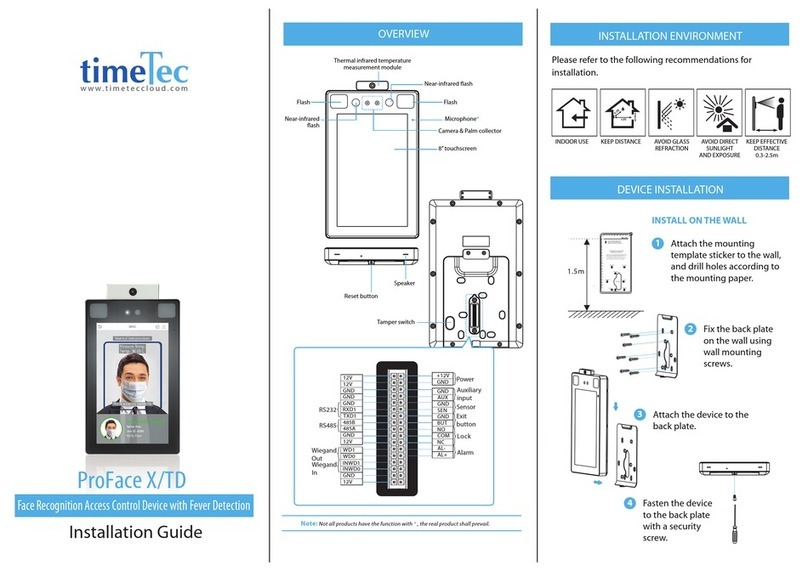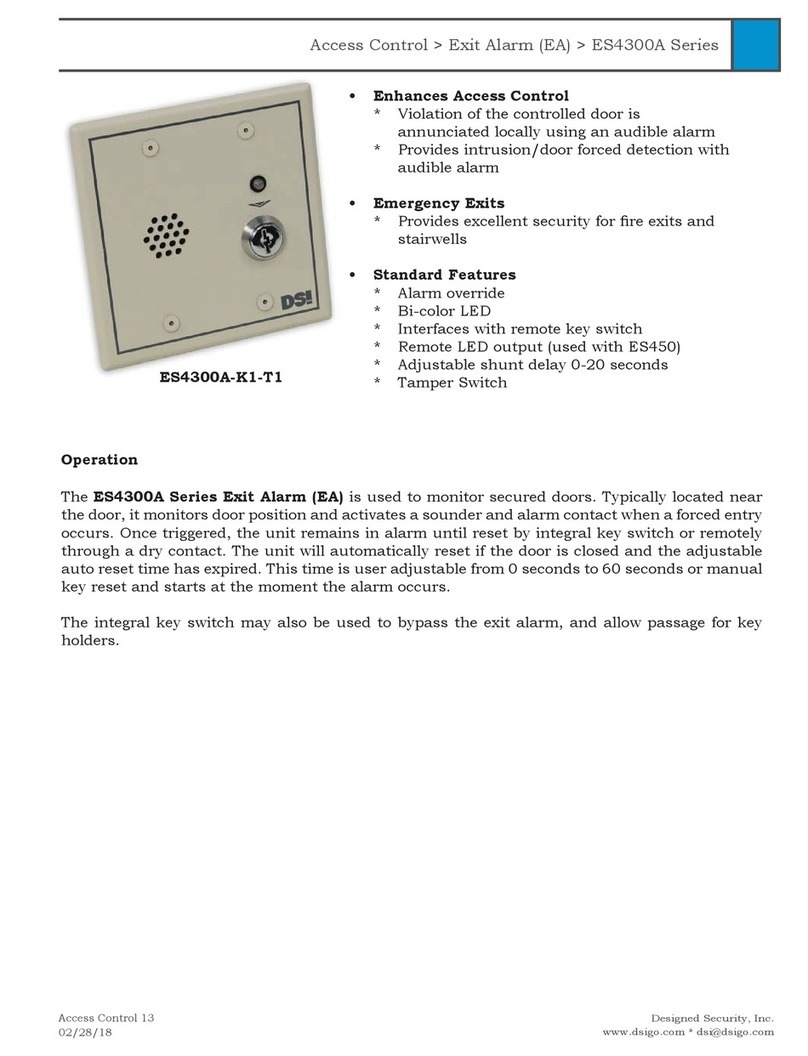Engineering Solutions ACCESSOR 4000+ User manual

Owner’s
Manual
ACCE
EES
SSSOR 4000+
Digital Access Control System
™
Now With Standalone Operation!

6300 Southcenter Blvd, Suite 209
Tukwila, WA 98188
(206) 241-9395 • Fax (206) 241-9411
www.engsolinc.com
Serial #:
Dealer Name and Address:
Date of Purchase:
The serial number is located on the back near the wall latch
Name
Address
City, State, Zip
Phone
™
ACCE
EES
SSSOR 4000+
Digital Access Control System

3
P/N 490-ACC-HG201
Quick Start
This new version of Accessor features several enhancements:
... the ability to add new users at the unit, without a PC
... any Level 1 Master code can now be used to mount or
unmount the unit from its mounting bracket
... added the Level 4 Lockout Mode (in lieu of Privacy)
Please follow the steps below to get your new Accessor
up and running as smoothly & easily as possible.
1) Unpack the Accessor and attach the mounting bracket to a
suitablelocation.Gateunitsmustberemovedfromthemounting
bracket prior to installation, see section 3 page 11.
2) New codes may be added at the box (see step 3) or by using
ACE ™ version 1.30 or greater. ACE ™ is available via a free
download at our website, engsolinc.com.
3) Program in new codes at the unit as follows:
... add a new Level 1 Master
(remember this code)
FCN →→
→→
→1234567 →→
→→
→New Master →→
→→
→1 →→
→→
→FCN
... test new Level 1 Master by deleting default Level 1 Master
FCN →→
→→
→New Master →→
→→
→1234567 →→
→→
→FCN
... confirm the default Level 1 Master is deleted
1234567 (unit should beep & illuminate the red LED)
... add any other new codes you need
(repeat as needed)
FCN →→
→→
→New Master →→
→→
→New Code →→
→→
→Level (1-4) →→
→→
→FCN
4) Mount the Accessor on its mounting bracket:
... enter your new Master code & lift open the keybox
... position unit on the mounting bracket, then while holding
the keybox open re-enter the new Master code
FCN →→
→→
→New Master →→
→→
→FCN
... slide the unit down, after 10 seconds the latch will move
out of the way allowing the keybox to relock
Congratulations! Your Accessor is ready to go!

4
Contents
Quick Start ..........................................................5
Introduction.........................................................5
Section 2: Installation .............................................7
Key Caddy and Key Hook ........................................ 7
Electric Strike.......................................................... 7
Gate/Fence .............................................................. 9
Padlock/Fence......................................................... 10
Section 3: Mounting the Accessor...............................12
Section 4: Basic Operations ......................................14
Using the Unit......................................................... 14
Adding a User at the Accessor................................ 15
Deleting a User at the Accessor .............................. 16
Level 4 Lockout Mode............................................. 16
Tamper Lockout...................................................... 17
Accessing the Serial Connector .............................. 17
Section 5: Batteries ................................................18
Jumpstarting the Accessor ..................................... 19
Section 6: Replacing the Key Caddy Recoil................20
Appendix A: Troubleshooting ....................................22
Appendix B: Specifications.......................................25
Appendix C: Limited Warranty ...................................30
Index .................................................................32

5
Introduction
This manual covers the installation and basic
operationofthe
Accessor4000,
acompleteDigital
Access Control system. The system is comprised
of two parts:
1. The Accessor4000 access control box.
2. TheoptionalACE™PCsoftwarewhichisusedto
create a user database, access schedules and
retrieve and store audit trail logs from multiple
Accessors.ACE™isavailablefreeviadownload
at our website “engsolinc.com”.
Shipping Contents
• Owner’s Manual
• Mounting Bracket
• 1” Lag Screws (4)
• Allen Wrench (for removing the cover)
• Jumpstart Cable
KeyBox
Jumpstart Cable
Mounting
Bracket
Key Compartment
Jumpstart
Connector
Cover
123
456
789
F0C

6
Also included with the Gate/Fence model:
• Weather Vandal Housing & Shackle
assembly
• Fence Mounting Plate
• Hardware bag including:
(4) 1 1/2” Hex Bolts
(4) 1 3/4” Hex Bolts
Also included with the Padlock/Fence model:
• Weather Vandal Housing
• Fence Mounting Plate
• Hardware bag including:
(4) 1 1/4” Hex Bolts
(4) 1 1/4” Lag Screws
Tools needed:
• 3/8” wrench
• Phillips Screwdriver
(Gate/Fence model only)

7
Section 2: Installation
Key Caddy and Key Hook
1. Attachthemountingbracketwiththefourscrews
provided,thenmounttheAccessoronthebracket
as described in Section 3, page 10.
2. Enter your access code (or try the default Level
1 code, 1234567) and lift the keybox to gain
access to the key compartment.
Attaching the Key
Key Caddy
1. Assemble as shown in diagram below.
2. While holding assembly in place, squeeze the
rivet “drive pin” into rivet housing using a pair of
pliers squeezing A towards B.
Key Hook
1. Hang the key on the “J” hook.
Electric Strike
1. Attachthemountingbracketovertheopeningin
the wall with the four screws or bolts provided.
Rivet
Washer
“U” bracket
Key Drive Pin
BA

8
2. Thread wires through the hole in the mounting
bracket and wall (or door) and mount the
AccessoronthebracketasdescribedinSection
3, page 10.
3. Hang the key on the “J” hook.
4. Connect the wires as shown below.
For Fail Unlocked —
Connect the white wire to the electric strike.
Accessor
wall/door
hole for wires
wires to be
connected
mounting bracket
Accessor
red
white
black
NO
common
NC
+12V/+24V
AC or DC GND
electric strike
This is an example of Fail Unlocked.

9
For Fail Secure —
Connect the red wire to the electric strike.
Caution: Be sure the unused wire
from the Accessor will not come in
contact with any metal surface.
Gate/Fence
There are 2 assemblies (a) and (b):
(a) Pre-assembled Vandal housing, mounting
bracket and shackle assembly
(b) Fence plate with 4 threaded holes
To install —
1. Position fence plate on the back side of the
fence.
2. Position vandal housing assembly on the front
123
456
789
F0C
Vandal Housing
Mounting
Bracket
Fence Plate
Shackle
Pre-assembled (a) Hex Bolts
Shackle Release
Screw

10
side of the fence.
3. Align the 4 holes, then screw the 2 assemblies
together using the hex bolts provided.
4. Unscrewtheshacklereleasescrew;theshackle
willdropdown,completelyexposingbothprongs.
5. Placeoneend of thechainoverthe left (longer)
prong. Push the shackle up and retighten the
screw.
6. MounttheAccessoronthemountingbracketas
described in Section 3, page 10.
To operate —
1. Enter your access code.
2. Lift open the keybox and pull the pin.
3. The shackle drops down to free one end of the
chain (other end is secured during installation).
4. When finished, loop the chain back over the
shackle then push shackle up into Accessor
until it locks into place.
Padlock/Fence
To install —
1. Position fence plate with 4 threaded holes on
the back side of the fence.
2. Place vandal housing against the front side of
the fence.
3. Positionthemountingbracketinsidethevandal
housing.

11
4. Alignthe4holesineachpiece,andscrewthem
together using the hex bolts provided.
5. MounttheAccessoronthemountingbracketas
described in Section 3, page 10.
123
456
789
F0C
Fence Plate Vandal Housing
Mounting
Bracket Hex Bolts

12
Section 3: Mounting the Accessor
Installing on Mounting Bracket
... enter your access code (or try
the default master code 1234567)
... lift open the keybox
... position the Accessor on the
mounting bracket so the bottom is
just below the triangular stop
... while holding the kebox open,
enter any Level 1 Master code as
shown: FCN 1234567 FCN
... slide the Accessor down until it
stops
... after 10 seconds the latch will
relock, securing the unit and
allowing the keybox to close
Note:thekeyboxcannotbeclosed
and locked until the 10 seconds
have elapsed
↓
↓

13
Removing from Mounting Bracket
... enter your access code (or try
thedefaultmaster code 1234567)
... lift open the keybox
... while holding the kebox open,
enter any Level 1 Master code as
shown: FCN 1234567 FCN
...
gate unit only
... pull the pin out
enough to clear the mounting
bracket
...slidetheAccessorupandoffthe
bracket
... after 10 seconds the latch will
relock,allowingthekeyboxtoclose
Note:thekeyboxcannotbeclosed
and locked until the 10 seconds
have elapsed
↑
↑

14
Section 4: Basic Operations
Overview
To gain entry to an area secured by an Accessor,
a user enters an access code at the Accessor. If
the code is valid, access is permitted to the key
compartment which is used to hold a door key,
card or latch. This access is recorded in the
Accessor’smemorylogwhich maybedownloaded
toaPCorPalmOrganizerusingtheoptionalACE™
software & serial cable. (ACE may be downloaded
for free at our web site, engsolinc.com.)
UsersareassignedanAccessLevelbasedonfour
levels of security:
Level 1 Master - unlimitedaccessandcan
add or delete any Level
1-4 user at the unit
Level 2 Emergency - unlimited access
Level 3 Supervisor - unlimitedaccessandcan
addordeleteanyLevel4
user at the unit
Level 4 Worker - access limited (only by
Level4 Lockout mode)
Using the Unit
... enter a valid access code
:beep + green LED lights if valid, red LED lights
if not
:unlocks keybox allowing access to key
compartment (non-electric strike units)

15
or
:electric strike energizes (electric strike units
only)
... get key from key compartment
or
... pull pin to release shackle (gate units only)
:after 3 seconds, beep + LED turns off
:electric strike turns off
... return key to key compartment
... close keybox
:keybox automatically locked upon closing
...resecurechaintoshackle&pushshackleupinto
Accessoruntilitlocksintoplace(gateunitsonly)
Note: If the unit is operating an
electric strike, only Level 1, 2 and 3
codeswill provideaccess tothe key
compartment.
Adding a User
Any Level 1 or Level 3 User may add Users at the
Accessor by entering the sequence as shown:
FCN →→
→→
→Master →→
→→
→New Code →→
→→
→Level (1-4) →→
→→
→FCN
or
FCN →→
→→
→Supervisor →→
→→
→New Code →→
→→
→4 →→
→→
→FCN
Level 3 Supervisors may only add Level 4 Users.
Successful additions are indicated with a green
LEDandunsuccessfulattemptswitharedLED.All

16
User Codes must be unique, so a New Code
cannot already be used.
Deleting a User
Any Level 1 or Level 3 User may delete Users at
theAccessorbyenteringthesequence as shown:
FCN →→
→→
→Master →→
→→
→User Code →→
→→
→FCN
or
FCN →→
→→
→Supervisor →→
→→
→User Code →→
→→
→FCN
Level 1 Masters may delete any Level 1-4 Users,
Level3SupervisorsmayonlydeleteLevel4Users.
Successful deletions are indicated with a green
LED and unsuccessful attempts with a red LED.
Level 4 Lockout Mode
TheLevel4Lockoutmodedenies accesstoLevel
4 users by toggling between Lockout active and
inactive each time the mode is entered.
to activate Lockout
FCN →→
→→
→Master →→
→→
→0→→
→→
→FCN ...actived
or
FCN →→
→→
→Supervisor →→
→→
→0→→
→→
→FCN ...actived
to deactive Lockout... enter again
FCN →→
→→
→Master →→
→→
→0→→
→→
→FCN ...deactived
or
FCN →→
→→
→Supervisor →→
→→
→0→→
→→
→FCN ...deactived
While in Level 4 Lockout, all key presses except
CLR will be indicated by a beep and a red LED.
When in this mode, only Level 1, 2 or 3 codes are
allowed access.

17
Tamper Lockout
Tamper Lockout inhibits unauthorized code
“guessing” by ignoring keypresses after detecting
multiple invalid codes being entered.
The unit will not accept any codes for 30 seconds
if an invalid code is entered 3 or more times in a
row.
While in Tamper Lockout all key presses will be
indicated by a beep and a red LED.
Accessing the Serial Connector
The serial connector is located in the key
compartment, and is used for programming and
retrievinglogsbyaPCorPalmOrganizer.Togain
accesstotheserialconnector,enteravalidaccess
code.
Programming and log retrieval requires the use of
the optional ACE™ software & serial cable. (ACE
may be downloaded for free at our web site,
engsolinc.com.)
Note: If the unit is operating an
electric strike, only Level 1, 2 and 3
codeswill provideaccess tothe key
compartment.

18
Section 5: Batteries
Replacing the Batteries
1. RemovetheAccessorfromthemountingbracket
as described in Section 3, page 11.
2. Use a small Phillips screwdriver to remove the
two screws securing the back cover to the
Accessor.
3. Remove the back cover and the old batteries.
4. Insert (4) AA 1.5 volt alkaline batteries, be sure
to observe the proper polarity.
The Accessor should respond to keypresses
now. If it does not then remove one of the
batteries, press a key on the keypad until the
unitdoesnotbeepandthenreinstallthebattery.
5. Replace the back cover and secure it with the
two screws.
6. Remount the Accessor onto the mounting
bracket as described in Section 3, page 10.
Note: Nonvolatile memory in the
Accessorretainsallcodes,logsand
programmingevenwithoutbatteries.
Battery Failure
• Iflowbatteryis detected the Accessor willbeep
Hi/Lo/Hi (warble) when a key is pressed.
• Ifthebatteryvoltagedropstoolow,theunitmay
be unable to open even when a valid code is
entered. At this point it will be necessary to
Jumpstart.

19
Jumpstarting the Accessor
Intheeventofbatteryfailure,jumpstartingprovides
power to the Accessor. Use the jumpstart cable
provided and follow the steps below:
1. Plug a 9 volt battery (not included) into the
jumpstart cable.
2. Push the jumpstart cable into the connector
located on the top left corner of the Accessor
keypad (beneath the cover).
3. Enter a valid Access Code to open the keybox.
Then enter any Level 1 Master Code to remove
the Accessor from the mounting bracket.
5. Thebatteriescannowbereplaced(asdescribed
in the previous section) and the Accessor
returned to service.
Jumpstart
Connector
123
456
789
F0C
Jumpstart
Cable

20
Section 6: Replacing the Key
Caddy Recoil
Remove your key from the cable —
1. Break off the flanged end holding rivet in place.
2. Remove rivet, freeing key.
Remove cable from guide —
1. Unscrew guide, freeing cable.
Remove key caddy recoil —
1. Unscrew the recoil.
2. Pry the key caddy recoil off the inside of the
housing.
Replace Recoil —
1. Takingthenewrecoil,removethebackingfrom
the self-adhesive pad.
2. Aligningthecableasshownbelow,positionthe
newrecoil in the housing withthe self-adhesive
padtowardsthehousingandpressitintoplace.
60o
Key Caddy Recoil
“U” Bracket
Cable Guide
Table of contents