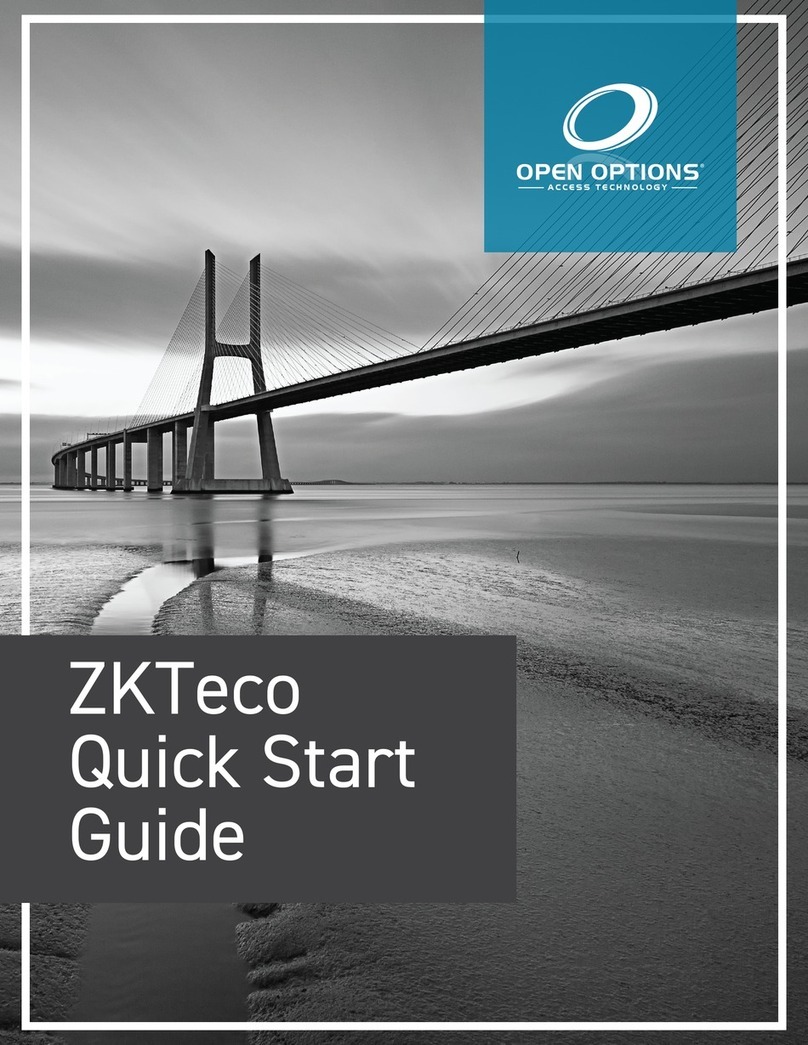ZKTeco SpeedFace-V3L User manual
Other ZKTeco IP Access Controllers manuals

ZKTeco
ZKTeco Notus User manual

ZKTeco
ZKTeco Green Label ProlD104 User manual
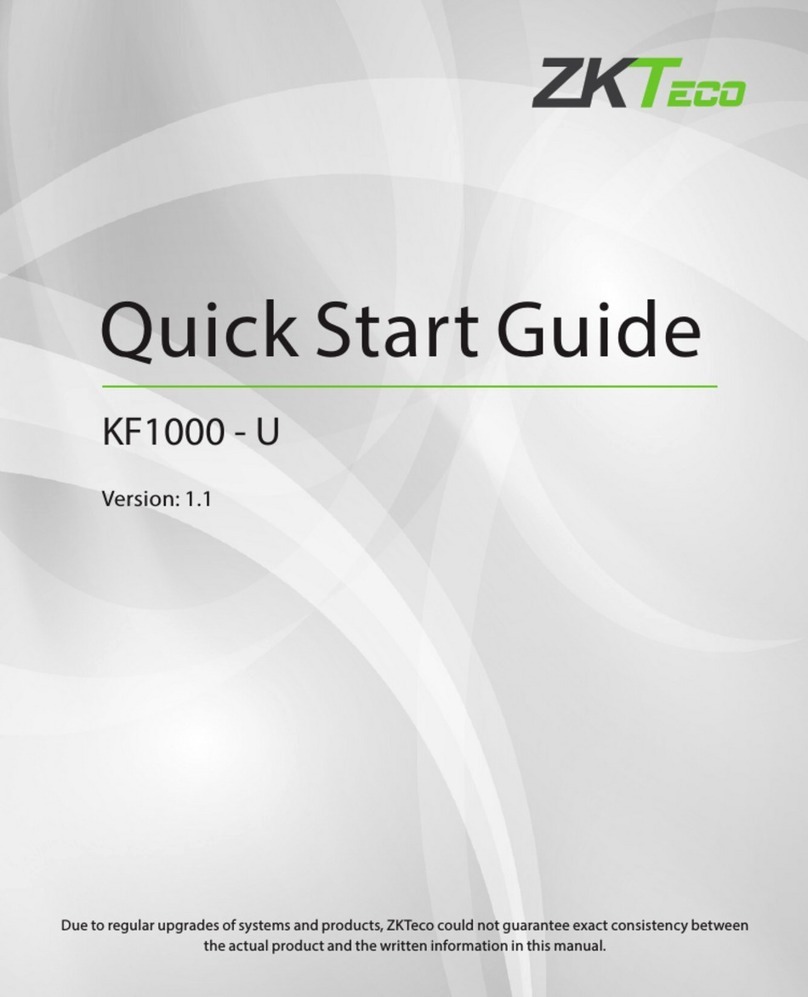
ZKTeco
ZKTeco KF1000-U User manual

ZKTeco
ZKTeco FR1200 User manual
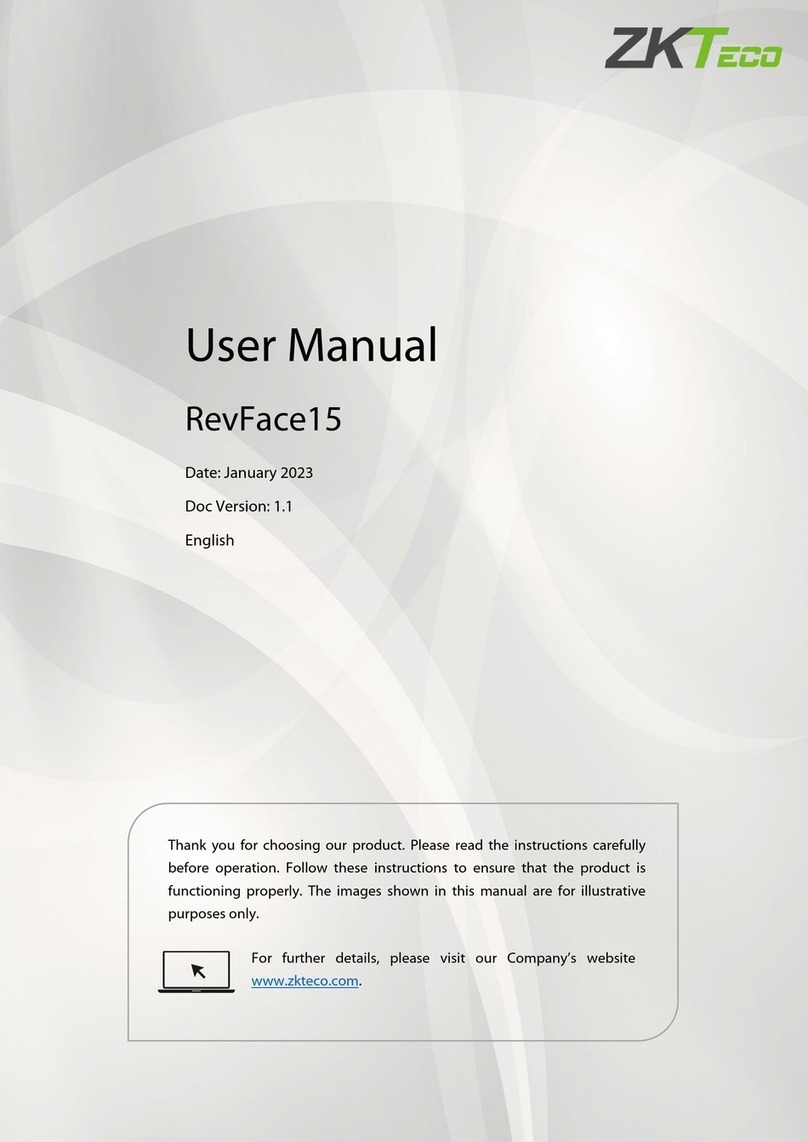
ZKTeco
ZKTeco RevFace15 User manual

ZKTeco
ZKTeco G4 User manual
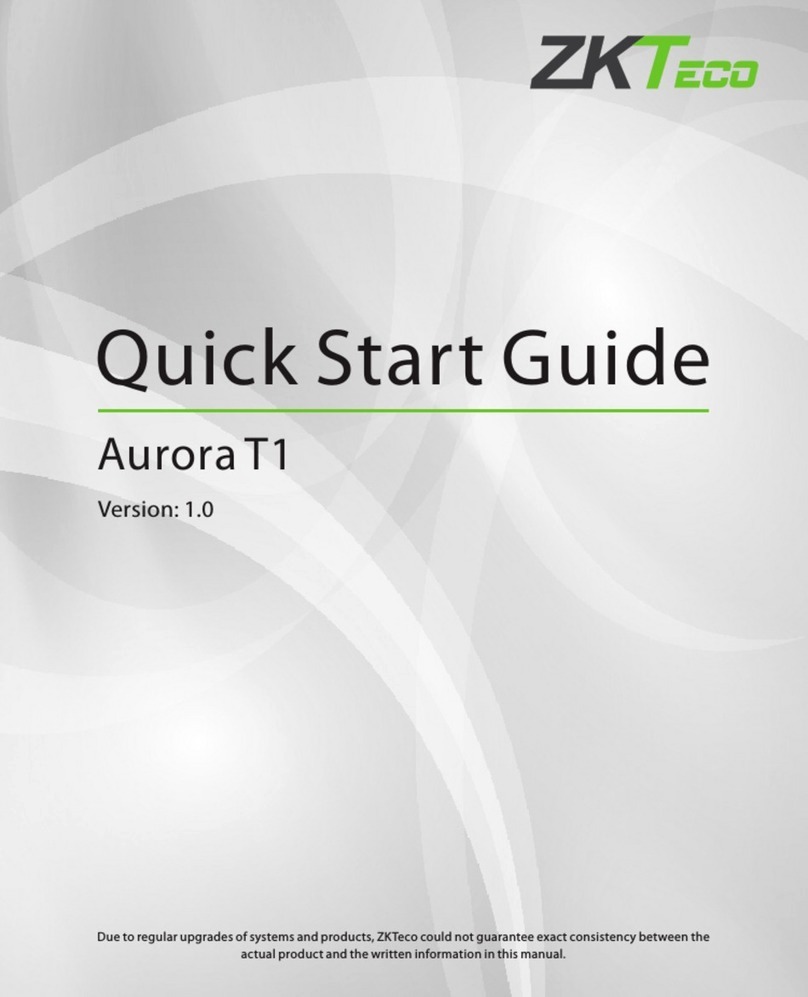
ZKTeco
ZKTeco Aurora T1 User manual

ZKTeco
ZKTeco MA500 Troubleshooting guide

ZKTeco
ZKTeco MiniAC Plus User manual

ZKTeco
ZKTeco MultiBio 700 User manual
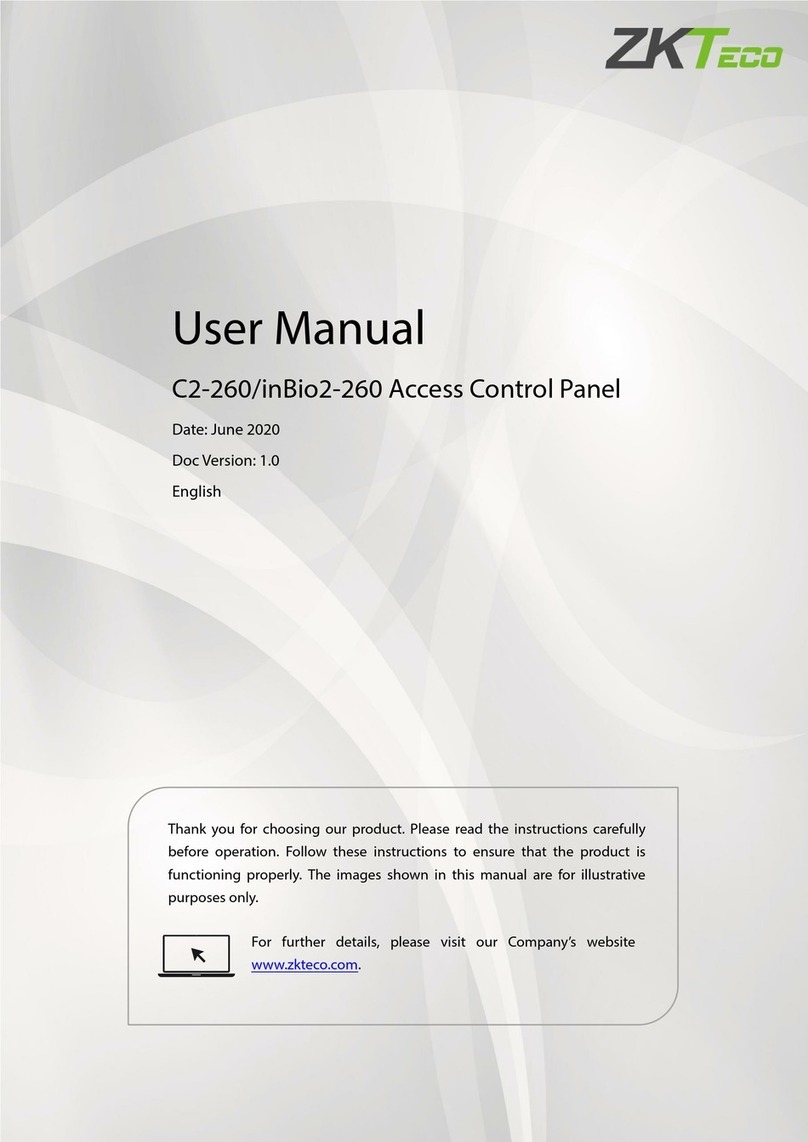
ZKTeco
ZKTeco C2-260/inBio2-260 User manual

ZKTeco
ZKTeco Ultima Series User manual
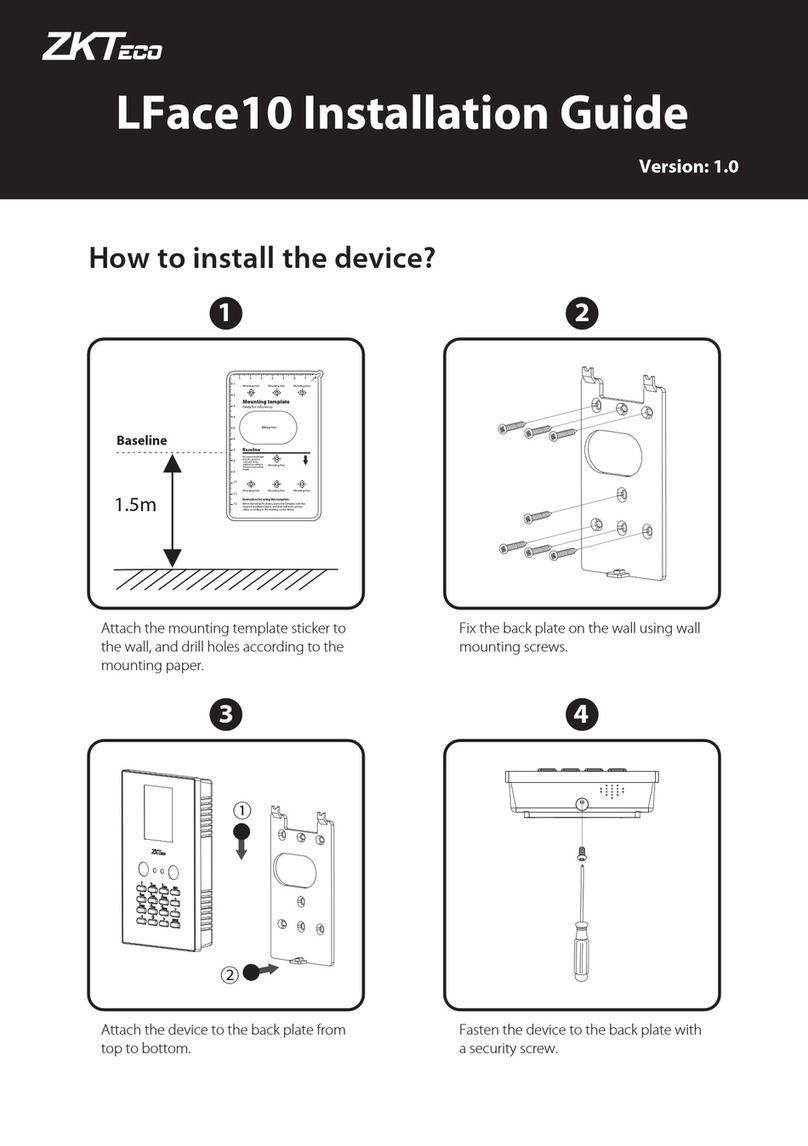
ZKTeco
ZKTeco LFace10 User manual

ZKTeco
ZKTeco Green Label ProCapture-T User manual

ZKTeco
ZKTeco F18 User manual
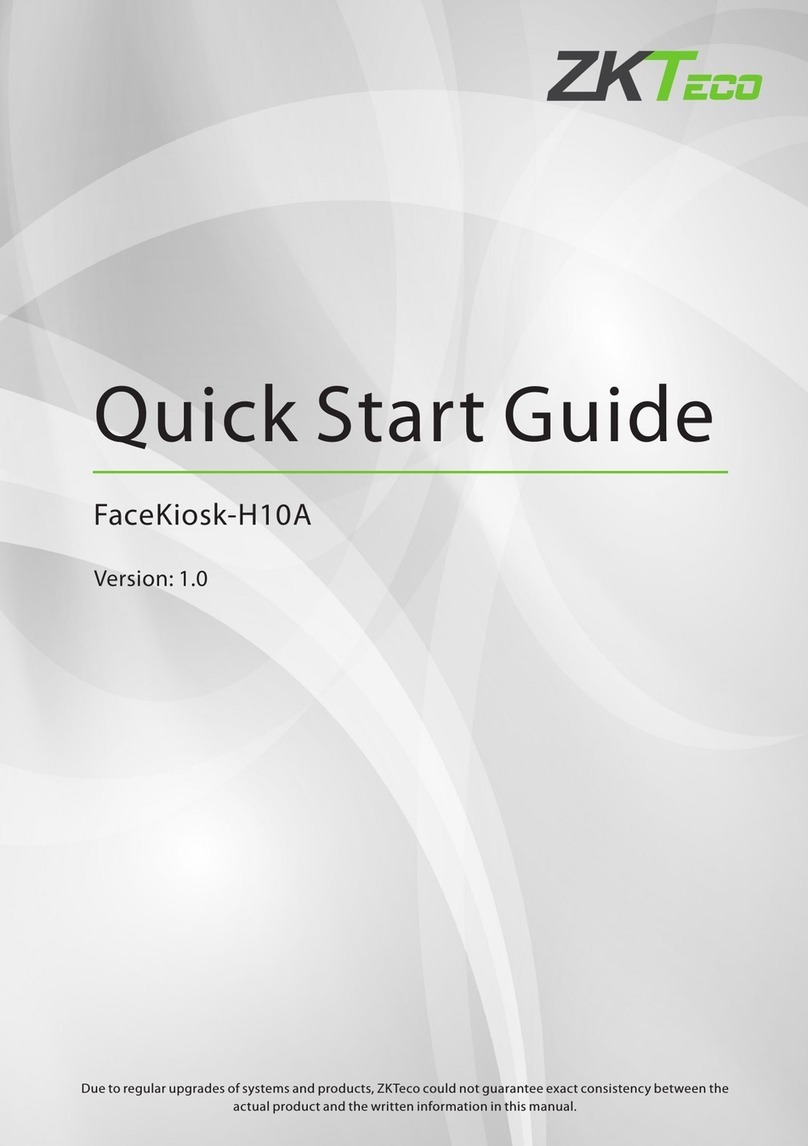
ZKTeco
ZKTeco FaceKiosk-H10A User manual

ZKTeco
ZKTeco SpeedFace M1 User manual

ZKTeco
ZKTeco FA50 User manual

ZKTeco
ZKTeco ZKX Series User manual
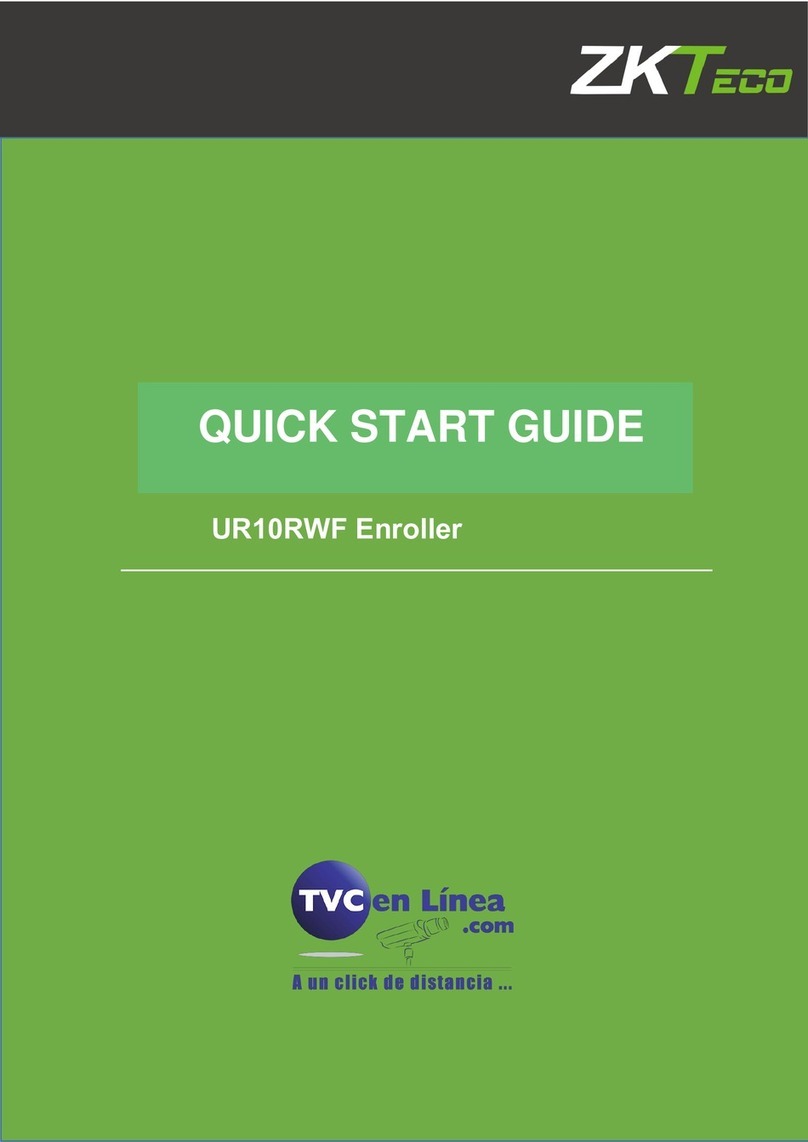
ZKTeco
ZKTeco UR10RWF User manual