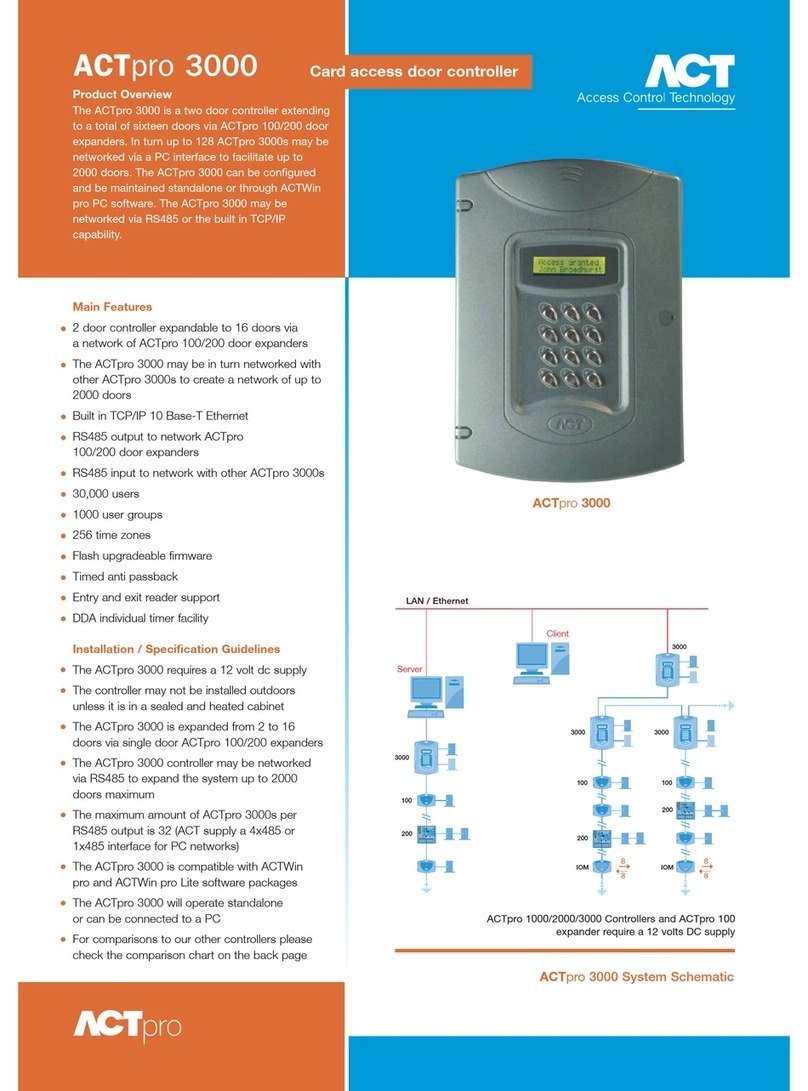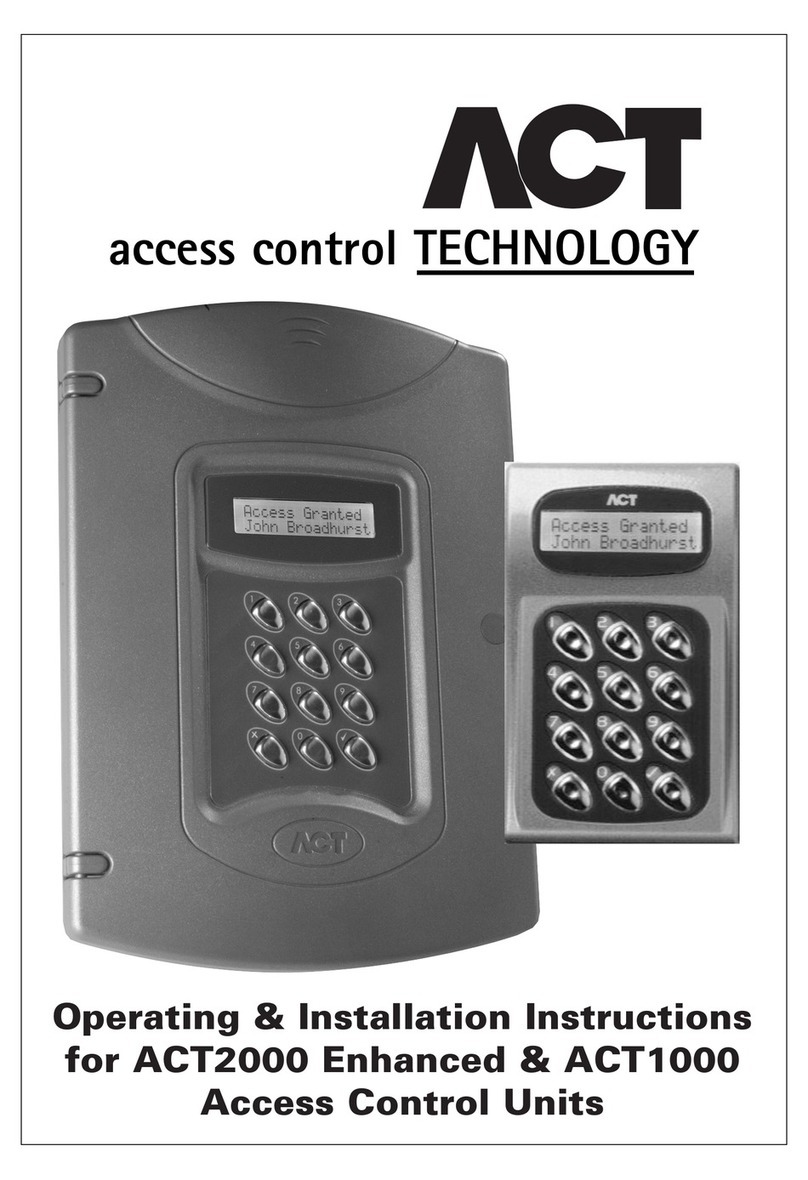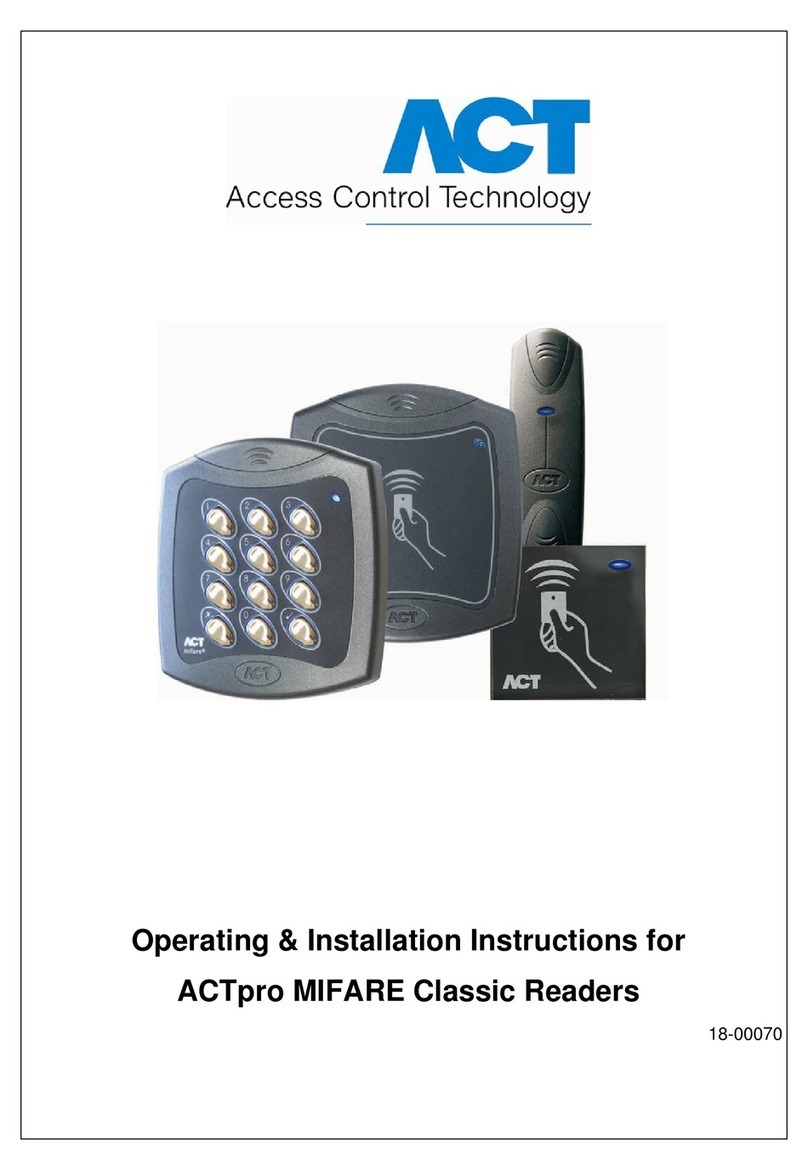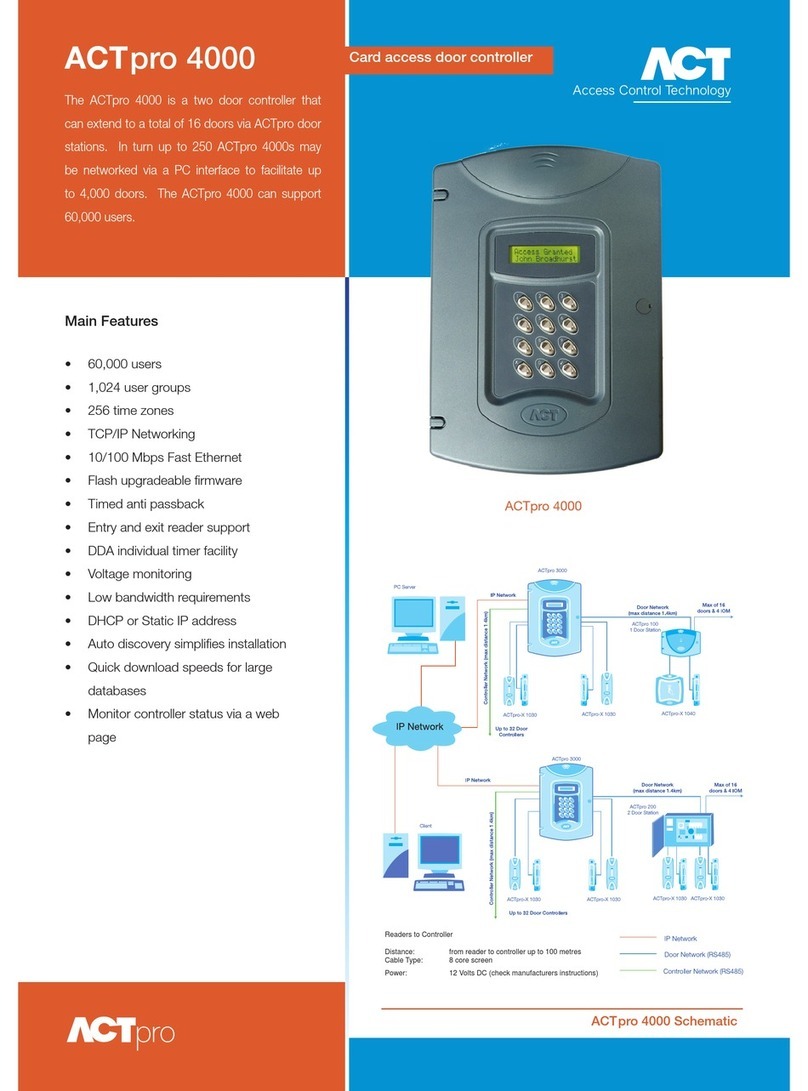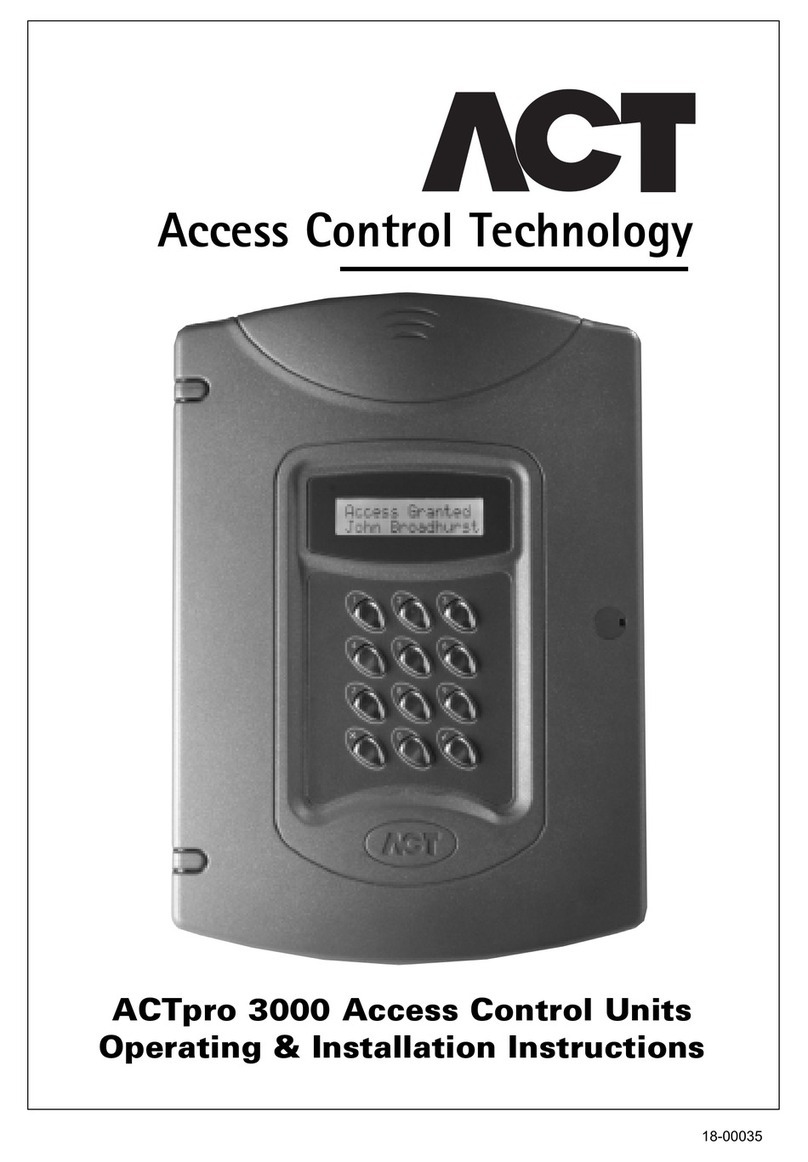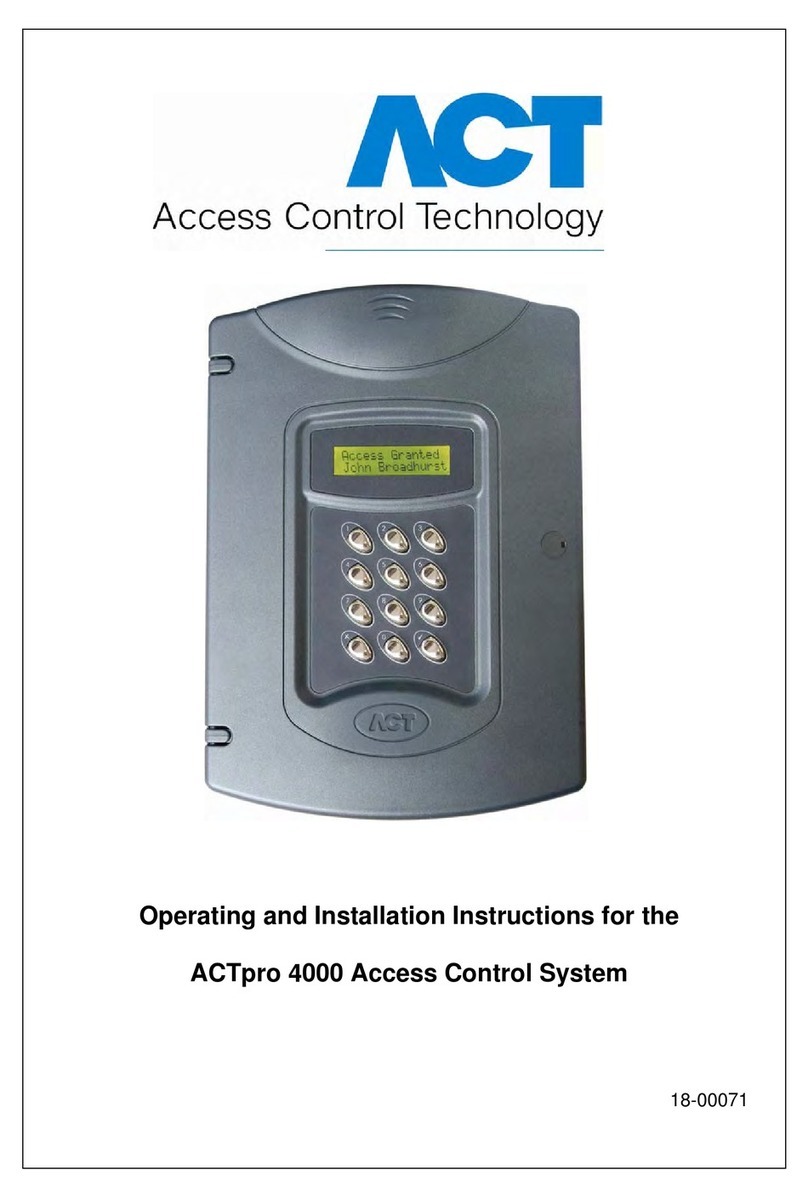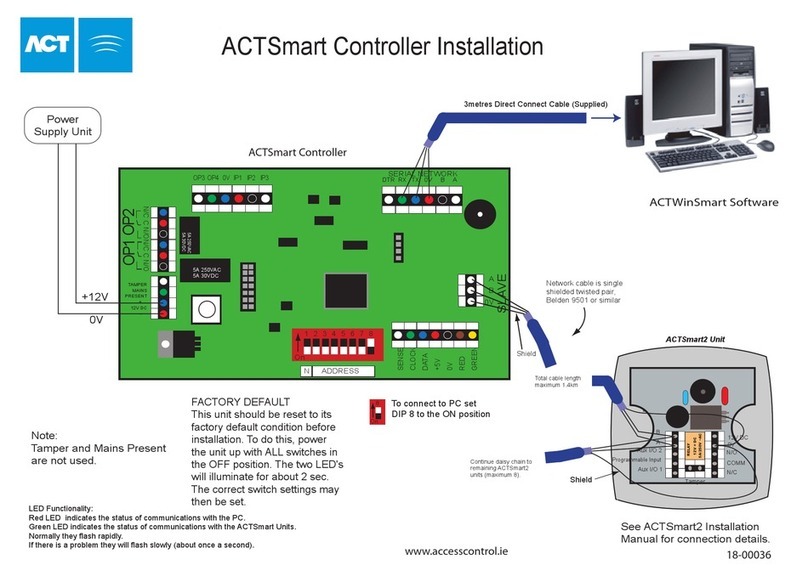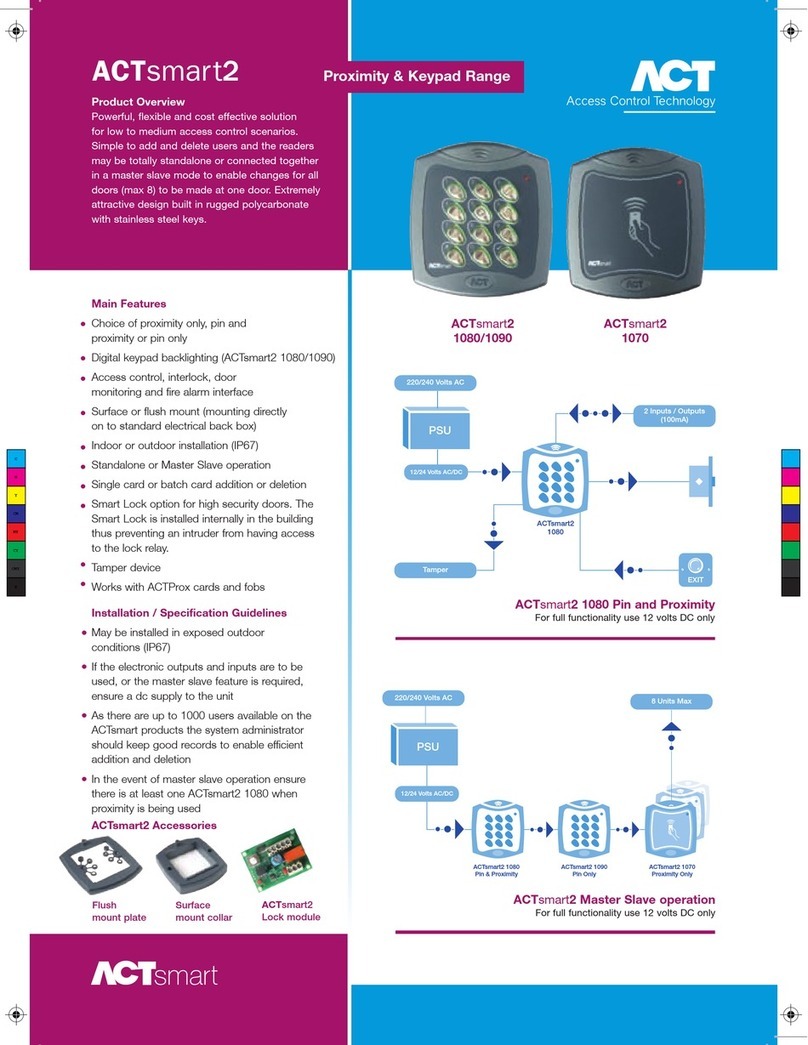ACTsma t2 Ope ating and Installation Manual Rev. 1.3
3
Contents
ORDERING INFORMATION............................................................. ..............................................4
IN TALLATION NOTE ............................................................. ......................................................5
IMPORTANT............................................................. ..........................................................................5
PRODUCT PECIFICATION ....................................................... ....................................................5
30 ECOND PROGRAMMING GUIDE ................................... ......................................................6
ACTsmart2 Prox Only (1070) ................................ ..............................................................................6
ACTsmart2 Pin & Prox Only (1080) ................................ ....................................................................7
ACTsmart2 Pin Only (1090) ..................................................................................................................8
PROGRAMMING UMMARY................................... ......................................................................9
ACTsmart2 OPERATION..................................................................................................................10
ACTsmart2 PROGRAMMING...................................... ..................................................................10
Adding a Card Batch........................... ... ............. ............................................................11
Deleting a Card Batch........................................................................................................11
Adding a P N......................................................................................................................11
Deleting a P N................................................... ................................................................11
Adding a Card and P N ........................................ ............................................................11
Deleting a Card and P N. ..................................................................................................11
Adding a Card Batch using the keypad..............................................................................12
Deleting a Card or Card a d Pin using the keypad............... ............................................12
Adding a Random Card............................... ......................................................................12
Set Door Relay Time..................................... ....................................................................12
Set Door Ajar Time...................................... ......................................................................12
Set Guest Buzzer Time ......................................................................................................12
Change Programming Code........................... ....................................................................13
Change Number of P N Digits...........................................................................................13
Limit Number of Users.................... ..................................................................................13
User Toggle ........................................................................................................................13
Addi g a Card Batch with Toggle mode: ......................................................................13
Addi g a PIN Code with Toggle mode: ........................................................................13
User Arm Function.............................................................................................................14
Adding a Card Batch with Arming Function.....................................................................14
Adding a Pin Code with Arming Function................................................. ......................14
Programming ACTsmart2 Options.................. ..................................................................15
Setting Programmable nput Function ..............................................................................16
Setting AUX /O 1 Function ........... ..................................................................................16
Setting AUX /O 2 Function ..............................................................................................16
/O Function Codes ..........................................................................................................16
Quick /O Setup..................................................................................................................17
Aux /O 1..................... ......................................................................................................17
Adding a Card Batch for second door................... ............................................................18
Adding a P N for second door ..........................................................................................18
Adding a Card and P N for second door............................................................................18
Adding random Card for second door. ..............................................................................18