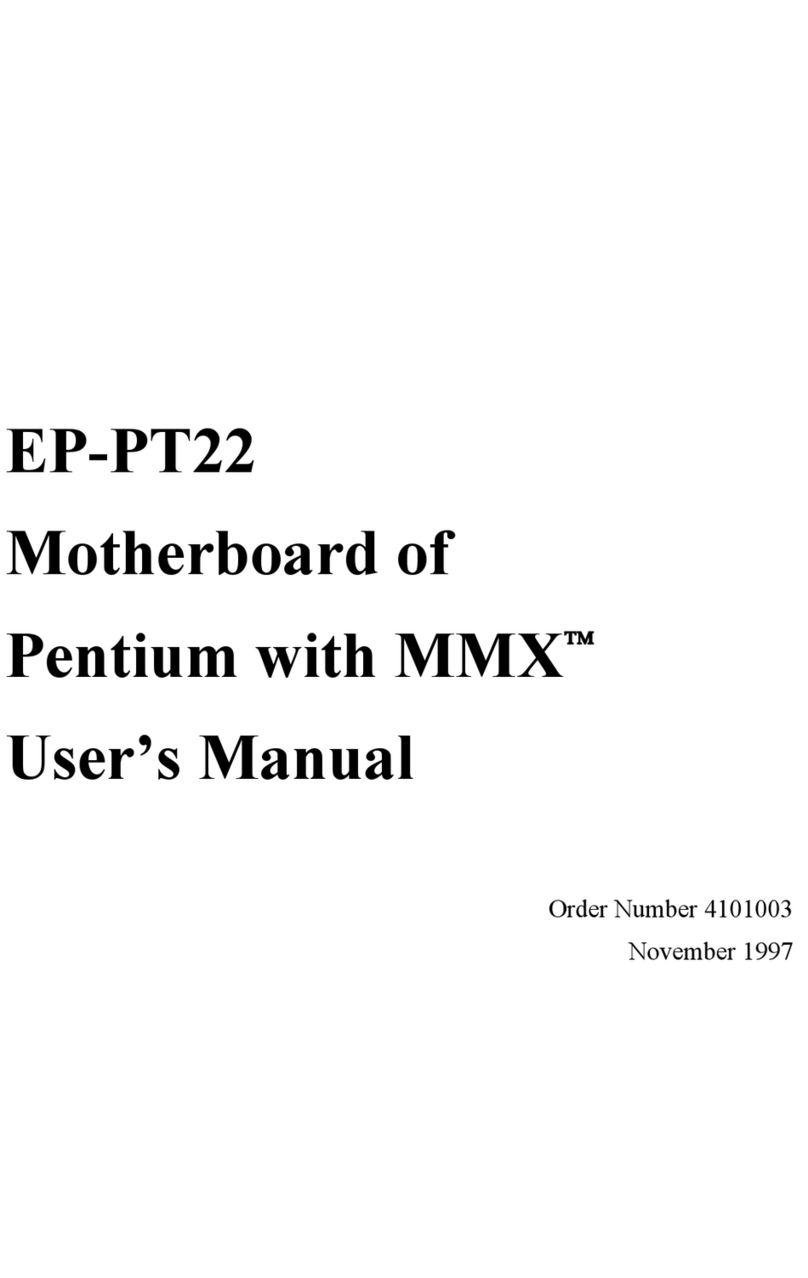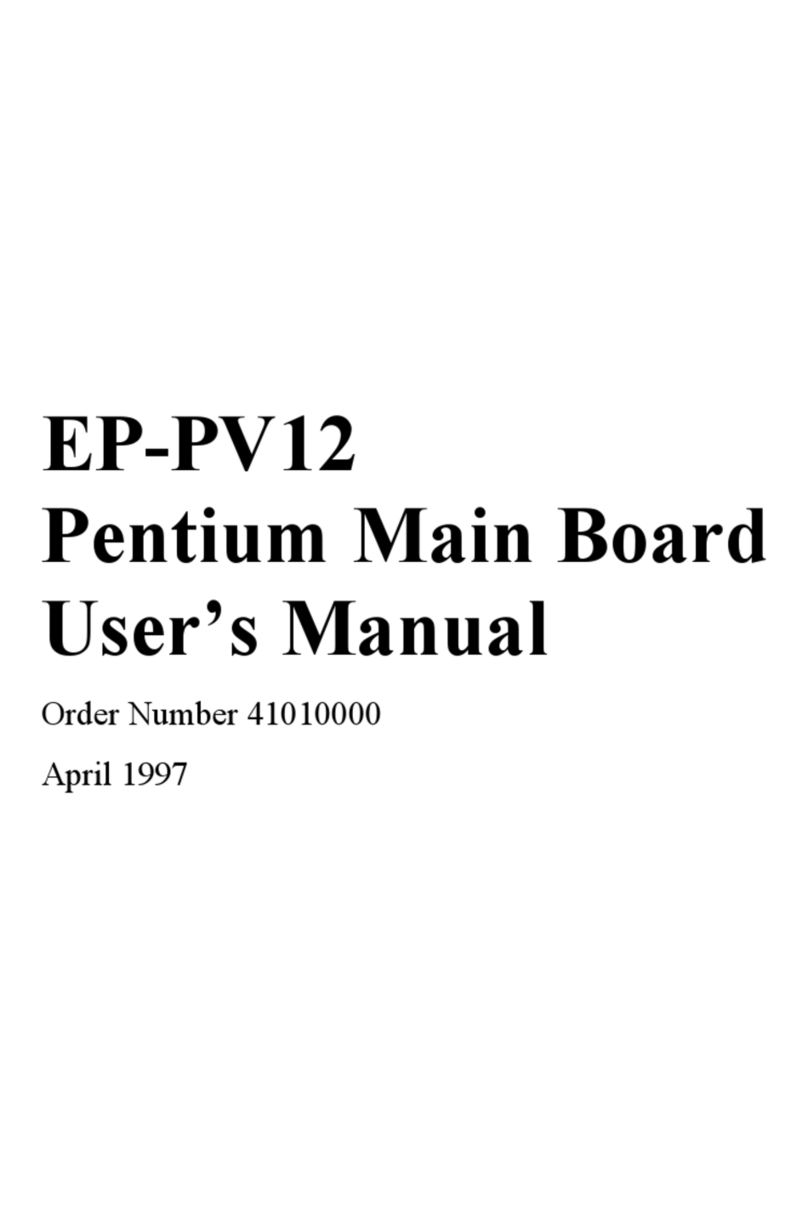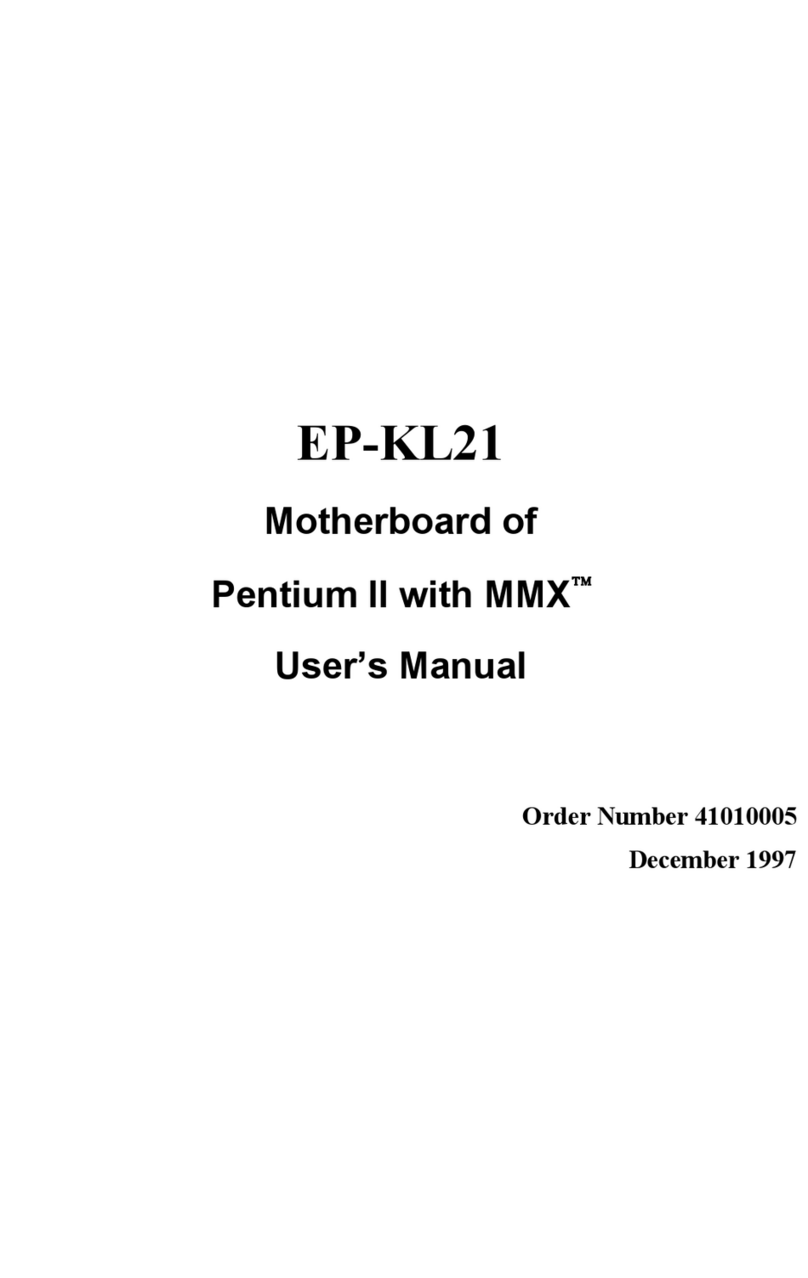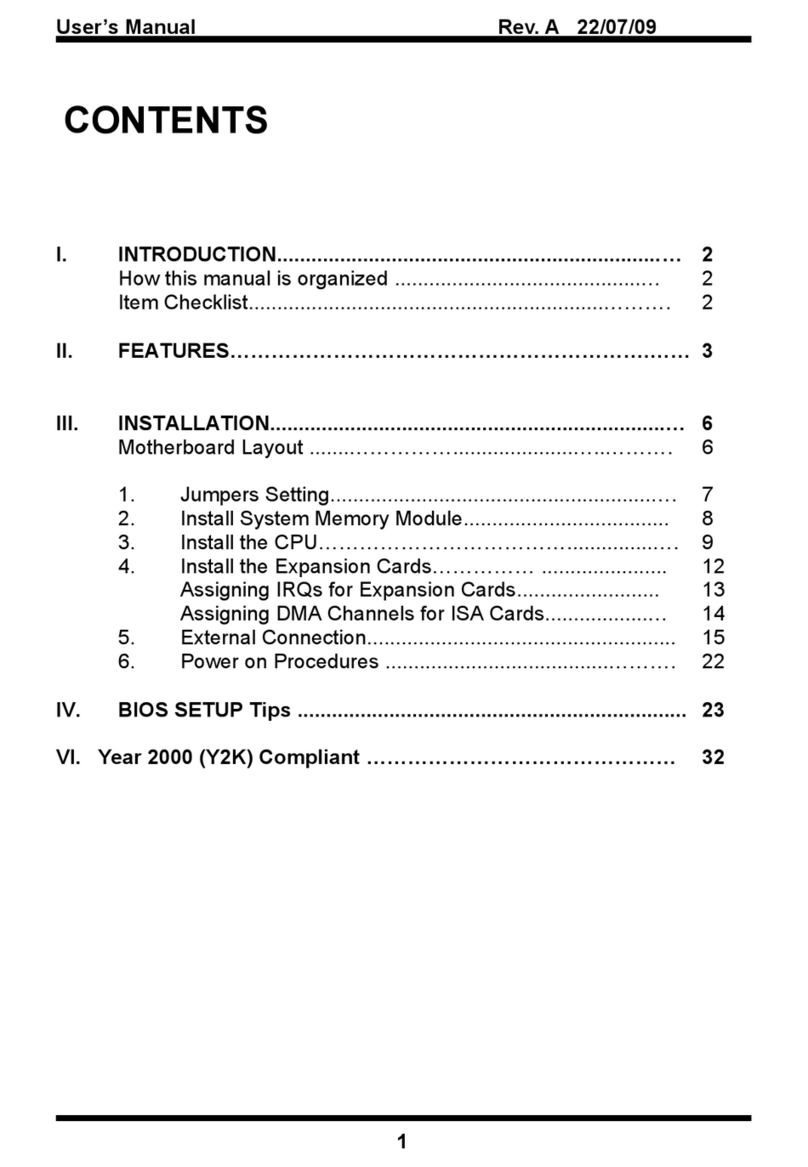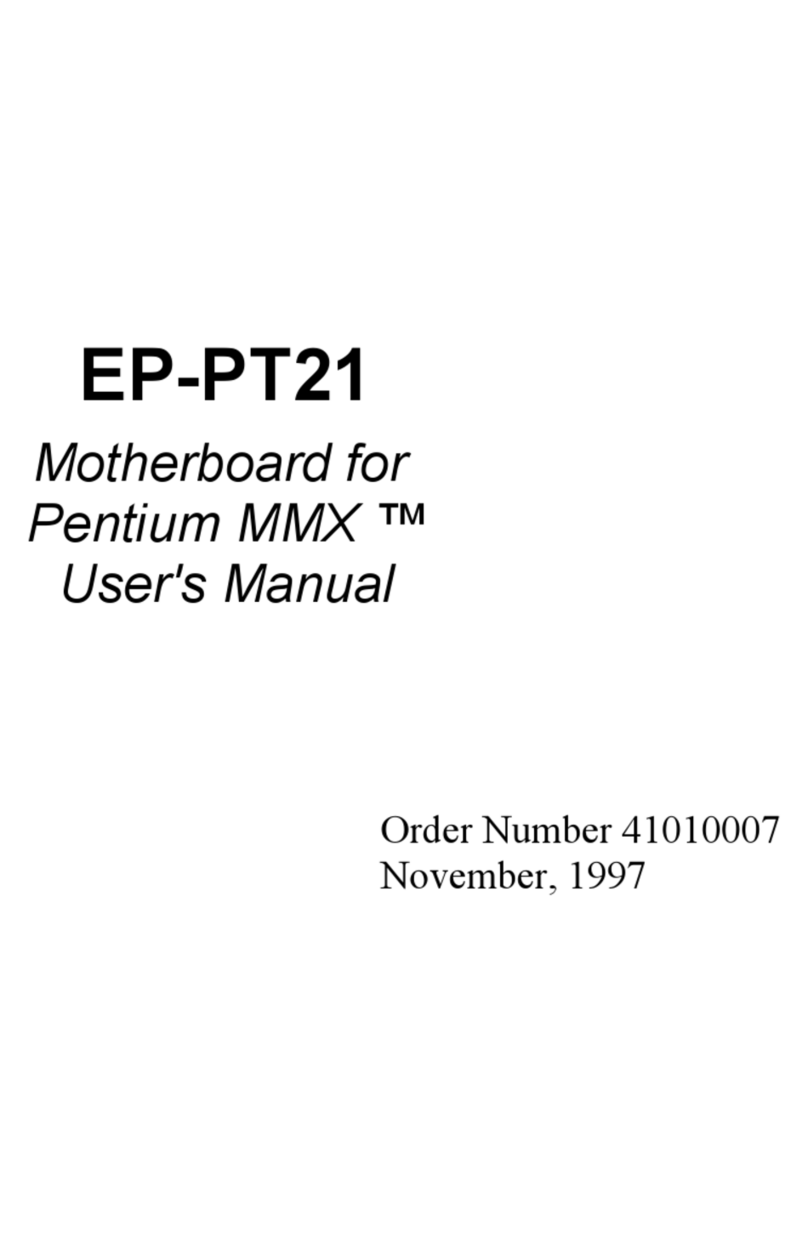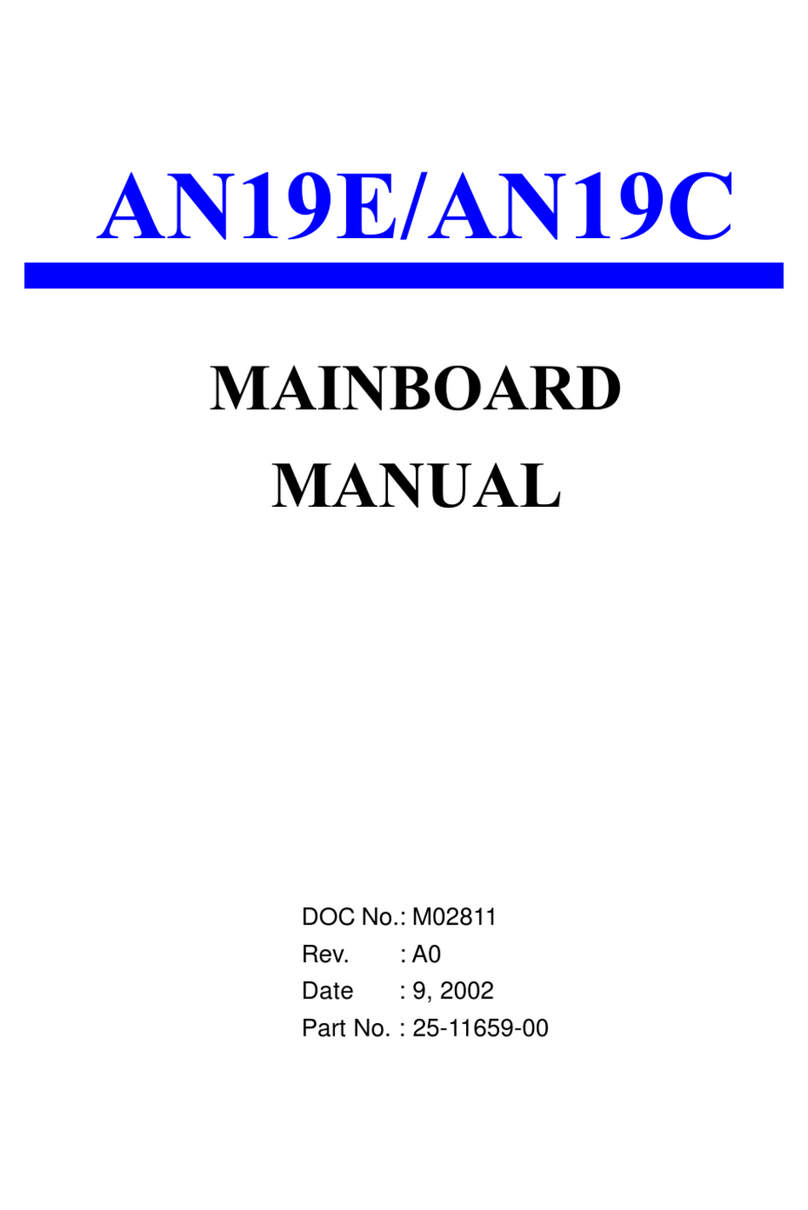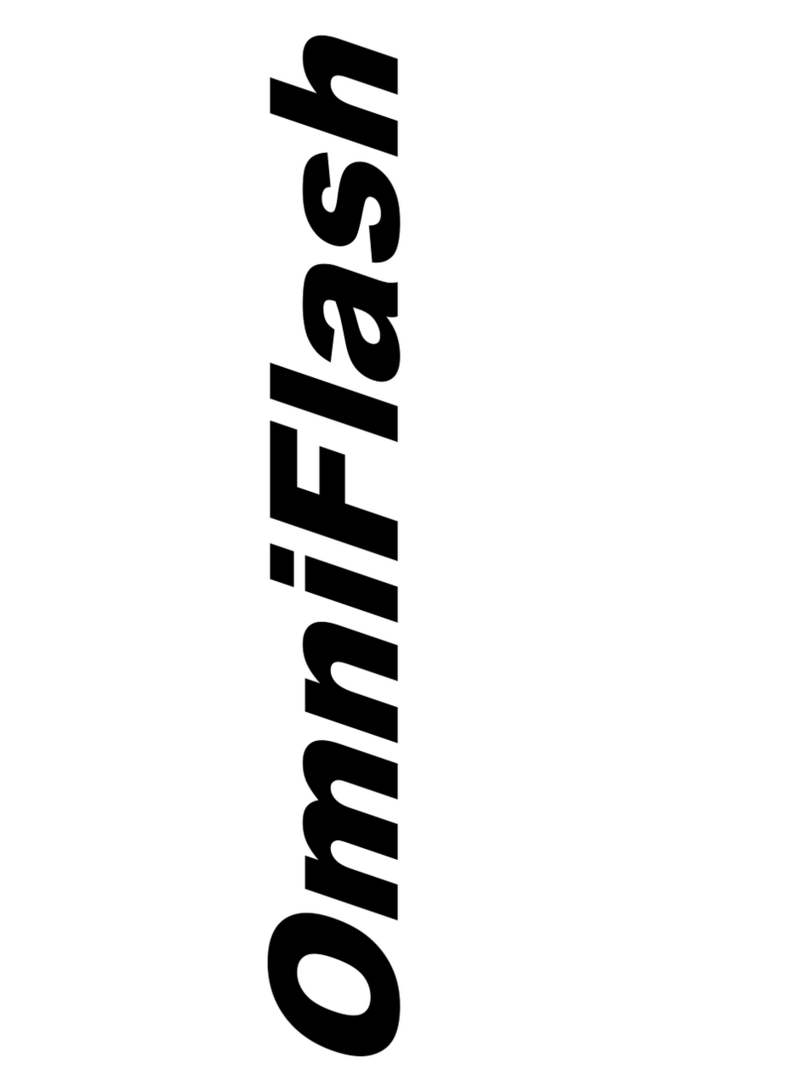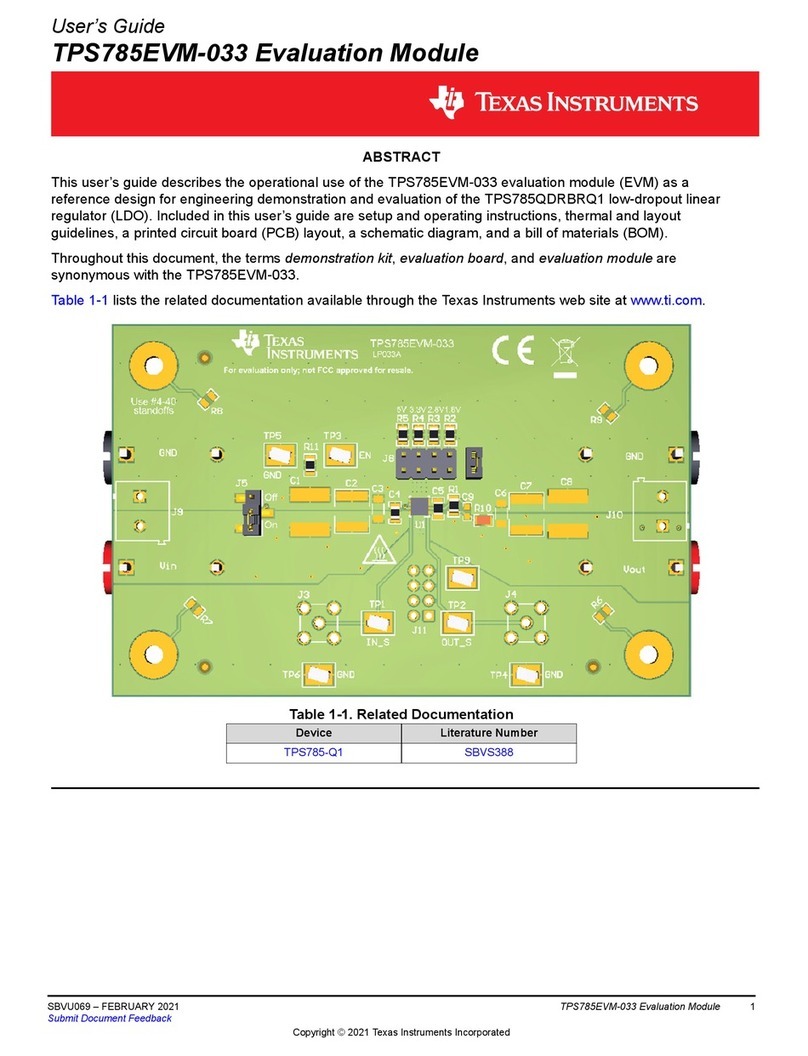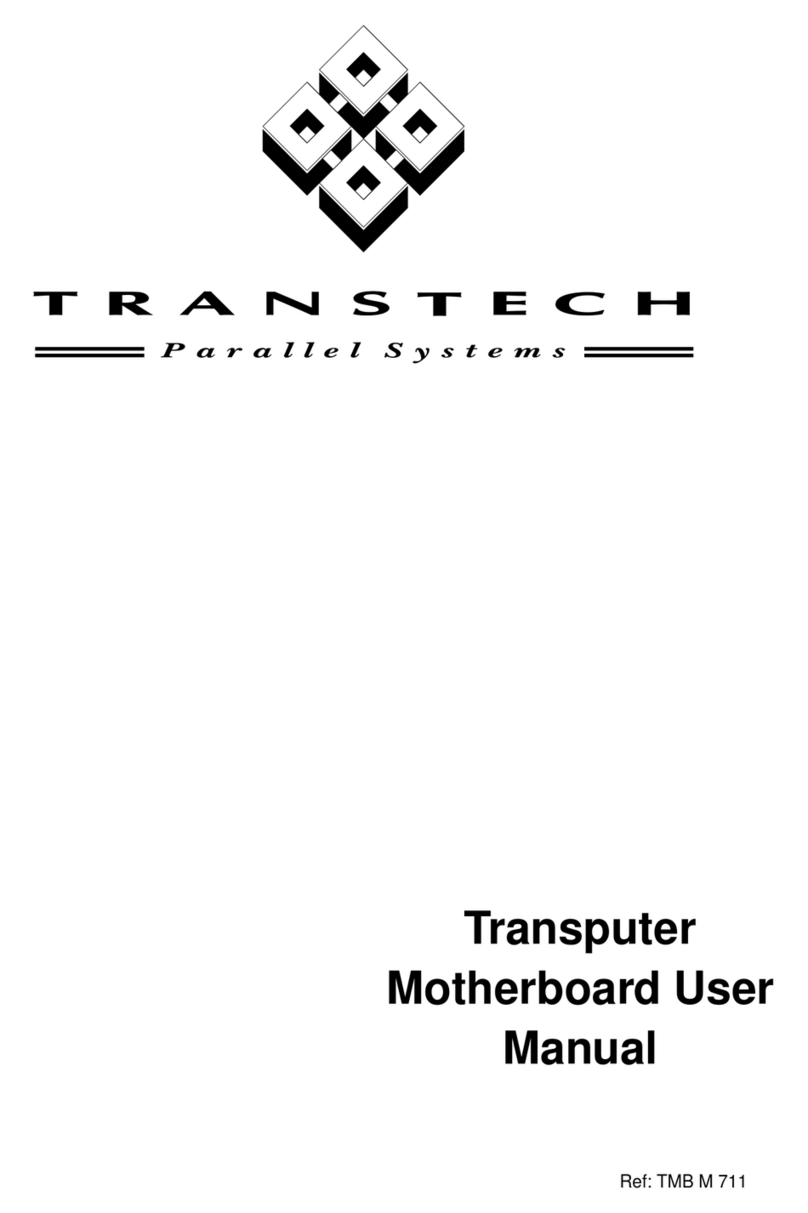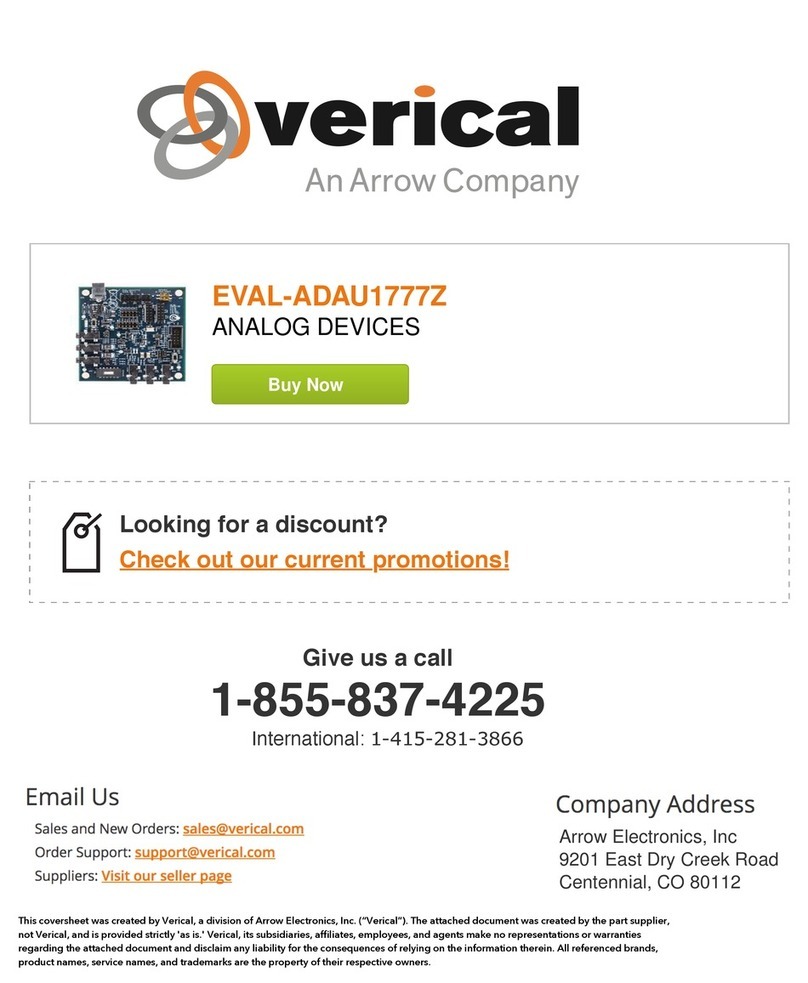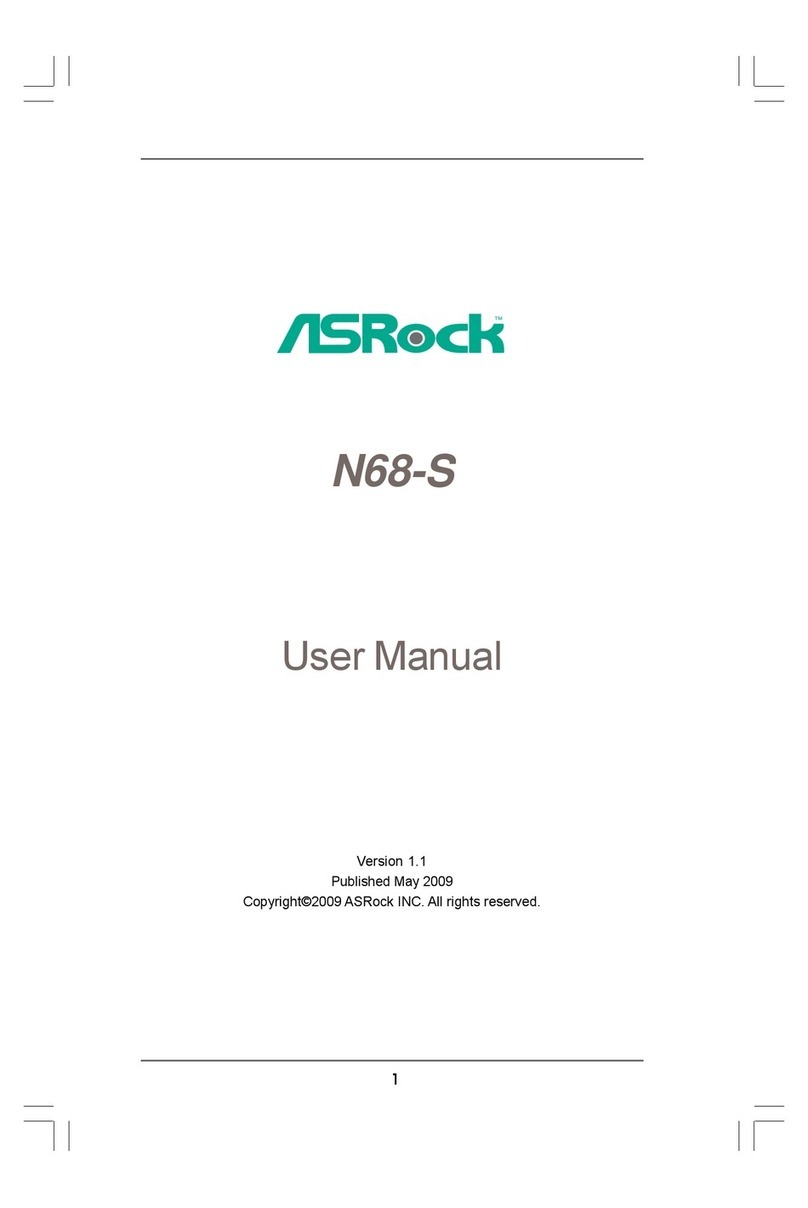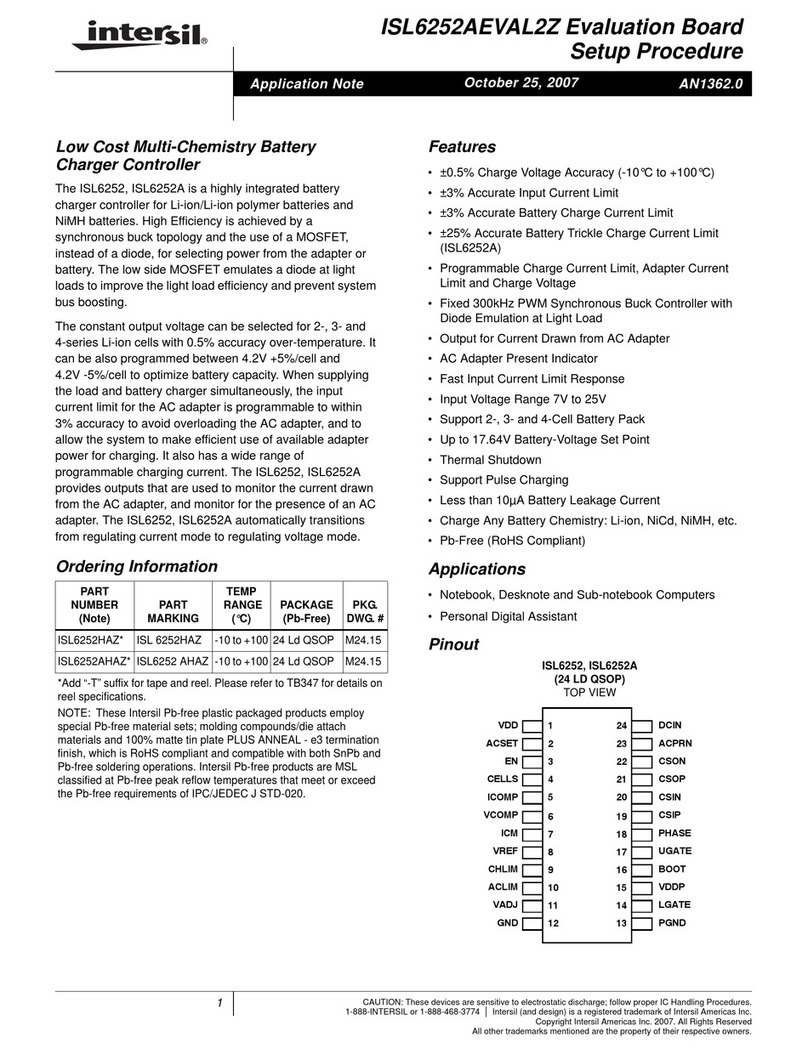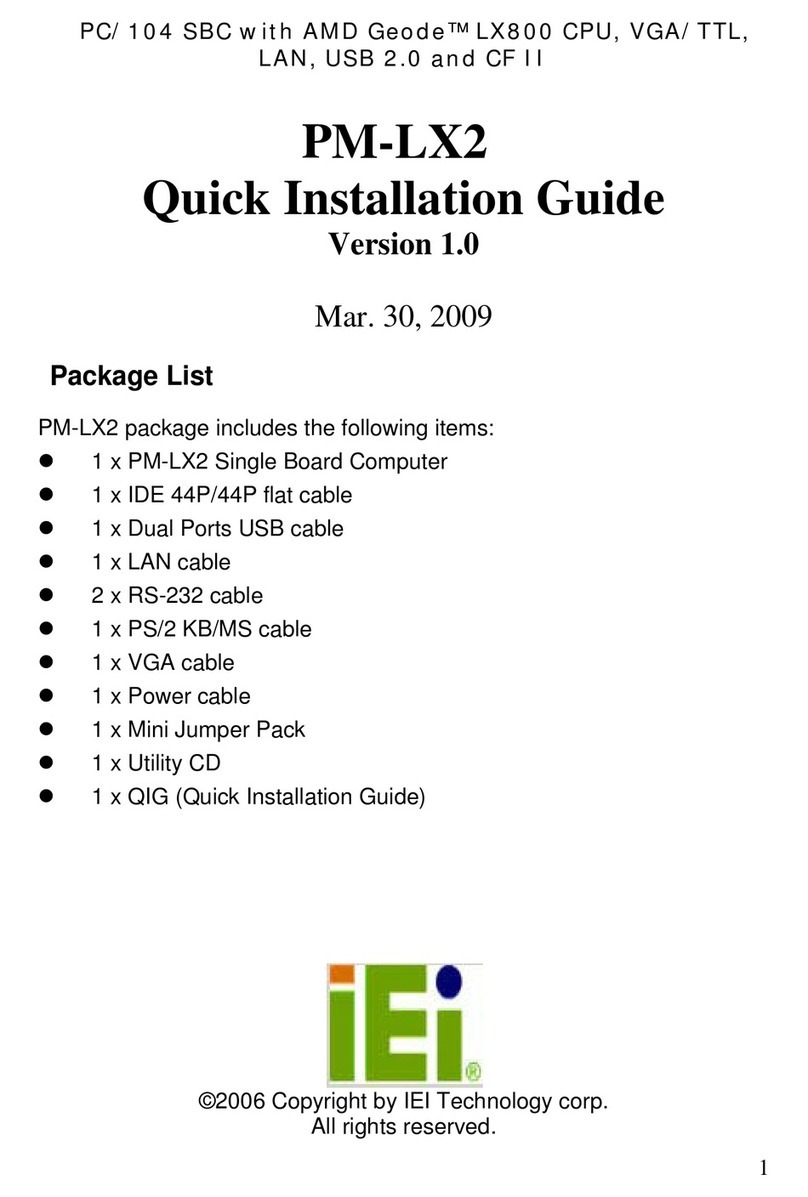ENPC EP-MZ21 User manual
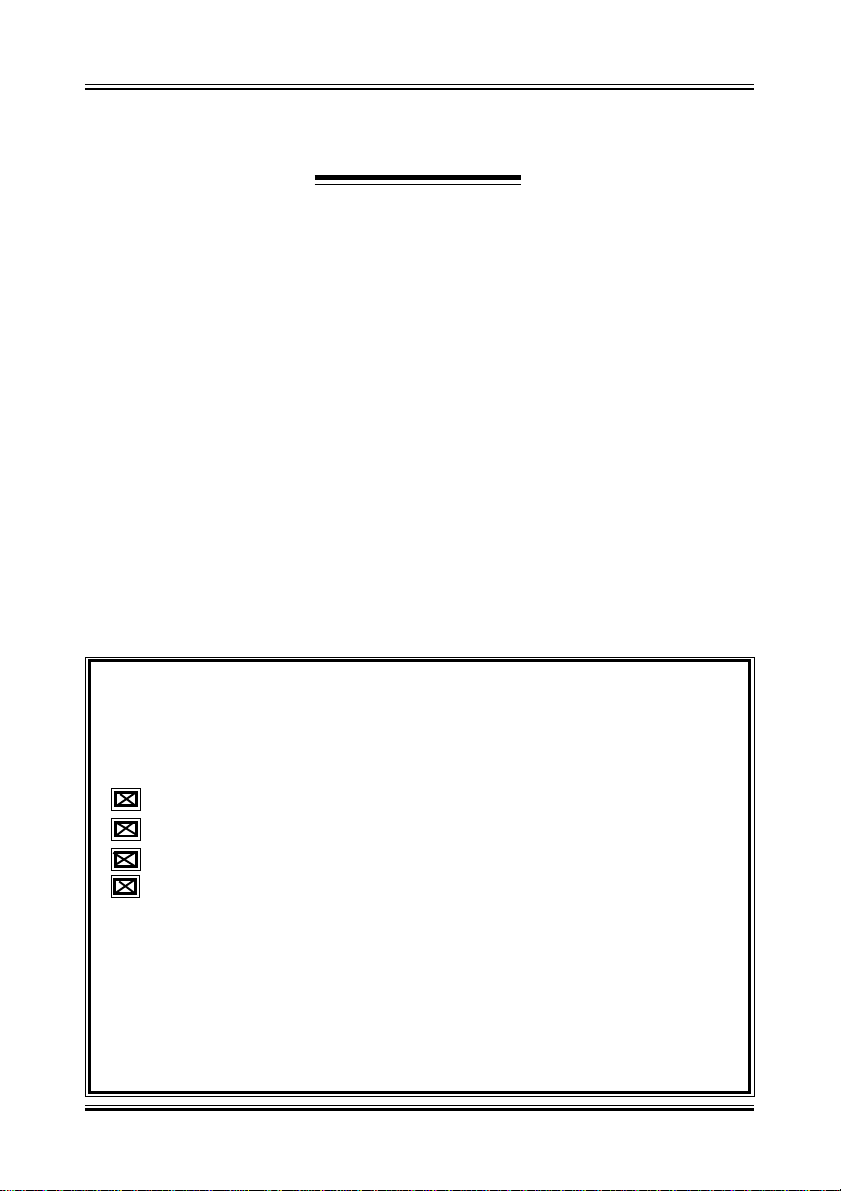
1
Manual Rev. A
CONTENTS
Item Checklist
Please check that your package is complete. If you discover damaged or
missing items, please contact your retailer.
Motherboard x 1
40-pin IDE Connector Flat Cable x 1
34-pin Floppy Disk Drive Flat Cable x 1
User Manual x 1; CD x 1
Option : Components will be include upon customer ordering instructions
per Proforma Invoice & additional external procurement cost will be
included.
1. Specification ................................................................... 2
2. Parts Of The Mother Board .................................................. 4
3. MotherBoardLayoutQuick View ............................................ 5
4. Installation .................................................................... 6
4-1 Jumper Overview 6
4-2 CPU Setting 8
4-3 Install System Memory Modules 9
4-4 External Conncetion 10
4-5 ATX Power Supply Connector 11
4-6 KeyBoard , Mouse, USB, COM / LPT / Sound 12
4-7 Front Panel Connection 14
4-8 FAN, IR, WOL, CD IN Connector 15
4-9 Power On Procedure 17
Appendix: BIOSSetupTips...................................................... 18

2
Manual Rev. A
1. Specification
Microprocessor
č Support for a single Intel PPGA Mendocino processor
č Supports66MHz host bus speed(100MHZ Clock will besupported in
the feature when CPU is available ), selectable by BIOS
č PPGA socket 370
Cache and System Memory
č 128KB cache, built-in Mendocino processor
č 2 x 168-pin dual inline memory module (DIMM) sockets
č Supports up to 256 MB of synchronous DRAM (SDRAM)
Chipset (Intel 82440ZX AGPset and PCI/IDE Interface)
č Intel 82443ZX PCI/AGP controller (PAC)
Integrated PCI bus mastering controller
Integrated Accelerated Graphics Port (AGP) interface
č Intel 82371EB PCI/ISA/IDE Xcelerator (PIIX4E)
Multifunction PCI-to-ISA bridge
Universal Serial Bus (USB) and DMA controllers
Two fast IDE interfaces that support up to four IDE drives or devices
Power management logic
Real-time clock
Audio Subsystmes
č ESS solo1 PCI 3D single chip audio controller
č Line-out, Mic-in , Line-in, MIDI/Game Port
I/O Features
č Winbond 83977 super I/O controller
č 1xFDD Port support up to 2.88MB
č 1xParallel Port (LPT) support ECP/EPP
č 2xHigh Speed Serial (16C550 UART) Ports
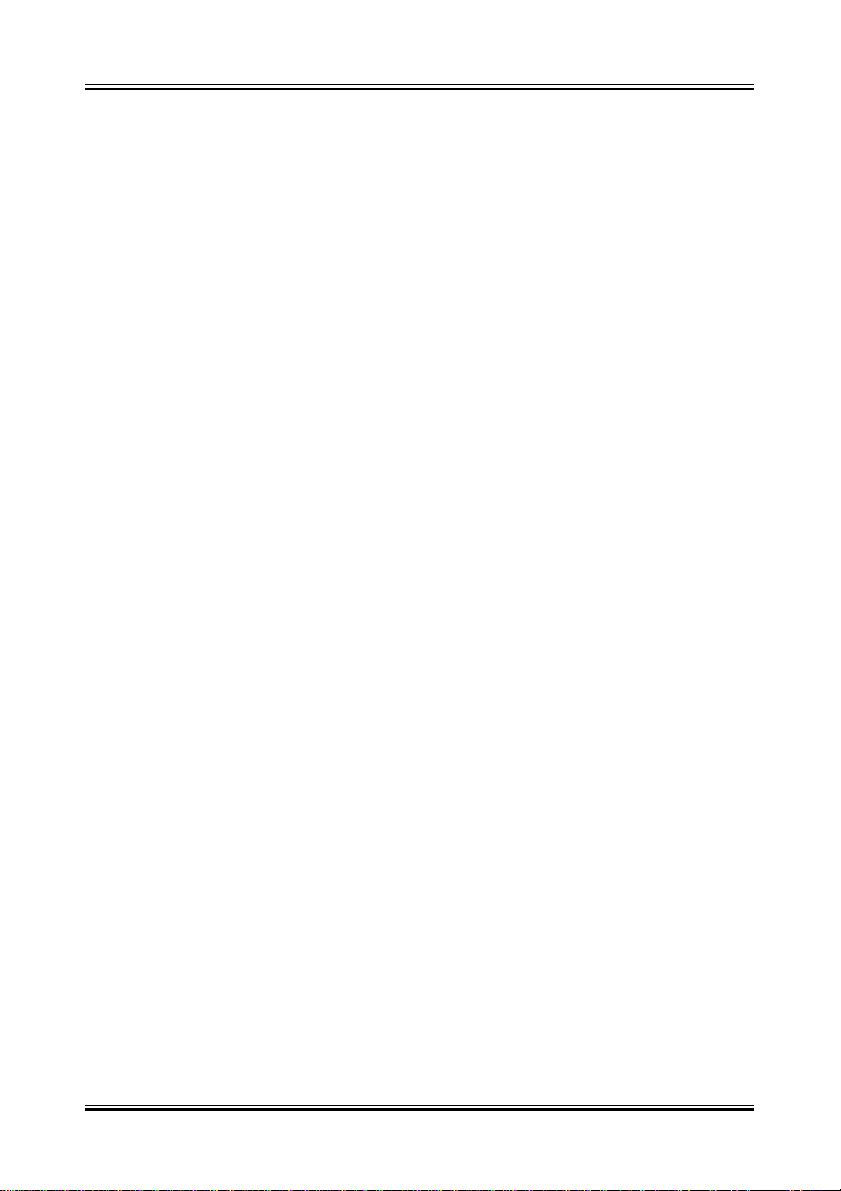
3
Manual Rev. A
č 2 x IDE Ports support ultra DMA/33
č 2xUniversal Serial Bus (USB) Ports
č 1xPS/2 Keyboard Port
č 1xPS/2 Mouse Port
č 2xIrDA Front and Rear Port
Expansion Slots
č 1 x 16-bit ISA Slot
č 3 x 32-bit PCI Slots
č 1 x 32-bit AGP Slot
Other Features
č Award BIOS (2 Mb flash memory)
č Plug and Play compatible
č Jumperless configuration
č Advanced Power Management (APM) 1.2 support
č Advanced Configuration and Power Interface (ACPI) 1.0 support
č Hardware monitoring and alert (Optional)
č Modem ring wake up and power up. Wake on LAN
č Keyboard power on and PS/2 mouse power on
Form Factor
Micro ATX, 244mmX200mm

4
Manual Rev. A
2. Parts Of The Mother Board
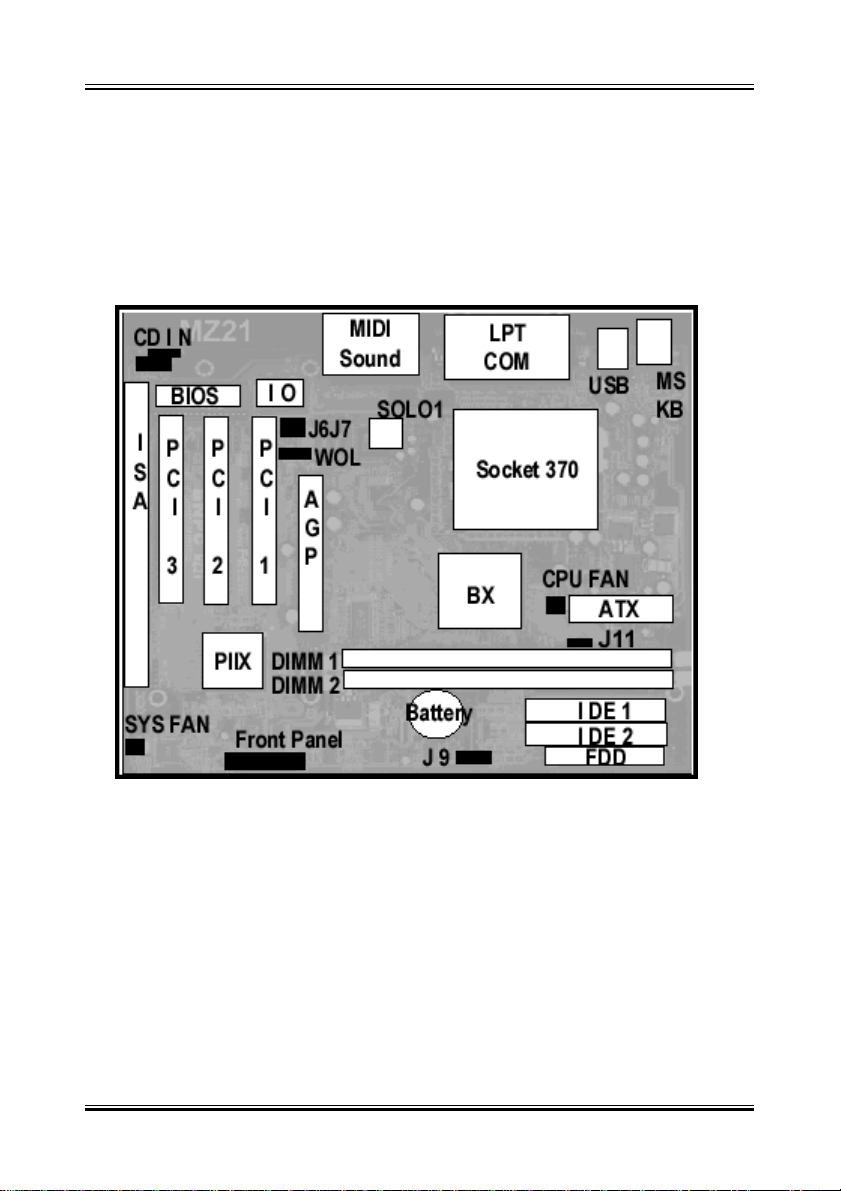
5
Manual Rev. A
3. MotherBoard Layout Quick View
Jumper:
1. J11: FSB 66 MHZ / 100 MHZ Switching
2. J 9: CMOSClear ( Set theBIOS Data toFactory default )
3. J 7/J 6: On Board Sound Chip Enable / Disable
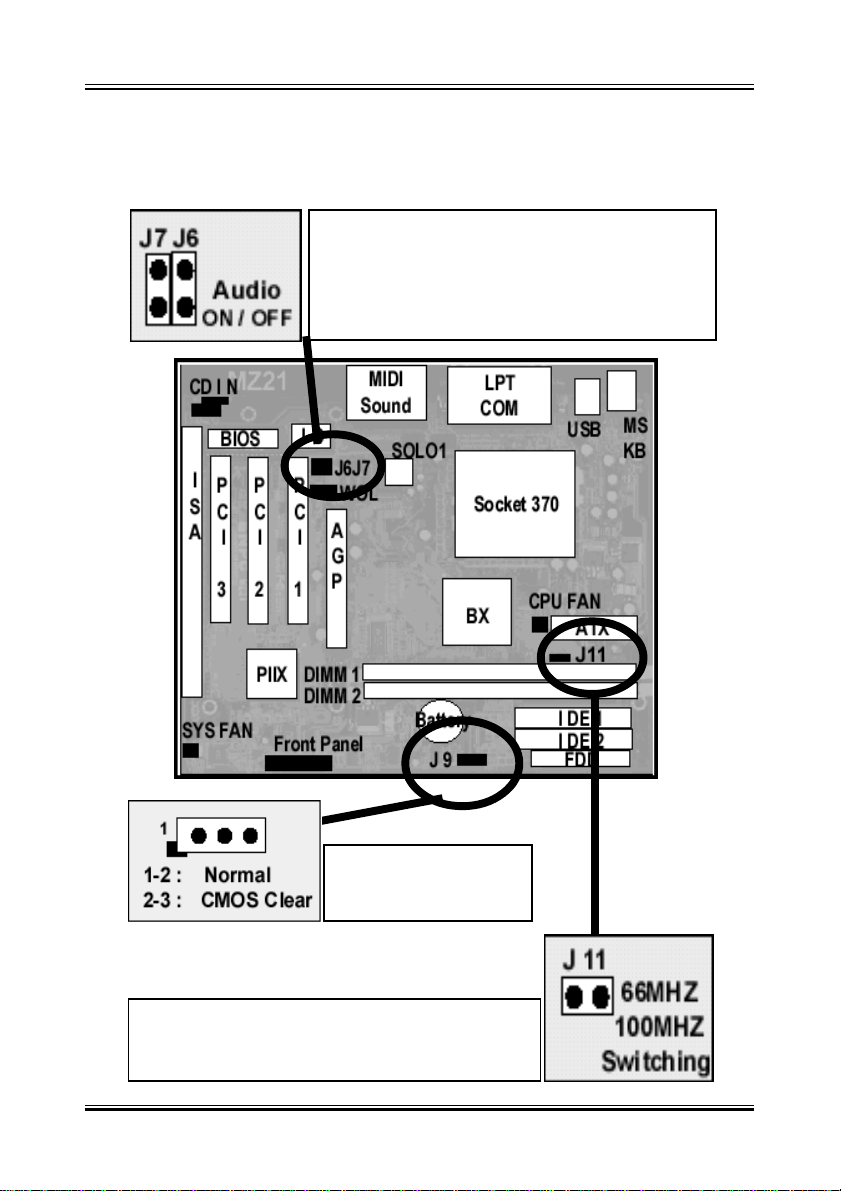
6
Manual Rev. A
4-1 Jumper Overview
ON: Enable On Board Audio
OFF: Disable On Board Audio
ON: For 66 MHZ FSB
OFF: For 100 MHZ FSB
1-2 Normal
2-3 Clear CMOS
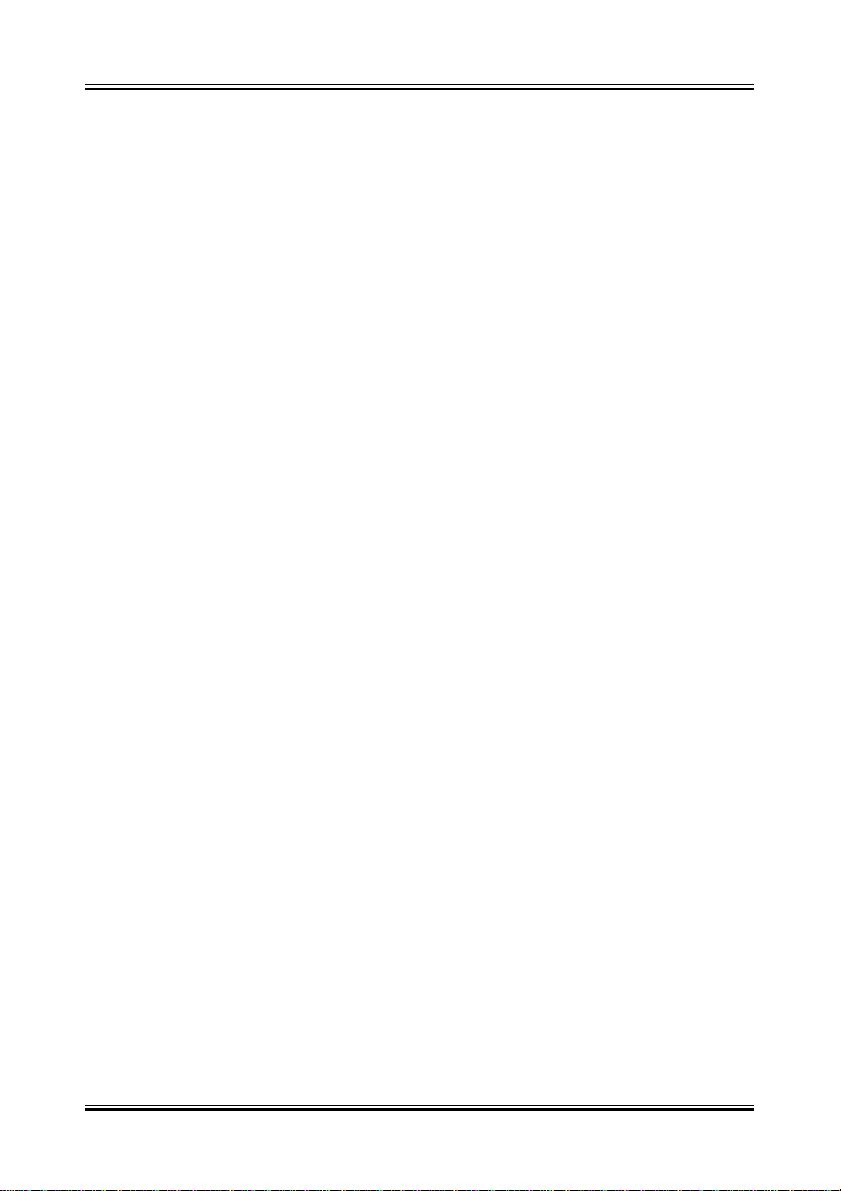
7
Manual Rev. A
CMOS Clearing
CMOS Clear, which is a safety hook if you forget the password. Sometime , if
user change the CPU and making the BIOS difficult to recognize the CPU
type, Clear CMOS will help BIOS to re-config the system successfully.
Follow the steps:
After you have turned off your computer, clear the CMOS memory by mo-
mentarily shorting pins 2-3, for a few seconds. Then restore it to the initial
1-2 jumper setting in order to recover and retain the default settings. Reset
your computer now.
J11 ( 66MHZ / 100 MHZ Switching )
IfoverclocktheCPUfrom66MHZto100MHZonthe jumperless design mother
board the following symptom will happen:
The AGP card will run 100 MHZ with the AGP Clock, inside the AGP
Chip will run up to 200MHZ ( For 2x AGP Card ) instead of the
66MHZ x 2 = 133MHZ
That¡¦s because the CPU origonal is 66MHZ FSB design by Intel, When you
overclock the CPU to 100MHZ, the Chipset didn¡¦t know you force the Clock
to 100MHZ by BIOS, it will let the 100MHZ as AGP Clock. If you use the
66MHZ for that CPU, the AGP Card clock will be 66MHZ; If you use the
origonal 100 MHZ FSB CPU , the Chipset recognized the CPU is 100MHZ
FSB design, it will reduce the 100MHZ / 1.5 = 66MHZ, then the AGP will run
66MHZ( Inside AGP will be 66MHZ x 2 = 133 MHZ ).
If use the 100MHZ FSB,
Regardless use the 66MHZ or 100MHZ type CPU
Set the J11 to OFF.
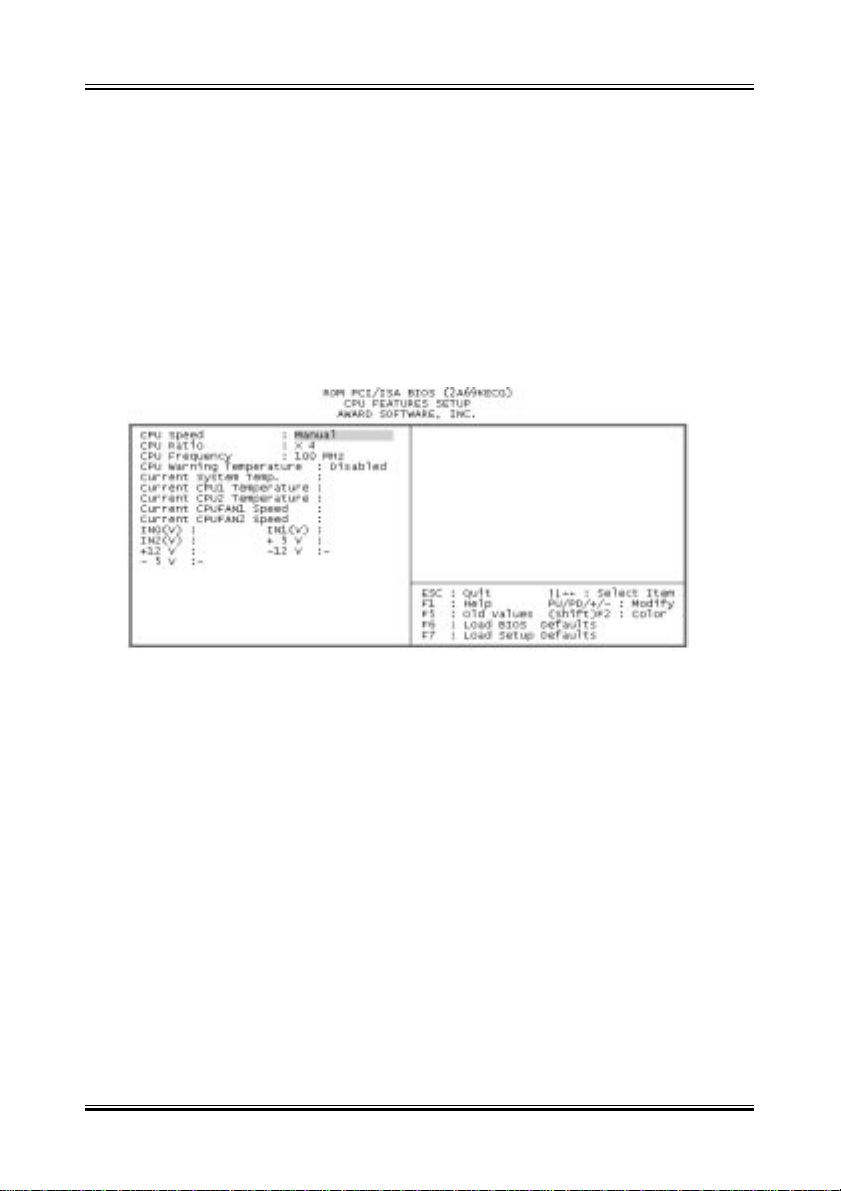
8
Manual Rev. A
4-2 CPU Setting
Selecting the CPU Frequency
The CPU frequency selection is set with the followings:
BIOS Setup èè
èè
èCPU Speed Setting èè
èè
è CPU Freuency
(The possible setting is 66, 75, 83 , 100, 103, 112, 124, 133 MHZ)
BIOS Setup èè
èè
èCPU Speed Setting èè
èè
è CPU Ratio
(The possible setting is 3x, 3.5x, 4x, 4.5x, 5x, 5.5x, 6x)
Notes:
1. Most current Intel Pentium II, Pentium III or Celeron CPU will fix the CPU
Clock Ratio, User just need to deside the CPU Front Side Bus for the CPU.
The Mother Board provide the Clock from 66MHZ to 112 MHZ for user to
setup.
2. User can define the CPU Clock Ratio in the BIOS setup utility for the
CPU which did not fix the Clock Ratio. If the CPU fix the Ratio, the CPU Clock
ratio will be no changed.
3. If user fail to power up the system ( No Display ), please Clear the CMOS
thenboot upagainorPress[Insert] key topowerupthesystem. Ifstillfail,please
check the Memory is contact well or not and also well adjest the CPU Front
Side Bus for the related CPU.
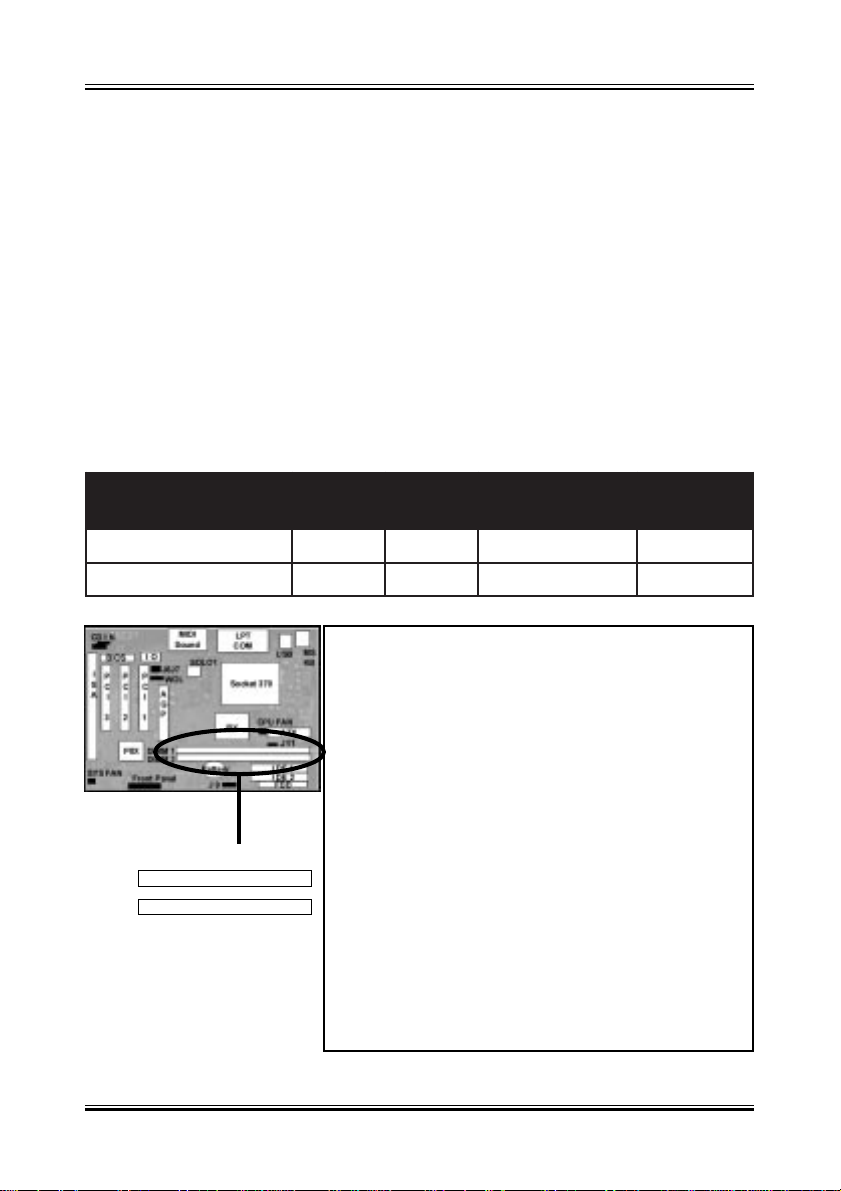
9
Manual Rev. A
4-3 Install System Memory Modules
This motherboard support 2 slots for 168-pin 3.3V Non-buffered DIMM mod-
ules, providing support for up to 256 MB of main memory using DIMM mod-
ules from 8MB to 128MB. For 66MHz host bus CPUs, please use 10ns or
faster DIMM modules. For 100MHz host bus CPUs, please use 8ns or faster
DIMM modules. The following is the example to install the system SDRAM
memory module combination: if you have two DIMM Modules, you has better
install them into DIMM Slot 1 & Slot 2 with the Max possible memory size up
to 256MB ( 128 + 128 ) if the 128MB DIMM module is available.
The DIMM types supported SDRAM (Synchro-
nous DRAM). The following is the summary:
Single side:
1Mx64 (8MB), 2Mx64 (16MB), 4Mx64 (32MB),
8Mx64 (64MB), 16Mx64 (128MB)
Double side:
1Mx64x2 (16MB), 2Mx64x2 (32MB), 4Mx64x2
(64MB), 8Mx64x2 (128MB).
Total Memory Size:
There is no jumper setting required for the
memorysize or type.Itisautomaticallydetected
bythe system BIOS, andthe total memorysize
is to add them together.
1
2
ehtfosrebmuN eludoMyromeM 1MMID 2MMID eziSyromeM eziS.xaM
1ts1BM821~8BM821
2ts1dn2BM821~8BM652

10
Manual Rev. A
4-4 External Conncetion
1.Unplug your power supply when adding or removing expansion cards or
other system components. Failure to do so may cause severe damage to
both your motherboard and expansion cards.
2.Ribbon cables should always be connected with the red stripe on the Pin 1
sideof the connector. The Four Cornersof the connectors are labeled on the
motherboard. Pin 1 is the side closest to the power connector on hard drives
and floppy drives. IDE ribbon cable must be less than 18in. (46cm), with the
second drive connector no more than 6in. (15cm) from the first connector.
3.The motherboard requires a power supply and a power good signal. Make
the ATX power supply can take at least 10mAmp load on the 5V Standby
lead (5VSB) to meet the standard ATX specification.
4. To prevent electrical spikes, make sure that the power supply is not con-
nected to an outlet when making or removing connections. Power supplies
contain power remains, which can damage electrical components.
5. Expansion Card Installation Procedure
! Read the documentation for your expansion card and make any
necessary hardware or software settings for your expansion card, such as
jumpers.
!Remove your computer system’s cover and the bracket plate on the slot
you intend to use. Keep the bracket for possible future use.
!Carefully align the card’s connectors and press firmly.
! Secure the card on the slot with the screw you removed above.
!Replace the computer system’s cover.
! Set up the BIOS if necessary (such as IRQ xx Used By ISA: Yes in PNP
AND PCI SETUP)
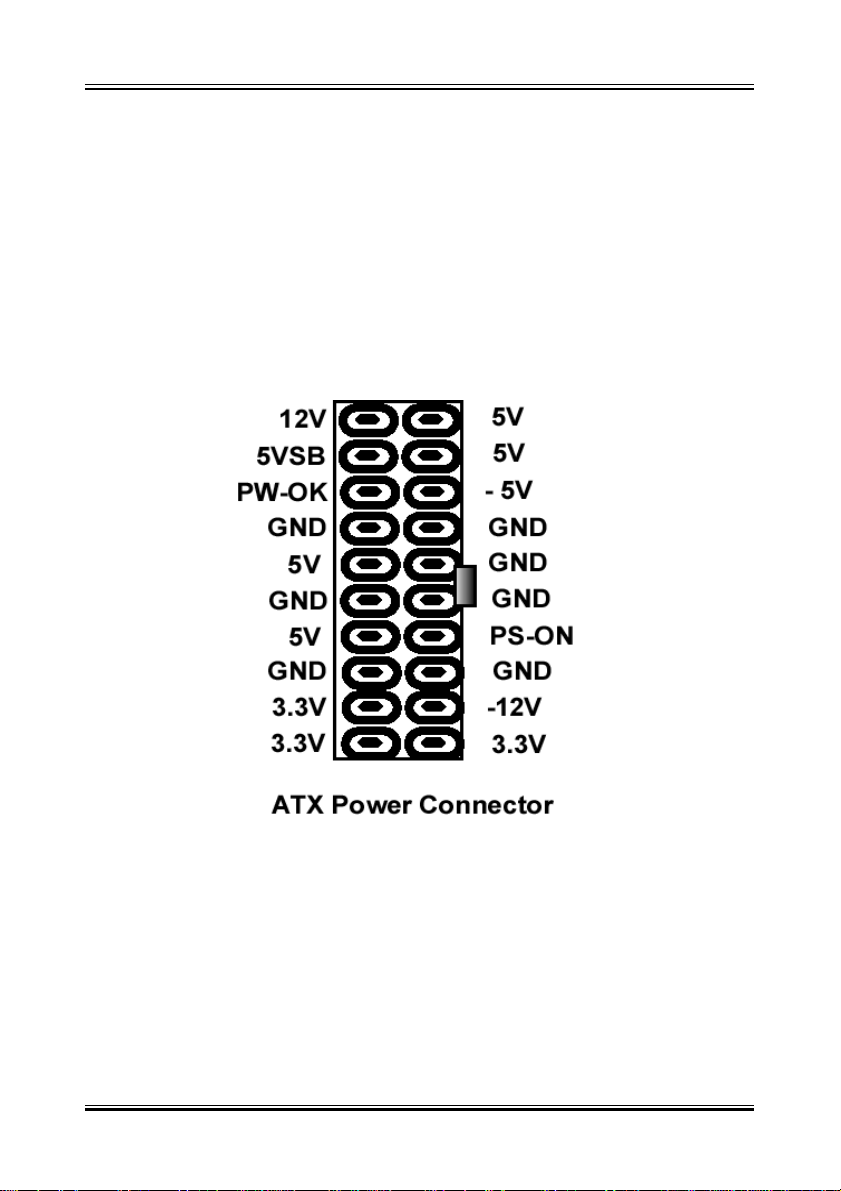
11
Manual Rev. A
4-5 ATX Power Supply Connector
Plug the connector from the power directly into the 20-pin male ATX PW con-
nectoron the motherboardas shown inthe following figure. The plug from the
power supply will only insert in one orientation because of the different hole
sizes. Find the proper orientation and push down firmly making sure that the
pins are aligned and the power supply is off before connecting or disconnect-
ing the power cable.
Makesure that your ATXpower supply can supplyat least 10mAmp on the
5-volt standby lead (5VSTB). You may experience difficulty in powering on
your system if your power supply cannot support the load. For Wake on
LAN support, your ATX power supply must supply at least 1 Amp.
You should plug in/out the Power Cable to/from the Mother Board more
carefully, all the Pins should be conect at the same time.

12
Manual Rev. A
4-6 KB, Mouse, USB,COM and LPT
PS/2 Keyboard Connector
The onboard PS/2 keyboard connector.The view angle of drawing shown
here is from back panel of the housing.
Pin Description Pin Description
1 Keyboard Clock 2 GND
3 Keyboard Data 4 N.C.
5 +5VDC 6 N.C.
PS/2 Mouse Connector
The onboard PS/2 mouse connector.The view angle of drawing shown
here is from back panel of the housing.
Pin Description Pin Description
1 Mouse Clock 2 GND
3 Mouse Data 4 N.C
5 +5VDC 6 N.C
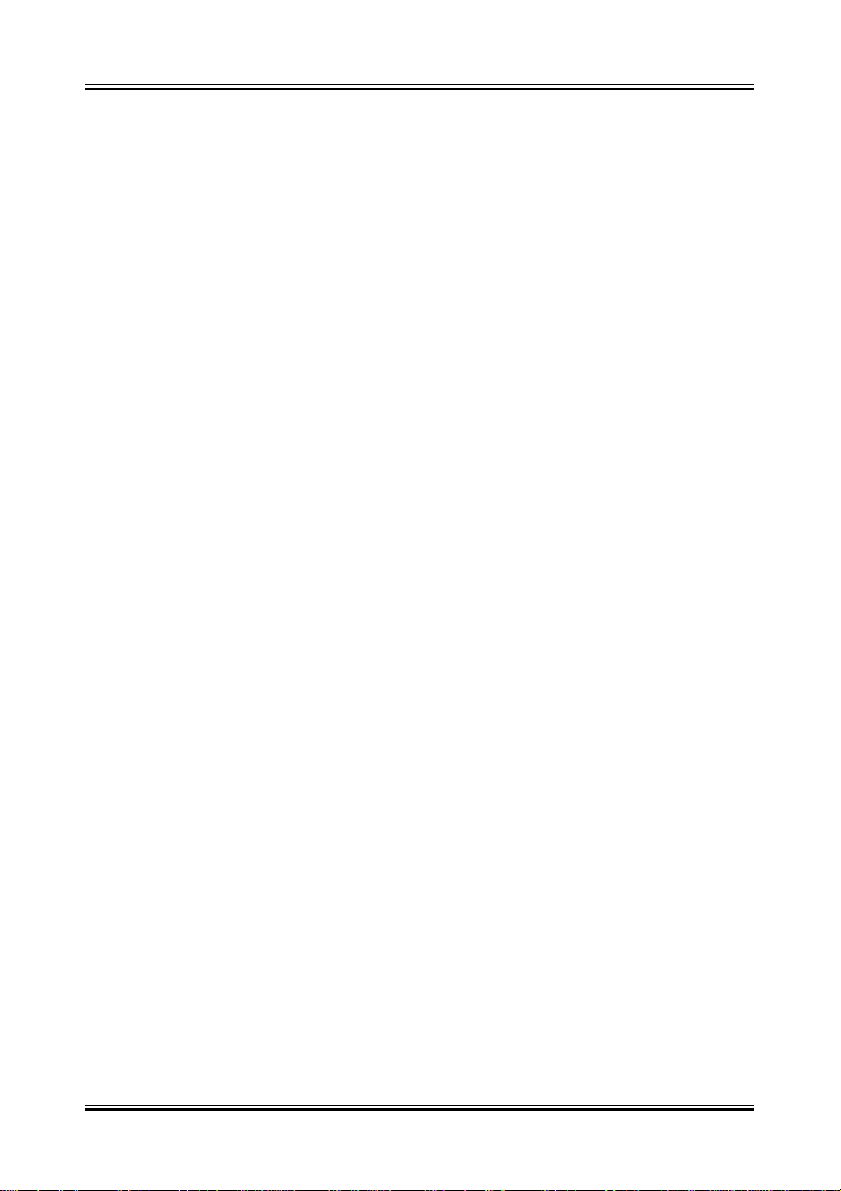
13
Manual Rev. A
USB (Universal Serial Bus Connector)
You can attach USB devices to the USB connector.The Mother board
contains two USB connectors, which are marked as USB.USB is a new
serial bus design that is capable of cascading low-/medium-speed periph-
erals (less than 12Mbps) such as keyboard, mouse, joystick, scanner,
printer and modem/ISDN.With USB, complex cable connections at the
back panel of your PC can be eliminated.
Pin Description Pin Description
1 +5 VDC 5 +5VDC
2 DATA - 6 DATA-
3 DATA + 7 DATA+
4 Ground 8 Ground
Serial Devices (COM1/COM2)
The onboard serial connectors are 9-pin D-type connector on the back
Panel of mainboard.The serial port 1 connector is marked as COM1 and
the serial port 2 connector is marked as COM2.
Printer Port ( LPT )
The onboard printer connector is a 25-pin D-type connector marked
PRINTER.The view angle of drawing shown here is from back panel of the
housing.
Line In
For the External Audio signal Input
Mic In
Connect to Microphone
Line Out ( Speaker Out )
Connect to Speaker
MIDI / GAME Port
Connect to MIDI device or Game Pad or joystic

14
Manual Rev. A
4-7 Front Panel Connection
1). IDE Activity LED ( Pin 9,10)
This connector connects to the IDE (hard disk) activity indicator light
2). System Power LED ( Pin 15,16,17)
This 3-pin connector lights the system power LED when the motherboard
has power.
3). Turbo LED (Pin 7,8)
If the cabinet provide the turbo LED cable, connect the cable to this two pin
connector to turn on the LED on the front panel.
4). ATX Power Switch ( Pin 5,6 )
The system power is controlled by a push-switch, connected to this lead.
Pushing the button once will turn on the power and pushing again will turn
off the power.
5). Reset Switch ( Pin 1,2 )
This 2-pin connector connects to the case-mounted reset switch for
rebooting your computer without having to turn off your power switch. This
is a preferred method of rebooting in order to prolong the life of the system
powersupply.
6). Keyboard Lock Switch Lead ( Pin 18,19 )
This 3-pin connector connects to the case-mounted keyboard lock switch
for locking the keyboard.
7). Speaker Connector ( Pin 11,12,13,14 )
This 4-pin connector connects to the case-mounted speaker.

15
Manual Rev. A
4-8 FAN, IR, WOL, CD IN Connector
A. CPU & System Cooling FAN Connector:
This connectors support a CPU cooling fan of 500 mA (6WATT, +12V)
orless.Orientthe fan so that theheatsinkfins allow airflow to goacross
the onboard heat sink(s). Depending on the fan manufacturer, the wir-
ing and plug may be different. The red wire should be positive (+12V),
while the black should be ground. Connect the fan plug to the board
taking into consideration the polarity of the connector.

16
Manual Rev. A
B. IrDA Compliant Infrared Module Connector
This connector support the optional wireless transmitting and receiving
infrared module.This module mounts to a small opening on system
cases that support this feature.You must also configure UART 2.Use
Infrared in Chipset Features Setup to select whether UART 2 is directed
for use with COM2 or IrDA.When IrDA is selected in BIOS, COM2 will
be disabled.Use the five pins as shown and connect a ribbon cable
from the module to the motherboard to the pin definitions.
Pin 1 Vcc
Pin 2 NC
Pin 3 IR_RX
Pin 4 GND
Pin 5 IR_TX
C. Wake-On-LAN (WOL)
Attach the 3-pin connector from the LAN card which supports the Wake-On-
LAN (WOL) function to theWOL connector on the motherboard.
ThisWOL function lets users wake up the connected computer through
the LAN card.Please install according to the following pin assignment by
the Page 15.
D. CD IN Connector
Provied 2 CD Audio Input Connectors that depending on the Cable
user have, which connect from CDROM to this Connector
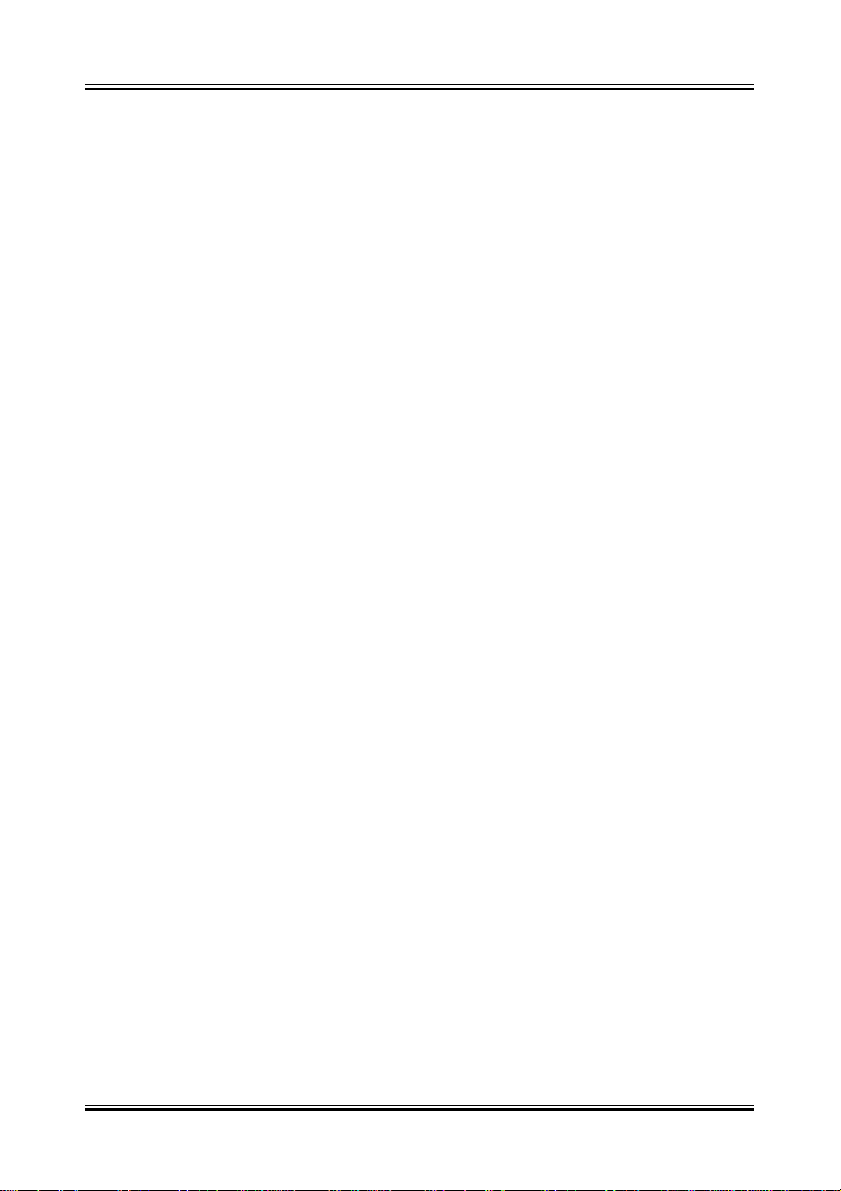
17
Manual Rev. A
4-9 Power On Procedure
1.After all connections are made, close the system case cover.
2.Be sure that all switches are off (in some systems, marked with 0)
3.Make sure your power supply voltage is correctly set to 110V or 230V.
4.Connect the power supply cord into the power supply on the back
5.Connect the power cord into a power outlet
6.You may then turn on your devices in the following order:
Your monitor
External SCSI devices (starting with the last device on the chain)
Your system power. (press the ATX power switch on the front of the case.)
7.The power LED on the front panel of the system case will light.For ATX
power supplies, the system LED will light when the ATX power switch is
pressed.The monitor LED may light up after the system power up.if it
complies with green standards or if it has a power standby feature.The
system will then run power-on tests.While the tests are running, additional
messages will appear on the screen.If you do not see anything within 30
seconds from the time you turn on the power, the system may have failed a
power-on test.Recheck your jumper settings and connections or call your
retailer for assistance.
8.During power-on, hold down <Delete> to enter BIOS setup menu if you
want to run the BIOS Setup Utility.
Powering Off your computer:You must first exit or shut down your operating
system before switching off the power switch.For ATX power supplies, you
can press the ATX power switch after exiting or shutting down your operat-
ing system.If you useWindows 95/98, click the Start button, click Shut
Down, and then click Shut down the computer.The system will give three
quick beeps after about 30 seconds and then power off after Windows shuts
down.The messageYou can now safely turn off your computer will not
appear when shutting down with ATX power supplies.
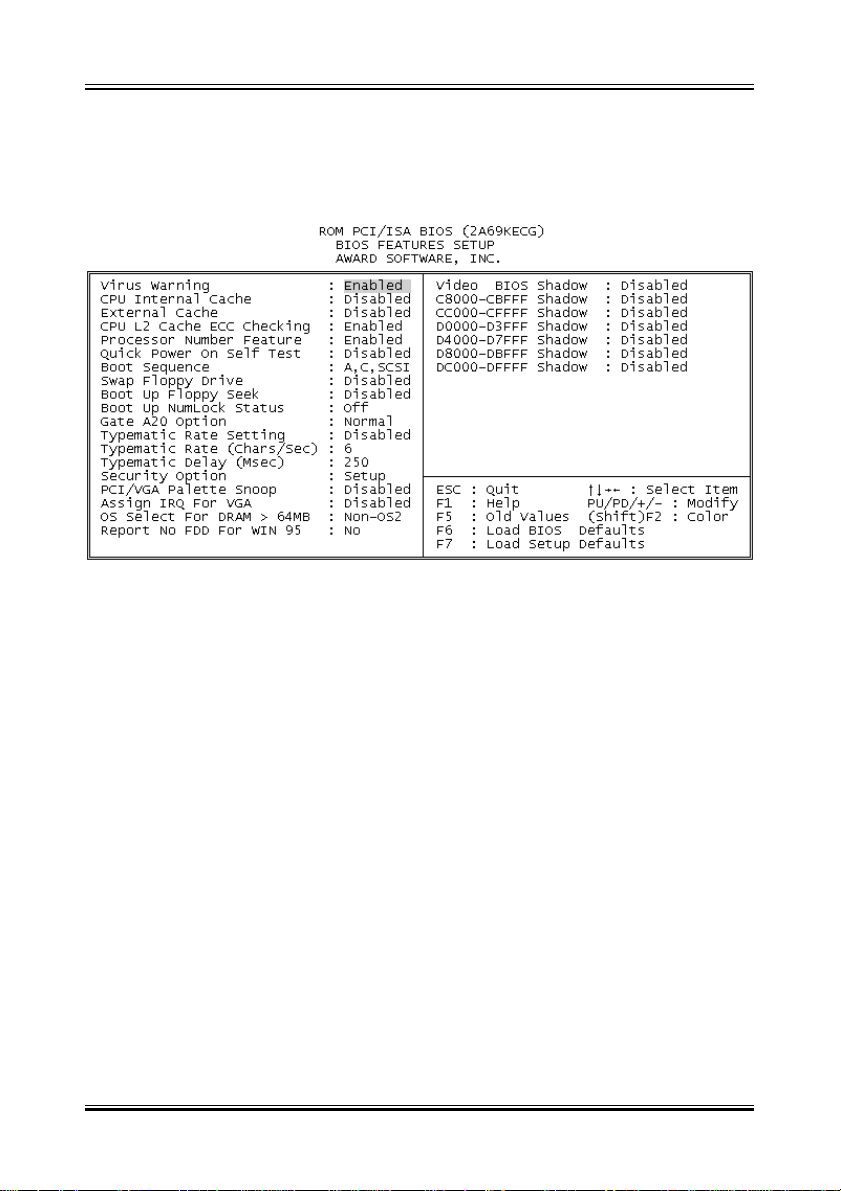
18
Manual Rev. A
Appendix: BIOS SETUP TIPS
The document comes from the Award BIOS Manual, for reference only.
Virus Warning
When this item is enabled, the Award BIOS will monitor the boot sector and
partitiontableof the hard disk drive foranyattemptatmodification.Afterwards,
if necessary, you will be able to run an anti-virus program to locate and re-
move the problem before any damage is done.
Enabled Activates automatically when the system boots up causing
a warning message to appear when anything attempts to
access the boot sector or hard disk partition table.
Disabled Nowarningmessage will appear whenanything attempts to
access the boot sector or hard disk partition table.
CPU Internal Cache/External Cache
These two categories speed up memory access. However, it depends on
CPU/chipset design. The default value is enable.
Enabled Enable cache
Disabled Disable cache

19
Manual Rev. A
Quick Power On Self Test
This category speeds up Power On Self Test (POST) after you power up the
computer. If it is set to Enable, BIOS will shorten or skip some check items
during POST.
Enabled Enable quick POST
Disabled Normal POST
Boot Sequence
This category determines which drive to search first for the disk operating
system (i.e., DOS). Default value is A,C.
C,A First search for hard disk drive then floppy disk drive.
A,C First search for floppy disk drive then hard disk drive.
CDROM, C, A SystemwillfirstsearchforCDROMdrive, then hard disk drive
and the next is floppy disk drive.
C, CDROM, A System will first search for hard disk drive , then CDROM
drive, and the next is floppy disk drive.
Swap Floppy Drive
This item allows you to determine whether enable the swap floppy drive or
not. The choice: Enabled/Disabled.
Boot Up Floppy Seek
During POST, BIOS will determine if the floppy disk drive installed is 40 or 80
tracks. 360K type is 40 tracks while 760K, 1.2M and 1.44M are all 80 tracks.
Enabled BIOS searches for floppy disk drive to determine if it is 40 or
80 tracks. Note that BIOS can not tell from 720K, 1.2M or
1.44M drive type as they are all 80 tracks.
Disabled BIOS will not search for the type of floppy disk drive by track
number.
Boot Up NumLock Status
This allows you to determine the default state of the numeric keypad. By
default, the system boots up with NumLock on.
On Keypad is number keys
Off Keypad is arrow keys

20
Manual Rev. A
Boot Up System Speed
Selects the default system speed — the normal operating speed at power up.
High: Set the speed to high Low: Set the speed to low
Gate A20 Option
This entry allows you to select how the gate A20 is handled. The gate A20 is
adevice used toaddress memory above 1 Mbytes. Initially, thegate A20 was
handled via a pin on the keyboard. Today, while keyboards still provide this
support, it is more common, and much faster, for the system chipset to pro-
vide support for gate A20.
Normal keyboard
Fast chipset
Typematic Rate Setting
This determines if the typematic rate is to be used. When disabled, continu-
ally holding down a key on your keyboard will generate only one instance. In
otherwords,theBIOS will only report that the key is down. When the typematic
rate is enabled, the BIOS will report as before, but it will then wait a moment,
and, if the key is still down, it will begin the report that the key has been de-
pressedrepeatedly. For example, youwould use sucha feature to accelerate
cursor movements with the arrow keys.
Enabled Enable typematic rate
Disabled Disable typematic rate
Typematic Rate (Chars/Sec)
Whenthetypematic rate is enabled,this selection allows you selectthe rate at
which the keys are accelerated.
Typematic Delay (Msec)
When the typematic rate is enabled, this selection allows you to select the
delay between when the key was first depressed and when the acceleration
begins.
Security Option
This category allows you to limit access to the system and Setup, or just to
Setup
Table of contents
Other ENPC Motherboard manuals