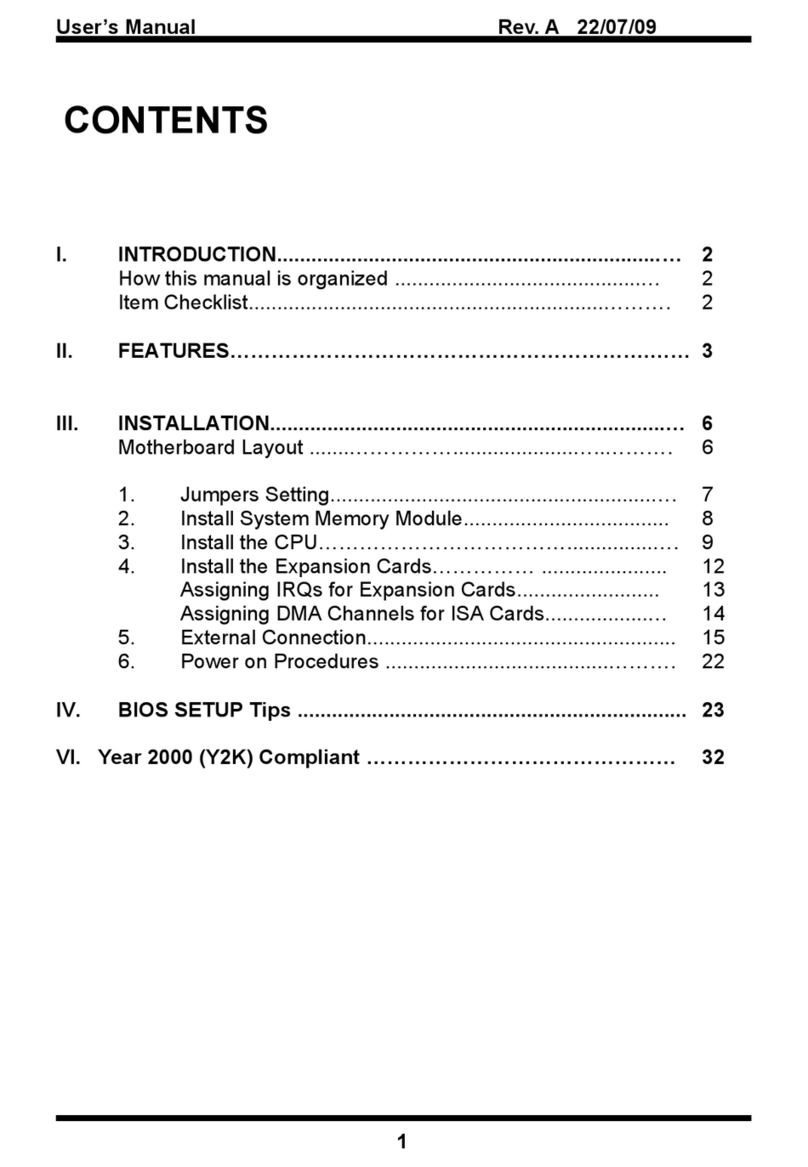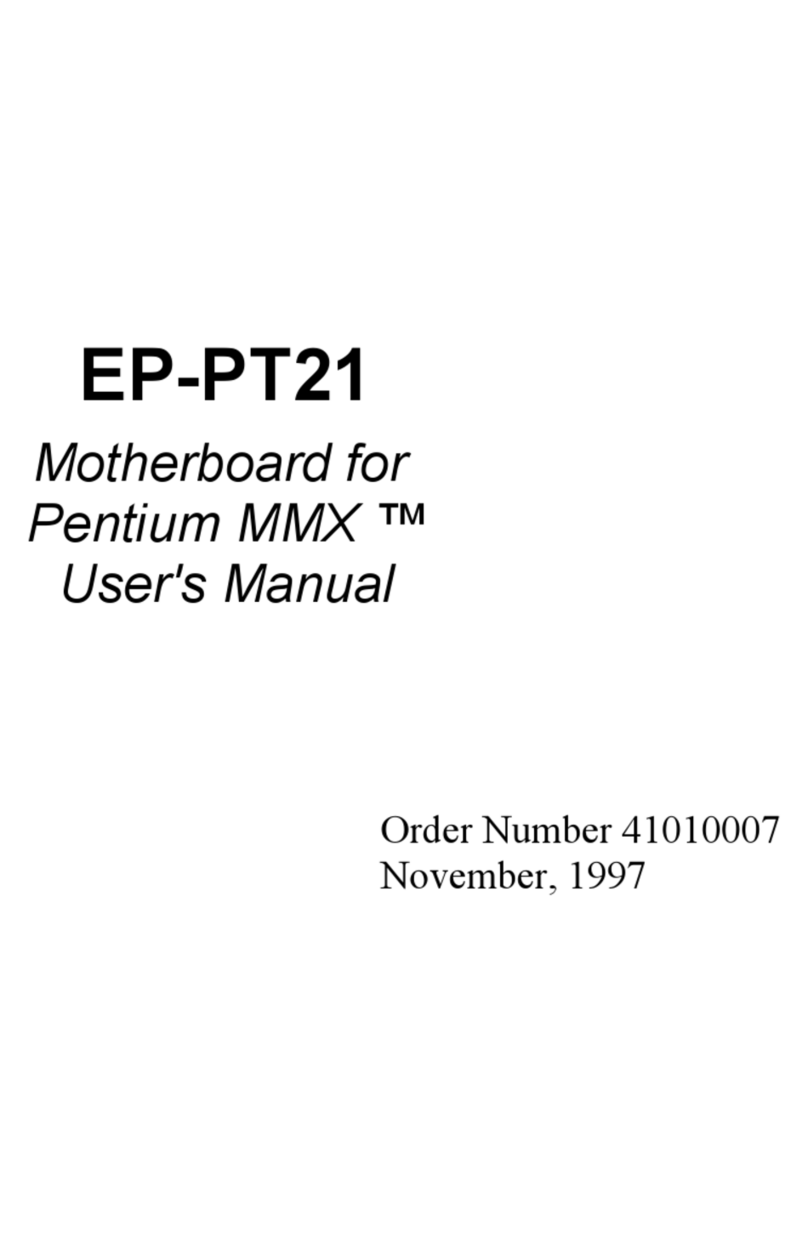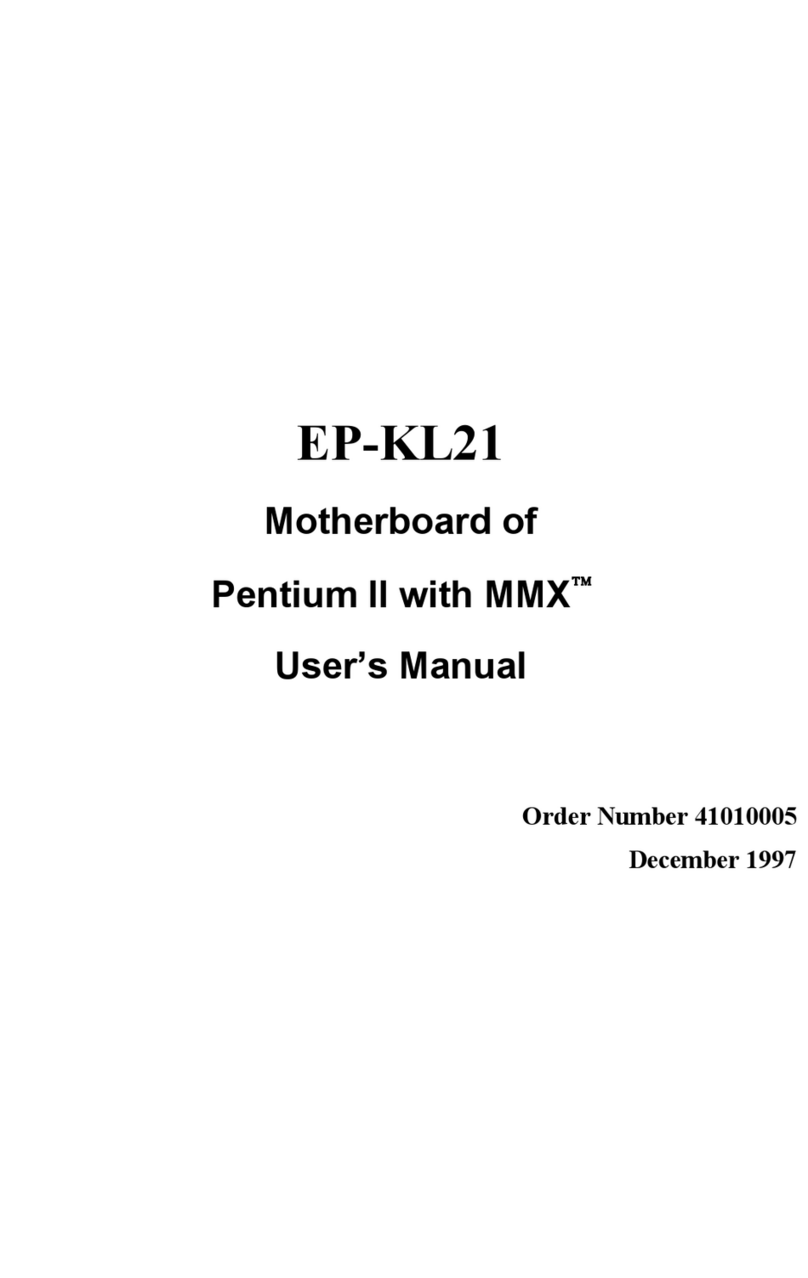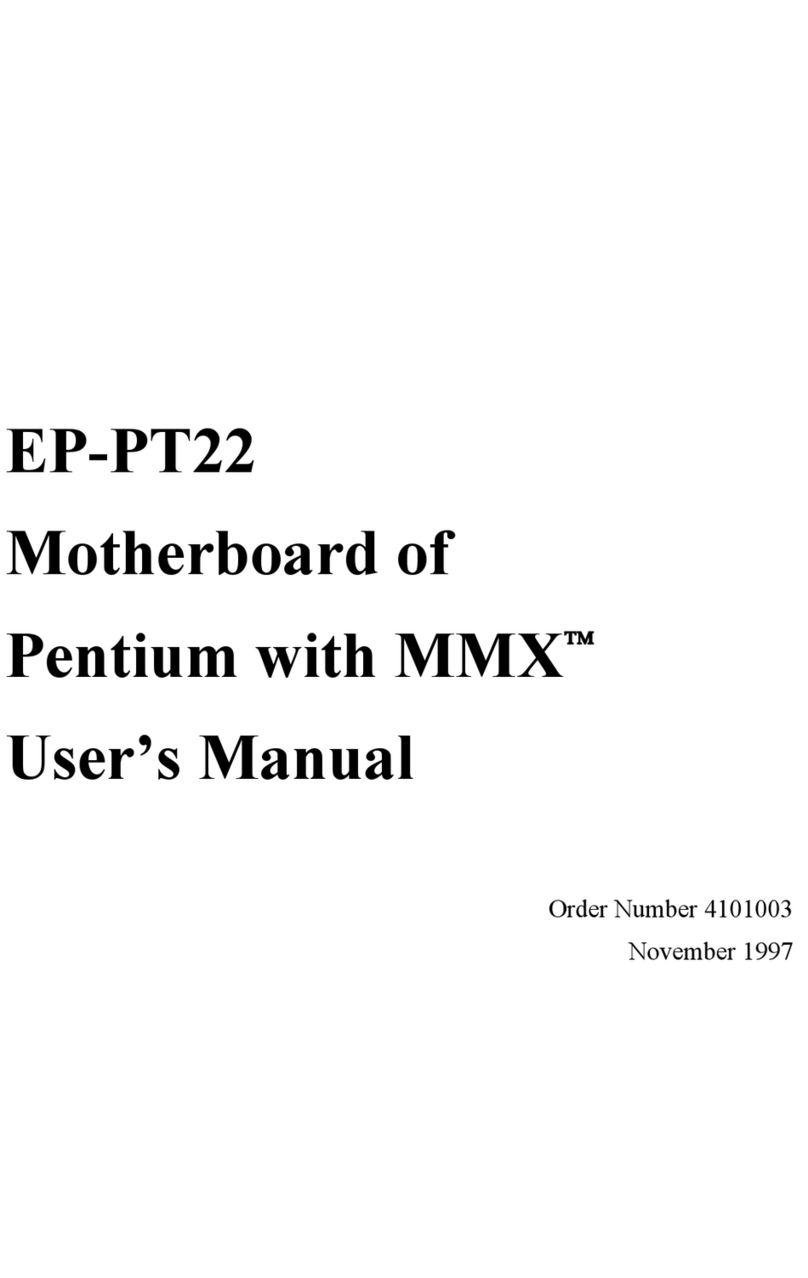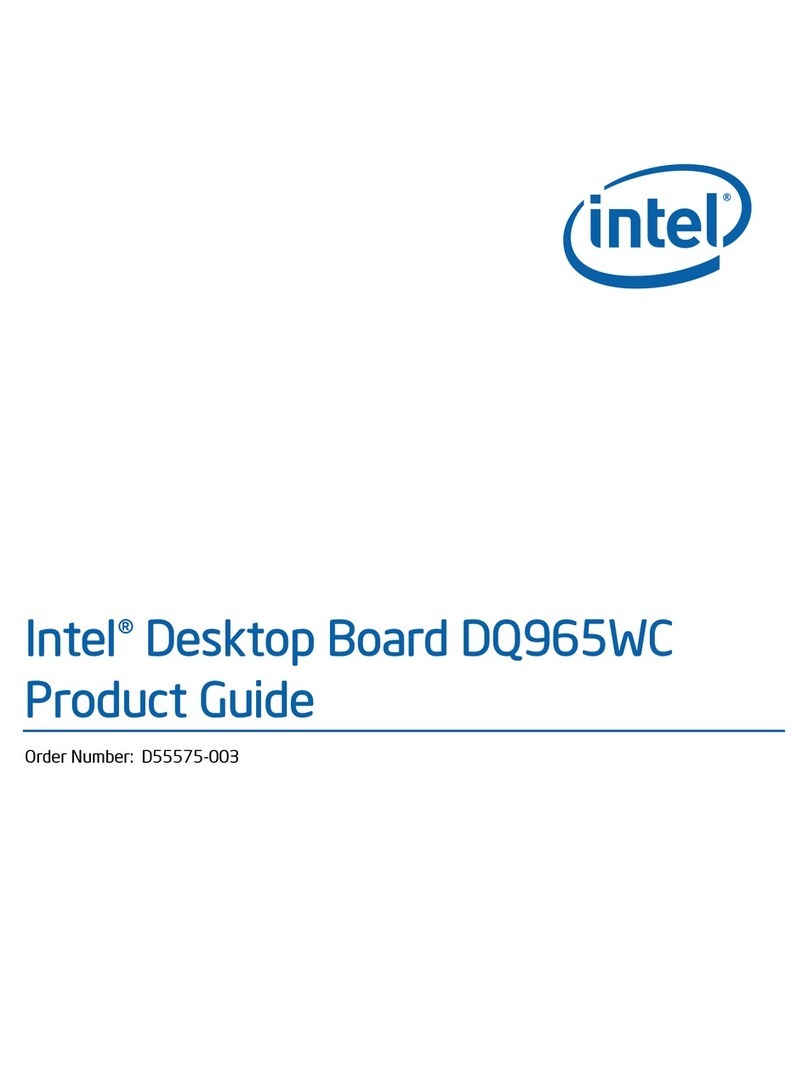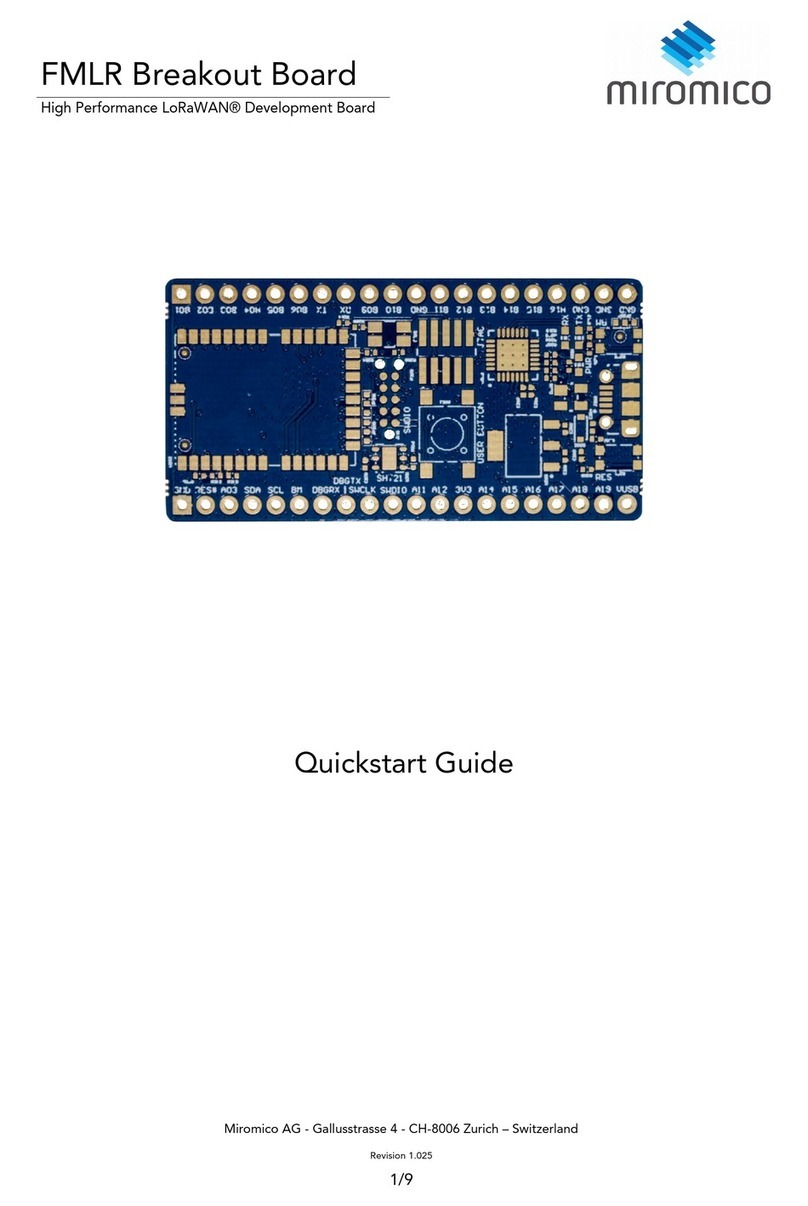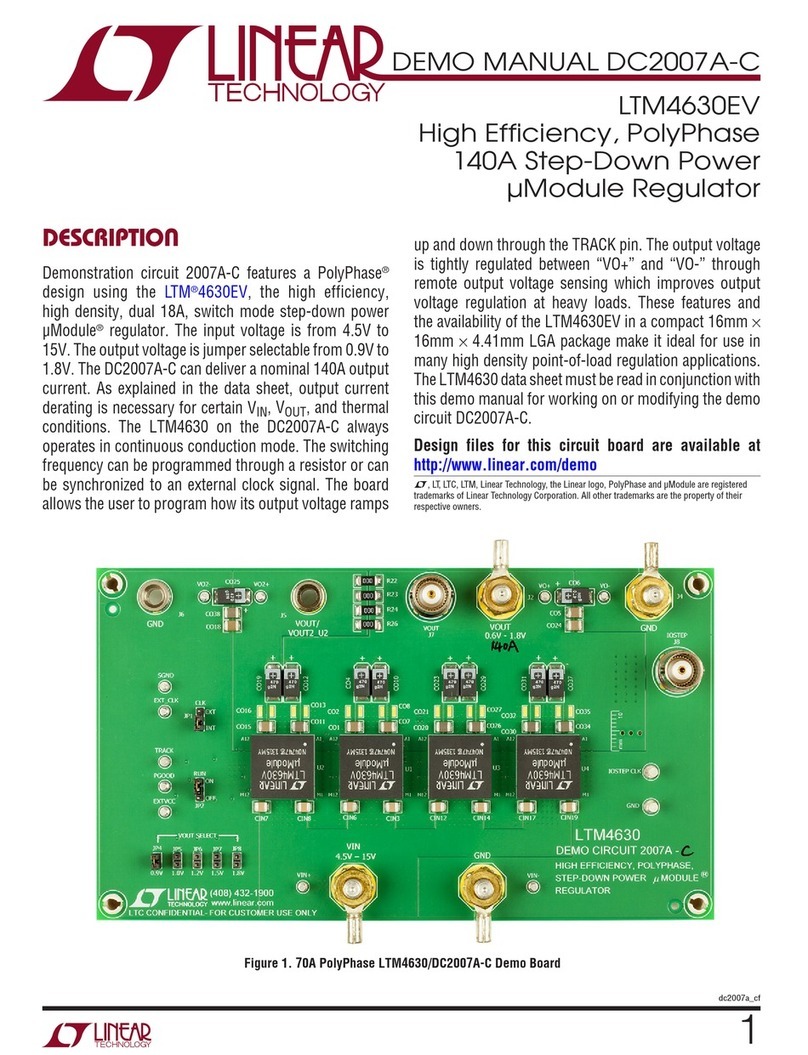ENPC EP-PV12 User manual
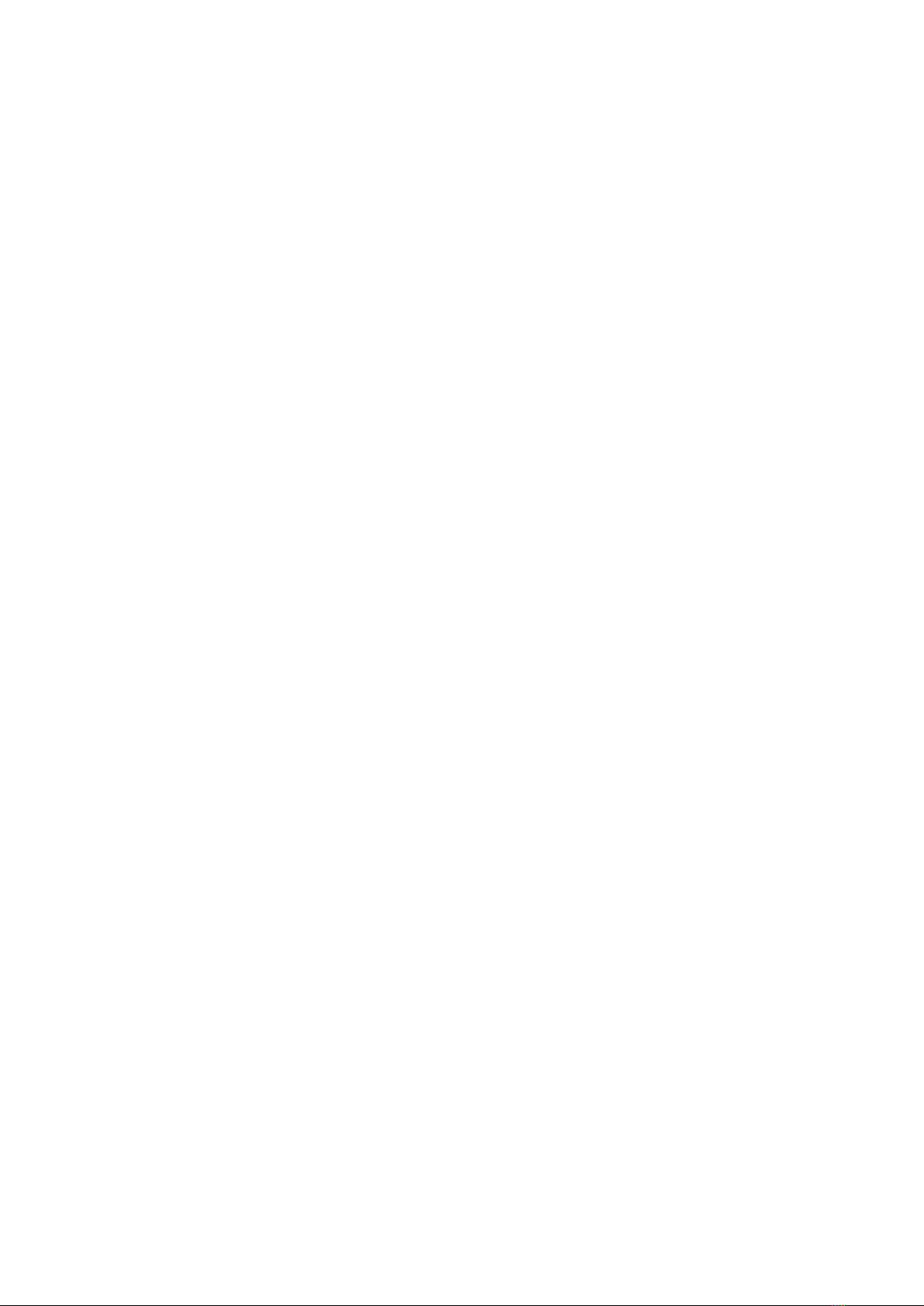
EP-PV12
Pentium Main Board
User’s Manual
Order Number 41010000
April 1997

EC-CONFORMITY ECLARATION
(EC conformity marking)
OR THE OLLOWING EQUIPMENT:
Product Name : MOTHERBOARD
MODEL : EP-PV12
MANU ACTURER : ENPC TECHNOLOGY CORP.
MANU ACTURER ADDRESS : 6 L., No. 19, Wu Chuan 6 Rd.,
WU-KU INDUSTRIAL PARK, TAIPEI, TAIWAN. R.O.C.
IS HEREWITH CON IRMED TO COMPLY WITH THE
EQUIPMENTS SET UP IN THE COUNCIL DIRECTIVE ON
THE APPROXIMATION O THE LAW O MEMBER STATES
RELATING TO ELECTROMAGNETIC COMPATIBILITY
(89/336/EEC) AND LOW VOLTAGE DIRECTIVE 78/28/EEC.
OR THE EVALUATION REGARDING THE
ELECTROMAGNETIC COMPATIBILITY AND SA ETY, THE
OLLOWING STANDARDS WERE APPLIED:
*EN50081-1 (1992) : GENERIC EMISSION STANDARDS
EN550022 (1994) : EMISSION
EN60555-2 (1987) : HARMONICS
EN60555-3 (1987) : VOLTAGE LUCTUATIONS
* EN50082-1 (1992) : GENERIC IMMUNITY STANDARD
IEC 801-2 (1984) : ELECTROSTATIC DISCHARGE IMMUNITY
IEC 801-3 (1984) : RADIATED IMMUNITY
IEC 801-4 (1988) : ELECTRICAL AST TRANSIENT
The manufacturer also declares the conformity of above
mentioned product with the actual required safety standards in
accordance with LVD 73/23 EEC.
Manufacturer/Importer
Signature:
Date: April 01, 1997 Name: Peter Chen

EP-PV12
Pentium Mainboard
for
Compatible PC
User Manual Rev 1.0
Related Motherboard: EP-PV12 P.C.B. Rev 1.0 and up
Related BIOS: # (EP-PV12) BIOS ROM Ver. 1.0 – 04/07/1997
or up (# appears in upper left-hand corner of screen at
beginning of Power-On Boot-up)
Date: April 1997
EP-PV12 User’s Manual i

TABLE OF CONTENTS
Page
Chapter 1 Introduction 1
1-1 About this Manual 1
1-2 Item Checklist 2
1-3 Specifications 3
Chapter 2 Installation 5
2-1 Motherboard Layout 5
2-2 Installation Steps 7
2-3 Jumpers 8
2-4 System Memories 9
2-5 Central Processing Unit (CPU) 11
2-6 Expansion Cards 12
2-7 External Connectors 15
2-8 Power Connection Procedures 23
Chapter 3 BIOS Software 24
3-1 Introduction 24
3-2 AWARD BIOS Setup Program 25
3-3 Standard CMOS Setup 26
3-4 BIOS eatures Setup 28
3-5 Chipset eatures Setup 31
3-6 Power Management Setup 32
3-7 PCI/PNP & Onboard I/O Setup 35
3-8 Integrated Peripherals 37
3-9 Load Setup Defaults 41
3-10 Supervisor Password and User Password 42
3-11 IDE HDD Auto Detection 43
3-12 HDD Low-Level ormat Utility 45
3-13 Save and Exit Setup 46
3-13 Exit without Saving 46
Appendix I On Board I/O Address & IRQ Maps 47
ii EP-PV12 User’s Manual
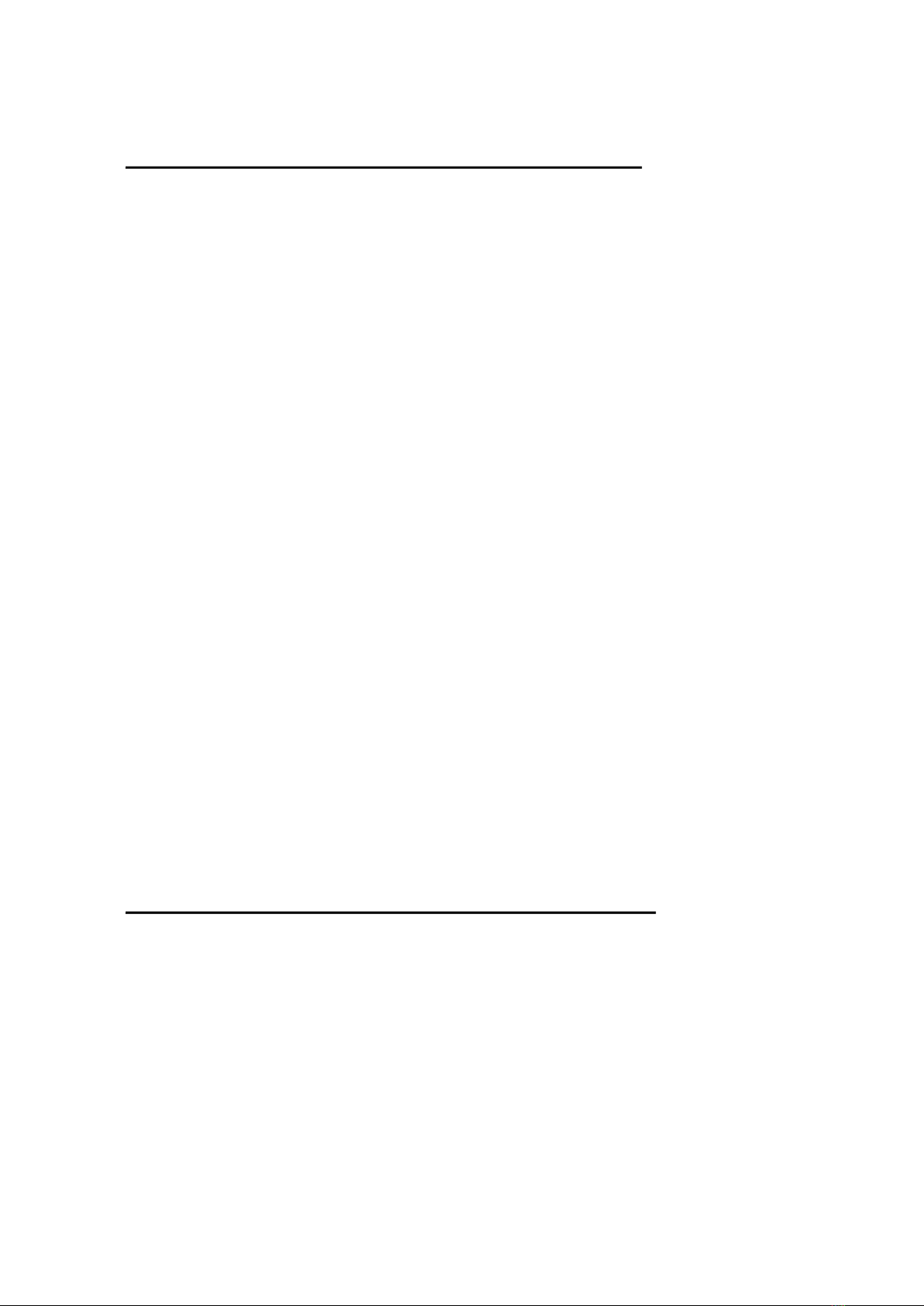
FCC & OC COMPLIANCE
Federal communications Commission Statement
This device complies with CC Rules Part 15. Operation is subject
to the following two conditions:
This device may not cause harmful interference, and
This device must accept any interference received, including
interference that may cause undesired operation.
This equipment has been tested and found to comply with the
limits for a Class B digital device, pursuant to Part 15 of the CC
Rules. These limits are designed to provide reasonable protection
against harmful interference in a residential installation. This
equipment generates, uses and can radiate radio frequency energy
and, if not installed and used in accordance with manufacturer’s
instructions, may cause harmful interference to radio
communications. However, there is no guarantee that interference
will not occur in a particular installation. If this equipment does
cause harmful interference to radio or television reception, which
can be determined by turning the equipment off and on, the user is
encouraged to try to correct the interference by one or more of the
following measures:
Re-orient or relocate the receiving antenna.
Increase the separation between the equipment and receiver.
Connect the equipment to an outlet on a circuit different from
that to which the receiver is connected.
Consult the dealer or an experienced radio/TV technician for
help.
Warning: The use of shielded cables for connection of the
monitor to the graphics card is required to assure compliance with
CC regulations. Changes or modifications to this unit not
expressly approved by the party responsible for compliance could
void the user’s authority to operate this equipment.
Canadian epartment of Communications Statement
This digital apparatus does not exceed the Class B limits for radio
noise emissions from digital apparatus set out the Radio
Interference Regulations for the Canadian Department of
Communications.
EP-PV12 User’s Manual iii
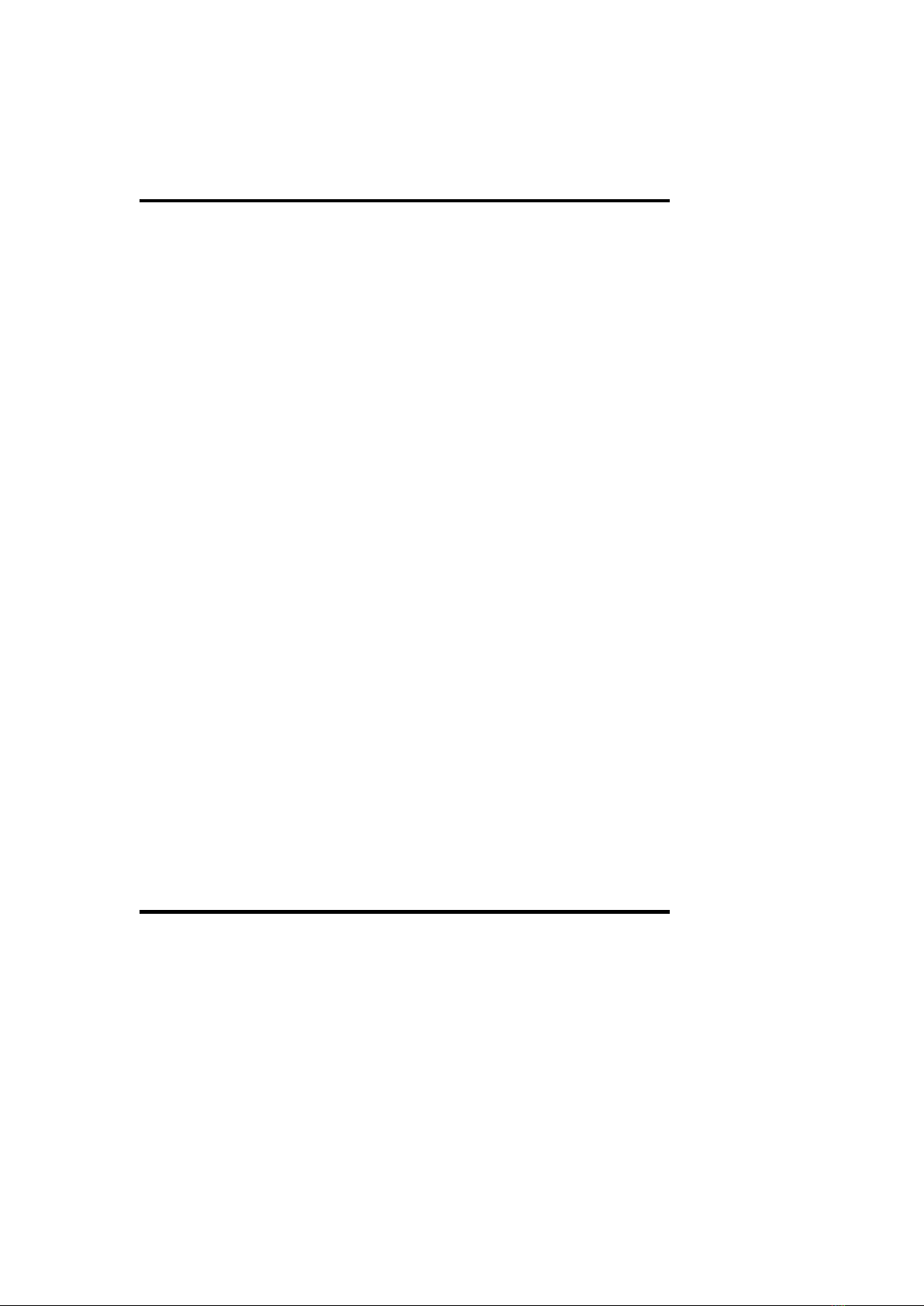
1. INTRO UCTION
1-1 About this Manual
This manual is arranged to help you set up and run this
Pentium motherboard as soon as possible.
Information is presented in the following three chapters:
Chapter 1.
Introduction: presents what you should receive in your
motherboard on the features and
specifications of the product. This chapter
enclosed with a diagram showing the layout
out of the motherboard.
Chapter 2.
Installation: Motherboard’s installation, includes detailed
information on how to install and configure
the motherboard.
Chapter 3.
BIOS Software: presents AWARD BIOS software setup
information.
EP-PV12 User’s Manual 1
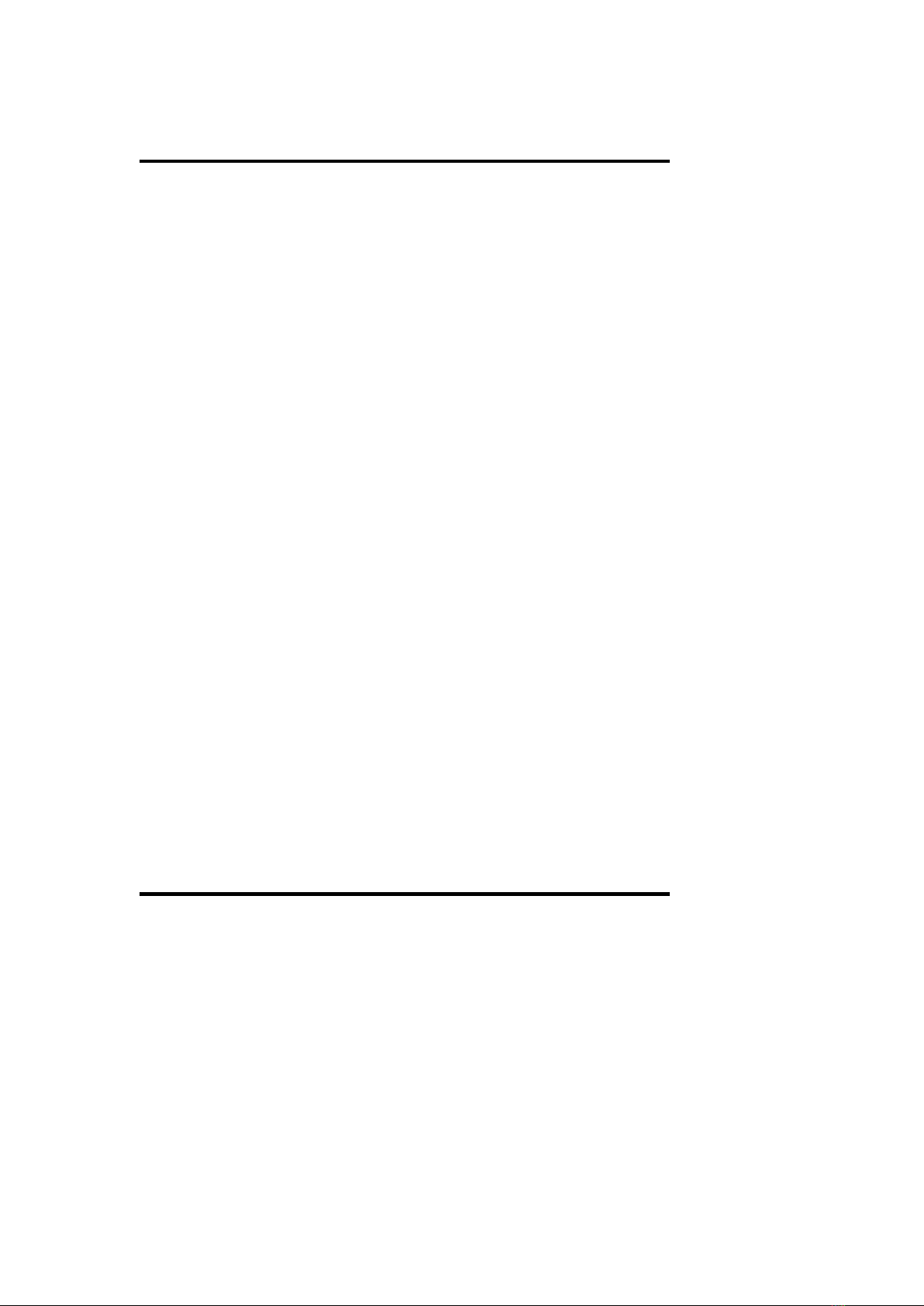
1. INTRO UCTION
1-2 Item Checklist
This product comes with the following components:
Motherboard x 1
Bracket with 9-pin serial port and PS/2
Keyboard/Mouse cables x 1
Bracket with 25-pin parallel port flat cable and 9-pin
serial cable x 1
40-pin IDE connector flat cable x 1
34-pin floppy disk drive flat cable x 1
User’s Manual x 1
Warranty Card x 1
Bus Master IDE Drivers Diskette x 1 (option)
USB Connection Cable with Bracket x 1 (option)
IrDA Module x 1 (option)
2EP-PV12 User’s Manual
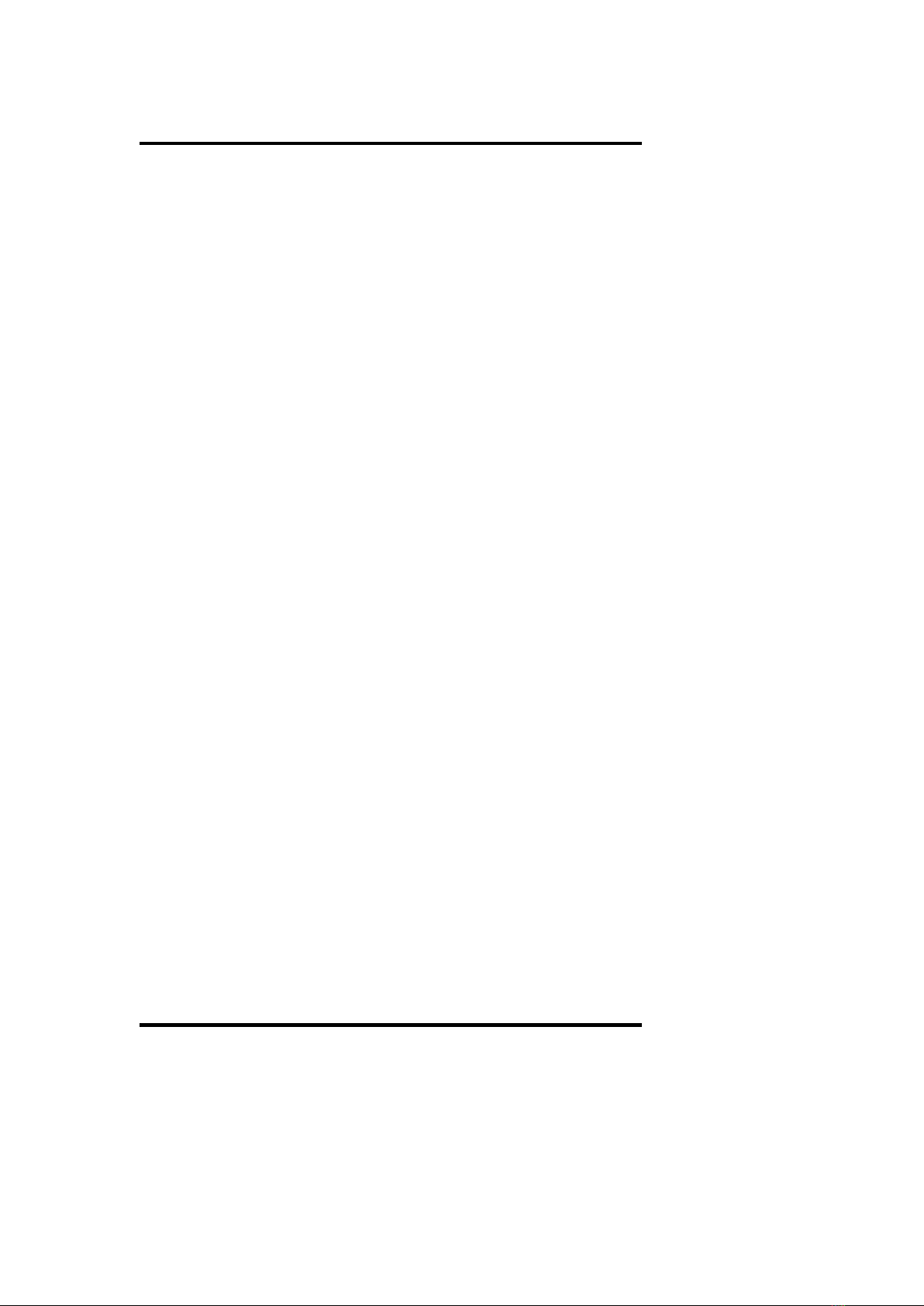
1. INTRO UCTION
1-3 Specifications
Processor
- ZI socket 7 support INTEL Pentium with MMX
up to 200MHz + INTEL Pentium P54C/P55C
series + Cyrix 6x86 series + AMD K5 series
Switching Voltage Regulator
- Stepping voltage regulator from 2.8V~3.52V
- Support current and future CPU
Chipset
- INTEL 82430VX System Controller (TVX)
- INTEL 82371SB PCI/ISA IDE Accelerator
- INTEL 82438VX Data path (TDX) EDS
- ITE 8680/8687 (Giga I/O Controller)
On Board Multi-I/O
- 1 x DD Port support up to 2.88MB DD Capacity
- 1 x Parallel Port (LPT) support ECP/EPP
- 2 x High Speed Serial (16C550 UART) Ports
- 2 x Universal Serial Bus (USB) Ports
- 1 x AT Keyboard
- 1 x PS/2 Mouse/Keyboard
- 1 x Keyboard Controller
- 2 x IrDA
Cache
- 256/512KB SRAM
TM
EP-PV12 User’s Manual 3
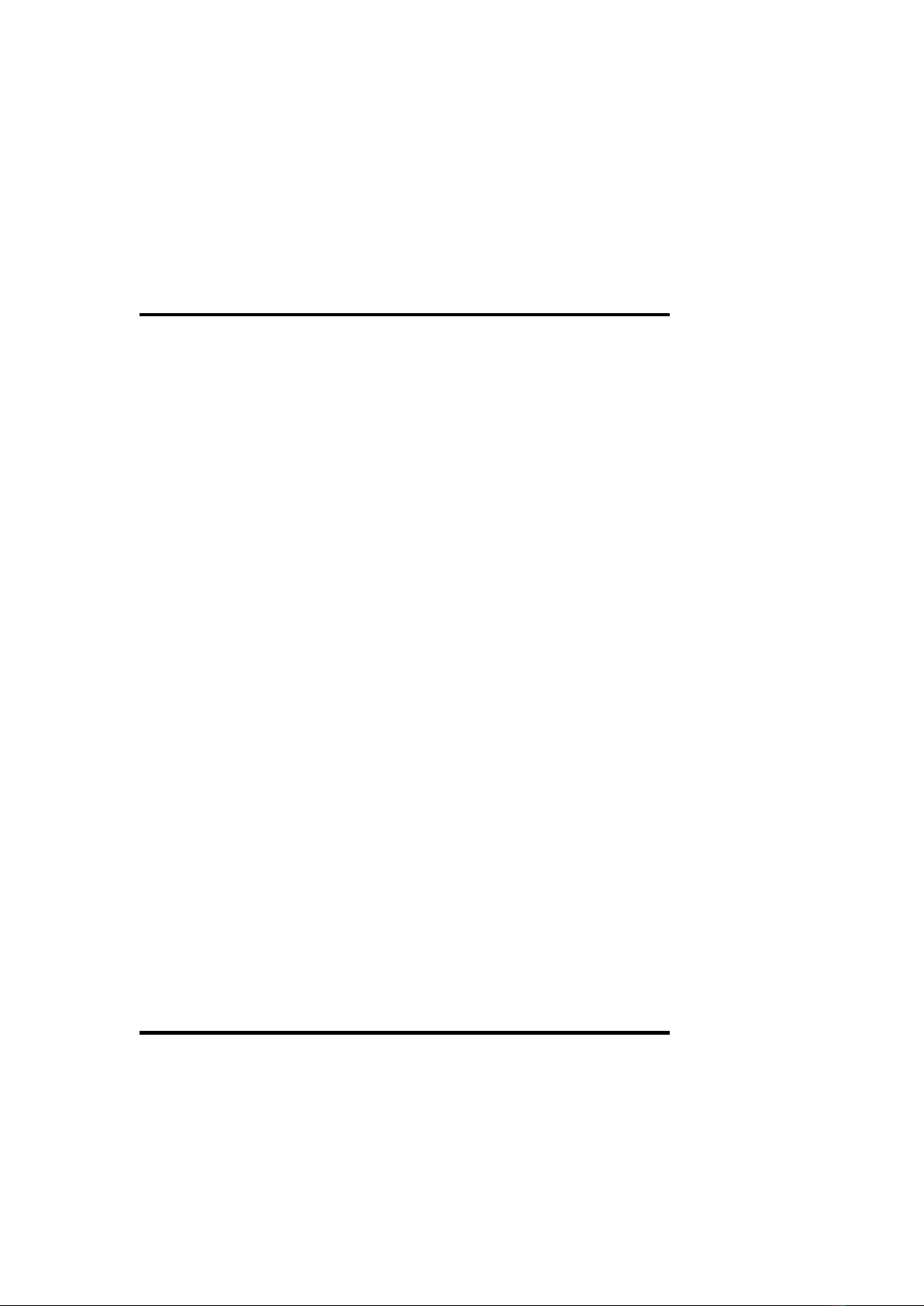
1. INTRO UCTION
1-3 Specifications (Continue…)
Expansion Slots
- 4 x 32-bit PCI Bus Master Slots
- 3 x 16-bit ISA Slots
On-board PCI IDE
- 2 x Bus Master IDE Controller
- Support PIO Mode 3/4 EIDE Devices
(HDD, CD-ROM, LS-120 DD, etc.)
- Support HDD Auto-Detect
BIOS
- AWARD BIOS support DMI
- 1MB lash ROM with Green PC, Plug-and-Play
unction
Dimension
- 220mm x 235mm
orm actor
- Baby AT orm actor
4 EP-PV12 User’s Manual

2. INSTALLATION
2-1 Motherboard Layout
The motherboard is designed with Intel 82430VX, PCI
chipset which is developed by Intel Corporation to fully
support Pentium Processor PCI/ISA system. The chipset
provides an integrated IDE controller with two high
performance IDE interfaces for up to four IDE devices
(hard disk driver, LS-120 floppy driver, CD-ROM device,
etc). The ITE 8680/8687 Giga I/O controller provides the
standard PC I/O function: floppy interface, two 16Byte
I O serial ports and EPP/ECP capable parallel port. Care
must be taken when inserting memory modules, inserting
CPU or even plugging PCI card into associated slots to
avoid damaging any circuits or sockets on board. A
cooling fan is strongly recommended when installing
P54C/P54CTB/P55C/K5/6x86 due to possible overheat.
The motherboard supports minimum of 8MB of system
memory and a maximum of 128MB.
L2 Cache can be 256KB/512KB Pipelined Burst SRAM
onboard to increase system performance.
The motherboard supports standard ast Page( P),
EDO(Extended Data Out). The motherboard provides four
72-pins SIMM. The socket supports 4MB, 8MB, 16MB,
32MB, mixed each bank of memory upto 128MB. The
memory timing requires 70ns ast Page devices or 60ns
EDO RAM. Memory parity generation and checking is not
supported. (DRAM Modules may be parity (x36) or non-
parity (x32).
The board also supports Onboard two PCI IDE connectors,
and detects IDE hard disk type by BIOS utility automatic.
The system also supports Award Plug & Play BIOS for the
ISA and PCI cards.
EP-PV12 User’s Manual 5

2. INSTALLATION
2-1 Motherboard Layout (Continue…)
#CR2032 3.6V
Button Cell Battery
Keyboar
SIMM 1 (Bank1)
SIMM 2 (Bank1)
SIMM 3 (Bank0)
SIMM 4 (Bank0)
IDE Primary
LPT1
PCI Slot 1
PCI Slot 2
PCI Slot 3
PCI Slot 4
CPU
ZI
Socket 7
PCI set
SB82437VX
PCI set
SB82371SB
ISA Slot 1
ISA Slot 2
ISA Slot 3
IDE Secondary
256KB/
512KB
SRAM
COM2
COM1
Power Supply Connector
loppy Drives
1MB lash
ROM
USB
Port
Power
Voltage
Regulator
an
Conn.
IrDA (rear)
IrDA ( ront)
HDD LED
PS/2
Port
ITE
Giga-I/O
JP3
JP6
JP2
6 EP-PV12 User’s Manual
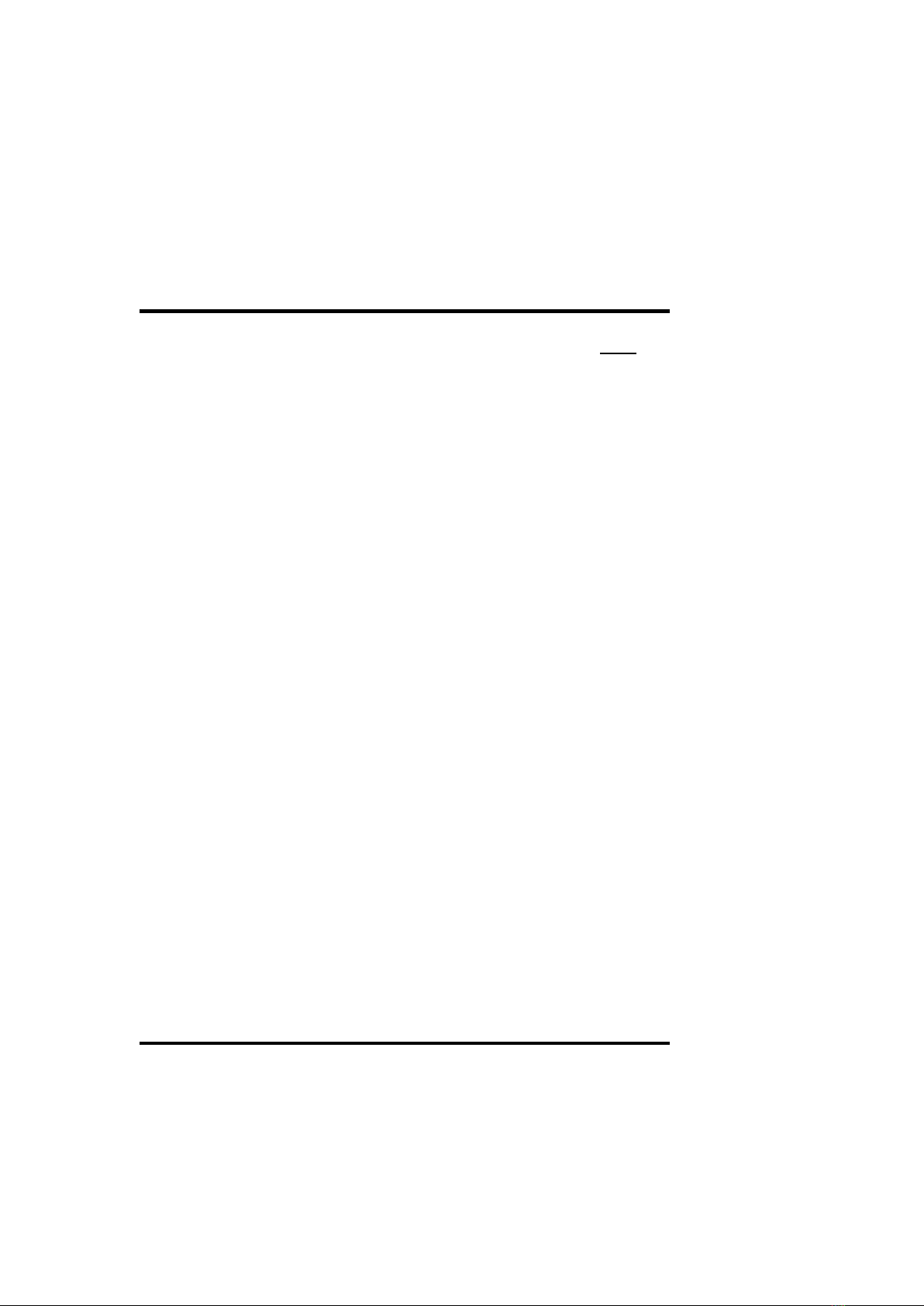
2. INSTALLATION
2-2 Installation Steps
Page
1. Set Jumpers on the Motherboard 8
2. Install DRAM Memory Modules 9, 10
3. Install the Central Processing Unit (CPU) 11
4. Install the Expansion Cards 12~14
5. Install the External Connectors 15~22
6. Power Up Procedures 23
7. Setup the BIOS software 24
EP-PV12 User’s Manual 7
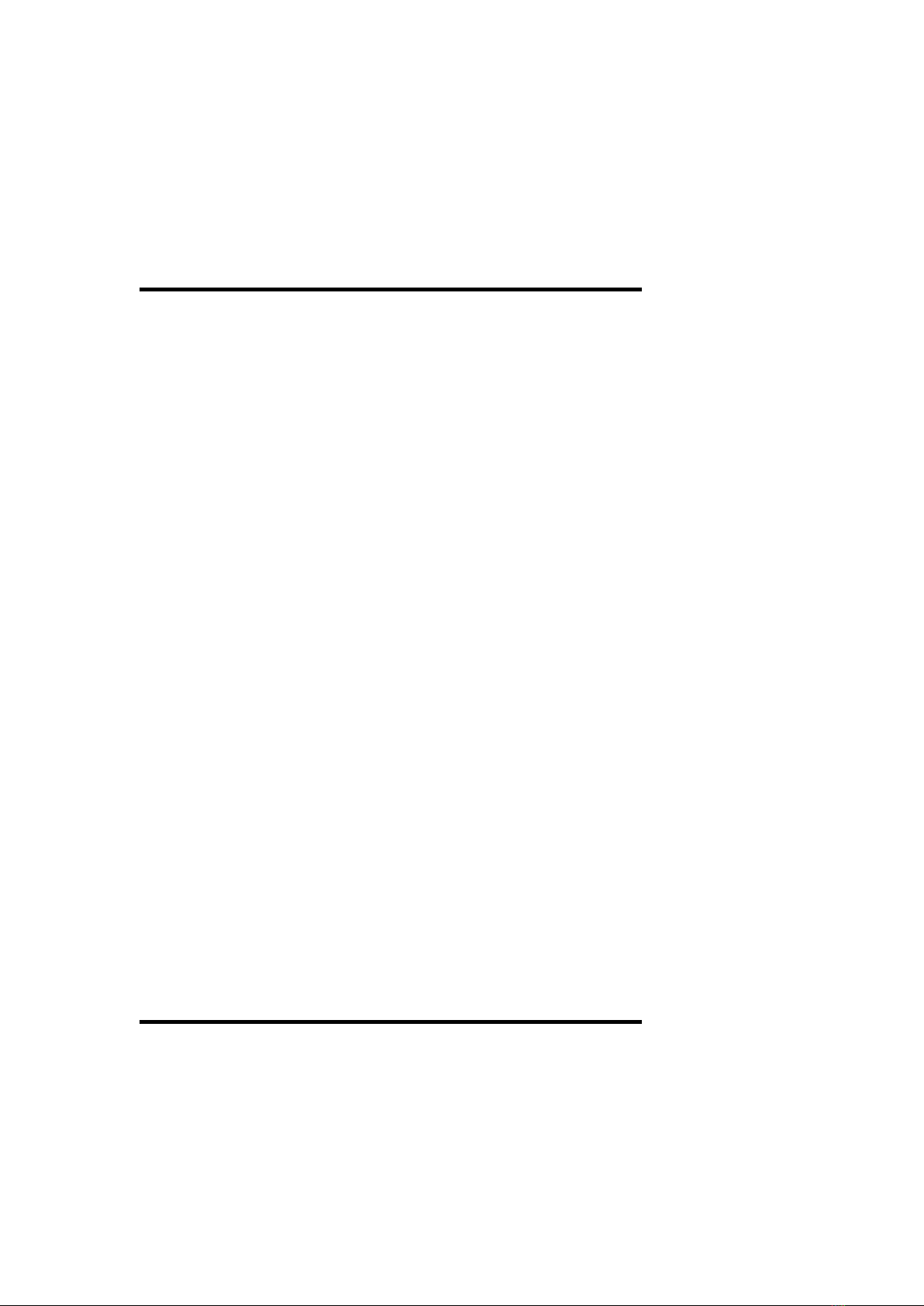
2. INSTALLATION
2-3 Jumpers
Use the diagrams in this manual instead of following the
pin layout on the board. Settings with two jumper numbers
require that both jumpers be moved together. To connect
the pins, simply place a plastic jumper cap over the two
pins as depicted.
1. CPU External Clock requency Selection (JP3)
2. CPU Internal requency Ratio (JP2)
3. Voltage Regulator Output of CPU Vcore Selection
(JP6)
8 EP-PV12 User’s Manual
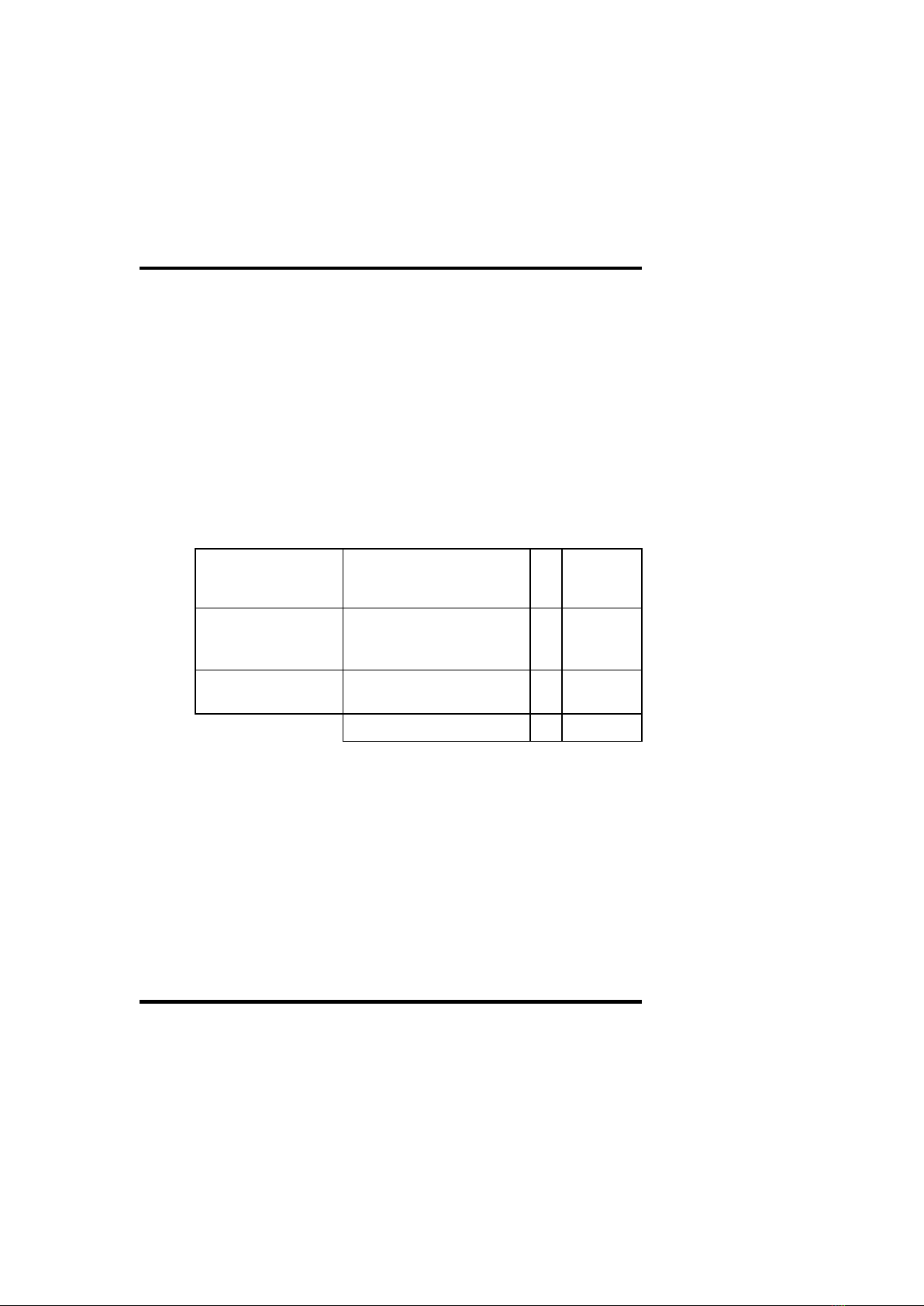
2. INSTALLATION
2-4 System Memories
This motherboard supports four 72-pin SIMMs (Single
Inline Memory Modules) of 4MB, 8MB, 16MB, 32MB,
64MB to form a memory size between 8MB to 128MB.
The DRAM can be either 60ns or 70ns ast Page Mode
( PM, Asymmetric or Symmetric), or Extended Data
Output (EDO). SIMMs must be installed in pairs so that
each bank contains two of the same size memory modules.
Install memory in any or all of the banks an any
combination as follows:
Bank Memory Module Total
Memory
Bank0
SIMM Slots 1&2
4/8/16/32MB
72-pin PM, EDO
SIMMs
x 2
Bank1
SIMM Slots 3&4
4/8/16/32MB
72-pin PM, EDO SIMMs
x 2
Total System Memory =
NOTE: Each bank must have the same size and type
(FPM, E O, BE O) of memory installed in pairs.
Memory setup is required “Auto Configuration” in
Chipset Features Setup of the BIOS Software section.
EP-PV12 User’s Manual 9
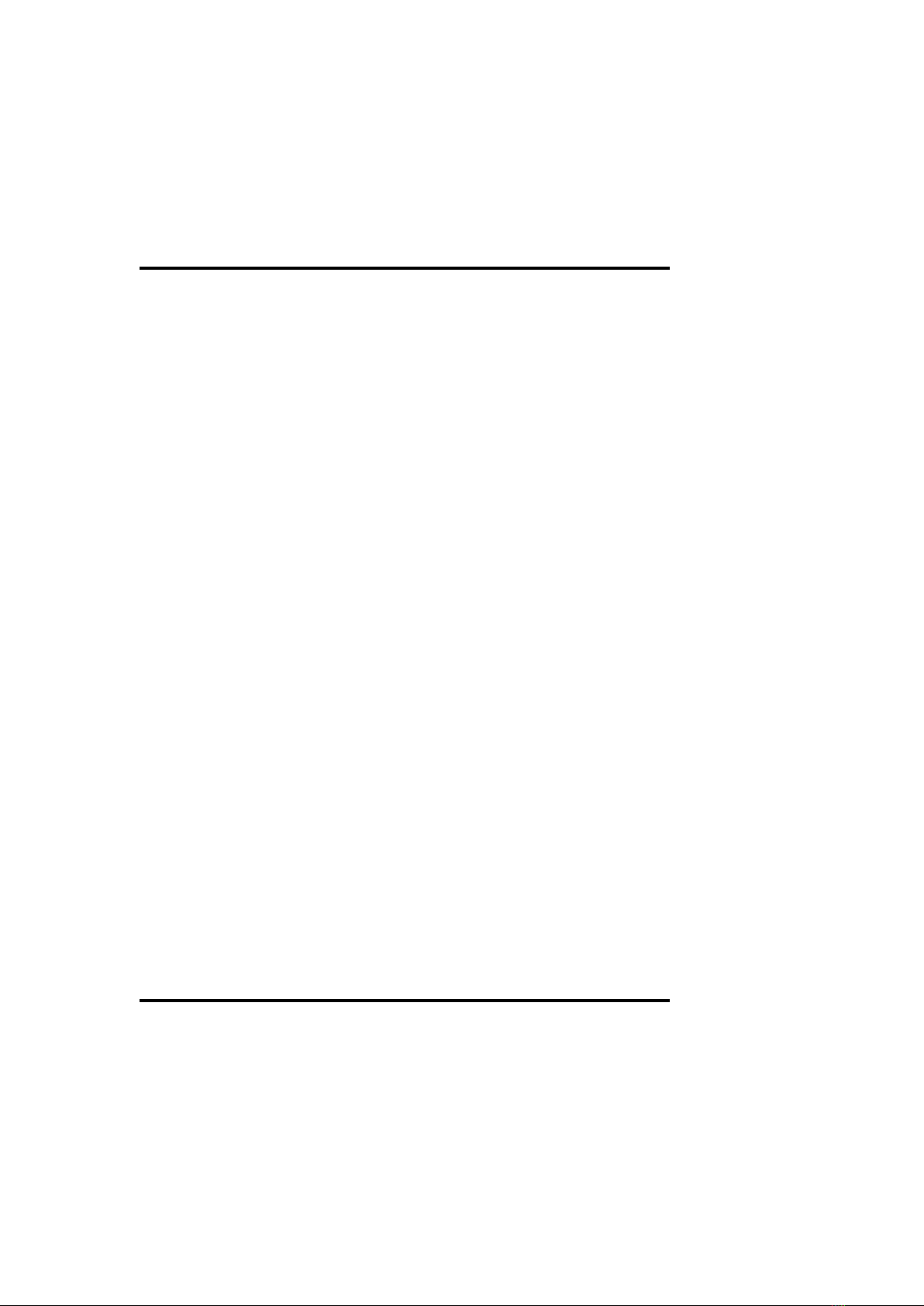
2. INSTALLATION
2-4 System Memories (Continue…)
DRAM Memory Installation Procedures:
1. The SIMM memory modules will only fit in one orientation
as shown because of a “Plastic Safety Tab” on one end of
the SIMM sockets which requires the “Notched End” of
the SIMM memory modules.
2. Press the memory module firmly into place starting from a
45 degree angle making sure that all the contacts are
aligned with the socket.
3. With your finger tips, rock the memory module into a
vertical position so that it clicks into place.
4. The plastic guides should go through the two “Mounting
Holes” on the sides and the “Metal Clips” should snap on
the other side.
5 To release the memory module, squeeze both “Metal Clips”
outwards and rock the module out of the “Metal Clips”.
10 EP-PV12 User’s Manual

2. INSTALLATION
2-5 Central Processing Unit (CPU)
The motherboard provides a 321-pin ZI Socket 7. The
CPU that came with the motherboard should have a fan
attached to it to prevent overheating. If this is not the case
then purchase a fan before you turn on your system. Apply
thermal jelly to the CPU top and then install the fan onto
the CPU.
NOTE: Without a fan, the CPU may overheat and cause
damage to both the CPU and the motherboard
To install a CPU, locate the ZI socket and open it by first
pulling the lever sideways away from the socket’s “Lock”
then upwards to a 90-degree right angle to insert the CPU
with the correct orientation. You should have a CPU fan that
will cover the surface of the CPU. With the added weight of
the CPU fan, no force is required to insert the CPU. Once
completely inserted, hold down the fan and close the socket’s
lever.
NOTE: You must set the CPU External Clock Frequency
Selection” and “CPU Internal Frequency Ratio”
depending on the CPU that you install.
Jumper Settings:
EP-PV12 User’s Manual 11
1-2 3-4 5-6 MHz
S S X 50
O O X 55
S O X 60
O S X 66
JP3
JP2 1-2 3-4 5-6
2.5 X S S
3 X S O
2 X O S
1.5 X O O
JP2
Note:- O-Open, S-Short, X-Don’t Care
JP6 1-2 3-4
3.52V O O
3.38V O S
2.90V S O
2.80V
C
S S
JP6
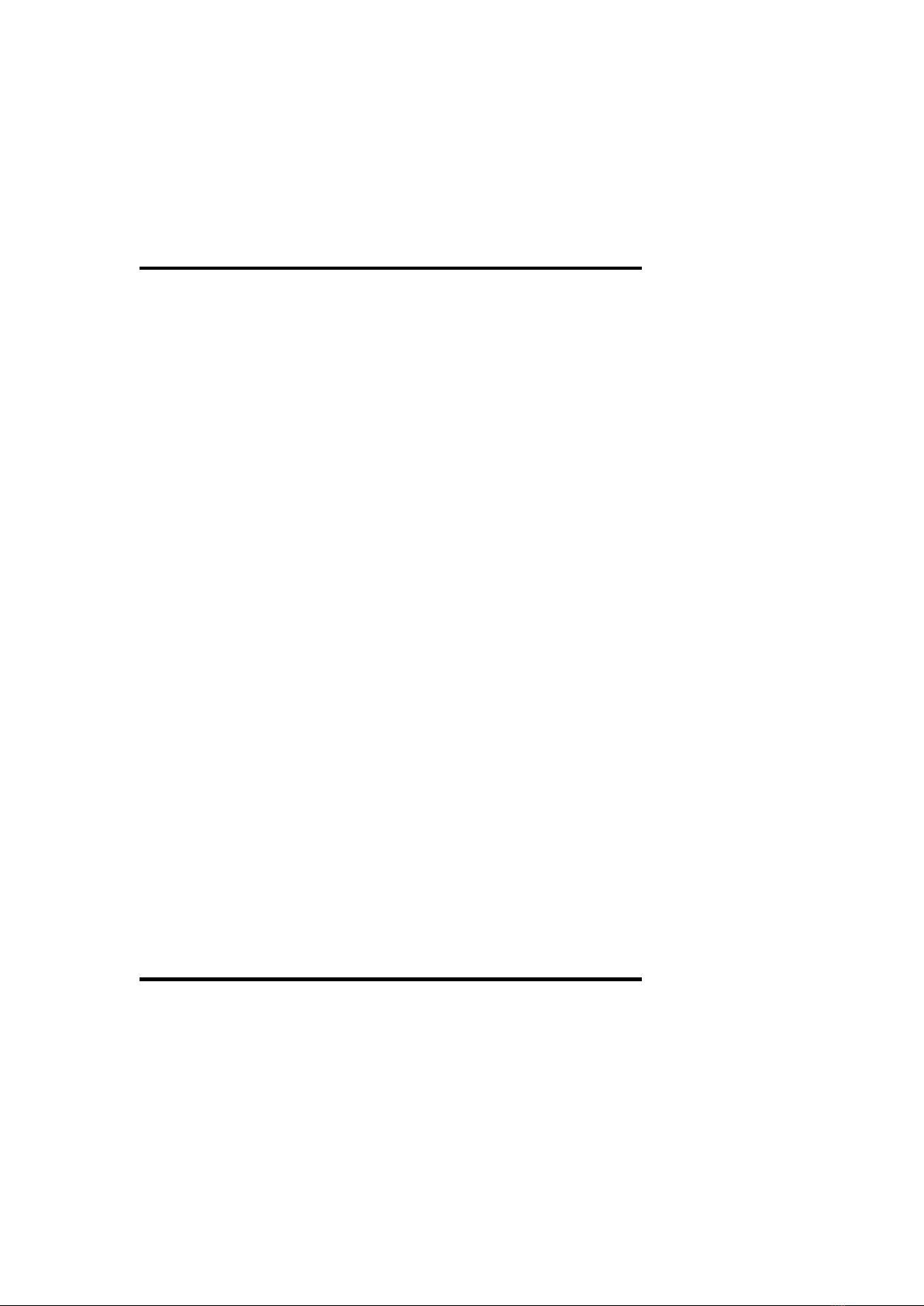
2. INSTALLATION
2-6 Expansion Cards
Expansion Card Installation Procedures:
1. Read the documentation for your expansion card.
2. Set any necessary jumpers on your expansion card.
3. Remove your computer system’s cover.
4. Remove the bracket on the slot you intend to use. Keep
the bracket for possible future use.
5. Carefully align the card’s connectors and press firmly.
6. Secure the card on the slot with the screw you removed
in step 4.
7. Replace the computer’s system cover.
8. Setup the BIOS if necessary
9. Install the necessary software drivers for your expansion
card.
Assigning IRQs for Expansion Cards
Some expansion cards need to use IRQ to operate. Generally
an IRQ must be exclusively assigned to one use. In a
standard design there are 16 IRQs available but most of them
are already in use by parts of the system which leaves 6 free
for expansion cards.
12 EP-PV12 User’s Manual
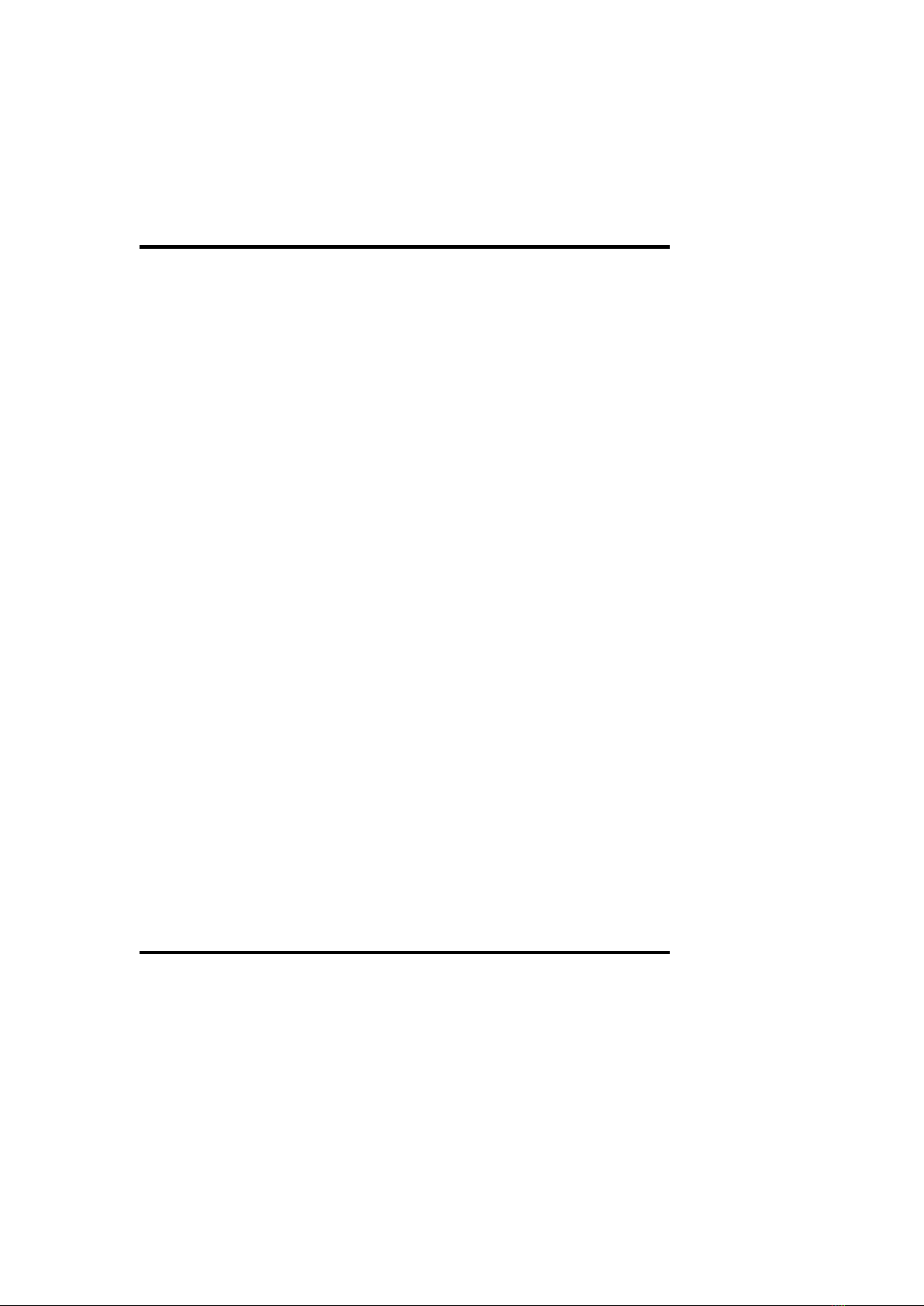
2. INSTALLATION
2-6 Expansion Cards (continue…)
Both ISA and PCI expansion cards may need to IRQs. System
IRQs are available to cards installed in the ISA expansion bus
first, and any remaining IRQs are then used by PCI cards.
Currently, there are two types of ISA cards. The original ISA
expansion card design, now referred to as “Legacy” ISA cards,
requires that you configure the card’s jumpers manually and then
install it in any available slot on the ISA bus. You may use
Microsoft’s Diagnostic (MSD.EXE) utility included in Windows
directory to see a map of your used and free IRQs. or Windows
95 users, the “Control Panel” icon in “My Computer”, contains a
“System” icon which gives you a “Device Manager” tab. Double
clicking on a specific device give you “Resource” tab which
shows the Interrupt number and address. Make sure that no two
devices use the same IRQs or your computer will experience
problems when those two devices are in use at the same time.
To simplify this process this motherboard has complied with the
Plug and Play (PnP specification which was developed to allow
automatic system configuration whenever a PnP-compliant card
is added to the system. or PnP cards, IRQs are assigned
automatically from those available.
If the system has both Legacy and PnP ISA card installed, IRQs
are assigned to PnP cards from those not used by Legacy cards.
The PCI and PnP configuration of the BIOS setup utility can be
used to indicate which IRQs are being used by Legacy cards.
or older Legacy cards that does not work with the BIOS, you
can contact your vendor for an ISA Configuration Utility.
An IRQ number is automatically assigned to PCI expansion
cards after those used by Legacy and PnP ISA cards. In the PCI
bus design, the BIOS automatically assigns an IRQ to a PCI slot
that has a card in it that requires an IRQ. To install a PCI card,
you need to set something called the INT (interrupt) assignment.
Since all the PCI slots on this motherboard use an INTA#, be
sure that the jumpers on your PCI cards are set to INTA.
EP-PV12 User’s Manual 13
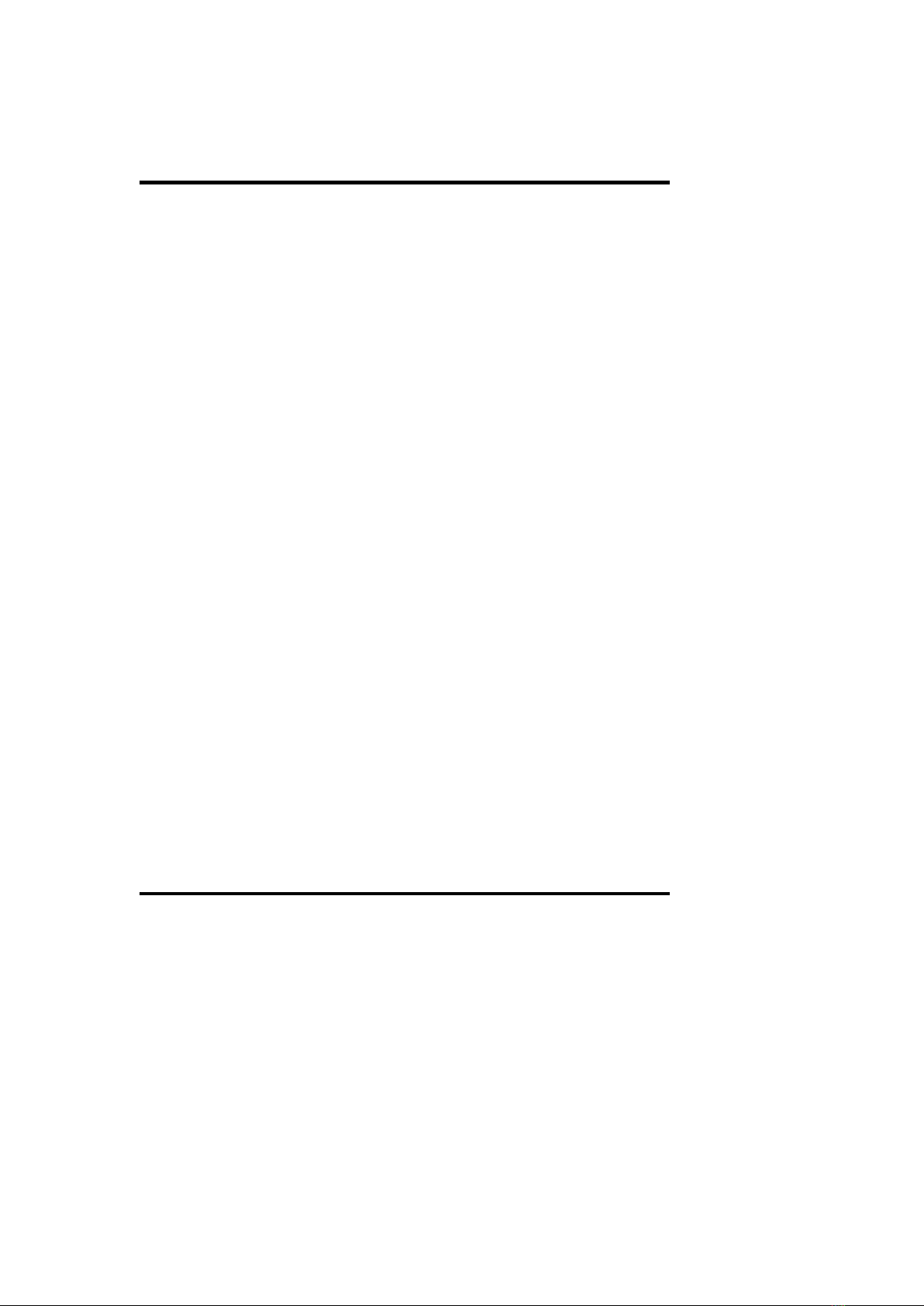
2. INSTALLATION
2-6 Expansion Cards (continue…)
Assigning DMA Channels for ISA Cards
Some ISA cards, both Legacy and PnP may also need to use a
DMA (Direct Memory Access) channel. DMA assignments for
this motherboard are handled the same way as the IRQ
assignment process described above. You can select a DMA
channel in the PCI and PnP configuration section of the BIOS
Setup utility.
NOTE: Choose “Yes” for those IRQ’s and MA’s you wish
to reserve for Legacy (Non-PnP) ISA expansion cards in
“IRQ xx Used by ISA” and “ MA x Used By ISA” of the
PnP and PCI Setup in the BIOS Software section, otherwise
conflicts may occur.
14 EP-PV12 User’s Manual
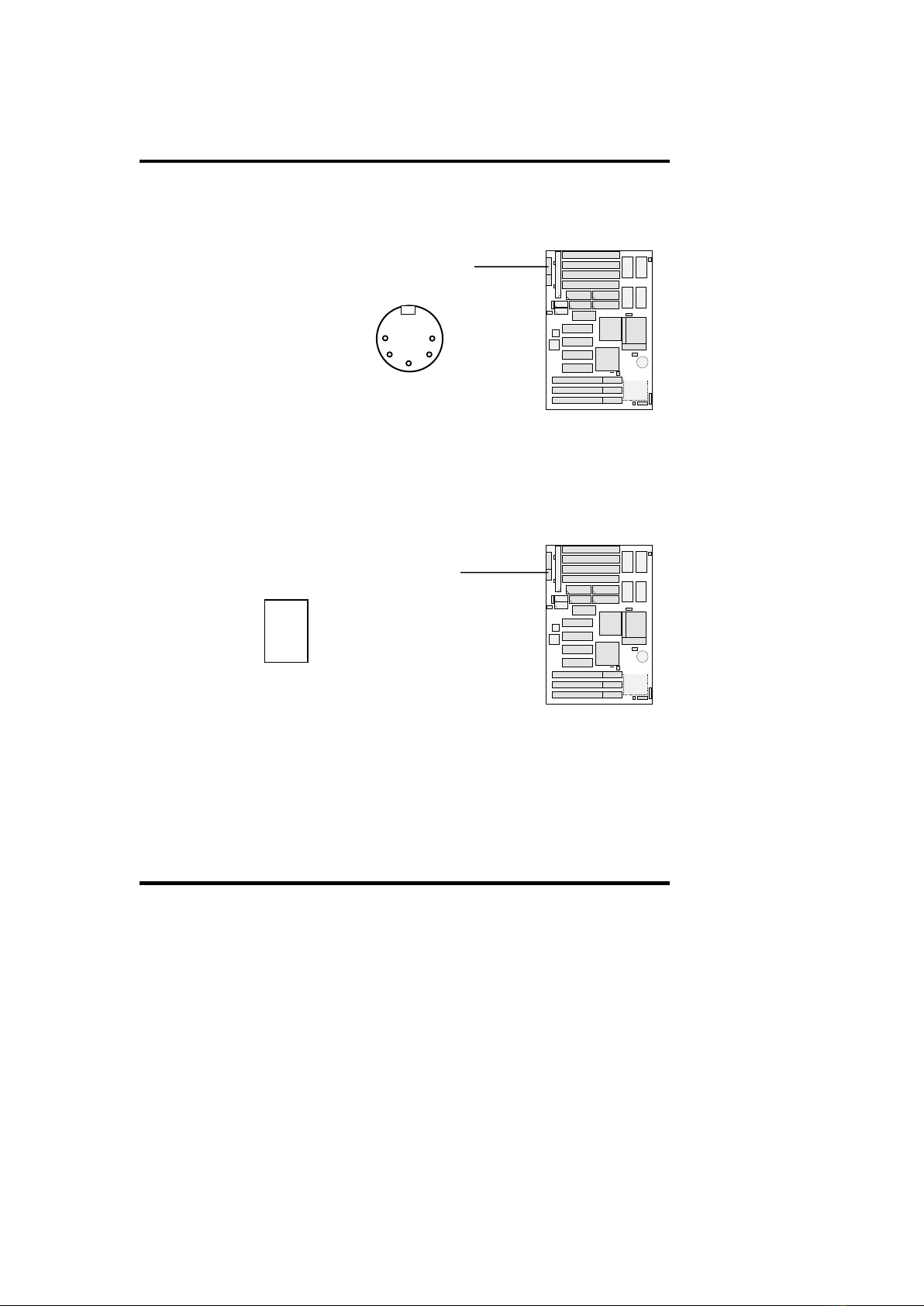
2. INSTALLATION
2-7 External Connectors
1. AT-Keyboard Connector (5-pin emale)
2. PS/2 Mouse/Keyboard Connector (6-pin emale)
The system will direct IRQ12 to the PS/2 mouse if one is
detected. If not detected, expansion cards can use IRQ12.
See “PS/2 Mouse Control” in BIOS eatures Setup of the
BIOS Software.
J2: AT-Keyboard Connector
J1: PS/2 Mouse Connector
1
Up of M/B
EP-PV12 User’s Manual 15
Table of contents
Other ENPC Motherboard manuals