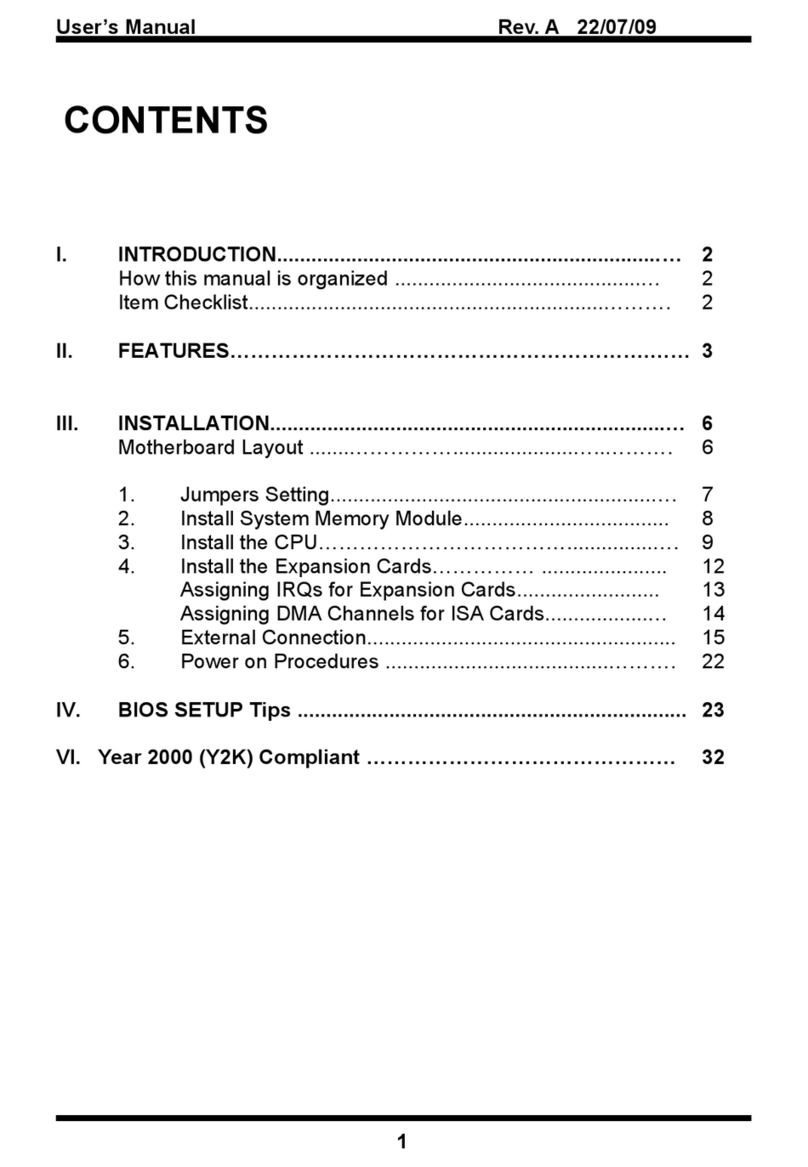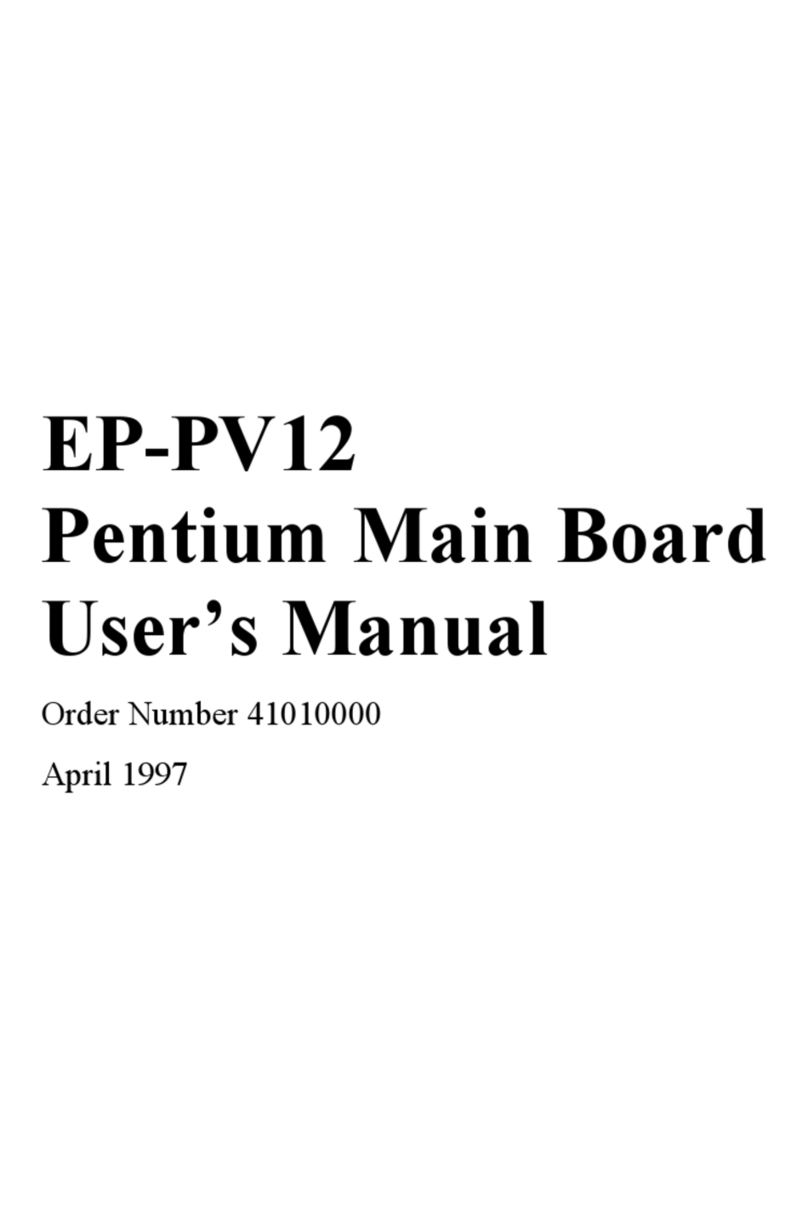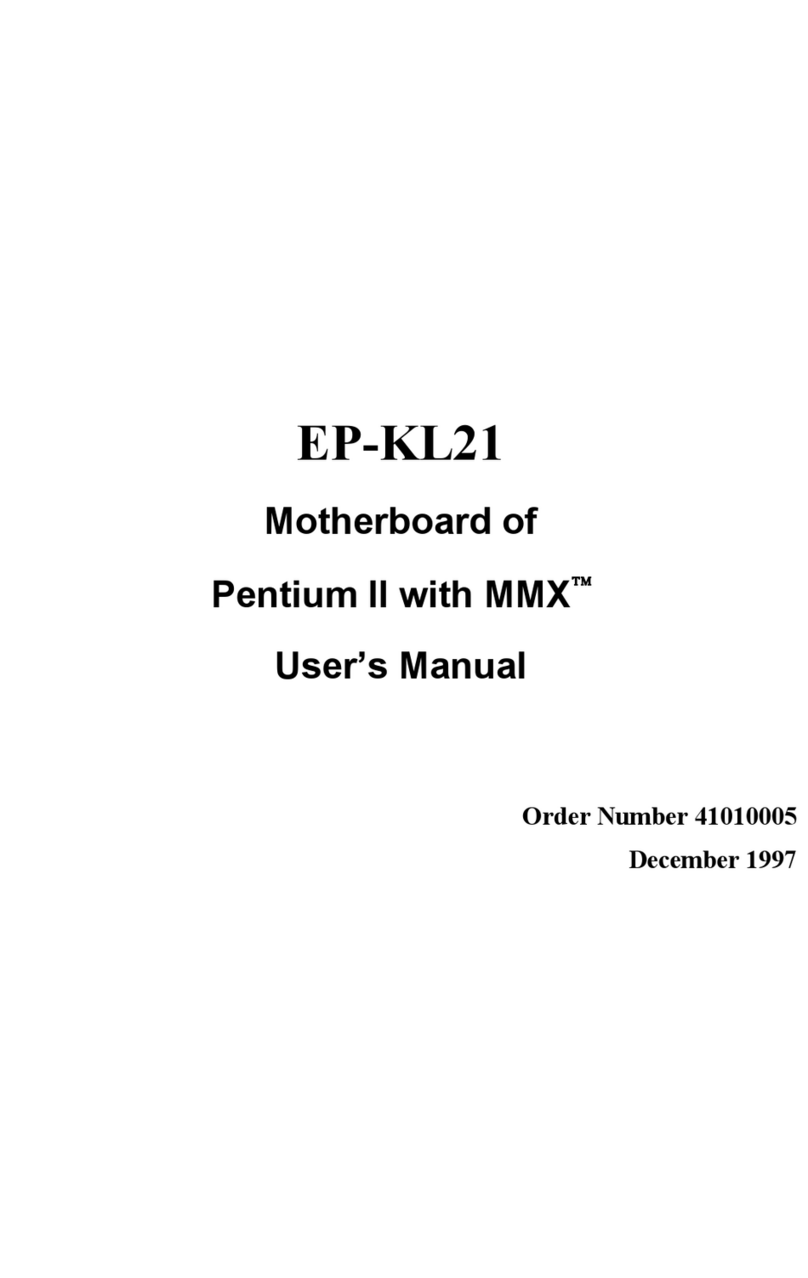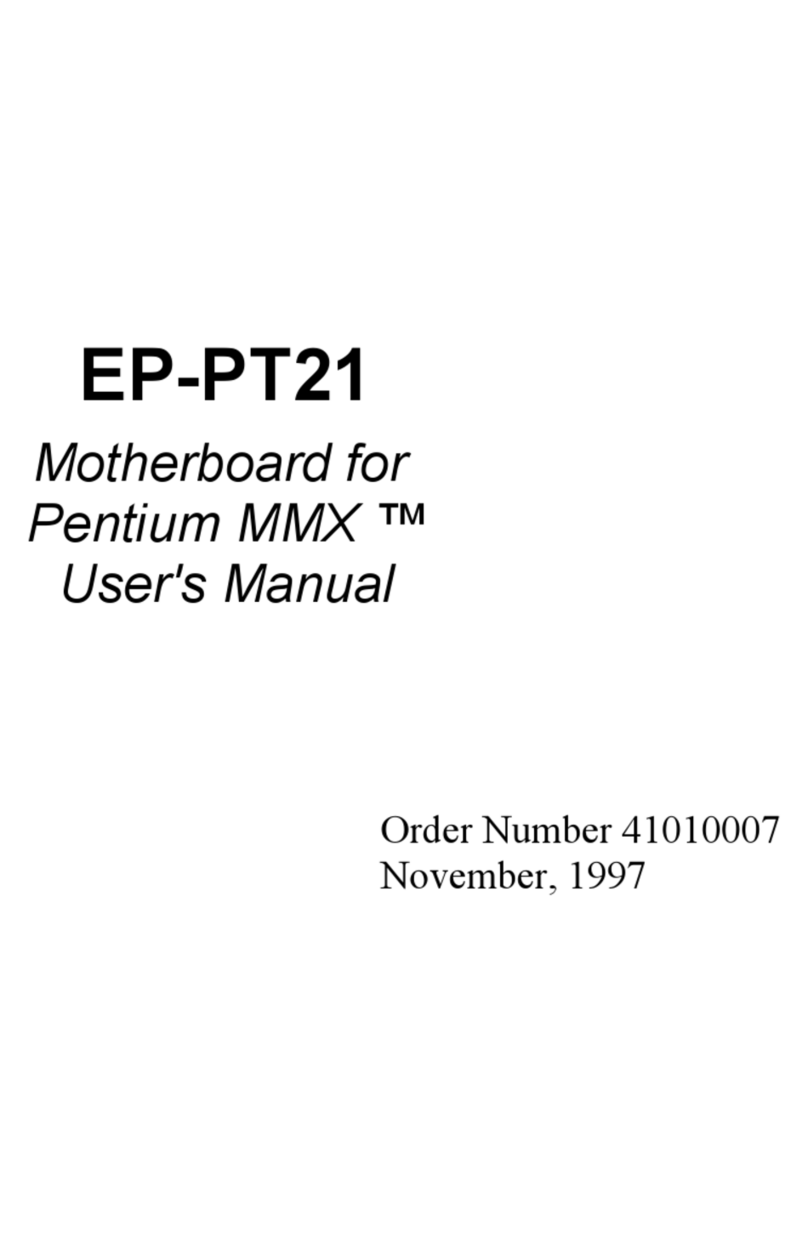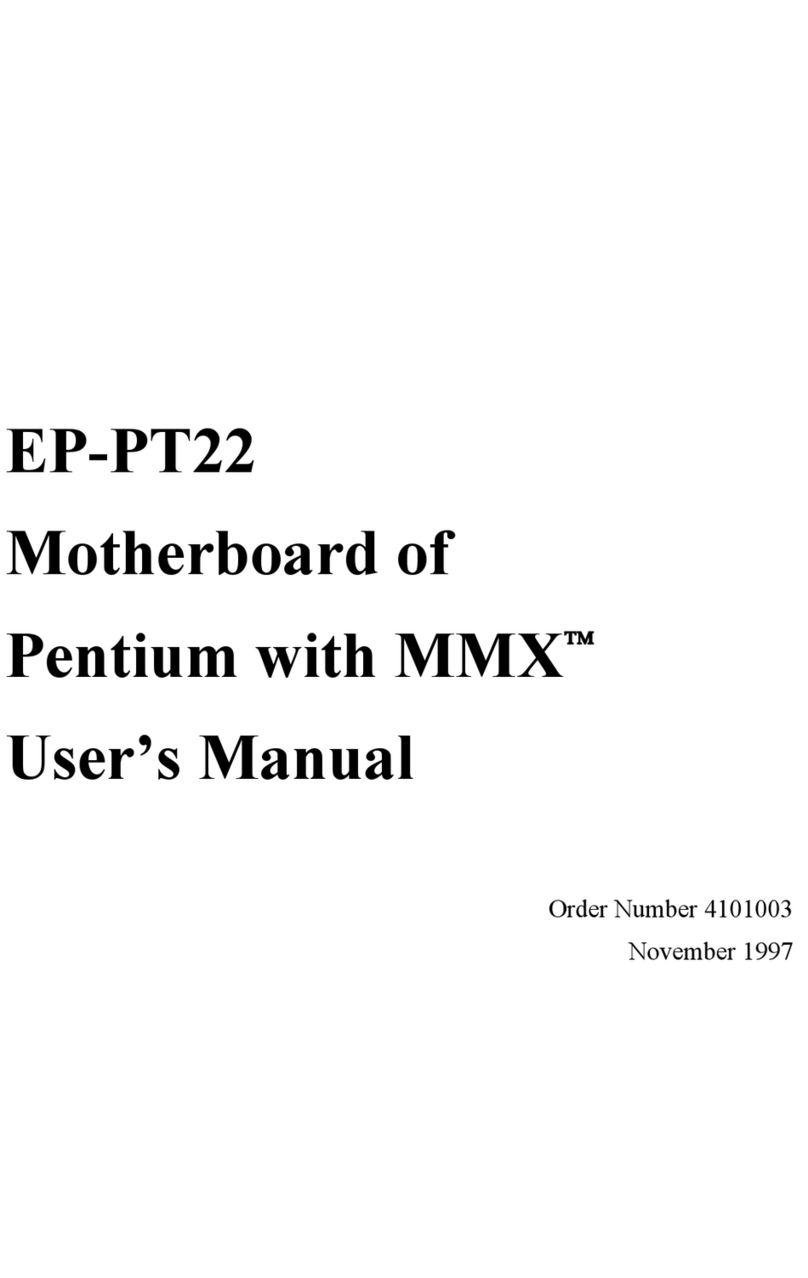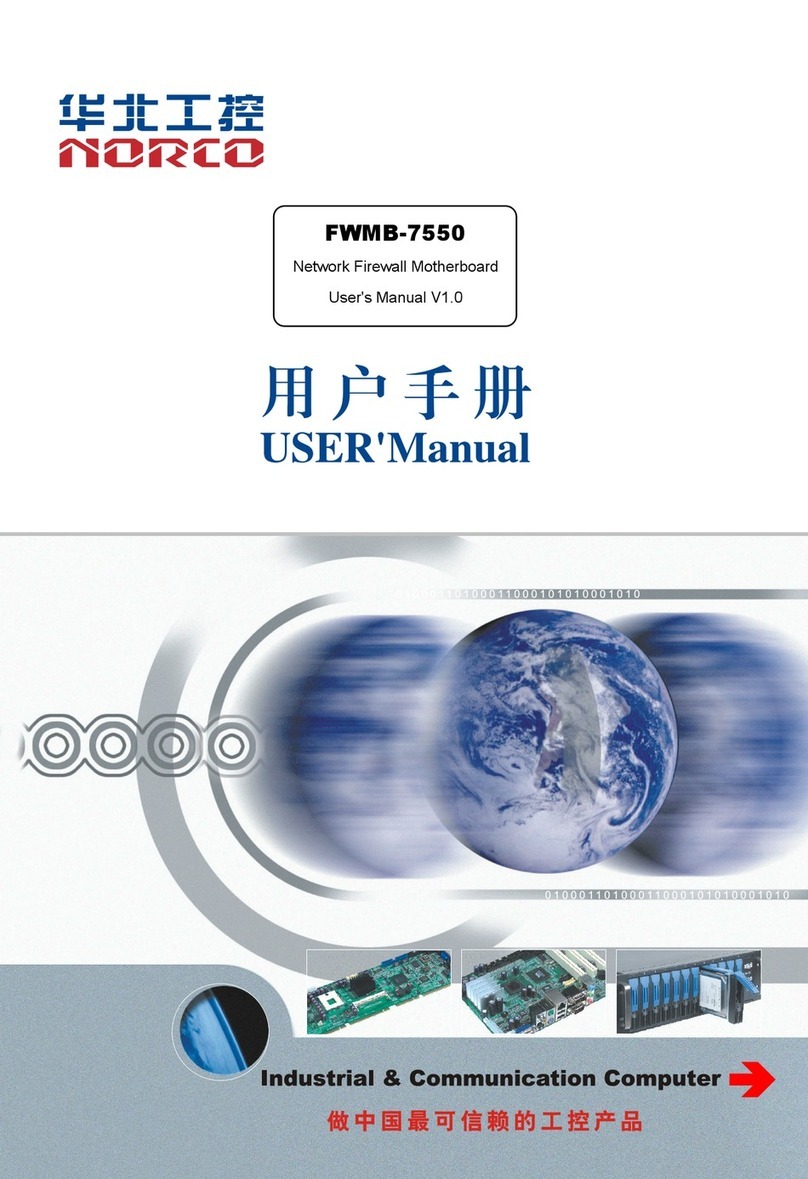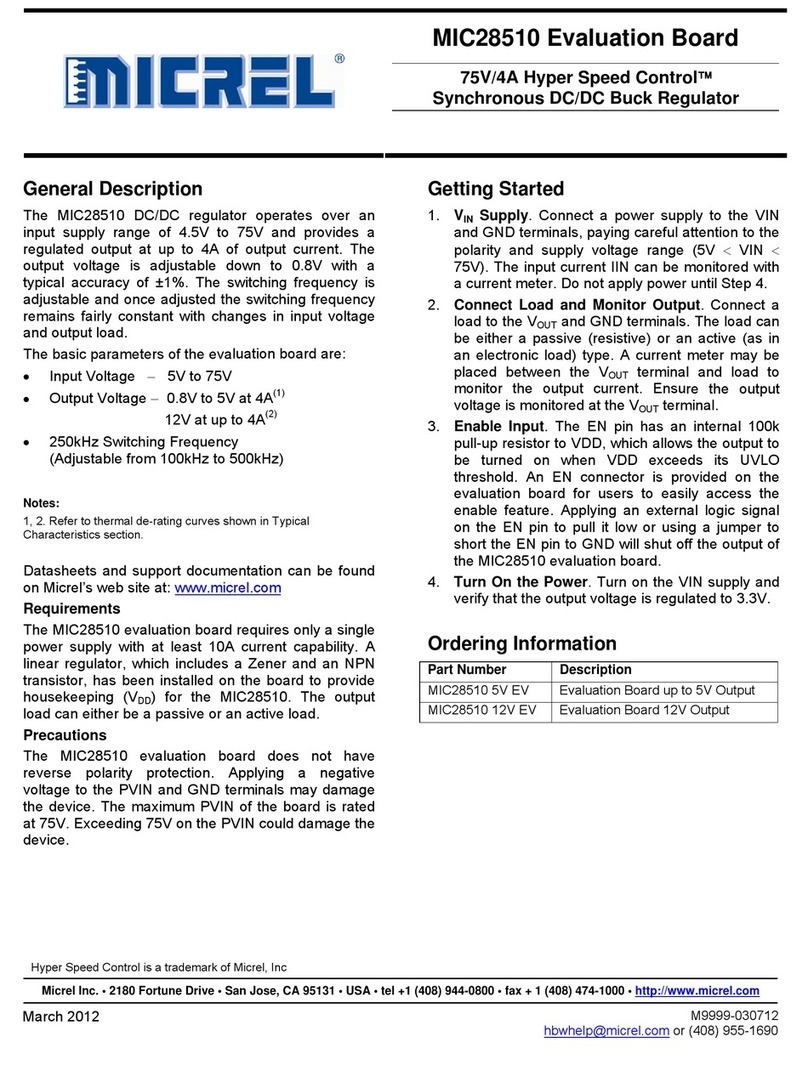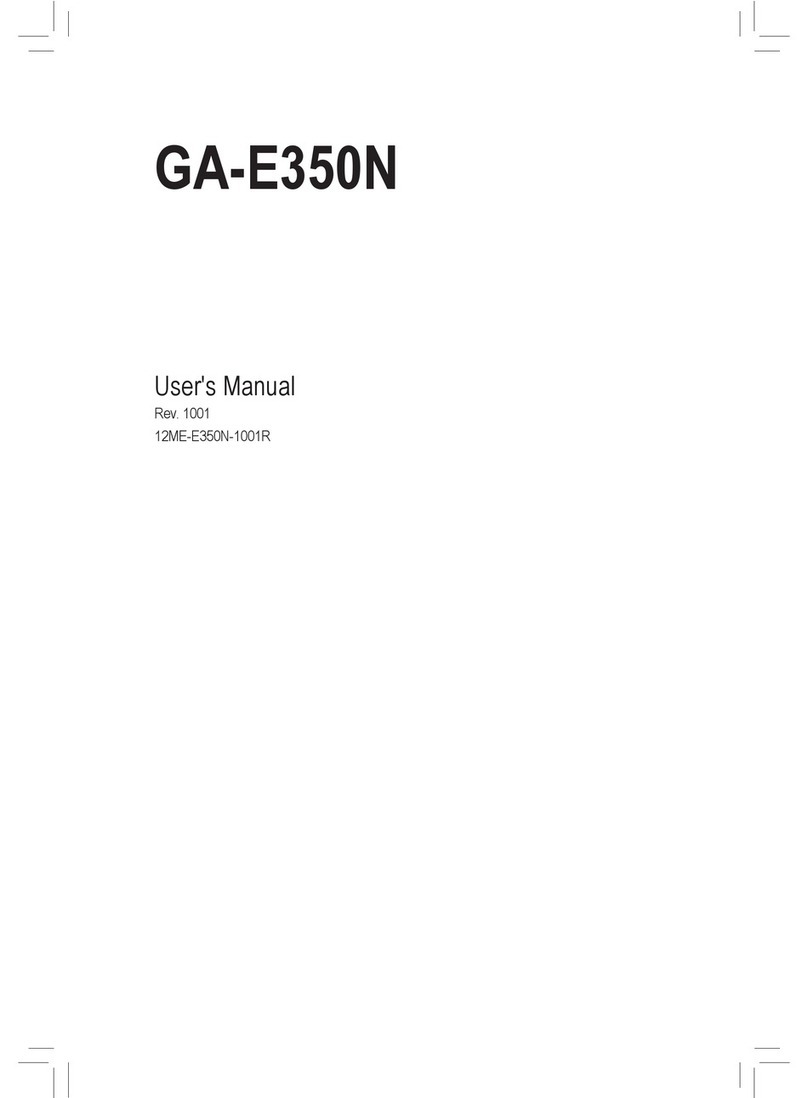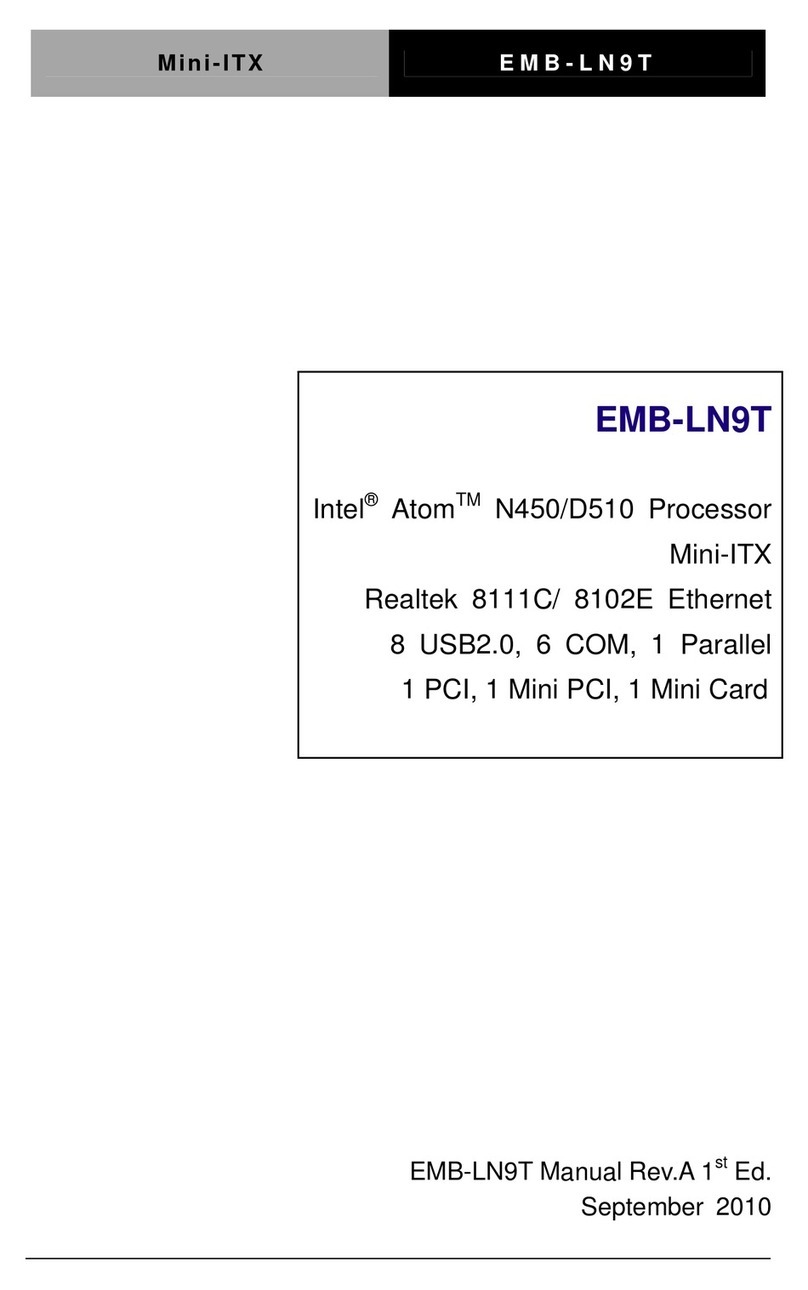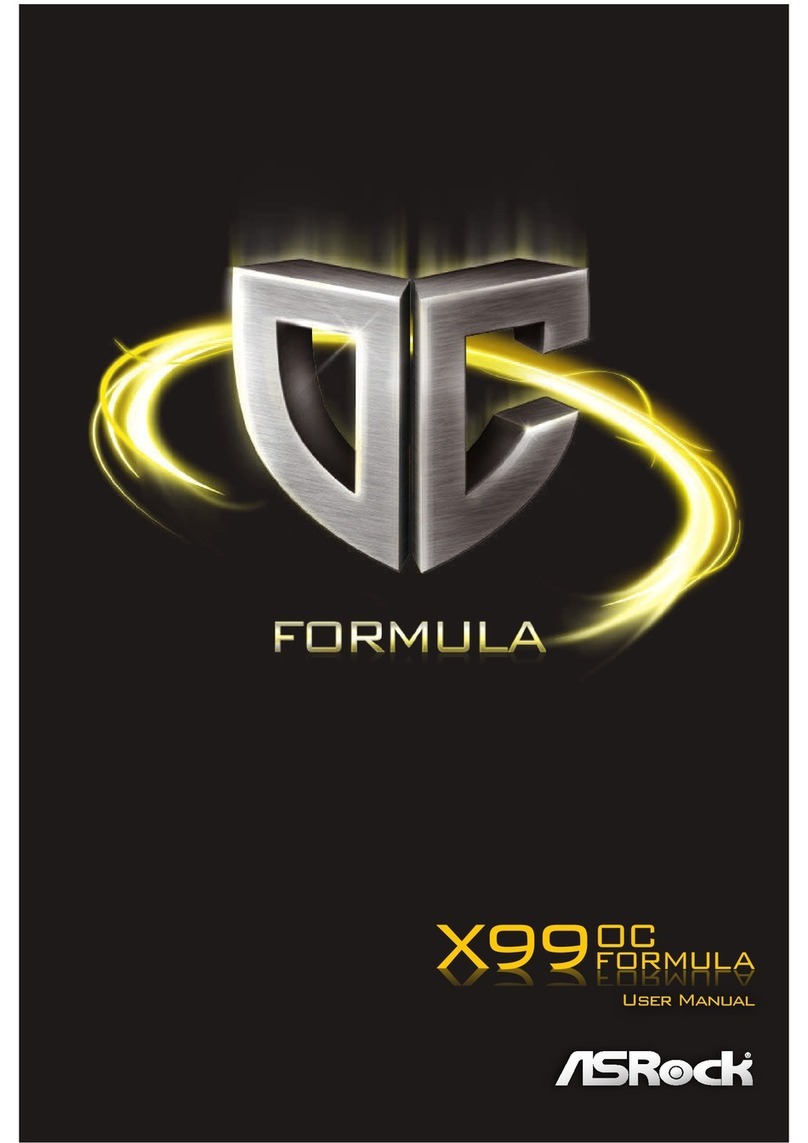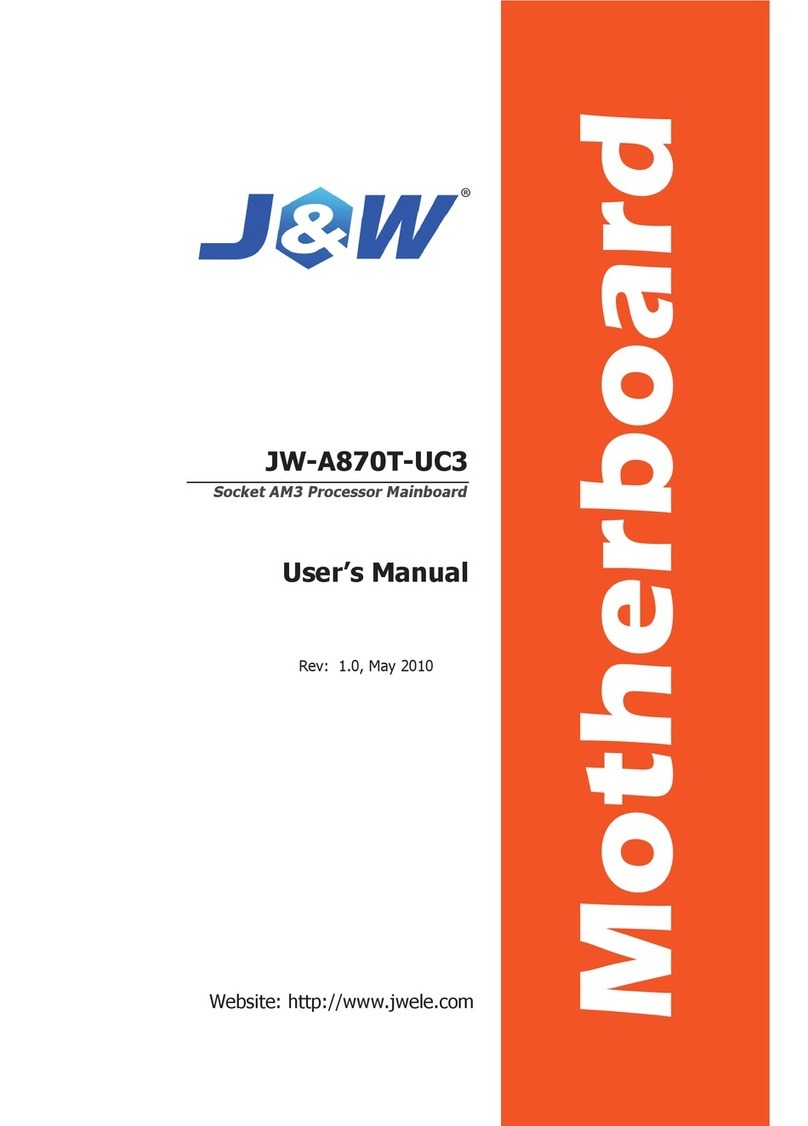ENPC KB22 User manual

Main Board
KB22 User’s Manual
Released Date : Nov. 1998
User’s Manual Version : A

User’s Manual Rev. A
CONTENTS
. NTRODUCT ON...................................................................… 2
How this manual is organized ...........................................…..... 2
Item Checklist..............................................................………… 2
. FEATURES………………………………………………………… 3
Specification of the Motherboard ......……….........……………… 3
erformance and the Intelligence ….……..........………………… 5
arts of the Motherboard...…………………................………… 6
. NSTALLAT ON.....................................................................… 7
Motherboard Layout .......…………….....................…..……….. 7
Installation Steps......................................................................… 8
1. Jumpers Setting........................................................……. 9
2. Install System Memory Module....................................… 10
3. Install the C U………………………………................... 11
4. Install the Expansion Cards…………… .......................... 13
Assigning IRQs for Expansion Cards.............................. 14
Assigning DMA Channels for ISA Cards......................... 14
5. External Connection........................................................ 15
6. ower on rocedures .......................................…………. 21
V. B OS SETUP Tips ...................................................................... 22
1

User’s Manual Rev. A
. NTRODUCT ON
How this manual is organized
This manual is divided into the following sections:
ntroduction : Manual information and checklist
. Features : Information and specifications concerning this product
. nstallation : Instructions on setting up the motherboard
V. B OS Setup : Instructions on setting up special feature in the BIOS
tem Checklist
lease check that your package is complete. If you discover damaged or
missing items, please contact your retailer.
Motherboard x 1
40-pin IDE Connector Flat Cable x 1
34-pin Floppy Disk Drive Flat Cable x 1
User’s Manual x 1
CD x 1
LDCM Diskette x 1 (Option)
USB Connector Cable with bracket x 1 (Option)
IrDA Module x 1 (Option)
Option : Components will be include upon customer ordering instructions
per roforma Invoice & additional external procurement cost will
be included.
2

User’s Manual Rev. A
FEATURES
Specifications
The motherboard is designed with the Intel 82443BX CI chipset which is
developed by Intel Corporation to fully support the entium II rocessor
CI/ISA system. The Intel 82440BX CI chipset provides increased
integration and improved performance designs. The chipset provides an
integrated IDE controller with two high performance IDE interfaces for up
to four IDE devices (hard devices, CD-ROM device, etc). The Super I/O
controller provides the standard C I/O function: floppy interface, two
16Byte FIFO serial ports and E /EC capable parallel port. Care must
be taken when inserting memory modules, inserting C U or even plugging
CI /AG card into associated slots to avoid damaging any circuits or
sockets on board. A cooling fan is strongly recommended. The
motherboard supports minimum of 8MB of system memory and a
maximum of 384MB SDRAM. The motherboard provides three 168-pin
DIMM. The board also supports onboard two CI IDE connectors, and
detects the IDE hard disk type by the BIOS utility which is automatic. The
system also supports Award lug & lay BIOS for the ISA and CI cards.
Processor :
Dual Slot1 C U Supports with Intel entium II rocessor through S.E.C.
CPU Clock Select :
Support 66,75,83,100 and 133 MHz C U Front Side Bus
Switching Voltage Regulator :
5-bit VID Auto Select by II C U
Chipset :
Intel 440BX AG sets
System B OS :
Award 2Mbit Flash ROM Comply with DMI 2.0, n , CI 2.1 , Support CD-
ROM, LS-120 and any IDE Device Bootable, Virus rotection
System Memory :
4 x168-pin DIMM Slots support up to 1GB SDRAM or EDO RAM , Support
ECC Funtion for Reliability
3

User’s Manual Rev. A
On-board Multi- /O :
1 x AG ort
1 x FDD ort support up to 2.88MB
1 x arallel ort (L T) support EC /E
2 x High Speed Serial (16C550 UART) orts
2 x Universal Serial Bus (USB) orts
1 x S/2 Keyboard ort
1 x S/2 Mouse ort
2 x IrDA Front and Rear ort
PC Bus Master DE:
CI Enhanced IDE Interface with 2 IDE Channels Support Maximum 4
EIDE
Devices
Support up to IO Mode 4 / DMA mode 2
Support Ultra DMA/33
Support HDD Auto-Detect
Expansion Slots :
2 x 16-bit ISA Slots
5 x 32-bit CI Slots, 4 of which are masters, the CI 1 & CI 2 share one
IRQ.
Fully compatible with CI Bus Specification V2.1
Extended Features:
Support Fan Speed Detect
Support Win95/98 Soft ower off
Support Concurrent CI Architecture
Support Winbond W83781D H/W Monitoring and Alert
Compliant with AC I & C97
Keyboard and Mouse wake up
Modem ring and LAN wake up
Dimensions :
305mm x 215mm
Form Factor :
ATX Form Factor
4

User’s Manual Rev. A
FEATURES
ACP Ready - AC I (Advanced Configuration and ower Interface) is
also implemented on this motherboards. AC I provide more Energy
Saving Features for the future operating systems (OS) supporting OS
Direct ower Management (D M) functionality. With these features
implemented in the OS, Cs can be ready around the clock everyday,
yet satisfy all the energy saving standards. To fully utilize the benefits
of AC I, an AC I-supported OS such as in the next release of
Windows 95/98 must be used.
PC '97 Compliant - Both the BIOS and hardware levels of smart
series of motherboards meet C '97 compliance. The C 97
requirements for systems and components are based on the following
high-level goals: Support for lug and lay compatibility and power
management for configuring and managing all system components,
and 32-bit device drivers and installation procedures for both Windows
95/98 and Windows NT.
Temperature Monitoring and Alert - To prevent system overheat
and system damage, there are heat sensors to monitor the C U and
system temperatures to warn of damaging temperatures.
Voltage Monitoring and Alert - System voltage levels are monitored
to ensure stable current to critical motherboard components. Voltage
specifications are more critical for future processors, so monitoring is
necessary to ensure proper system configuration and management.
Modem Ring On - This allows a computer to be turned on remotely
through an external modem. With this benefit on-hand, any user can
access vital information from their computer from anywhere in the
world. But sometimes, the external MODEM just power ON/OFF,
the pulse will be taken as the Ring in signal, which will make the
machine power up. User needs to pay more attention about this
symptom.
OAP C 82093AA - Use the ntel 82093AA I/O Advanced
rogrammable Interrupt Controller (IOA IC) to provide multi-processor
interrupt management and incorporates both static and dynamic
symmetric interrupt distribution across all processors
Wake ON LAN - This main board implements a LAN-Wake U
connector, to use LAN Wake-up function, user need a network card
that supports this feature. In addition, user also needs to install
network management software, such as LDCM. The connector will
receive a wakeup packet or signal from LAN Card to power up the
system.
5

User’s Manual Rev. A
. FEATURES
Parts of the Motherboard
6

. NSTALLAT ON
Motherboard Layout
Front Panel
Connector
USB
Front Panel
Connector
USBKeyboard COM 2 COM 1
Mouse
Keyboard
Printer Port ( LPT )
COM 2 COM 1

. NSTALLAT ON
WARNING!
Computer motherboards, baseboards and components, such as SCSI
cards, contain very delicate Integrated Circuit (IC) chips. To protect
them against damage from static electricity, you should follow some
precautions whenever you work on your computer.
1. Unplug your computer when working on the inside.
2. Use a grounded wrist strap before handling computer
components. If you do not have one, touch both of your hands to
a safely grounded object or to a metal object, such as the power
supply case.
3. Hold components by the edges and try not to touch the IC chips,
leads or connectors, or other components.
4. lace components on a grounded antistatic pad or on the bag
that came with the component whenever the components are
separated from the system.
III-1 Jumpers Setting
1 2 3 1 – 2 Normal
2 – 3 Clear
CMOS Clearing
CMOS Clear, which is a safety hook if you forget the password.
1. After you have turned off your computer, clear the CMOS memory by
momentarily shorting pins 2-3, for a few seconds. Then restore it to the
initial 1-2 jumper setting in order to recover and retain the default settings.
Reset your computer now.
2. If you found that the system Date and Time doesn’t work and the
machine always appear the CMOS data error message, please check this
jumper to correct this problem.
CMOS Clear

-2 nstall System Memory Modules
This motherboard support 4 slots for 168-pin 3.3V Non-buffered DIMM
modules, providing support for up to 1GB of main memory using DIMM
modules from 8MB to 256MB. For 66MHz host bus C Us, please use 12ns
or faster DIMM modules. For 100MHz host bus C Us, please use 8ns or
faster DIMM modules. The following is the example to install the system
SDRAM memory module combination: if you have two DIMM Modules, you
has better install them into DIMM Slot 1 & Slot 2 with the Max possible
memory size up to 512MB ( 256 + 256 ) if the 256MB DIMM module is
available.
Note: t is highly recommended to use the PC-100 Spec. D MM module
Number Of
Memory
Module
D MM1 D MM2 D MM3 D MM4
Memory
Module Max. Size
1 1 st 8~256 MB 256 MB
2 1 st 2 nd 8~256 MB 512 MB
3 1 st 2 nd 3 rd 8~256 MB 768 MB
4 1 st 2 nd 3 rd 4th 8~256 MB 1 GB
D MM 2 3 4 1
The DIMM types supported SDRAM
(Synchronous DRAM). The following is the
summary:
Single side:
1Mx64 (8MB), 2Mx64 (16MB), 4Mx64
(32MB), 8Mx64 (64MB), 16Mx64 (128MB)
Double side:
1Mx64x2 (16MB), 2Mx64x2 (32MB),
4Mx64x2 (64MB), 8Mx64x2 (128MB).
Total Memory Size:
There is no jumper setting required for the
memory size or type. It is automatically
detected by the system BIOS, and the
total memory size is to add them together.
D

-3 nstall the Central Processing Unit (CPU)
Selecting the CPU Frequency ( Step 1 )
C U voltage auto-detection and allow user to set C U frequency through
CMOS setup. lease refer to the following with the Chipset Features Setup
page and the CPU Host Clock item:
The possible setting is 66, 68, 75 , 83, 100, 103, 112, 133 MHz. The BIOS
will auto detect the C U type, if the C U type is 66MHZ front side bus, the
setting only could be 66, 68, 75, 83 MHZ. If the C U type is 100MHZ FSB,
the setting only could be 100, 103,112, 133 MHZ
Selecting the CPU Frequency ( Step 2 )
Set the C U Ratio for the C U Timing with the Jumper 3 as follow:
J3 4 3 2 1
X 3.0 ON ON OFF ON
X 4.0 ON ON ON OFF
X 5.0 ON ON OFF OFF
X 2.5 ON OFF ON ON
X 3.5 ON OFF OFF ON
X 4.5 ON OFF ON OFF
X 5.5 ON OFF OFF OFF
J3: CPU Ratio Setting
The following table is the recommendation for the C U setting with the
J3
4
3
2
1

Frequency and the Ratio.
CPU Host Cock
(MHz)
X Multiplier = CPU Frequency
(MHz)
66 X 3.5 = 233
66 X 4.0 = 266
66 X 4.5 = 300
66 X 5 = 333
75 X 5 = 375
100 X 3 = 300
100 X 3.5 = 350
100 X 4 = 400
100 X 4.5 = 450
100 X 5 = 500
Notes:
1. lease install the same type C U to this Mother Board, if you are
use the dual C Us
2. If you want to overclock the C U, please make sure the other
peripherals can work fine with one another. That mean you need to
well test the whole system with your own configuration, otherwise,
please set the default and safe setting with 66MHZ or 100MHZ
front side bus.
3. lease make sure you are using the correct DIMM module with he
related C U type. For the 100MHZ or faster front side bus, you
need to use the C100 type DIMM module.
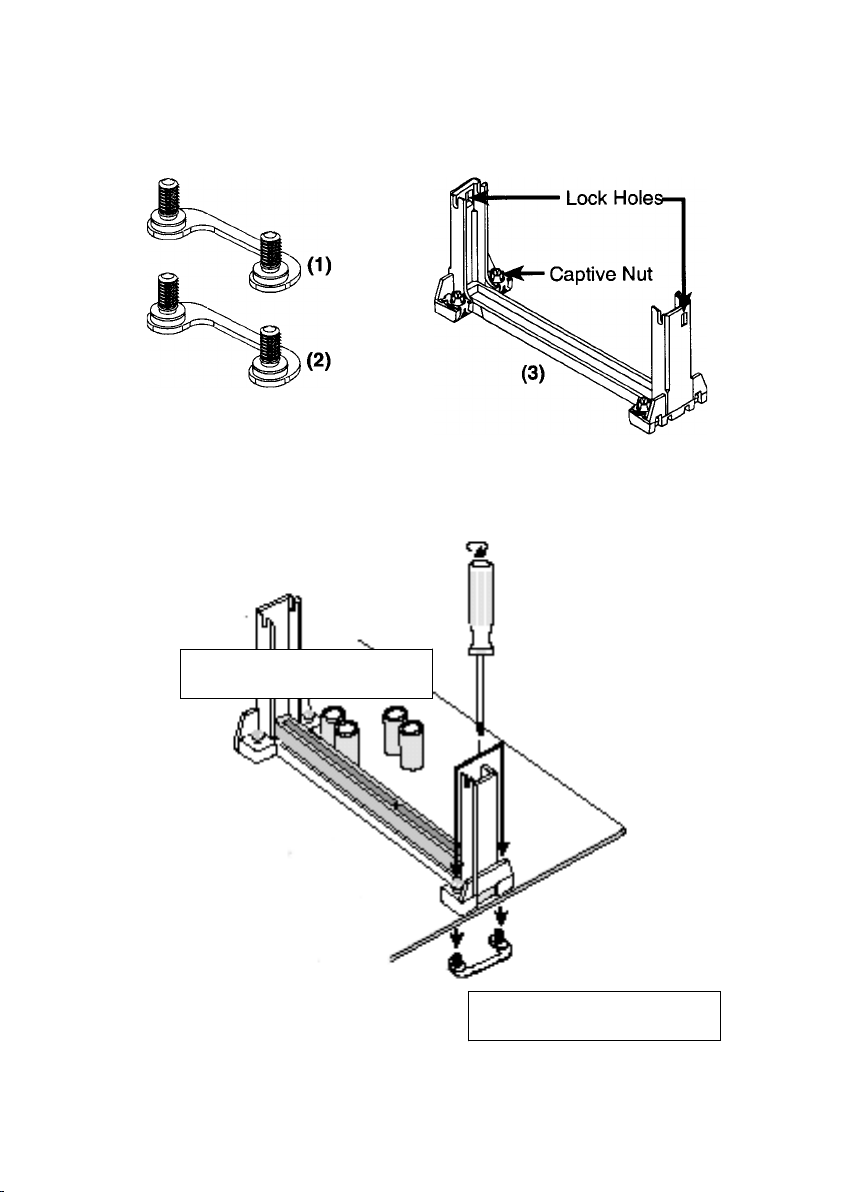
nstall the CPU on the Motherboard
NOTE: The pictures in the following pages will have the same item
numbers next to them for your reference. The design and color of your
items may be slightly different.
Attach Mount Bridges
( tems 1,2) Pentium Retention Mechanism
( tem 3)
Retention Mechanism
Attach mount bridges

1. Insert the attach mount bridges (For the remaining instructions) into
the bottom of the mainboard with the curved edges facing outwards,
toward the edge of the mainboard.
2. Use a screw driver to lightly tighten the attach mount bridges and the
Pentium Retention Mechanism
3. Insert the entium II processor into the entium II retention Mechanism
with the processor Heatsink. ress evenly and gently until the snaps on
the upper side of the processor have been inserted into the holes at the
top of the retention base. Note that when removing the processor, these
snaps can be clicked into a completely vertical position, leaving your
hands free to stabilize the board and pull the processor evenly and
gently out of the board. Also note that like CI and ISA slots, Slot 1 has a
divider that prevents backwards insertion.
4. Attach the Thermal Sensor (optional): If you purchased the specially
designed thermal sensor, you can contact the thermal sensor to the C U
Heatsink as nearest as possible.
CPU 1
CPU 2
CPU1 FAN
CPU2 FAN
CPU
Thermal
Sensor

-4 nstall Expansion Cards
Expansion Card nstallation Procedure
Read the documentation for your expansion card and make any
necessary hardware or software settings for your expansion card,
such as jumpers.
Remove your computer system's cover and the bracket plate on the
slot you intend to use. Keep the bracket for possible future use.
Carefully align the card's connectors and press firmly.
Secure the card on the slot with the screw you removed above.
Replace the computer system's cover.
Set up the BIOS if necessary (such as IRQ xx Used By ISA: Yes in
N AND CI SETU )
Install the necessary software drivers for your expansion card.
This motherboard also provides an AG (Accelerated Graphics ort)
slot to support a new generation of graphics cards with ultra-high
memory bandwidth.
Notes:
Don’t install the PC Card in the PC Slot 1 & Slot 2 together with
the Bus Master Card or the PC Cards are critical in the RQ
assignment. Because the PC 1 & PC 2 share the same RQ
WARNING!
Unplug your power supply when adding or removing expansion cards or
other system components. Failure to do so may cause severe damage to
both your motherboard and expansion cards.
AGP Slot
5 PC Slots
2 SA Slots

nstall Expansion Cards Tips:
Assigning RQs for Expansion Cards:
Some expansion cards need to use an IRQ to operate. Generally an IRQ
must be exclusively assigned to one use. In a standard design there are 16
IRQs available but most of them are already in use, leaving 6 IRQs free for
expansion cards.
Both ISA and CI expansion cards may require to use IRQs. System IRQs
are available to cards installed in the ISA expansion bus first, then any
remaining IRQs are available to CI cards. Currently, there are two types of
ISA cards. The original ISA expansion card design, now referred to as
legacy ISA cards, requires that you configure the card's jumpers manually
and then install it in any available slot on the ISA bus. You may use
Microsoft Diagnostics (MSD.EXE) utility located in the Windows directory to
see a map of your used and free IRQs. If you use Windows 95/98, the
Resources tab under Device Manager displays the resource settings being
used by a particular device (to gain access, double-click the System icon
under the Control anel program). Ensure that no two devices share the
ame IRQs or your computer will experience problems when those two
devices are in use at the same time. The original ISA expansion card
design, now referred to as "Legacy" ISA cards, requires that you configure
the card's jumpers manually and then install it in any available slot on the
ISA bus. You may use Microsoft's Diagnostic (MSD.EXE) utility included in
the Windows directory to see a map of your used and free IRQs. For
Windows 95/98 users, the "Control anel" icon in "My Computer," contains
a "System" icon which gives you a "Device Manager" tab. Double clicking
on a specific device give you "Resources" tab which shows the Interrupt
number and address. Make sure that no two devices use the same IRQs or
your computer will experience problems when those two devices are in use
at the same time. To simplify this process this motherboard has complied
with the lug and lay ( n ) specification which was developed to allow
automatic system configuration whenever a n -compliant card is added to
the system. For n cards, IRQs are assigned automatically from those
available. If the system has both Legacy and n ISA cards installed, IRQs
are assigned to n cards from those not used by Legacy cards. The CI
and n configuration of the BIOS setup utility can be used to indicate
which IRQs are being used by Legacy cards. For older Legacy cards that
do not work with the BIOS, you can contact your vendor for an ISA
Configuration Utility. An IRQ number is automatically assigned to CI
expansion cards after those used by Legacy and n ISA cards. In the CI
bus design, the BIOS automatically assigns an IRQ to a CI slot that has a
card in it that requires an IRQ. To install a CI card, you need to set
something called the INT (interrupt) assignment. Since all the CI slots on

this motherboard use an INTA #, be sure that the jumpers on your CI
cards are set to INT A.
Assigning DMA Channels for SA Cards
Some ISA cards, both legacy and n , may also need to use a DMA
(Direct Memory Access) channel. DMA assignments for this motherboard
are handled the same way as the IRQ assignment process described
earlier. You can select a DMA channel in the CI and n configuration
section of the BIOS Setup utility.
MPORTANT:
To avoid conflicts, reserve the necessary IRQs and DMAs for legacy ISA
cards (under n AND CI SETU of the BIOS SOFTWARE, choose Yes
in IRQ xx Used By ISA and DMA x Used By ISA for those IRQs and DMAs
you want to reserve).
Notes:
f you have the problem to install the Windows 95 /98, maybe
system hung up or something wrong, the installation can’t
complete. Please try the following step:
1. Remove all the Add-ons, only remain the Display Card.
2. Set the BIOS default value.
3. Re- Install the OS ( Windows 95 or Windows 98. )
4. After completely install the OS, add the other expansion cards
one by one.
f your system can’t power on or no display, you may do the
following step to verify the problem:
1. Check the jumper on the Mother Board.
2. Set the BIOS to default value.
3. Remove all the add-ons only remain the VGA Card.
4. Change the VGA Card with different Slot.
5. Change the DIMM module.
6. Remove all the HDD, FDD Cable.

III-5 External Connection
Important:
1. Ribbon cables should always be connected with the red stripe on the
in 1 side of the connector. The Four Corners of the connectors are
labeled on the motherboard. in 1 is the side closest to the power
connector on hard drives and floppy drives. IDE ribbon cable must be
less than 18in. (46cm), with the second drive connector no more than
6in. (15cm) from the first connector.
2. The motherboard requires a power supply with at least 250 Watts and a
"power good" signal. Make the ATX power supply can take at least
10mAmp load on the 5V Standby lead (5VSB) to meet the standard
ATX specification.
3. To prevent electrical spikes, make sure that the power supply is not
connected to an outlet when making or removing connections. ower
supplies contain power remains, which can damage electrical
components.
-5-1 Power Supply Connector
Plug the connector from the power directly into the 0-pin male ATX PW
connector on the motherboard as shown in the following figure. The plug from the
power supply will only insert in one orientation because of the different hole sizes.
Find the proper orientation and push down firmly making sure that the pins are
aligned and the power supply is off before connecting or disconnecting the power
cable.

-5-2 Keyboard, Mouse, USB, COM Port and Printer port
PS/2 Keyboard Connector
The onboard PS/2 keyboard connector is a 6-pin Mini-Din connector
marked KB2.The view angle of drawing shown here is from back panel
of the housing.
Pin Description Pin Description
1 Keyboard Data 2 N.C.
3 Ground 4 +5VDC
5 Keyboard Clock 6 N.C.
PS/2 Mouse Connector
The onboard PS/ mouse connector is a 6-pin Mini-Din connector
marked PS .The view angle of drawing shown here is from back
panel of the housing.
Pin Description Pin Description
1 Mouse Data 2 N.C.
3 Ground 4 +5VDC
5 Mouse CLK 6 N.C
USB (Universal Serial Bus Connector)
You can attach USB devices to the USB connector. The Mother board contains two
USB connectors, which are marked as USB. USB is a new serial bus design that is
capable of cascading low-/medium-speed peripherals (less than 1 Mbps) such as
keyboard, mouse, joystick, scanner, printer and modem/ISDN. With USB, complex
cable connections at the back panel of your PC can be eliminated.
Pin Description Pin Description
1 +5 VDC 5 +5VDC
2 DATA - 6 DATA-
3 DATA + 7 DATA+
4 Ground 8 Ground
Serial Devices (COM1/COM2)
The onboard serial connectors are 9-pin D-type connector on the back
anel of mainboard. The serial port 1 connector is marked as COM1 and
the serial port 2 connector is marked as COM2.
Printer Port ( LPT )
The onboard printer connector is a 25-pin D-type connector marked
RINTER. The view angle of drawing shown here is from back panel of the
housing.

-5-3 Front Panel Connector
1). DE Activity LED ( Pin 9,10)
This connector connects to the IDE (hard disk) activity indicator light on the
system abinet.
2). System Power LED ( Pin 15,16,17)
This 3-pin connector lights the system power LED when the motherboard
has power.
3). Turbo LED (Pin 7,8)
If the cabinet provide the turbo LED cable, connect the cable to this two pin
connector to turn on the LED on the front panel.
4). ATX Power Switch ( Pin 5,6 )
The system power is controlled by a push-switch, connected to this lead.
ushing the button once will turn on the power and pushing again will turn
off the power. The system power LED shows that status of the system’s
power. If the power to the ATX power supply is interrupted while the
motherboard is on, standby power will remember that the motherboard
should be on and boot the computer when power is reapplied to the ATX
power supply.
5). Reset Switch ( Pin 1,2 )
This 2-pin connector connects to the case-mounted reset switch for
rebooting your computer without having to turn off your power switch. This
is a preferred method of rebooting in order to prolong the life of the
system’s power supply.
6). Keyboard Lock Switch Lead ( Pin 18,19 )
This 3-pin connector connects to the case-mounted keyboard lock switch
for locking the keyboard.
7). Speaker Connector ( Pin 11,12,13,14 )
This 4-pin connector connects to the case-mounted speaker.
This manual suits for next models
1
Table of contents
Other ENPC Motherboard manuals