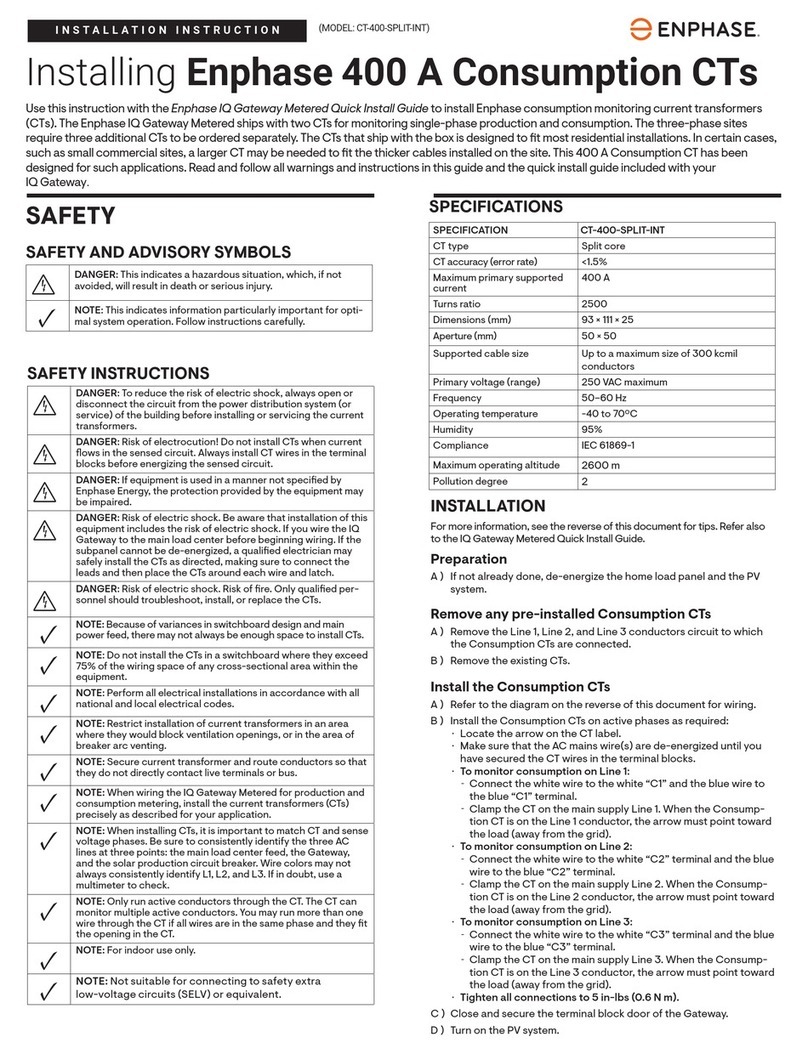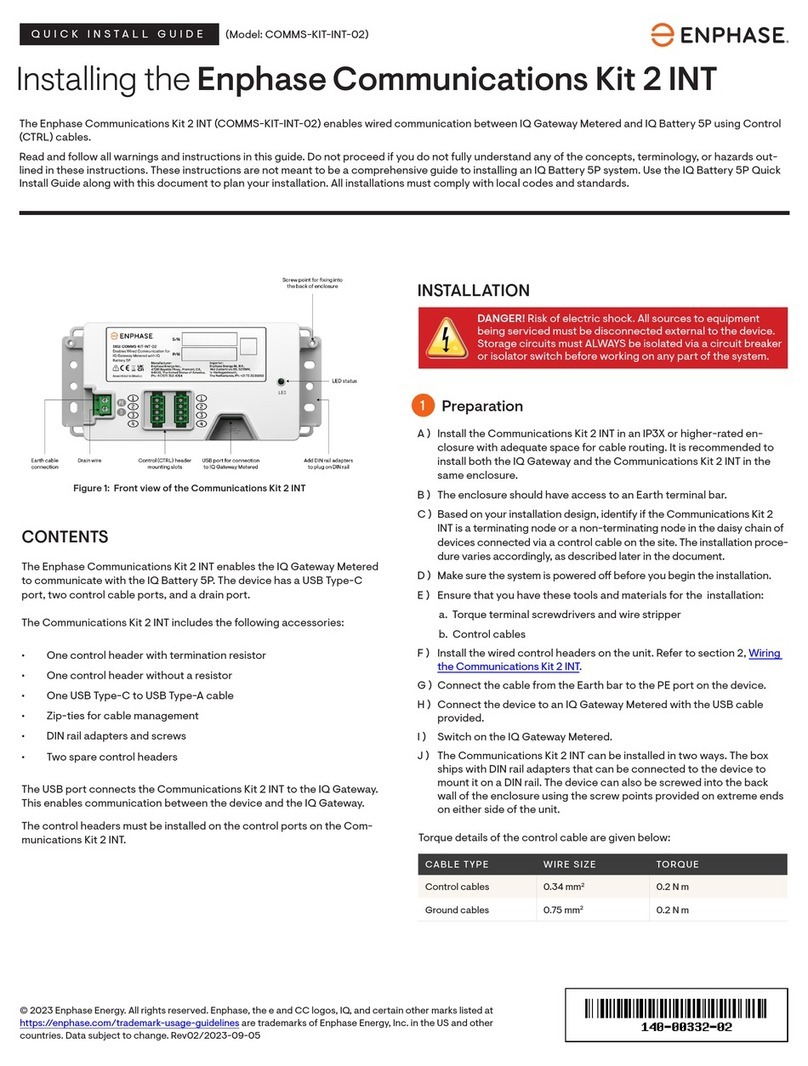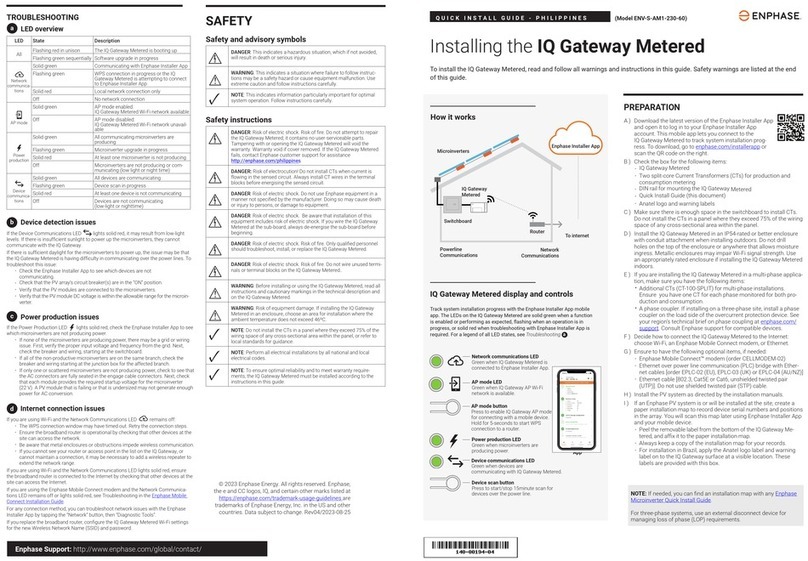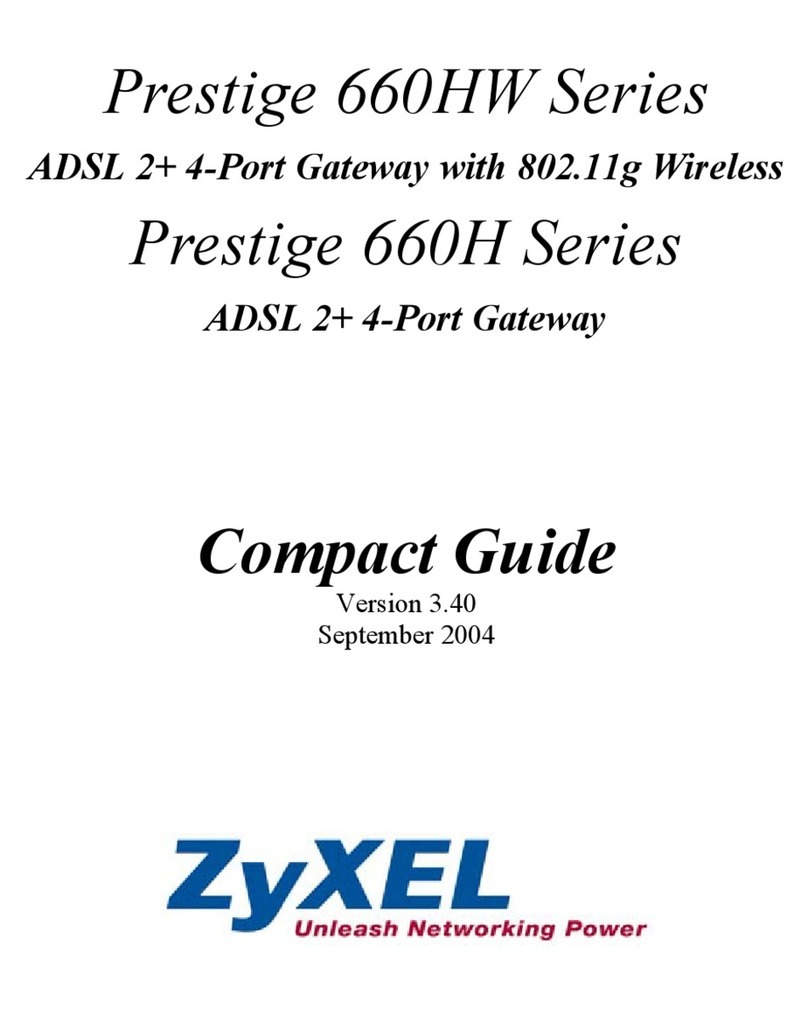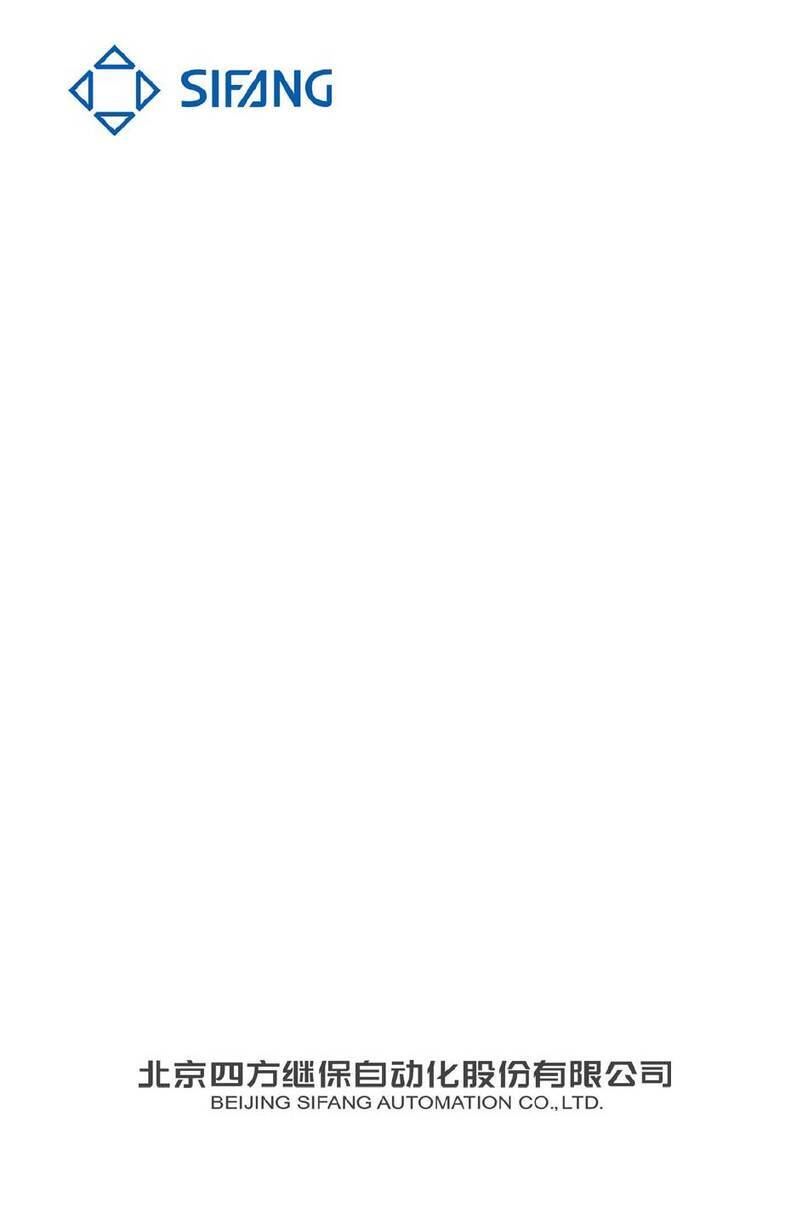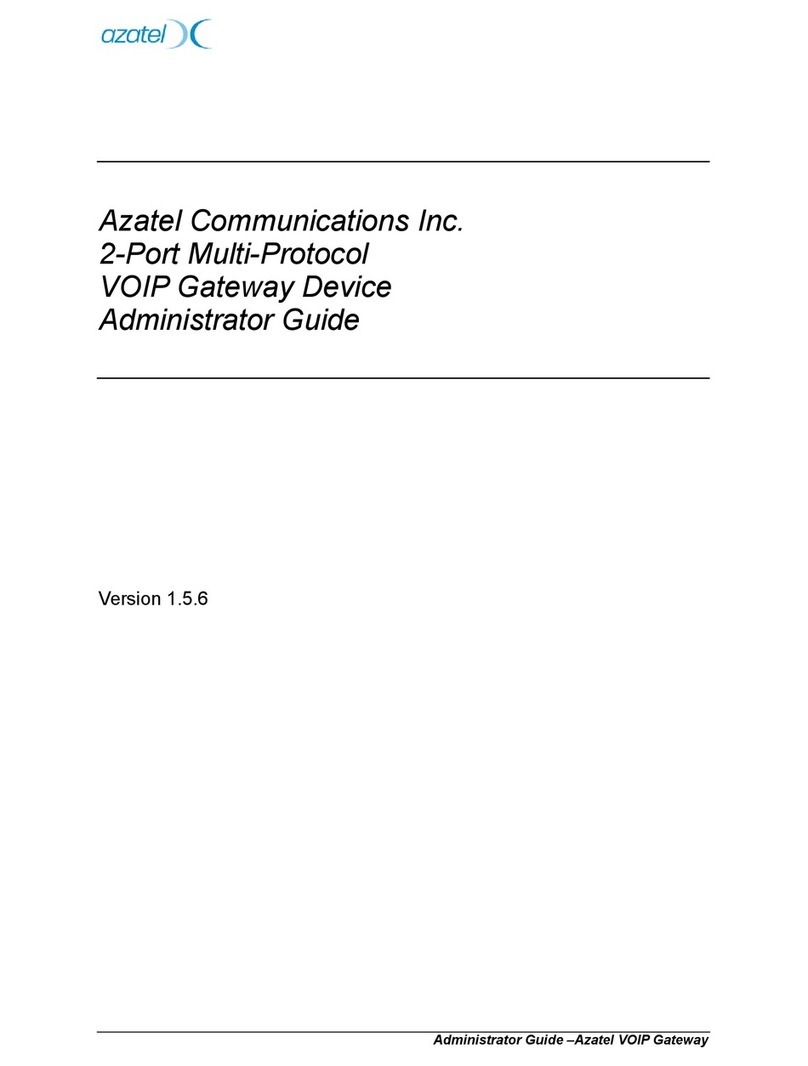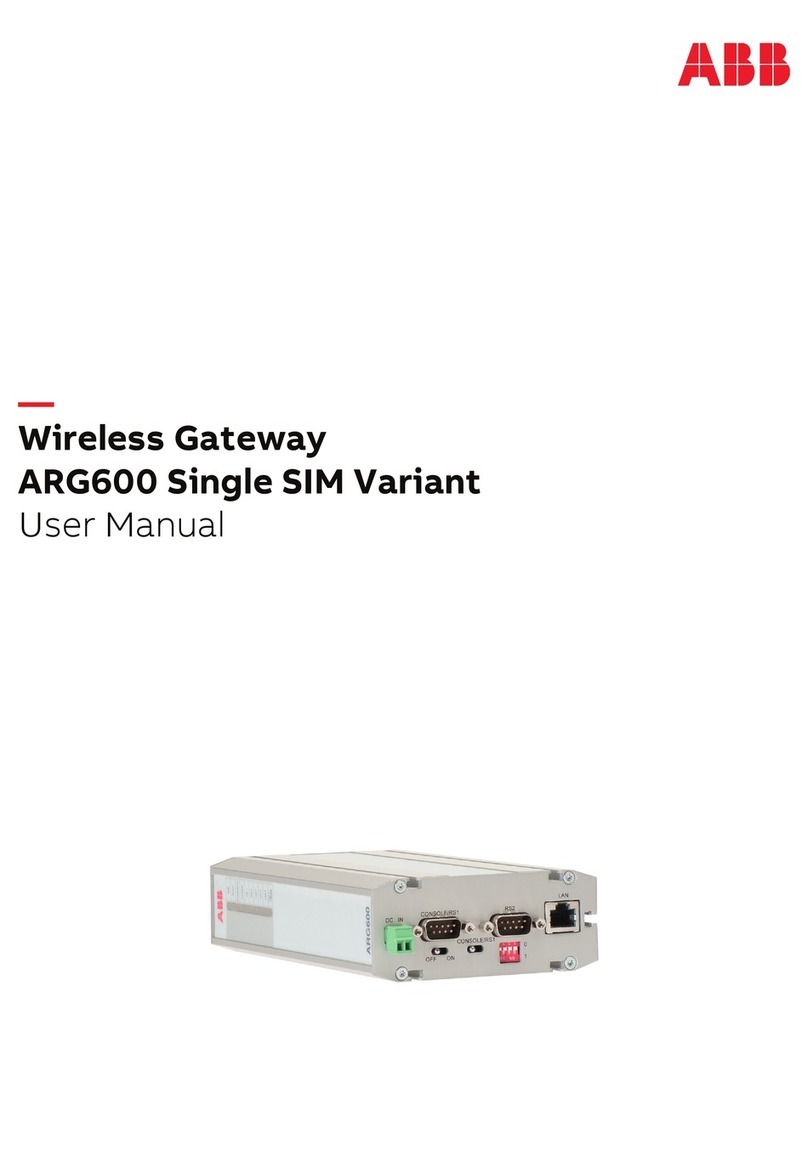QUICK INSTALL GUIDE-EN
Installing the IQ Gateway Metered
and EMI Line Filter Kit
To install the IQ Gateway Metered with integrated meter and the EMI Line Filter Kit, read and follow all warnings and instructions in
this guide and the IQ Gateway Metered Installation and Operation Manual at https://enphase.com/contact/support. Safety warnings are
listed at the end of this guide.
PREPARATION
A ) Download the latest version of the Enphase Installer App
and log in to your Enphase Installer App account. With
this app, you can connect to the IQ Gateway Metered
to track system installation progress. To download, go
to https://enphase.com/installers/apps or scan the QR
code at the right.
B ) Check the box for the following items:
• IQ Gateway Metered
• Two split-core Current Transformers (CTs) for production and
consumption metering
• DIN rail for mounting
• Quick Install Guide (this document)
• EMI Line Filter
C ) Check that there is space in the switchboard to install CTs. Do not
install the CTs in a panel where they exceed 75% of the wiring space
of any cross-sectional area within the panel.
D ) Install the IQ Gateway Metered in an IP54-rated, or better enclosure
with conduit attachment when installing outdoors. Do not drill
holes on the top of the enclosure or anywhere that allows moisture
ingress. Metallic enclosures may impair Wi-Fi signal strength. Use
an appropriately rated enclosure if installing the IQ Gateway Metered
indoors.
E ) If you are installing the IQ Gateway Metered in a multi-phase applica-
tion, make sure you have the following items:
• Additional CTs (CT-100-SPLIT-ROW) for multi-phase installations.
Make sure you have one CT for each phase monitored, for both
production and consumption.
• The IQ Gateway box contains a label to identify the line on which
a CT is installed. Stick a small label denoting the line on a CT and
wrap the corresponding bigger label on the end of the lead wire
after stripping, and install the CT on the appropriate line.
• A phase coupler. If installing on a three-phase site, install a phase
coupler on the load side of the overcurrent protection device.
See the Technical Brief on Phase Coupling for your region at
https://enphase.com/contact/support. Consult Enphase Support
for compatible devices.
F ) Decide how to connect the IQ Gateway Metered to the internet:
choose to use Wi-Fi, a Mobile Connect modem, or Ethernet.
G ) Make sure you have the following optional items, if needed:
• Mobile Connect modem (order CELLMODEM-02)
• Ethernet cable [802.3, Cat5E or Cat6, unshielded twisted pair
(UTP)]. Do not use shielded twisted pair (STP) cable.
H ) Install the PV system as directed by the installation manuals.
I ) If an Enphase PV system is or will be installed at the site, create a
paper installation map to record device serial numbers and positions
in the array. Scan this map later using the Enphase Installer App and
your mobile device.
• As you did with the microinverters (and Enphase AC batteries, if in-
stalled), peel the removable label from the bottom of the IQ Gateway
Metered and afx it to the paper installation map.
• Always keep a copy of the installation map for your records.
NOTE: If needed, you can nd an installation map with any Enphase
Microinverter Quick Install Guide.
NOTE: RCD is recommended to be installed on-site for fault
protection. Follow local regulations on installing RCD on-site with
IQ Gateway and IQ Series Microinverters.
(Model ENV-S-EM-230-LF-KIT)
IQ Gateway Metered display and controls
Network communications LED
Green when IQ Gateway Metered is
connected to Enphase Installer App.
AP mode LED
Green when IQ Gateway’s AP Wi-Fi
network is available.
AP mode button
Press to enable IQ Gateway’s AP Mode
for connecting with a mobile device.
Hold for 5 seconds to start WPS
connection to a router.
Power production LED
Green when microinverters are
producing power.
Device communications LED
Green when devices are
communicating with IQ Gateway Metered.
Device scan button
Press to start/stop 15-minute scan for
devices over the power line.
Track system installation progress with the Enphase Installer App mobile
app. The LEDs on the IQ Gateway Metered are solid green when a function
is enabled or performing as expected, ashing when an operation is in
progress, or solid red when troubleshooting with Enphase Installer App is
required. For a legend of all LED states, see Troubleshooting a.
Enphase Installer
App
How it works
POWER LINE
COMMUNICATIONS
NETWORK
COMMUNICATIONS
Microinverters
IQ Gateway
Metered
Switchboard
Router
Enphase
Installer
Platform
To Internet
Enphase Support: https://enphase.com/contact/support
SAFETY
Safety and advisory symbols
DANGER: This indicates a hazardous situation, which if not avoided, will result
in death or serious injury.
⚠WARNING: This indicates a situation where failure to follow instructions may
be a safety hazard or cause equipment malfunction. Use extreme caution and
follow instructions carefully.
✓NOTE: This indicates information particularly important for optimal system
operation. Follow instructions carefully.
Safety instructions
DANGER: Risk of electric shock. Risk of re. Do not attempt to repair the
IQ Gateway Metered; it contains no user-serviceable parts. Tampering with
or opening the IQ Gateway Metered will void the warranty. Warranty void if
cover removed. If the IQ Gateway Metered fails, contact Enphase Support for
assistance (https://enphase.com/contact/support).
DANGER: Risk of electrocution! Do not install CTs when current is owing
in the sensed circuit. Always install CT wires in the terminal blocks before
energising the sensed circuit.
DANGER: Risk of electric shock. Do not use Enphase equipment in a manner
not specied by the manufacturer. Doing so may cause death or injury to
persons or damage to equipment.
DANGER: Risk of electric shock. Be aware that installation of this equipment
includes risk of an electric shock. If you wire the IQ Gateway Metered at the
sub-board, always de-energise the sub-board before beginning.
DANGER: Risk of electric shock. Risk of re. Only qualied personnel should
troubleshoot, install, or replace the IQ Gateway Metered.
DANGER: Risk of electric shock. Risk of re. Do not wire unused terminals or
terminal blocks on the IQ Gateway Metered.
DANGER: Risk of electric shock. Risk of re. Only qualied personnel should
clean and service the IQ Gateway.
⚠WARNING: Before installing or using the IQ Gateway Metered, read all
instructions and cautionary markings in the technical description and on the
IQ Gateway Metered.
⚠WARNING: Risk of equipment damage. If installing the IQ Gateway Metered in
an enclosure, choose an area for installation where the ambient temperature
does not exceed 46ºC.
✓NOTE: Do not install the CTs in a panel where they exceed 75% of the wiring
space of any cross-sectional area within the panel or refer to local standards
for guidance.
✓NOTE: Perform all electrical installations in accordance with all national and
local electrical codes.
✓NOTE: To ensure optimal reliability and to meet warranty requirements, the IQ
Gateway Metered must be installed according to the instructions in this guide.
TROUBLESHOOTING
aLED overview
LED State Description
All Flashing red in unison The IQ Gateway Metered is booting up
Flashing green sequentially Software upgrade in progress
Network
communica-
tions
Solid green Communicating with the Enphase Installer
App
Flashing green WPS connection in progress or the IQ
Gateway Metered is attempting to connect
to the Enphase Installer App
Solid red Local network connection only
Off No network connection
AP mode
Solid green AP mode enabled:
IQ Gateway Metered Wi-Fi network is
available
Off AP mode disabled:
IQ Gateway Metered Wi-Fi network is
unavailable
Power
production
Solid green All communicating microinverters are
producing
Flashing green Microinverter upgrade in progress
Solid red At least one microinverter is not producing
Off Microinverters are not producing or com-
municating (low light or nighttime)
Device
communica-
tions
Solid green All devices are communicating
Flashing green Device scan in progress
Solid red At least one device is not communicating
Off Devices are not communicating
(low light or nighttime)
bDevice detection issues
If the Device communications LED lights are solid red, it may be a result of low
light levels. If there is not enough sunlight to power up the microinverters, they cannot
communicate with the IQ Gateway.
If there is sufcient daylight for the microinverters to power up, the issue may be that
the IQ Gateway Metered is having difculty communicating over the power lines. To
troubleshoot this issue:
• Check the Enphase Installer App to see which devices are not
communicating.
• Check that the circuit breaker(s) for the PV array are in the “ON” position.
• Verify that the PV modules are connected to the microinverters.
• Verify the PV module DC voltage is within the allowable range for the microinverter.
cPower production issues
If the Power production LED lights are solid red, check the Enphase Installer App to
see which microinverters are not producing:
• If none of the microinverters are producing power, there may be a grid or wiring
issue. First, verify that there is proper input voltage and frequency from the grid.
Next, check the breaker and wiring, starting at the switchboard.
• If all of the non-productive microinverters are on the same branch, check the
breaker and wiring starting at the junction box for the affected branch.
• If only one or scattered microinverters are not producing power, rst check to see
that the AC connectors are fully seated in the IQ Cable connectors. Next, check
that each module is providing the required startup voltage for the microinverter.
A PV module that is failing or that is undersized may not generate enough power
for AC conversion.
dInternet connection issues
If you are using Wi-Fi and the Network communications LED remains OFF:
• The WPS connection window may have timed out. Retry the connection steps.
• Make sure that the broadband router is operational by checking that other devic-
es at the site can access the network.
• Be aware that metal enclosures or obstructions impede wireless communication.
• If you cannot see your router or access point in the list on the IQ Gateway, or
cannot maintain a connection, it may be necessary to add a wireless repeater to
extend the network range.
If you are using Wi-Fi and the Network communications LED lights solid red, make sure
that the broadband router is connected to the Internet by checking that other devices
at the site can access the Internet.
If you are using the Mobile Connect modem and the Network communications LED
remains off or lights solid red, see Troubleshooting in the Mobile Connect Installation
Guide.
For any connection method, you can troubleshoot network issues with the Enphase
Installer App by tapping the Network button, then Diagnostic Tools.
If you replace the broadband router, congure the IQ Gateway Metered Wi-Fi settings
for the new Wireless Network Name (SSID) and password.
© 2023 Enphase Energy. All rights reserved. Enphase, the e and CC logos, IQ, and
certain other marks listed at https://enphase.com/trademark-usage-guidelines are
trademarks of Enphase Energy, Inc. in the US and other countries. Data subject to
change. 2023-12-20
Compliance with EU Directives
This product complies with the following EU Directives and can be used in the
European Union without any restrictions.
• Electro magnetic compatibility (EMC) directive 2014/30/EU
• Low Voltage Directive (LVD) 2014/35/EU
• Restriction of Hazardous Substances (RoHS) 2011/65/EU
RED Directive Compliance
Hereby, Enphase Energy Inc. declares that the radio equipment type IQ Gateway
Metered follows Directive 2014/53/EU.
The full text of the EU (DoC) is available at:
https://enphase.com/en-gb/installers/resources/documentation
Manufacturer:
Enphase Energy Inc., 47281 Bayside Pkwy, Fremont, CA, 94538,
The United States of America. PH: +1 (707) 763-4784
Importer:
Enphase Energy NL B.V., Het Zuiderkruis 65, 5215MV,
‘s-Hertogenbosch, The Netherlands, PH: +31 73 3035859
Note for third-party products
Any third-party manufacturer or importer product(s) used to install or commis-
sion Enphase product(s) shall comply with the applicable EU Directive(s) and
requirements in the European Economic Area (EEA). It is the responsibility of
the installer to conrm that all such products are labelled correctly and have the
required compliant supporting documentation.
Wireless module details
Module type: WG7837V0 Wi-Fi & Bluetooth Module 13.4 mm×13.3 mm, LGA-100
Frequency band: 2.4 GHz and 5.0 GHz
Max power transmitted: 20 dBm