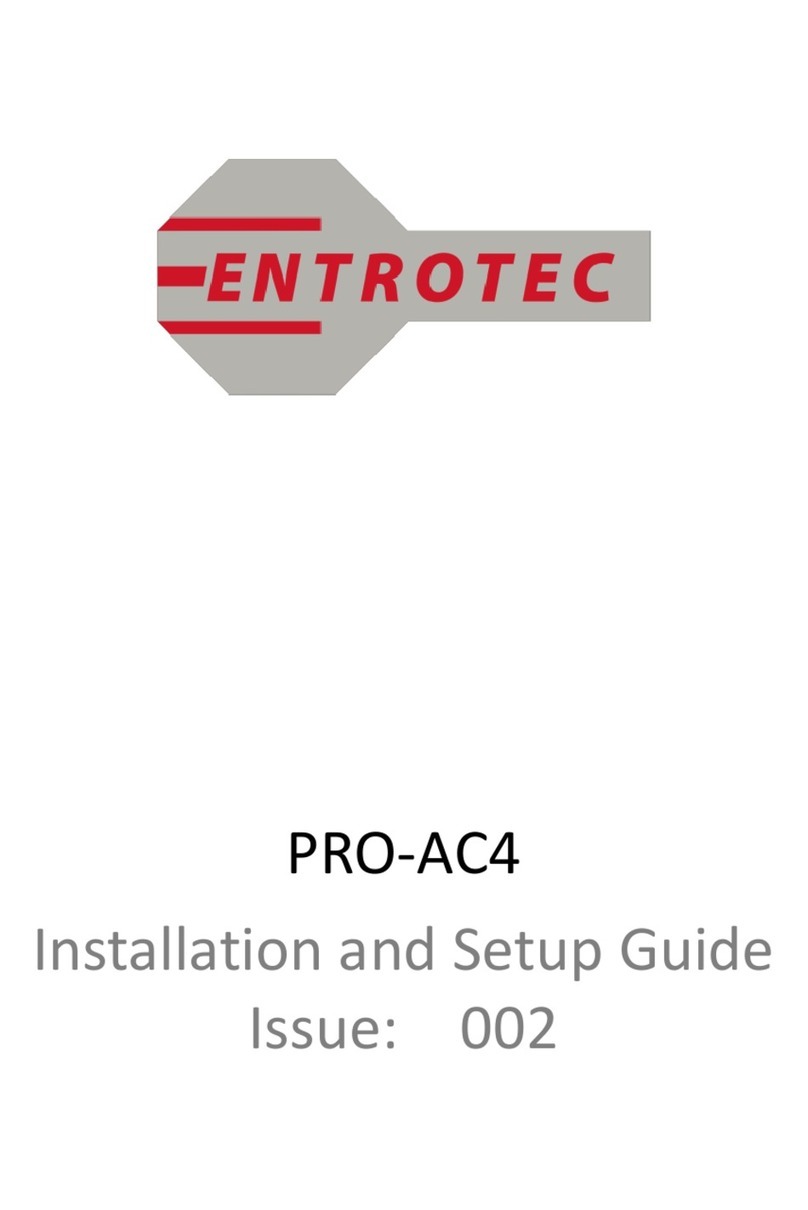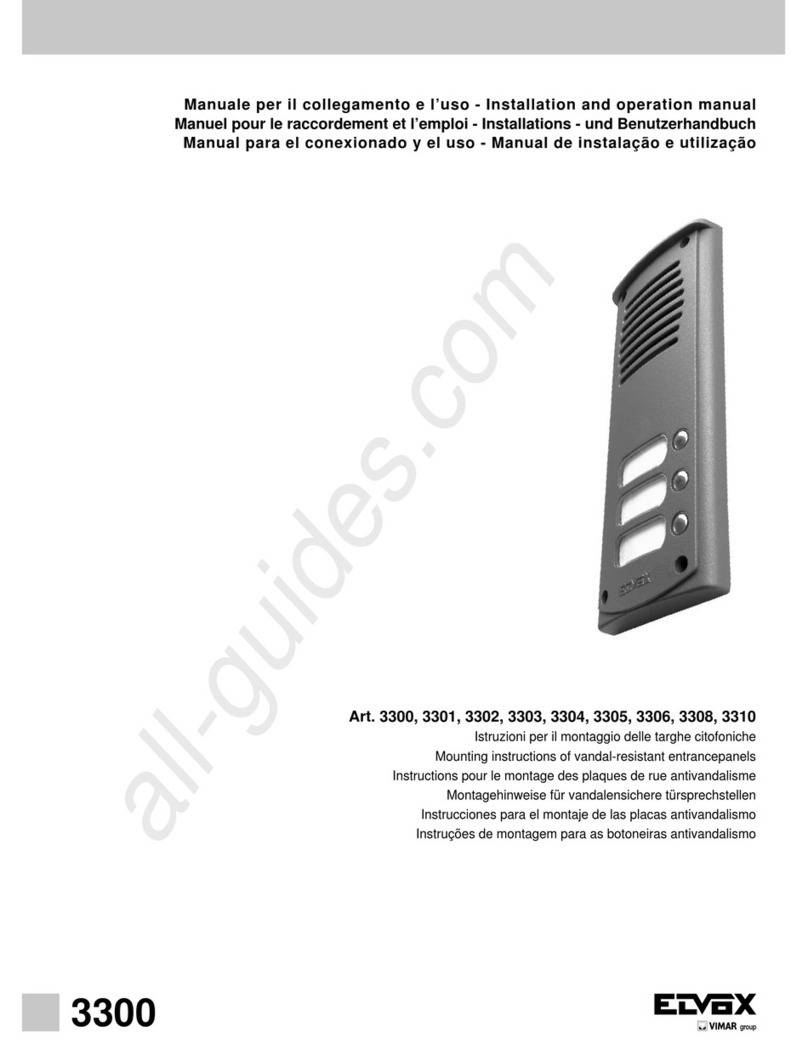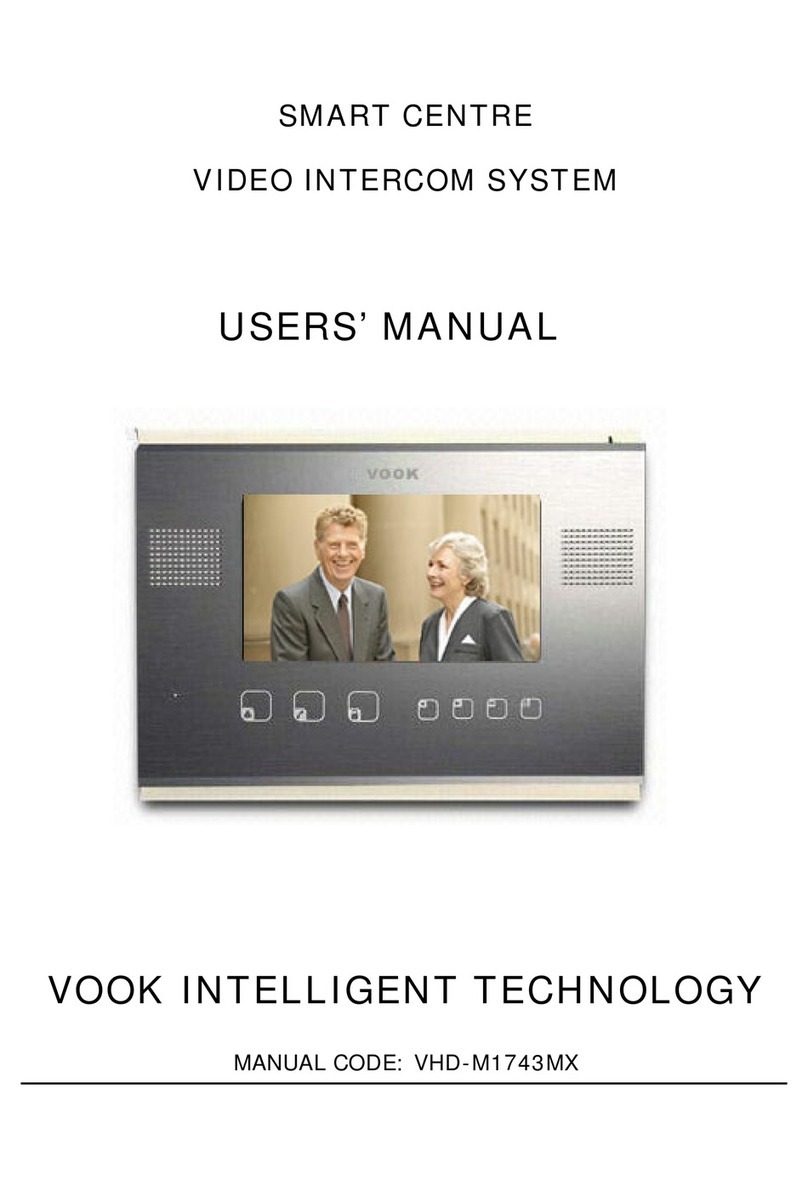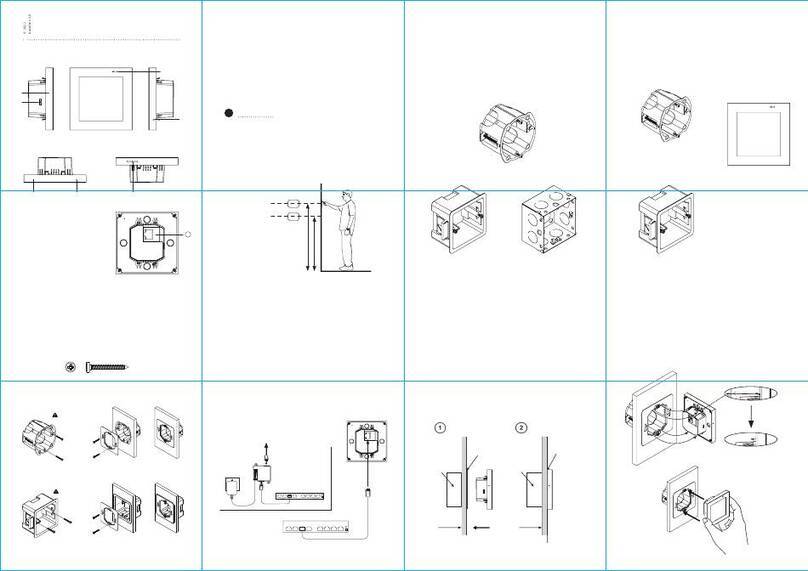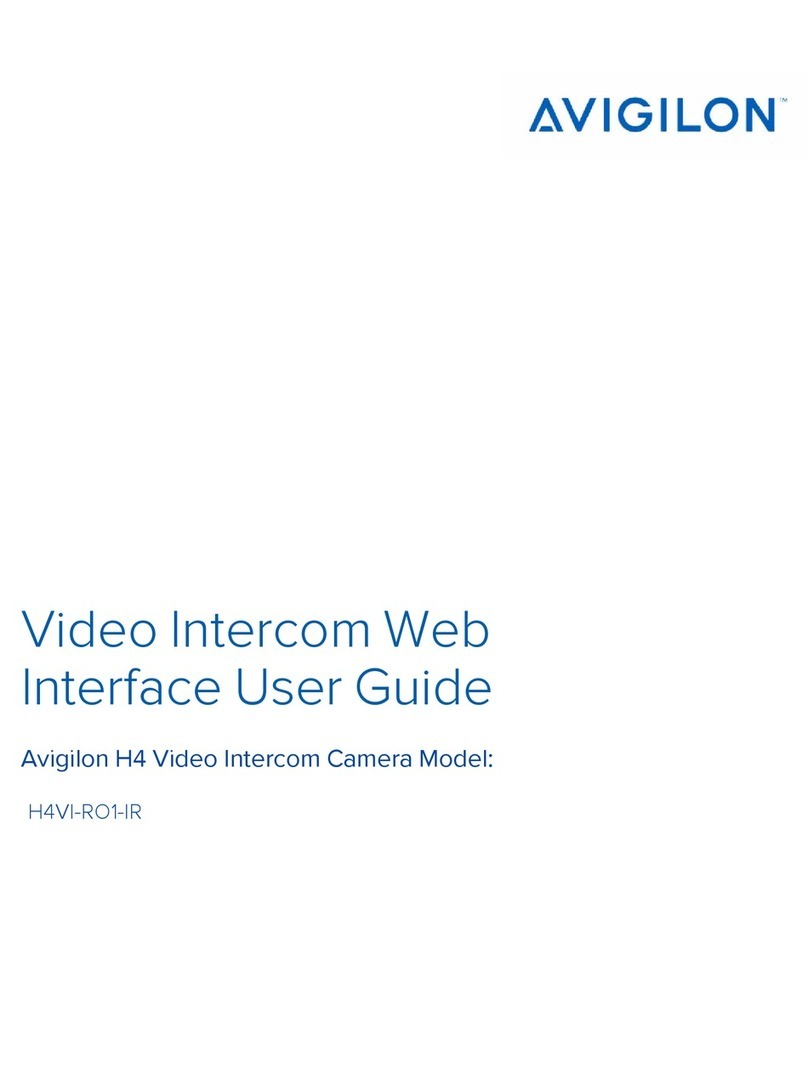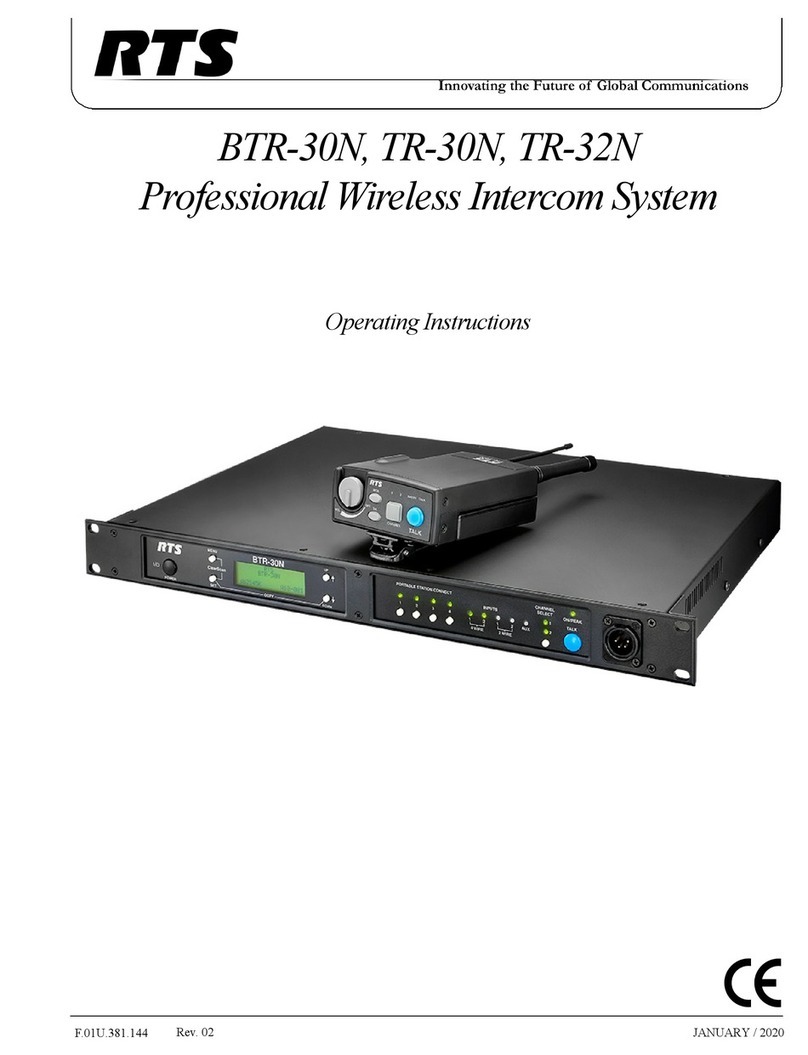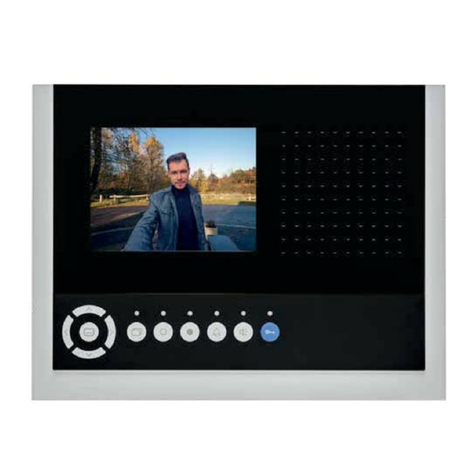Entrotec PRO-DPA Assembly instructions

Legal
2
Legal and Copyright Notice
Entrotec regularly develop and enhance product lines, these changes will be included in the latest
documentation. Whilst every effort has been made to ensure the accuracy of the information
supplied herein, Entrotec is not responsible for any errors or omissions. Many of the images
shown are for illustration purpose only. The actual product may vary due to product enhancement
or custom configurations. The materials contained in this document are protected and may be
subject to intellectual property rights.
Copyright 2021 Entrotec Limited. All rights reserved.
Installation Specification
It is the responsibility of the installer to follow Entrotec’s installation and cable specification as well
as ALL relevant wiring regulations. Failure to comply with Entrotec’s installation and cable
specification may result in erratic operation of equipment and could invalidate any warranty.
Installations must comply with the following applicable standards:
•BS 7671: Requirements for electrical installations. IET Wiring Regulations 18th Edition.
•The Electricity at Work Regulations 1989
•ANSI/TIA-568.0-D: Generic Telecommunications Cabling for Customer Premises.
•ANSI/TIA-568.1-D: Commercial Building Telecommunications Cabling Standard.
IET Wiring Regulations 18th Edition: Regulation 444 (MEASURES AGAINST ELECTROMAGNETIC
DISTURBANCES) imposes requirements for segregation of circuits.
IET Wiring Regulations 18th Edition: Regulation 528 (PROXIMITY TO WIRING SYSTEMS TO OTHER
SERVICES) imposes requirements for segregation of door entry / access control circuits (Band I),
230VAC mains circuits (Band II) and other higher voltage circuits.
IET Wiring Regulations 18th Edition: Regulations 541 and 542 impose requirements for earthing
and bonding conductors. Ensure ALL metalwork is bonded to the buildings earth, this includes Call
Points, exit switches, cabinets and metal conduit. Ring terminals and earth points are provided on
Call Points and cabinets to terminate earth cables, ensure these connections are made.
WARNING - ISOLATION OF ELECTRICAL EQUIPMENT
In compliance with The Electricity at Work Regulations 1989, electrical equipment should be
made dead to prevent danger while work is carried out on or near that equipment. No person
shall be engaged in any work activity on or so near any live conductor.
Warranty and Support
Entrotec systems are renowned for their reliability and have a 2-year warranty on all Entrotec
manufactured products as standard. This warranty does not cover water damage, vandalism,
mains electrical faults, lightning strikes, damage caused by miswiring or cable faults.
Entrotec offer complimentary training courses and telephone support:
01506 886 235 - 8:30am to 5pm Mon-Thurs and 8:30am to 4pm Friday.
technicalsupport@entrotec.co.uk

Contents
3
Contents
1Cable Specification ............................................................................................................4
Typical Configurations.....................................................................................................4
2Overview...........................................................................................................................6
PRO-DPA (Call Point) .......................................................................................................6
3Connections ......................................................................................................................7
4Factory Default Settings.....................................................................................................8
5Provision...........................................................................................................................8
Provisioning One Way Systems (without an Entrotec Connect Server)..........................8
Provisioning Systems with an Entrotec Connect Server ...............................................13
6Configure ........................................................................................................................17
Video and Audio Settings..............................................................................................17
Lock Release Time.........................................................................................................17

Cable Specification
4
1Cable Specification
The cabling system is based on Unshielded Twisted Pair Category 5e (Cat5e) or Category 6 (Cat6).
The cable must be annealed pure copper, meeting or exceeding the requirements defined in the
standard ANSI/TIA 568 C.2.
Failure to comply with this cable specification may result in erratic operation of equipment.
Typical Configurations
1.1.1 One-Way System
The specification below shows the minimum cable requirements, allow for extra cabling if
redundancy is required.
Connection
Cable
A
PSU to Call Point:
2x 1.5mm² multi-stranded flex or singles
or
1x Cat5e or Cat6.
B
PSU to Apartment Station:
2x 1.5mm² multi-stranded flex or singles
or
1x Cat5e or Cat6.
C
Call Point to Apartment Station:
1x Cat5e or Cat6.
FIGURE 1-1 - PRO-KIT-1W

Contents
5
1.1.2 ePRO Door Entry System with Entrotec Connect Server
The specification below shows the minimum cable requirements, allow for extra cabling if
redundancy is required.
Connection
Cable
A
Door controller with PSU to
each Call Point:
2x Cat5e or Cat6.
B
Lock Relay to locks:
2x 1.5mm² multi-stranded flex or singles (route through
any exit/fire switch or break glass for fail safe operation).
C
Lock Relay to exit switch:
1 Pair UTP (2 cores), Cat5e or Cat6.
D
Lock Relay to fire switch:
1 Pair UTP (2 cores), Cat5e or Cat6.
FIGURE 1-2
NOTE
Refer to the PRO-DC (Door Controller) Installation Guide for Lock and Exit Switch connections.

Overview
6
2Overview
PRO-DPA (Call Point)
2.1.1 Front View
FIGURE 2-1
Microphone
Panel Camera
Call Button
Speaker
2.1.2 Back View
FIGURE 2-2
Tamper Switch
Network, Power and Data
Connections
A
B
C
D
A
B
A
B
C
D
A
B

Connections
7
3Connections
FIGURE 3-1
Connection
Cable Type
Detail
RS485 to Door Controller
1x Cat5e or Cat6
1 Pair UTP - RS485A+RS485B (1+2)
12VDC from Door Controller /
PSU
1 Pair UTP - 12v (Red)
2 Pair UTP - 0v (Black)
Ethernet to Door Controller
1x Cat5e or Cat6
RJ45 - T568B
FIGURE 3-2 - T568B
A
B
Up to 90M
A
B

Factory Default Settings
8
4Factory Default Settings
Setting
Default
IP Address
192.168.1.108
Subnet
255.255.0.0
Gateway
192.168.1.1
Block No.
0
Door No.
8001
5Provision
NOTE ON ENTROTEC CONNECT SERVER
For one-way systems where no PRO-ECS will be fitted, use section 5.1.
For systems where a PRO-ECS is fitted use section 5.2.
Provisioning One Way Systems (without an Entrotec Connect Server)
For one-way systems without an Entrotec Connect Sever, the Call Point can be connected to an
apartment station adopting a peer-to-peer (P2P) network connection. The system configuration is
performed at the PRO-AS7 during initialisation.
5.1.1 Quick Configuration
Connect the PRO-DPA to the PRO-AS7 and power them on. Follow the steps below to initialise the
devices and configure a one-way system:
i. Tap One Way on the PRO-AS7 on the first initialisation screen, then tap OK.
(This operation will update the IP address of the apartment station to 192.168.1.155).
FIGURE 5-1

Provision
9
ii. Enter and confirm the password. The Email address is used for password recovery (default:
support@entrotec.co.uk). Tap OK.
FIGURE 5-2
iii. A list of the devices connected to the network will be displayed. VTO references to PRO-
DPA, Local identifies the apartment station you are operating. Select the VTO in the list by
tapping on it, then start the initialisation process by tapping Initialise.
FIGURE 5-3

Provision
10
iv. Enter and confirm the password for the PRO-DPA. The Email address is used for password
recovery (default: support@entrotec.co.uk). Tap OK.
FIGURE 5-4
v. The PRO-DPA will now show on the list as Initialised. Tap Next.
FIGURE 5-5

Provision
11
vi. Select the PRO-DPA and tap Edit.
FIGURE 5-6
vii. Make sure the Call Point is set a Main. Press OK.
FIGURE 5-7

Provision
12
viii. Edit the PRO-AS7. Enter a new IP address and tap OK.
FIGURE 5-8
ix. Tap Quick Config. This will apply the new settings to the Call Point and the Apartment
Station.
FIGURE 5-9

Provision
13
x. The setup window (Figure 5-10) will display while the configuration is sent, following this
the Call Point will reboot, and the configuration will be saved. The apartment station will
display the home screen when the system is ready for operation.
FIGURE 5-10
Provisioning Systems with an Entrotec Connect Server
When an Entrotec Connect Server is installed, calls from a Call Point to an apartment station will be
managed by the server. To configure the Call Point for synchronisation with the server, follow the
steps in the sections below.
5.2.1 Connect to Web Service and Initialise Device
i. Connect a laptop or PC to the same network as the Call Point.
ii. Assign the laptop/PC an IPv4 address from the same range used by the door entry system.
iii. Use a web browser and enter the IP address of the Call Point in to the address bar.
iv. Enter a new admin password for the device and press Next.
FIGURE 5-11
WARNING
It is important to choose a secure password and manage it correctly. If a password is forgotten,
the device may have to be restored to default settings. This may result in data loss.

Provision
14
v. Enter a recovery email address (optional) and press Next.
FIGURE 5-12
vi. Click Ok.
FIGURE 5-13
5.2.2 Login to the Call Point
i. Connect a laptop or PC to the same network as the Call Point.
ii. Assign the laptop/PC an IPv4 address from the same range used by the door entry system.
iii. Use a web browser and enter the IP address of the Call Point in to the address bar.
iv. Login to the Call Point using the following credentials:
•Username: admin
•Password: password setup during initialisation (Section 5.2.1)
FIGURE 5-14

Provision
15
5.2.3 Configure Call Point SIP Server Settings
i. Navigate to Network Settings > SIP Server.
FIGURE 5-15
ii. Uncheck Enable; this disables the internal device SIP Server which is on by default.
iii. For Sever Type select Entrotec Connect.
iv. Enter the Entrotec Connect Server IP Address,
v. Change Port to 5080.
vi. Optional - enter the Domain VDP, SIP Server Username and SIP Server Password.
vii. Press Save.
NOTE
The device will reboot if the internal device SIP Server is enabled or disabled.
5.2.4 Configure the Alternate SIP Server
After applying the SIP server settings in Section 5.2.3, the Call Point can be configured to operate
as an alternate SIP Server and take over from the main SIP server to prevent any down time.
i. Check the Alternate Server box. The fields above will be greyed out and populated with the
Call Point details.
FIGURE 5-16
ii. Click Save to save the configuration.

Provision
16
5.2.5 Configure a SIP ID
i. Navigate to Local Settings > Basic.
ii. Enable and set the Block No.
iii. Set the Door No. - each Call Point in the same block should have a unique number.
iv. Press Confirm to save the settings.
FIGURE 5-17
DEVICE REGISTRATION
To register the Call Point and the Apartment Station with the SIP server, please refer to the
Entrotec Connect Quick Setup Guide.
5.2.6 Destination SIP ID
i. Navigate to Local Settings > Basic.
ii. Enable and set the Block No to match that of the Apartment Station to be called when the
Call Button is pressed.
iii. Set the Destination No. This is the SIP number of the Apartment Station to be called when
the Call Button is pressed.
iv. Optionally, a time profile can be set for the calls to be sent to the Concierge.
v. Press Confirm to save the settings.
FIGURE 5-18

Configure
17
6Configure
Video and Audio Settings
i. Login to the Call Point as described in section 5.2.2.
ii. Navigate to Local Settings > Video & Audio.
iii. These settings are application specific dependant on the location of the Call Point.
FIGURE 6-1
NOTE
The maximum resolution is 720P. The PRO-AS7 Apartment Station display resolution is 480x800,
therefore it may be most efficient to use the WVGA Video Format.
Lock Release Time
i. Login to the Call Point as described in section 5.2.2.
ii. Navigate to Local Settings > Access Control > Local.
iii. Set the Unlock Retry Interval and Unlock Time, for the desired lock release time.
iv. Press Save - these settings update the onboard relay parameters.
FIGURE 6-2

Configure
18
v. Navigate to Local Settings > Access Control > RS485.
vi. Set the Unlock Response Interval and Unlock Time, for the desired lock release time.
vii. Press Save - these settings update the parameters for the remote lock relay in the
connected Door Controller.
FIGURE 6-3

Notes
19
Table of contents
Other Entrotec Intercom System manuals