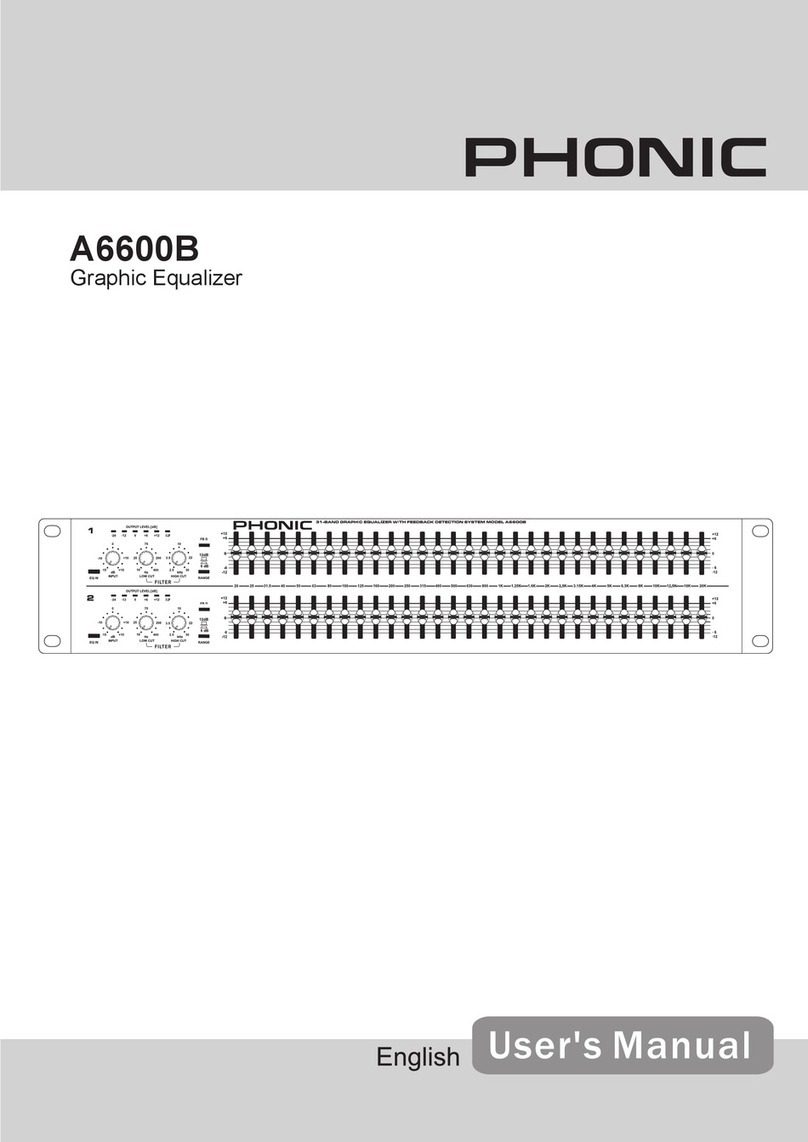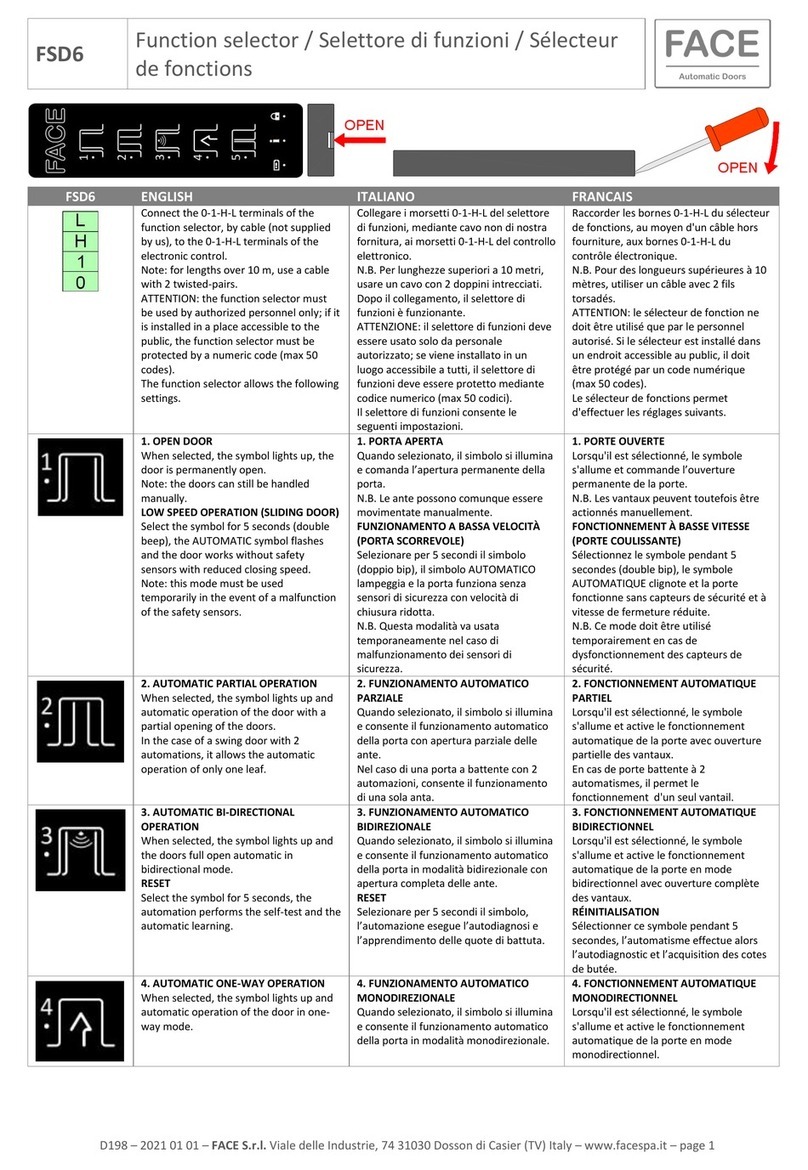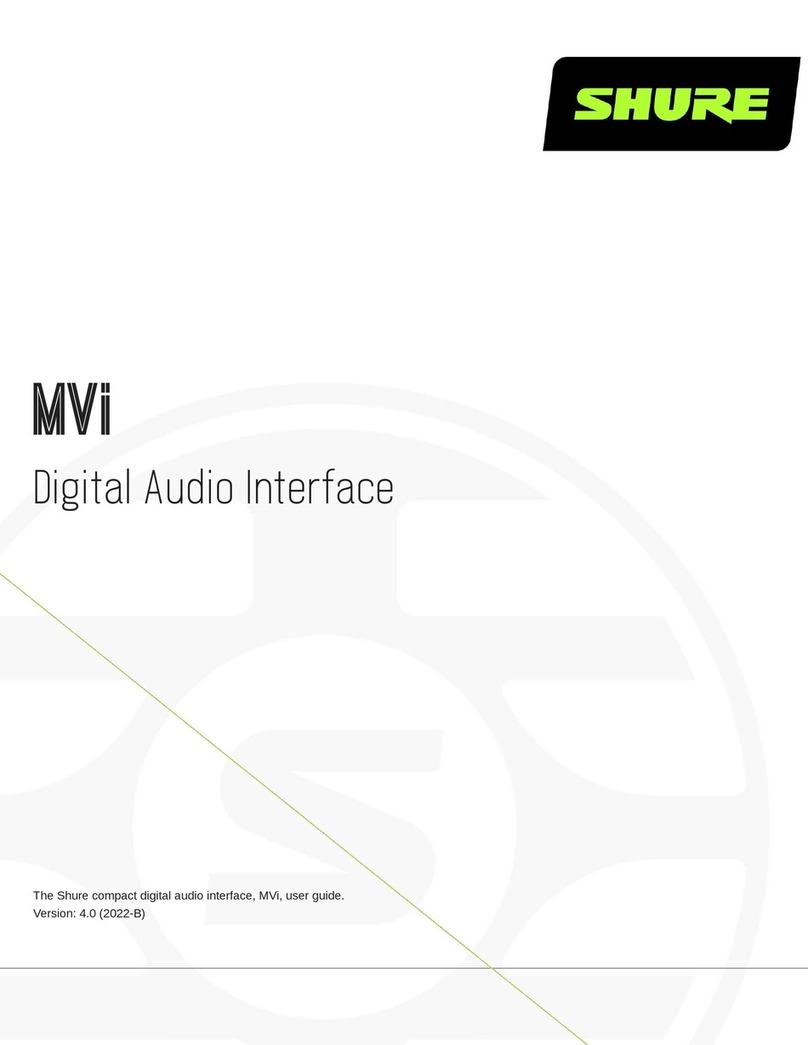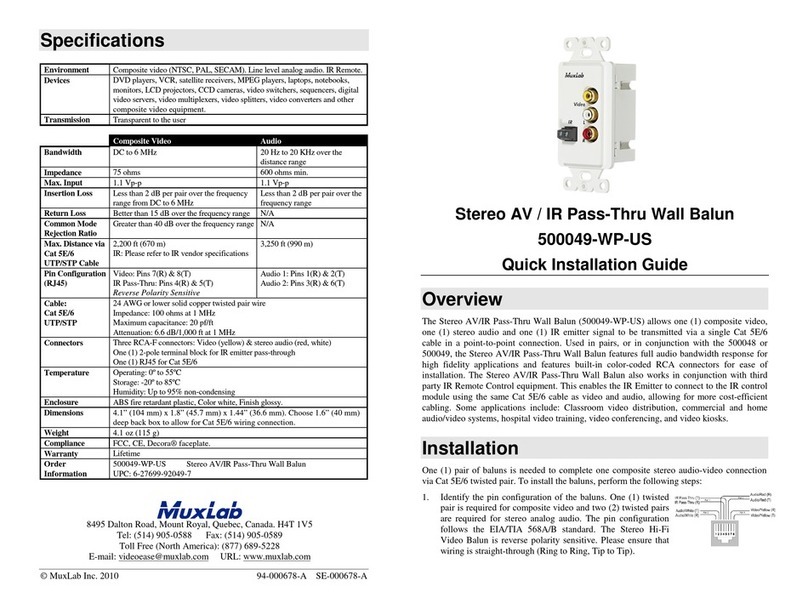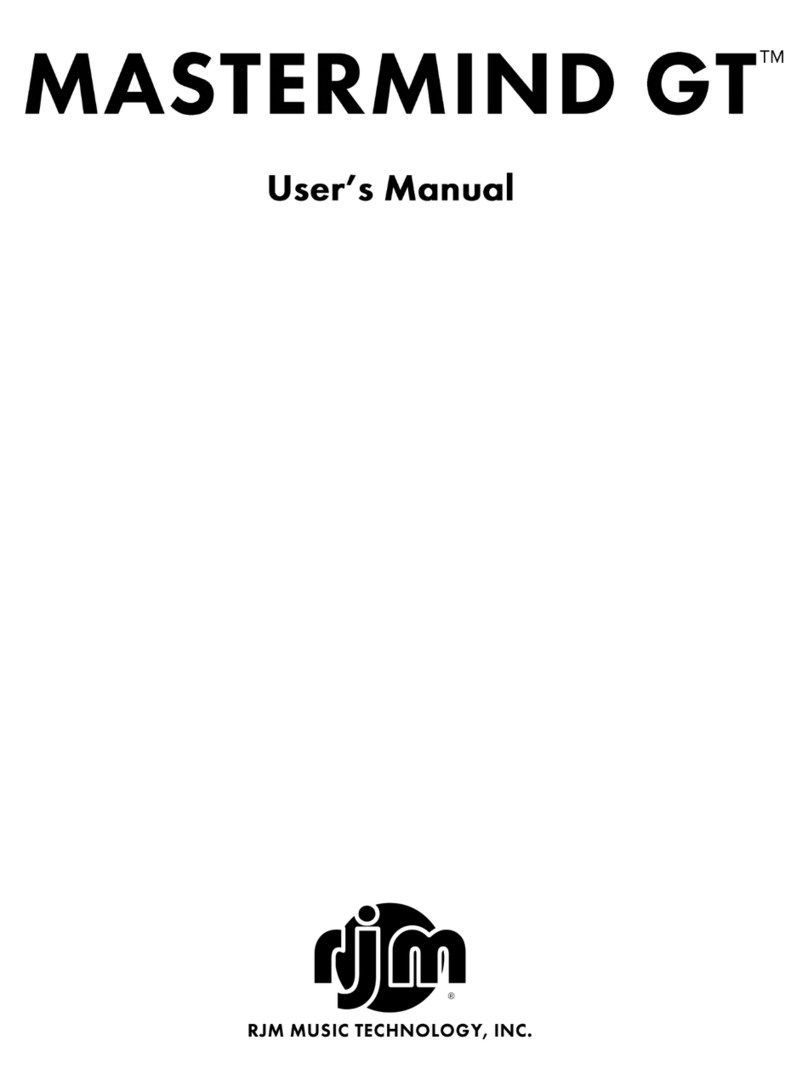Phonic FIREFLY 302 USB User manual

FIREFLY 302 USB
Portable USB Audio Interface
Interfase de Audio USB Portable
便携式USB音频界面
User’s Manual
Manual del Usuario
使用手册
English / Español / 简体中文

CONTENTS CONTENIDO 目录
Phonic preserves the right to improve or alter any information within this document without prior notice
Phonic se reserva el derecho de mejorar o alterar cualquier información provista dentro de este documento sin previo aviso
PHONIC保留不预先通知即可更新本手册的权利
V1.0 11/21/2008
FIREFLY 302 USB
Portable USB Audio Interface
Interfase de Audio USB Portable
便携式USB音频界面
INTRODUCTION 4
FEATURES 4
INSTALLATION 5
QUICK START 5
FRONT PANEL DESCRIPTION 6
REAR PANEL DESCRIPTION 7
USB 2.0 INTERFACE 8
DRIVER INSTALLATION 8
CHANNELASSIGNMENT 14
OPERATING WITH DAW SOFTWARE 14
PC OPERATION 15
MAC OPERATION 17
SPECIFICATIONS 20
APPLICATION 56
DIMENSION 58
BLOCK DIAGRAM 59
INTRODUCCIÓN 22
CARACTERÍSTICAS 22
INSTALACIÓN 23
INICIO RÁPIDO 23
DESCRIPCIÓN DEL PANEL FRONTAL 24
DESCRIPCIÓN DEL PANEL DORSAL 25
INTERFASE USB 2.0 27
INSTALACIÓN DE DRIVER 27
ASIGNACIÓN DE CANAL 33
OPERACIÓN CON SOFTWARE DAW 33
OPERACIÓN PC 34
OPERACIÓN MAC 36
ESPECIFICACIONES 39
APLICACIONES 56
DIMENSIÓN 58
DIAGRAMA DEL BLOQUE 59
简介 41
特色 41
安装 41
快速启动 41
前面板 42
后面板 43
USB2.0界面 44
驱动安装 44
声道指定 50
使用DAW软件 50
PC机操作 51
Mac机操作 53
规格 55
应用 56
尺寸 58
线路图 59

1. Read these instructions before operating this
apparatus.
2. Keep these instructions for future reference.
3. Heed all warnings to ensure safe operation.
4. Follow all instructions provided in this document.
5. Do not use this apparatus near water or in locations
where condensation may occur.
6. Clean only with dry cloth. Do not use aerosol or liquid
cleaners. Unplug this apparatus before cleaning.
7. Do not block any of the ventilation openings. Install
in accordance with the manufacturer
’
s instructions.
8. Do not install near any heat sources such as radiators,
heat registers, stoves, or other apparatus (including
.
9. Do not defeat the safety purpose of the polarized or
grounding-type plug. A polarized plug has two blades
with one wider than the other. A grounding type plug
has two blades and a third grounding prong. The wide
blade or the third prong is provided for your safety. If
the provided plug does not into your outlet, consult
an electrician for replacement of the obsolete outlet.
10. Protect the power cord from being walked on or
pinched particularly at plug, convenience receptacles,
and the point where they exit from the apparatus.
11. Only use attachments/accessories by the
manufacturer.
12. Use only with a cart, stand, tripod, bracket, or
table by the manufacturer, or sold with
the apparatus. When a cart is used, use caution
when moving the cart/apparatus
combination to avoid injury from tip-
over.
13. Unplug this apparatus during lighting
storms or when unused for long
periods of time.
14. Refer all servicing to service personnel.
Servicing is required when the apparatus has been
damaged in any way, such as power-supply cord or
plug is damaged, liquid has been spilled or objects
have fallen into the apparatus, the apparatus has
been exposed to rain or moisture, does not operate
normally, or has been dropped.
IMPORTANT SAFETY INSTRUCTIONS
CAUTION: TO REDUCE THE RISK OF ELECTRIC SHOCK,
DO NOT REMOVE COVER (OR BACK)
NO USER SERVICEABLE PARTS INSIDE
REFER SERVICING TO QUALIFIED PERSONNEL
The lightning flash with arrowhead symbol, within an
equilateral triangle, is intended to alert the user to the
presence of uninsulated
“
dangerous voltage
”
within the
product
’
magnitude to constitute a risk of electric shock to persons.
The exclamation point within an equilateral triangle is in-
tended to alert the user to the presence of important operat-
ing and maintenance (servicing) instructions in the literature
accompanying the appliance.
WARNING: To reduce the risk of or electric shock, do
not expose this apparatus to rain or moisture.
CAUTION: Use of controls or adjustments or performance
of procedures other than those may result in
hazardous radiation exposure.
The apparatus shall not be exposed to dripping or splashing and that no objects with liquids, such as vases,
shall be placed on the apparatus. The MAINS plug is used as the disconnect device, the disconnect device shall
remain readily operable.
Warning: the user shall not place this apparatus in the area during the operation so that the mains switch
can be easily accessible.
CAUTION
RISK OF ELECTRIC SHOCK
DO NOT OPEN

Firey 302 USB
4
INTRODUCTION
Congratulations on your purchase of one of
the newest members of the Phonic Firey
series of recording interfaces, the Firey 302
USB. Through the Firey’s ultra low-noise
microphone input and two line inputs, together
with the USB 2.0 interface, users are able to
digitally transfer their audio to a computer
in high resolution audio that meets today’s
modern production standards (24-bit, with
a sampling rate selectable up to 192 kHz).
Never again will you have to worry about
loss of audio, as the Firey is the only tool
you need to transfer those analog recordings
to digital.
Light, easy to use, and with no problematic
conguration necessary, the Firey certainly
shines when it comes to simplicity and mo-
bility.
We know how eager you are to get started
– wanting to get the product out of the box
and hook it all up is probably your number
one priority right now – but before you do, we
strongly urge you to take a look through this
manual. Inside, you will nd important facts
on the set up, use and applications of your
brand new Firey. If you do happen to be one
of the many people who atly refuse to read
user manuals, then we just urge you to at
least glance at the Instant Setup section. After
glancing at or reading through the manual (we
applaud you if you do read the entire manual),
please store it in a place that is easy for you to
nd, because chances are there’s something
you missed the rst time around.
FEATURES
● 5 x 6 24-bit/192kHz USB stream I/O
● 2 x 2 analog operation (RCA)
● Front-panel microphone in (XLR) with
+48V phantom power
● Headphone output with dedicated
level control
● Near-zero latency ASIO software
direct monitoring
● Power indicator LED
● DC power supply included
● Easy-to-see signal and clip LED in-
dicators for input and output
● Mac OSX and Windows XP / Vista
compatible

5
Firey 302 USB
INSTALLATION
1. Turn your computer on and connect the
Firey 302 USB to the computer via the
included USB cable. It is recommended
not to turn the unit’s power on just yet,
however.
2. Run the setup.exe le on the included
driver CD, and follow the installation
instructions displayed on screen.
3. When prompted to “disconnect and recon-
nect” the Firey, change the power select
switch on the rear of the device to DC
IN.
4. Continue to follow the on-screen installa-
tion instructions to nalize the setup.
5. Open your audio editing / DAW software,
and check the Firey’s ASIO driver has
been read successfully by the program.
This is usually done in the “Devices”
submenu. You may also want to edit
the Firey’s properties. This is usually
done by clicking on the Tools pull down
menu, and selecting “Properties”. In this
area, you can usually select the Firey’s
different inputs and outputs, and assign
them to various channels. This, of course,
depends on the software you are using,
so check the software’s user’s manual for
more information.
QUICK START
1. Connect the DC converter to the 9-12V
jack in and change the power selector
switch to the DC IN position.
2. Plug your USB cable into Firey’s USB
port and the other end into any available
USB port on your computer. Provided you
have already installed the required driver,
the computer should detect your Firey
302 USB.
3. Connect a microphone to the XLR input
connector. Talk into the mic and check the
LED sig and clip indicators. Adjust the Mic
level control as you see necessary.
4. Connect any analog line inputs you wish to
use. We advise that you do not attempt to
use the 1/4” and RCA connectors on any
one input channel at the same time.
5. Open your audio software and congure
it so the Firey 302 USB is set as your
input/output device. Please note that the
analog and S/PDIF outputs cannot be
used to output the signal from the com-
puter simultaneously.
6. Plug your headphones into the head-
phone output of the Firey to monitor the
return signal.
7. Now you are ready to design high resolu-
tion audio productions.

Firey 302 USB
6
FRONT PANEL DESCRIPTION
1. Power LED Indicator
When you connect the DC power converter and
change the power switch to the DC IN position,
the unit will be powered and the front power LED
will be illuminated.
2. Headphone Output Jack and Control
All the audio signals that are mixed on computer
can be monitored with the Headphone output.
You can also control the level of this signal with
the corresponding level control.
3. XLR Microphone Connector
This is a balanced microphone XLR 3-pin con-
nector, which you can use to connect dynamic
or condenser microphones. Phantom power
may be applied to allow condenser or ribbon
microphones to be connected.
4. Mic Gain
Turn this knob clockwise to increase the Micro-
phone input’s gain. You have 44dB of possible
gain with this knob, so please take care when
applying gain to ensure the Mic Clip LED does
not light up.
5. Gain 1 and 2
These knobs control the input gain for the RCA
and 1/4” plug input jacks located on the rear
panel. Turn them clockwise to increase the
signal level gain or turn them counterclockwise
to lower the input levels. Gain 1 controls the
Analog In 1 RCA and 1/4” TRS input jacks, and
Gain 2 controls the Analog In 2 RCA and 1/4”
TRS input jacks. Each gain control is indepen-
dent of the other, so you can easily match your
input levels.
6. +48V Phantom Power
Pushing this button will activate +48V of phantom
power on the microphone input, allowing users
to connect condenser microphones, ribbon mi-
crophones, or other input devices that require
+48V power to operate. If you are not entirely
sure if your mic requires phantom power, please
refer to the microphone’s operation manual or
consult the manufacturer.
7. Signal / Clip Indicators
These LED indicators give users an idea of
when their analog and mic inputs and outputs
are receiving a signal (sig) and when that signal
reaches high peaks just prior to the signal being
dynamically clipped, which may cause undesir-
able effects to the integrity of your audio (clip).
12 3
4
6 5 7

7
Firey 302 USB
REAR PANEL DESCRIPTION
8. Analog 1/4” TRS Inputs 1 and 2
These are balanced 1/4” TRS Line Inputs and
can be used to connect any line level devices,
such as CD players or DAT recorders.
9. Analog RCA Inputs 1 and 2
These are RCA inputs and can be used to
connect any device like CD players, DAT re-
corders, turntables, and even analog mixers
(taking the signal from a mixer’s Record or 2
track outputs).
Important Note: Keep in mind that the two RCA inputs
are completely independent of one another; however
these inputs should not be used if the corresponding
1/4” analog 1 and 2 inputs are used, as doing so would
have quite undesirable results. You can, however, mix
and match these inputs. If, for example, you wanted to
use Input 1’s RCA connector and Input 2’s 1/4” con-
nector that would not cause any problems.
10. Analog 1/4” TRS Outputs 1 and 2
This are balanced 1/4” TRS Line Outputs with
line level signal (+4dBu). Use them to get a ste-
reo output channel and connect them to active
monitors (such as the Phonic P8A), or perhaps
to an amplier and a passive pair of speakers.
You could also use them with signal processors,
mixers or other external devices.
11. Analog RCA Outputs 1 and 2
These are RCA line outputs. They accept RCA
cables and can be connected to any external
device that uses RCA connectors. This could
include tape recorders and MP3 recorders.
12. S/PDIF In/Out
These are a standard S/PDIF Digital Audio
Input/Outputs that can be use with digital mix-
ers, DAT recorders, or any external device that
uses this Digital format. The S/PDIF’s output
sampling rate is determined by the sampling
rate set by the Firey control software. Please
use a 75 ohm coaxial cable with RCA plug if you
are using the S/PDIF connection, as the most
common problems associated with glitches in
digital interfaces are the result of using poor
quality cables.
13. MIDI In/Out
You can have 16 simultaneous MIDI input/out-
put channels sent to and from your computer
through the Firey 302 USB.
14. USB Port
This is a digital USB 2.0 connector that you can
use to connect to your computer. Doing so allows
users to send their audio signal from the Firey
to the computer, and vise-versa.
15. 9-12VDC Input Power Jack
Connect the supplied DC converter to this jack
to feed the unit. Please only use this DC con-
verter in order to ensure no damage is done to
the Firey. If for any reason your converter gets
lost or damaged and you need a replacement,
please contact your local Phonic dealer.
16. Power Switch
Use this switch to turn the Firey 302 USB on
and off.
8910 11 12
13 14 15 16

Firey 302 USB
8
USB INTERFACE
SYSTEM REQUIREMENTS
The following are the minimum required specications for use with the Firey 302 USB. If your
computer does not meet these requirements, you will experience lagging of audio and possible
freezing of your computer when attempting to operate the Firey.
Windows
• Microsoft® Windows® XP (with SP2) or Microsoft® Windows® Vista
• Available USB 2.0 port
• Intel Pentium® 4 processor or equivalent AMD Athlon processor
• Motherboard with Intel or VIA chipset
• 5400 RPM or faster hard disk drive (7200 RPM or faster with 8 MB cache recommended)
• 256 MB or more of RAM (512 MB recommended)
Macintosh
• OS X Leopard 10.5.1 or later with USB support
• Intel Core 2 Duo or later processor (G4 processors are not supported)
• 256 MB or more of RAM (512 MB or more recommended)
DRIVER INSTALLATION
To use the Firey efciently (or at all) on any computer, it is important to install all the necessary
drivers from the included CD. We advise that users read all instructions carefully before continu-
ing on to each step of the installation process, as they will be asked to, however disconnect and
reconnect their Firey.
Windows XP (with Service Pack 1 or 2)
1. It is recommended that you quit all applications before starting the installation process.
2. Connect the Firey 302 USB to the computer, leaving the power of the unit off.
3. Insert the installation CD included with your Firey into the CD-ROM drive of your computer.
If the CD does not automatically start the installation process within a few moments, then
navigate to “My Computer” → your CD-ROM drive → “Firey302USB_Driver” → double-click
“setup.exe” to begin the installation manually. The Firey Control Panel software also will be
installed at this time.
4. Follow the on-screen installation instructions, turning the Firey on when asked to ‘discon-
nect and reconnect’ the unit.

9
Firey 302 USB
Make sure no other programs are running on your PC and click “Next”.
Read and accept the terms of the License Agreement and click “Next” to continue.
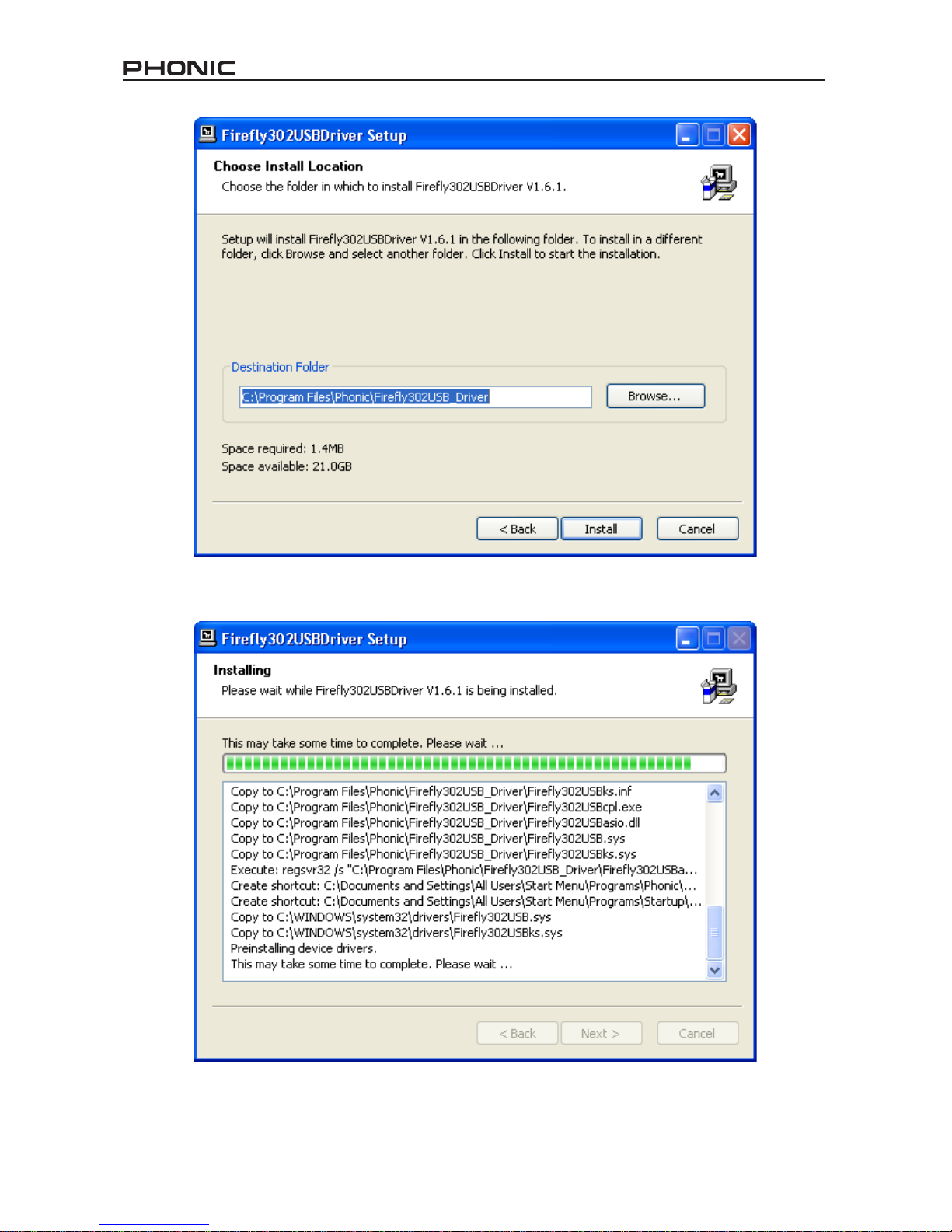
Firey 302 USB
10
Either select a new destination for the installation,
or else click “Install” to accept the default directory.
The installation will then commence.

11
Firey 302 USB
Connect the Firey 302 USB to the computer and push ‘Finish’ to complete the installation.
If a message is displayed indicating that the software has not passed
Windows Logo test, click “Continue Anyway.”
After installation is complete, an installation complete message
will appear on screen. Click ‘Finish’ to exit.
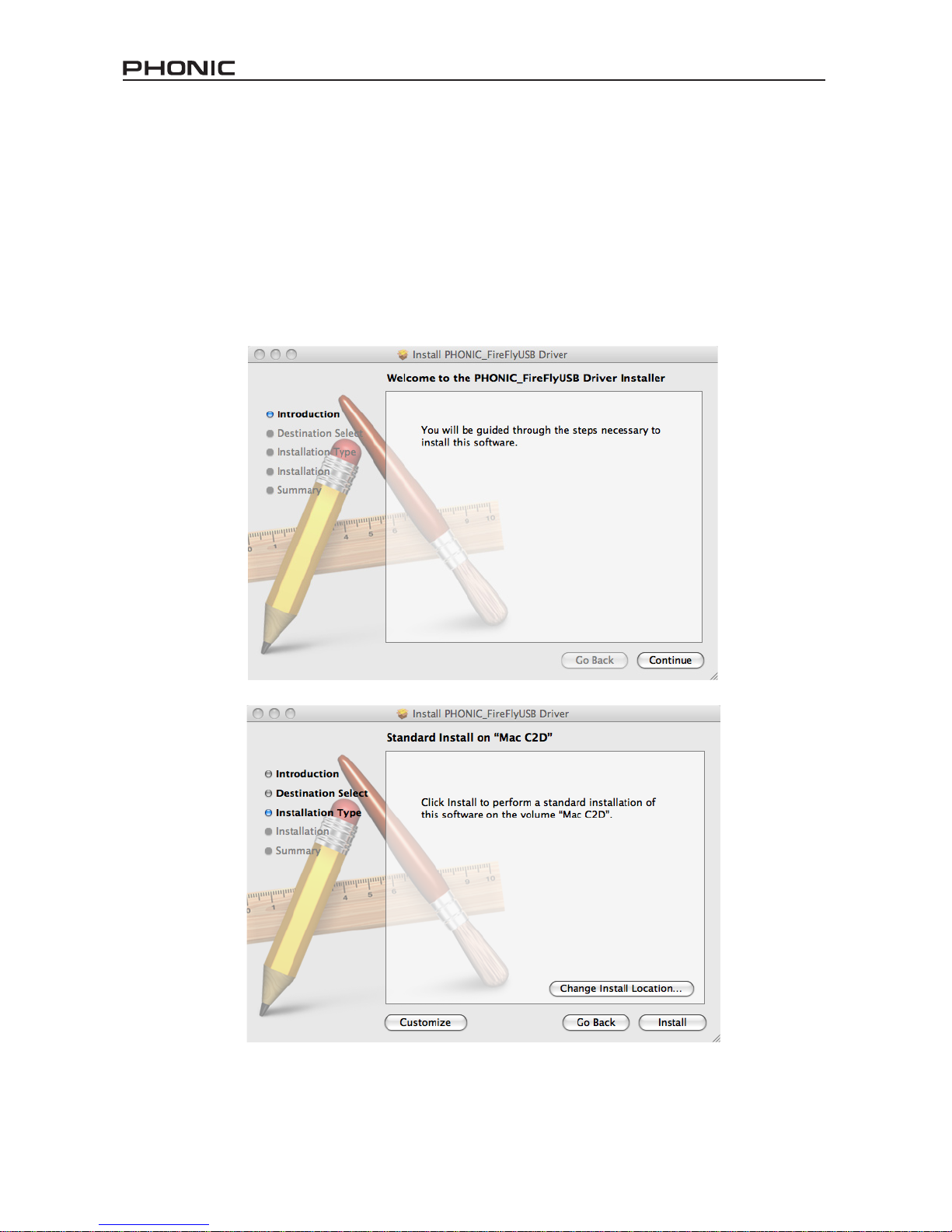
Firey 302 USB
12
Mac OSX Driver Installation
1. It is recommended that you quit all applications before starting the installation process.
2. Do not connect the Firey 302 USB to the Mac until after you have installed the driver.
3. Insert the installation disc into the CD drive of your computer. If the CD does not automatically
start the installation process, navigate to your CD drive → “Phonic” → “Firey302USB” → then
run “PHONIC_FireyUSB.mpkg” to begin the installation manually. The Firey Control Panel
software also will be installed at this time.
4. Follow the on-screen installation instructions.
5. After installing the Mac driver, connect the Firey 302 USB to the Mac’s USB port.
Select “Change Install Location...” to select a new destination for the Mac software. If not, the
software will automatically be installed to the default location.
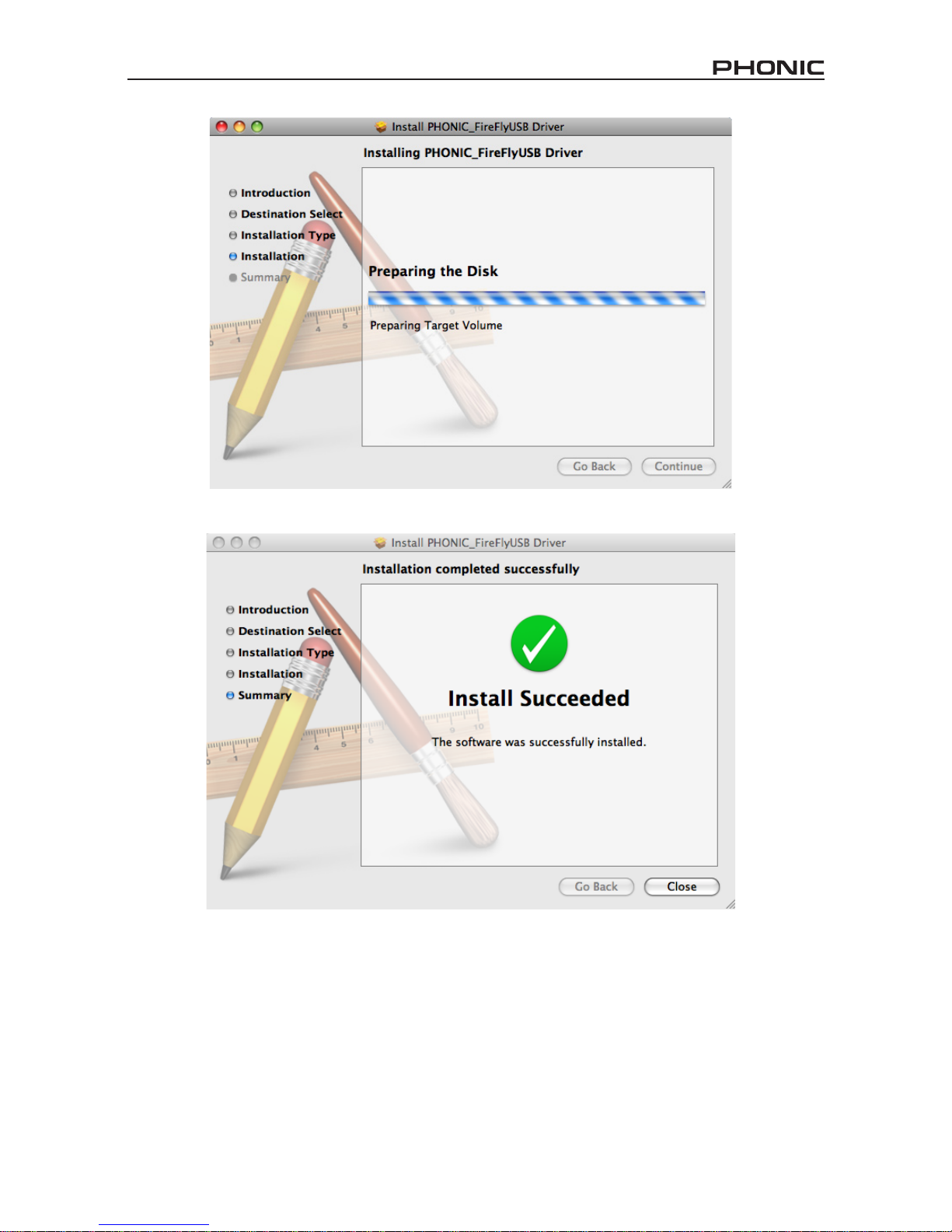
13
Firey 302 USB
Click ‘Close’ once the installation has completed.

Firey 302 USB
14
CHANNEL ASSIGNMENT
When using a Digital Audio Workstation on
a PC, and within the included Phonic Firey
302 USB control panel software, the following
names have been attributed to the input chan-
nels of the Firey.
If you would like to use the Firey 302 USB as
your default audio output device on your PC,
simply go into the Windows control panel and
select “Sound and Audio Devices.” Select the
Audio tab, and use the pull-down menu to se-
lect one of the Firey 302 USB’s inputs from the
list of available output devices. The Firey 302
USB can also be selected as the default output
device for individual programs by editing said
programs’ settings / options.
OPERATING WITH DAW
SOFTWARE
After successfully completing the installation
process, the following process must be fol-
lowed to work efciently with the Firey 302
USB. In the following example, we are using
Cubase - however most other software should
be similar.
1. Open the program.
2. Go to the ‘Devices’ pull-down menu and select
‘Device Setup’. On the left, select ‘VST Mul-
titrack’.
3. From the ASIO Driver drop-down list select the
‘Firey302USB ASIO Driver’. A pop-up box
will ask you if you want to switch to the ASIO
driver. Click ‘Switch’. This completes the basic
setup.
4. The following steps should be followed to acti-
vate audio tracks received from or sent by the
Firey 302 USB.
a. Go to the “devices” pull-down menu and
select ‘VST Inputs’. This will display the
various inputs (“Analog In 1”, “Analog In
2”, etc.)
b. Activate channels by clicking the “Ac-
tive” button located next to each channel
name.
5. For further instructions on the operation of Cu-
base, please consult the owner’s manual by
pressing F1 while the program is open.
If you wish to reset the Firey ASIO driver, sim-
ply go to the ‘devices’ pull-down menu and select
‘device setup’. Simply click ‘reset’ and select the
‘Firey302USB ASIO Driver’. Click ‘ok’ to continue
and the Firey 302 USB should once again be-
come functional.
Channel Name Firey Channel
Analog In 1 1/4” and RCA Analog Input 1
Analog In 2 1/4” and RCA Analog Input 2
Mic In Microphone Input
Mic In Microphone Input
S/PDIF In S/PDIF Input
S/PDIF In S/PDIF Input
Midi In MIDI Input

15
Firey 302 USB
WINDOWS OPERATION
The Firey control panel on the PC can be
accessed at any time by entering choosing
the shortcut from your Programs menu. This
program will not only allow users to alter their
device and channel names and properties, but
will also let them adjust buffer settings, change
sampling rates, and so forth.
Sample Rate
In this menu, users are able to adjust the sam-
pling rate of the Firey 302 USB. The sampling
rate can be chosen between 44.1, 48, 88.2, 96,
176.4 and 192 kHz. Press ‘apply’ once a new
sampling rate is selected.
Buffer Settings
The Buffer Settings menu is used to adjust the
Streaming Buffer, as well as the buffer settings
when using the ASIO and WDM drivers.
The ‘Streaming Buffer’ can be adjusted be-
tween Minimum (1 millisecond), Small (2 milli-
seconds), Large (4 milliseconds) and Maximum
(8 milliseconds). The selection of the Stream-
ing Buffer size will determine the size of the
ASIO and WDM buffer sizes, as displayed in
the table at the bottom of this page.
When selecting a new buffer size, users can
click ‘Apply’ to apply the newly selected buffer
setting to the device.
Streaming Buffer Setting
Minimum (1 ms) Small (2 ms) Large (4 ms) Maximum (8 ms)
Minimum 1.5 ms
66 samples
3.0 ms
132 samples
6.0 ms
256 samples
12.0 ms
529 samples
Small/Smaller 2.0 ms
88 samples
4.0 ms
176 samples
8.0 ms
353 samples
16.0 ms
706 samples
Large/Small 3.0 ms
132 samples
6.0 ms
256 samples
12.0 ms
529 samples
24.0 ms
1058 samples
Maximum/Standard 4.0 ms
176 samples
8.0 ms
353 samples
16.0 ms
706 samples
32.0 ms
529 samples
ASIO / WDM Buffer Setting

Firey 302 USB
16
Devices / Device0
In the Devices section, users are able to view
and edit the name of any Phonic USB Devices
connected to the computer. The Device0 menu
offers device info as well as a S/PDIF pass
through function for users to take advantage
of. There is also two driver-integrated mixers
that users are able to utilize to better customize
their input/output levels to suit their computer.
Hardware Inputs Mixer
This software-based mixer allows users to ad-
just levels and routing options of all input sig-
nals of the Firey 302 USB. All of the outputs
from this mixer can then be utilized by DAW
and other suitable applications.
Level meters are incorporated into the mixing
software. Users are given visual depictions of
current incoming and outgoing signals from this
software mixer.
Software Inputs Mixer
This mixer allows users to monitor and adjust
the levels (and routing) of the output signals
from the PC. Like the Hardware Inputs Mixer,
users are able to adjust volume levels and
mute output tracks as necessary. Also like the
Hardware mixer, level meters are provided on
the software mixer’s inputs and outputs.
Input Channels
The Input Channels section allows users to
view and edit the name of the various input
channels received from the USB input. Please
note that the channel names used in the picture
below may differ from your unit’s.

17
Firey 302 USB
Output Channels
By entering the Output Channels section, us-
ers can view and edit the names of the two
analog output channels and two S/PDIF output
channels that are sent from the computer to the
Firey.
Driver Information
This section allows users to check the version
of their currently used driver and the interface.
New drivers will be made available from time
to time on the Phonic document center, and
an announcement will usually be made on the
Phonic home page.
MAC OPERATION
After installing the Firey 302 USB driver and
software to your Mac computer, enter the Audio
MIDI Setup application and you should be able
to select the Phonic Firey 302 USB as your
default input and output device.
Also in the Audio MIDI Setup, you will be able to
adjust volume levels of your various input and
output signals, as well as the sampling rate and
resolution you want to use. Users are able to
select between 44.1, 48, 88.2, 96, 176.4 and
192 kHz sampling rates. Resolution can be se-
lected between 24-bit, 20-bit and 16-bit. Both
the sampling rate and resolution can be adjust-
ed in your DAW software as well (depending on
what software you use).
Also in the Audio MIDI Setup, tracks can be
muted at will, and input signals can be set to
‘thru’, which - put simply - will return the input
signals directly back to their corresponding out-
puts.
The input and output channel names listed cor-
respond with each of the Firey’s input and out-
puts. Channels 1 to 6 on the input correspond,
in order, with analog inputs 1 and 2 (listed in
the Audio MIDI Setup as channels 1 and 2), the
microphone input (channels 3 and 4) and the
S/PDIF left and right input signals (channels 5
and 6). The output channels 1 to 4 are, in or-
der, analog outputs 1 and 2 and S/PDIF outputs
left and right.

Firey 302 USB
18
MIDI Setup
Also in the Audio MIDI Setup section, users are
able to adjust the Firey’s MIDI functions by se-
lecting ‘MIDI Devices’ at the top of the window.
Within the MIDI Devices section, a ‘Firey 302
USB’ icon should be present and users can se-
lect it to get the following screen.
Firey 302 USB Control Panel
As many of the Firey’s features are adjust-
able through the Audio MIDI Setup section,
the Firey302USB Control Panel serves a few
very specic surfaces. As seen in the image
below, the main page of the software allows
users to view a few important details on the
product, including the driver version, serial
number, etcetera.
Users can also select one of the two internal
mixers that the Firey’s software offers.
Monitor Mixer
The Monitor Mixer, in essence, allows you to
adjust your Firey’s input signals before send-
ing them off to your DAW software. All of the
inputs are listed; the SPDIF 1 and 0 inputs that
are listed in the software are representative of
the S/PDIF left and right input signals, I2S 3
and 2 are both the microphone input, and the
I2S 1 and 0 channels are analog inputs 1 and
2 on the Firey 302 USB.
You can opt to adjust your device’s input signals
in this mixer, or you can just opt to leave it alone
all together and rely on your DAW software’s
level controls.
In case you’re wondering why there’s only one
microphone input, but two microphone chan-
nels on the Firey - this function allows you to
make a stereo mix of your microphone signal!

19
Firey 302 USB
Playback Mixer
The control panel software also offers a Play-
back Mixer. This is the ‘software mixer’, allow-
ing users to adjust the signal they send out to
the Firey 302 USB’s outputs. All of the output
signals from your DAW software can be ad-
justed individually before being sent out their
respective outputs on the Firey.
As with the Monitor Mixer, each of the listed
output channels is representative of one of the
Firey’s output channels. Channels 1 and 2
are analog outputs 1 and 2, while 3 and 4 are
the left and right S/PDIF outputs.
S/PDIF Pass Through
Also included on the Firey 302 USB Control
Panel is the SPDIF Pass Through function.
This basically allows you to send your S/PDIF
input signals directly out through from the
computer to the Firey’s S/PDIF outputs.

Firey 302 USB
20
SPECIFICATIONS
Line Inputs
Connectors 1/4” TRS, RCA
Max input (balanced) +10 dBu
Max input (unbalanced) +10 dBu
Input gain range -∞ to +10 dBu
Impedance 10K Ohm (Unbalanced), 20K Ohm (Balanced).
Microphone Input
Connectors XLR
Available gain 44dB
Input range: -40 ~ -+4 dBu
Impedance 2k ohm
Line Outputs
Connectors 1/4” TRS, RCA
Max output (balanced) +8 dBu
Max output (unbalanced) +2 dBu
Impedance 100 Ohm (Unbalanced), 200 Ohm (Balanced)
System
Signal-to-noise ratio -97 dB @ 48 kHz (A-WEIGHTING)
THD + N 0.002% 1 kHz, @ 48 kHz
Frequency response 20 Hz to 20 kHz @ 48 kHz,+0.03/-0.23 dB
Crosstalk -81 dB (A-WEIGHTING)
S/PDIF Input and Output
Connector Coaxial RCA
Sample rates 44.1, 48, 88.2, 96, 176.4, 192 kHz
Headphone Outputs
Max output +2 dBV (1.3Vrms) into 32 ohms
Physical Attributes and Power
Power supply DC 9 ~12V (AC to DC adaptor)
Dimensions (W x D x H) 196 x 130 x 44 mm / 7.7” x 5.1” x 1.7”
Weight 0.9 kg / 1.98 lbs
Other manuals for FIREFLY 302 USB
3
Table of contents
Languages:
Other Phonic Recording Equipment manuals

Phonic
Phonic DFX256 User manual
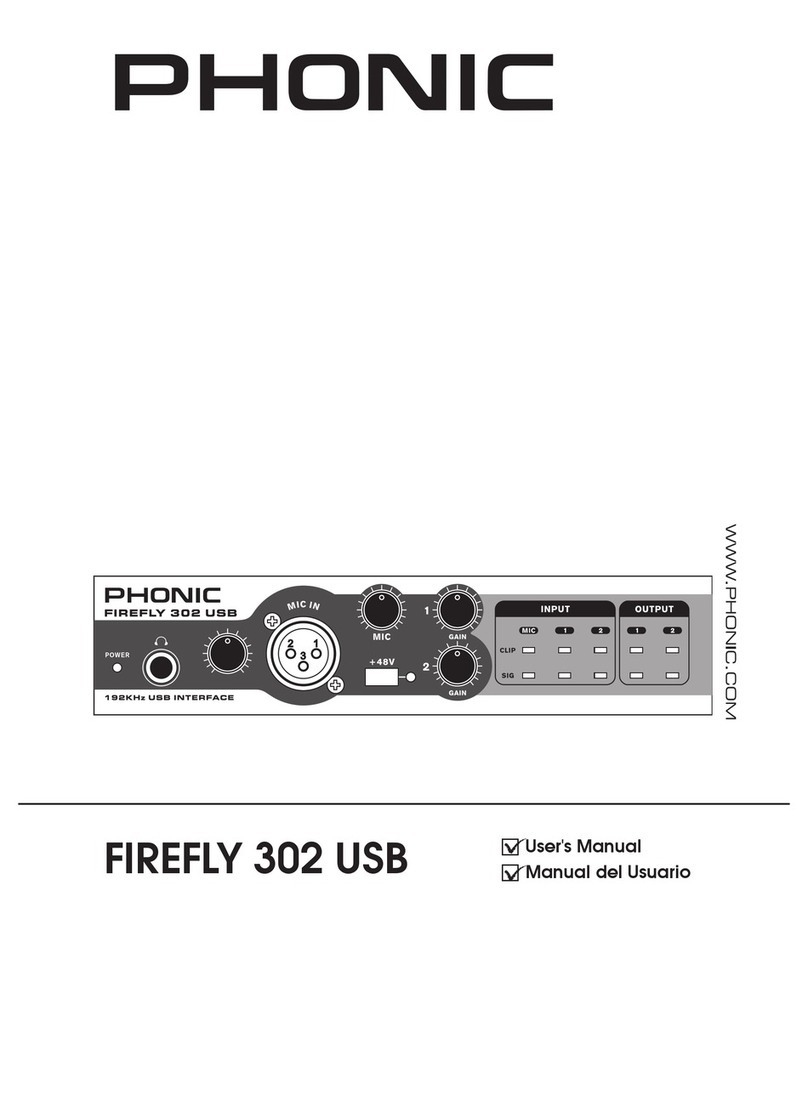
Phonic
Phonic FIREFLY 302 USB User manual
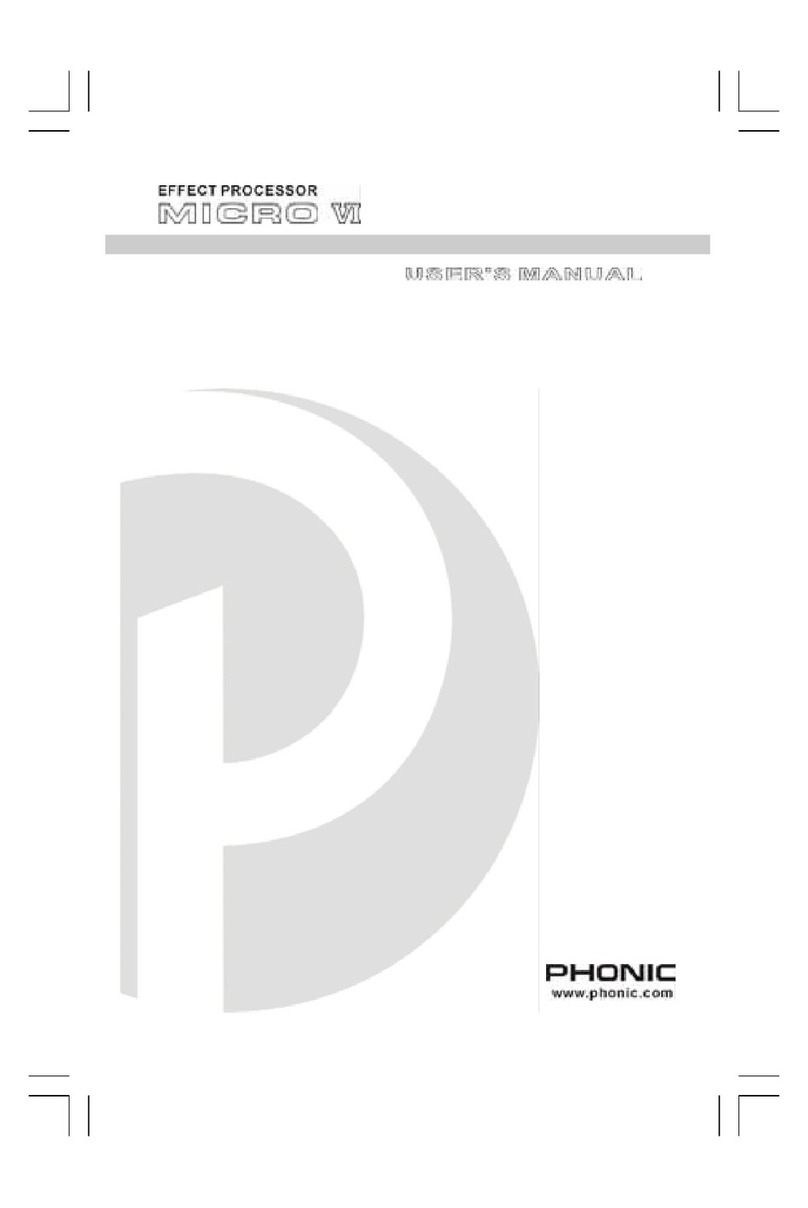
Phonic
Phonic MICRO VI User manual
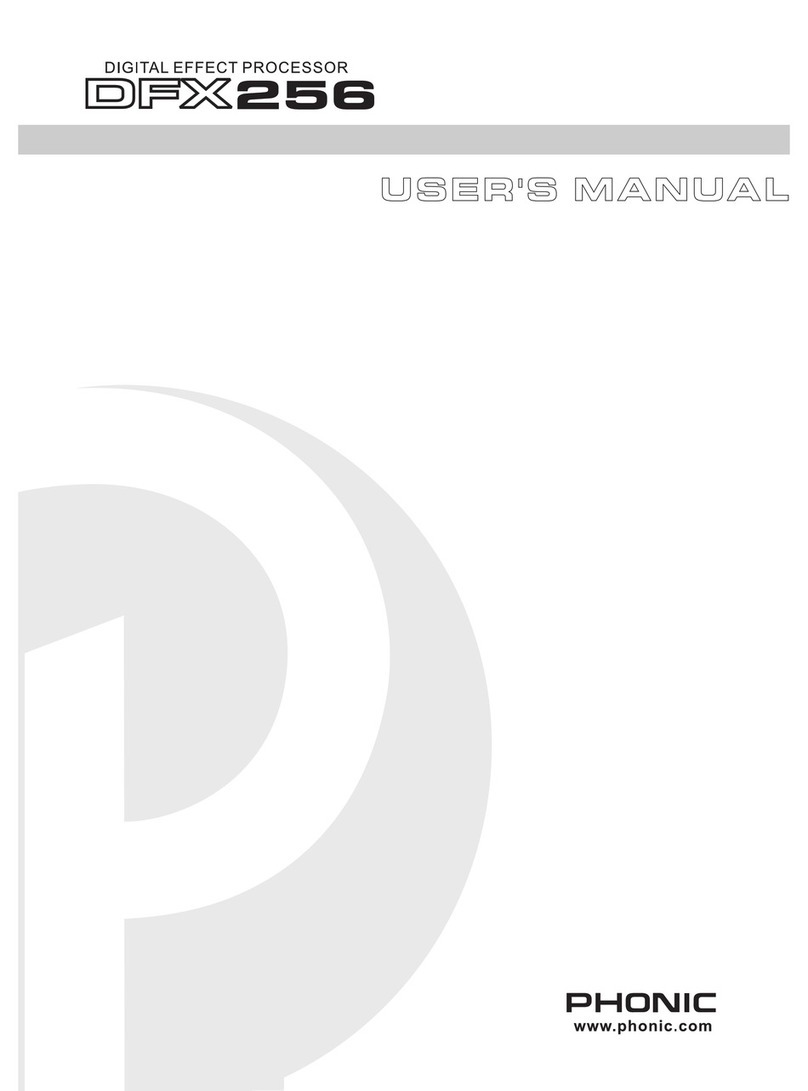
Phonic
Phonic DFX256 User manual

Phonic
Phonic i7300 ReverbMaster User manual

Phonic
Phonic MM1705a User manual

Phonic
Phonic i7300 ReverbMaster User manual

Phonic
Phonic SupraCurve A6600 User manual

Phonic
Phonic MQ3300 User manual
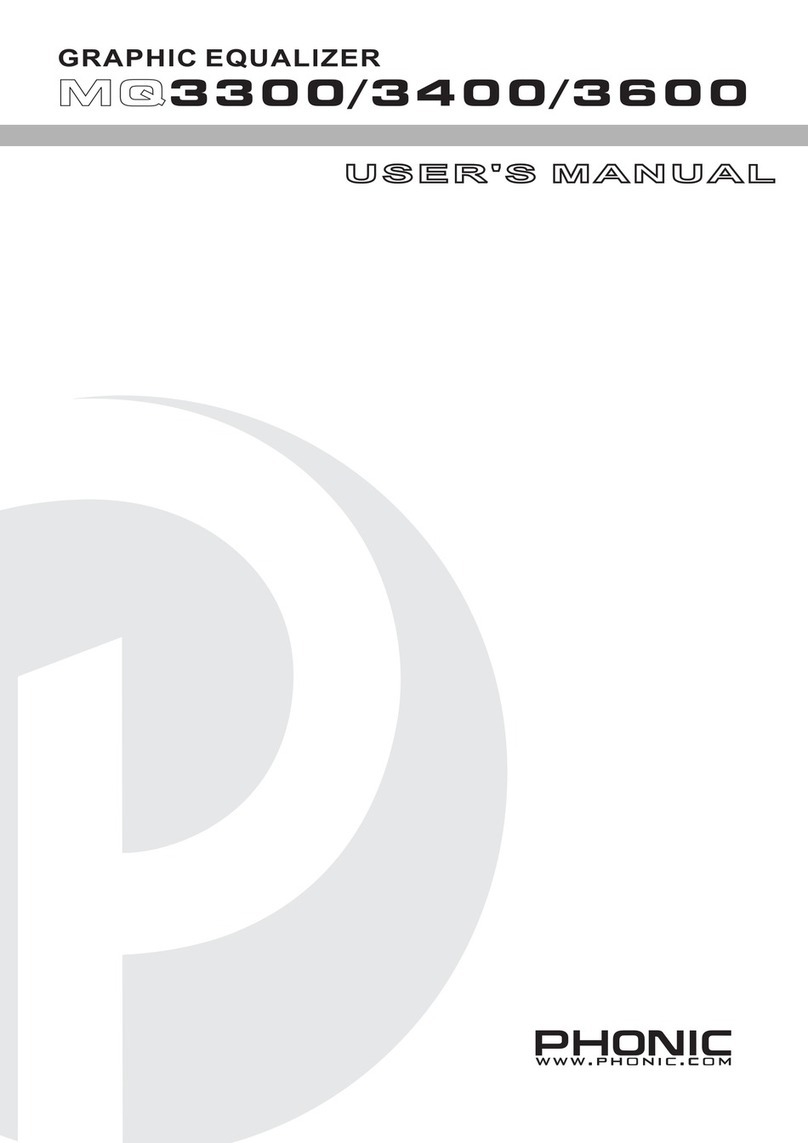
Phonic
Phonic MQ3300 User manual