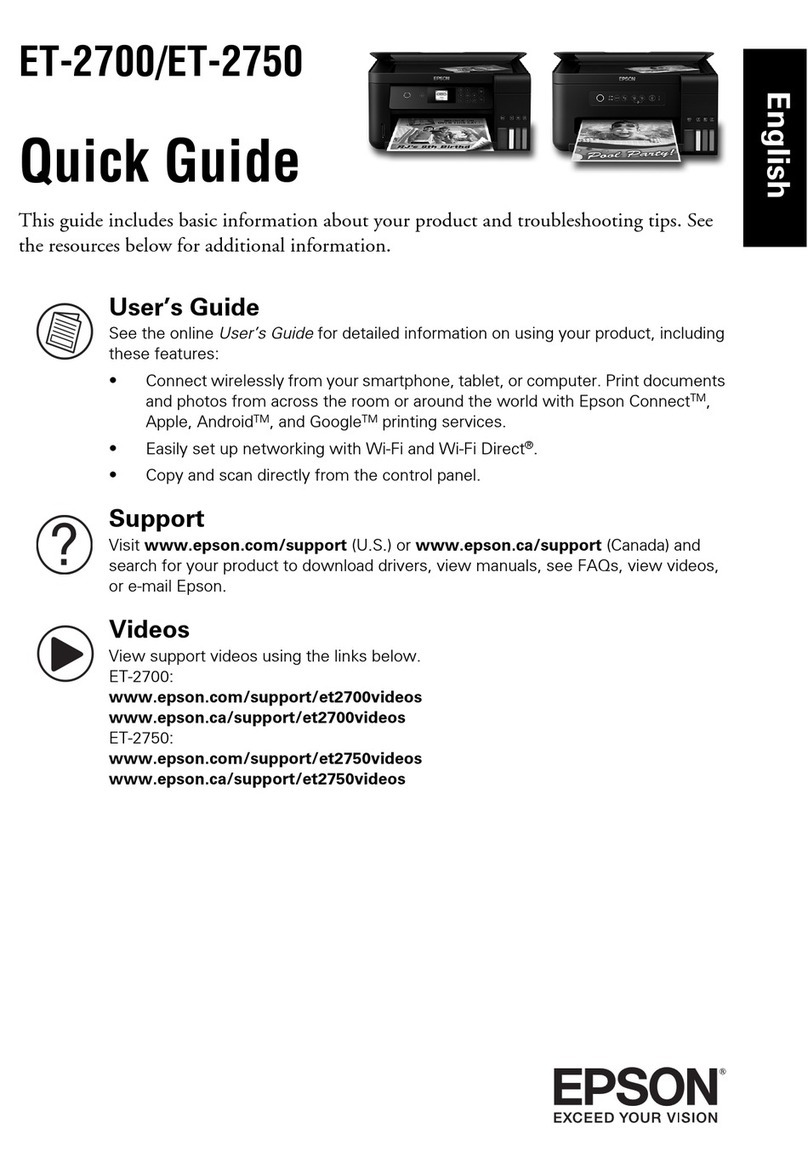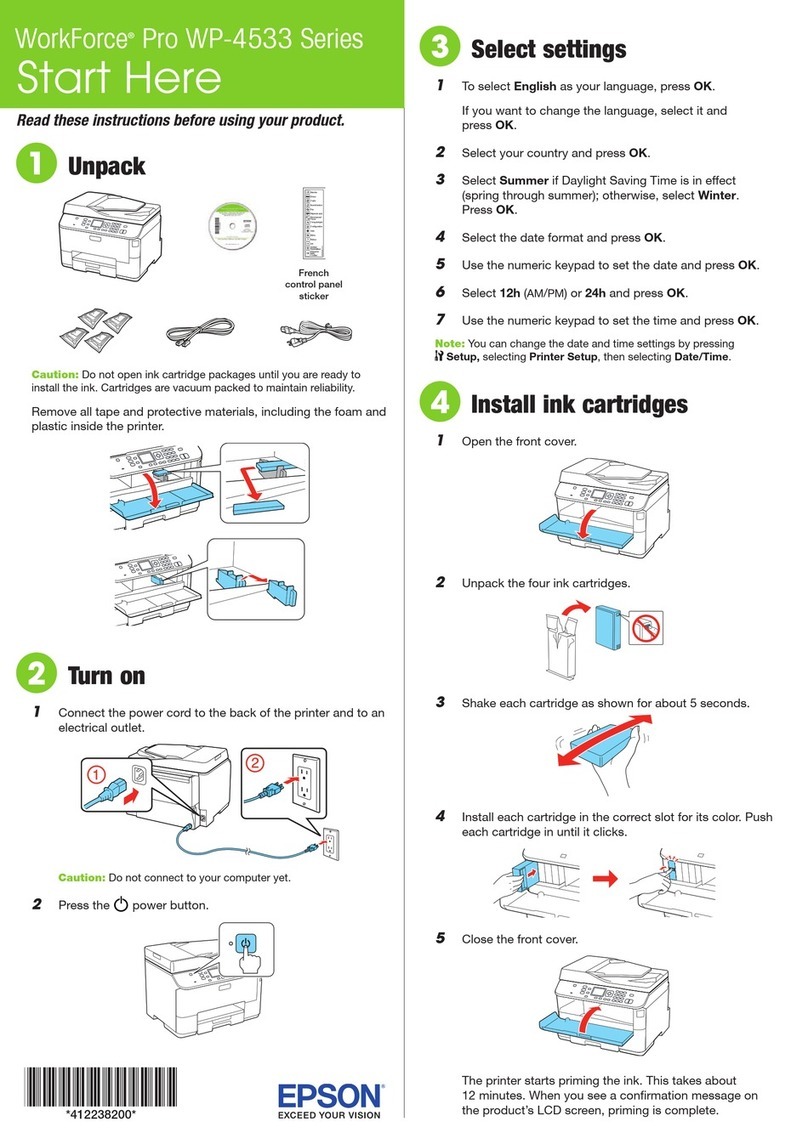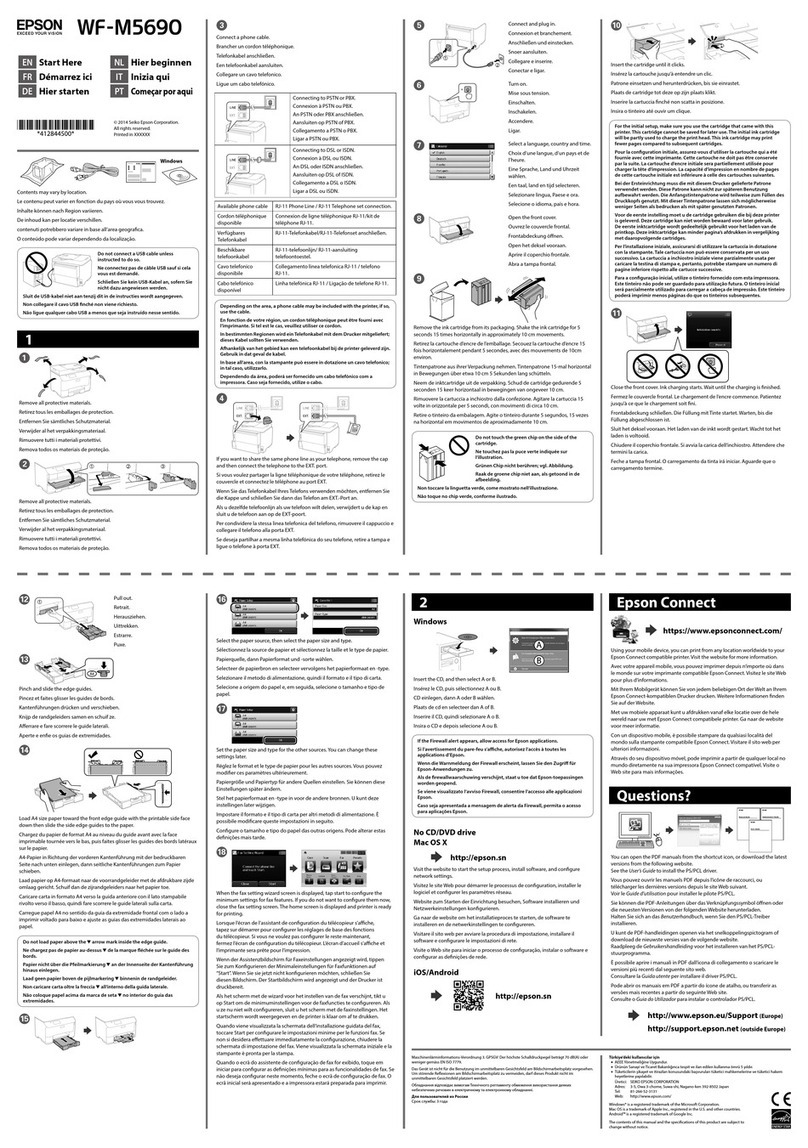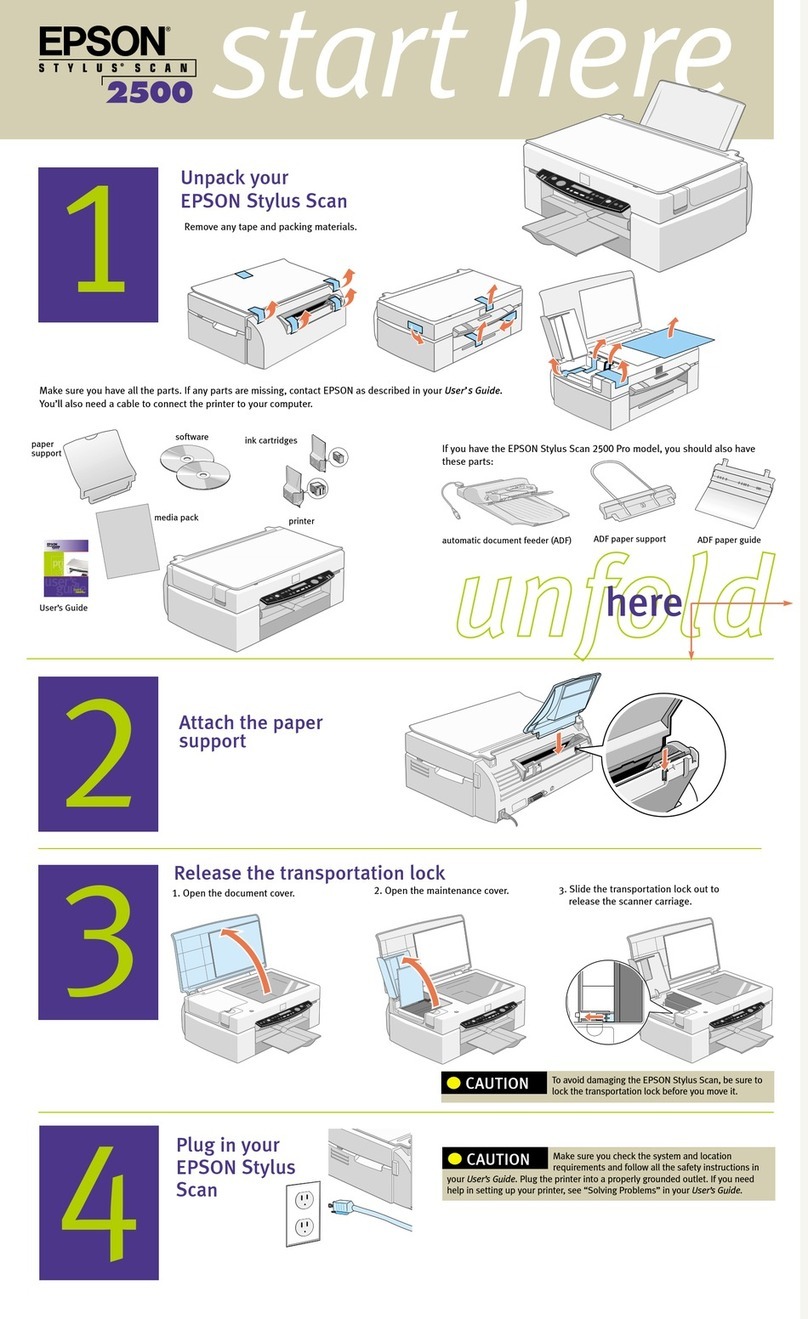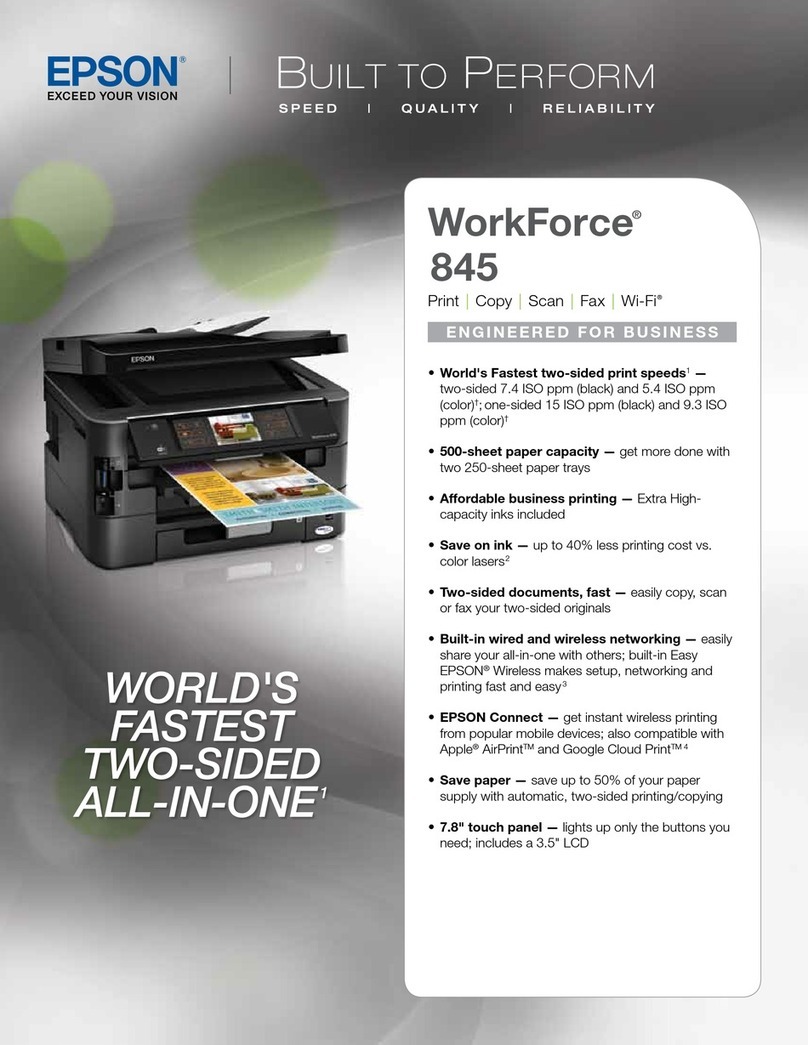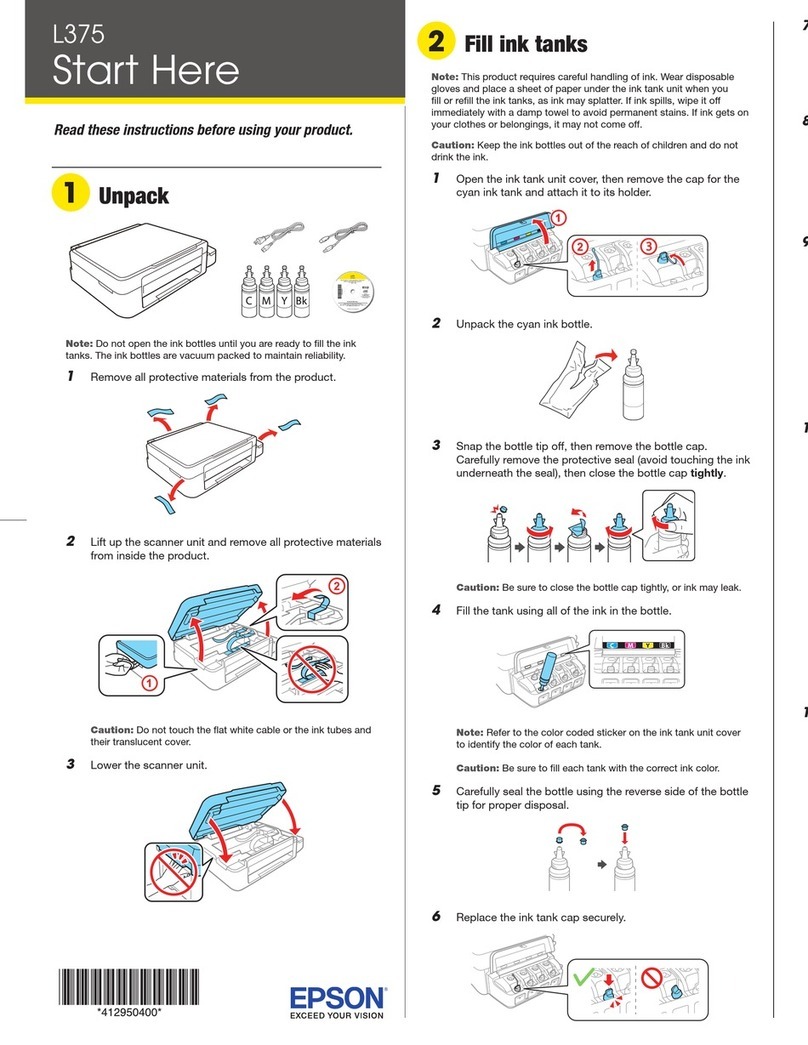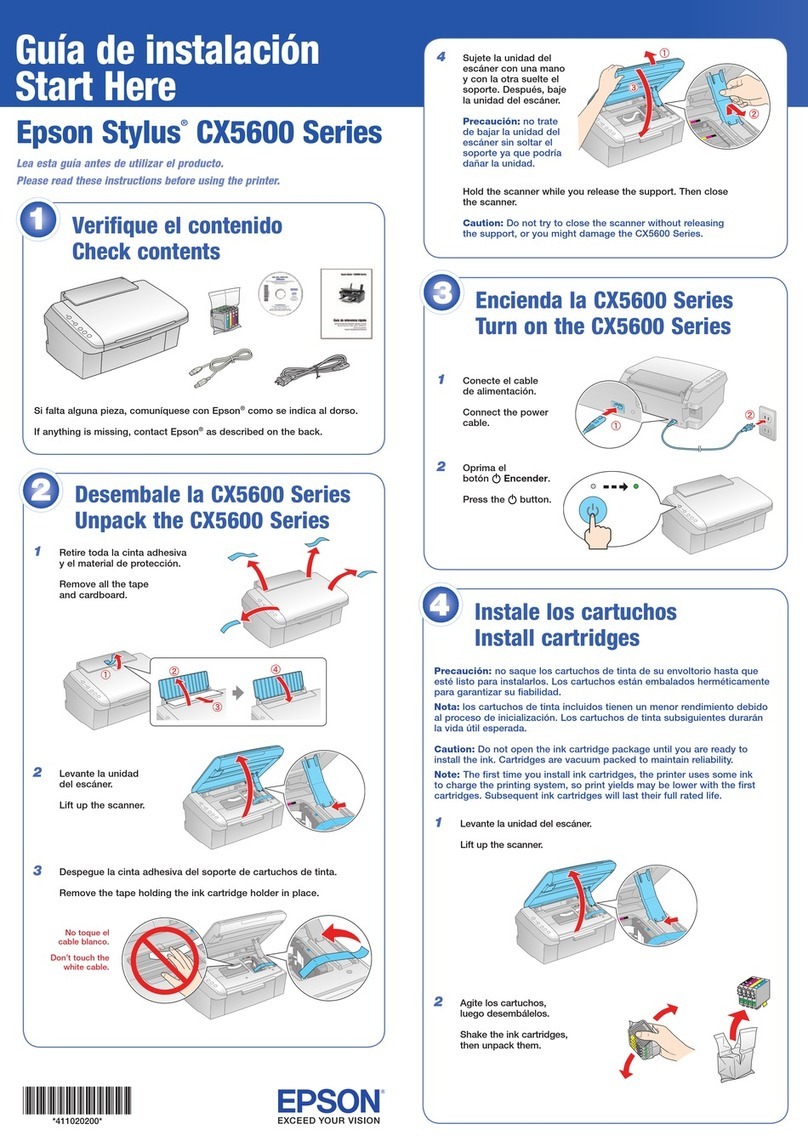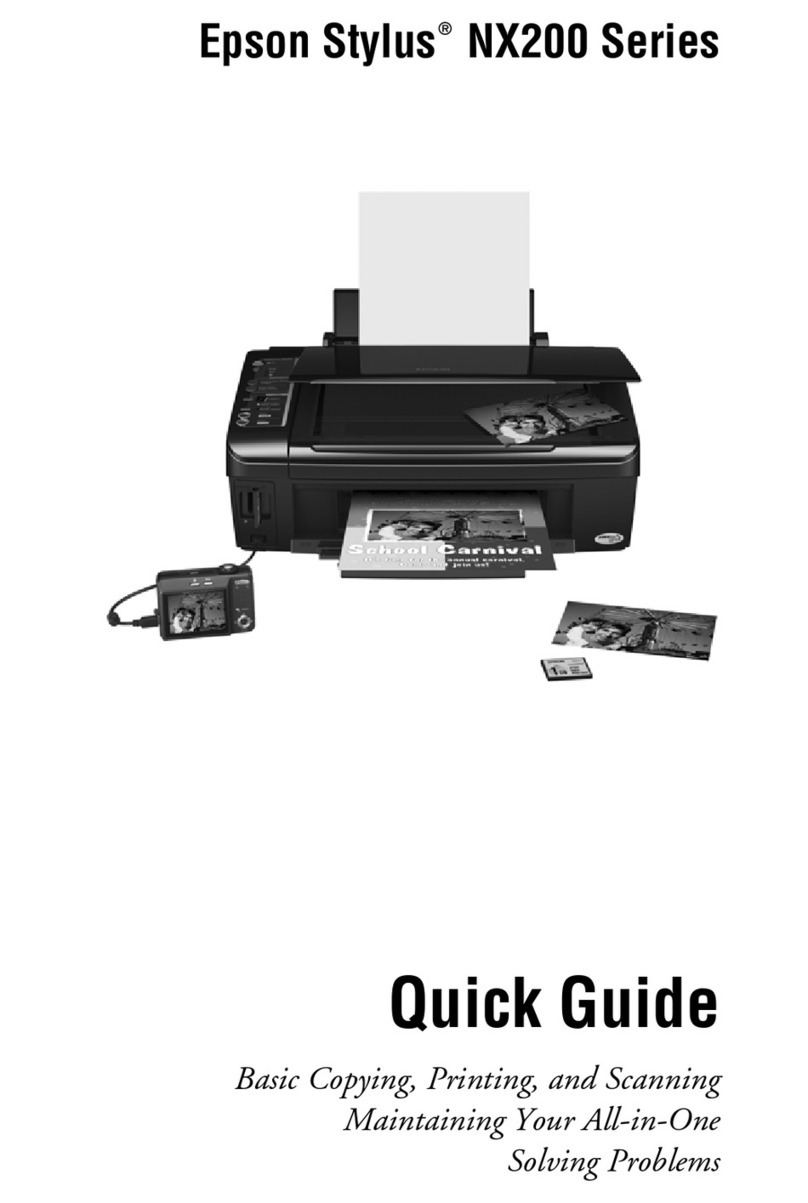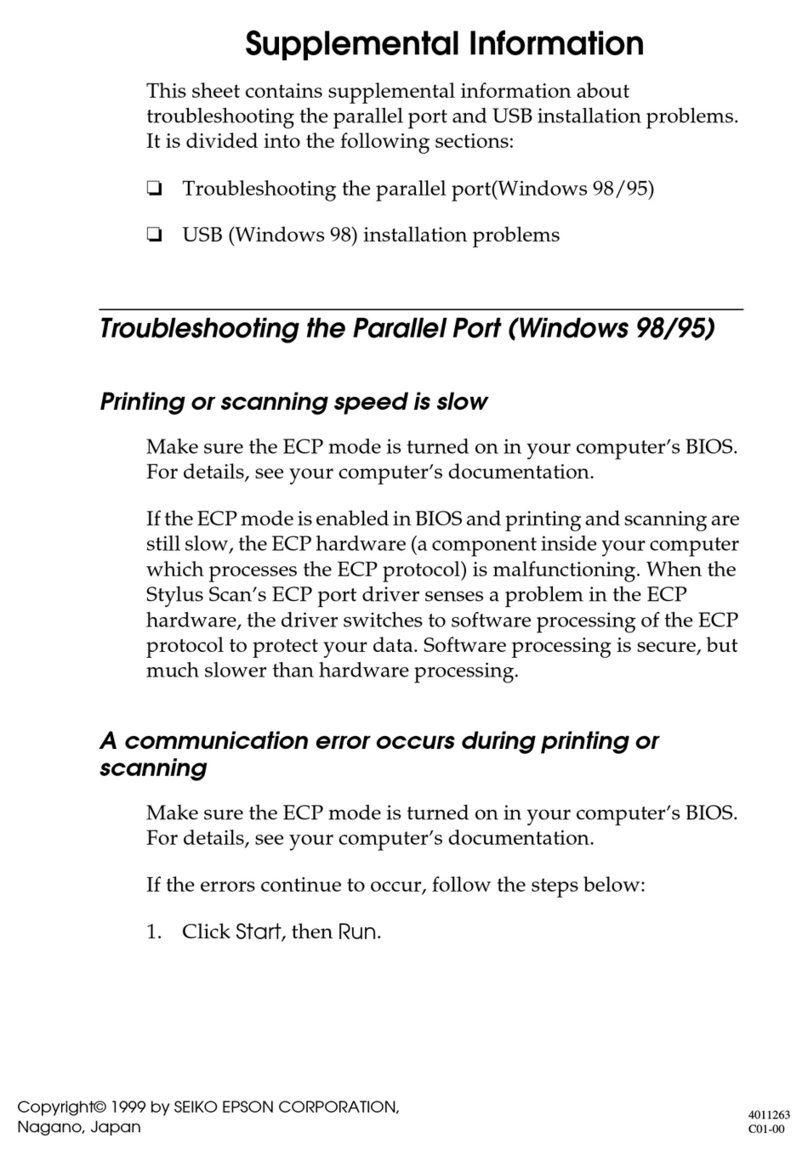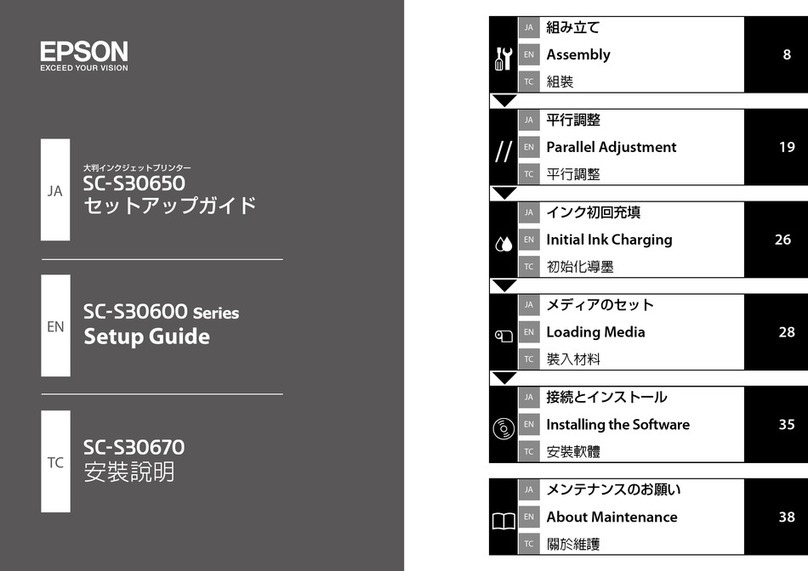2Insert your product CD.
Windows: If you see the AutoPlay window, click
Run Setup.exe. If you see the User Account Control screen,
click Yes or Continue.
Macintosh®:Double-click the Epson icon.
3Click Install and follow the on-screen instructions.
Windows:
Macintosh:
For more information on network setup, see your Quick
Guide.
Any questions?
Quick Guide
Basic steps for copying, printing, scanning, and additional
network setup instructions.
On-screen help with your software
Select Help or ?when you’re using your software.
User’s Guide
Click the shortcut on your desktop (or in the Applications/
Epson Software/Guide folder on Macintosh) to access
the online User’s Guide, software downloads, Epson
Supplies CentralSM, and more (requires an internet
connection).
Need paper and ink?
Try Epson premium papers with Claria®ink for better than
photo lab quality results. For the right supplies at the right
time, you can purchase them at Epson Supplies Central
at www.epson.com/ink3 (U.S. sales) or www.epson.ca
(Canadian sales). You can also purchase supplies from an
Epson Authorized reseller. To find the nearest one, call
800-GO-EPSON (800-463-7766).
Genuine Epson Paper
Epson offers a wide variety of papers to meet your needs;
visit Epson Supplies Central for more information.
Ultra Premium Photo Paper Glossy
Instant-drying high gloss paper for
long-lasting photos, suitable for framing.
Genuine Epson Inks
Look for the numbers below
to find your cartridges. It’s as
easy as remembering your number!
Artisan 725 Series Ink Cartridges
Color Standard-capacity High-capacity
Black — 98
Cyan 99 98
Magenta 99 98
Yellow 99 98
Light Magenta 99 98
Light Cyan 99 98
Epson is a registered trademark, Epson Exceed Your Vision is a
registered logomark and Supplies Central is a service mark of Seiko
Epson Corporation. Artisan and Claria are registered trademarks and
Designed for Excellence is a trademark of Epson America, Inc.
General Notice: Other product names used herein are for
identification purposes only and may be trademarks of their
respective owners. Epson disclaims any and all rights in those marks.
This information is subject to change without notice.
© 2010 Epson America, Inc. 8/10 CPD-27998R1
Printed in XXXXXX
6Choose your connection
You can connect your printer to your existing network
(wireless or wired) or directly to your computer using a
USB cable (not included). See below for details on each
connection method.
Wireless Connection
You must install the software on every computer from which
you want to print. For the first installation, we recommend
using a USB cable (not included) to simplify wireless setup.
After the printer is connected to the network, you will be
prompted to remove the USB cable.
If you’re using Mac OS®X 10.6.x or don’t have a USB cable,
you will need to use the control panel on the printer to select
wireless settings instead.
Make sure you know your network name (SSID) and network
password:
• Network name
• Network password
If you don’t have this information, contact the person who set
up your network.
Direct USB Connection
Make sure you have a USB cable (not included). Do not
connect the printer to your computer until you’re instructed to
do so.
Wired Ethernet Connection
Make sure you have an Ethernet®network cable (not
included). You must install the software on every computer
that will print to the printer.
7Install software
1Make sure the printer is NOT CONNECTED to your
computer.
Windows®:If you see a Found New Hardware screen, click
Cancel and disconnect the USB cable. You can’t install your
software that way.
Epson Technical Support
Visit epson.com/support (U.S.) or epson.ca/support
(Canada) where you can download drivers, view manuals, get
FAQs, or e-mail Epson.
To speak with a support specialist, call:
U.S.: (562) 276-4382, 6 AM to 8 PM, Pacific Time, Monday
through Friday, and 7 AM to 4 PM, Saturday.
Canada: (905) 709-3839, 6 AM to 6 PM, Pacific Time, Monday
through Friday.
Days and hours of support are subject to change without
notice. Toll or long distance charges may apply.
Any problems?
If you experience problems during setup, see below:
Network setup was unsuccessful.
• Make sure you select the right network name (SSID).
• If you see a firewall alert message, click Unblock or Allow
to let setup continue.
• If your network has security enabled, make sure you enter
your network password (WEP key or WPA passphrase)
correctly. If it has uppercase (ABC) or lowercase (abc)
letters, make sure you enter them correctly.
Press , , , or on the control panel to select a letter
or function button on the screen. Then press OK.
Use the function buttons to select uppercase (AB12),
lowercase (ab12), symbols (!#%@), or spaces ( ), or to
delete characters ( ).
When you’re finished, select Done and press OK.
You see error messages on the printer’s screen.
See your Quick Guide for troubleshooting information.
Setup is unable to find my printer after connecting it
with a USB cable.
Make sure it is securely connected as shown: