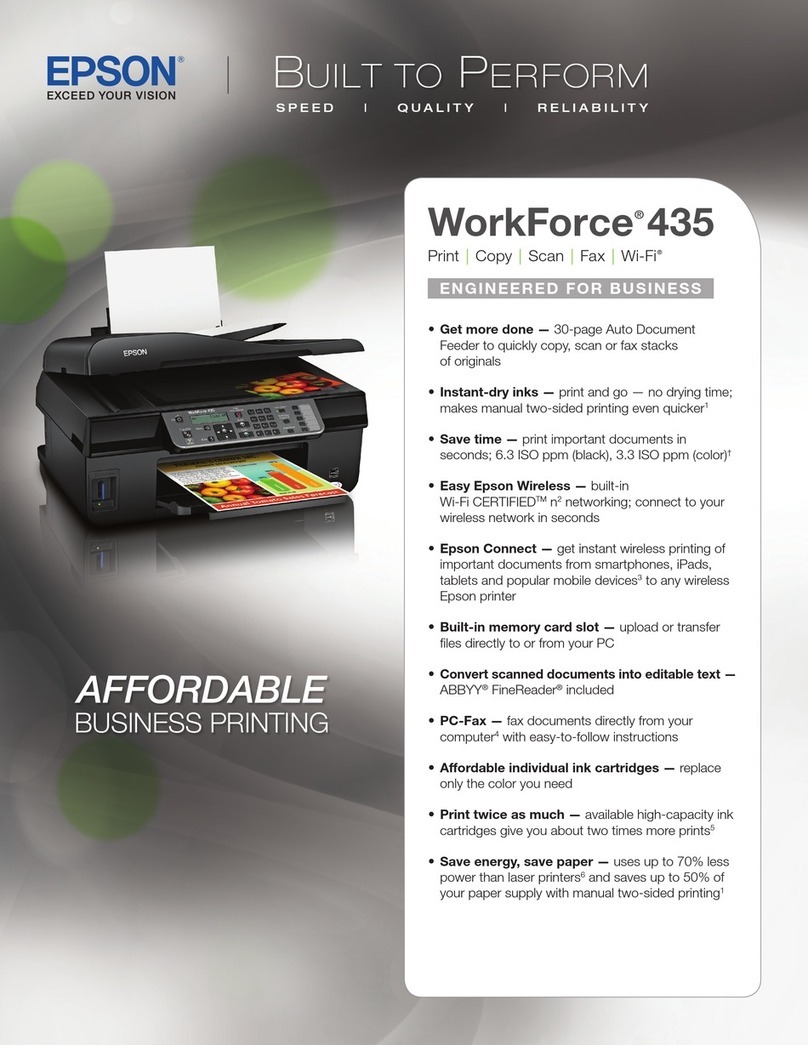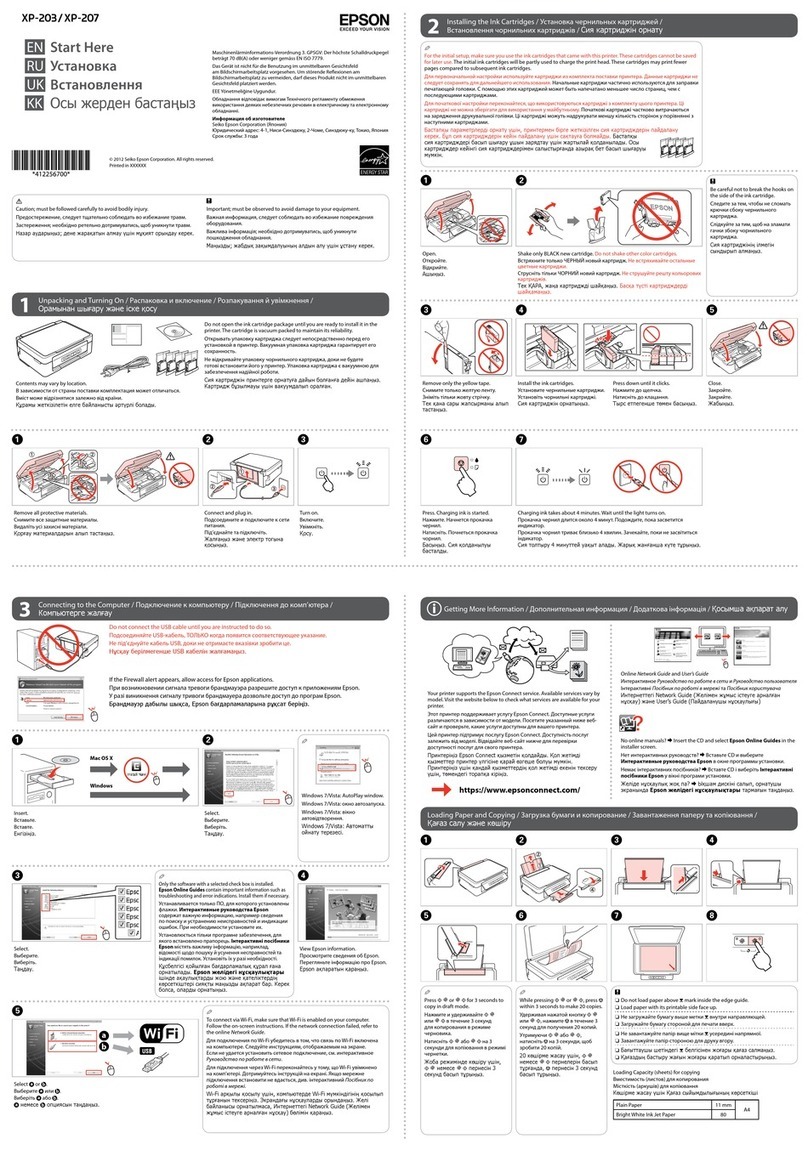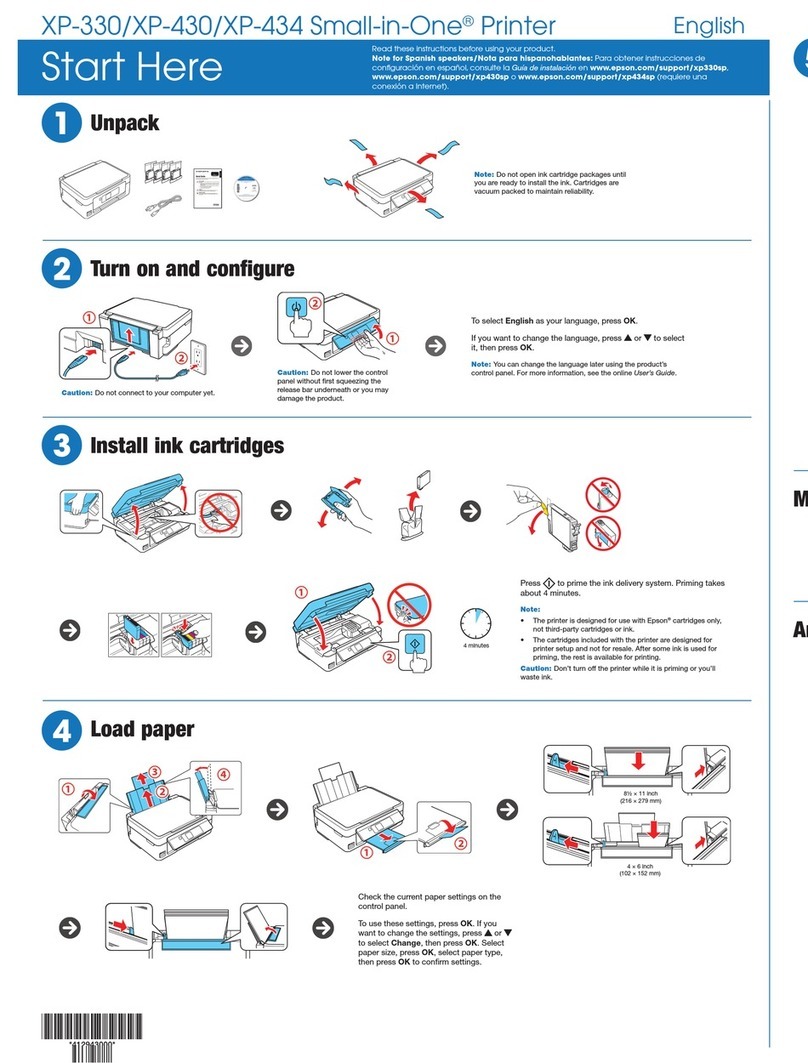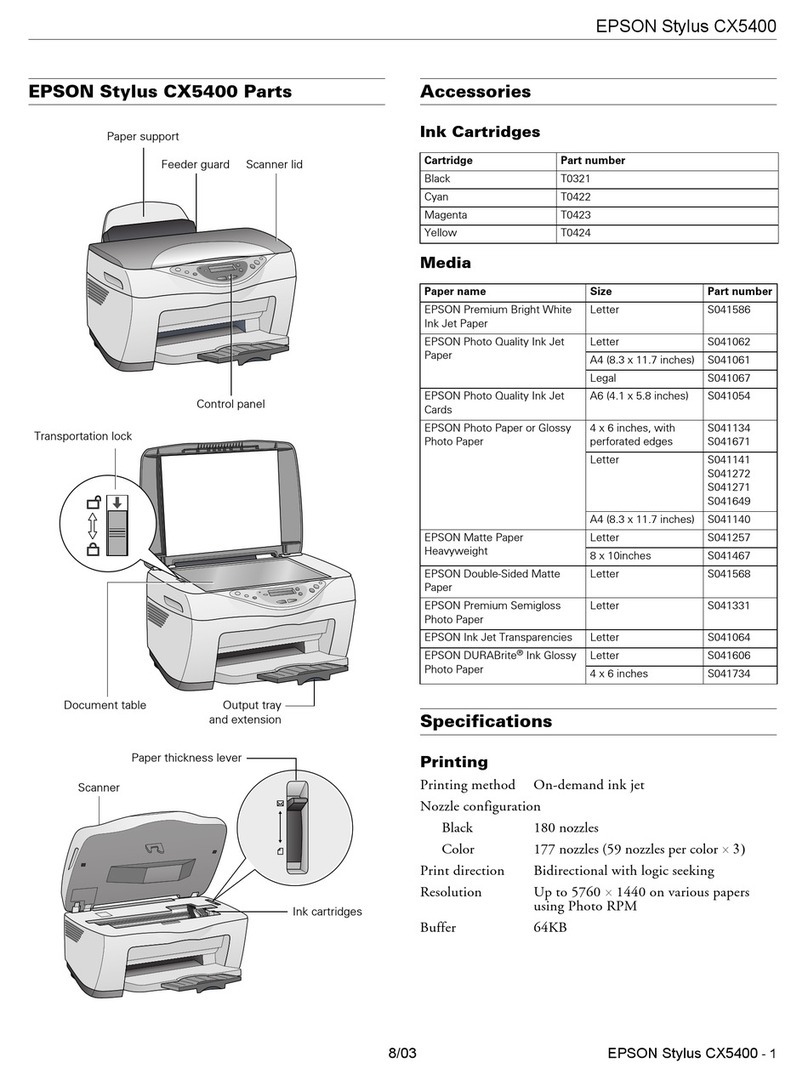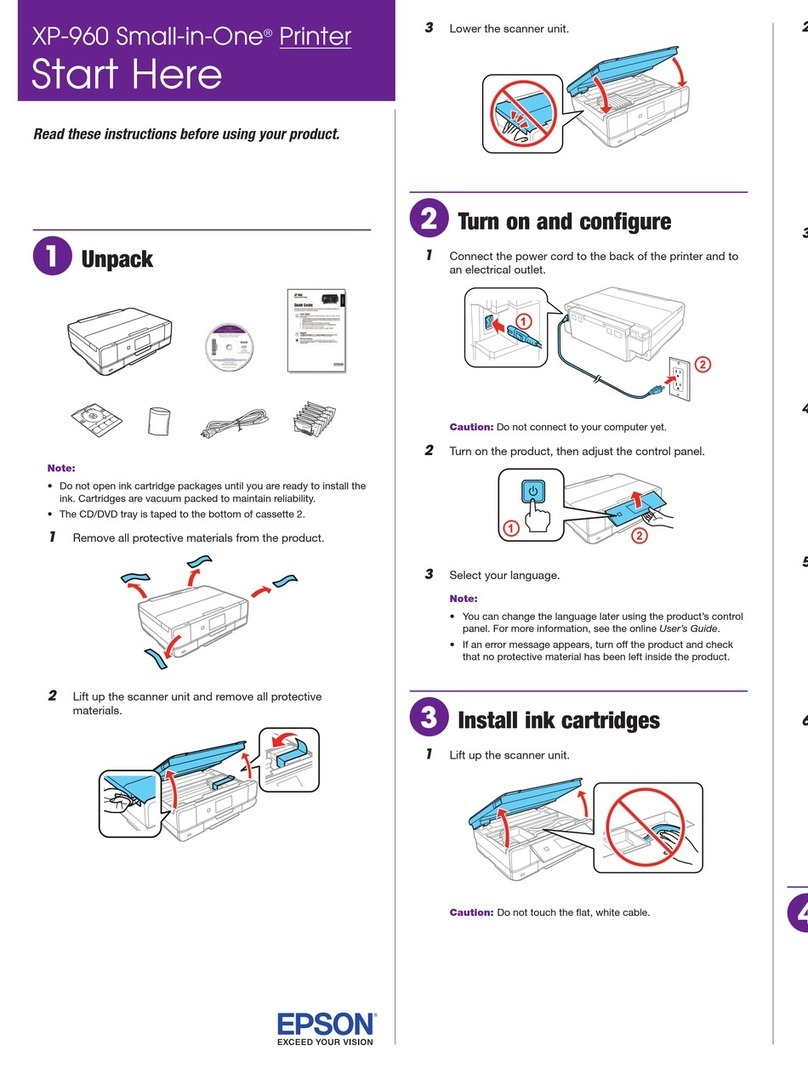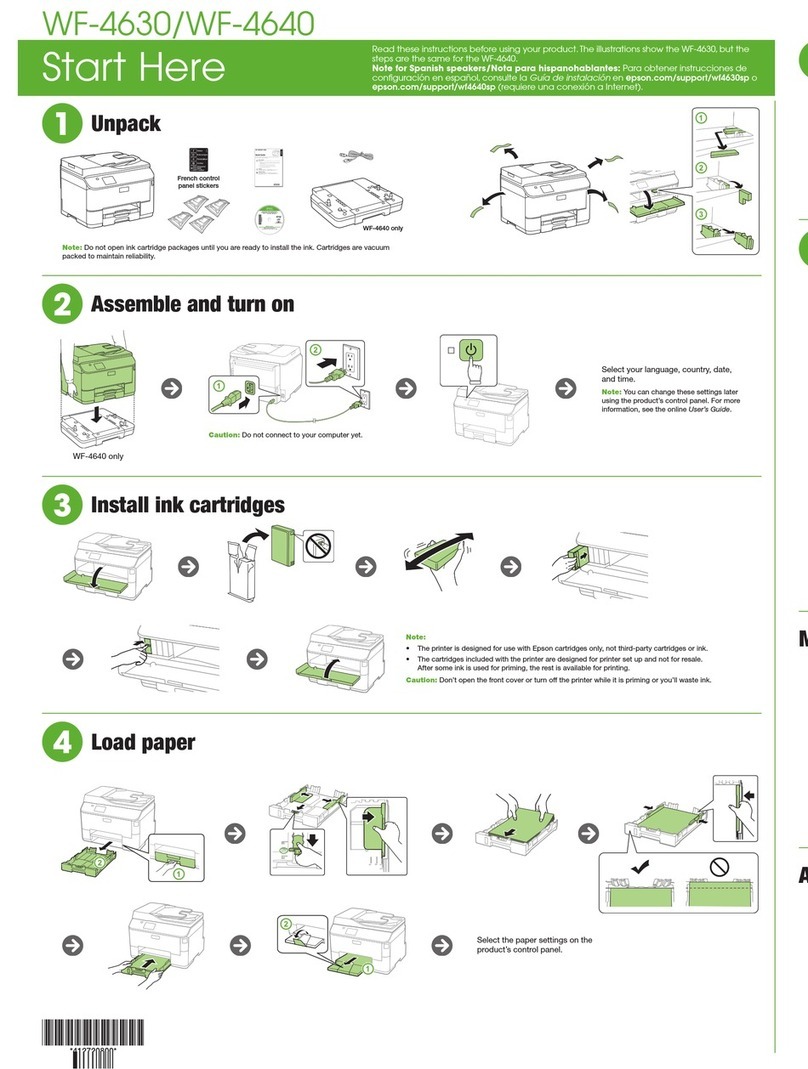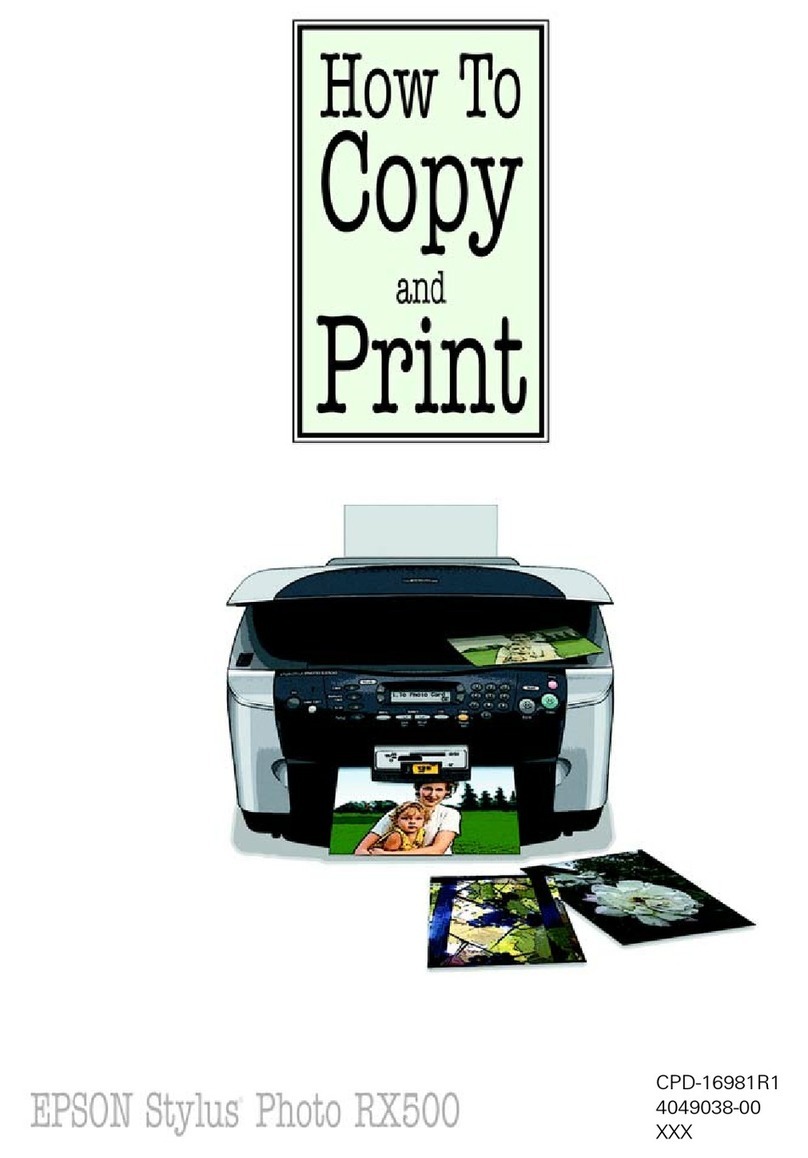CleaningSpilledink.......................123
Checking the Total Number of Pages Fed
roughthePrinter.......................124
SavingPower............................124
SavingPower(ControlPanel)..............124
Installing or Uninstalling Applications Separately. 125
InstallingtheApplicationsSeparately........ 125
AddingthePrinter(forMacOSOnly)........127
UninstallingApplications.................127
Updating Applications and Firmware. . . . . . . . 129
TransportingandStoringthePrinter...........130
Solving Problems
ePrinterDoesNotWorkasExpected........135
ePrinterDoesNotTurnOnorO........135
PowerTurnsOAutomatically.............135
Paper Does Not Feed Properly. . . . . . . . . . . . . 135
CannotPrint..........................140
CannotStartScanning...................157
CannotSendorReceiveFaxes..............168
Cannot Operate the Printer as Expected. . . . . . 182
A Message is Displayed on the LCD Screen. . . . . . 186
PaperGetsJammed.......................187
RemovingJammedPaper.................187
RemovingJammedPaperfromtheADF......190
PreventingPaperJams...................192
It is Time to Rell theInk...................192
InkBottleHandlingPrecautions............192
RellingtheInkTanks...................193
It is Time to Replace the Maintenance Box. . . . . . .199
Maintenance Box Handling Precautions. . . . . . 199
ReplacingaMaintenanceBox..............199
Printing, Copying, Scanning, and Faxing
QualityisPoor...........................200
PrintQualityisPoor.....................200
CopyQualityisPoor.................... 208
ScannedImageProblems.................215
e QualityoftheSentFaxisPoor..........218
ReceivedFaxQualityisPoor...............220
CannotSolveProblem.....................220
Cannot Solve Printing or Copying Problems. . . 221
Adding or Replacing the Computer or
Devices
Connecting to a Printer that has been
ConnectedtotheNetwork..................223
Using a Network Printer from a Second
Computer............................223
Using a Network Printer from a Smart Device. . 224
Re-settingtheNetworkConnection........... 224
WhenReplacingtheWirelessRouter.........224
WhenChangingtheComputer.............225
Changing the Connection Method to the
Computer............................225
Making Wi-Fi Settings from the Control Panel. .226
Connecting a Smart Device and Printer Directly
(Wi-FiDirect)...........................230
AboutWi-FiDirect..................... 230
Connecting to Devices using Wi-Fi Direct. . . . .231
Disconnecting Wi-Fi Direct (Simple AP)
Connection...........................233
Changing the Wi-Fi Direct (Simple AP)
SettingsSuchastheSSID.................233
CheckingtheNetworkConnectionStatus.......234
Checking the Network Connection Status
fromtheControlPanel...................234
Printing a Network Connection Report. . . . . . . 235
PrintingaNetworkStatusSheet............ 241
Checking the Network of the Computer
(Windowsonly)........................241
Product Information
PaperInformation........................244
AvailablePaperandCapacities.............244
UnavailablePaperTypes..................247
ConsumableProductsInformation............247
InkBottleCodes....................... 247
MaintenanceBoxCode...................248
SowareInformation......................248
Soware forPrinting.................... 248
SowareforScanning....................252
SowareforFaxing..................... 253
Soware forPackageCreation..............254
Soware forMakingSettings.............. 254
SowareforUpdating................... 256
SettingsMenuList........................257
GeneralSettings........................257
Maintenance..........................268
PrintStatusSheet.......................269
PrintCounter..........................270
UserSettings..........................270
CustomerResearch..................... 270
RestoreDefaultSettings..................270
FirmwareUpdate.......................271
ProductSpecications..................... 271
4