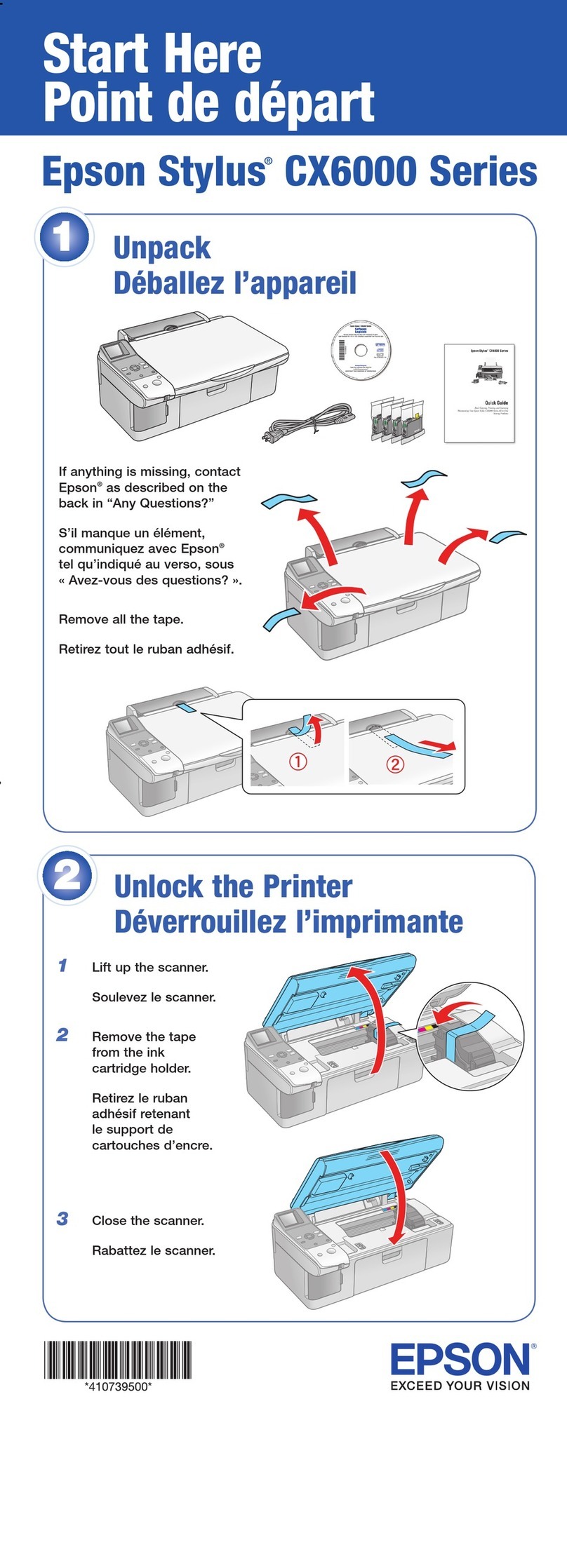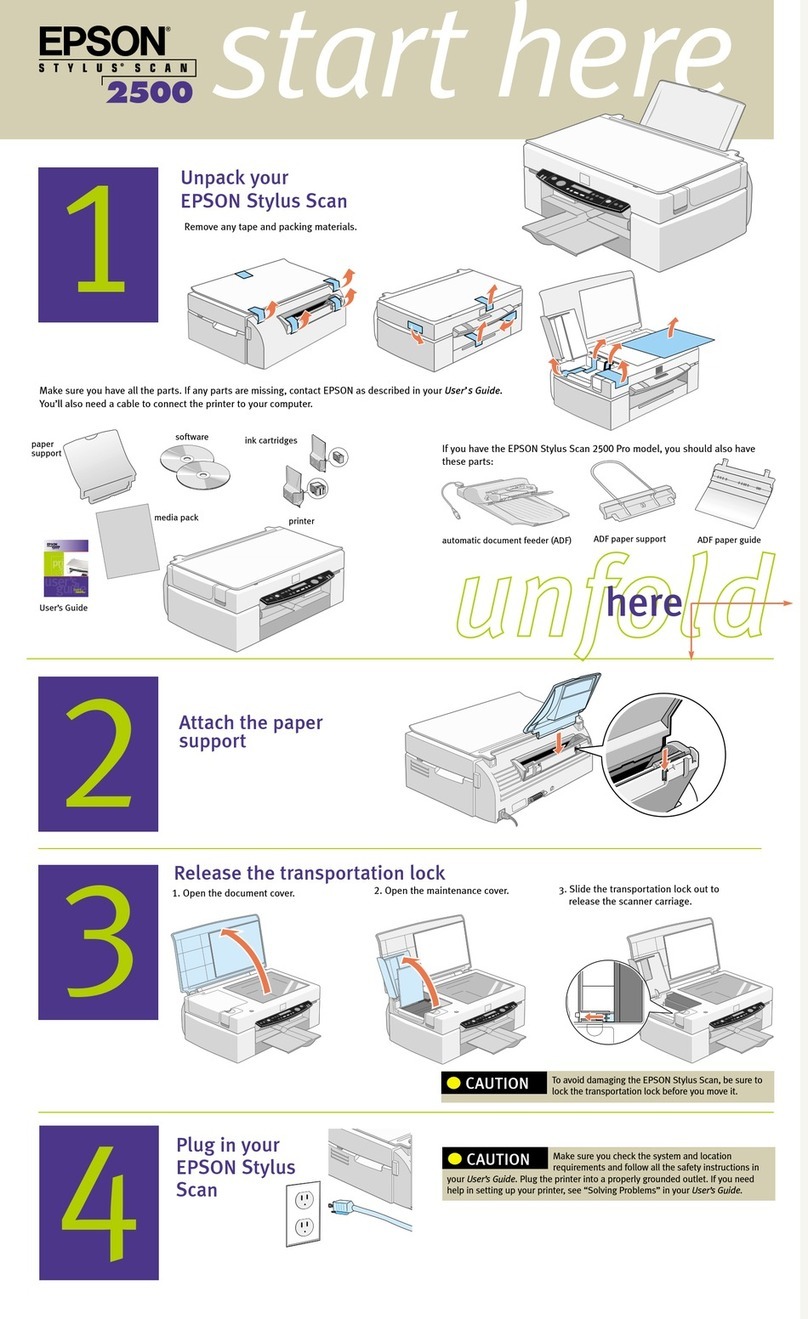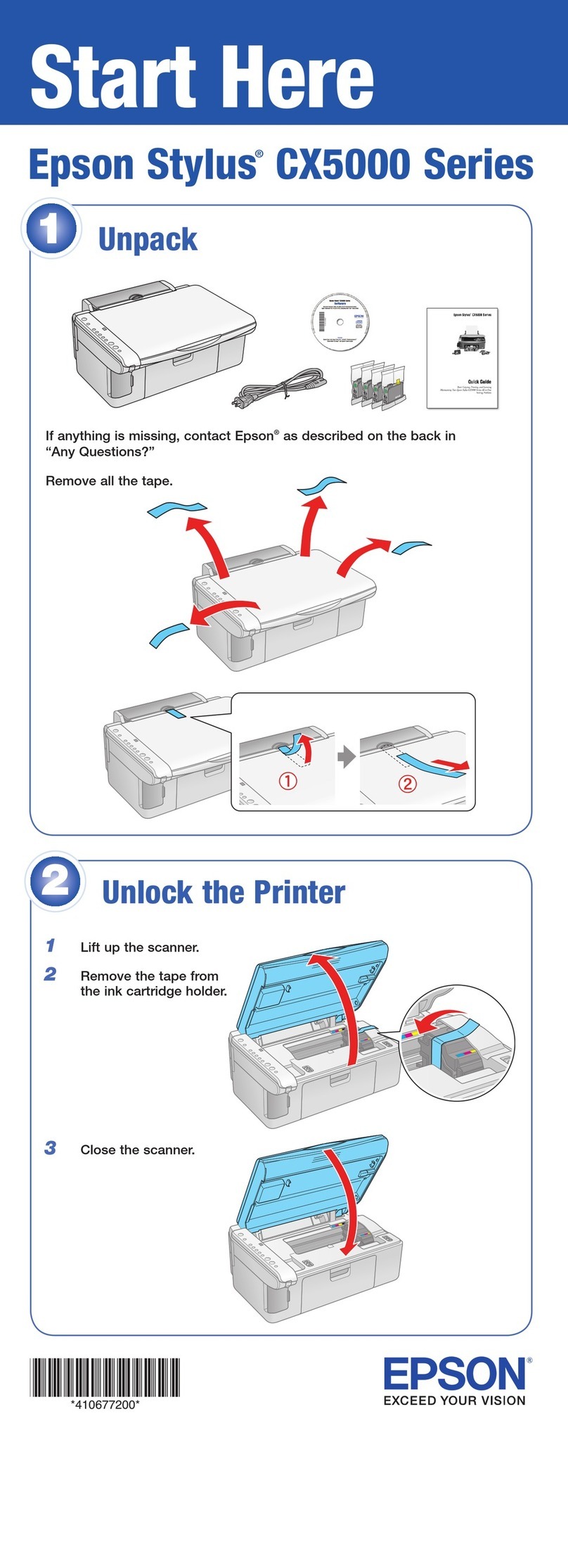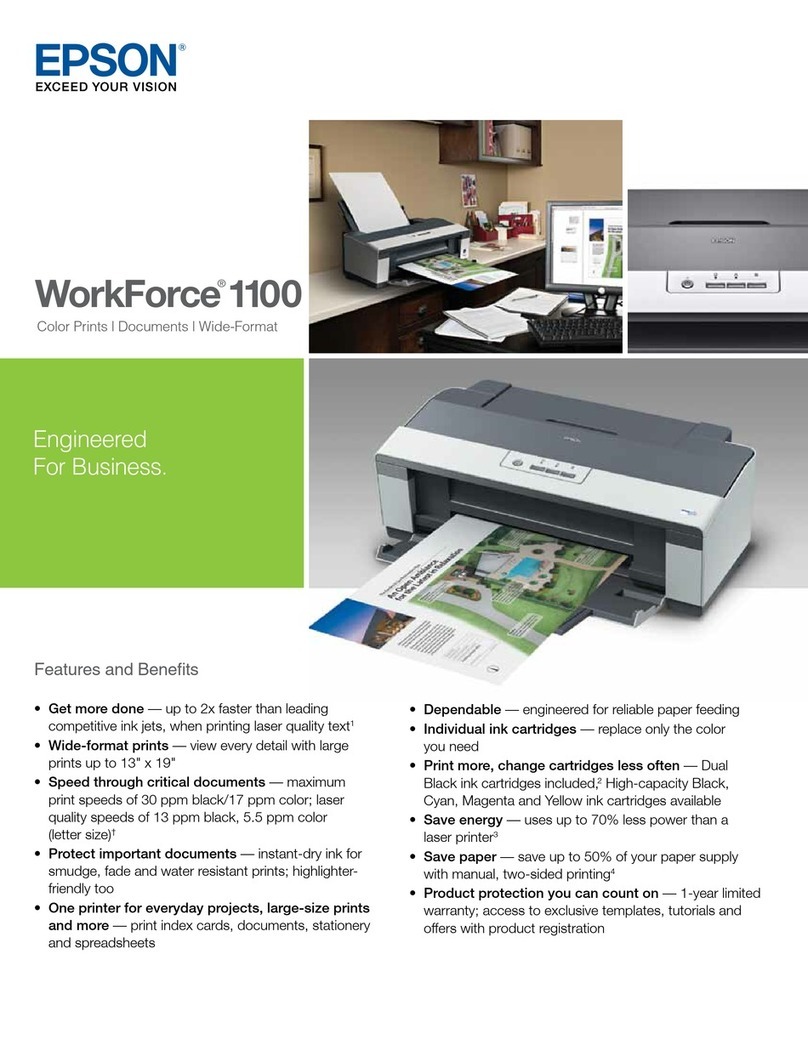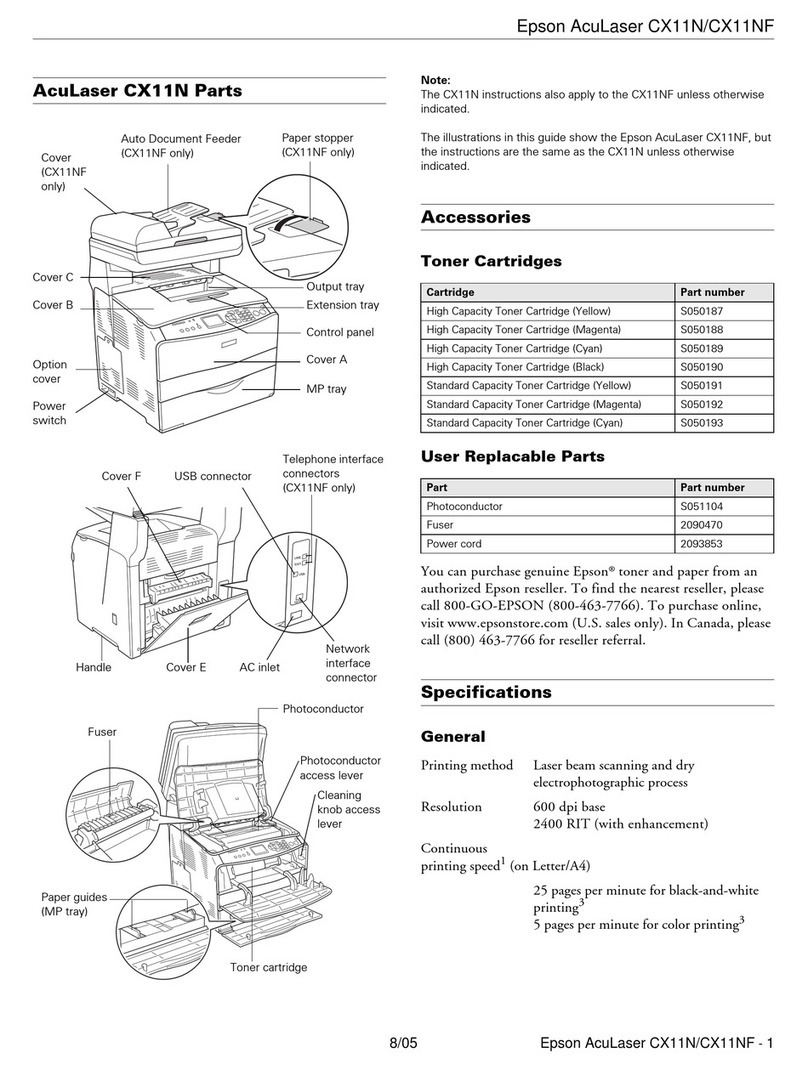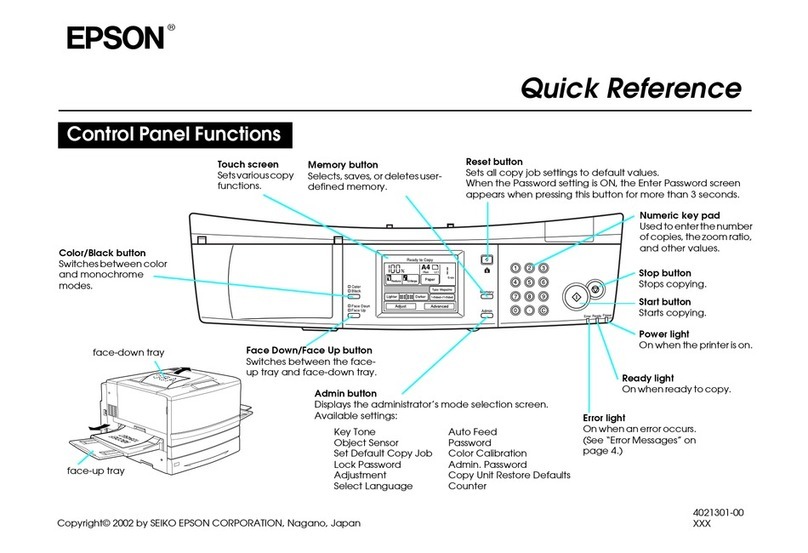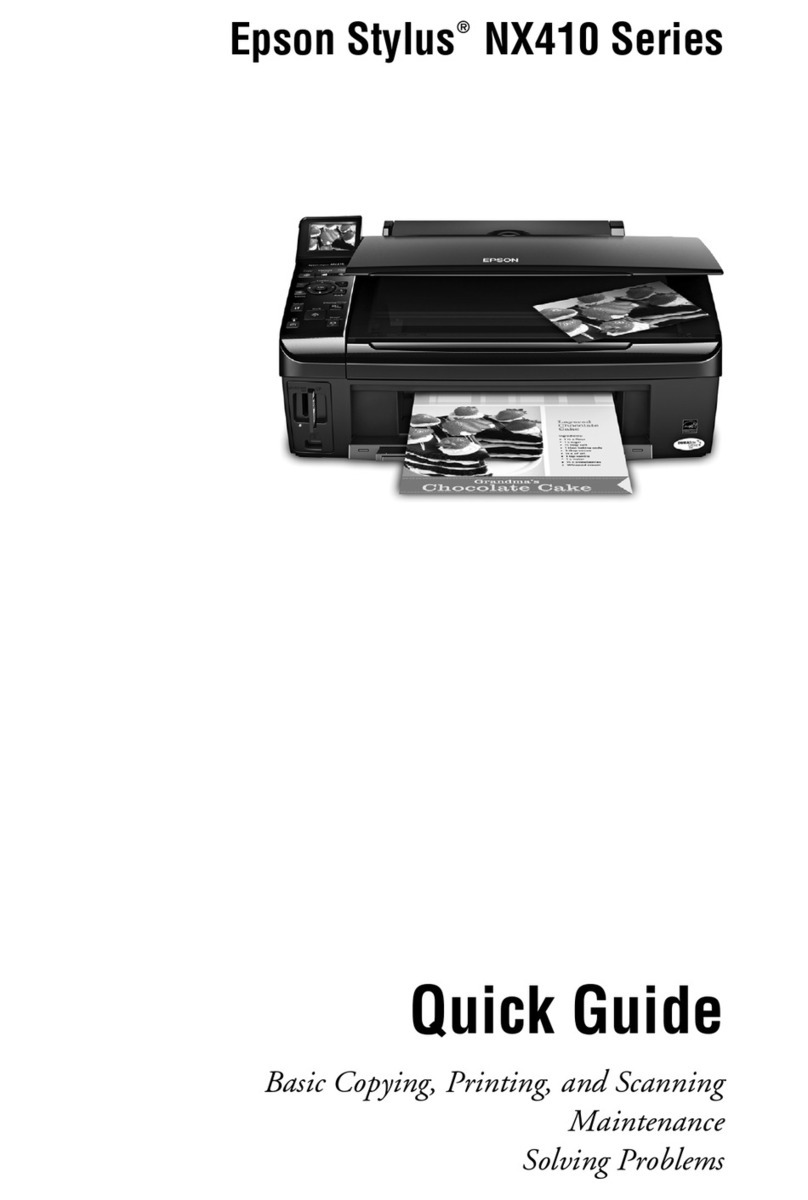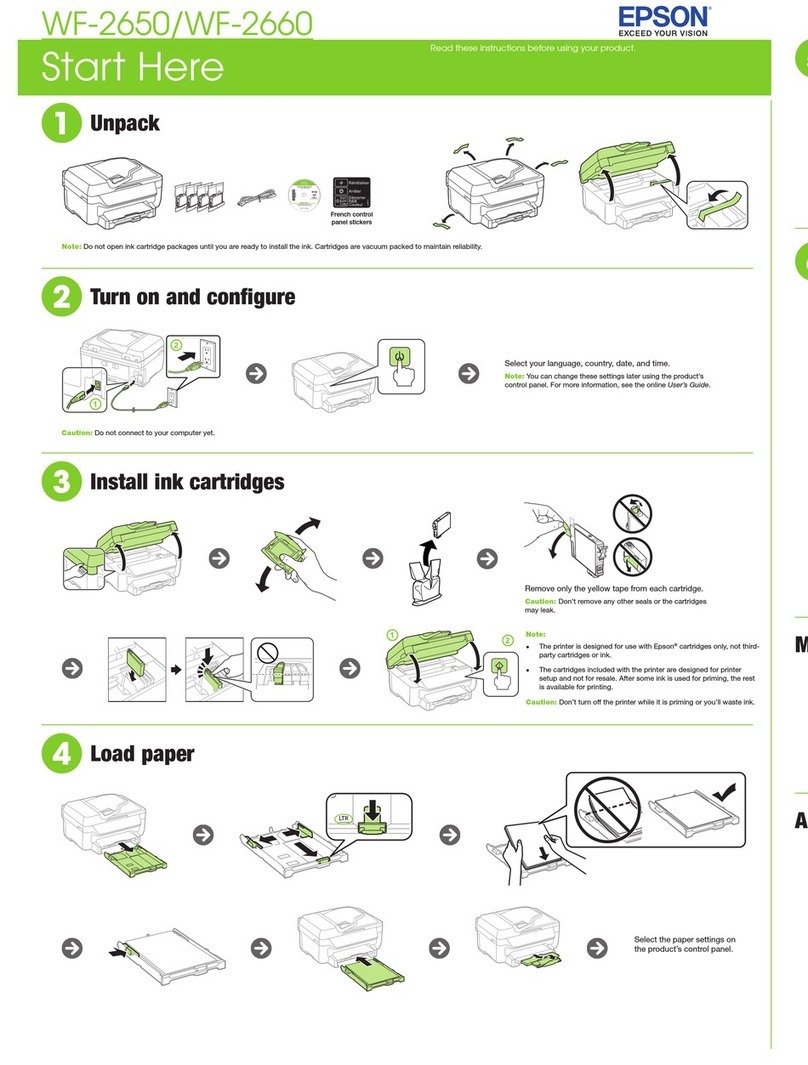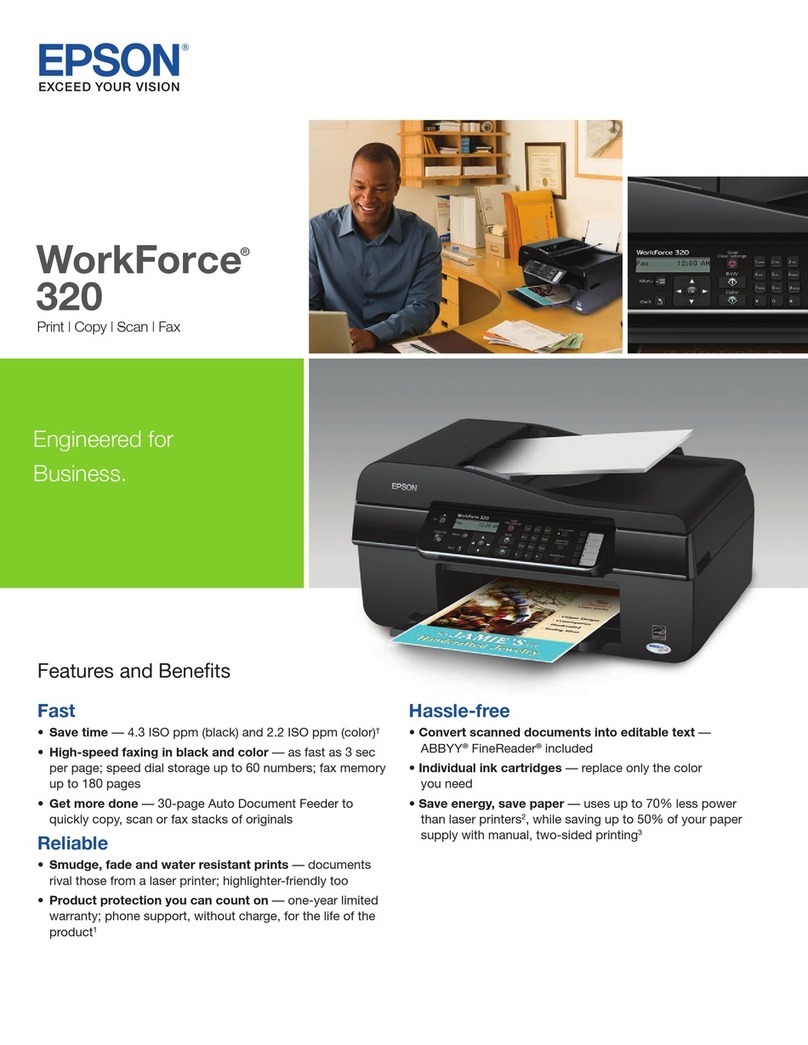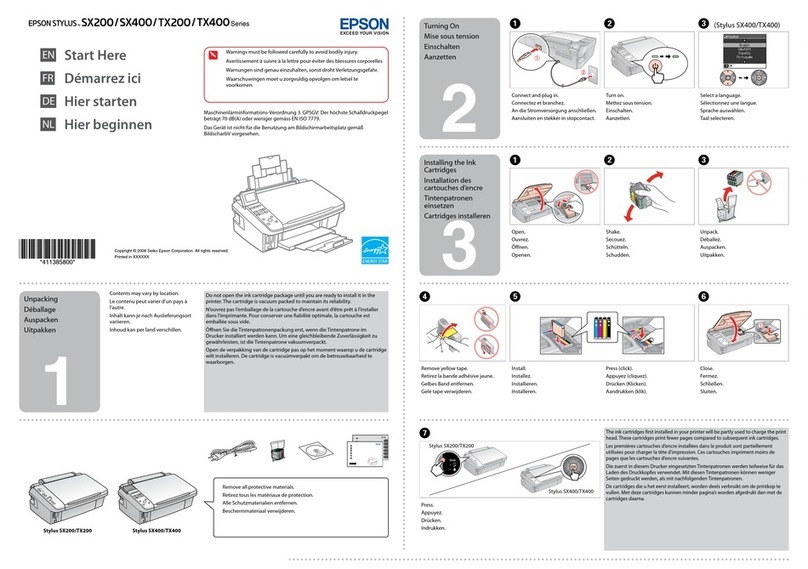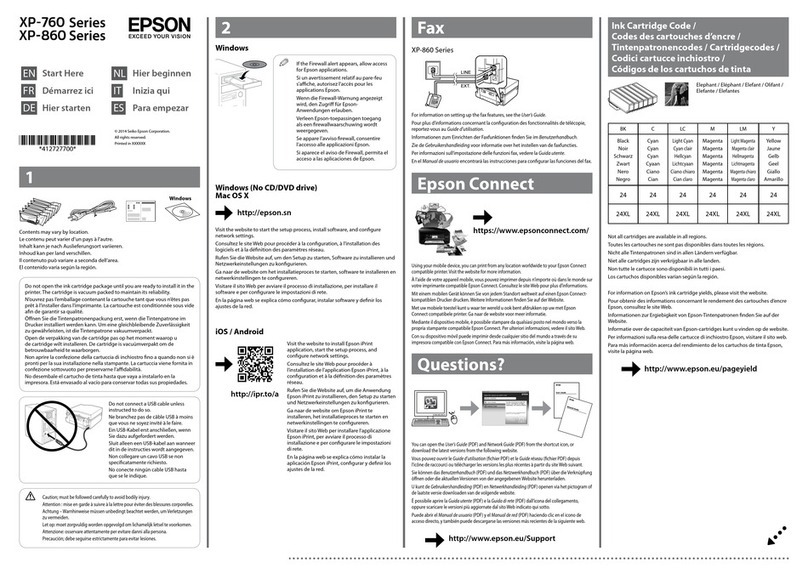Epson Stylus CX6000 Series
86/06
9. Press the x Start button to begin copying. The On light
flashes and after a moment the CX6000 Series starts
printing.
If you need to stop copying, press the yStop/
Clear Settings button. Do not pull out paper that is being
printed; it will be ejected automatically to the output tray.
Note:
The copies may not be exactly the same size as the original.
Copying a Photo
1. Make sure the CX6000 Series is turned on.
2. Place a photo on the glass as described on page 6, or place
multiple photos as described on page 7. Be sure to close the
document cover.
3. Load up to 20 sheets of letter-size, 4 × 6-inch, or 5 × 7-inch
photo or matte paper (see page 4 if you need instructions).
4. Press the Photo button.
5. Press the lor rbutton to select
Restoration On to automatically
restore the colors in faded photos as
you copy. If your photos are not
faded, select Restoration Off.
6. Press the x Start button to scan and
preview your photos on the photo
viewer screen.
7. Press the lor rbutton to view your photos.
8. Press the uor dbutton to select the number of copies you
want of each photo.
9. Press the paper type button to select Photo Paper or Matte
Paper to print borderless photos (without a white border).
Select Plain Paper if you want your photos printed with an
0.06-inch border.
10. Press the paper size button to select 4"x6", 5"x7", or Letter.
Your photo will be automatically sized to fit on the size of
paper you select.
11. Press the x Start button to print your photos. The On
light flashes and after a moment the CX6000 Series starts
printing.
If you need to stop copying, press the yStop/Clear Settings
button. Do not pull out paper that is being printed; it will be
ejected automatically to the output tray.
Note:
The copies may not be exactly the same size as the original.
Making a Quick Copy
If you want to make a copy quickly and do not need high
quality, you can print a “draft” copy. The print quality is
reduced, but the copy is printed faster.
1. Load up to 100 sheets of plain letter-size paper (see page 4
if you need instructions).
2. Place your document or photo on the glass as described on
page 6. Be sure to close the document cover.
3. Press the Setup/Utilities button.
4. Press the lor rbutton to select Press Start to adjust the
copy quality.
5. Press the x Start button.
6. Press the uor dbutton to select Draft.
7. Press the x Start button to save your setting.
8. Press the paper type button to select Plain Paper.
9. Press the paper size button to select Letter.
10. Press the Setup/Utilities button to return to Copy mode.
11. Press the x Start button to make a draft copy.
Before copying other documents or photos, press the Setup/
Utilities button and change the copy quality setting back to
either Normal or Photo.
Printing From a Memory Card
Inserting the Memory Card
1. Make sure the CX6000 Series is turned on.
Note:
When you print directly from a memory card, it is best if the
CX6000 Series is not connected to your computer (or your
computer should be turned off). If you see a message on your
computer screen when you insert a card in the CX6000 Series,
just cancel the operation and close the screen.
2. Open the memory card door.