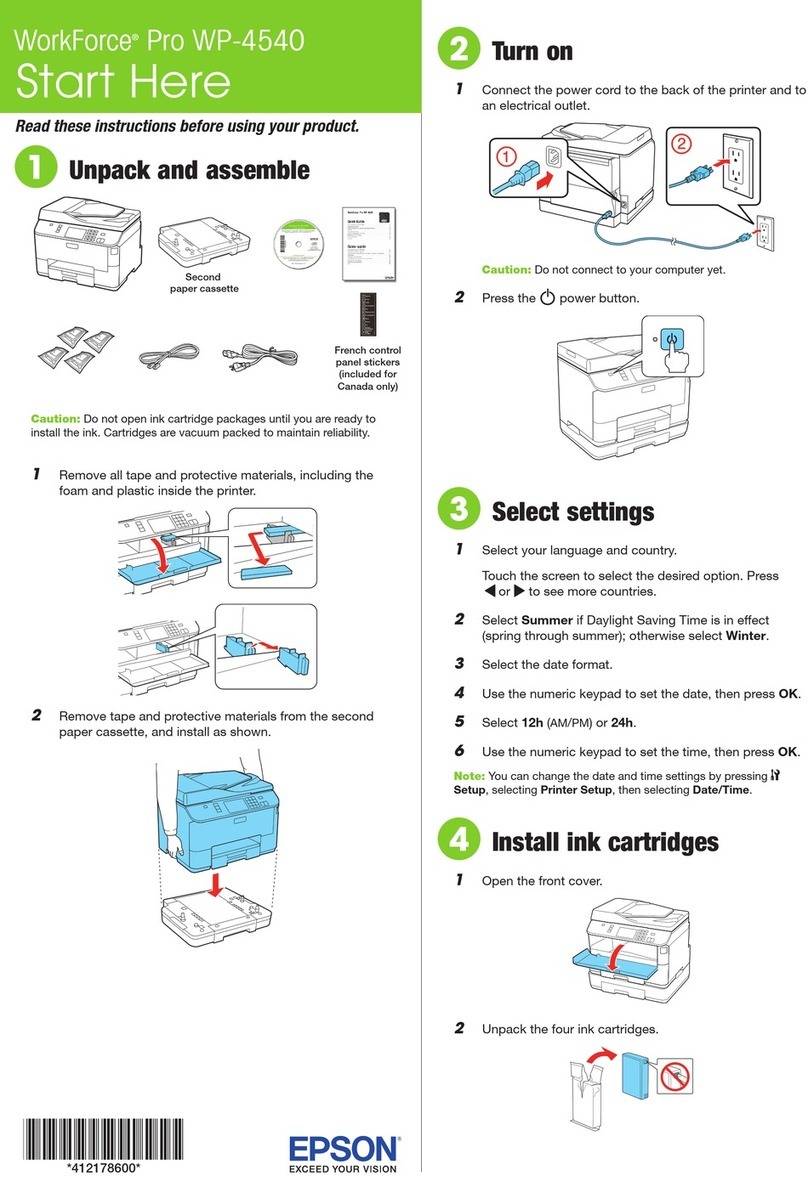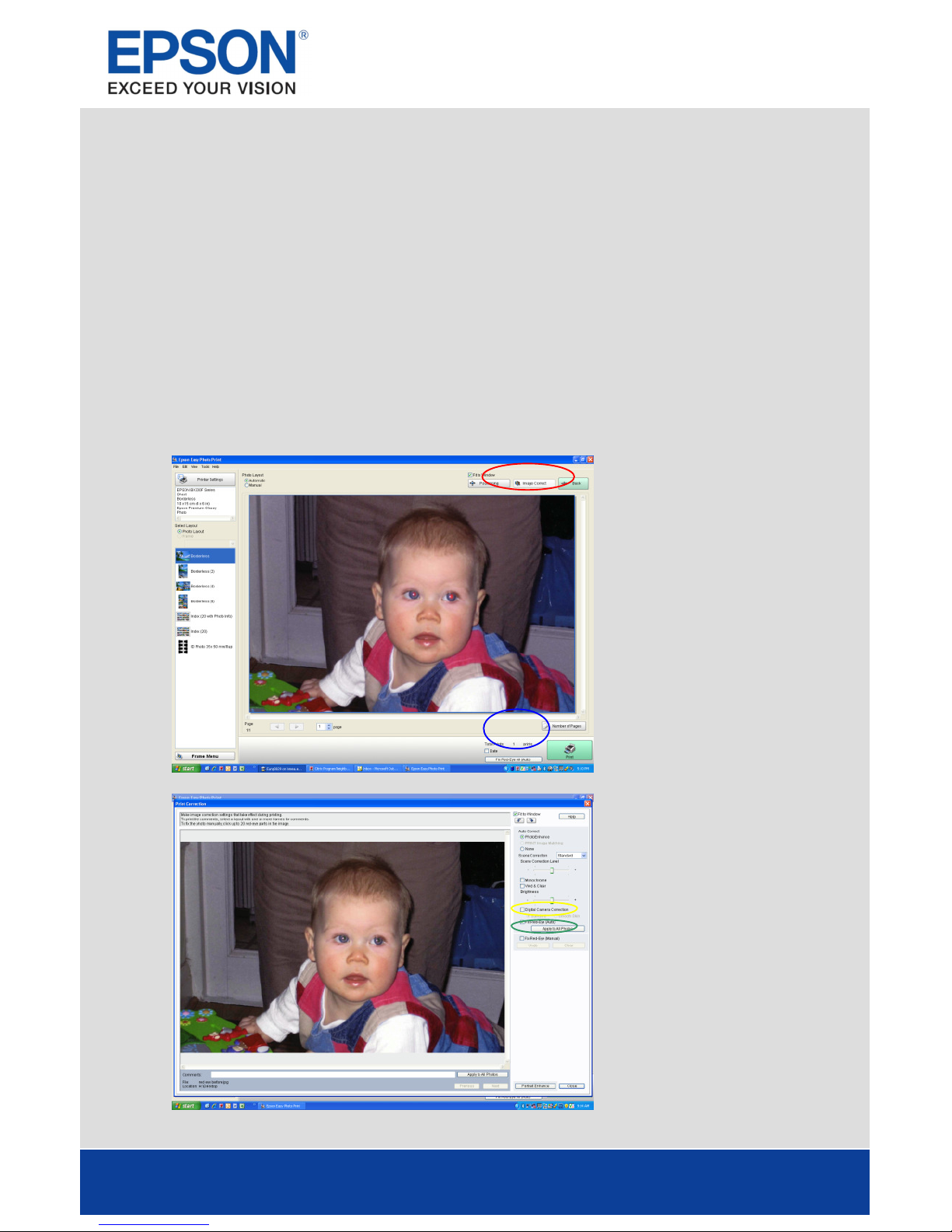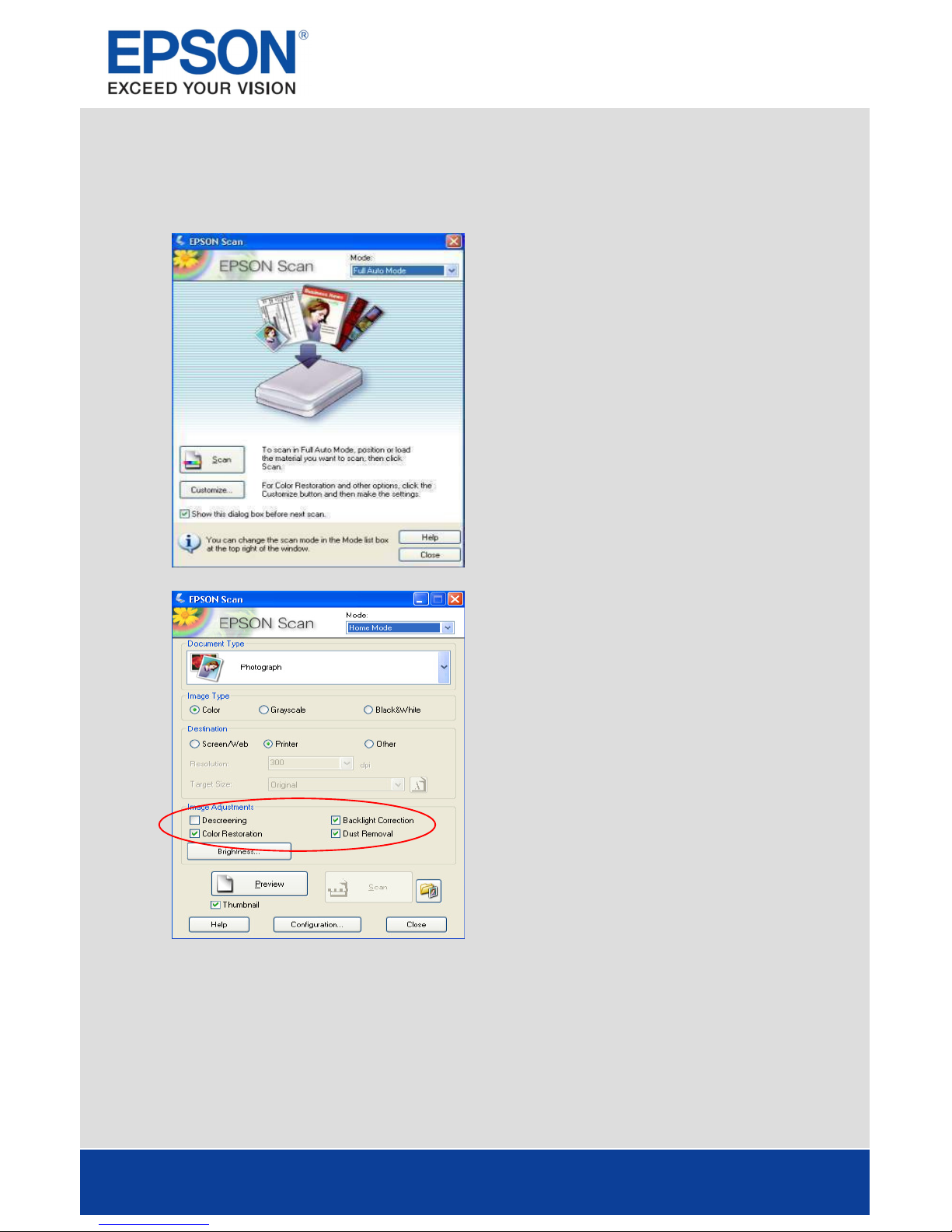Epson Stylus Photo PX700W Manual
Other Epson All In One Printer manuals
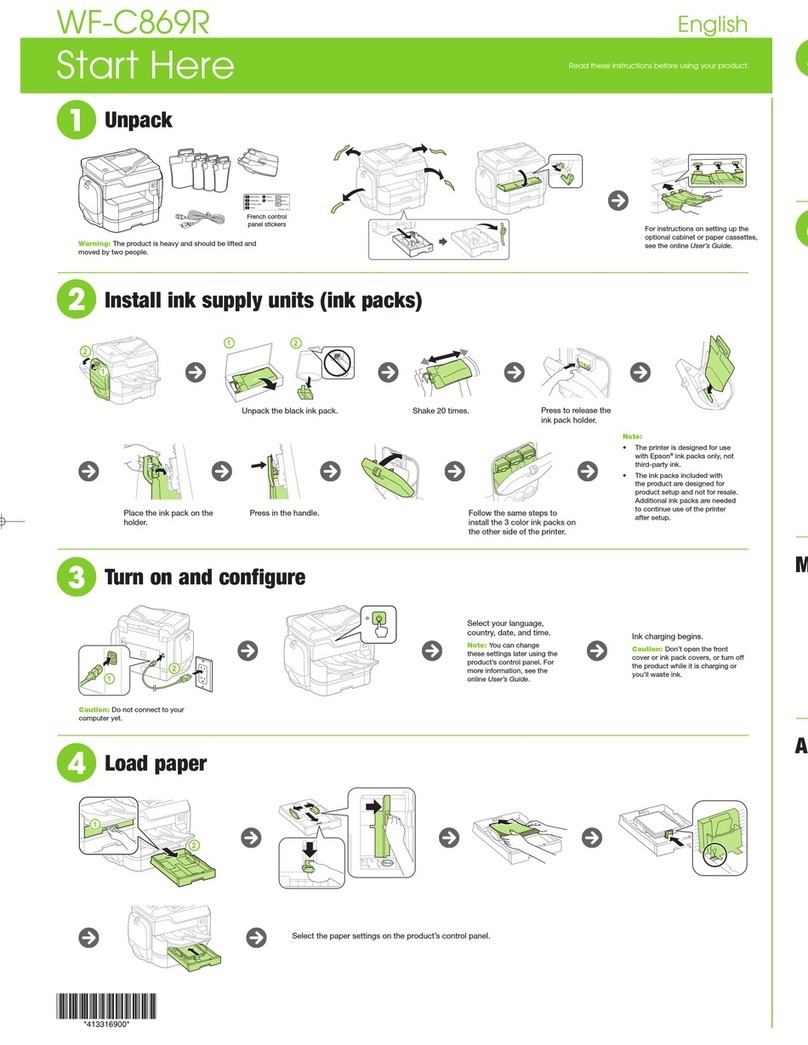
Epson
Epson WF-C869R Guide
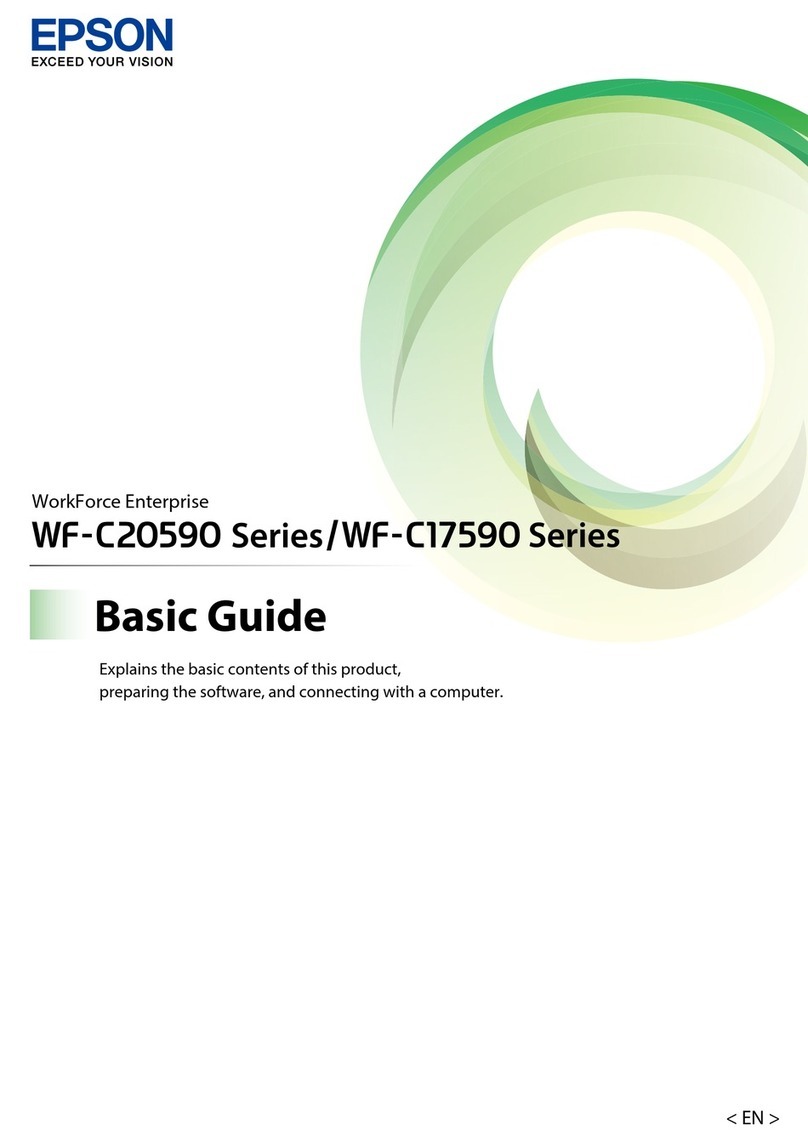
Epson
Epson WF-C20590 Series User guide

Epson
Epson ET-2720 User manual

Epson
Epson Expression Photo XP-950 User manual
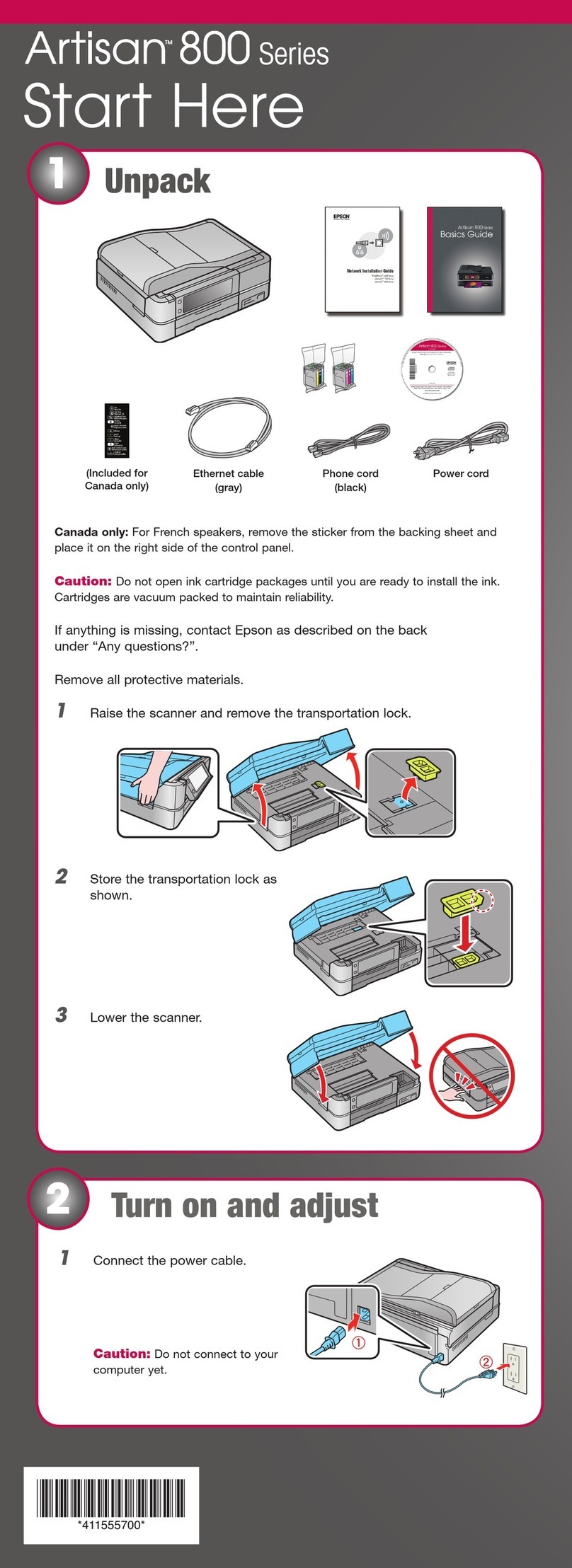
Epson
Epson Artisan 800 - All-in-One Printer User manual

Epson
Epson STYLUS CX2800 Series Instruction Manual

Epson
Epson WF-3520 Series Instruction Manual
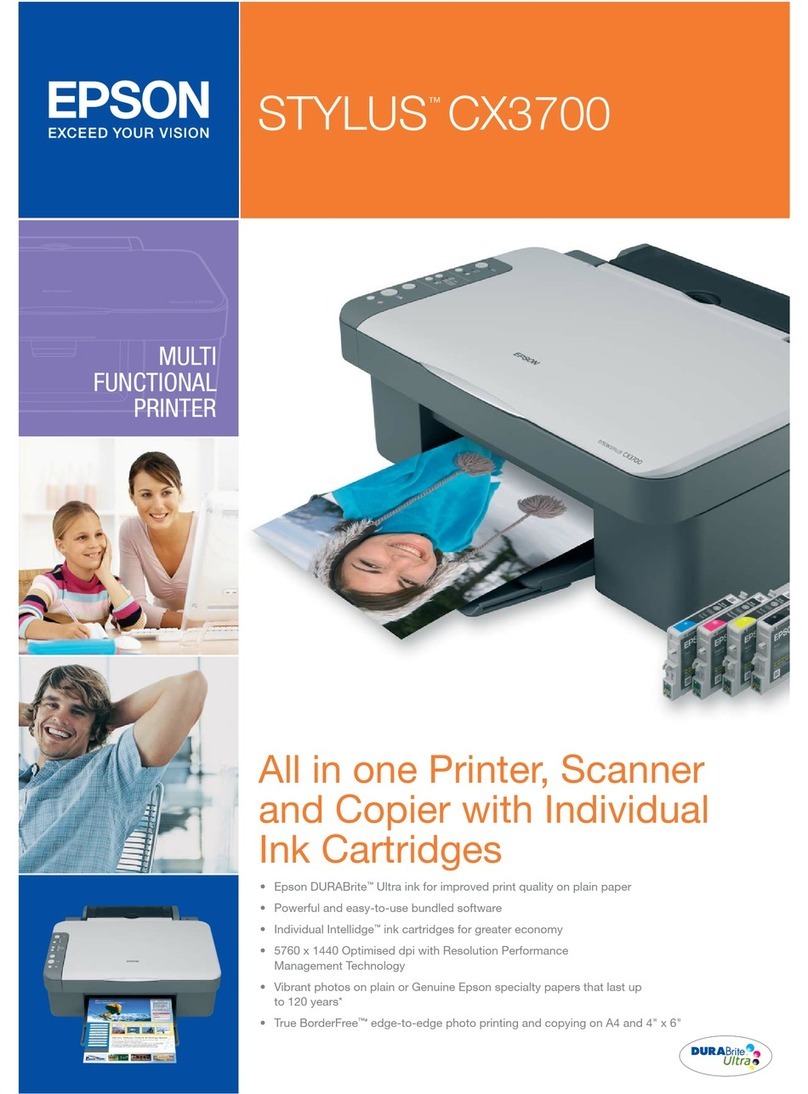
Epson
Epson STYLUS CX3700 SERIES User manual

Epson
Epson WorkForce WF-2660 User manual

Epson
Epson CX7800 - Stylus Color Inkjet User manual
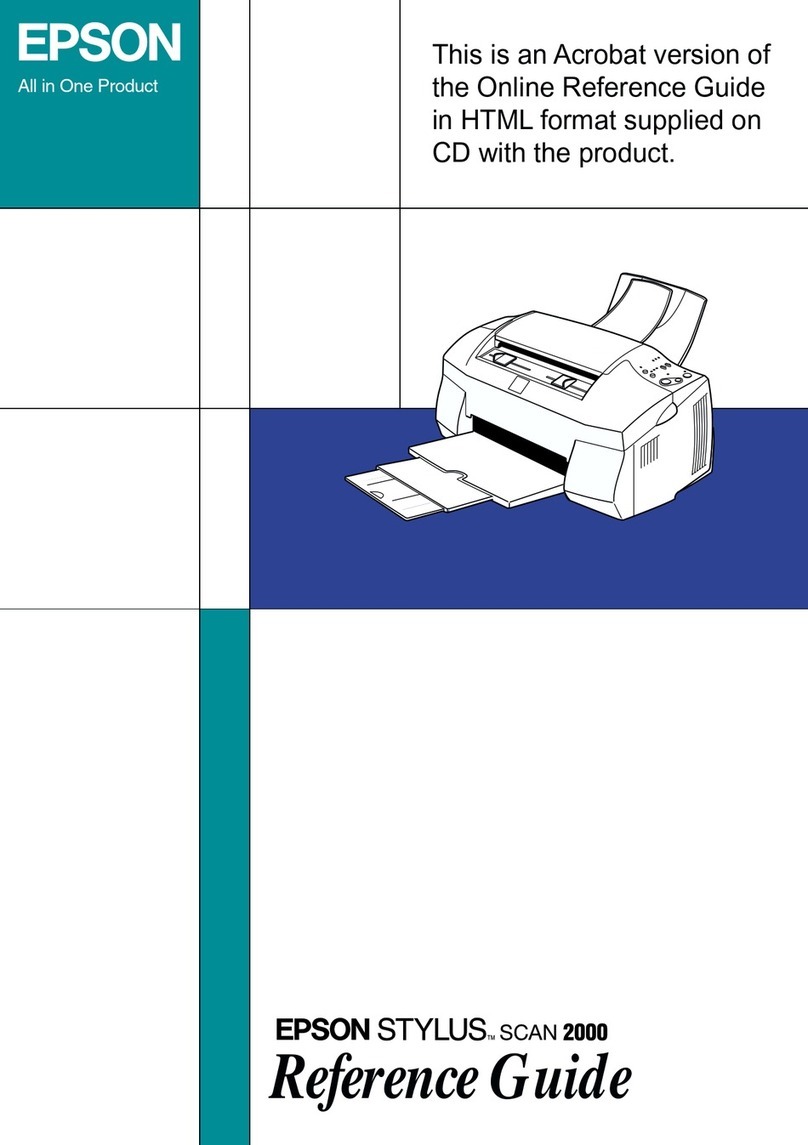
Epson
Epson Stylus Scan 2000 User manual
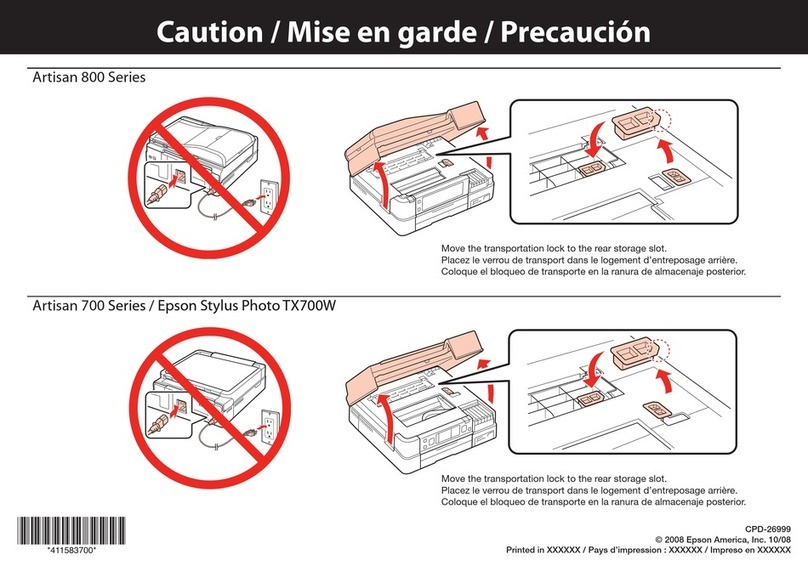
Epson
Epson C11CA29201-O - Artisan 800 Color Inkjet Manual

Epson
Epson ET-8700 User manual
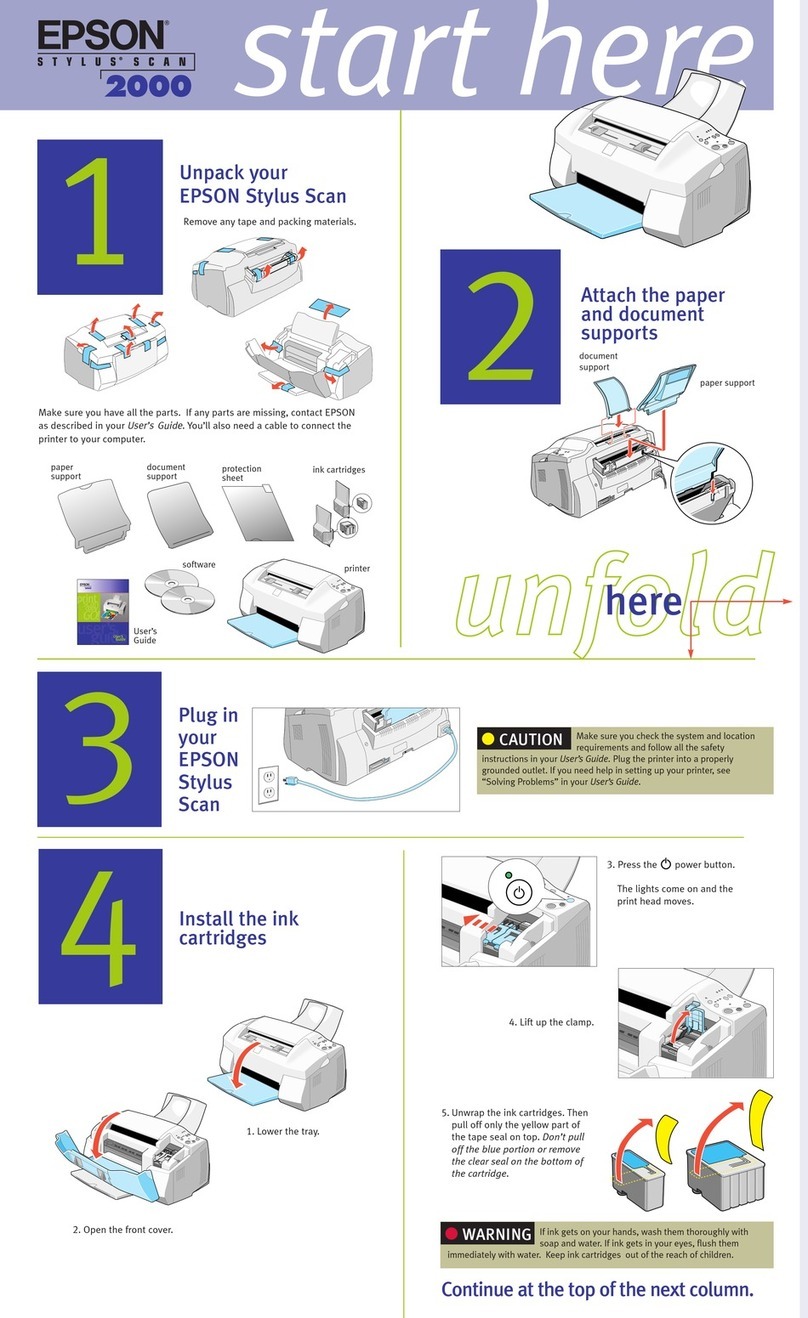
Epson
Epson Stylus Scan 2000 User manual
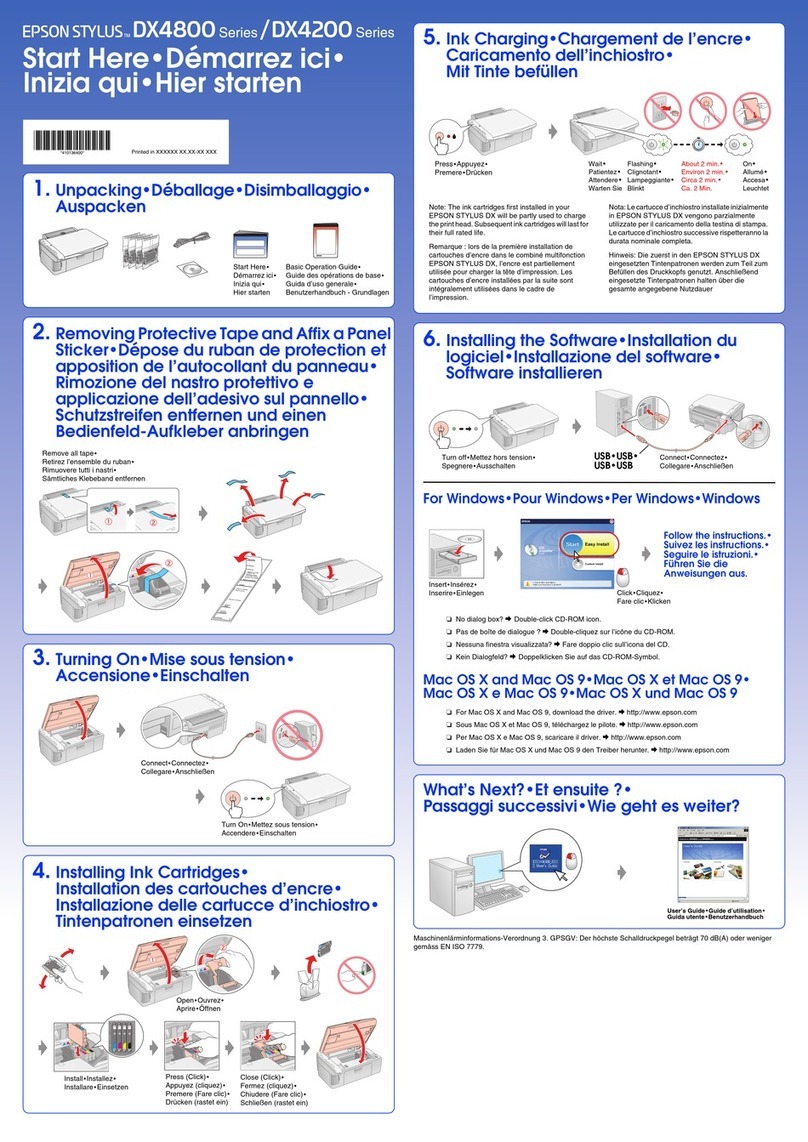
Epson
Epson STYLUS DX4200 Series Guide

Epson
Epson Stylus NX305 Series User manual
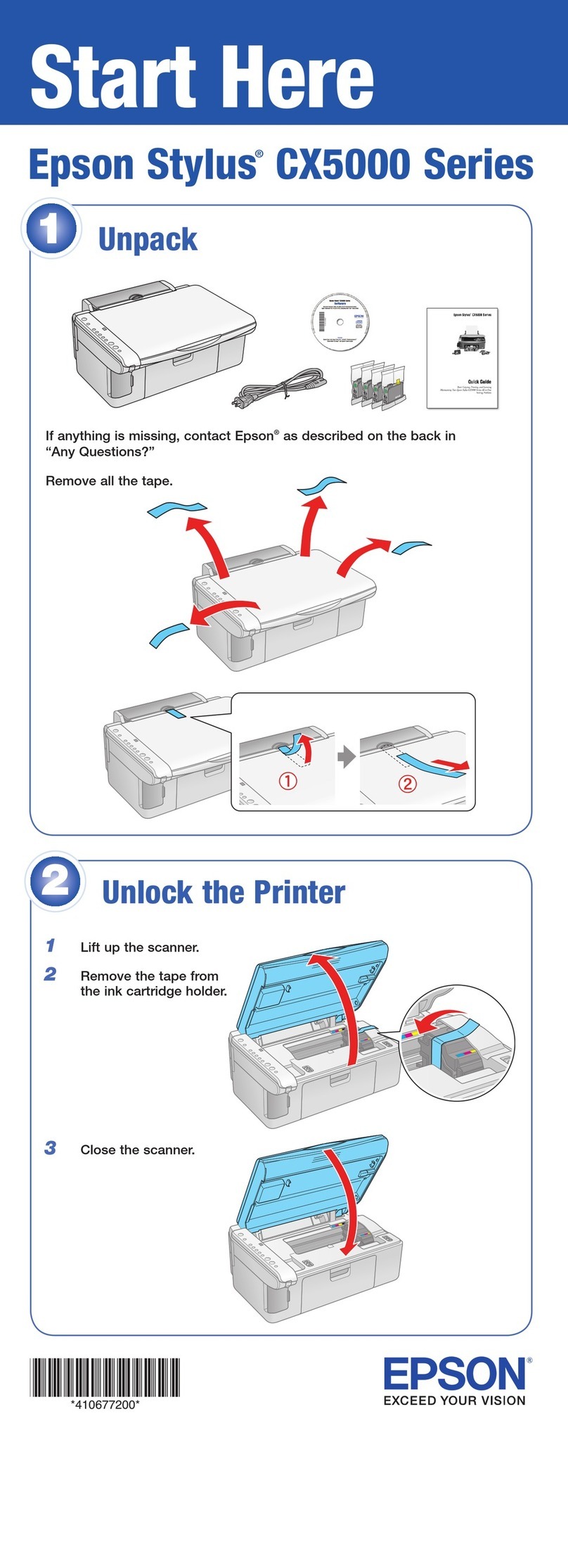
Epson
Epson CX5200 - Stylus Color Inkjet Instruction Manual
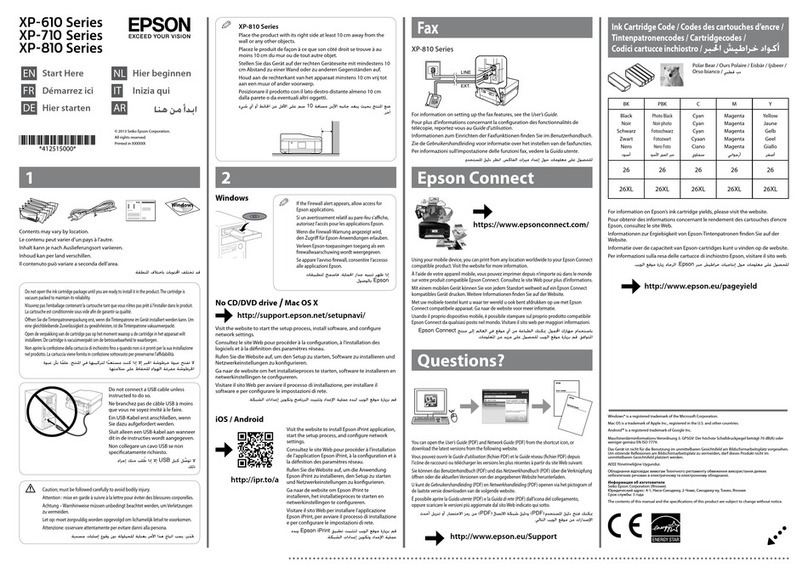
Epson
Epson XP-610 User manual

Epson
Epson EXPRESSION HOME XP-402 Assembly instructions
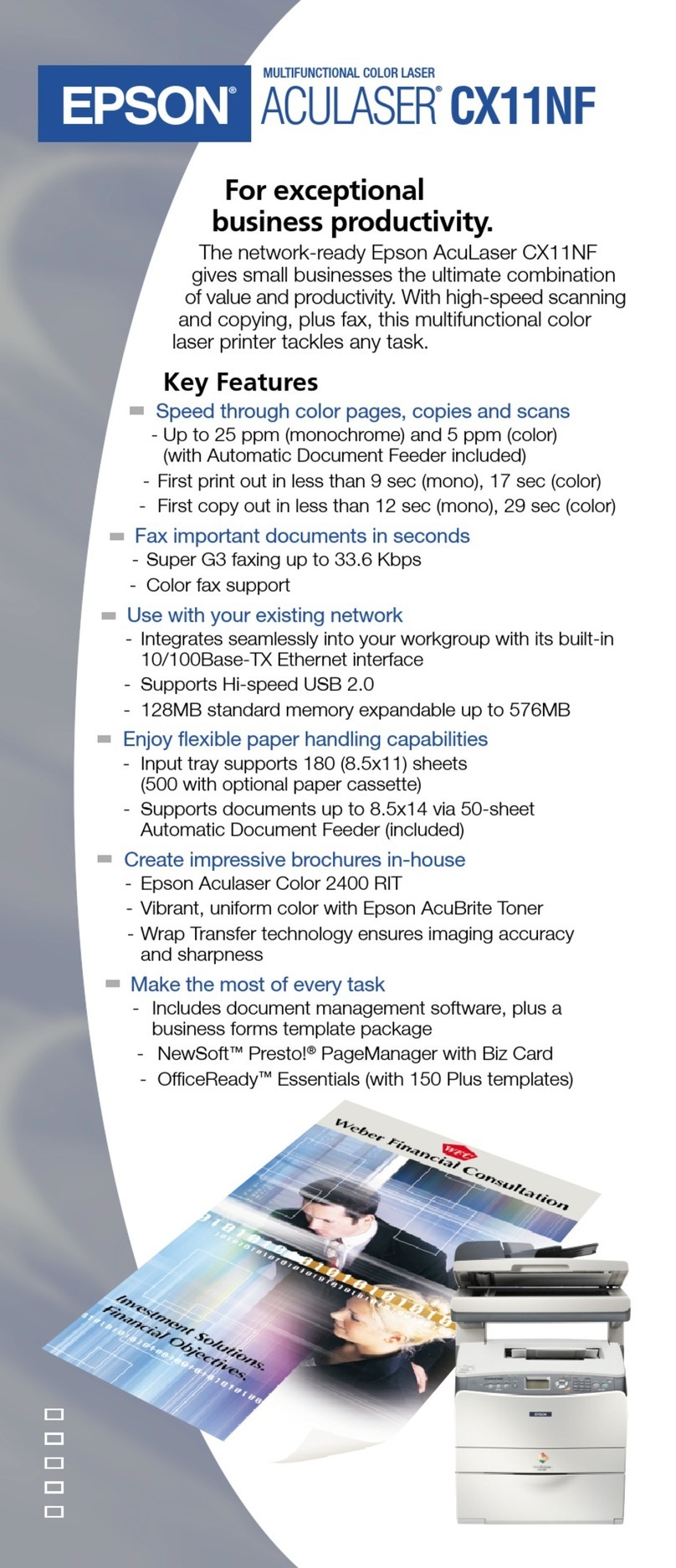
Epson
Epson AcuLaser CX11NF User manual