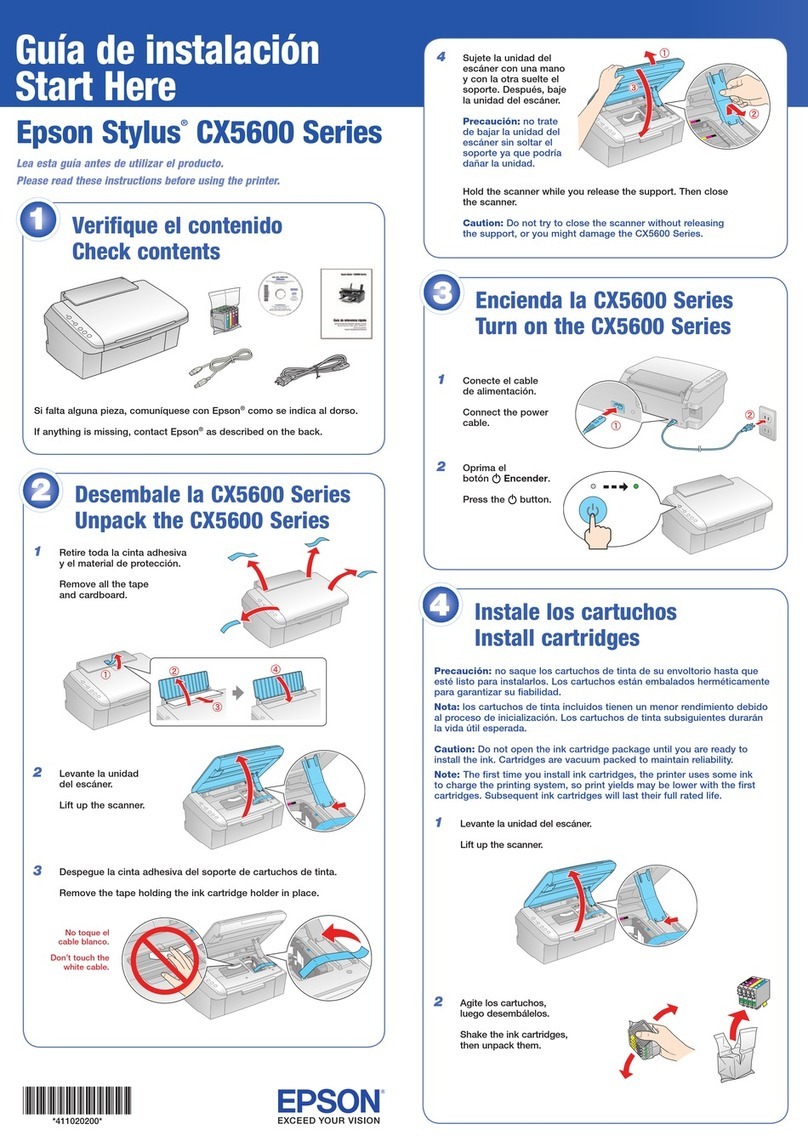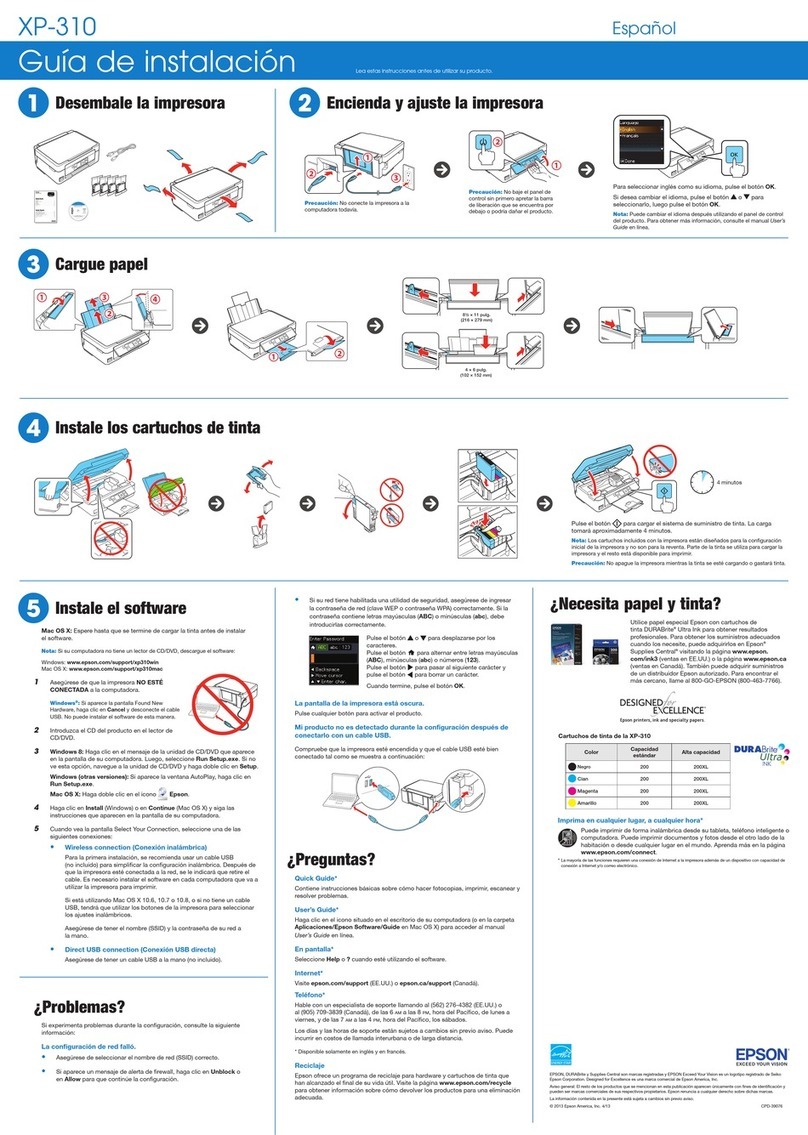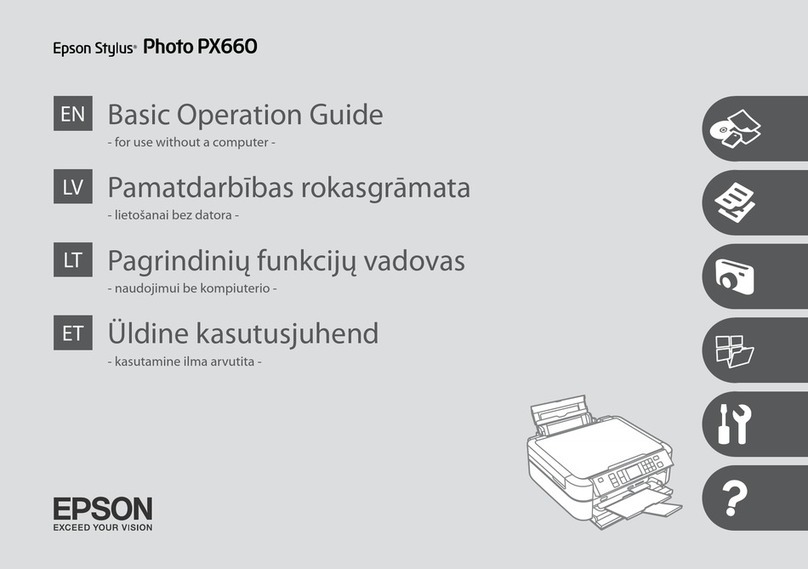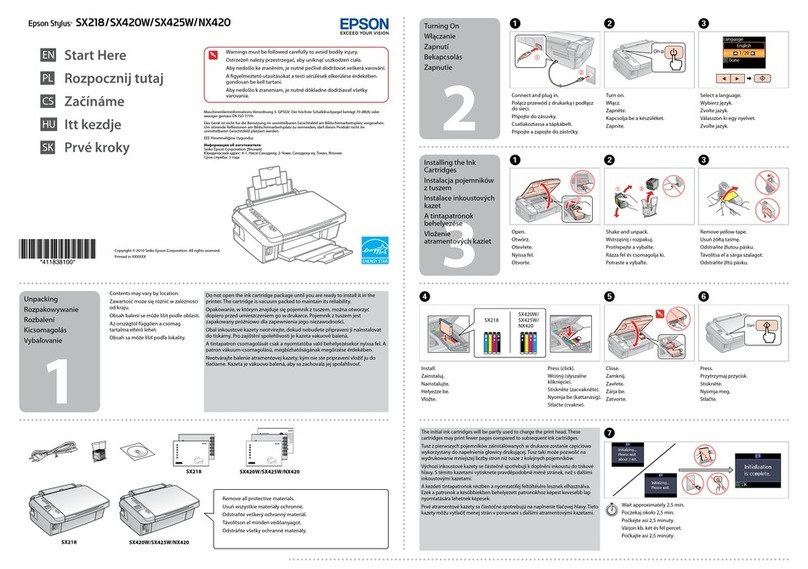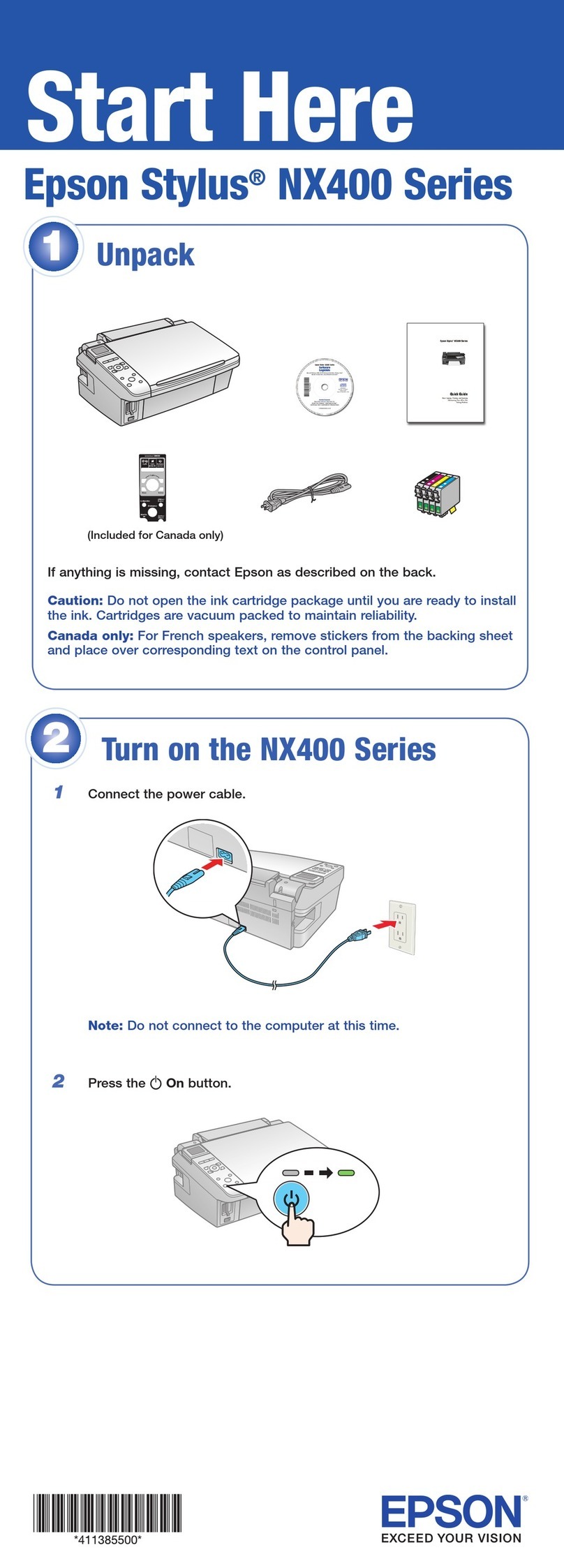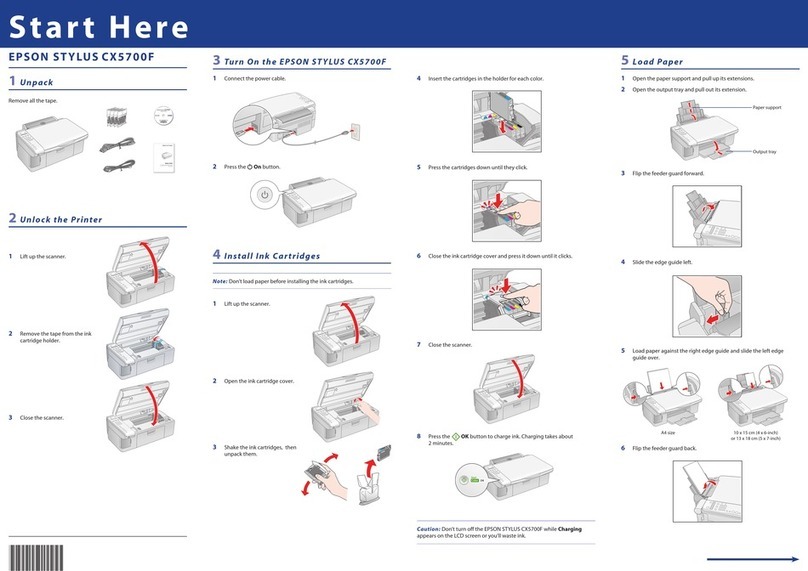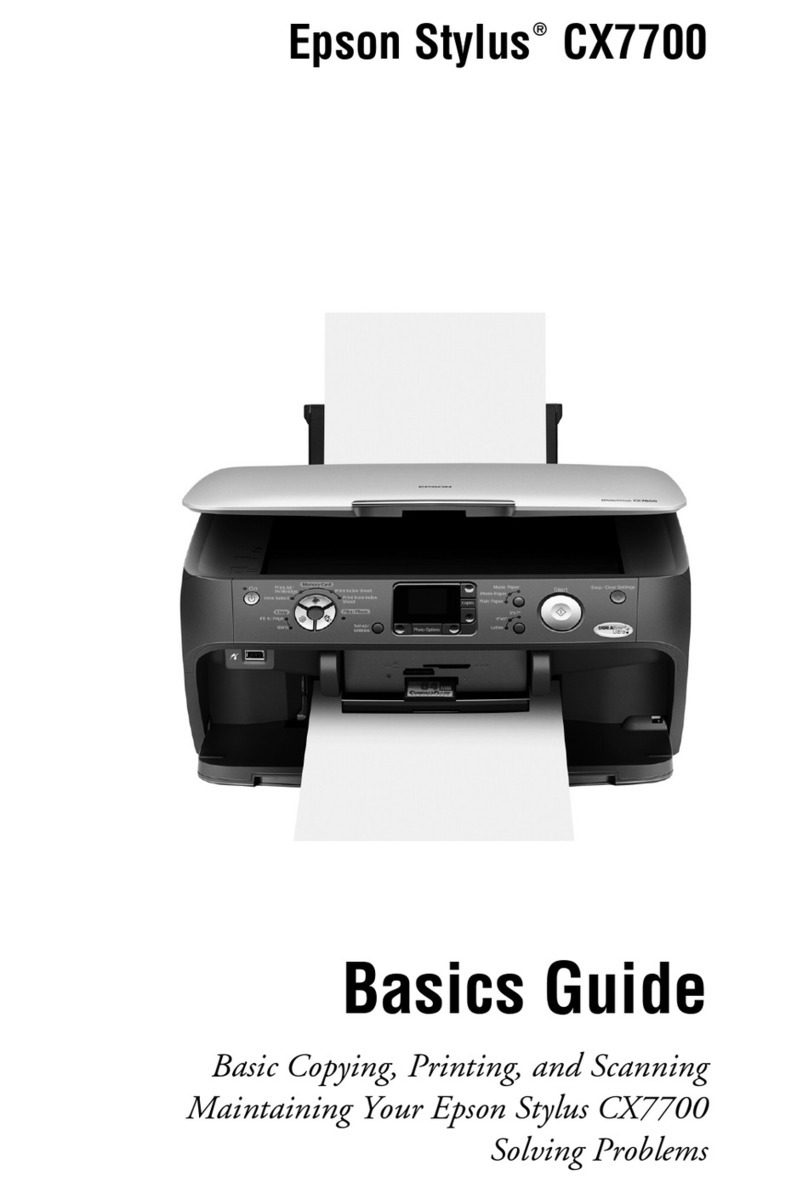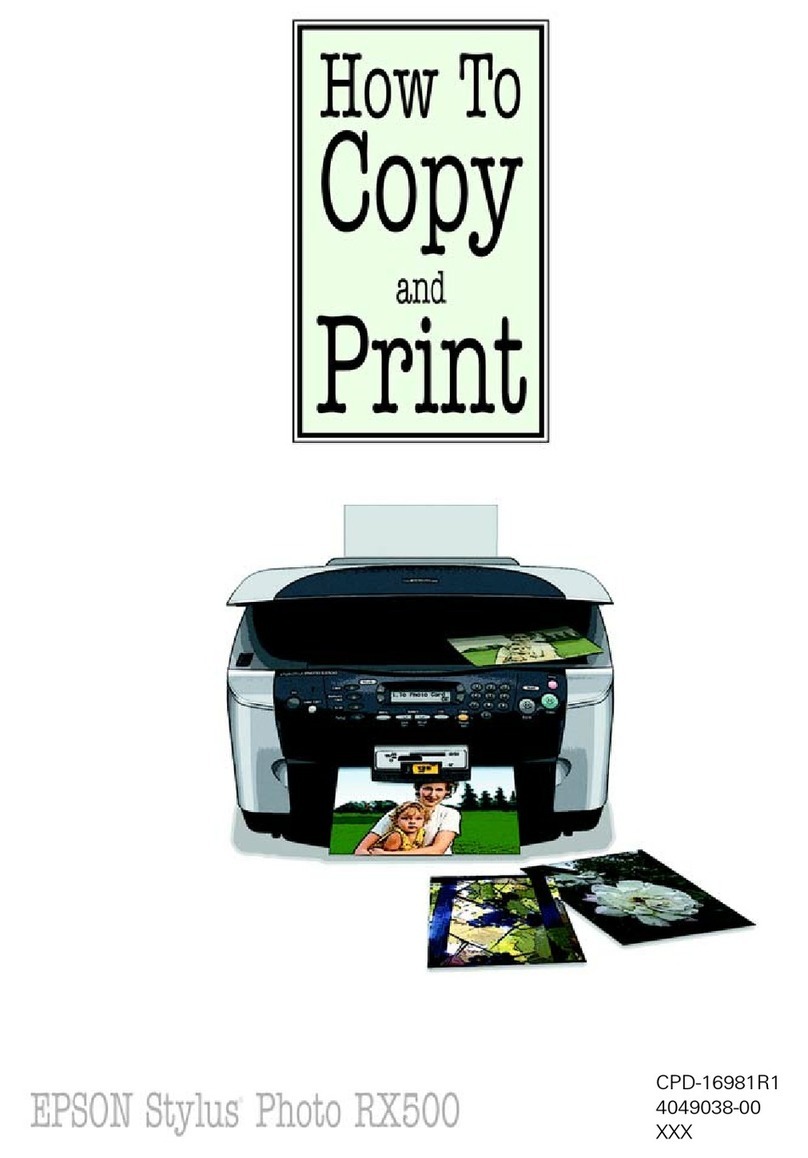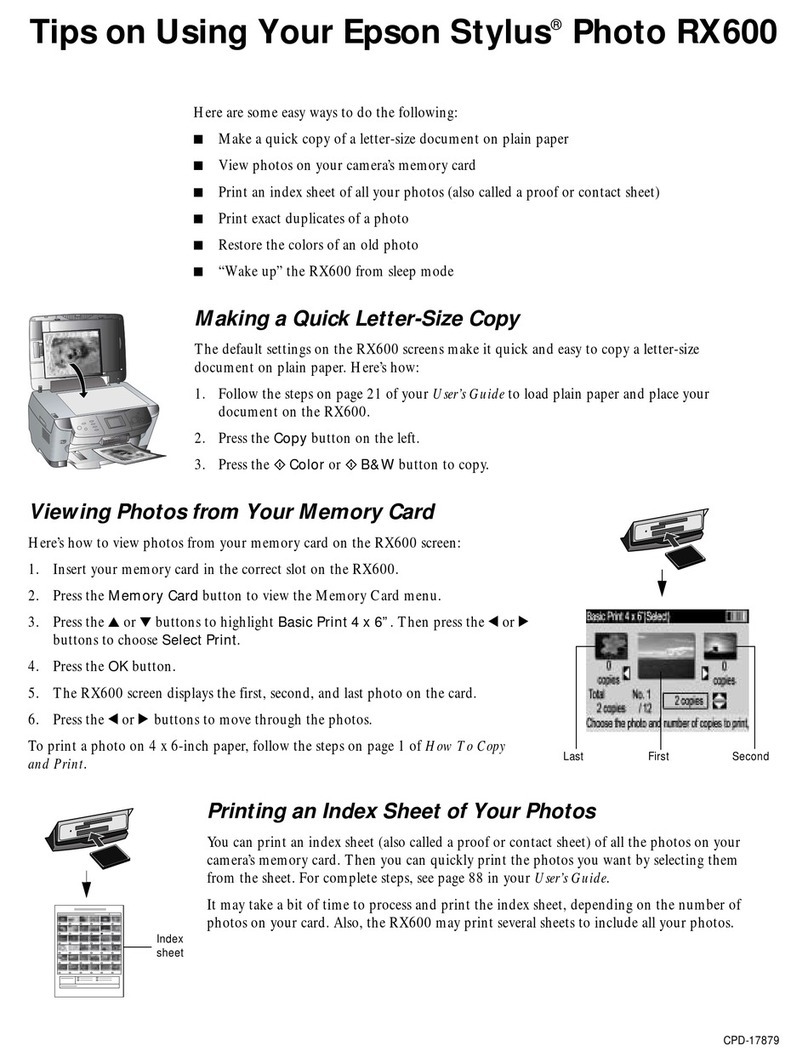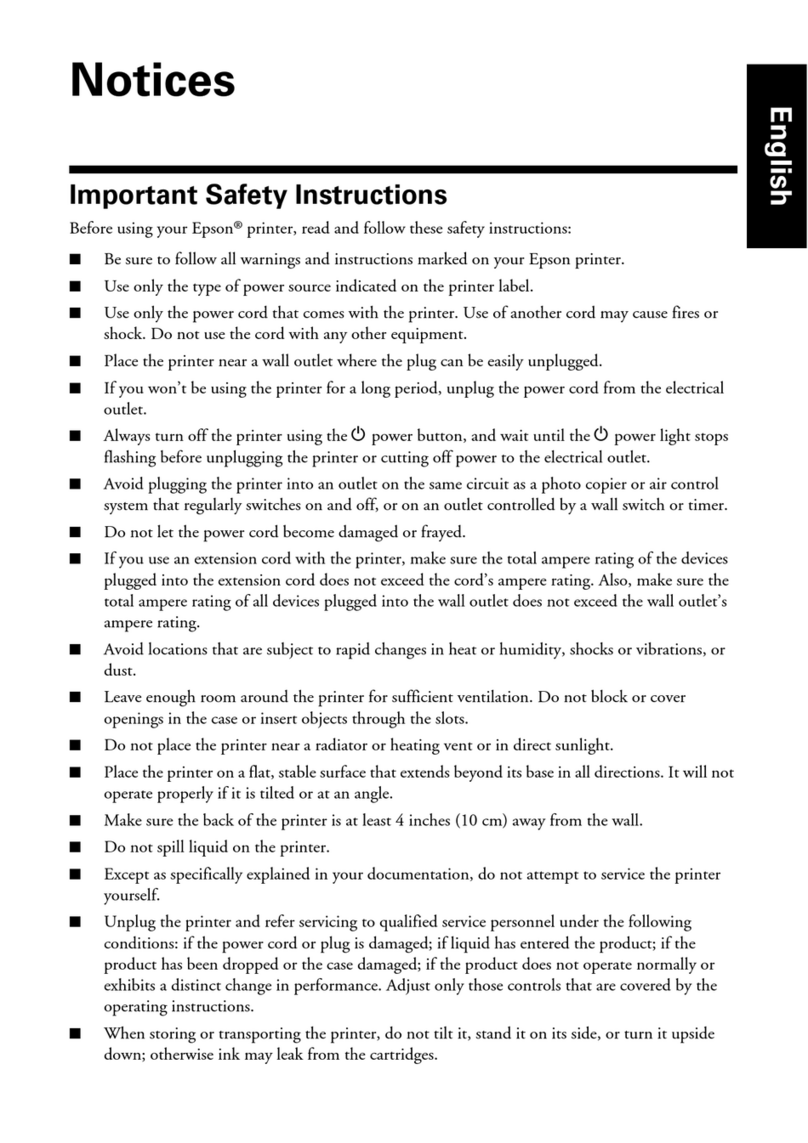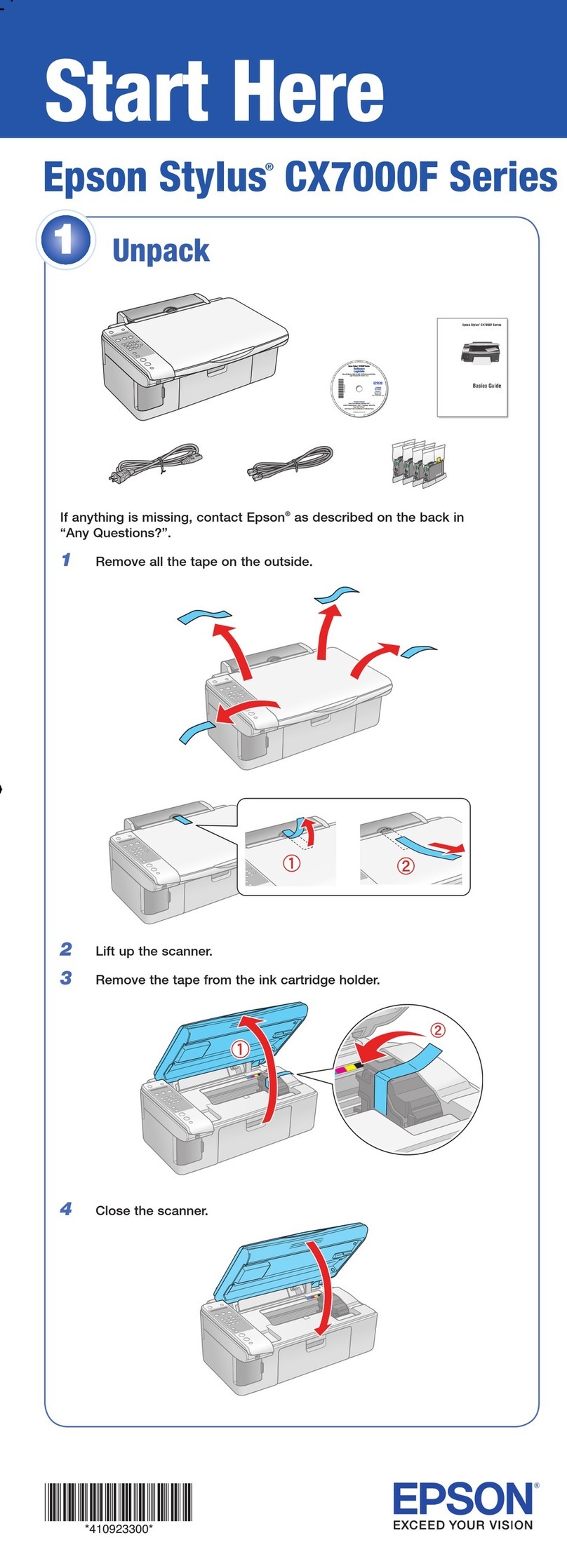Epson Stylus Photo RX595 Series
5/07 7
8. Press d, then press rto change
the layout, if necessary.
❏With Border leaves a small
margin around the image.
❏Borderless expands the
image all the way to the edge
of the paper (slight cropping
may occur).
❏CD/DVD Copy copies a label design only onto CDs or
DVDs. See page 8.
❏Wallet Copy copies 9 wallet-size images of your original
on a sheet of paper.
❏2-up Copy copies 2 originals on one sheet of paper;
follow the screen instructions to copy each original.
❏Repeat Copy copies a small original as many times as it
will fit on letter-size paper
❏Repeat-4 copies 4 small originals on letter-size paper.
(Not all layouts are appropriate for all documents or
settings.)
9. To copy at 100% size on letter-size plain paper, press
xStart. (To cancel copying, press yStop/Clear
Settings.)
To change any of the print settings displayed on the screen,
press xMenu. See the column to the right.
Copying Photos
1. Press the POn button to turn on the RX595 Series.
2. Load 4 × 6-inch, 5 × 7-inch, 8 × 10-inch, letter-, or A4-size
Epson photo paper in the sheet feeder. See page 5.
Note:
Load only up to the recommended number of sheets; see
page 5. To print photos on plain paper, see the previous section.
3. Place your original photo on the scanner glass, as described
on page 6.
4. Press the Copy button to enter
copy mode, if necessary.
5. To print more than 1 copy, press
+or –to select the number.
6. Press lor rto select Color or
B&W copies.
7. Press d, then press rto change the document type to
Photo.
8. If you want to size your photos to print on 4 × 6-inch
borderless Premium Photo Paper Glossy or Semi-gloss,
press xStart.
To change any copy settings, go to the next step.
9. Press d, then press rto change the layout, if necessary.
❏With Border leaves a small margin around the photo.
❏Borderless expands the photo all the way to the edge of
the paper (slight cropping may occur).
❏CD/DVD Copy copies a label design only onto CDs or
DVDs. See page 8.
❏Wallet Copy copies 9 wallet-size photos on a sheet of
paper.
❏2-up Copy copies 2 photos on one sheet of paper;
follow the screen instructions to copy each photo.
❏Repeat Copy copies a small photo as many times as it
will fit on one sheet of paper
❏Repeat-4 copies 4 small photos on one sheet of paper.
10. To change any of the print settings displayed on the screen,
press xMenu. See the next section.
11. When you’re ready to copy, press xStart. (To cancel
copying, press yStop/Clear Settings.)
Copy Mode Print Settings
To change any of the copy mode print settings, press xMenu.
❏To adjust the copy size, select Zoom and choose either
Actual (to select a percentage using +or –), Auto Fit Page
(to automatically size the image to fit your paper), or any of
the specific sizing options offered.
❏To change the paper type, select Paper Type and choose
the type of paper you loaded.
Paper type Paper Type setting
Plain paper Plain Paper
Epson Bright White Paper
Epson Presentation Paper Matte
Epson Premium Presentation Paper Matte Matte
Epson Premium Photo Paper Glossy Prem. Glossy
Epson Premium Photo Paper Semi-gloss
Epson Ultra Premium Photo Paper Glossy Ultra Glossy
Epson Photo Paper Glossy Photo Paper