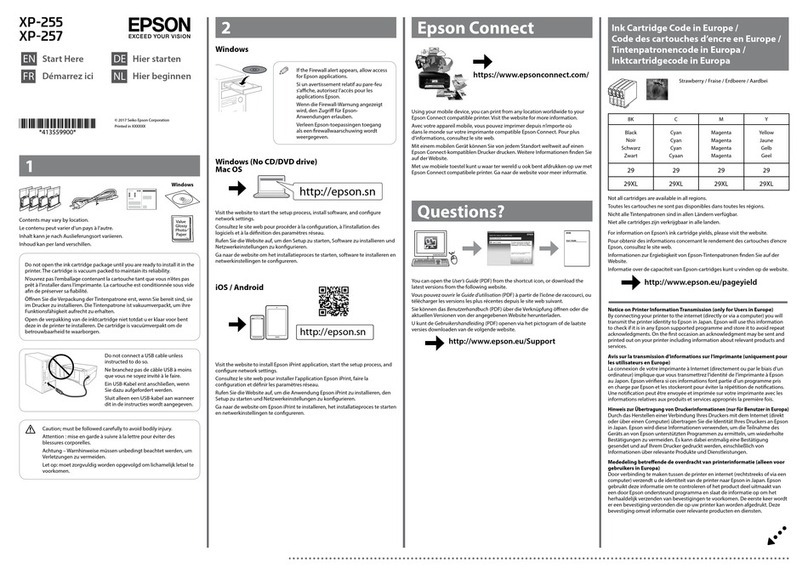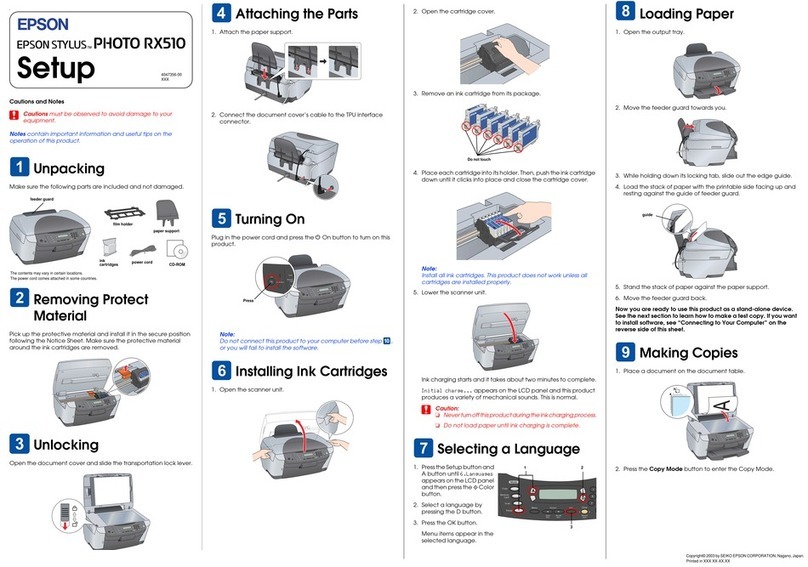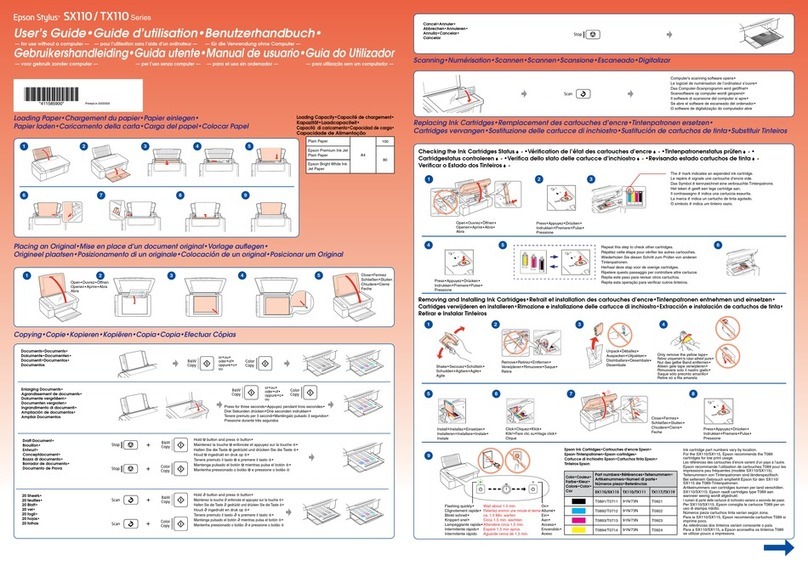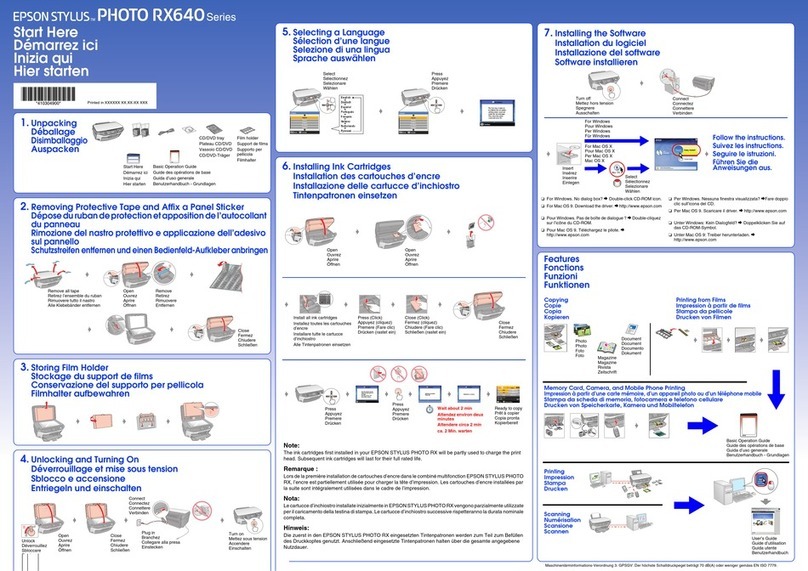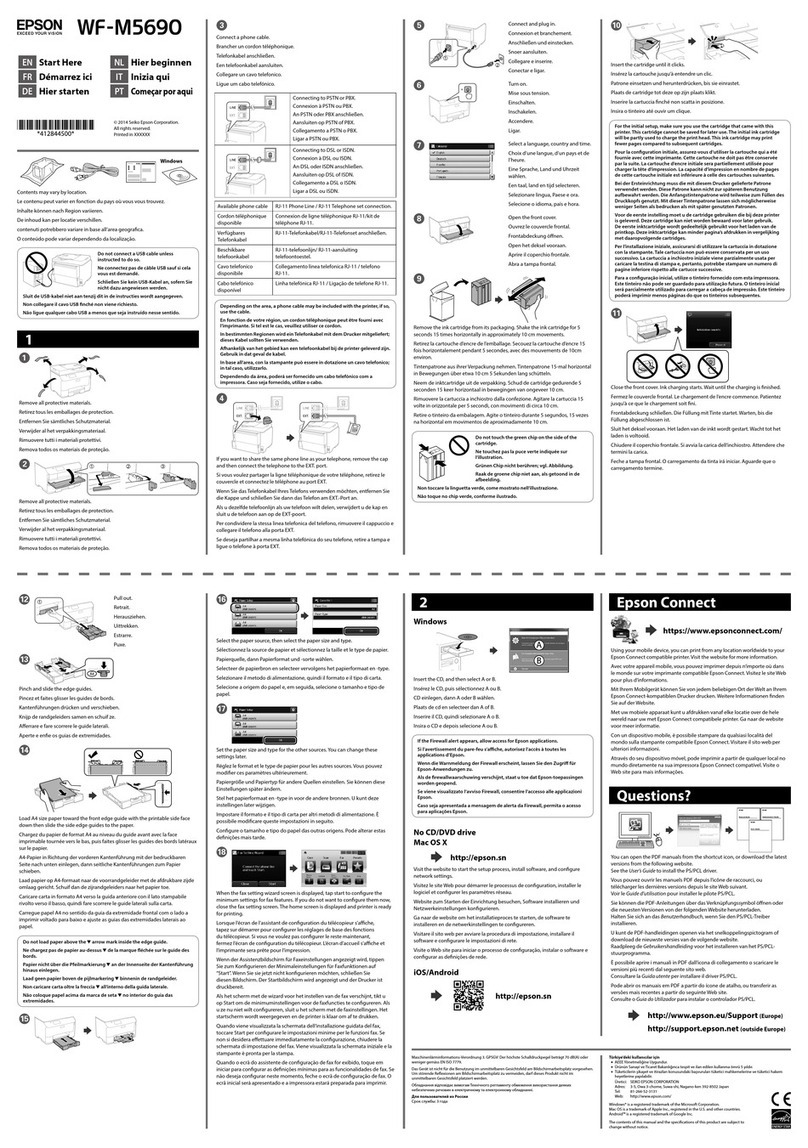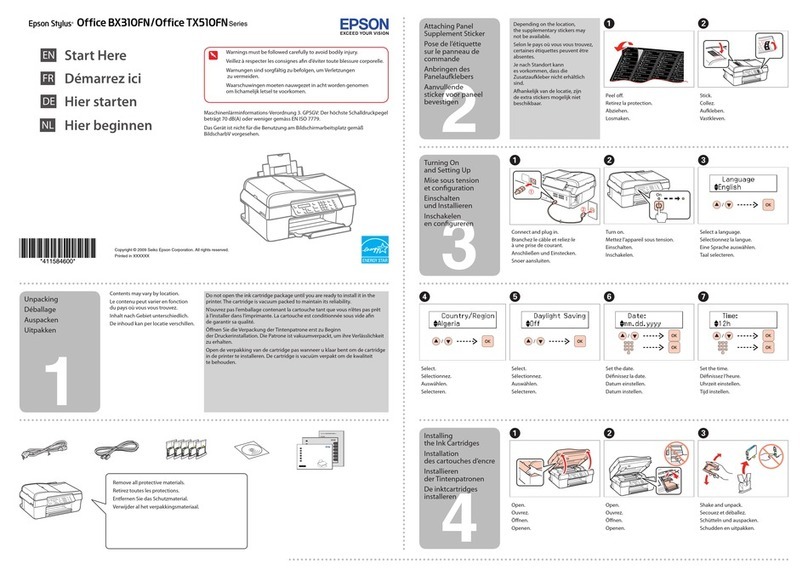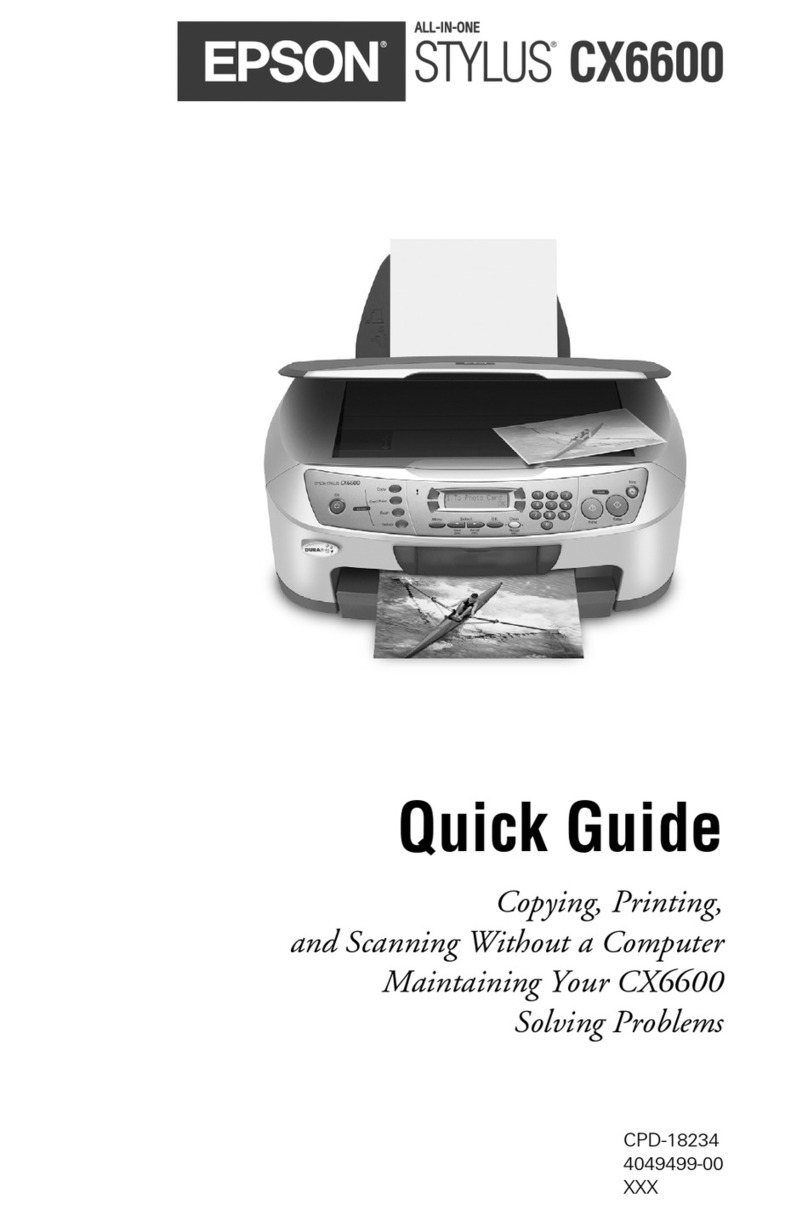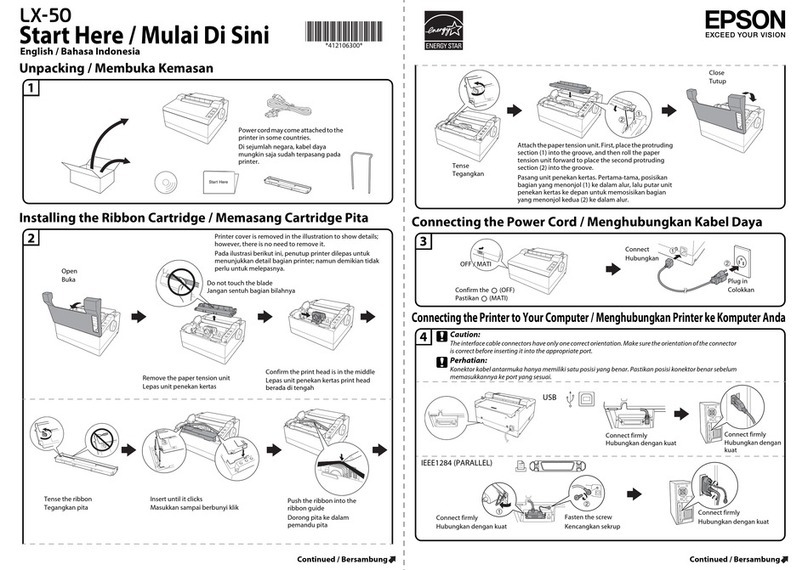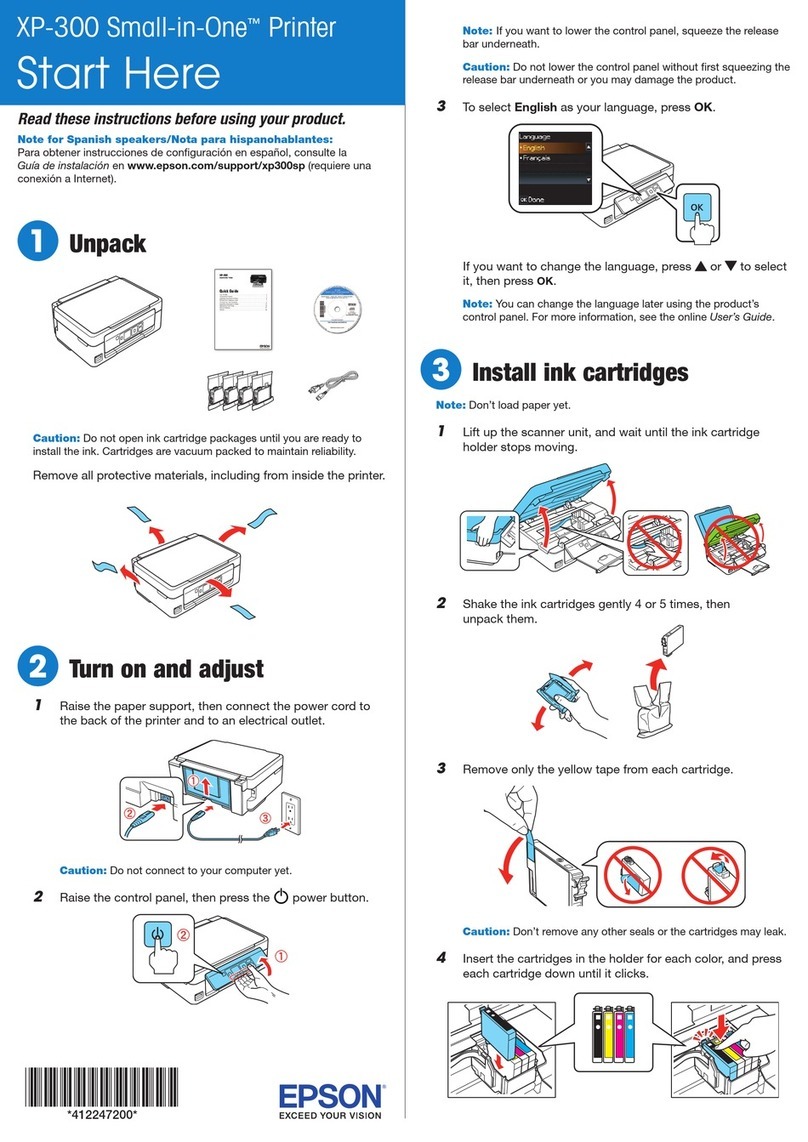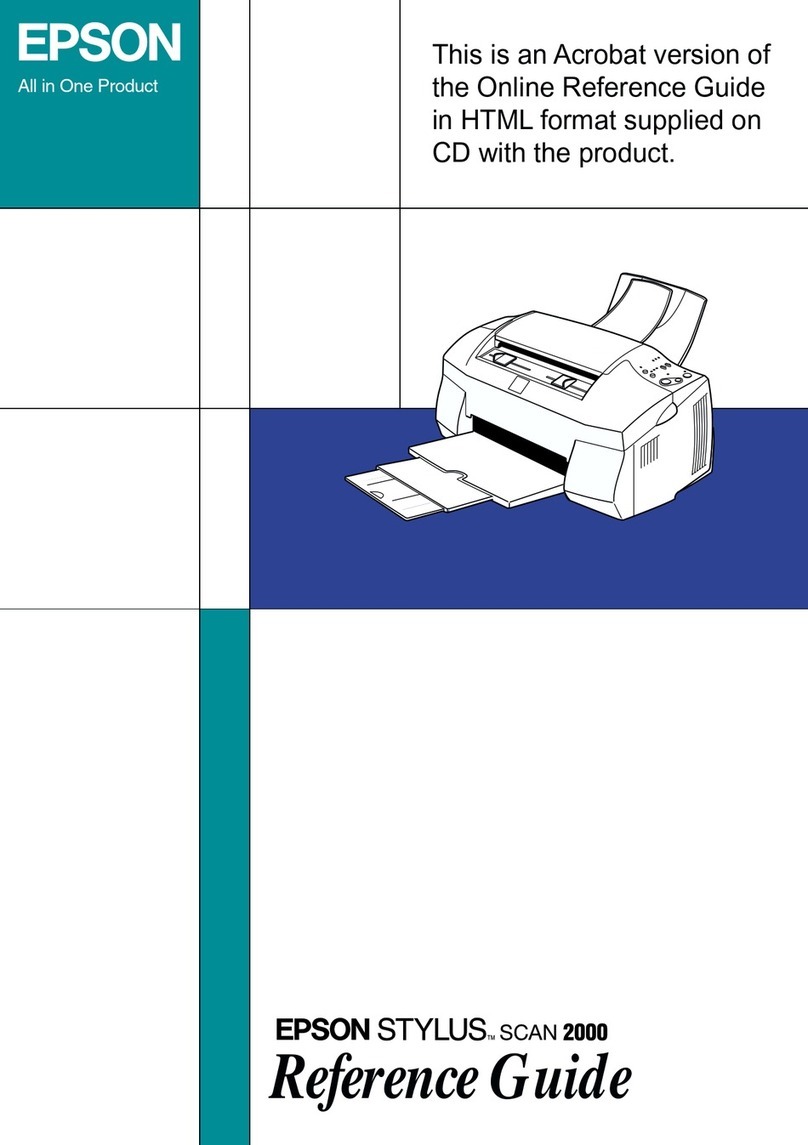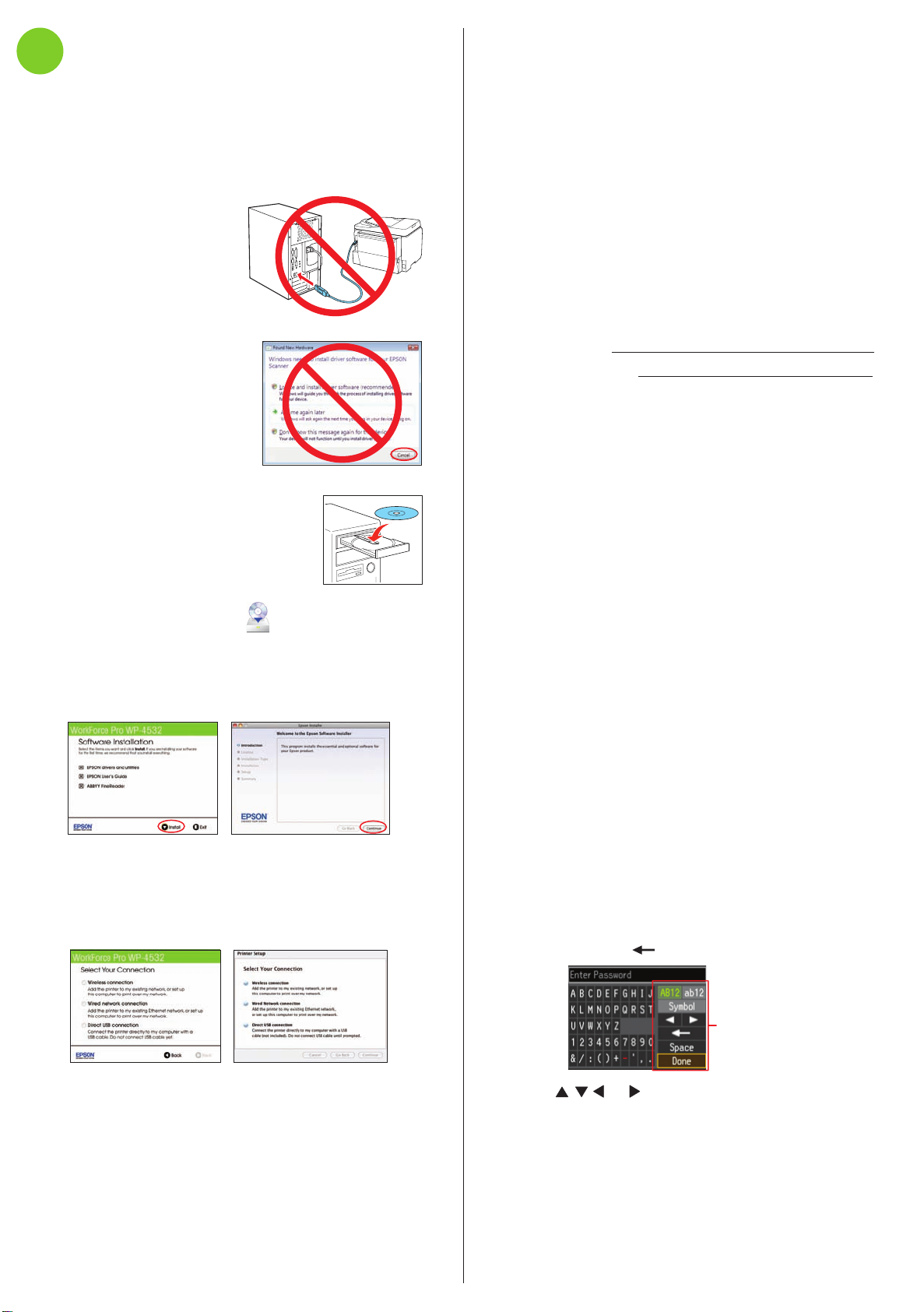Connection options
Wireless connection
You must install the software on every computer from which
you want to print. For the first installation, we recommend
using a temporary USB cable connection to simplify wireless
setup. After the printer is connected to the network, you will
be prompted to remove the cable.
If you’re using Mac OS X 10.6 or 10.7, you will need to use
the control panel on the printer to select wireless settings.
Follow the instructions on your computer screen during
software installation; they will explain how to connect the
printer wirelessly this way.
Make sure you know your network name (SSID) and network
password:
• Network name
• Network password
If you don’t have this information, contact the person who set
up your network.
Wired network connection
Make sure you have an Ethernet®network cable (not
included). You must install the software on every computer
from which you want to print.
Direct USB connection
Make sure you have a USB cable ready.
Any problems?
If you experience problems during setup, see below:
The printer makes a loud noise and you see an error
message when you turn it on.
Make sure you remove the protective foam and plastic from
inside the printer.
Network setup was unsuccessful.
• Make sure you select the right network name.
• If you see a firewall alert message, click Unblock or Allow
to let setup continue.
• If your network has security enabled, make sure you enter
your network password (WEP key or WPA passphrase)
correctly. Passwords must be entered in the correct case.
Use the function buttons to select uppercase (AB12),
lowercase (ab12), symbols (!#%@), or spaces, and to
delete characters ( ).
Function buttons
Press , , , or on the printer to highlight a letter or
function button. Press OK to select it.
When you’re finished, highlight Done and press OK.
The printer’s screen is dark.
Press any button to wake the printer from sleep mode.
Need paper and ink?
Try EPSON®paper with DURABrite®Ultra Ink for professional
results. For the right supplies at the right time, you can
purchase them from an EPSON authorized reseller. To find the
nearest one, contact Epson.
Genuine EPSON paper
Epson offers a wide variety of business and photo papers
to meet your needs; see the on-line User’s Guide for more
information.
Presentation Paper Matte
Smooth, non-glare, instant-drying paper
ideal for reports, newsletters, and graphical
presentations.
Genuine EPSON inks
Look for the numbers below
to find your cartridges. It’s as
easy as remembering your number!
WorkForce Pro WP-4532 ink cartridges
Color Standard-capacity High-capacity
Black 678 677
Cyan 678 677
Magenta 678 677
Yellow 678 677
Wireless printing from mobile devices
Get instant, wireless printing of photos and
attachments right from smartphones, iPads,
tablets, and other popular mobile devices.
See www.latin.epson.com/connect for details
(website available only in Spanish and Portuguese).
EPSON, DURABrite, and WorkForce are registered trademarks, and EPSON Exceed Your
Vision is a registered logomark of Seiko Epson Corporation. Designed for Excellence is a
trademark of Epson America, Inc.
General Notice: Other product names used herein are for identification purposes only and
may be trademarks of their respective owners. Epson disclaims any and all rights in those
marks.
This information is subject to change without notice.
© 2012 Epson America, Inc. 3/12 CPD-36126
Printed in XXXXXX
7Install software
Note: If your computer does not have a CD/DVD drive, you can
download the software from the Epson website (see “Epson technical
support”).
Caution: Be sure to close your other programs, including any screen
savers and virus protection software, before beginning the software
installation.
1Make sure the printer is
NOT CONNECTED to your
computer.
Windows®:If you see a Found
New Hardware screen, click
Cancel and disconnect the USB
cable. You can’t install your
software that way.
2Insert your product CD.
3Windows: If you see the AutoPlay
window, click Run Setup.exe. If you
see the User Account Control screen,
click Yes or Continue.
Mac OS X: Double-click the Epson icon.
4Select your language, if necessary.
5Click Install (Windows) or Continue (Mac OS X) and
follow the instructions on your computer screen.
6When you see the Select Your Connection screen, check
the “Connection options” section on this sheet for more
information. Then click Next (Windows) or Continue
(Mac OS X) and follow the instructions on your computer
screen.
Setup is unable to find my printer after connecting it
with a USB cable.
Make sure it is securely connected as shown:
Any questions?
On-screen help with your software
Select Help or ?when you’re using your software.
User’s Guide
Click the icon on your desktop (or in the Applications/Epson
Software/Guide folder in Mac OS X) to access the on-screen
User’s Guide. If you don’t have a User’s Guide icon, you can
install it from the CD or go to the Epson website, as described
below.
Epson technical support
Visit global.latin.epson.com/Soporte where you can
download English drivers for this product, view manuals, get
FAQs, or e-mail Epson (website available only in Spanish and
Portuguese).
You may also speak with a support specialist by calling:
Argentina (54 11) 5167-0300 Mexico
Bolivia* 800-100-116 Mexico City (52 55) 1323-2052
Chile (56 2) 484-3400 Other cities 01-800-087-1080
Colombia (57 1) 523-5000 Nicaragua* 00-1-800-226-3068
Costa Rica 800-377-6627 Panama* 00-800-052-1376
Dominican Peru
Republic* 1-888-760-0068 Lima (51 1) 418-0210
Ecuador* 1-800-000-044 Other cities 0800-10126
El Salvador* 800-6570 Uruguay 00040-5210067
Guatemala* 1-800-835-0358 Venezuela (58 212) 240-1111
Honduras** 800-0122
Code: 8320
*Contact your local phone company to call this toll free
number from a mobile phone.
**Dial first 7 digits, wait for a message, then enter code.
If your country does not appear on the list, contact your
nearest Epson sales office. Toll or long distance charges may
apply.
Software technical support
ABBYY®FineReader®
(408) 457-9777
www.abbyyusa.com