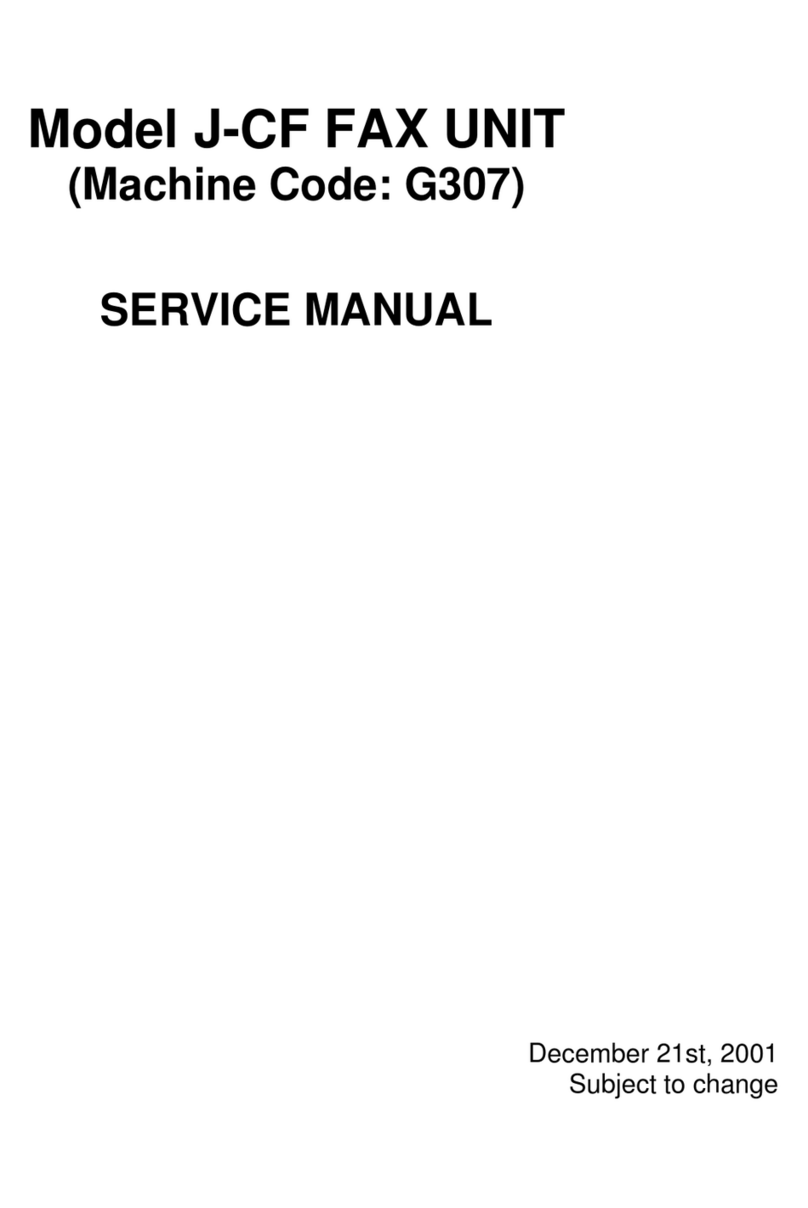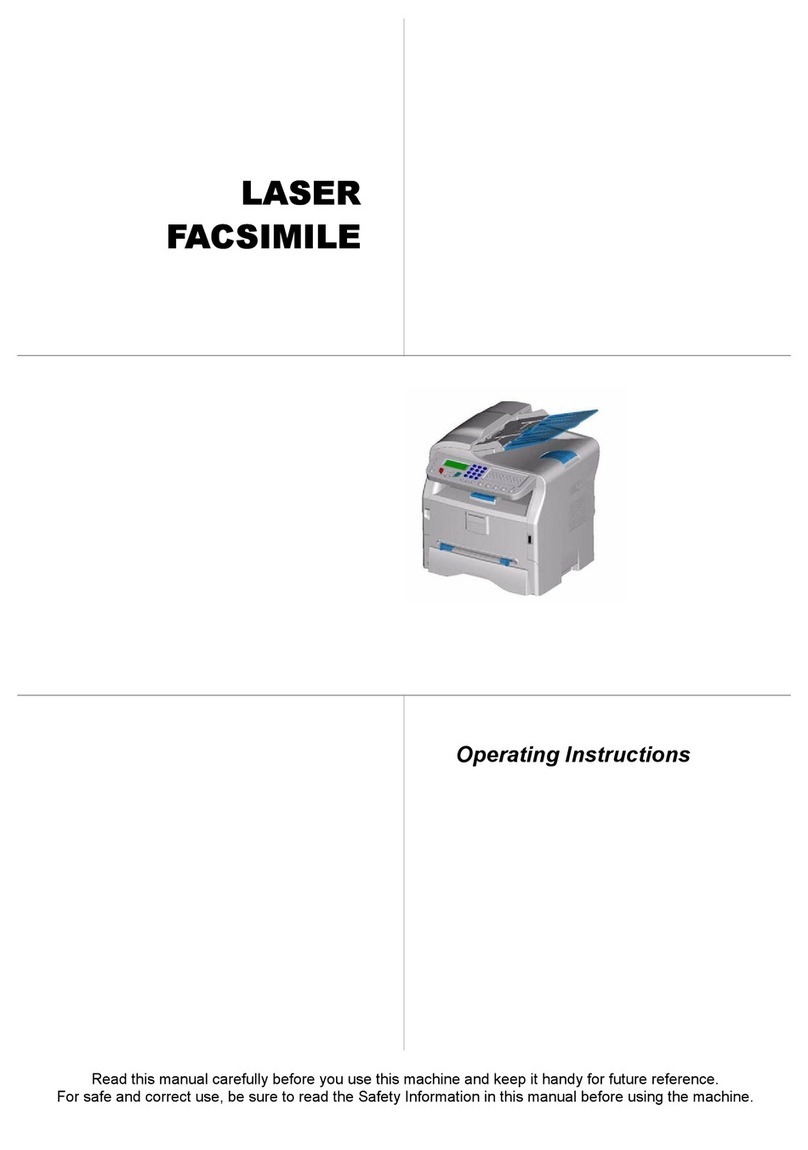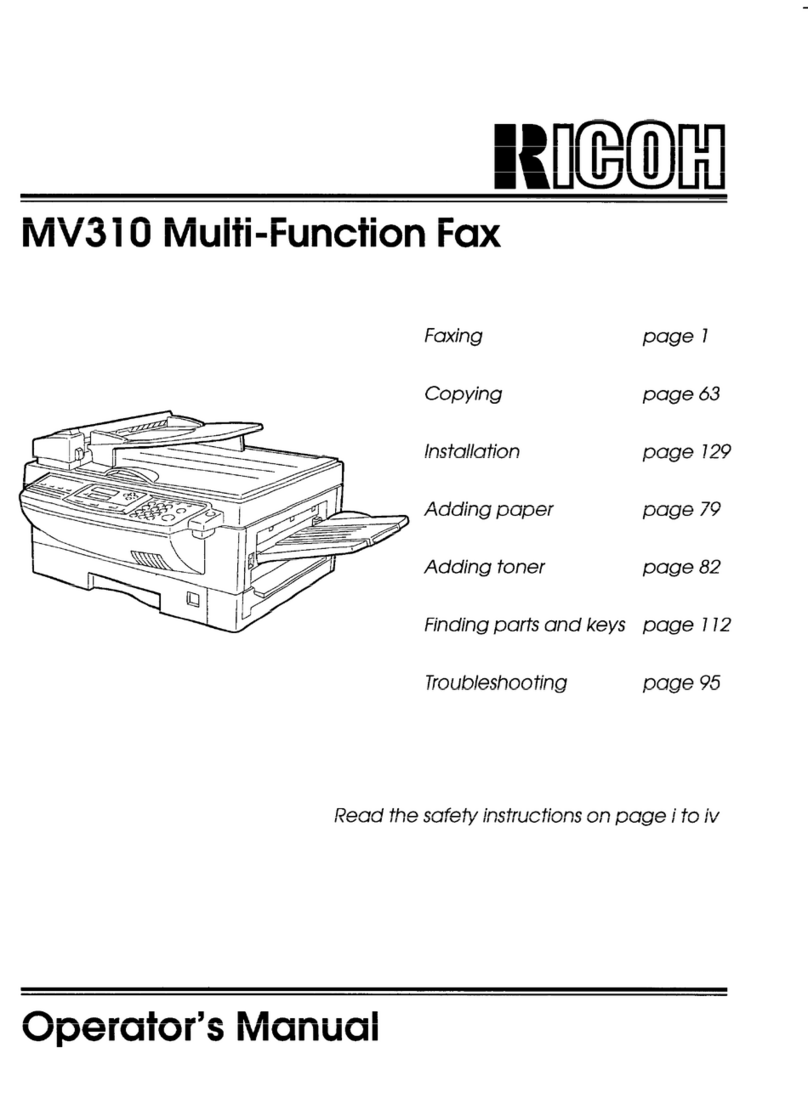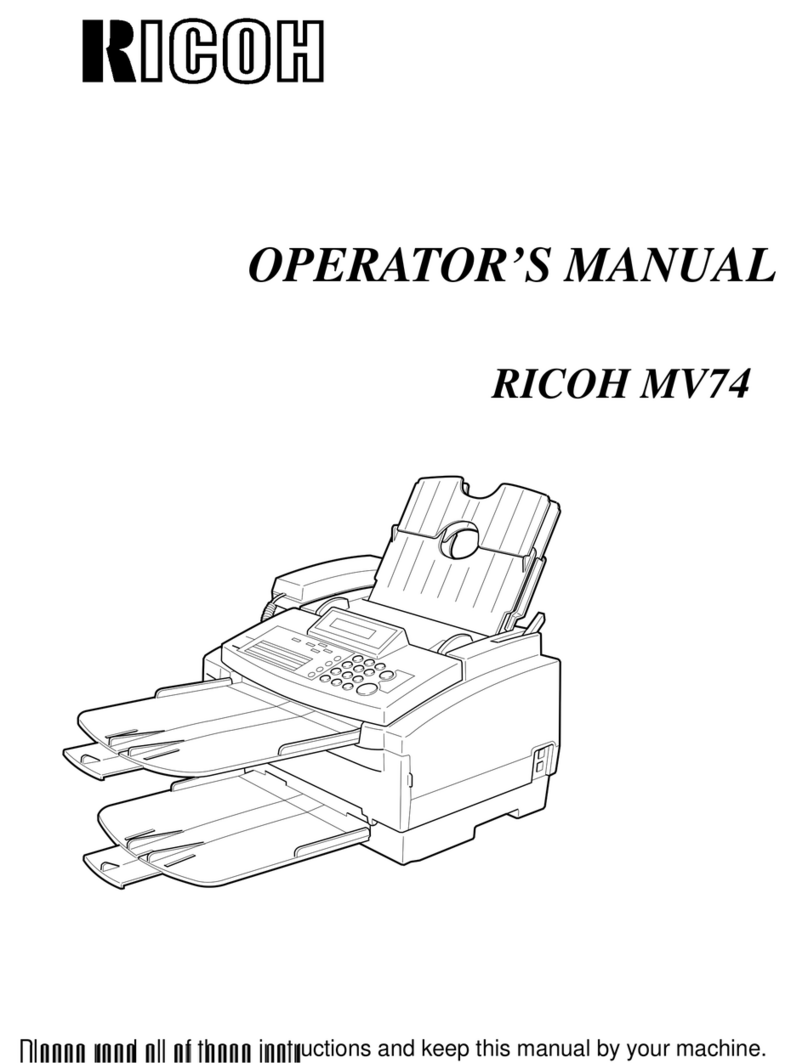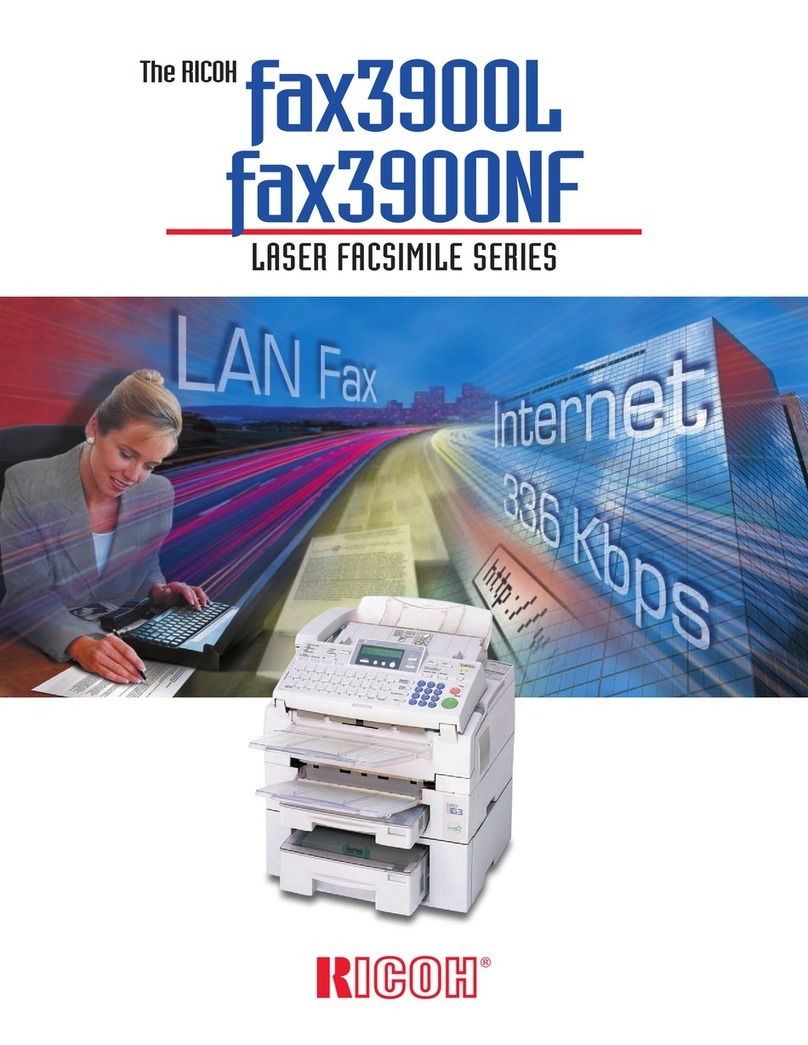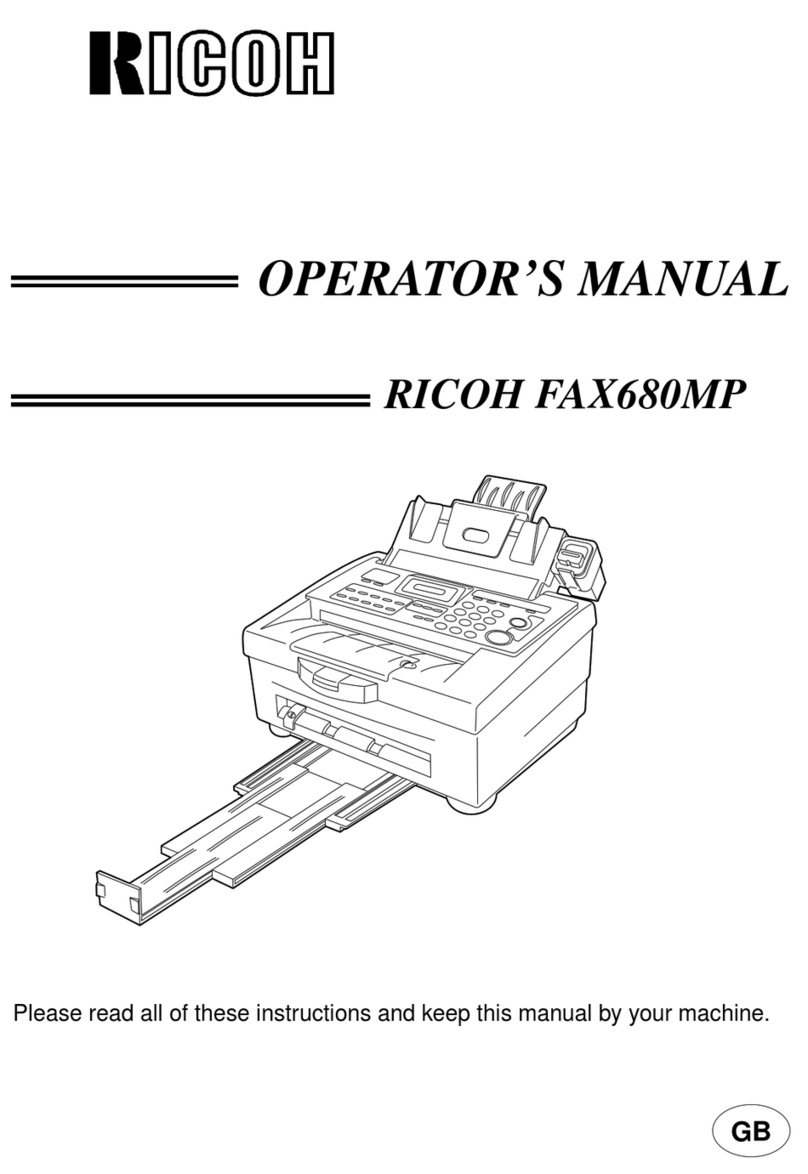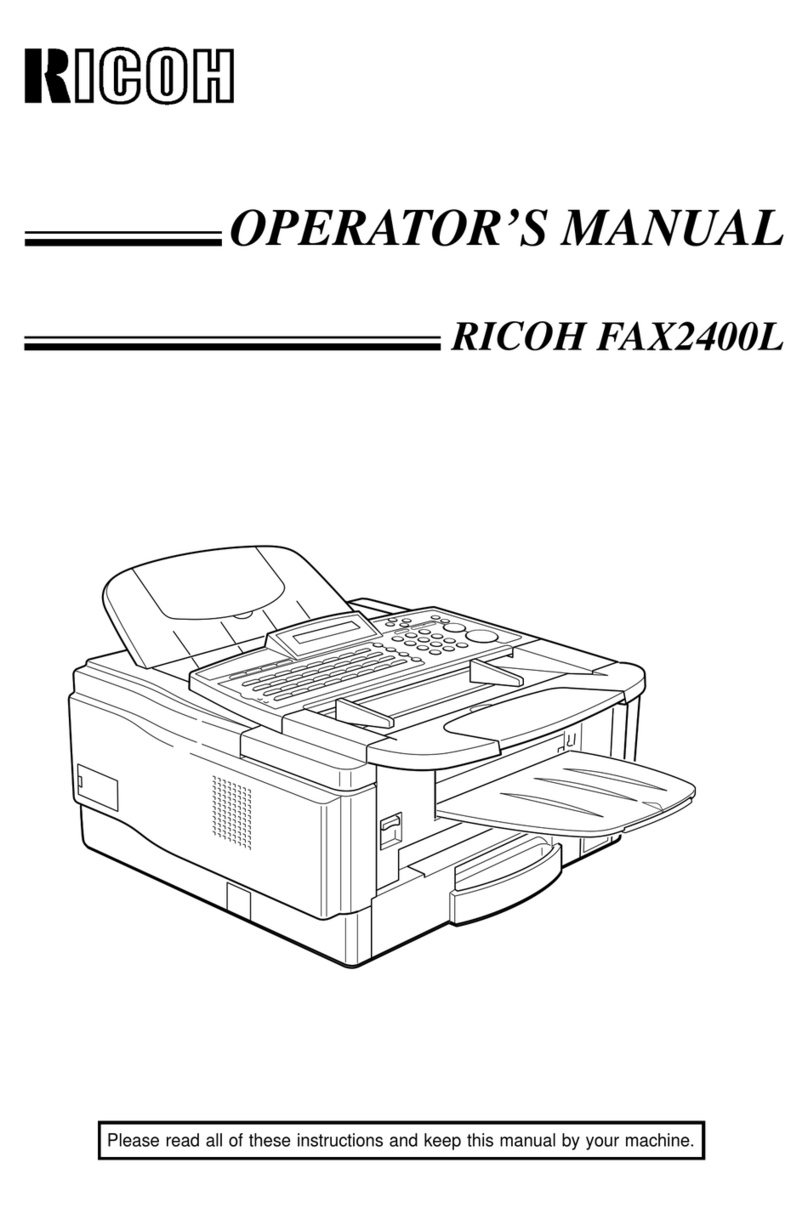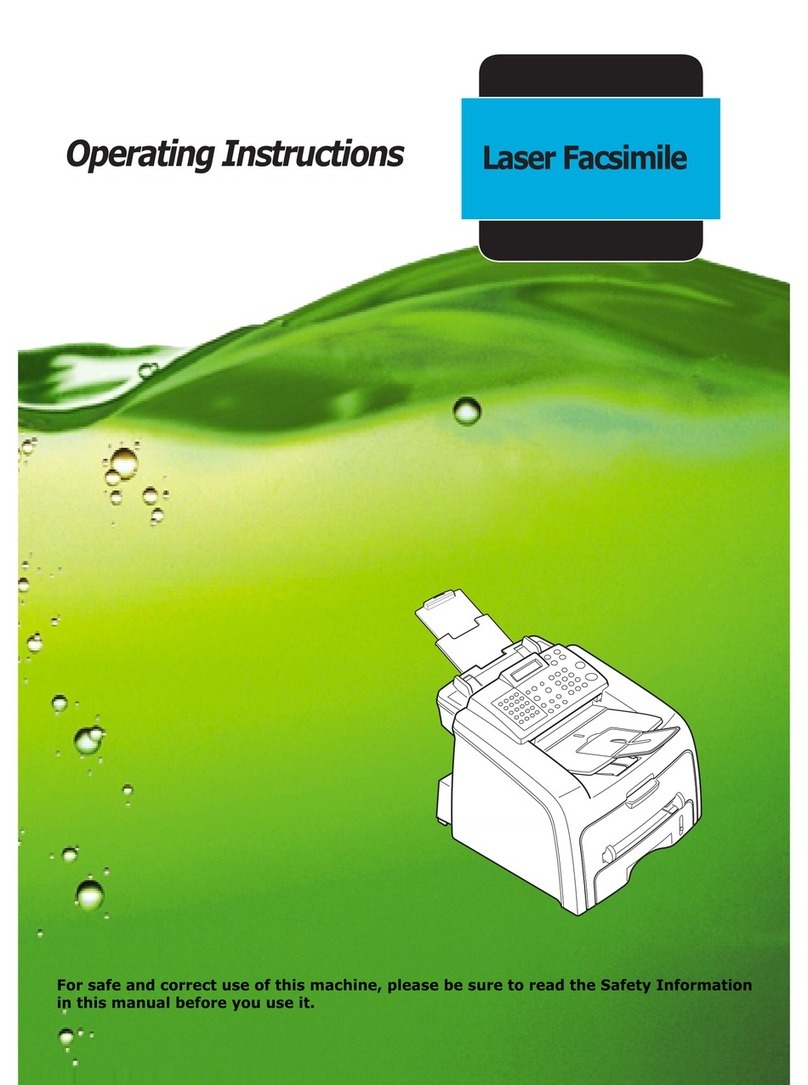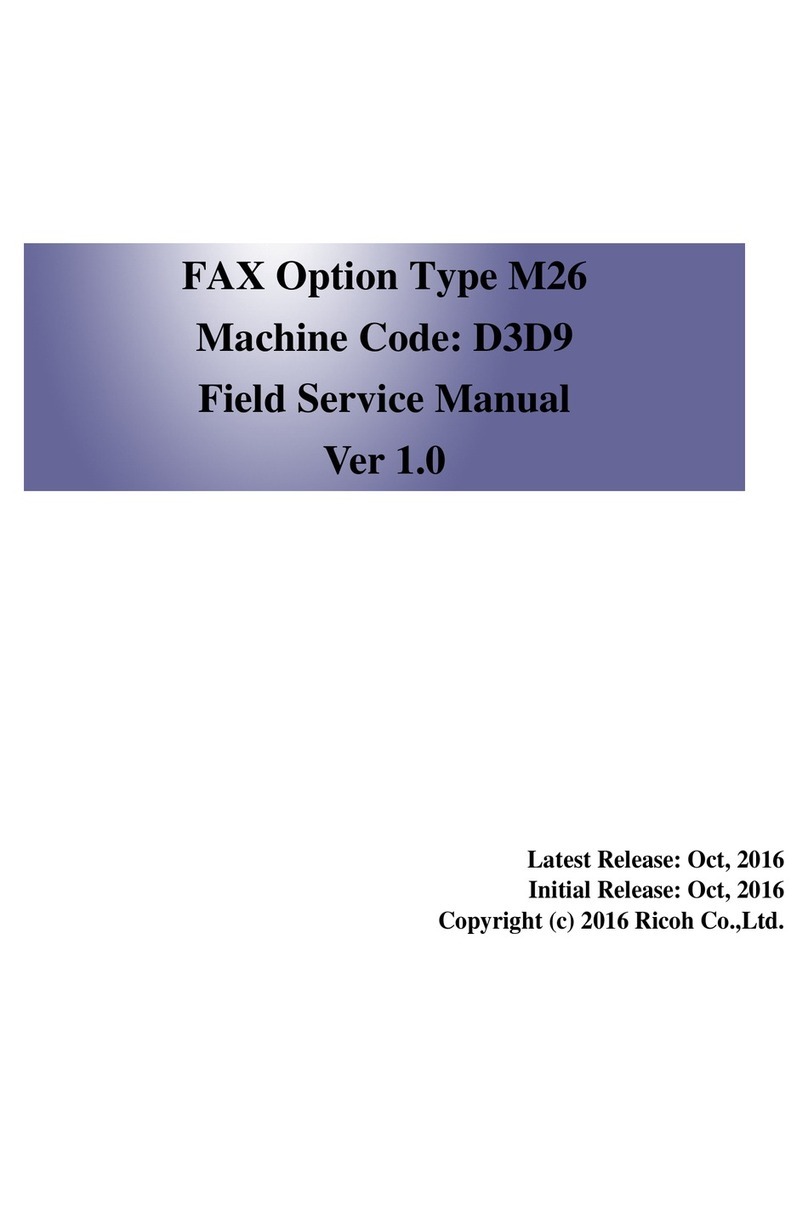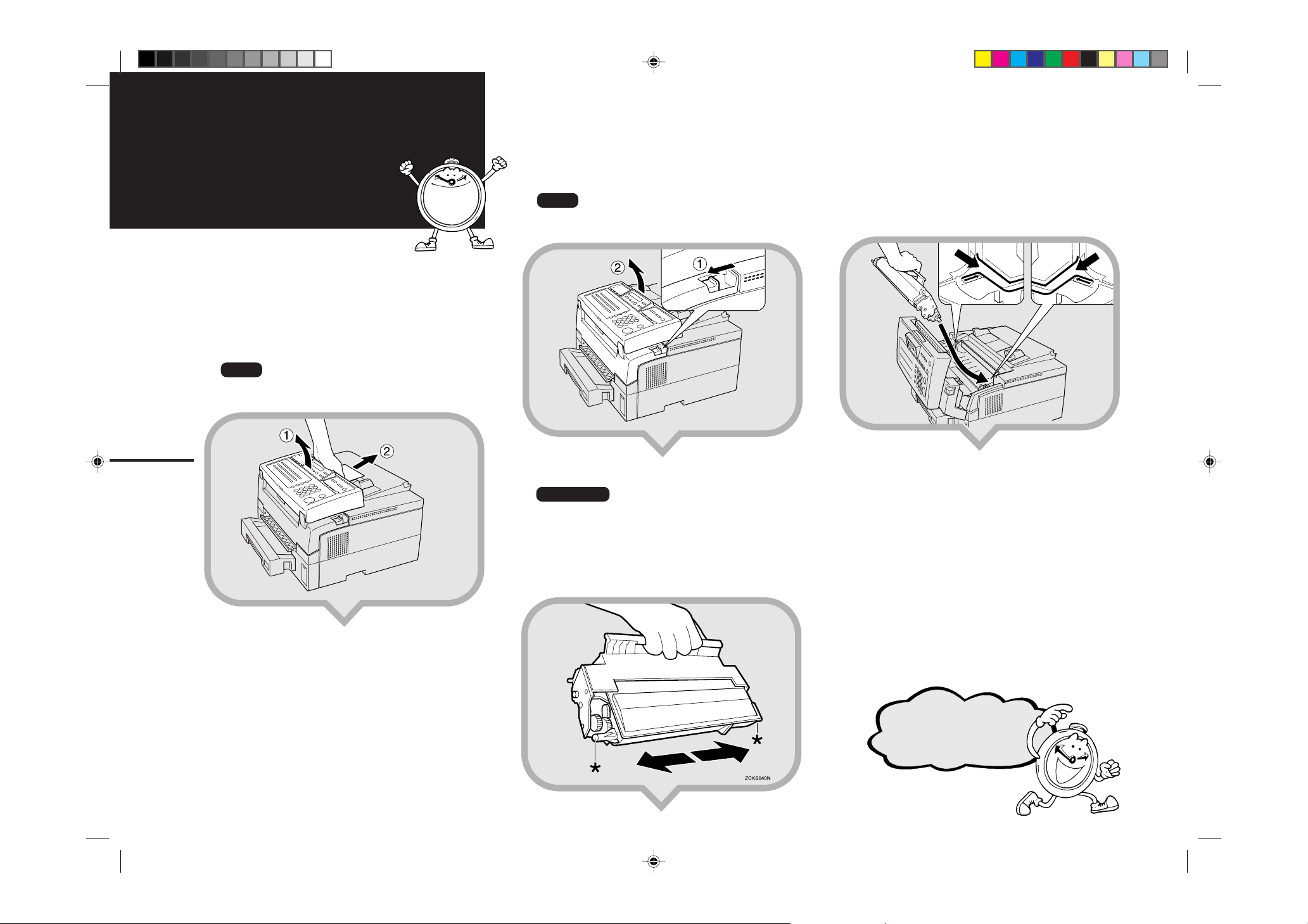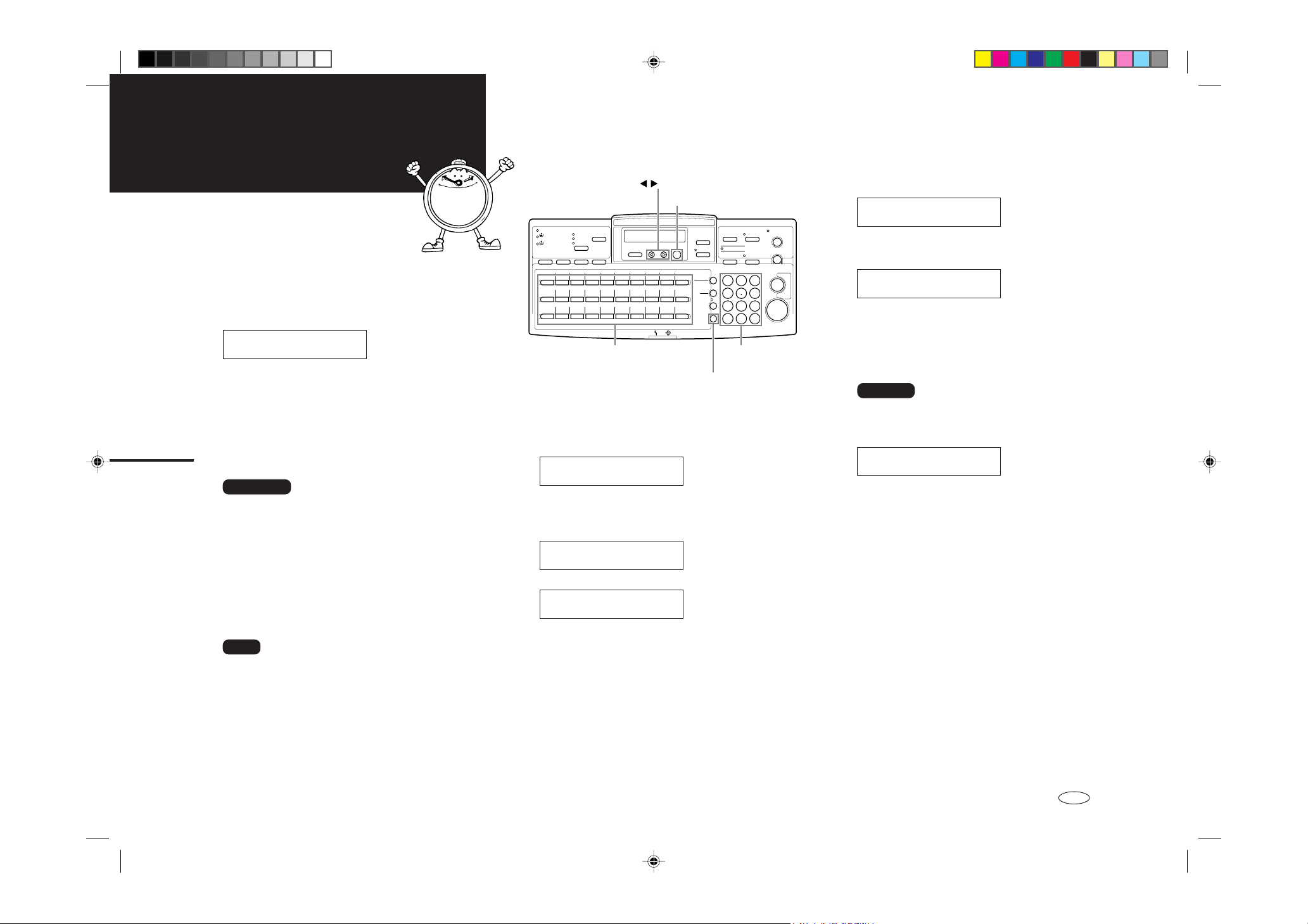6
Country Code List
Code Country / Region Name Code Country / Region Name
00 France 34 Hungary
01 Germany 35 Czech
02 UK 36 Poland
03 Italy 02 Cyprus
04 Austria 06 Iceland
05 Belgium 02 Malta
06 Denmark 02 SaudiArabia
07 Finland 18 Morocco
08 Ireland 18 Bahrain
09 Norway 02 Egypt
10 Sweden 02 Iran
11 Switzerland 02 Jordan
12 Portugal 18 Kuwait
13 The Netherlands 02 Mauritius
14 Spain 02 Qatar
15 Israel 02 Oman
21 South Africa 02 UAE
32 Turkey 02 Zimbabwe
33 Greece
6.Press the [OK] key.
“PROGRAMMED” will flash on the display. The
following display appears.
Year: Press OK
[2001]
7.Use the number keys to enter the year. If
the year is correct, press the [OK] key.
Year: Press OK
[2002]
8.Press Wor Vkey to select the correct
month and press the [OK] key.
Month: WV/OK
[January]
9.Use the number keys to enter the correct
number for the date (1~31) and press the
[OK] key.
Day: Press OK
[ 4]
10.
Use the number keys to enter the correct
time.
Time: Press OK
[09:30]
Enter the current hour setting (0~23). If the hour is
a single digit, press the Vkey to continue.
Time: Press OK
[04:30]
Press the number keys to enter a 2-digit number for
the correct minute setting (00~59).
Time: Press OK
[04:55]
11.
Press the [OK] key.
“Function Accepted” will flash on the
display. One of the following is displayed.
A.
Line Type: WV/OK
Pulse [Tone]
B.
Own Name[ABC]
_■■■■■■■■■■■■■■■■■■■
When A is displayed: Go to step 12.
When B is displayed: Go to step 13.
12.
Press the Wor Vkey to select “Tone” or
“Pulse” for the type of telephone line
connected to the fax machine, and then
press the [OK] key.
Line Type: WV/OK
Pulse [Tone]
13.
Enter your office, company, or personal
name, or any other appropriate identifica-
tion, and then press the [OK] key. You can
enter uppercase characters from A to Z,
symbols, and spaces using the Quick Dial
keys. Numbers can be entered using the
number keys.
Own Name[ABC] OK
ABC COMPANY_■■■■■■■■
Reference
TFor details, see Chapter 3, “Initial Settings and
Adjustments” in the Basic Features manual.
TAlso see Chapter 3, "Entering Characters" in the
Basic Features manual.
14.
The name you just entered for Own Name
flashes in the Header display.
Header[ABC] OK
ABC COMPANY■■■■■■■■■
If you want to use the Own Name entry for the
Header entry, go to step 15.
If you want to enter a different name for the
Header, use the A~Z keys to enter another name.
Reference
TFor details, see Chapter 3, “Initial Settings and
Adjustments” in the Basic Features manual.
TAlso see Chapter 3, "Entering Characters" in the
Basic Features Manual.
15.
Press the [OK] key. One of the following is
displayed.
A.
Fax Number
_■■■■■■■■■■■■■■■■■■■
B.
Ready 100% 04:55
Set Orig./ Enter No.
When A is displayed: Go to step 16.
When B is displayed: The initial settings are
finished.
H5358671_A4.pm6 00.12.8, 10:29 AM6