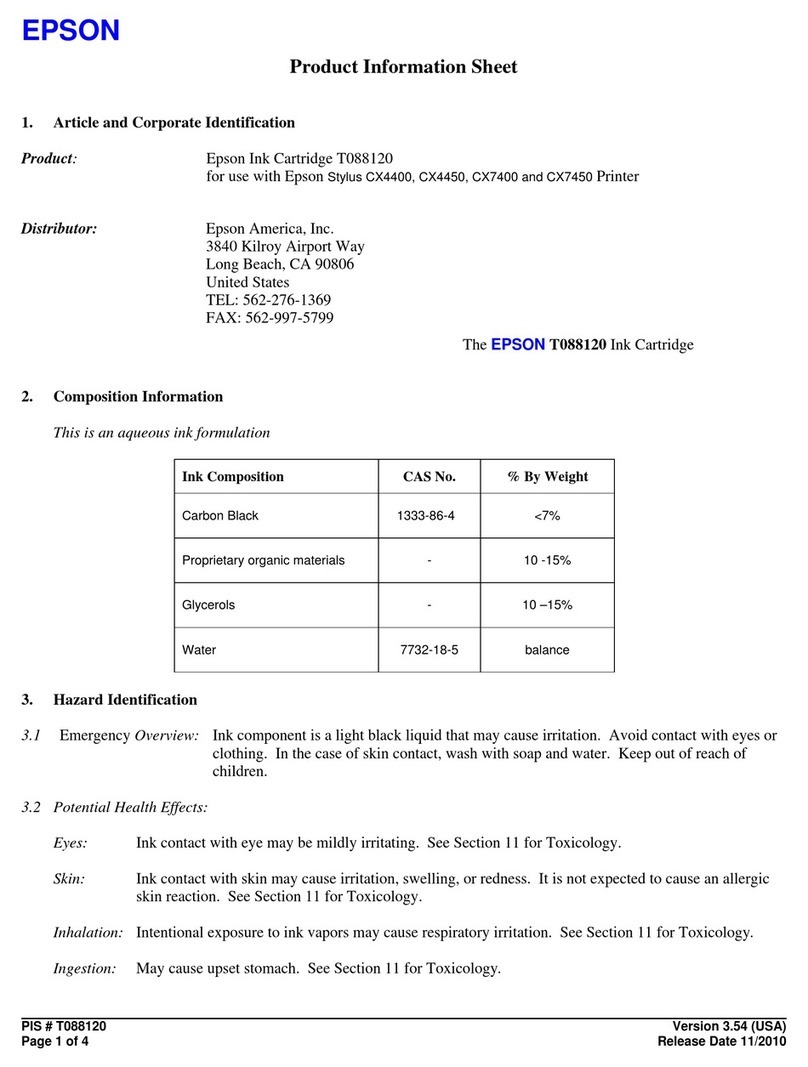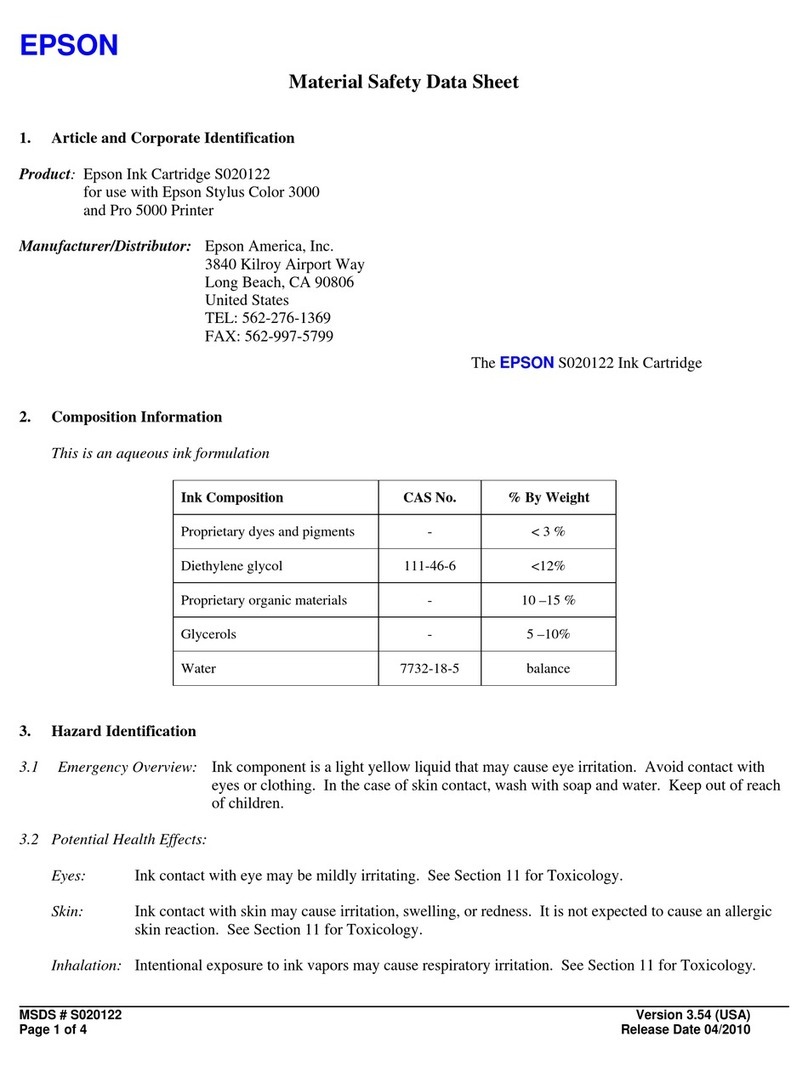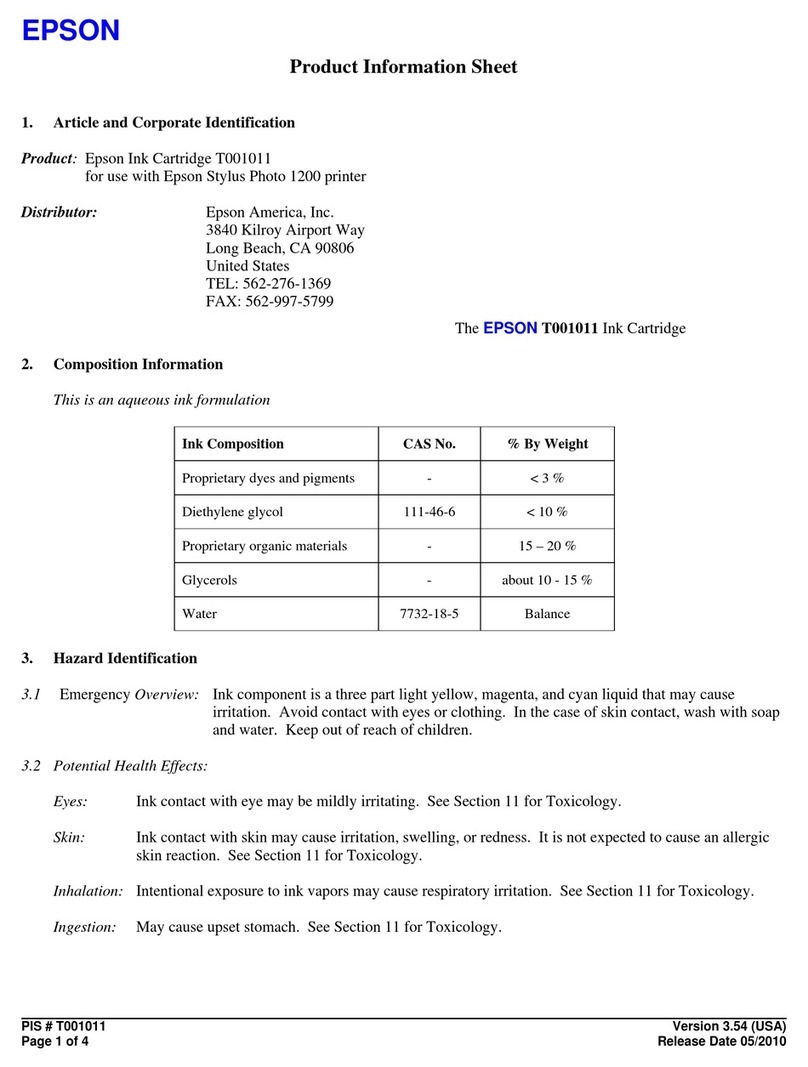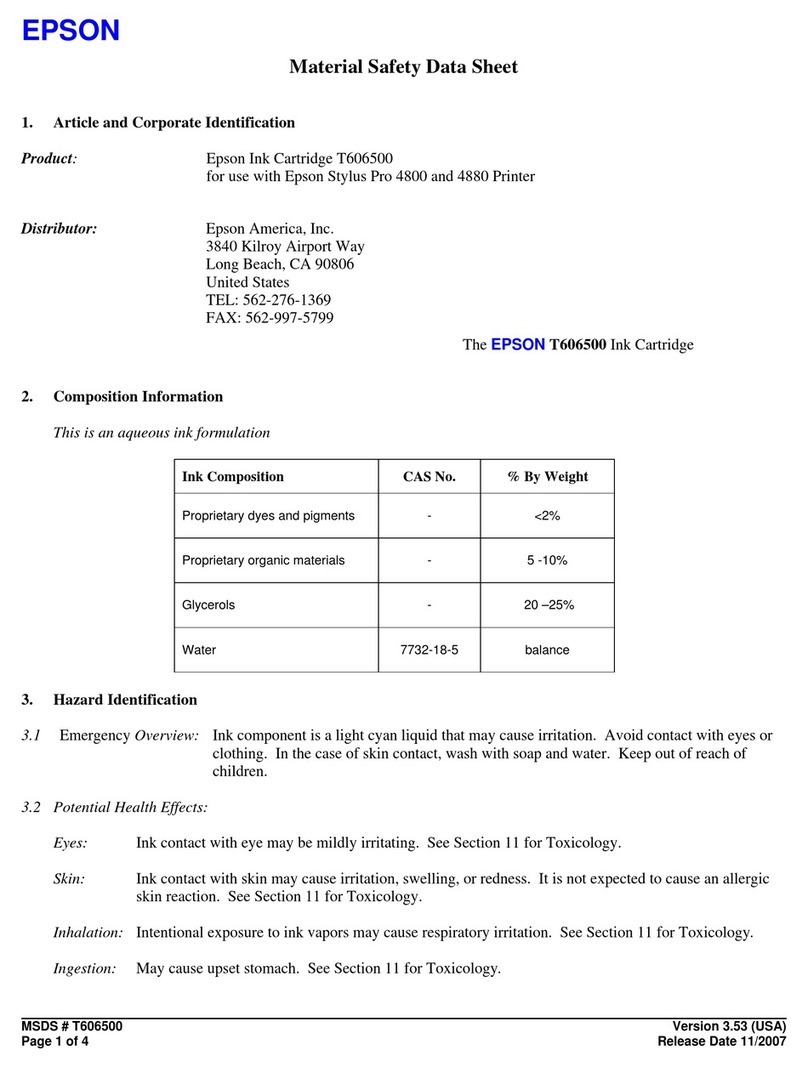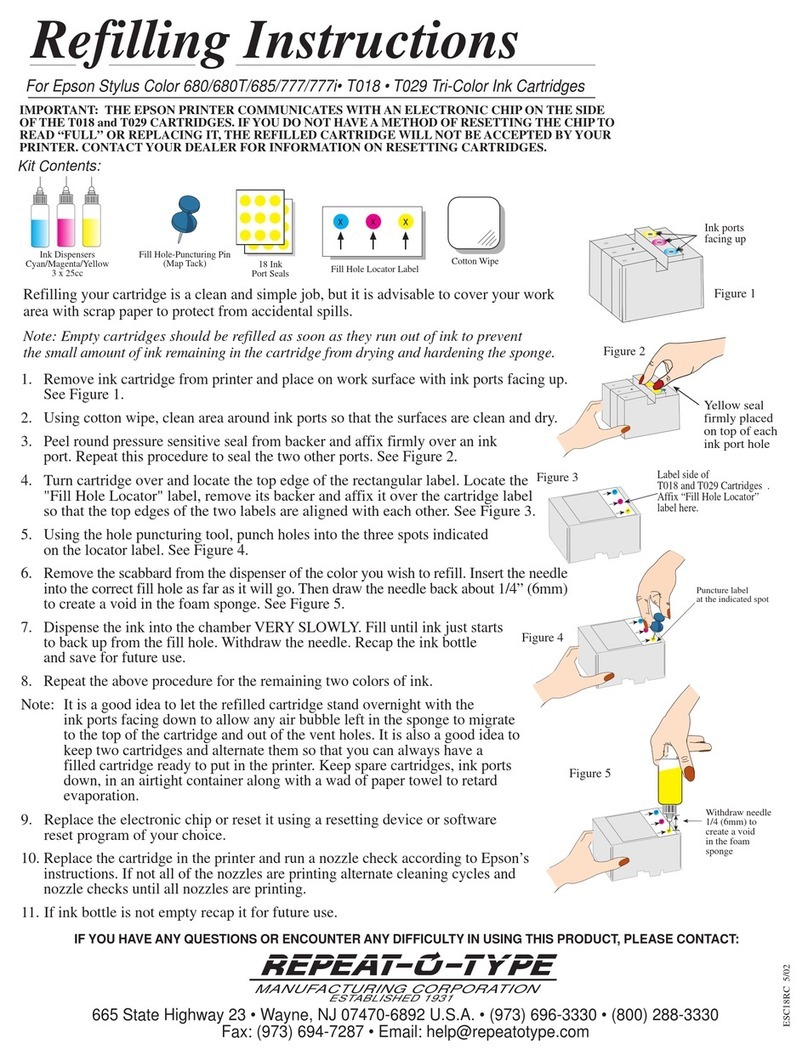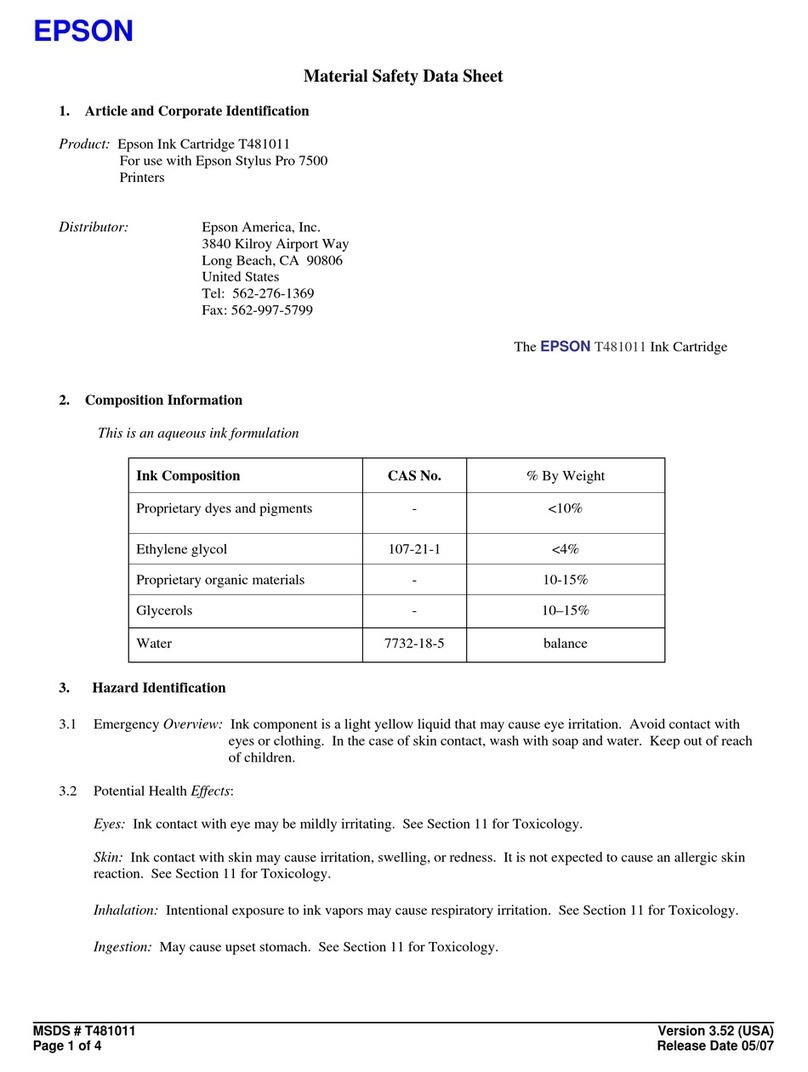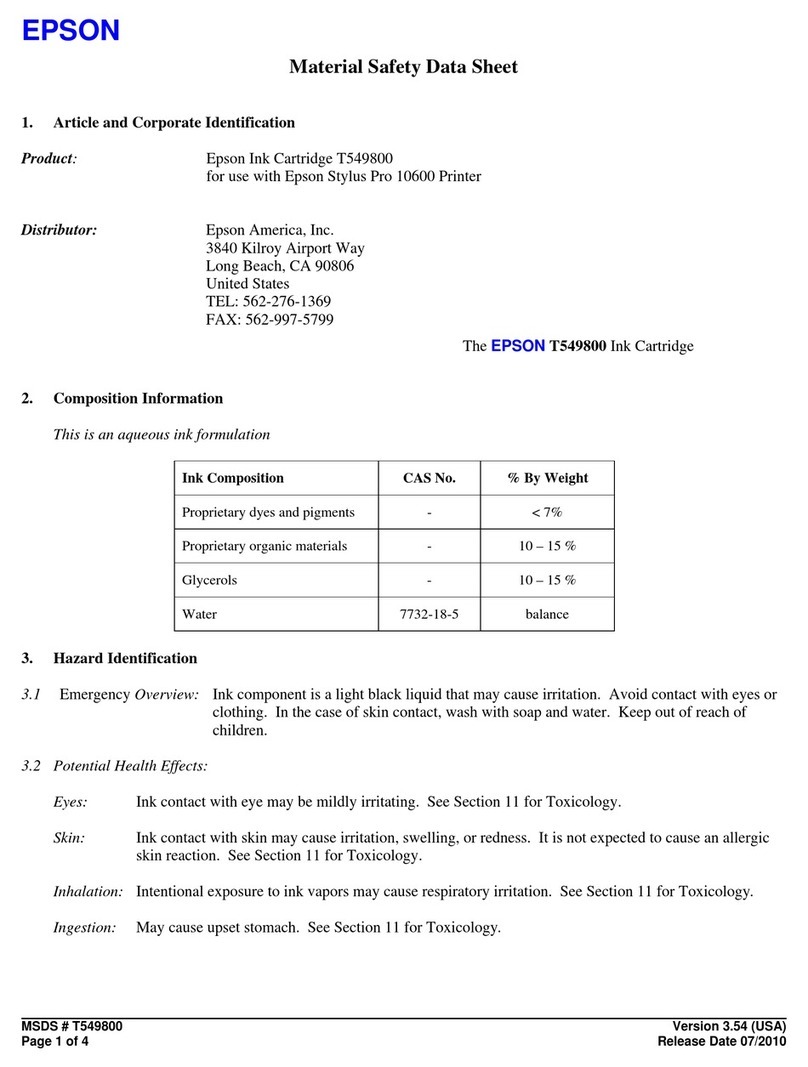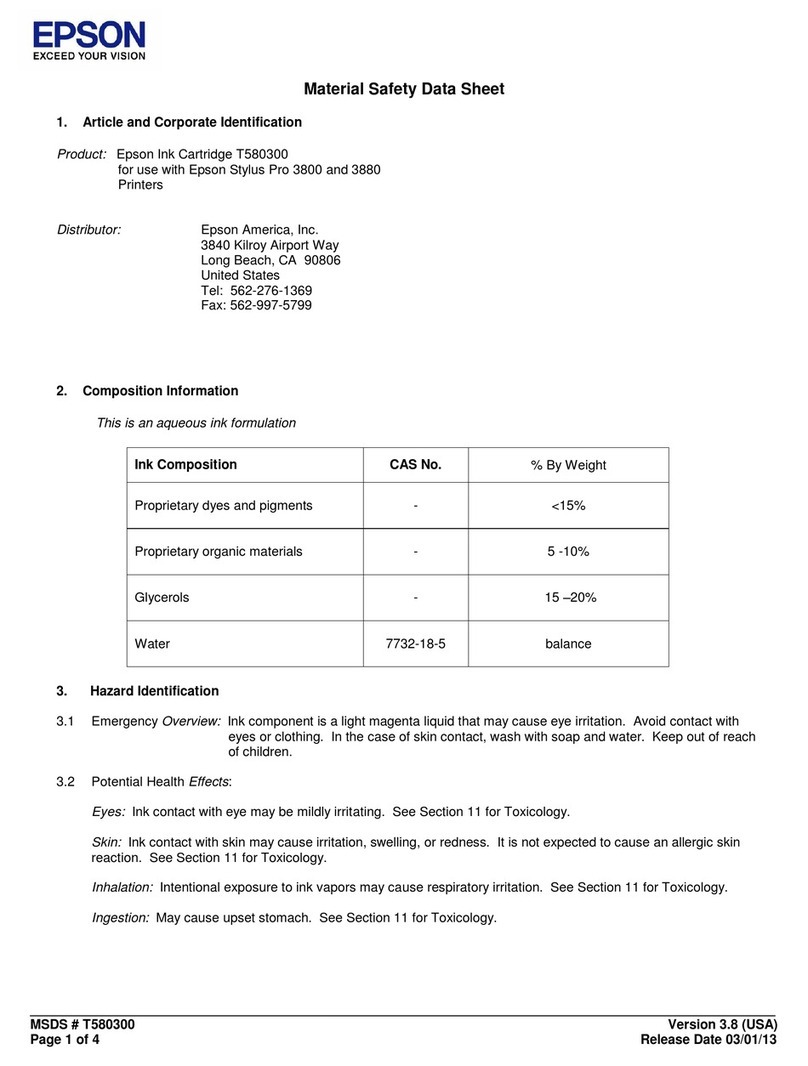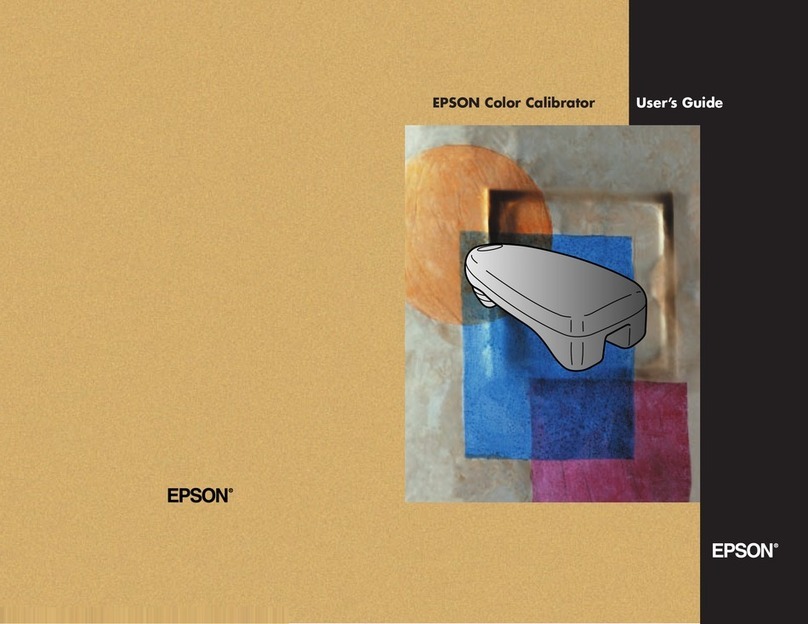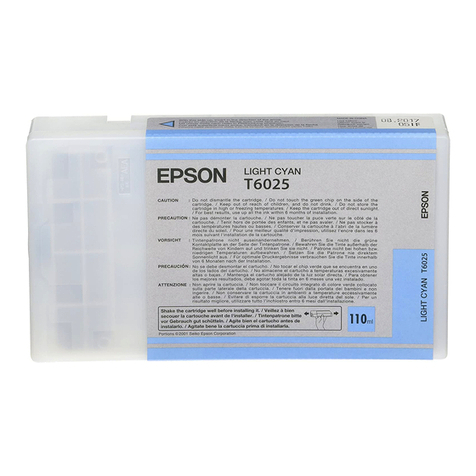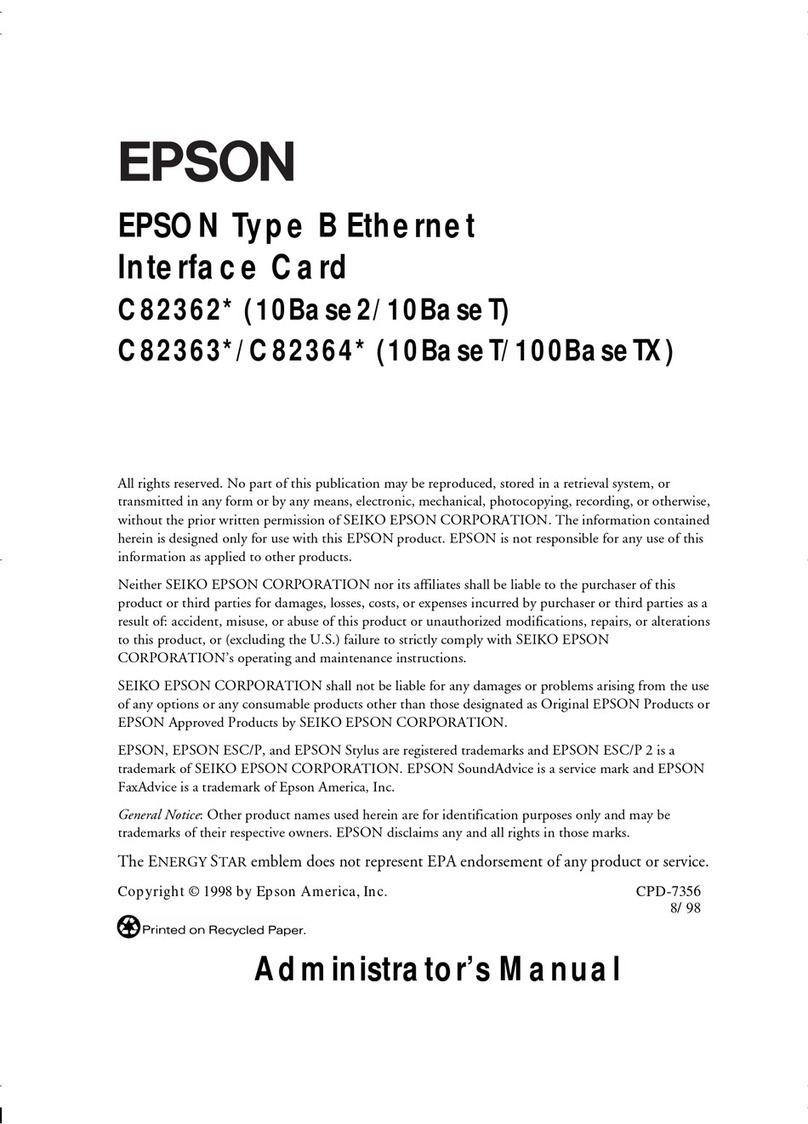2) Error Messages.
*NN is the error number, see below:
Remedy / Points to be checked (By Serviceman only)
1. Turn Off and On the Printer. After 50 seconds, the paper press
should be against the platen and the CR move to read the Backing:
see if the carriage actually moves, confirm there is nothing on the
path of the carriage. (If the CR does not move, there may be
something wrong with the motor or the carriage.)
16
The Paper press
position sensor stays
"on" although it should
turn off.
When the paper press moves away from the cover, the paper
press position sensor turns off. If something prevent the paper
press to move (broken motor, carriage, gear, Etc.) the paper
press stays up instead of moving and causes the error.
14
Unusual position of the
paper press detected.
(Does not stops when
reaching the backing
position setup)
The paper press movement is adjusted at the factory so that
the paper press is correctly flat on the backings. If the motor
encoder sense that the paper press does not stop after
reaching the position set at the factory, the message will be
displayed.
1. Confirm there is a backing and it is correctly set.
2. Turn Off and On the Printer. After 43 seconds, confirm the paper
press move flat against the platen.
1. Confirm there is a backing and it is correctly set.
2. Turn Off and On the Printer. After 43 seconds, confirm the paper
press move flat against the platen.
Remedy / Points to be checked (By User & Serviceman)
1. Confirm that the sensor pin is not broken.
2. Confirm that the printer pin is not missing.
3. Turn off the printer, make sure the Spectroproofer is correctly set
on the Printer. Turn it back on.
(Make sure the mounter is inserted in a way that the printer "Pin" is
correctly pushing the sensor "Pin")
1. Confirm there is a backing and it is correctly set.
2. Turn Off and On the Printer. After 43 seconds, the paper press
should move against the platen: see if it moves smoothly: confirm
there is nothing on the path of the paper press.
1. Turn Off and On the Printer. After 43 seconds, the paper press
should move against the platen: see if it moves smoothly and confirm
there is nothing on the path of the paper press.
13
Unusual position of the
paper press detected.
(Stops before reaching
the backing position
setup)
The paper press movement is adjusted at the factory so that
the paper press is correctly flat on the backings. If the motor
encoder sense that the paper press stops before reaching the
position set at the factory, the message will be displayed.
15
The Carriage Home
position sensor stays
"on" although it should
turn off.
When the carriage moves away from home, the home position
sensor turns off. If something prevent the carriage to move
(broken motor, carriage, cable, paper press not in correct
position due to missing backing. Etc.) the carriage stays home
instead of moving and causes the error.
Message on LCD Description Remedy / Points to be checked
SProofer DISCONNECTED
CONNECT SpectroProofer TO
THE PRINTER
AND RESTART THE PRINTER
The SpectroProofer (Mounter) is
not connected properly.
- 1. Turn the printer "Off".
- 2. Connect the Spectroproofer (Power cable / USB cable).
- 3. Turn the printer "On".
ILS20EP DISCONNECTED
REFER TO THE MANUAL AND
CONNECT
ILS20EP TO SpectroProofer
RESTART THE PRINTER
The color measurement device
(ILS) is not connected properly.
- 1. Turn the printer "Off".
- 2. Connect the Spectroproofer color measurement device (ILS) to
the SpectroProofer properly. (Power cable / USB cable).
- 3. Turn the printer "On".
SpectroProofer ERROR
REFER TO THE MANUAL TO
FIND OUT HOW TO SOLVE THE
PROBLEM
NN
An error has occurred with the
Spectroproofer. See the corresponding error number on table below
Error Description Explanation
1. Confirm there is a backing and it is correctly set.
2. Confirm the calibration tile holder is correctly set.
3. Turn Off and On the Printer. After 50 seconds, the paper press
should be against the platen and the CR move to read the Backing:
see if the carriage actually moves, confirm there is nothing on the
path of the carriage. (If the CR does not move, there may be
something wrong with the motor or the carriage.)
D5 A CR (Carriage)
driving force error
occurred.
The CR is moving without stopping for too long a time. This
error should never occur on the field.
D6 A Paper Press
Driving force Error
Occurred.
The driving force error can be dues to:
- Paper Press motor is moving for too long a time
- Paper press is forcing too much
- Paper press is moving too fast
- There is not enough velocity
- Paper press moving in the wrong direction
- Paper press is locked
01
You are trying to use
the Spectroproofer
although the Mount
Sensor is "Off".
The Mount sensor is situated on the right side of the Mounter
body. When the spectroproofer is correctly set on the printer,
the mount sensor pin is pushed by a pin on the side of the
printer and the mounter is activated. The Mounter does not
work as long as the sensor stays "off"as a safety feature to
prevent any movement when the mounter is not set on the
printer.
4. Use the Service Program to confirm if the sensor is
working.
5. If the sensor test is OK, check the pin positions. If NG,
disassemble the proofer and check the sensor
connections.
6. If the sensor connections are NG, correct it. If OK but
the sensor test is NG, replace the sensor.
4. Confirm if there is nothing blocking the home position sensor. Confirm the carriage piece is a good position to correctly trigger
the sensor.
5. Use the Service Program to confirm if the carriage is working:
> If the CR does not move smoothly, try to locate the cause and correct it. (Motor ? Carriage ? Lubrication ? Cable ? Belt? Pulley?
Spring? Broken Axis?…)
6. Use the service Program to confirm the paper press is stopping in the correct position to allow the carriage to ride smoothly.
> If the CR move smoothly, the ILS may be defective and be the source of the error 15.
3. Confirm nothing is blocking the paper Pressing Plate Sensor. Confirm the paper press plastic trigger is not broken.
4. Use the Service Program to confirm if the paper press is working:
> If the paper press do not move in a flat position against the backing, adjust the position with the gears.
> If the paper press does not move smoothly, try to locate the cause and correct it. (Motor ? Gears ? Lubrication ? Cables ? …)
2. Use the service program to confirm if the fan is moving. (The 2 fans are moving simultaneously: confirm both are smoothly turning.) If one of
the fan is not turning, it may be due to:
- Fan connector unplugged > check the connection
- Fan gears stuck > Check if nothing is preventing the fan to turn smoothly.
- Fan broken : replace the fan.
65 Fan Lock Detected This error message occurs when a fan motor does not turn. 1. Turn Off and On the Printer. See if the error reoccurs.
2. Use the Service Program to confirm if the carriage is working:
Make sure the CR belt is set correctly and the CR moves smoothly.
2. Use the Service Program to confirm if the paper press is working:
> Make sure the paper press moves: if it does not check if the gears are in good
condition in the correct position to transmit the motor force to the paper press..
> Make sure the motor does not start turning on the wrong direction if it does so, invert
the cables.
> Try changing the motor. (Encoder failure)
3. Use the Service Program to confirm if the paper press is working:
> if the paper press does not move smoothly, check the gears and the encoder, the lubrication, etc. If
the paper press stops before being flat against the backings, modify the gears adjustment so that the
paper press gets flat against the backing.
> if the paper press moves but the test fails, there is something on the path of the paper press, the
backing is not correctly set or the motor/ encoder is deficient.
3. Use the Service Program to confirm if the paper press is touching flat against the backing. If necessary adjust the
paper press position at the gear level.
Try the test again, if the paper press is not flat after adjusting the gears, the encoder may be defective. Try changing
the motor.
Error 01
Error D5
Error D6
Error 13, 14
Error 15
Error 16
Error 65
Error 65