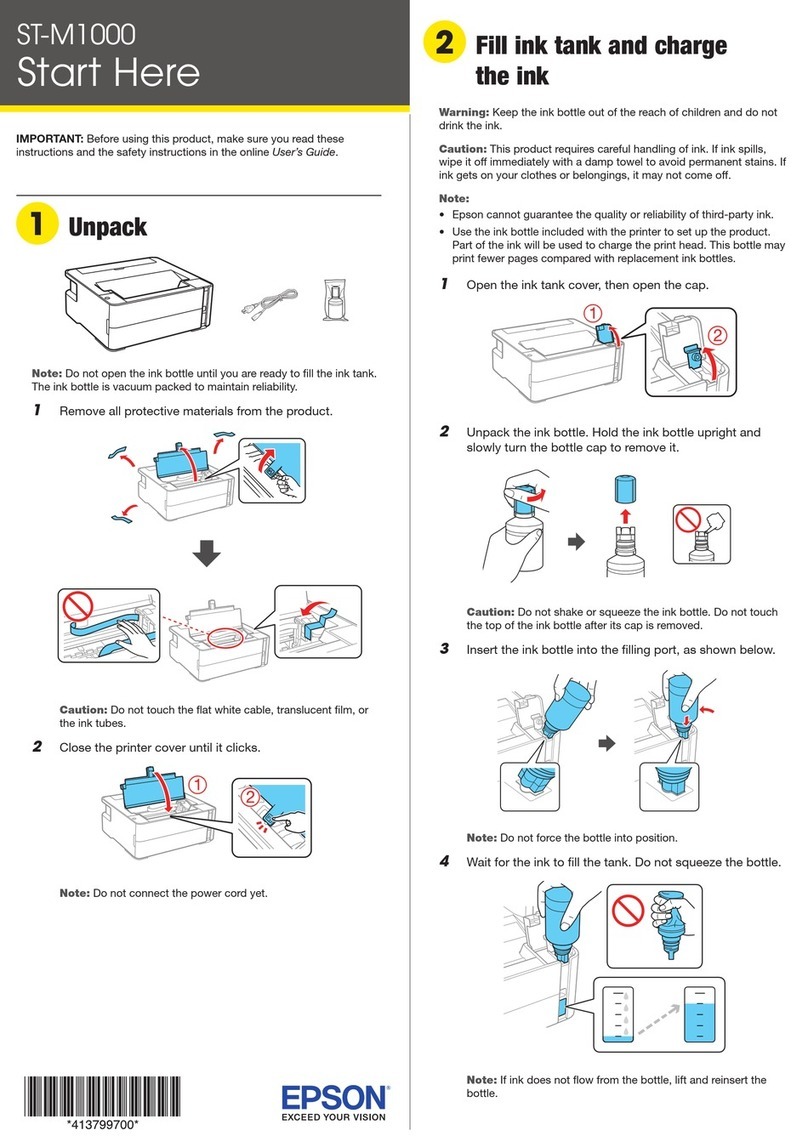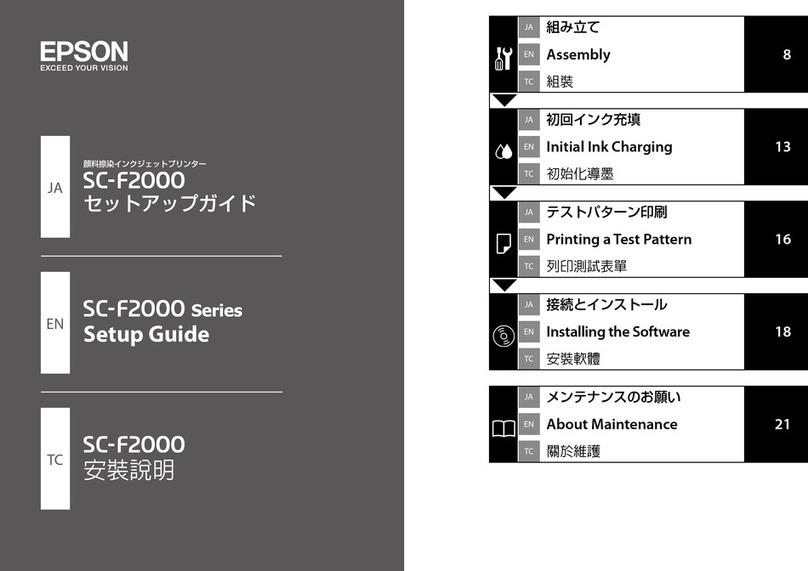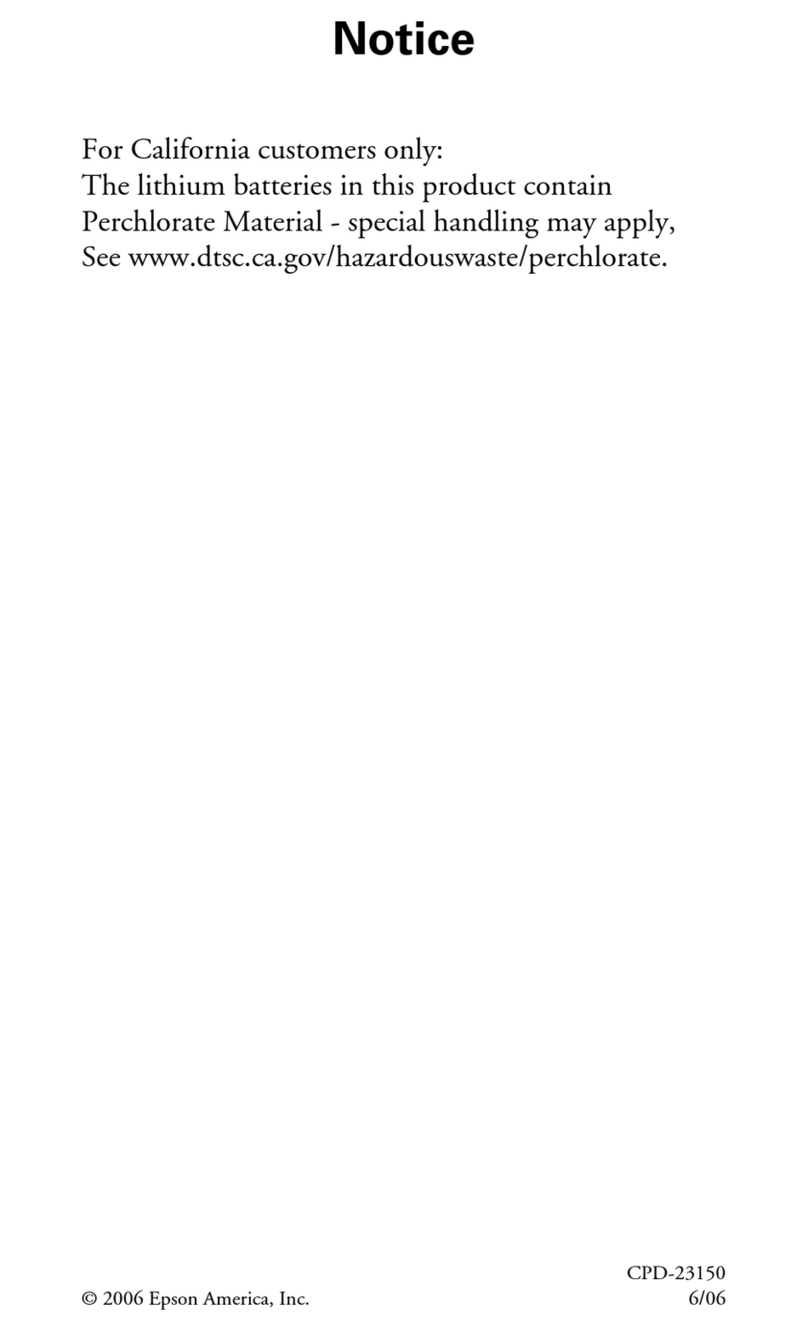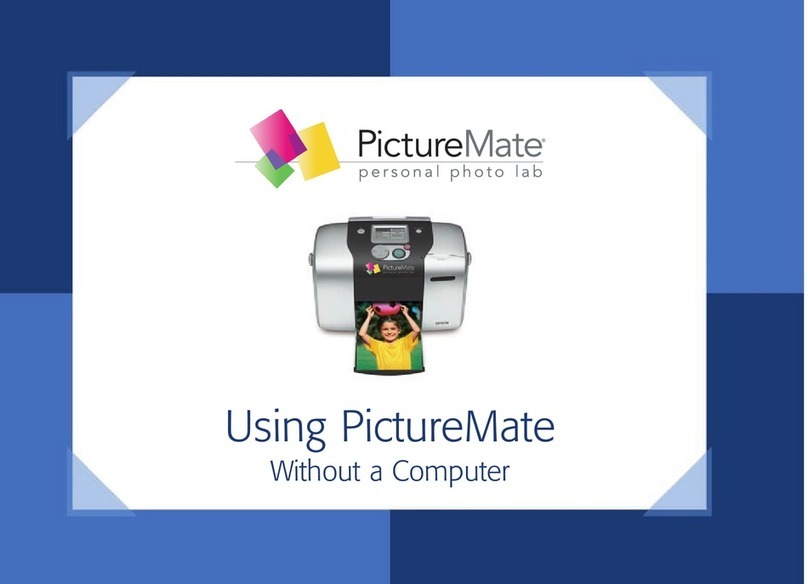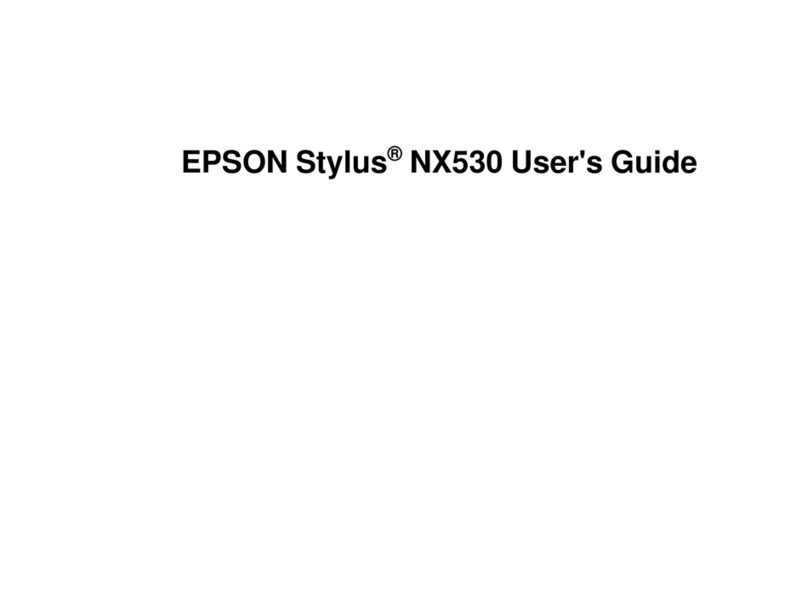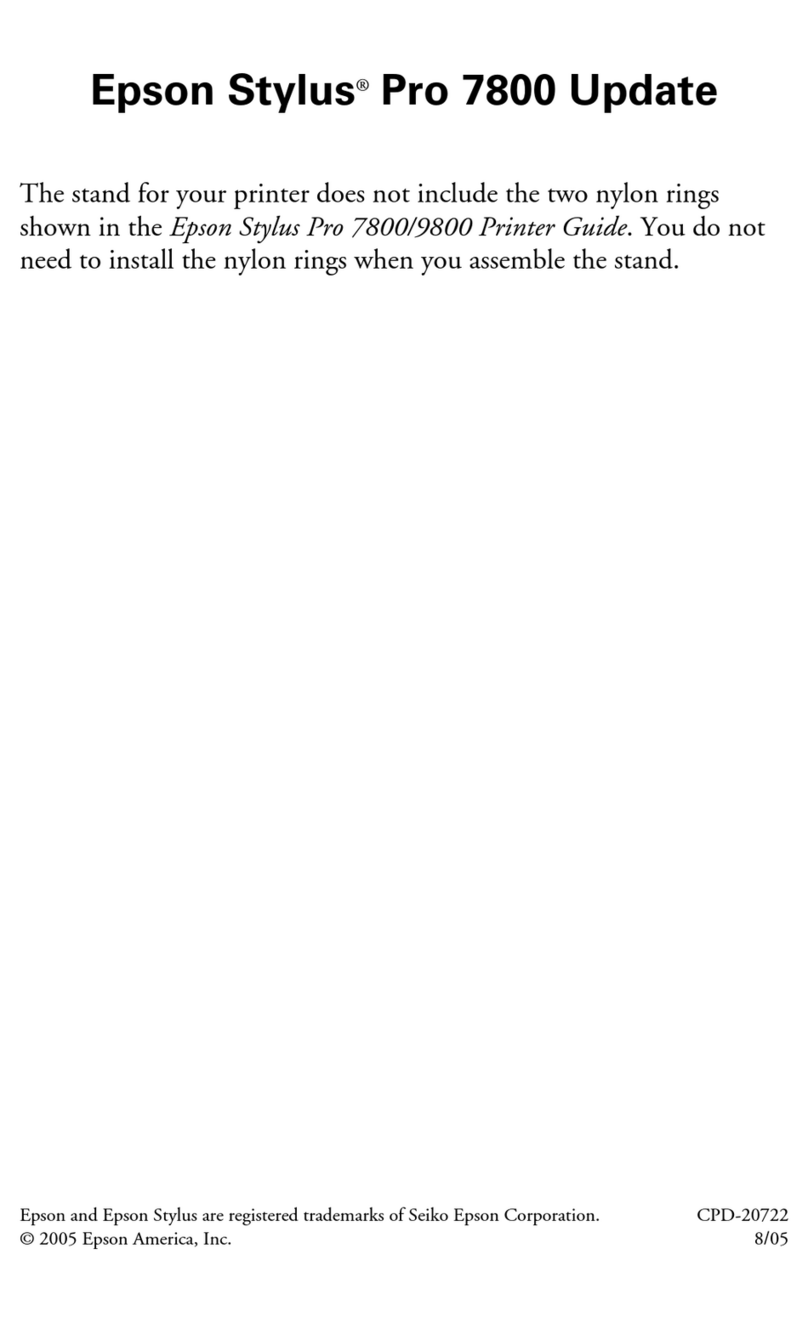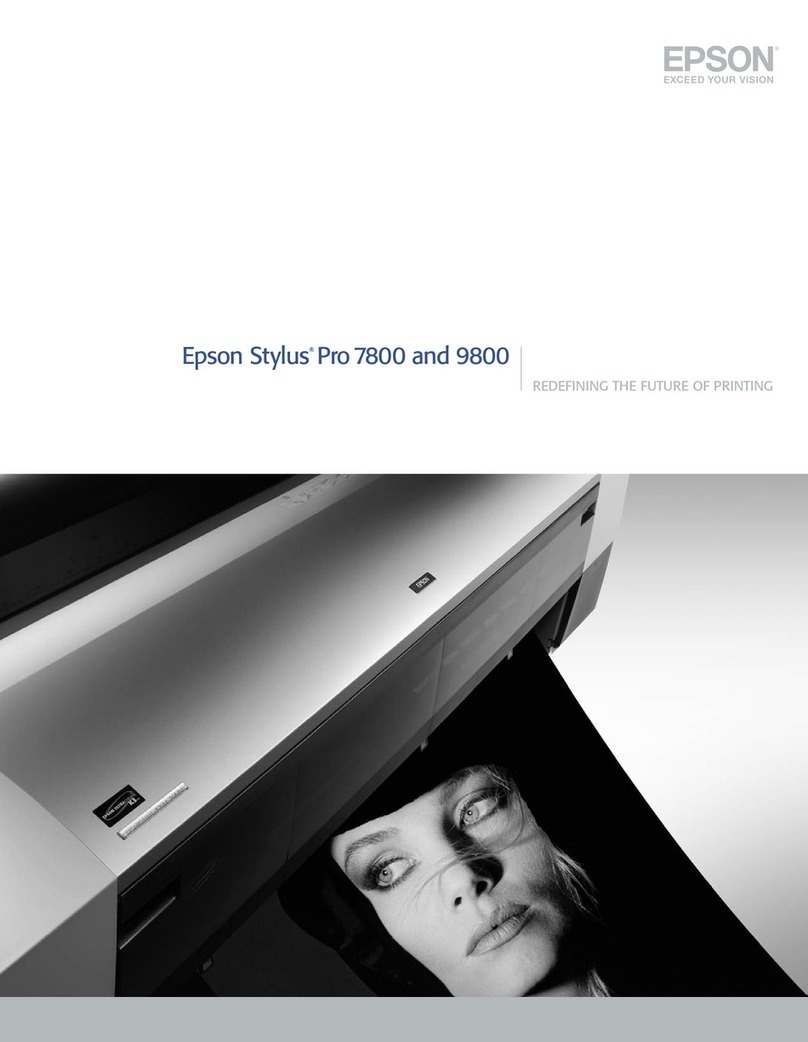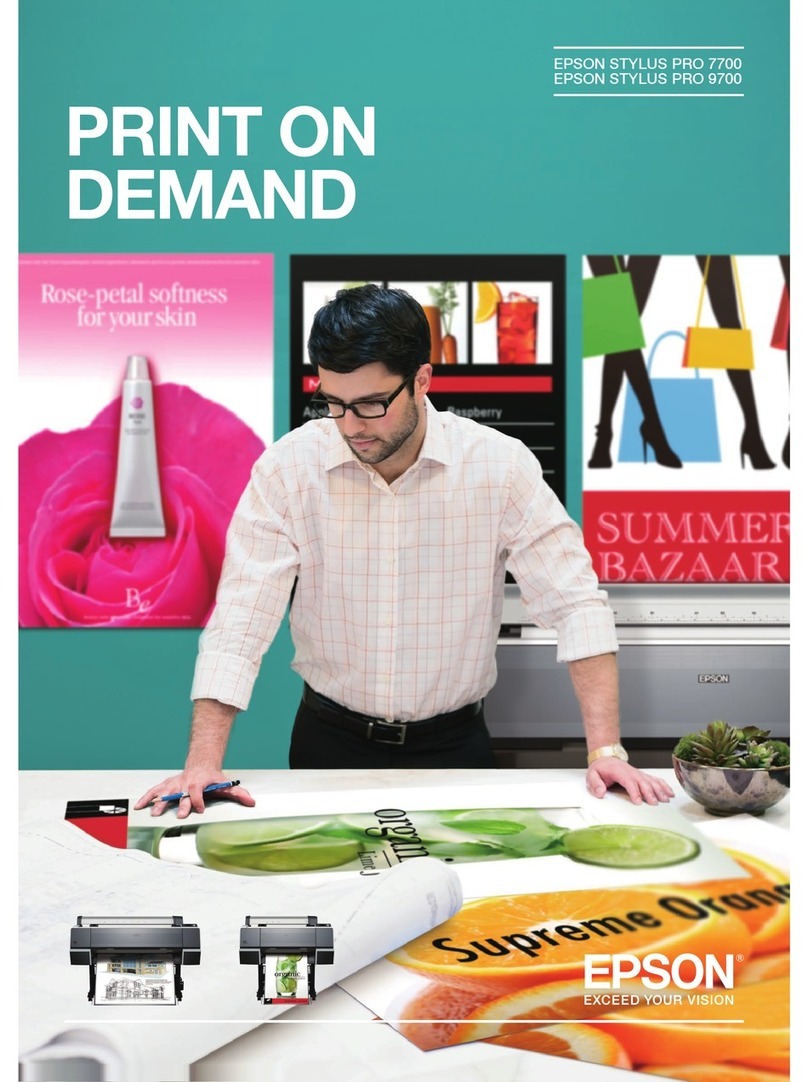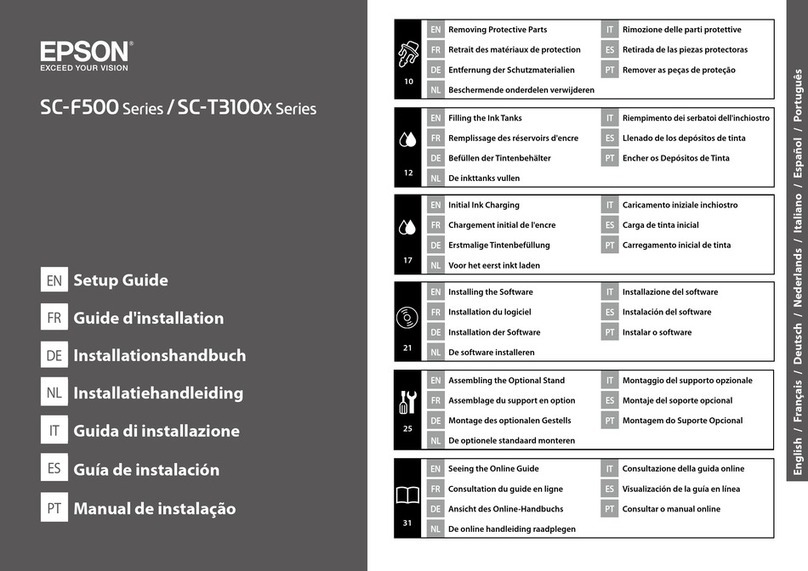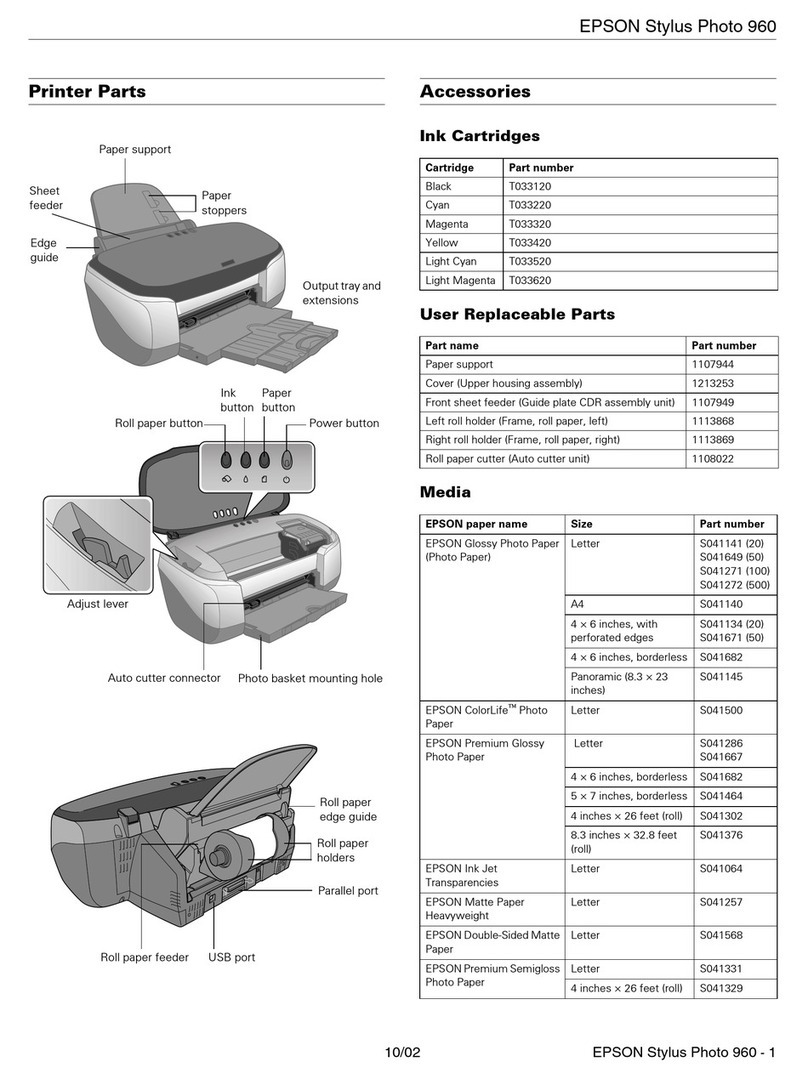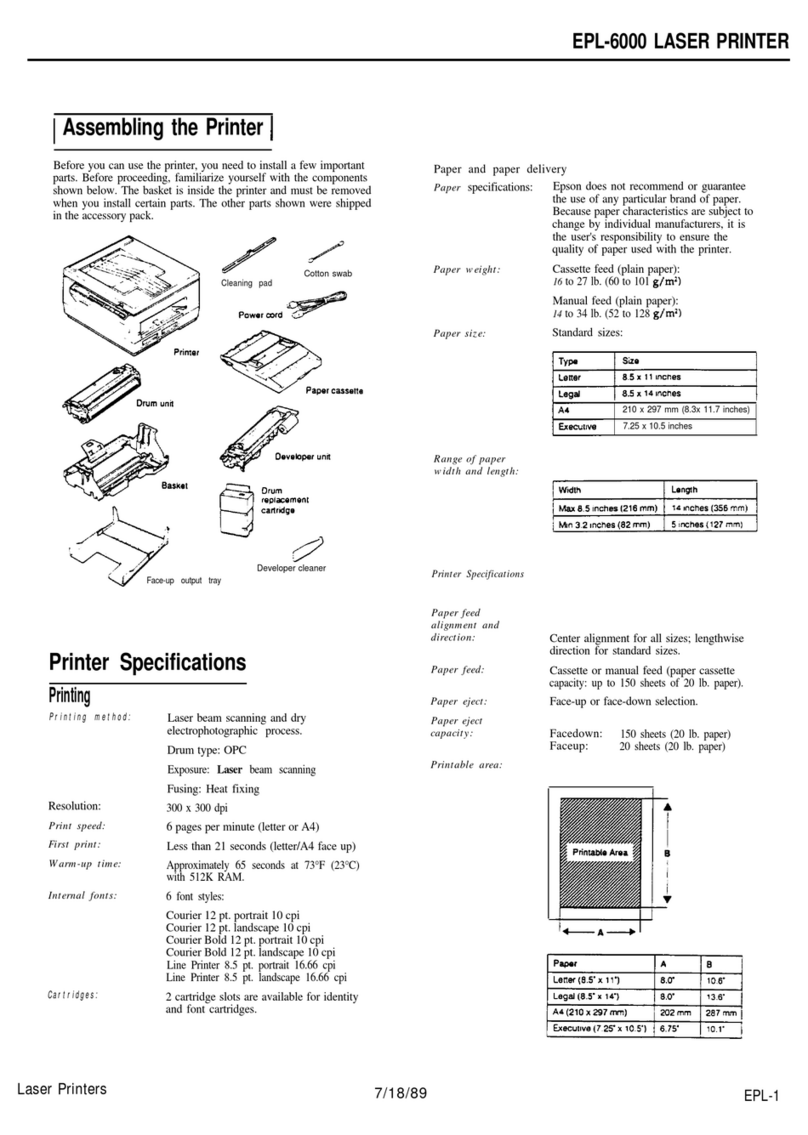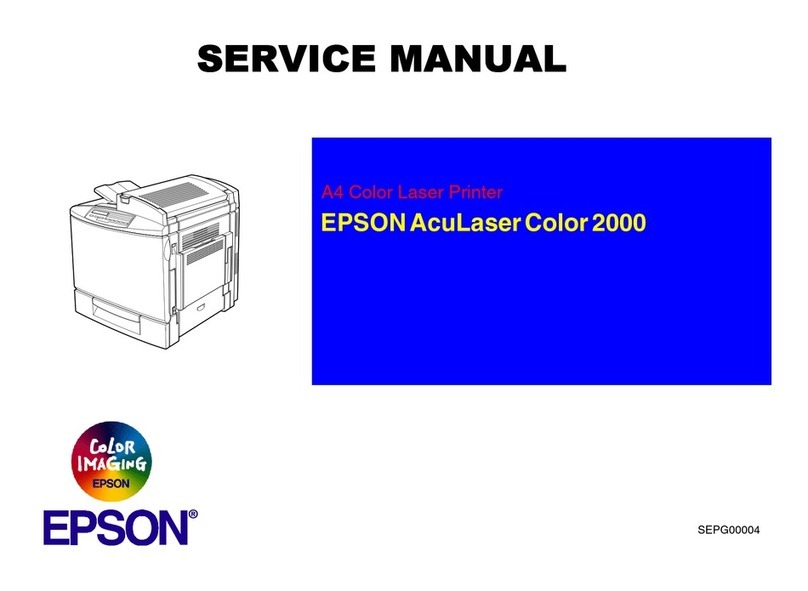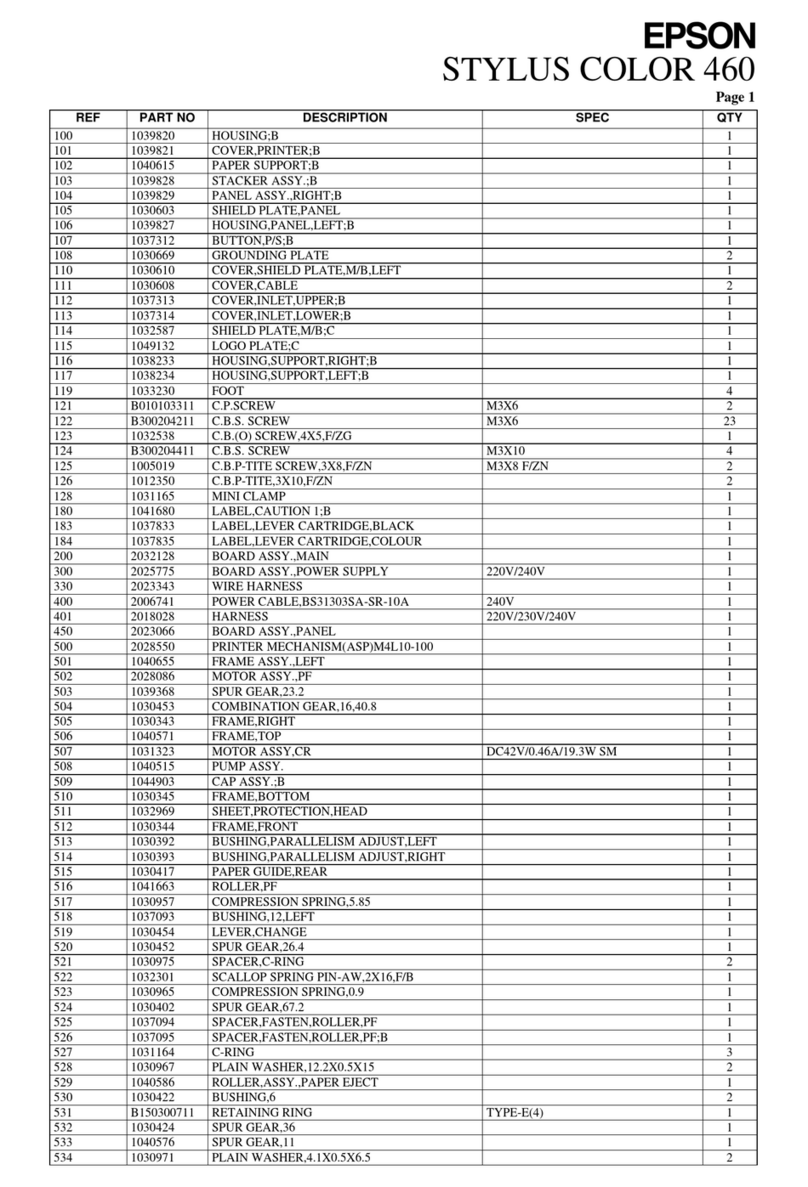QPCC Instruction Night - 21/02/2012 [Revised 26/12/14]
2 Preparing Your Image for Printing
2.1 Image Editing
Complete all the normal image editing steps before printing. Do not resize or sharpen the image at
this stage. Save the edited image as a TIFF copy (Save As). You will use this same file to create resized
and differently sharpened versions for projected images, web images and prints of different sizes.
2.2 Image Size
After editing is complete then you can think about image size. All of the information and control you
need is in the Edit > Image Size dialogue box.
For example, if your image is 3000 pixels wide and you print at 300 ppi, the print will be 10 inches
wide.
2.2.1 Non Destructive Image Re-Size – No Pixels are Harmed
Open the Image > Image Size dialogue box. Firstly, make sure the “Resample Image” box is not
ticked. Now, if you alter only the ppi value in the “Resolution” field you do nothing to the actual
image itself, my file remains at 4272 x 2848 pixels and the change is totally non destructive – no
pixels are harmed. You will see that as the ppi value is changed, the pixel dimensions and file size
remain unchanged.
Files from my camera are 4272 pixels wide so if I print at 300 ppi my print will be 4272/300 = 14.24
inches (or 362mm) wide. An A3 sheet is 420mm wide which means my image will print with a 29 mm
margin on each side.
If I am printing on A3+ paper (long side = 483mm) I will use a ppi setting of 240 which gives a print
size of 4272/240 = 17.8 inches or 452 mm so there will be 15.5 mm margin at each side.
You can use a lower ppi figure to achieve a larger print, however, there are limits and if you reduce
the figure too low image degradation due to pixelisation will start to become obvious, I don’t print
below 240ppi.
2.2.2 Pixel – Modifying Re-Size
If you need to print very large (or create small versions of the image for the web or for smaller
prints) you will need to create or remove pixels to control the image size. Again, this is all done
through the Image > Image Size dialogue box. This will be familiar to those who have viewed the
tutorial on the club website for resizing images for the projected image competitions.
The process to follow is:-
a) Make sure the “Resample Image” box is not ticked.
b) In the “Resolution” field select the desired ppi value for printing (300ppi for an A3 print).
c) Now tick the “Resample Image” box.
d) Modify the image dimensions as required.
e) Select the appropriate Bicubic method depending on whether you are enlarging or reducing
the image size.
f) Click “ok” to resize the image.
g) Save the resized image as a different filename to avoid overwriting your original file.
h) Sharpen (see below).
My original “full size” processed file might have the filename”2012 01 16 035”. If I create a re-sized
and sharpened version of this image for printing on A3+ paper I would save the resized version as
“2012 01 16 035 A3+”.