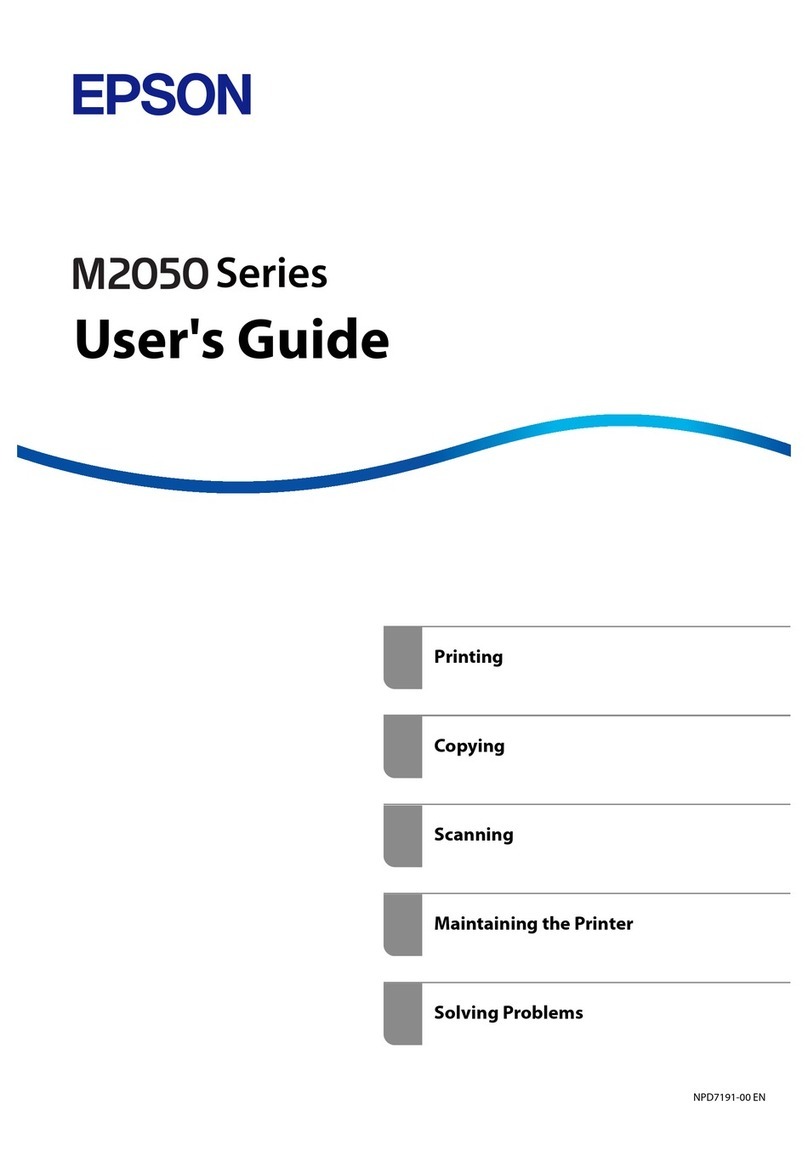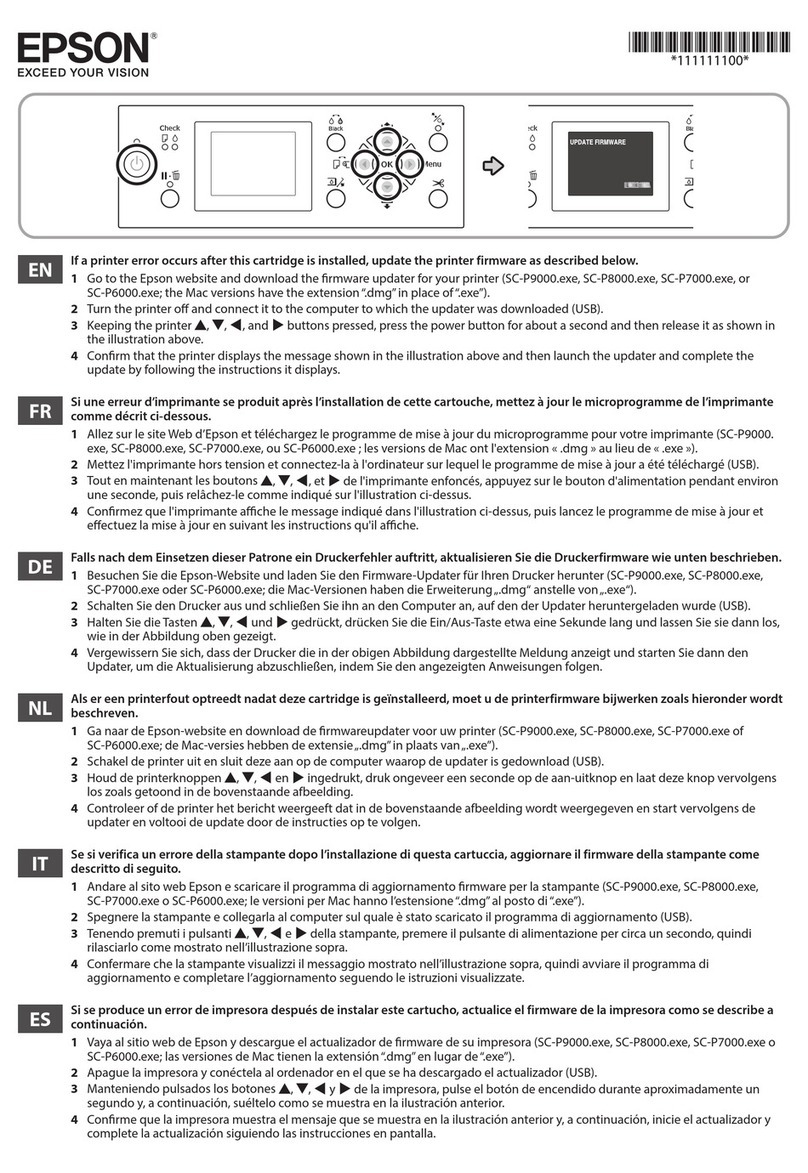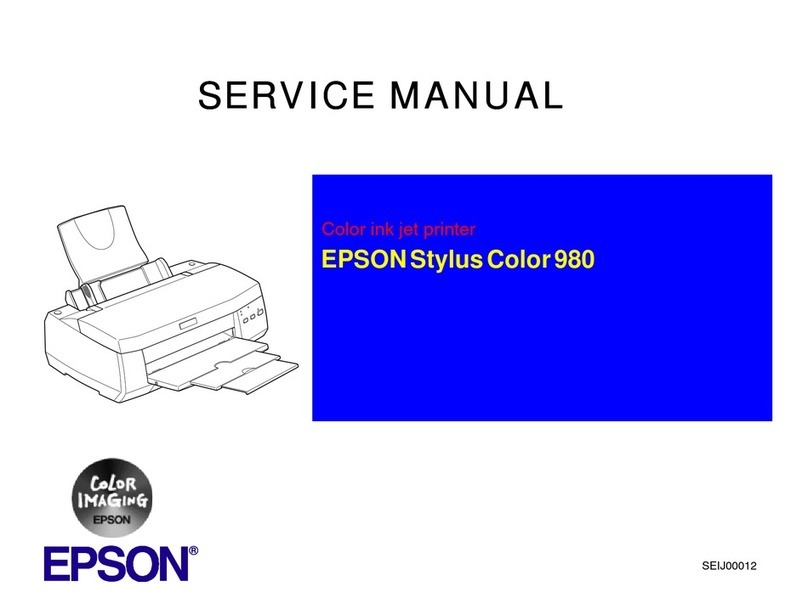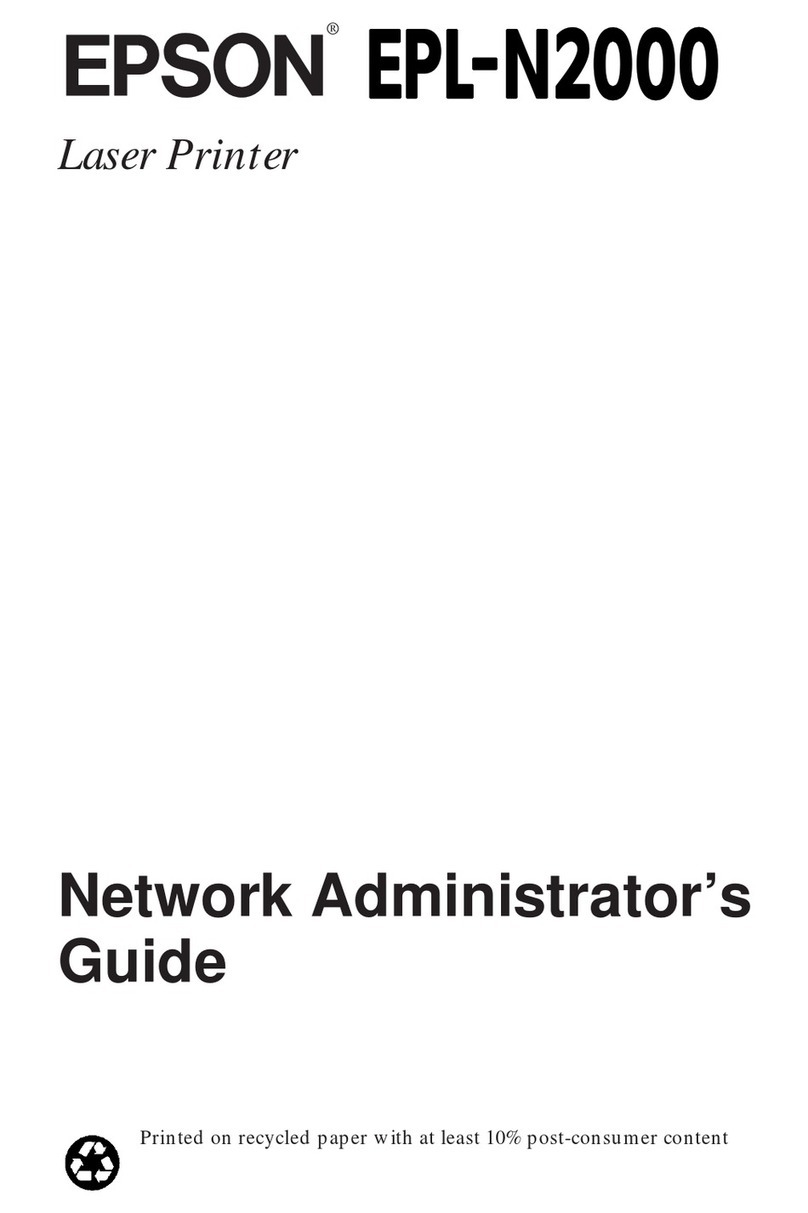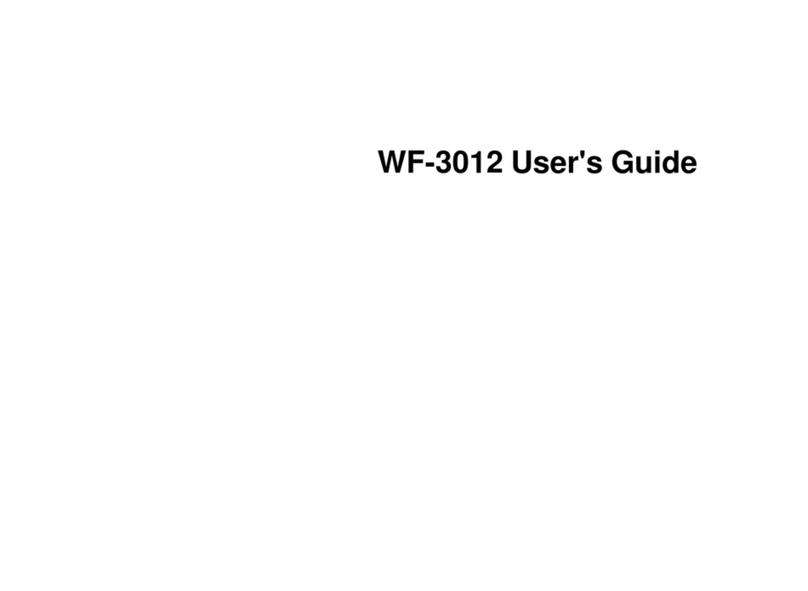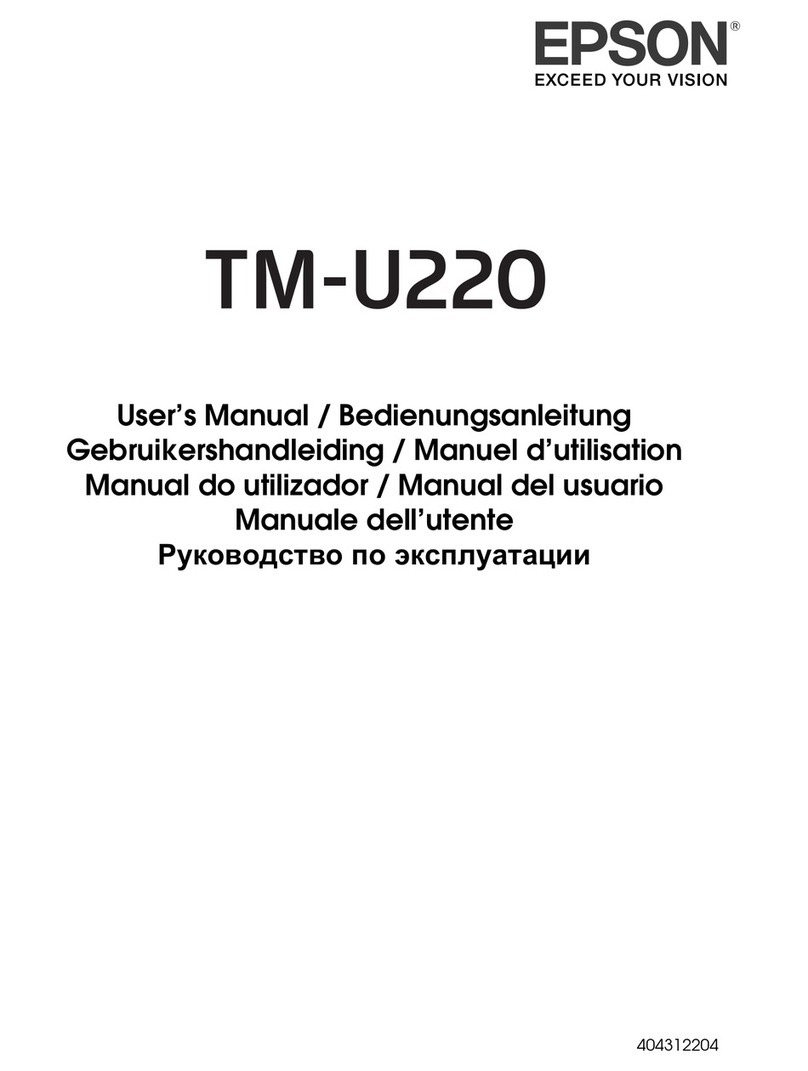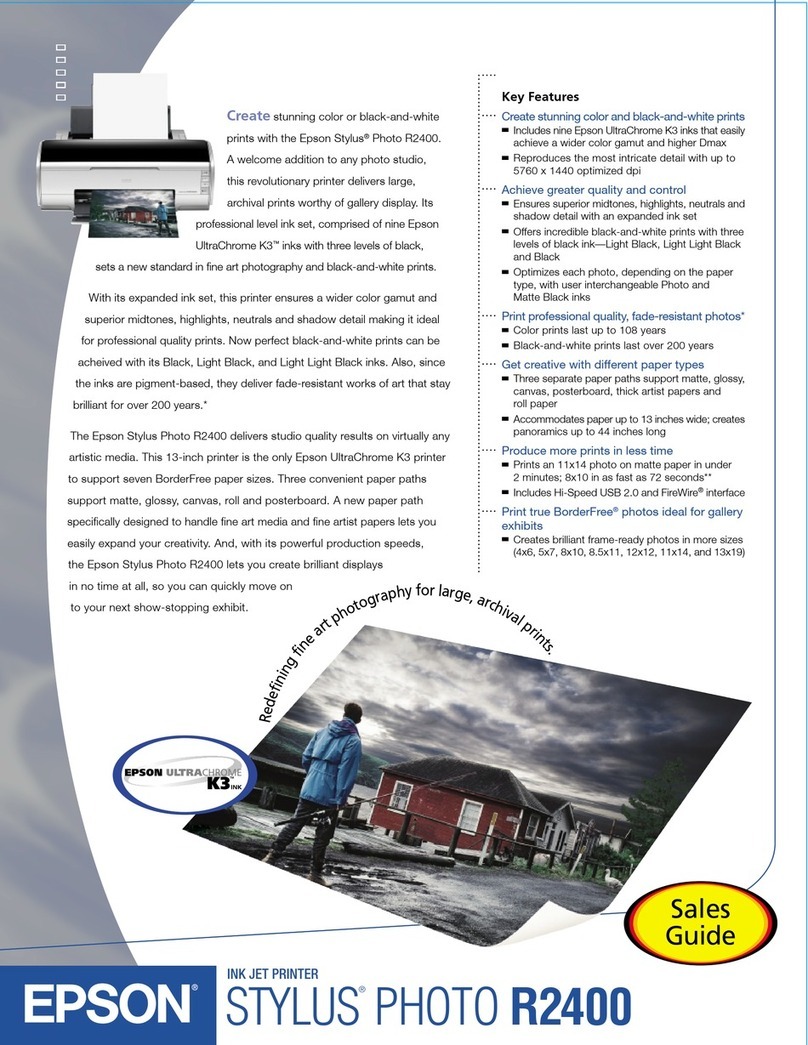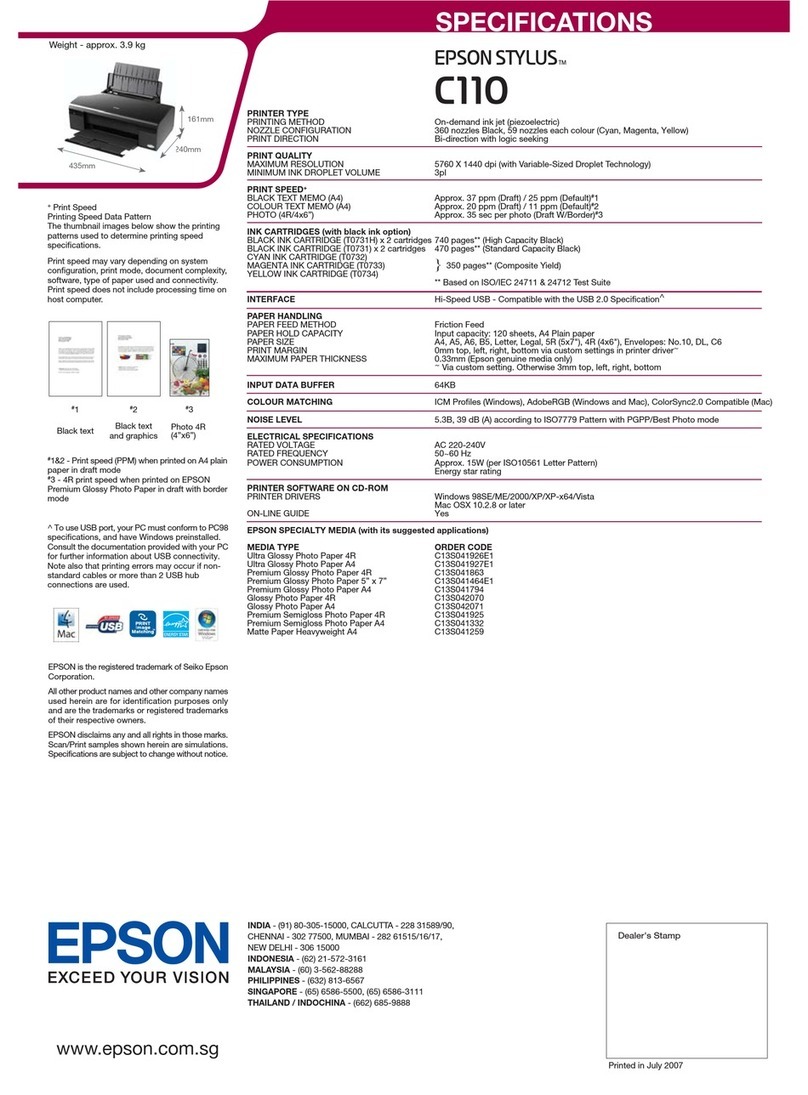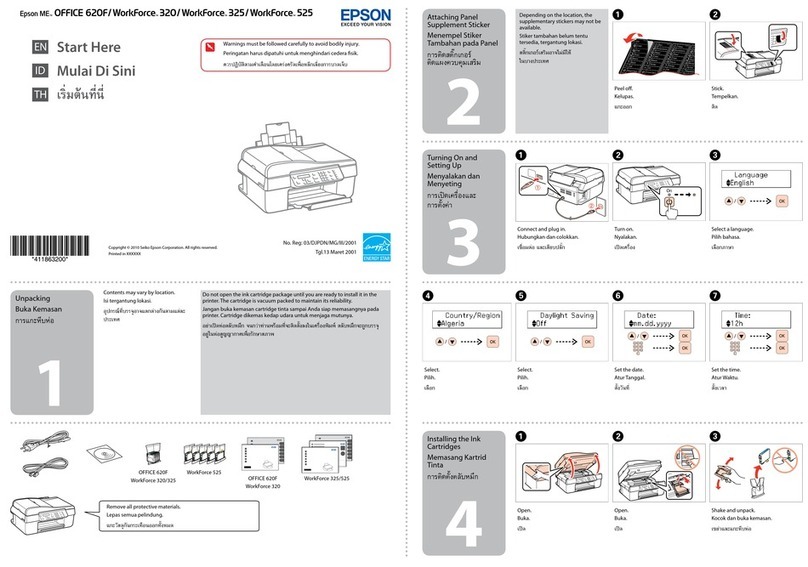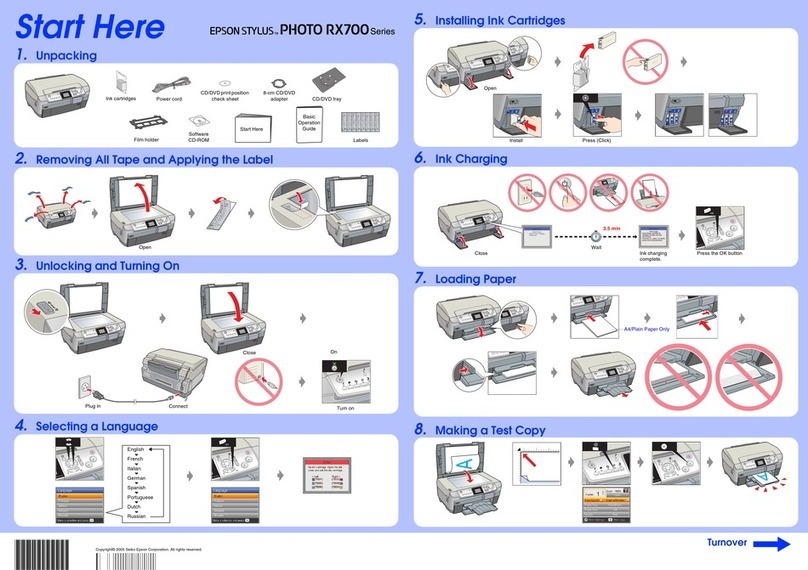FCC COMPLIANCE STATEMENT
FOR AMERICAN USERS
This equipment generates and uses radiofrequency energy and if not
installed and used properly, that is, in strictaccordance with the
manufacturer's instructions, may cause interferencetoradio and television
reception. It has been typetestedand found to comply with thelimits for a
Class B computingdevice in accordance with the specifications in Subpart
J of Part 15 of FCC rules, whicharedesigned toprovidereasonable
protection against such interferencein aresidential installation. However,
there is no guarantee thatinterference will notoccur in a particular
installation. Ifthis equipment does cause interference to radio or
television reception,whichcan bedetermined by turning the equipment
off and on,theuser is encouraged totryto correct theinterference by one
or more of thefollowingmeasures:
- Reorient thereceiving antenna
- Relocate thecomputerwith respect tothereceiver
- Plug the computer into a different outlet so thatcomputer and
receiver are on different branch circuits.
If necessary, theuserconsult thedealer or anexperienced radio/television
technician for additionalsuggestions. The user may find the following
booklet prepared bythe Federal Communications Commission helpful:
"How to Identify and Resolve Radio-TVInterference Problems."
This booklet is available from the U.S. GovernmentPrinting Office,
Washington DC 20402. StockNo.004-000-00345-4.
WARNING
The connectionofanon-shielded printer interfacecabletothisprinter will
invalidate the FCC certificationof thisdevice and may cause interference
which exceeds thelimits established bytheFCC for this equipment.If this
equipment has morethan oneinterfaceconnector,donot leave cables
connected to unused interfaces.
Apple is.a registered trademark ofApple Computer,Inc.
Applesoft is a trademark ofApple Computer,Inc.
BBC is a trademark of BBC Corporation.
Centronics is a registered trademark of Data Computer Corporation.
EPSON is a trademark of EPSON CORPORATION.
IBM-PC is a registered trademark of International Business Machines
Corporation.
Microsoft is a trademark of Microsoft Corporation.
TRS-80 is a registered trademark of RadioShack, a divisionof Tandy
Corporation.
80 Micro is publishedby WayneGreen Publishers.
NOTICE:
*
All rightsreserved. Reproduction of any part of this manual in any form
whatsoever without EPSON's express written permission is forbidden.
*
Thecontents of this manual are subject to change without notice.
*
All effortshave been made to ensure the accuracy of the contents of this manual.
However, should any errors be detected, EPSON would greatly appreciatebeing
informed of them.
*
The above notwithstanding, EPSON can assume no responsibility for any errors
in this manual or their consequences.
©
Copyright 1985 by EPSON CORPORATION
Nagano, Japan