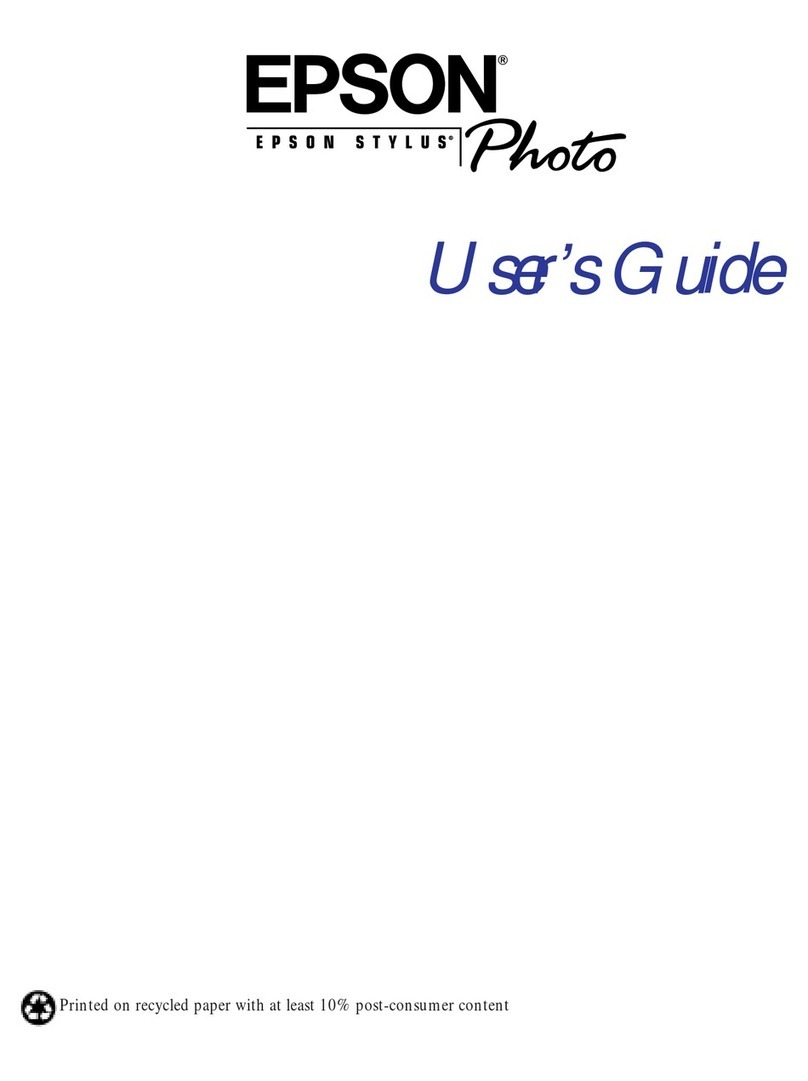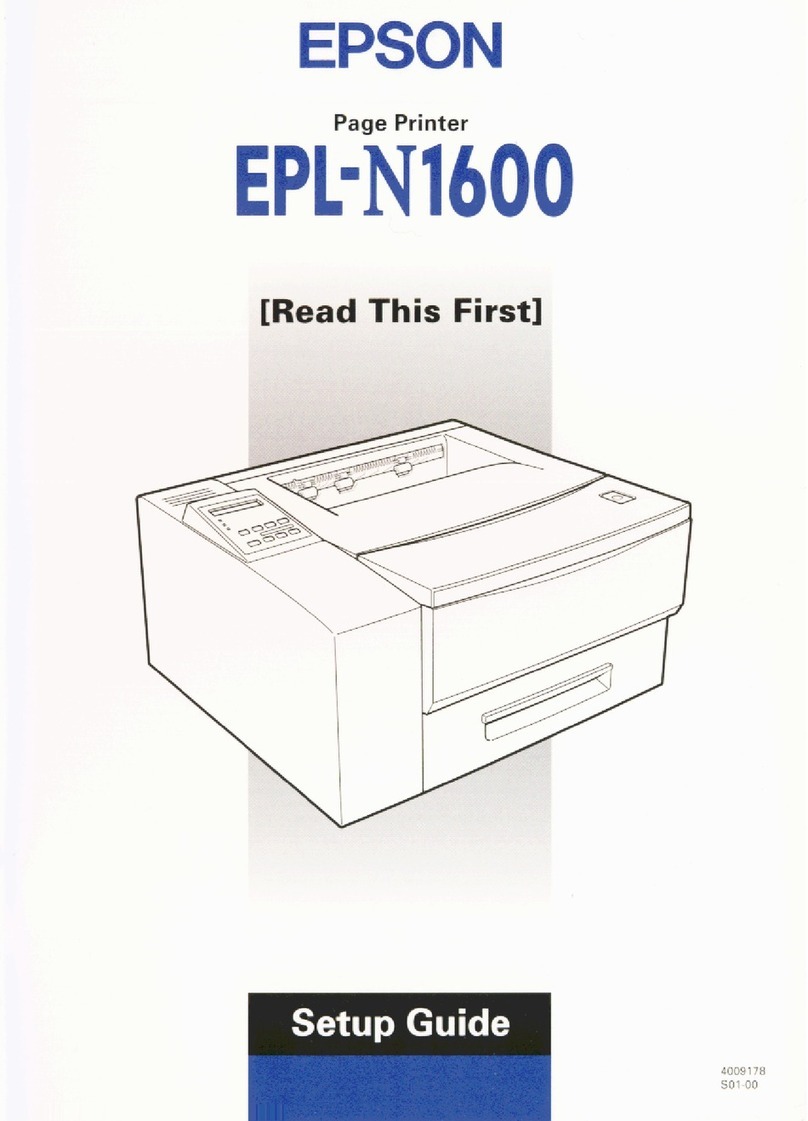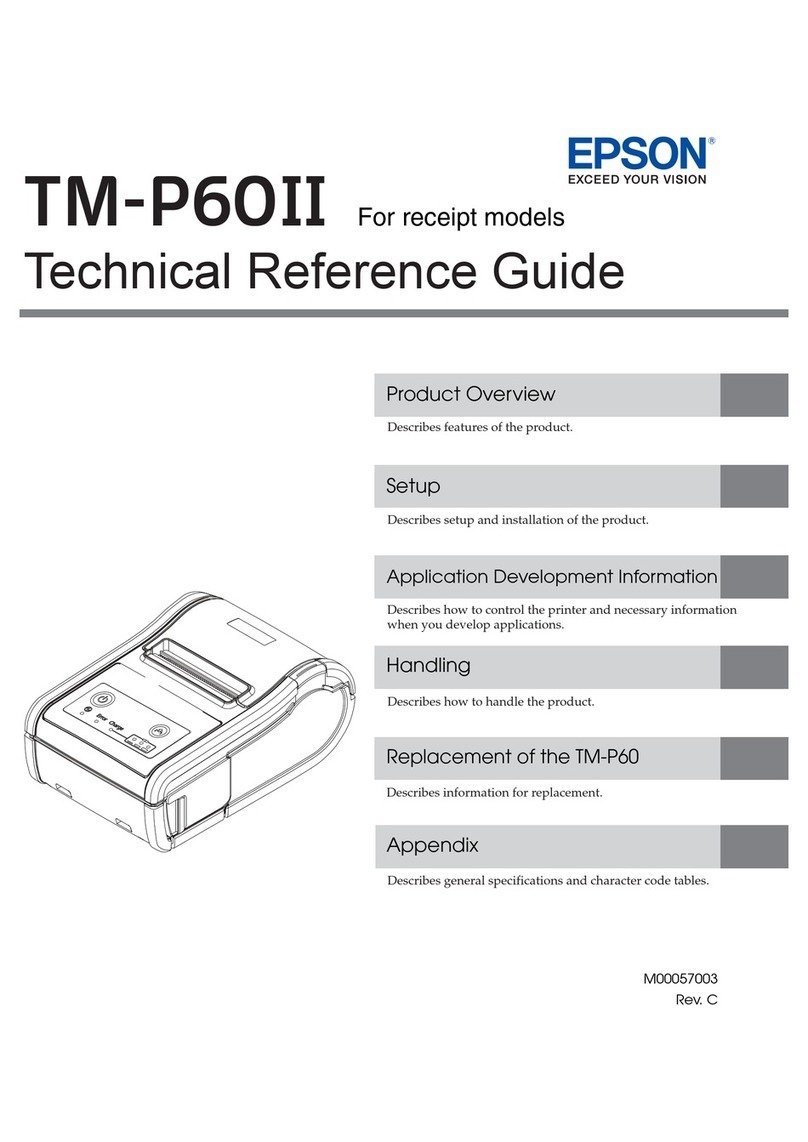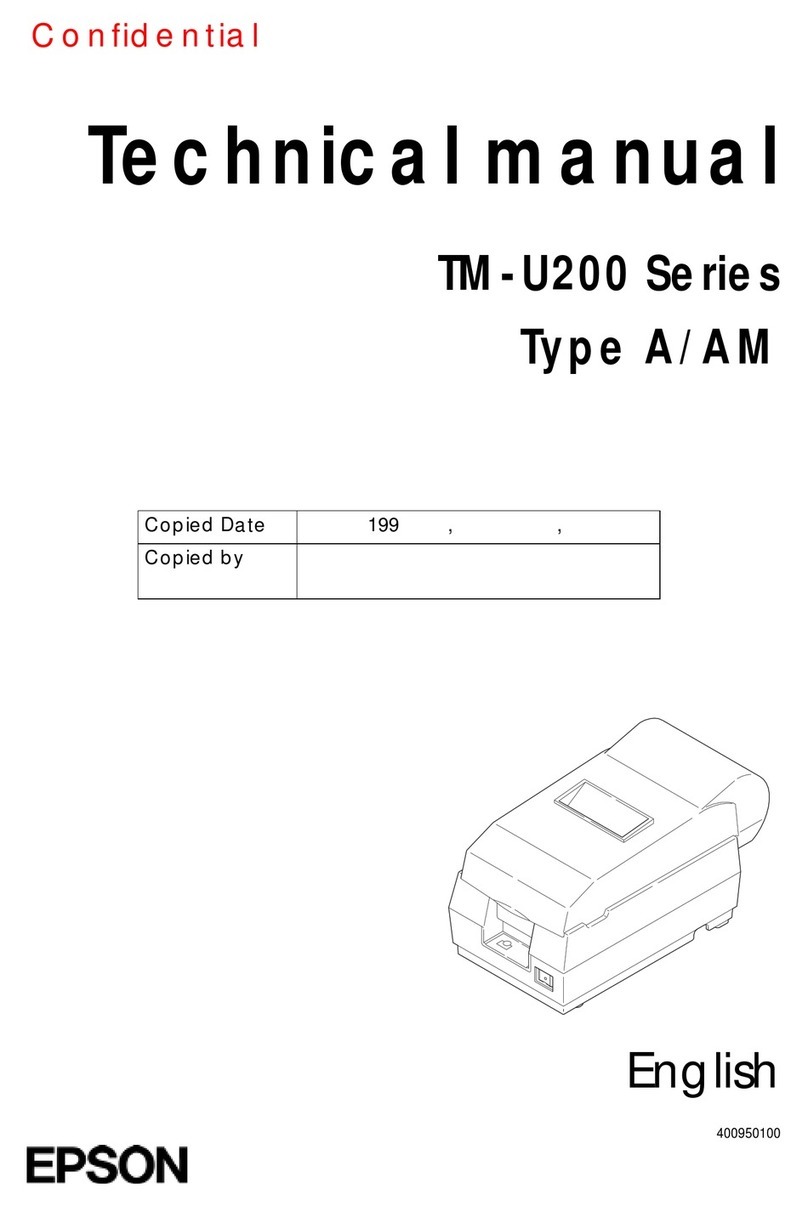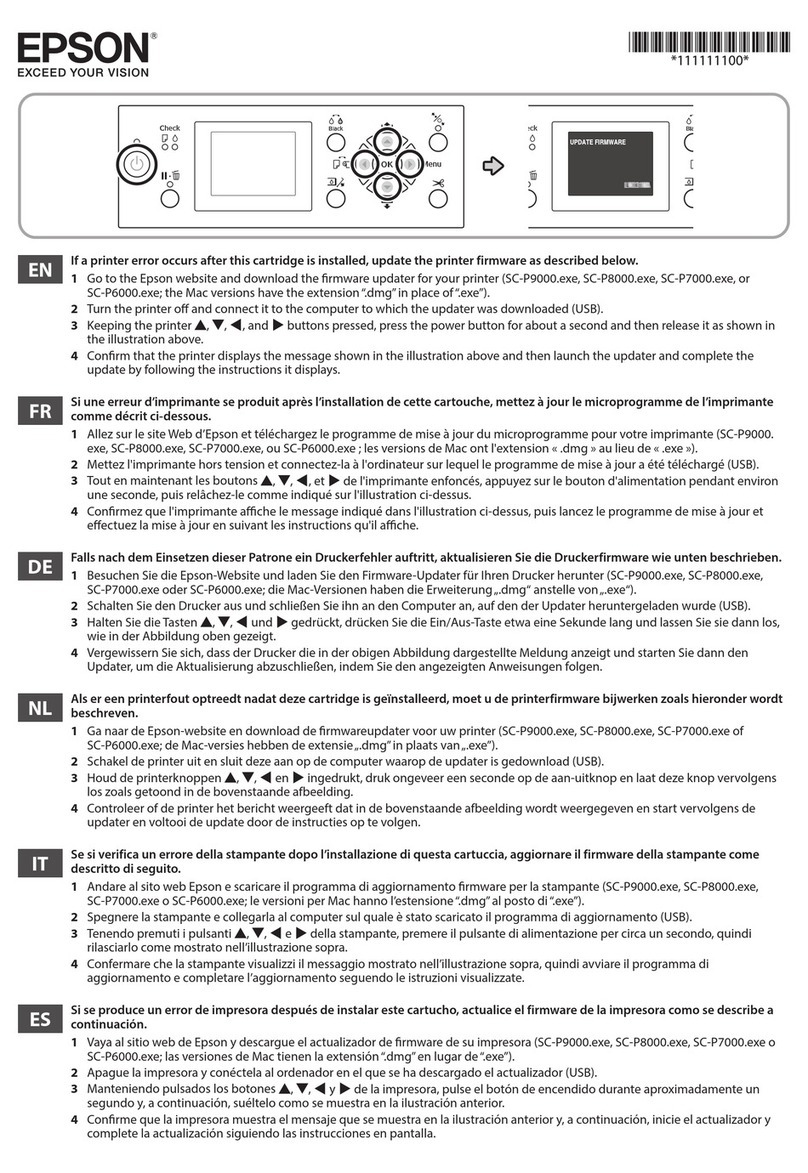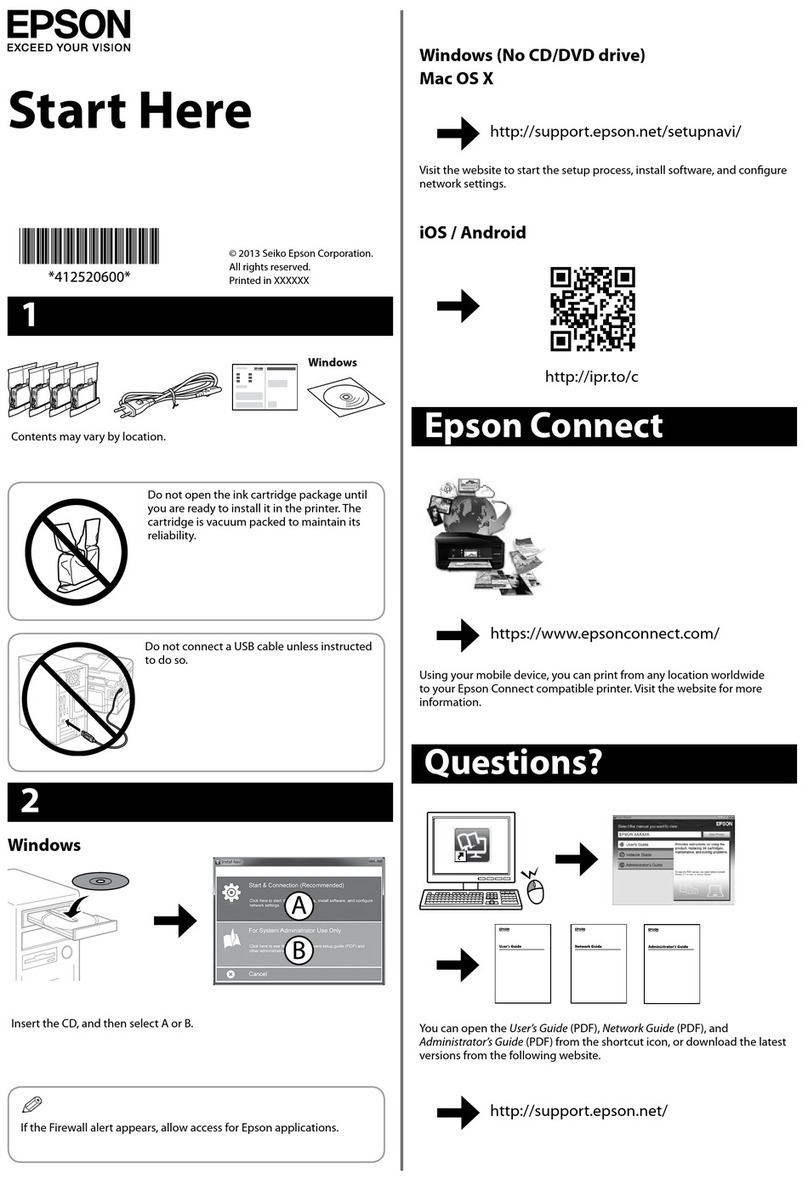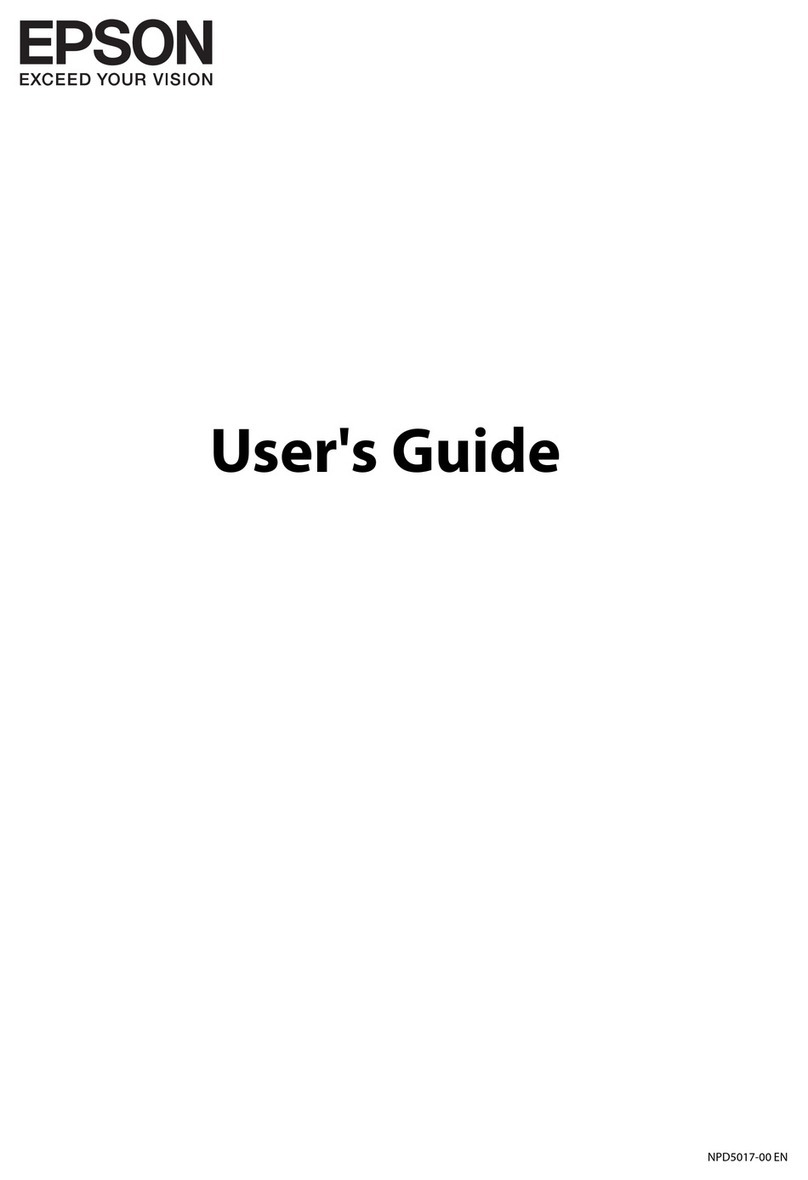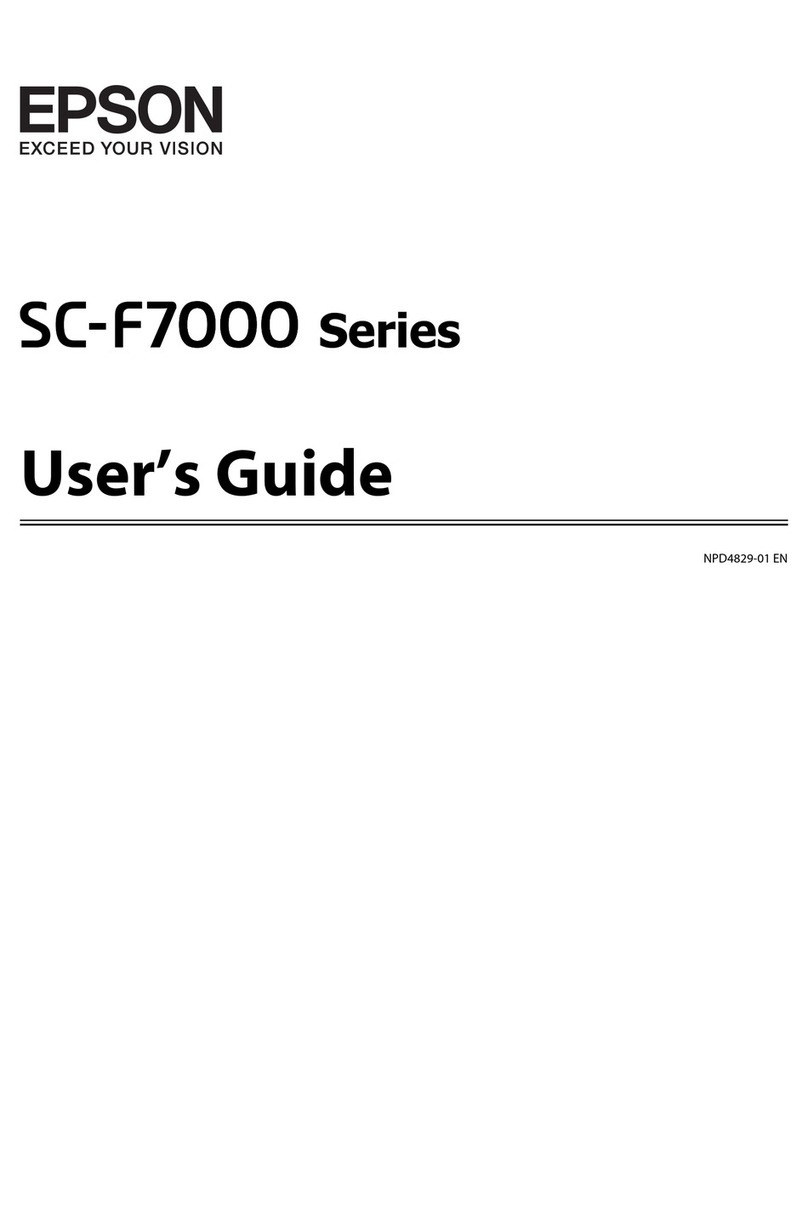Use only the power cord that comes with the printer. Use of
another cord may cause re or shock. Do not use the cord with
any other equipment.
Be sure your AC power cord meets the relevant local safety
standard.
Except as specically explained in your documentation, do not
attempt to service the printer yourself.
Safety Instructions /
Place the printer near a wall outlet where the power cord can
be easily unplugged.
Do not let the power cord become damaged or frayed.
Do not place or store the product outdoors, near excessive dirt
or dust, water, heat sources, or in locations subject to shocks,
vibrations, high temperature or humidity.
If the LCD screen is damaged, contact your dealer. If the liquid
crystal solution gets on your hands, wash them thoroughly
with soap and water. If the liquid crystal solution gets into
your eyes, ush them immediately with water. If discomfort or
vision problems remain after a thorough ushing, see a doctor
immediately.
Take care not to spill liquid on the product and not to handle
the product with wet hands.
Windows® is a registered trademark of the Microsoft Corporation.
Mac OS is a trademark of Apple Inc., registered in the U.S. and other countries.
Android™ is a registered trademark of Google Inc.
The contents of this manual and the specications of this product are subject to change without notice.
Questions?
You can open the User’s Guide (PDF) and Network Guide (PDF) from the shortcut
icon, or download the latest versions from the following website.
User’s Guide (คู่มือผู้ใช้)Network Guide(คู่มือเครือข่าย)
BK C M Y
664 664 664 664
Ink Bottles /
cUse of genuine Epson ink other than specied could cause damage
that is not covered by Epson’s warranties.
Transporting
A�
Secure print head with a tape.
B�
C�
Close securely.
Make sure to hook on.
D�
Pack the printer with protective materials to prevent the ink tank unit
from being unhooked.
cAfter you move it, remove the tape securing the print head. If you
notice a decline in print quality, run a cleaning cycle or align the
print head.
cKeep the printer level as you transport it. Otherwise, ink may leak.
As you transport the ink bottle, be sure to keep it upright when
tightening the cap, and take measures to prevent ink from leaking.
Keep ink bottles and the ink tank unit out of the reach of children
and do not drink the ink.
Do not tilt or shake an ink bottle after removing its seal; this can
cause leakage.
Be sure to keep the ink bottles upright and do not subject them to
impacts or temperature changes.
If ink gets on your skin, wash the area thoroughly with soap and
water. If ink gets into your eyes, ush them immediately with
water. If discomfort or vision problems continue after a thorough
ushing, see a doctor immediately. If ink gets into your mouth,
spit it out immediately and see a doctor right away.
http://support.epson.net/
Avoid using a telephone during an electrical storm. There may be
a remote risk of electric shock from lightning.
Do not use a telephone to report a gas leak in the vicinity of the
leak.
Always keep this guide handy.
Keep this product at least 22 cm away from cardiac
pacemakers. Radio waves from this product may adversely
aect the operation of cardiac pacemakers.
For New Zealand Users
General warning
The grant of a Telepermit for any item of terminal equipment indicates only that Telecom
has accepted that the item complies with the minimum conditions for connection to its
network. It indicates no endorsement of the product by Telecom, nor does it provide any
sort of warranty. Above all, it provides no assurance that any item will work correctly in all
respects with another item of Telepermitted equipment of a dierent make or model, nor
does it imply that any product is compatible with all of Telecom’s network services.
Telepermitted equipment only may be connected to the EXT telephone port. This port is
not specically designed for 3-wire-connected equipment. 3-wire-connected equipment
might not respond to incoming ringing when attached to this port.
The automatic calling functions of this equipment must not be used to cause a nuisance to
other Telecom customers.