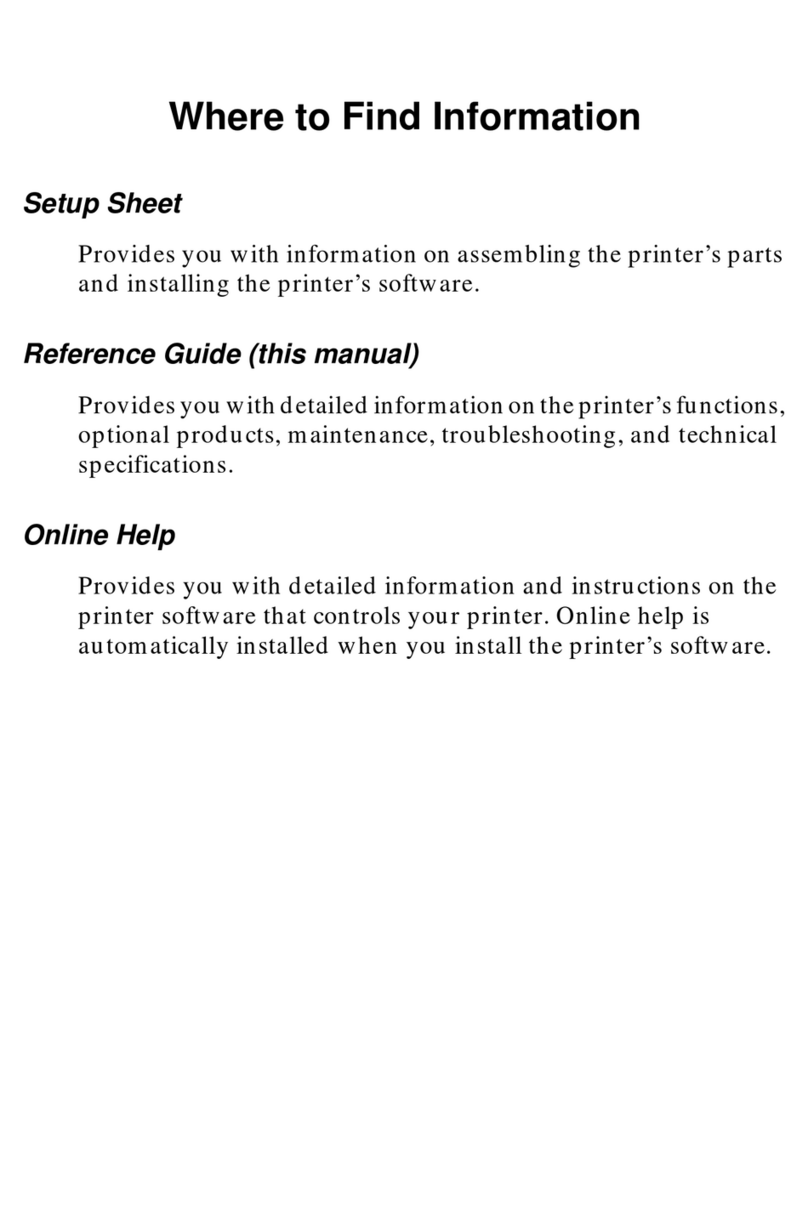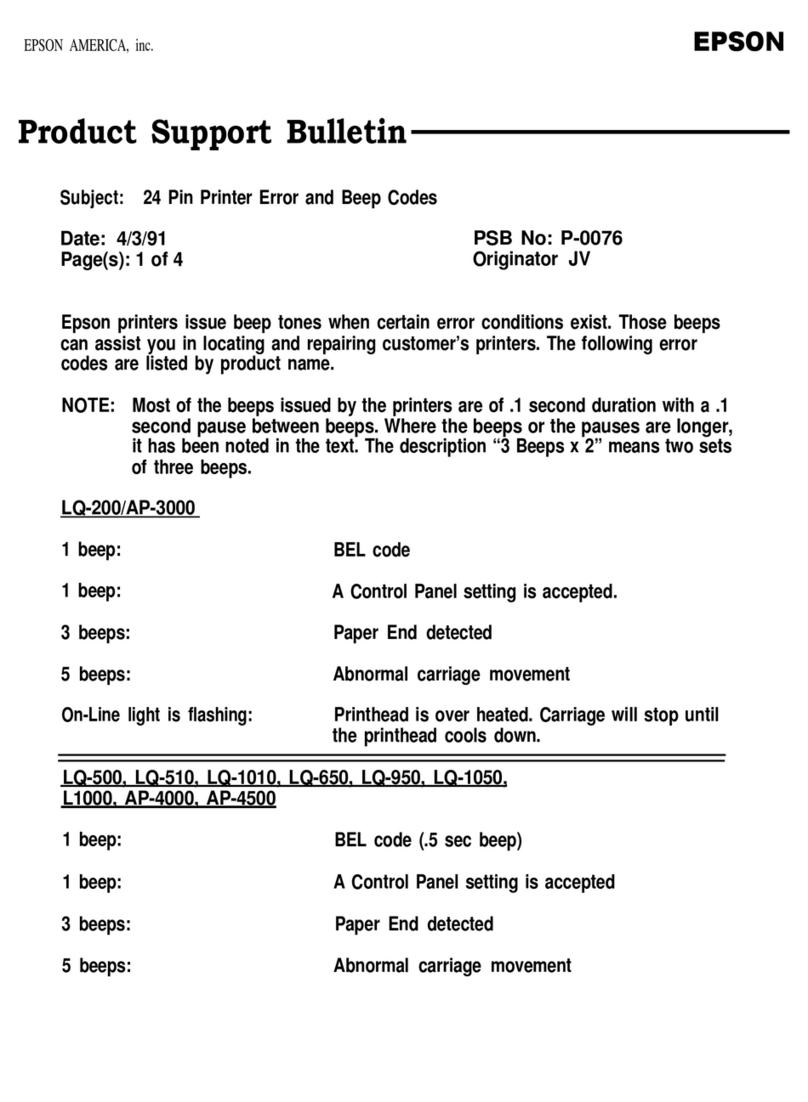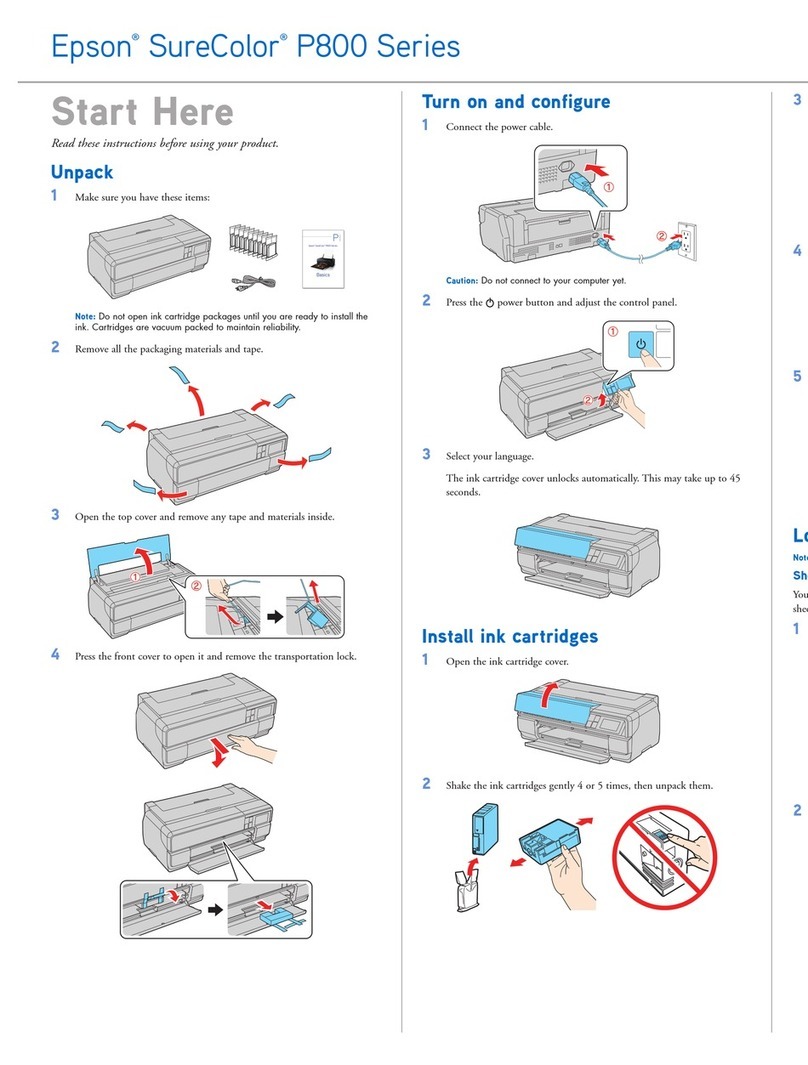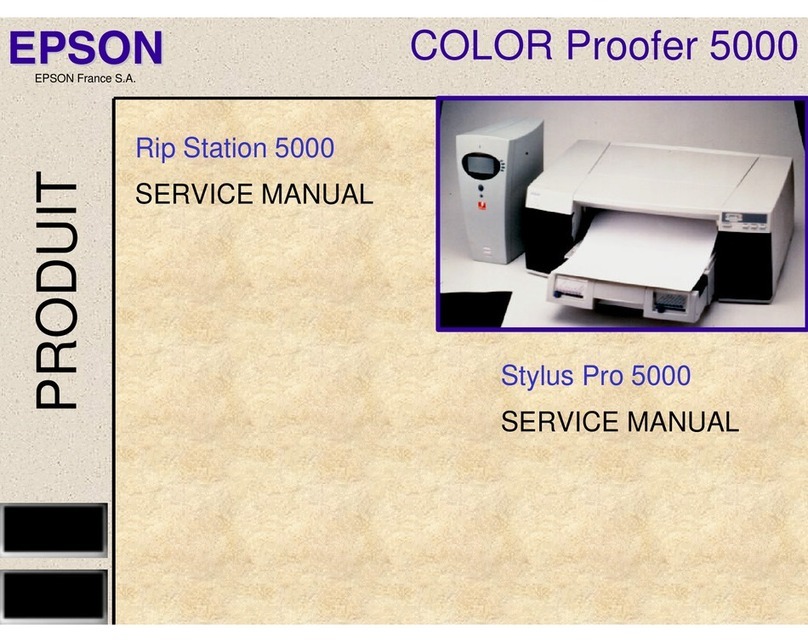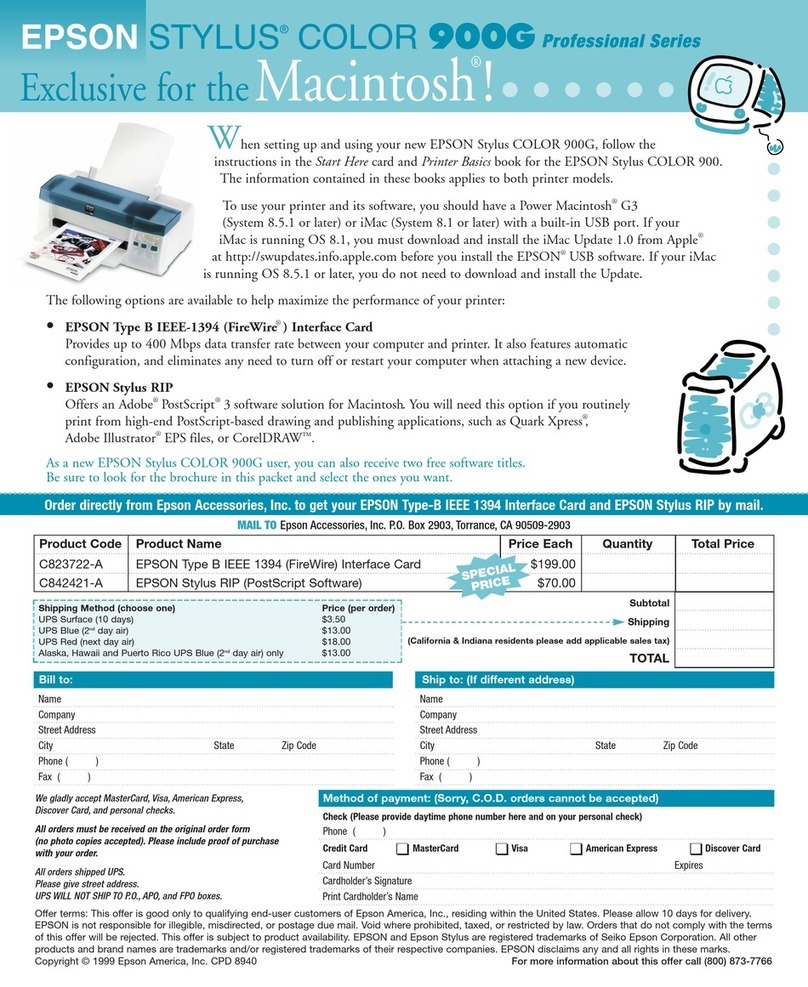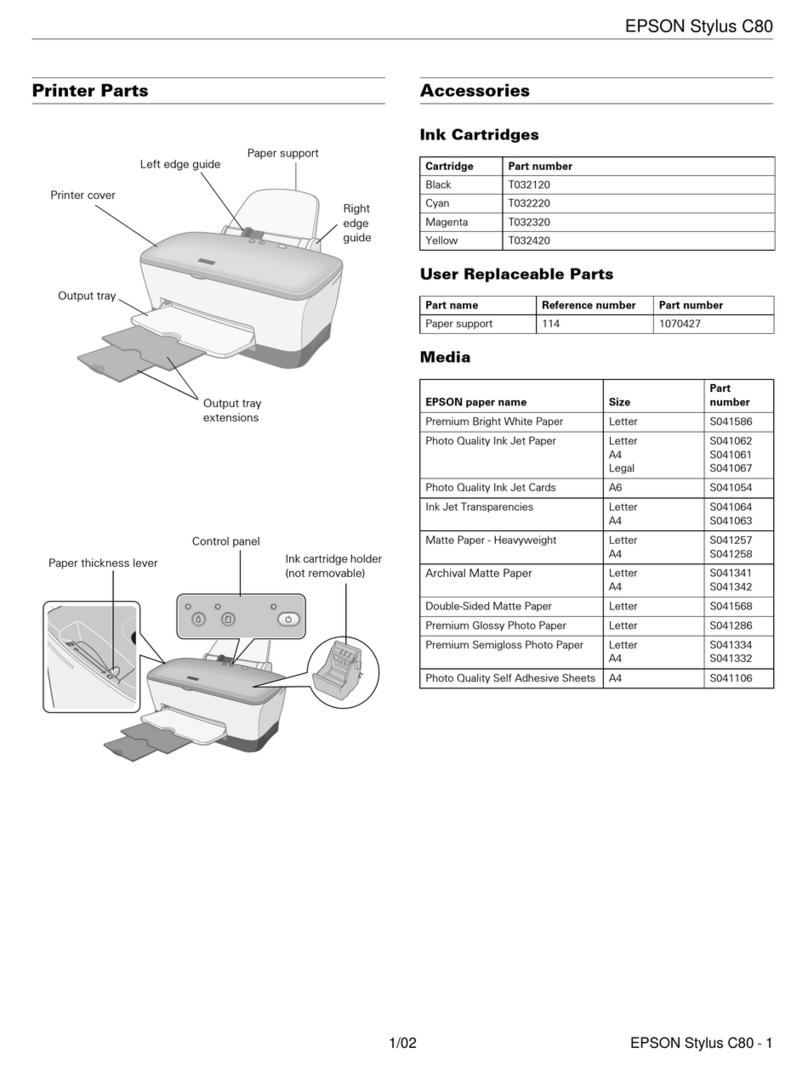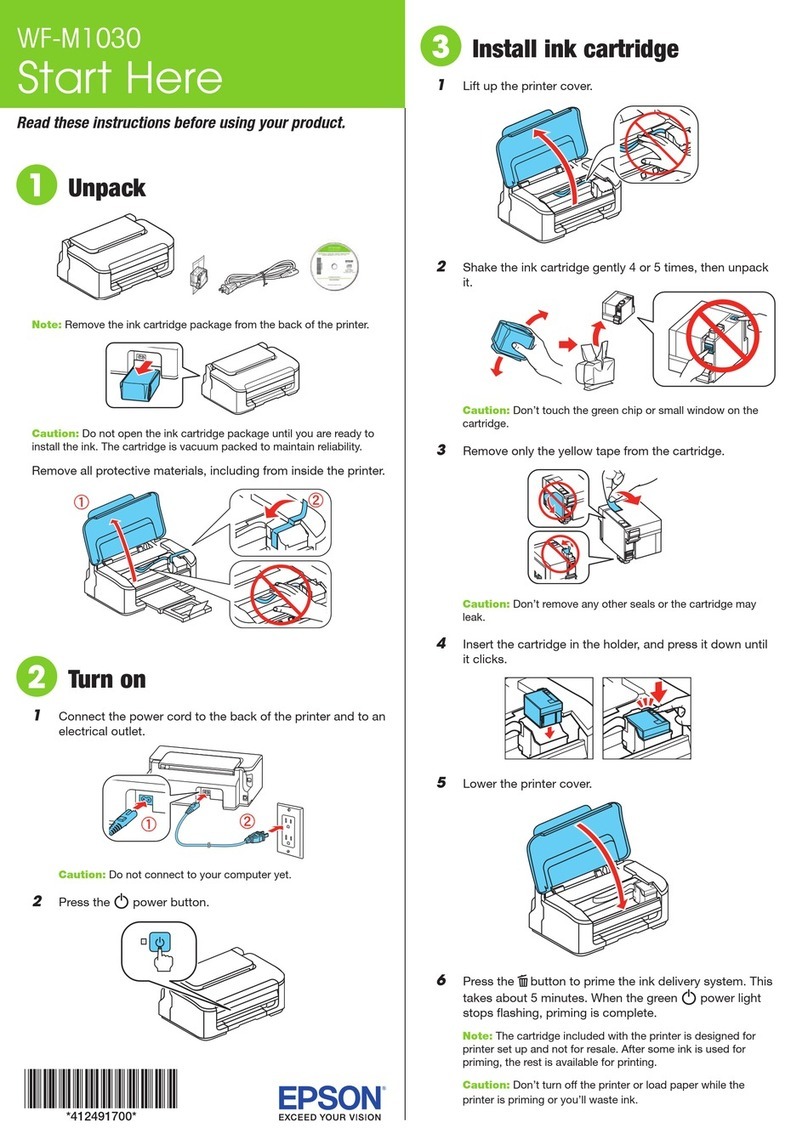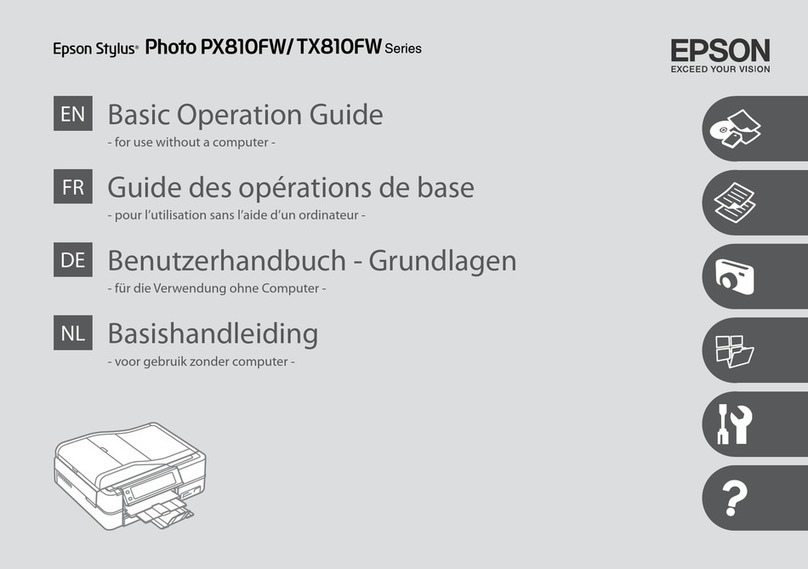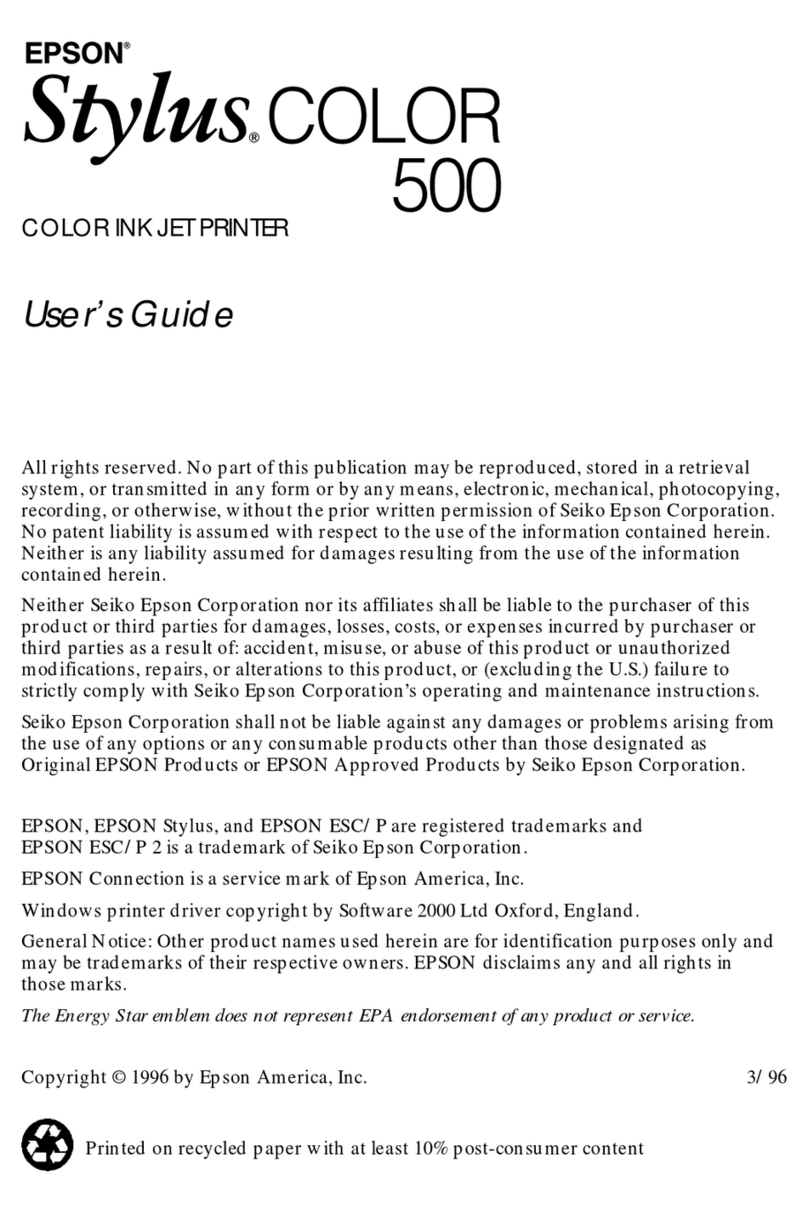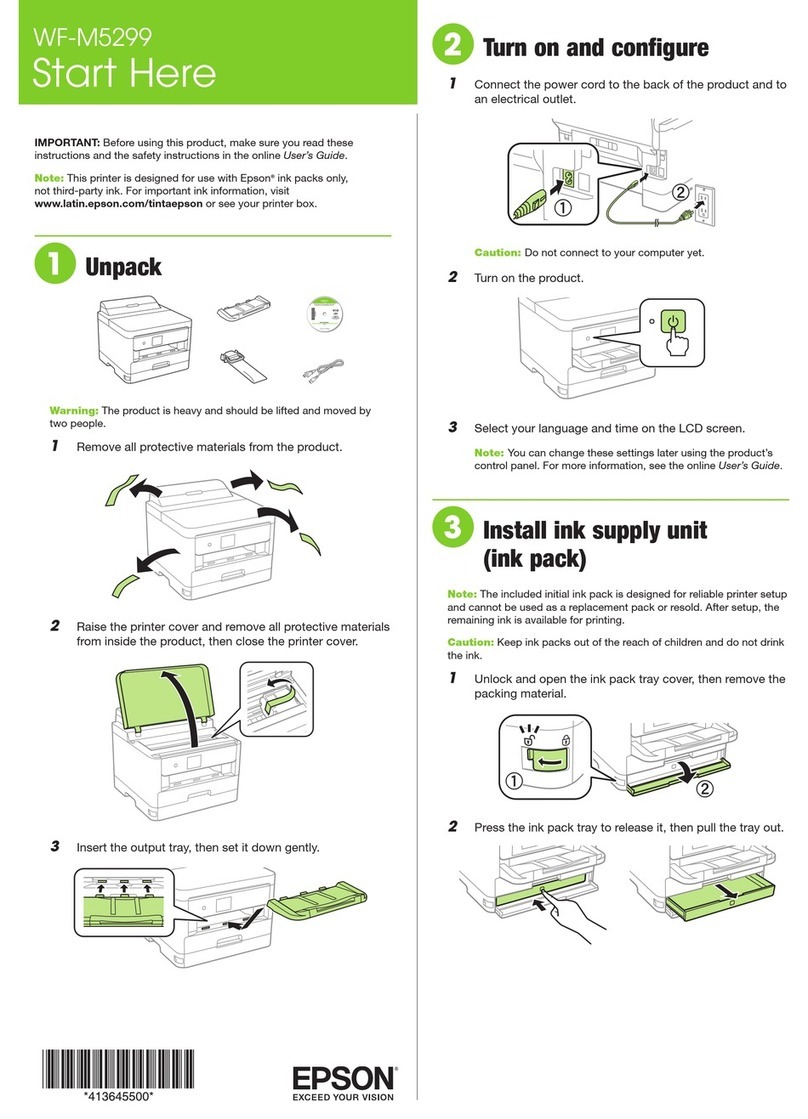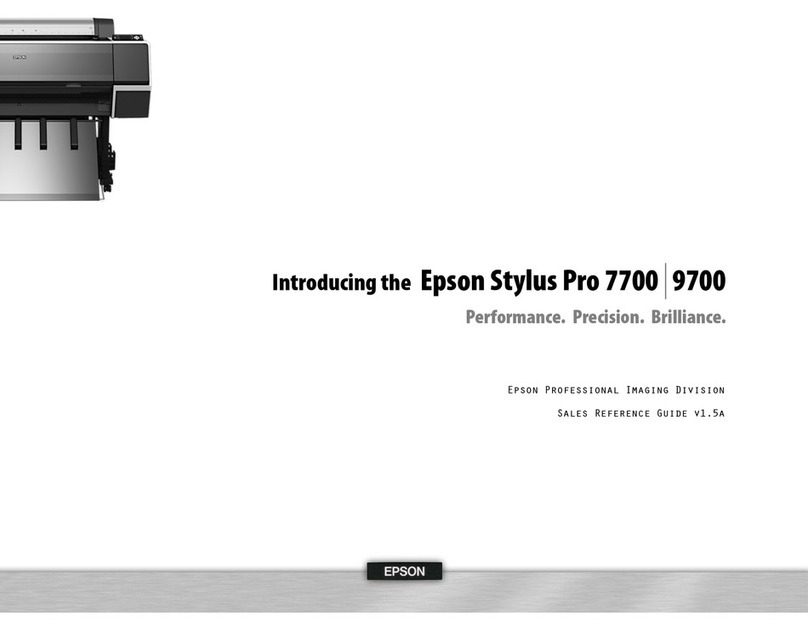EPSON Stylus COLOR 850Ne
10/98 EPSON Stylus COLOR 850Ne - 9
Caution:
If the ink cartridge holder moves back to the right before you install
the cartridge, don’t try moving it back by hand. Press the
Yblack
cleaning button and hold it down for 3 seconds to move the holder
back into position.
6. Now press the
X color cleaning button to move the color
ink cartridge holder into loading position.
7. Repeat steps 4 and 5 to install the color ink cartridge. Then
press the
E load/eject button to begin charging the ink
delivery system.
Charging takes up to 4 minutes. The
Ppower light flashes
and the printer makes various sounds until it’s finished.
Don’t turn off the printer or interrupt the charging process
or it will start over, using more ink than necessary.
Caution:
Never turn off the printer when the
Ppower light is flashing,
unless the printer hasn’t moved or made any noise for more
than 10 minutes.
Removing and Installing an Ink
Cartridge
When the
Bblack or
Acolor ink out light flashes, the
indicated cartridge is low on ink. This is a good time to make
sure you have a new cartridge. When the light stays on, the
cartridge is empty and you need to replace it.
Use these EPSON ink cartridges within six months of
installing them and before the expiration date on the package:
Black ink cartridge: S020108
Color ink cartridge: S020089
When you need new ink cartridges, contact your dealer or call
EPSON Accessories at (800) 873-7766 (U.S. only). In
Canada, please call (800) 873-7766 for dealer referral. Or visit
our website at www.epsonsupplies.com.
When the
Acolor ink out light comes on, you can continue
to print with black ink. Simply turn the printer off and then
back on again. When you print, make sure you choose Black
as the Ink setting in your printer software.
Removing an Empty Ink Cartridge
You can replace a cartridge when the
Bblack or
Acolor ink
out light is either flashing or on. Make sure the printer is
turned on and not printing before you start. Determine which
ink cartridge needs to be replaced, then follow these steps:
1. Lower the output tray and raise the printer cover.
2. Press the
Yblack or
Xcolor cleaning button and hold it for
three seconds.
Caution:
If you press a cleaning button when no ink out light is flashing or
on, the printer cleans the print heads, as described on page 11. If
you need to replace an ink cartridge before the lights flash (because
the ink is too old, for example), follow the instructions under
“Replacing an Outdated Ink Cartridge” on page 10.
The print heads move slightly left and the
Ppower light
begins flashing. (The print heads return to their home
position if you don’t proceed to step 4 within 60 seconds.)
Caution:
To avoid damaging the printer, never move the print heads by hand.
3. Pull up the ink cartridge clamp. The cartridge rises up from
its holder. (Although the illustration shows the black ink
cartridge, the procedure is the same for replacing the color
ink cartridge.)
black cleaning
button
color cleaning
button