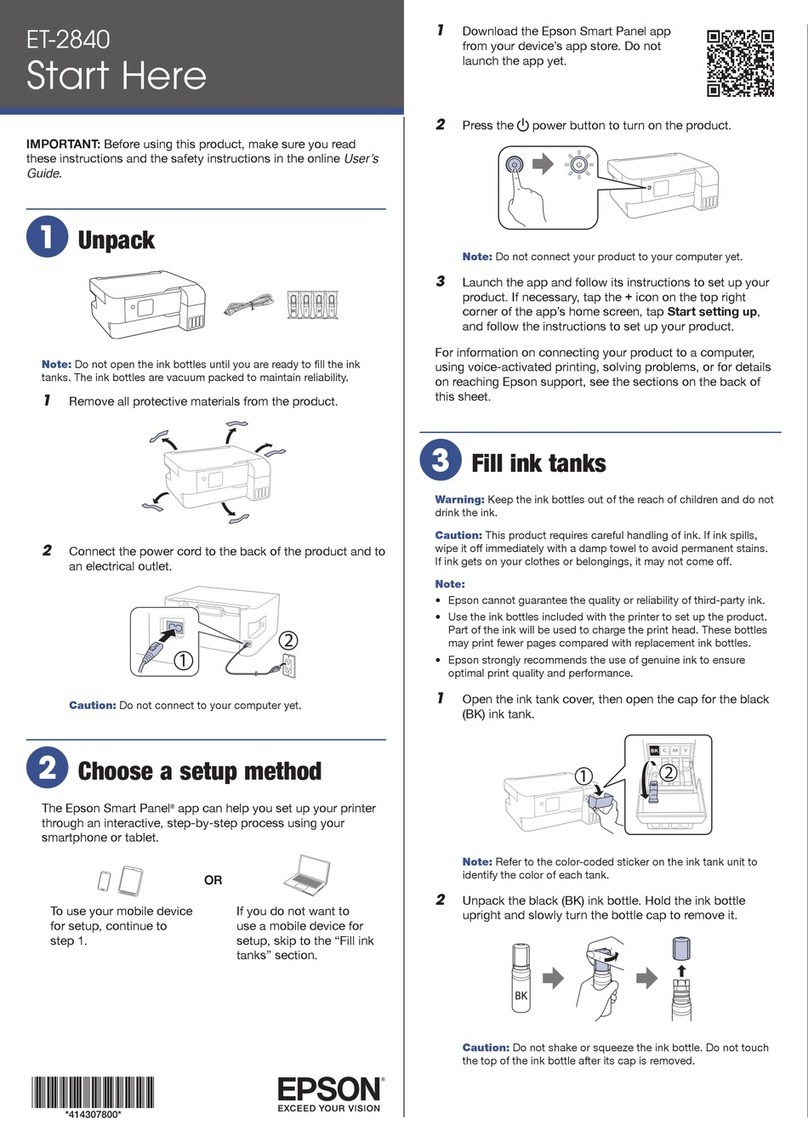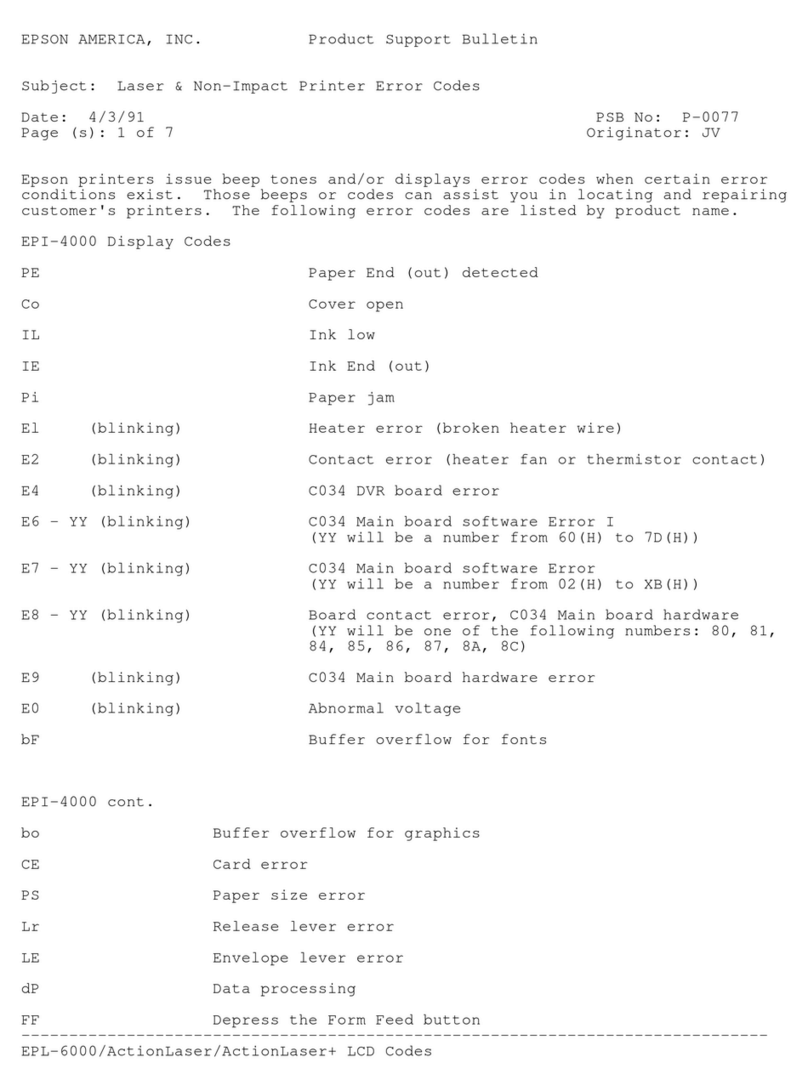Epson AP-2250 Dimensions
Other Epson Printer manuals

Epson
Epson L1300 User manual
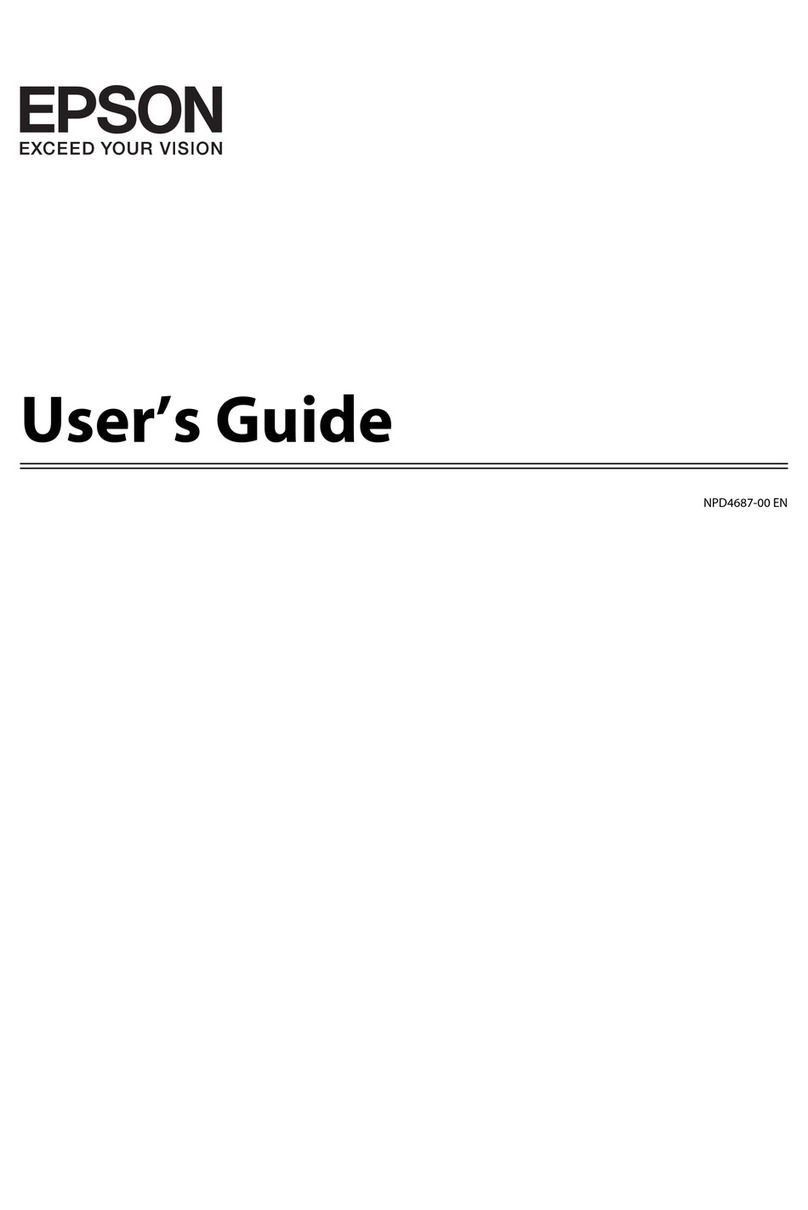
Epson
Epson L110 User manual

Epson
Epson TM-T70 User manual

Epson
Epson TM-H5000II series User manual

Epson
Epson ET-4810 Series Instruction Manual
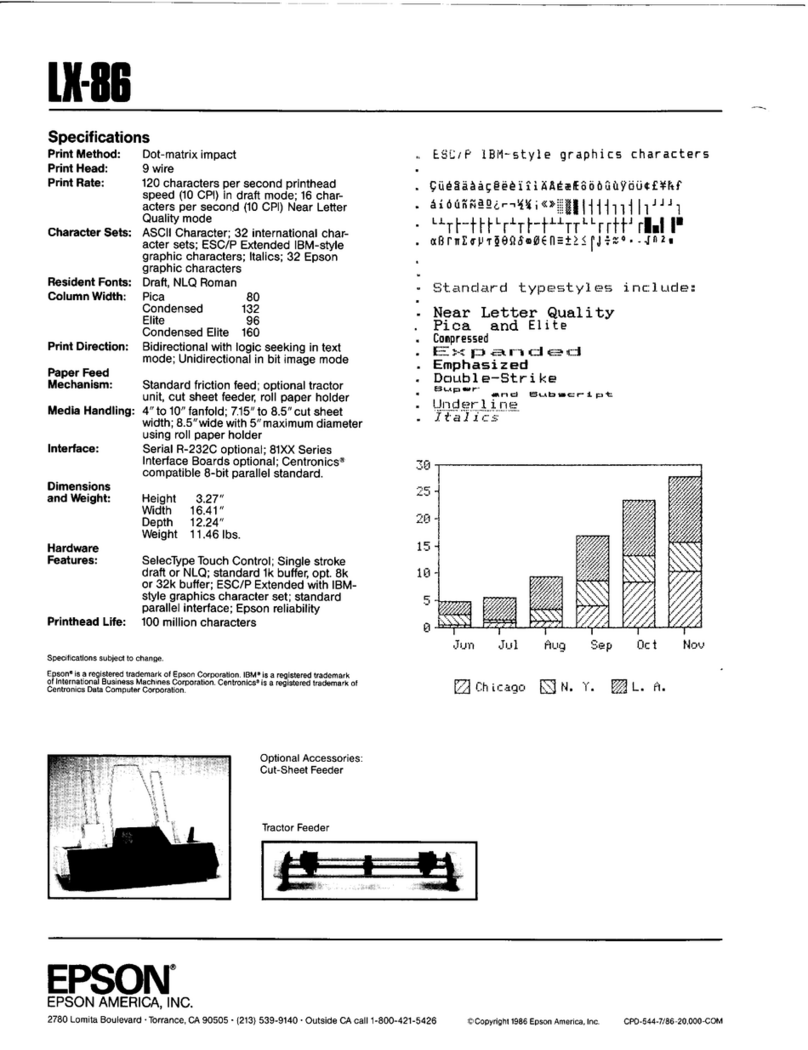
Epson
Epson LX-86 User manual

Epson
Epson WorkForce Pro WP-4595 DNF User manual
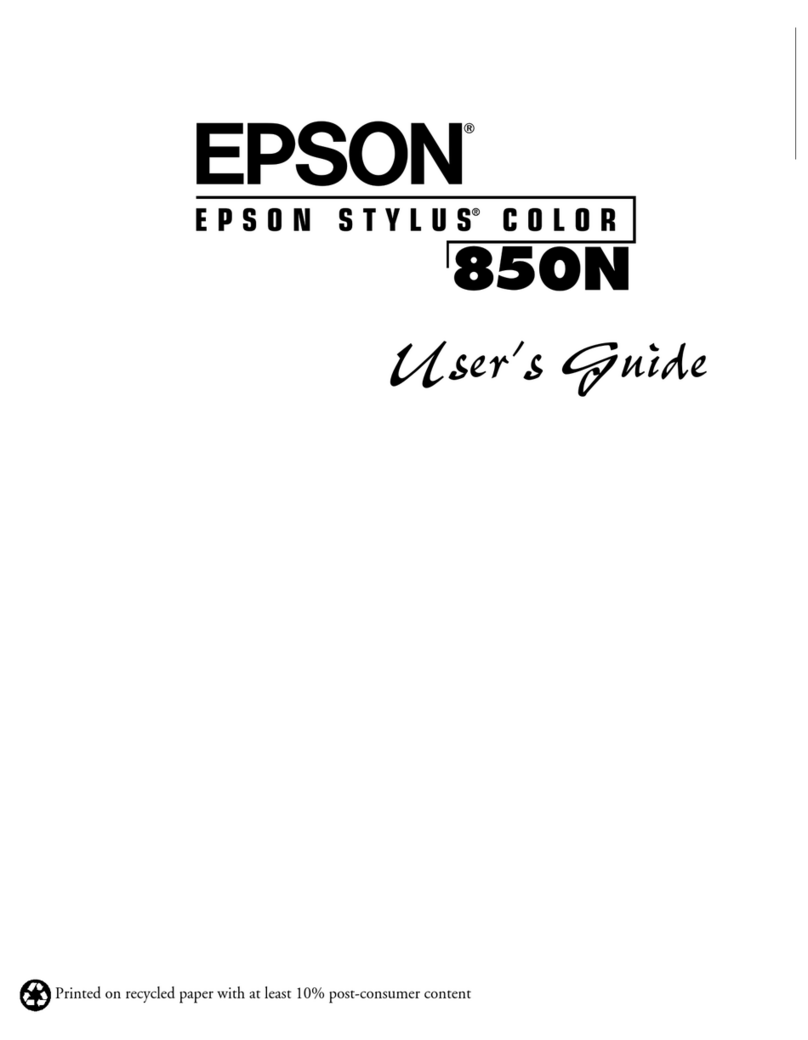
Epson
Epson 850N User manual

Epson
Epson tm-m30 Use and care manual
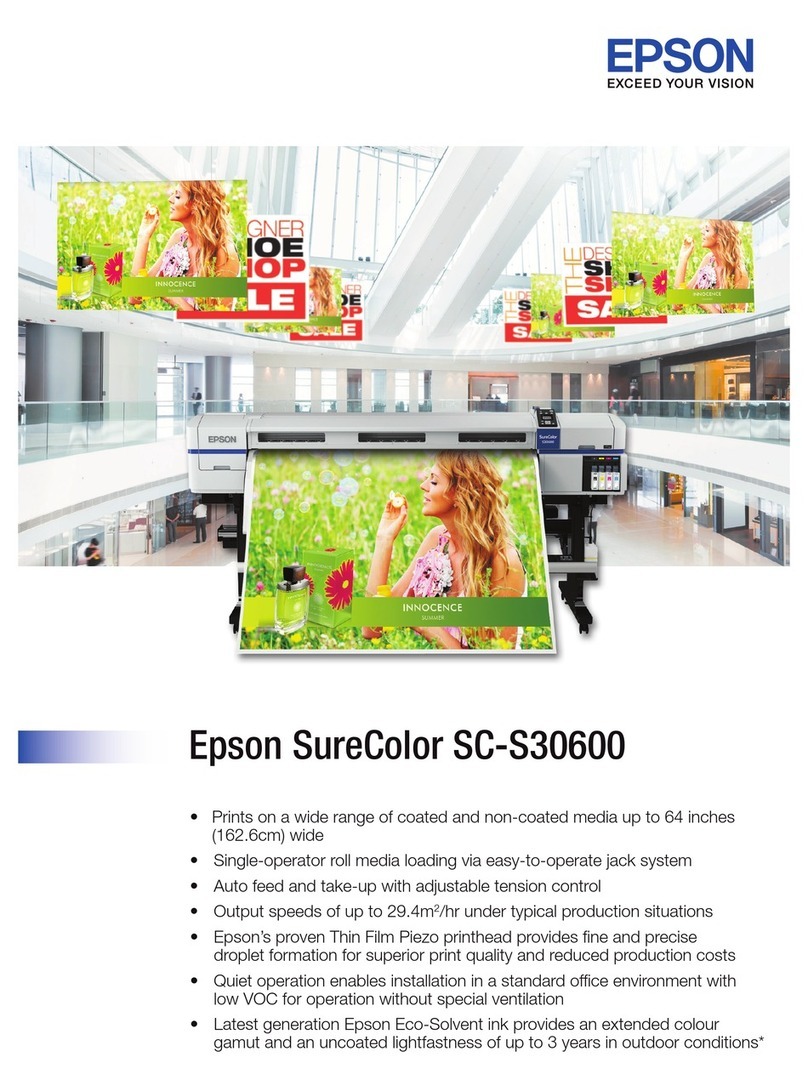
Epson
Epson SC-S30600 User manual

Epson
Epson TM-T90 User manual
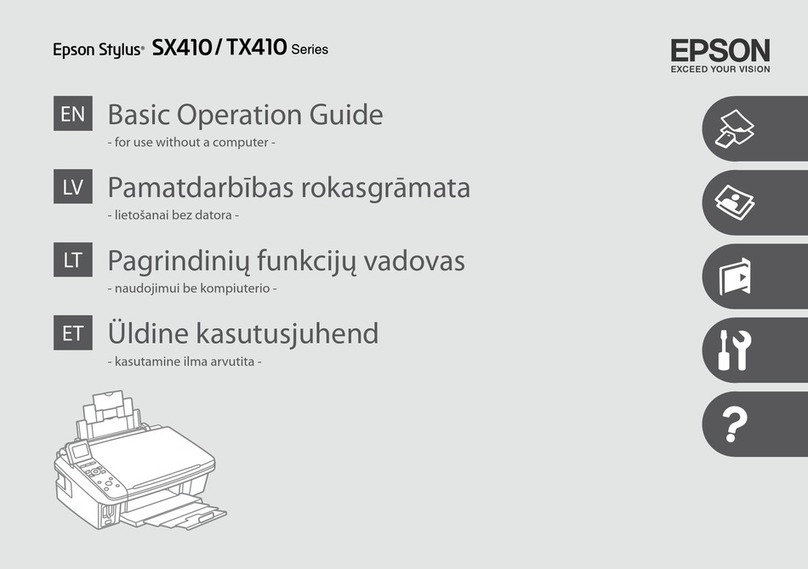
Epson
Epson SX410 Assembly instructions

Epson
Epson SC-P8500D Series User manual
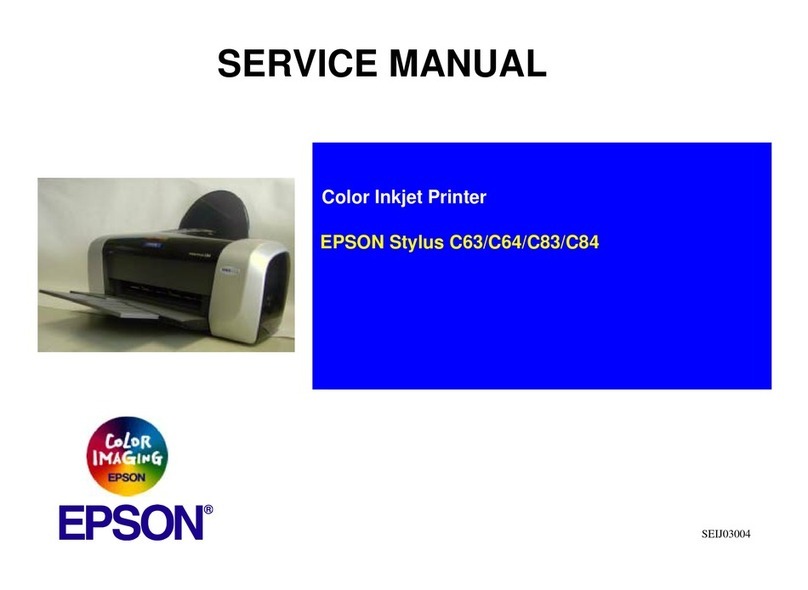
Epson
Epson Stylus C63 User manual
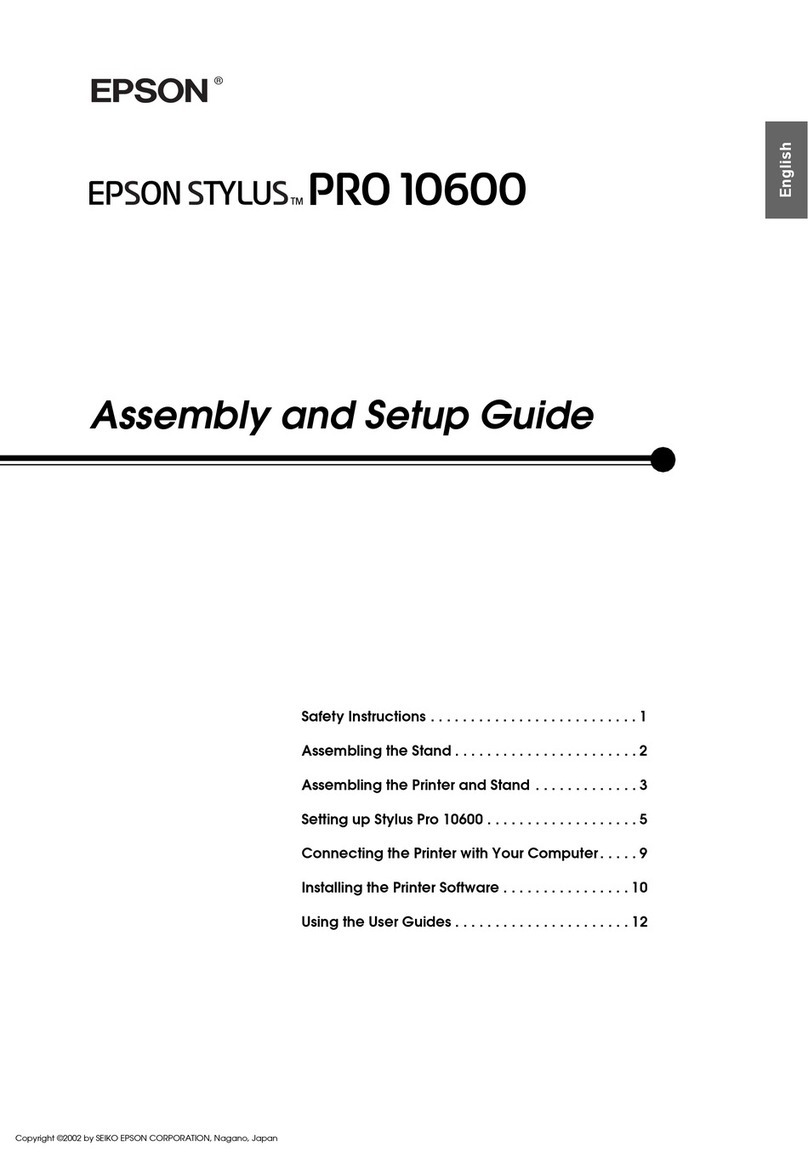
Epson
Epson Stylus Pro 10600 - UltraChrome Ink - Stylus Pro 10600 Print... User manual

Epson
Epson WF-5110 User manual
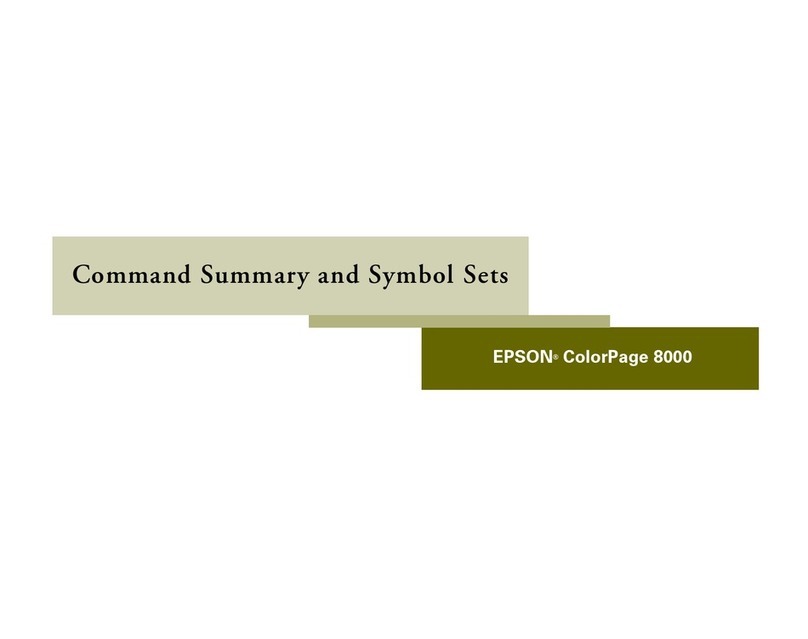
Epson
Epson ColorPage 8000 Installation instructions

Epson
Epson LQ-2090IIN Installation and maintenance instructions

Epson
Epson LQ-590IIN User manual
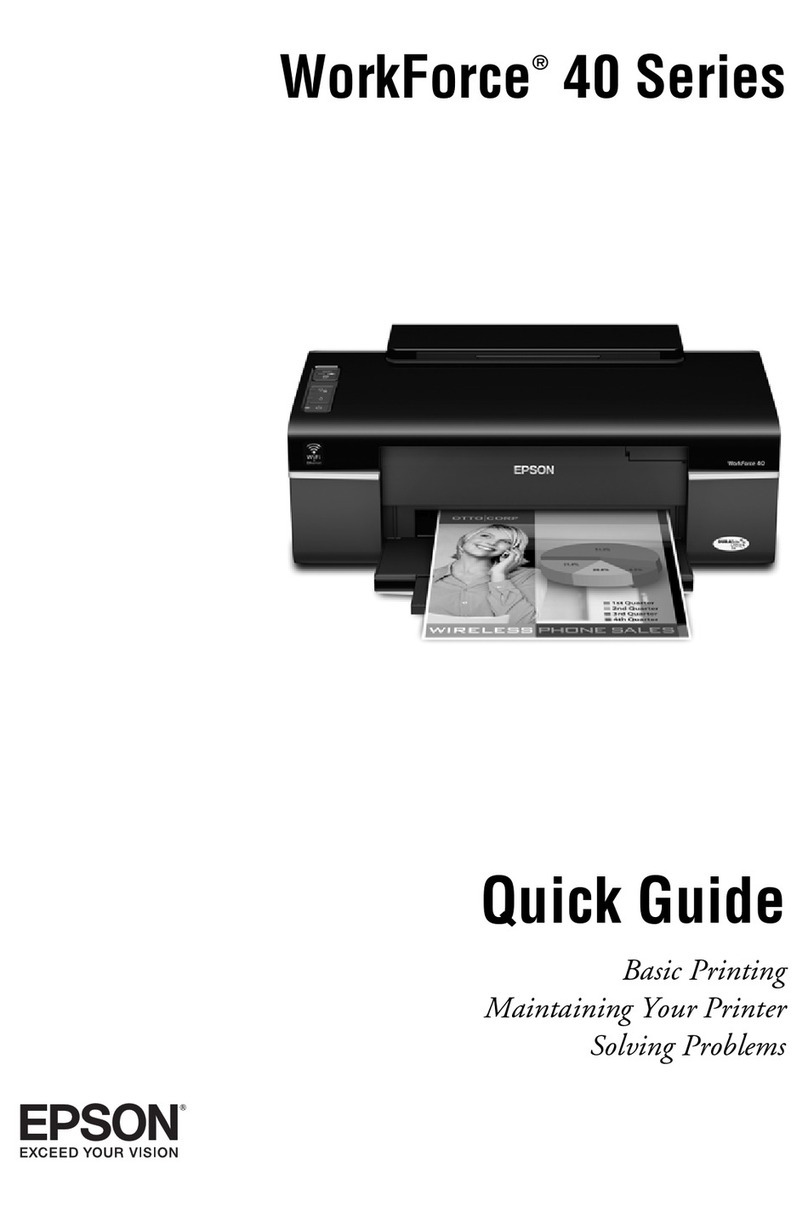
Epson
Epson WorkForce 40 Series User manual