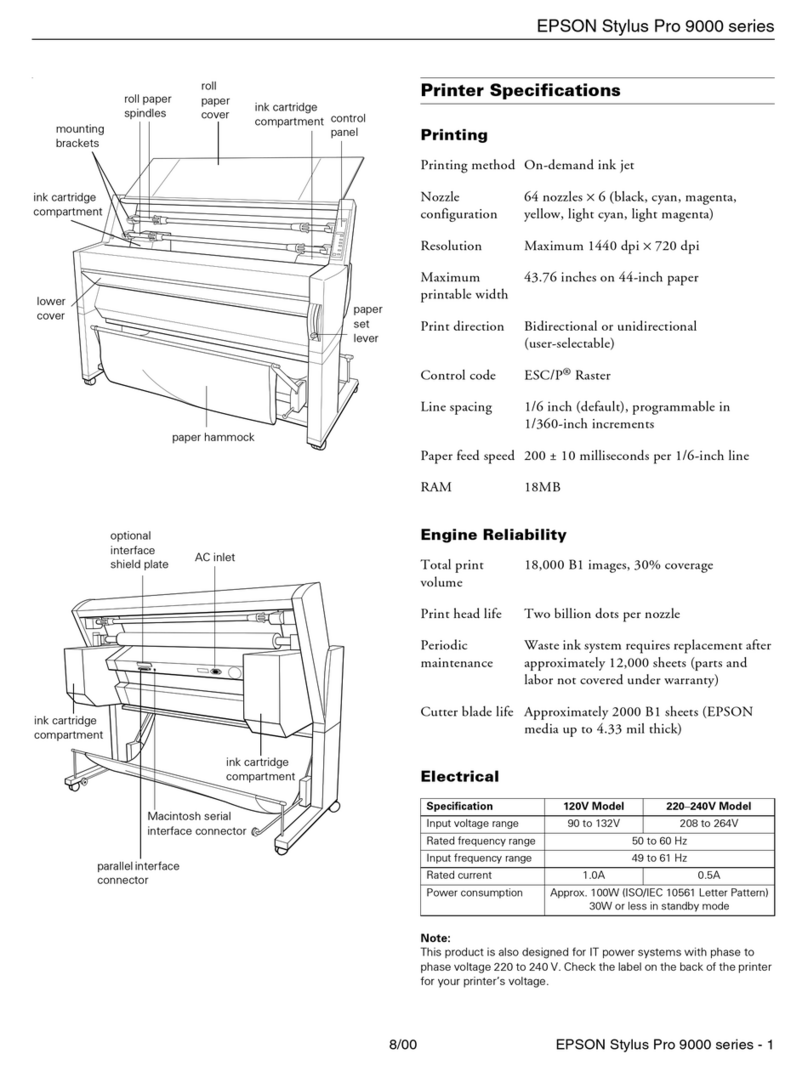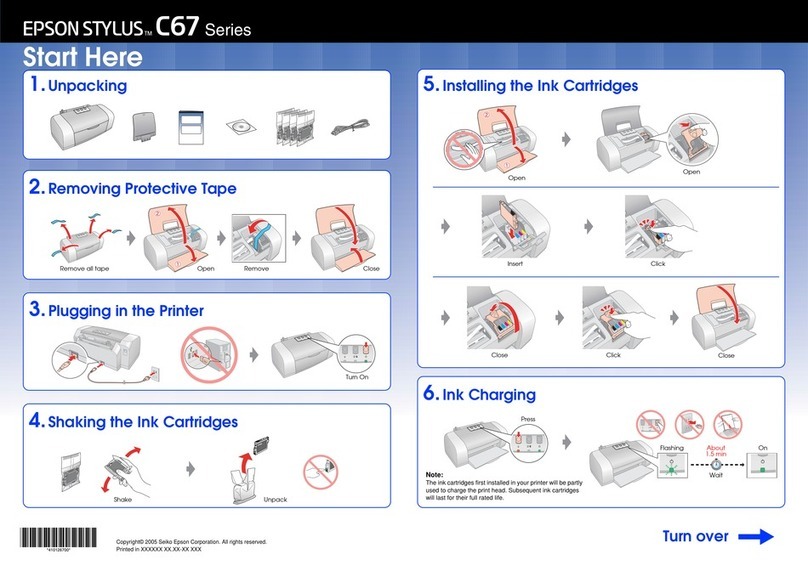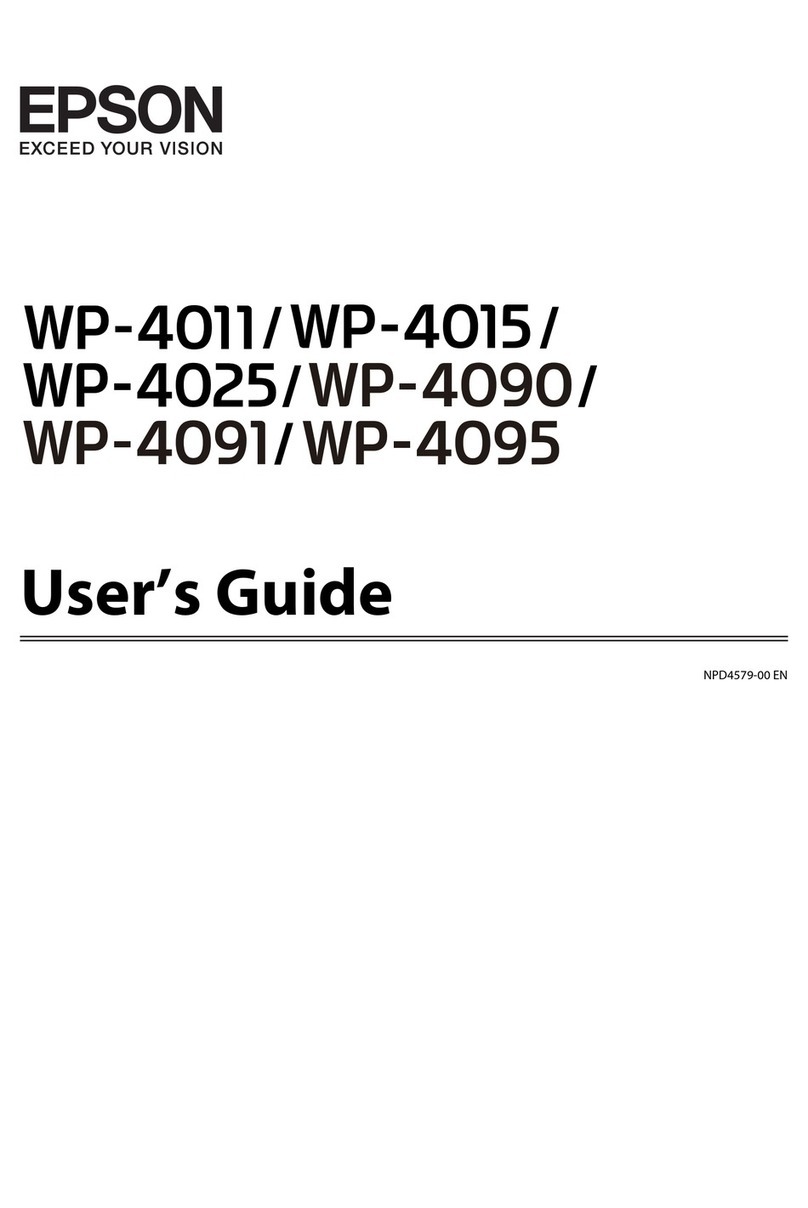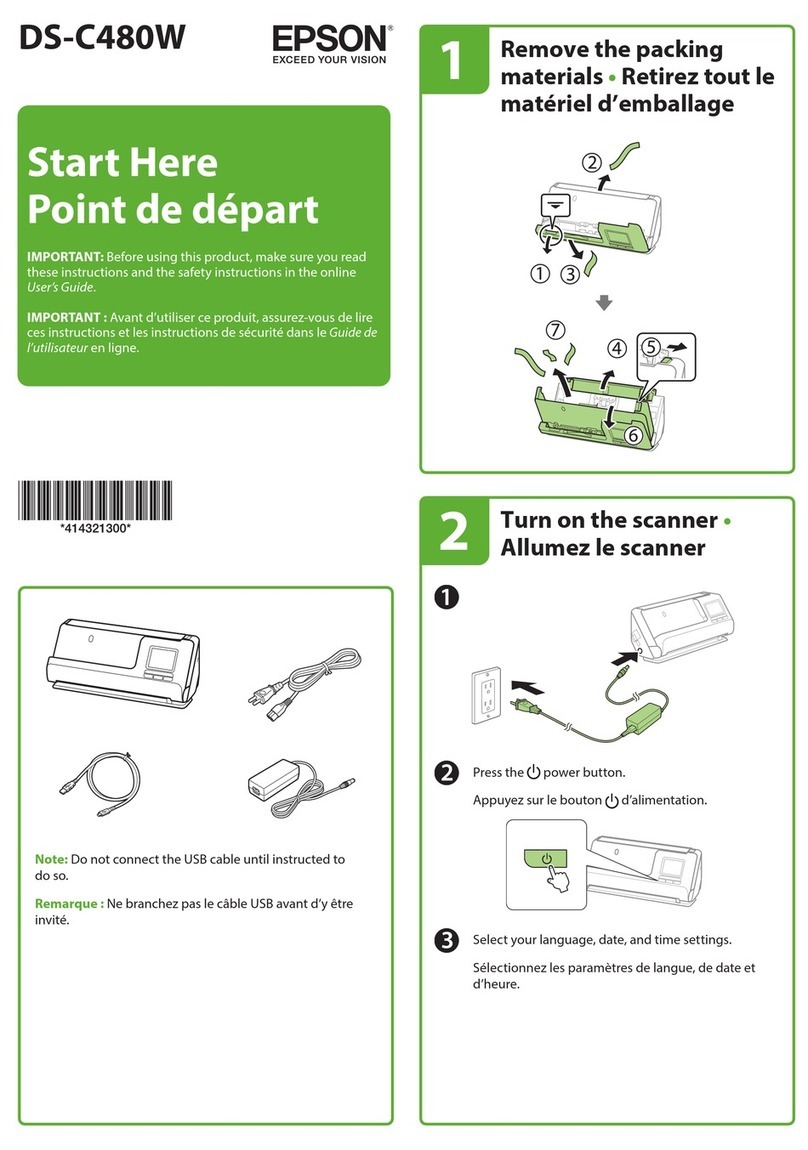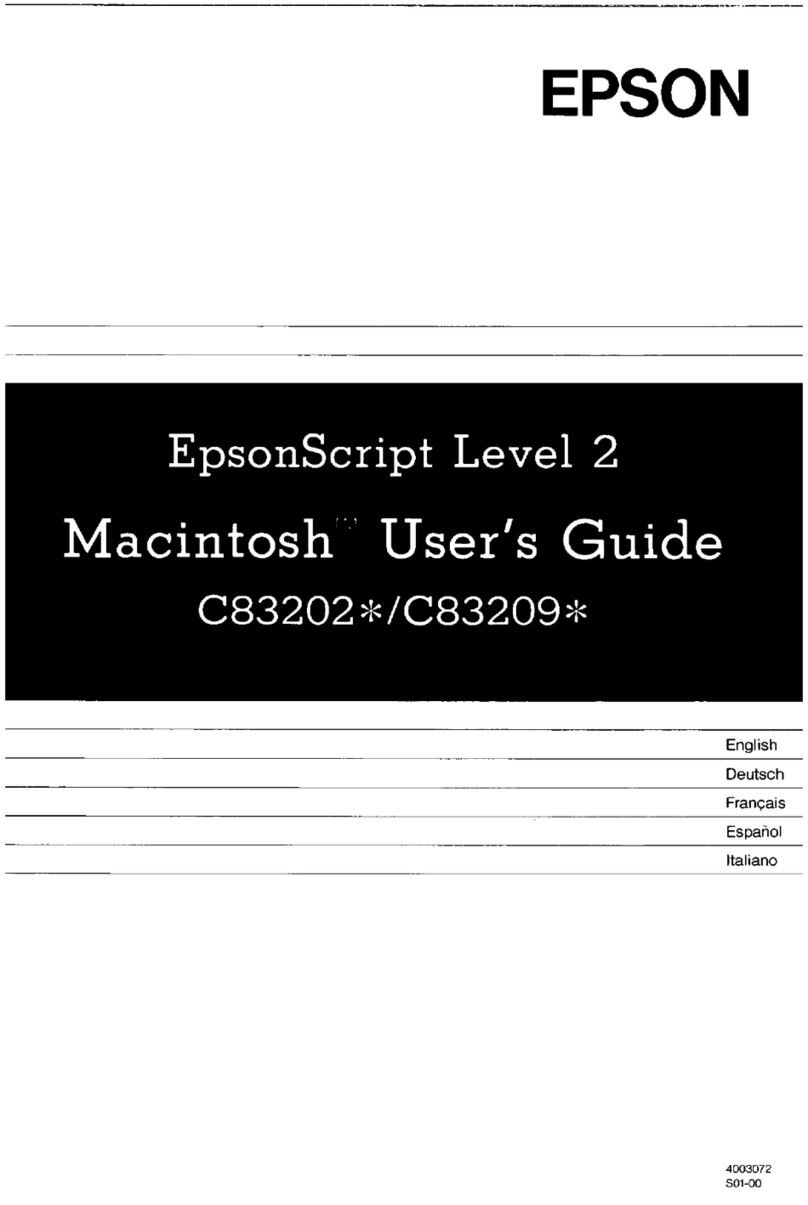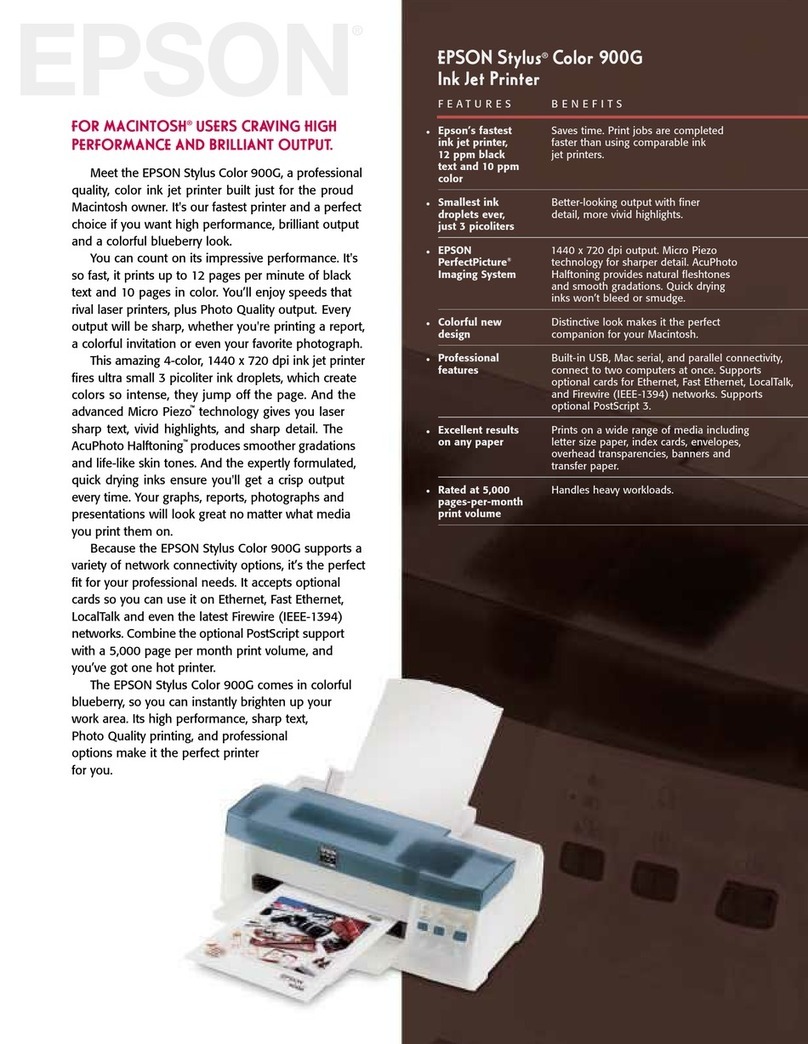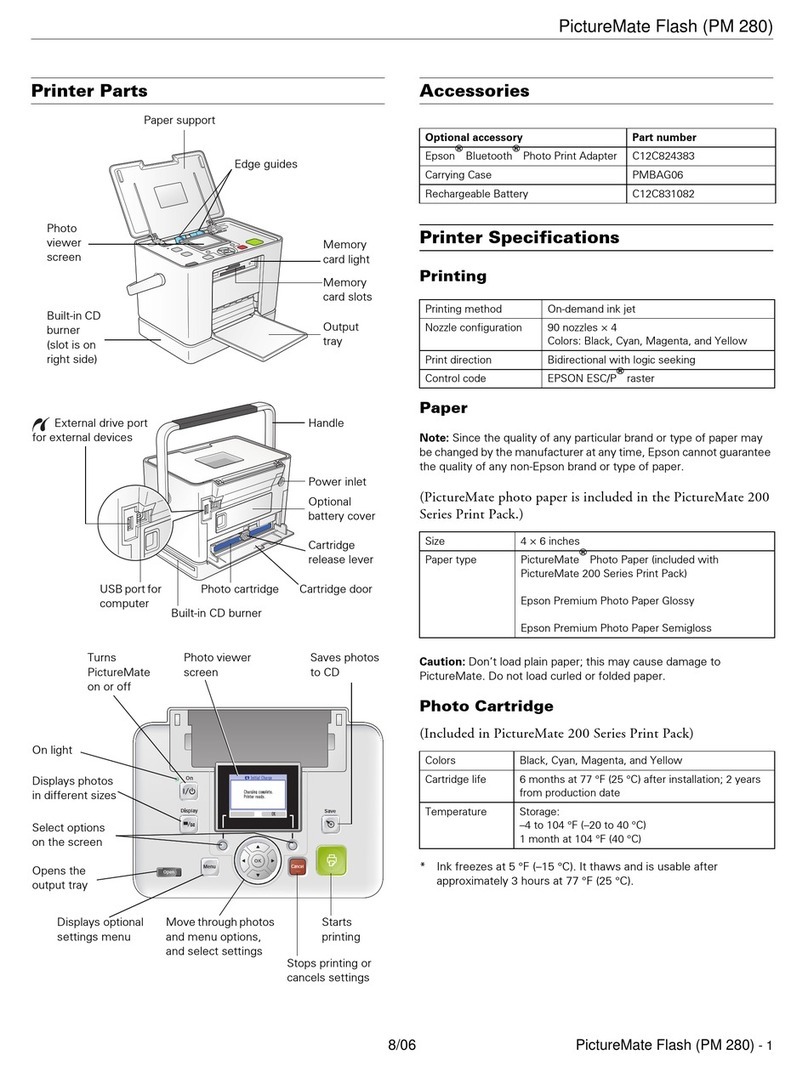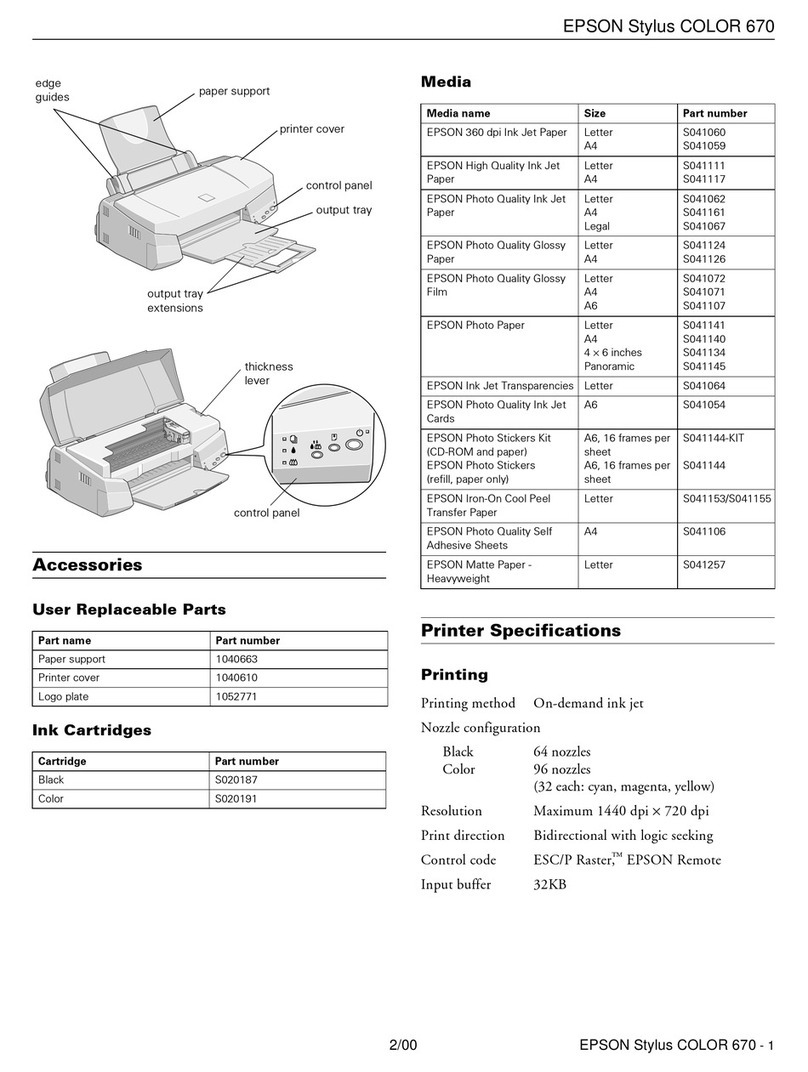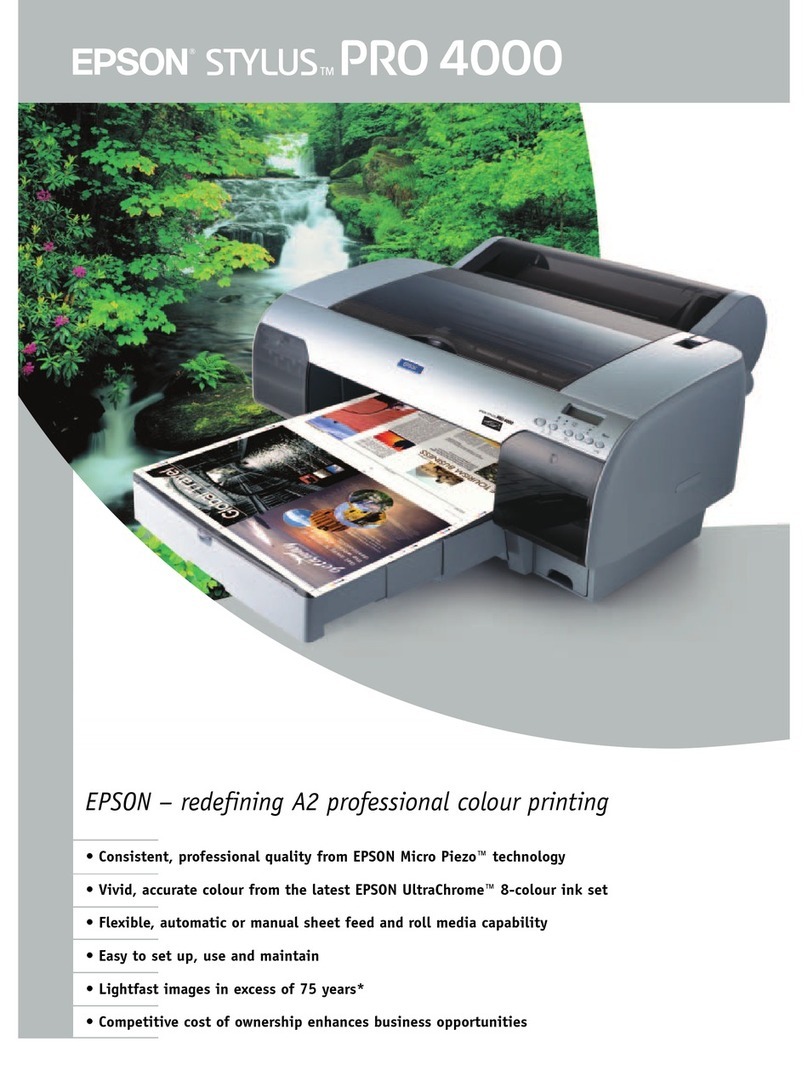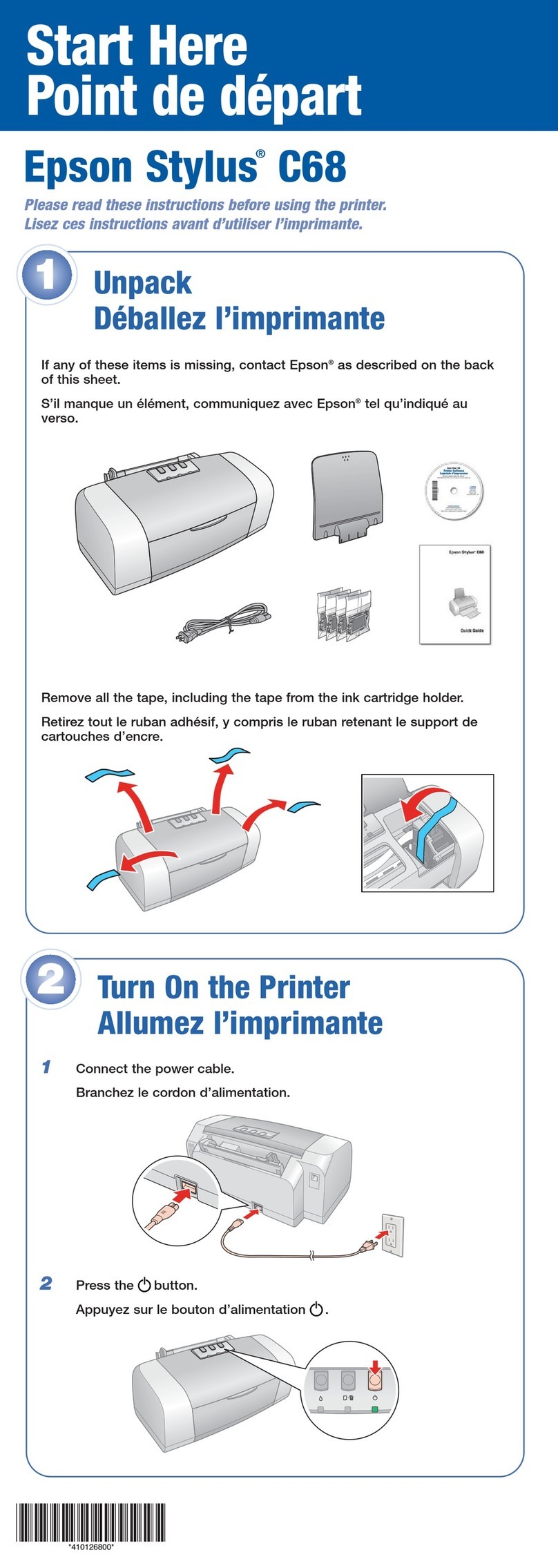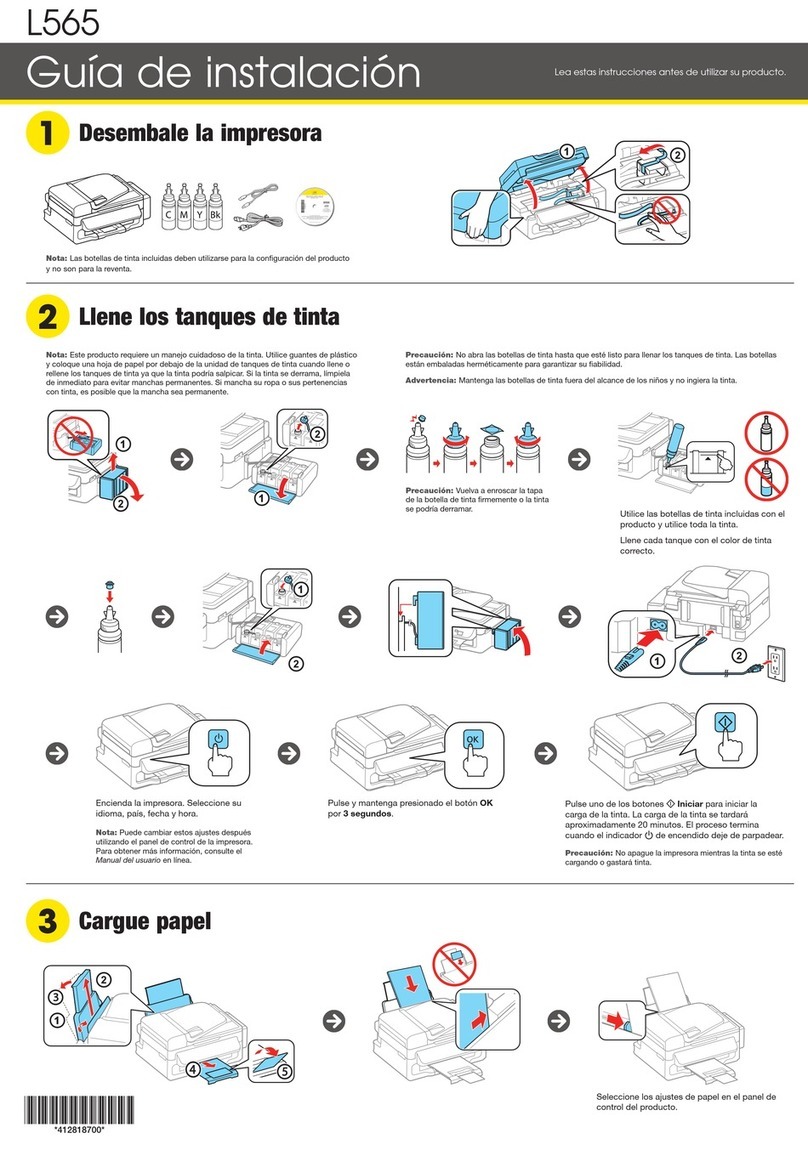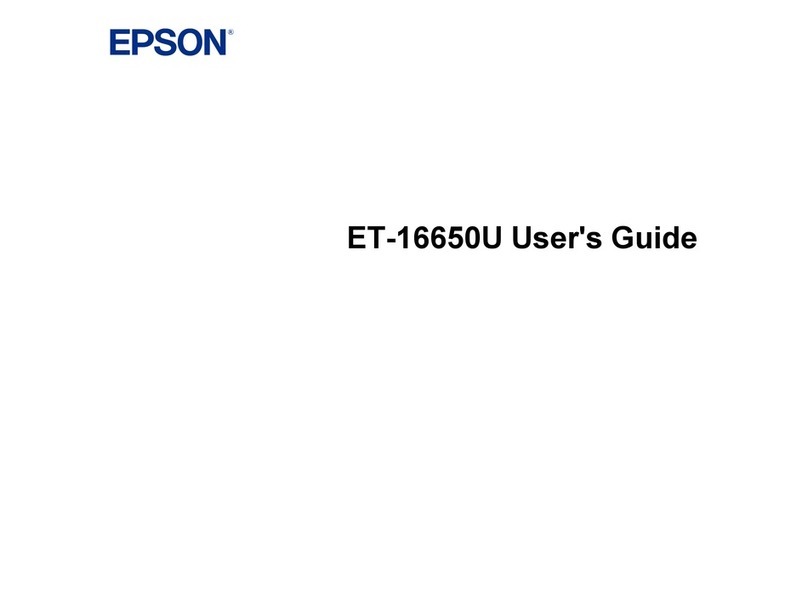EPSON Stylus Pro 5000
10 - EPSON Stylus Pro 5000 11/98
Paper Tray Tips
Keep these tips in mind when you load paper in a tray:
❏Place the printable side of the paper face-down in the tray.
If you’re using preprinted paper, such as letterhead or
forms, load it with the top edge leading into the printer.
❏Load paper before you send your print job. If the paper runs
out during a print job, you can have the printer
automatically switch to the other tray.
To have the printer switch automatically, the paper size and
media type levers must be set the same for both trays, or the
levers must be set to Other on the lower tray.
❏If you’re using thick paper or if ink smears on the printout,
set the media type lever to Thick Paper.
❏Press the Eject button if you need to remove a sheet of
paper.
Loading Paper in the Optional Lower Tray
Always pull the paper tray completely out of the lower paper
cassette before you insert paper.
Note:
If you use paper longer than letter size in the lower tray, pull out the
tray and cover extensions of the upper paper tray, so your printouts
will be supported when they come out of the printer.
To print on paper in the lower tray, make sure you select it (or
select Auto) in your print options before you send the print
job.
Running a Cleaning Cycle
If your printed image is unexpectedly light or faint or dots are
missing from the image, you may need to run a cleaning cycle.
This unclogs the print head nozzles so they can deliver ink
properly.
The cleaning cycle process uses ink, so you should run it only
if print quality declines. You can use the printer check to
determine if the cleaning cycle has been successful, or if you
need to run it again.
To run a cleaning cycle:
1. Make sure the printer is on and the
H ink out lights are off.
If any of the
Hink out lights are on or flashing, you must
replace the corresponding ink cartridge(s) before you can
run a cleaning cycle.
2. Press the cleaning button and hold it for three seconds.
The
P Operate light begins flashing, and the printer ejects
any paper in the paper path. The cleaning cycle takes about
three minutes.
Caution:
To avoid damaging the printer, never turn it off while the
POperate light is flashing—unless the printer hasn’t moved or
made any noise for more than five minutes.
3. After the light stops flashing, print a few lines or run a
printer check to confirm that the nozzles are clean.
If your print quality has not improved, repeat the steps above.
If you don’t notice any improvement after running four or five
cycles, check the print quality solutions in Chapter 5 of the
Printer Guide.
Aligning the Print Head
Before you use the printer, you should align the print head to
ensure accurate, clean printouts. Make sure the printer is
turned off, and it has paper in the standard paper tray.
To align the print head:
1. Hold down both the Reset and Eject buttons while you
press the
POperate button to turn on the printer.
The
POperate light and
[lower paper tray light start
flashing and the printer enters the print head alignment
mode. A pattern similar to the one below is printed:
2. Check the printout and select the numbered pattern, from
#1 to #4, that is misaligned. (If more than one pattern is
misaligned you will need to repeat this step.)
For example, pattern #1 above requires alignment.