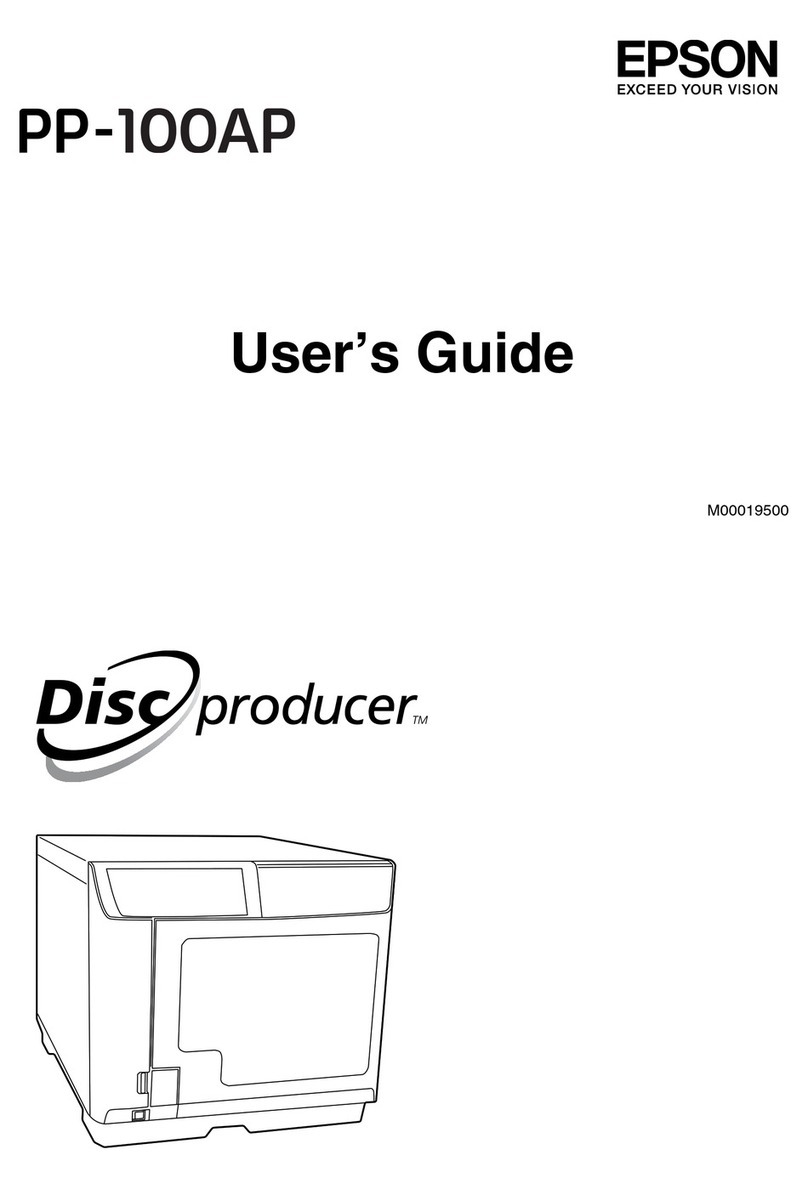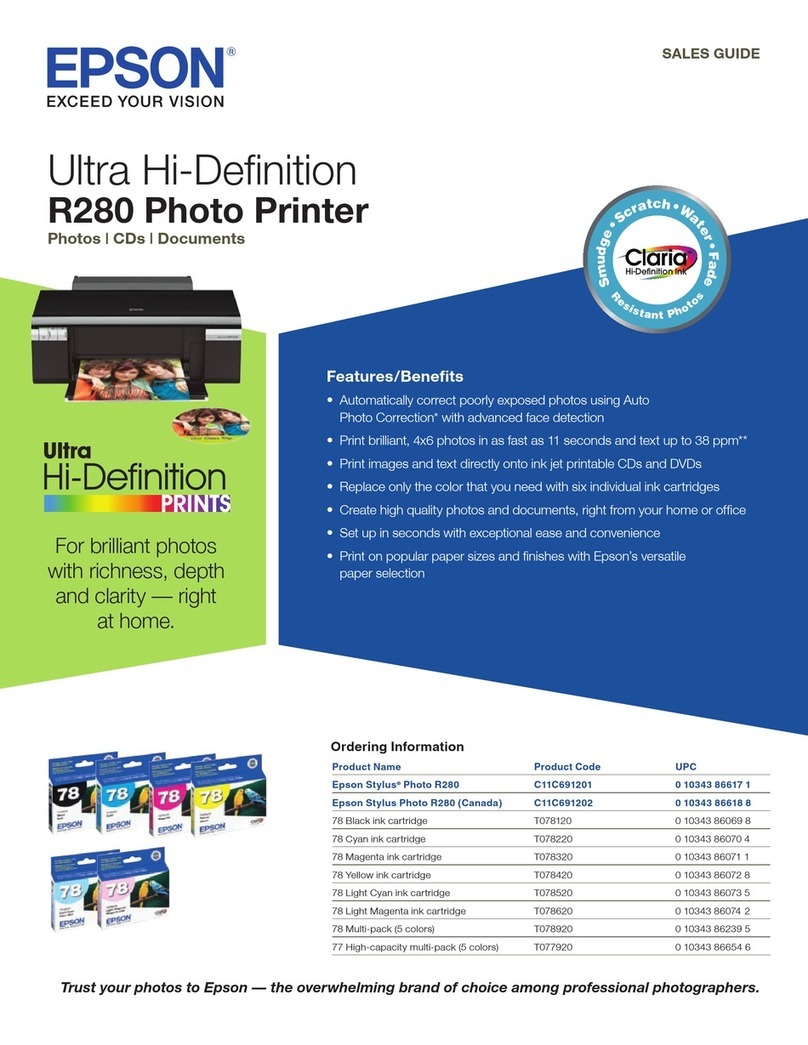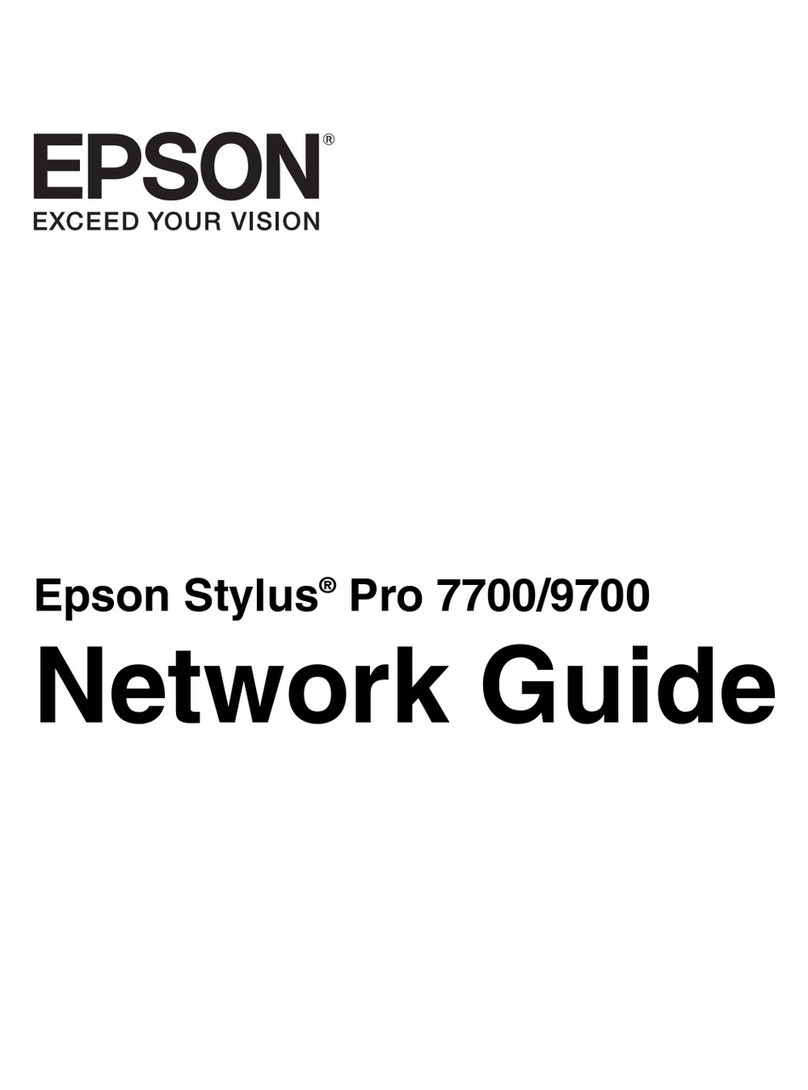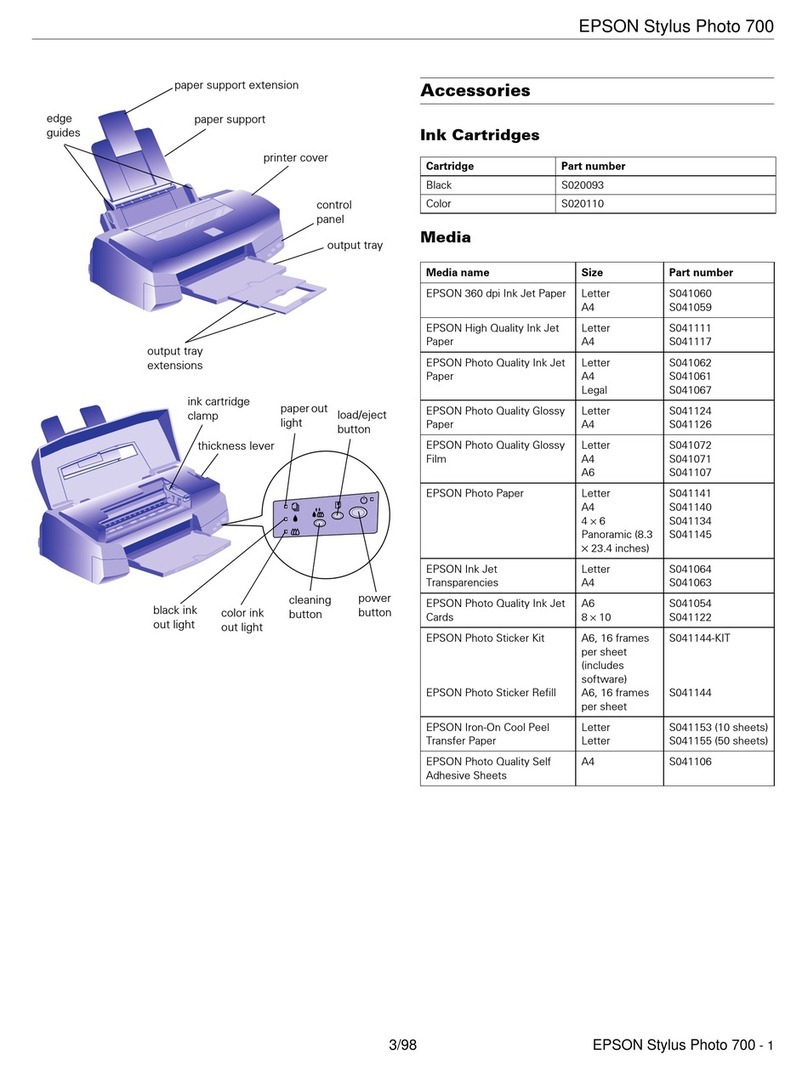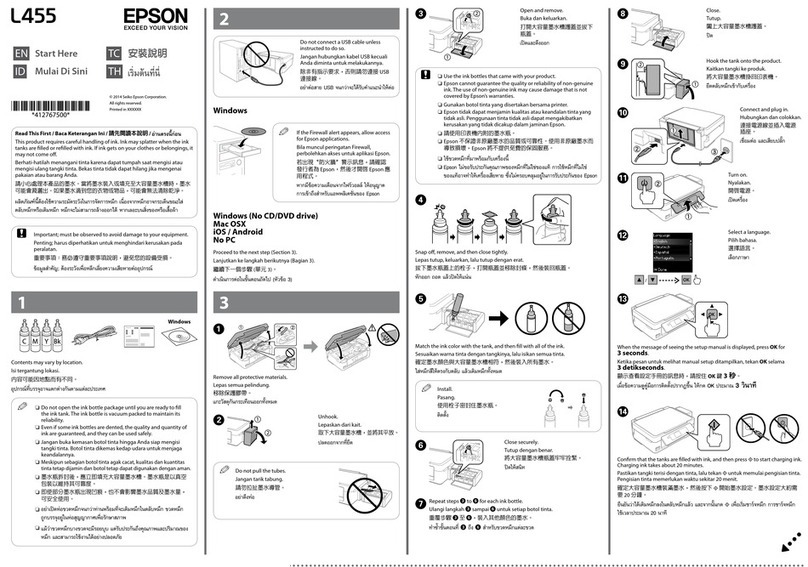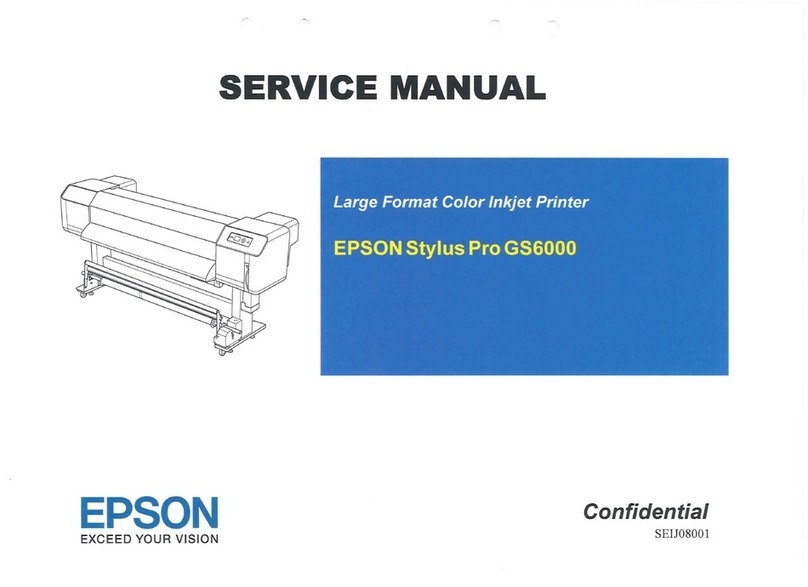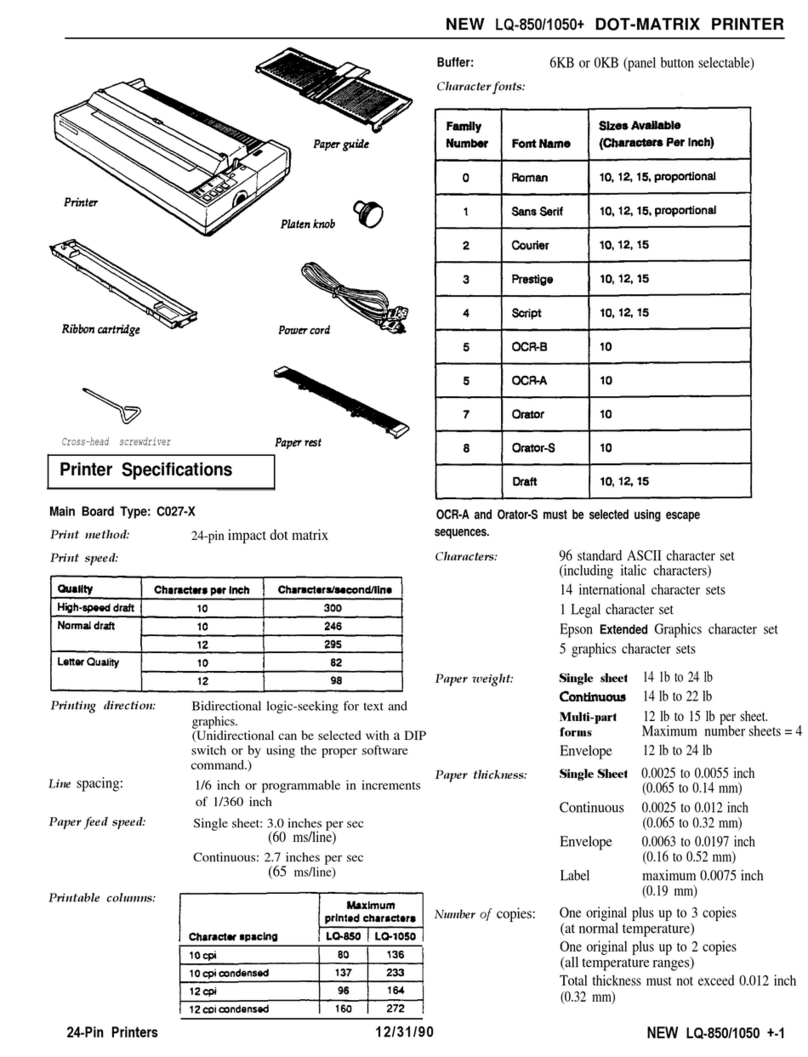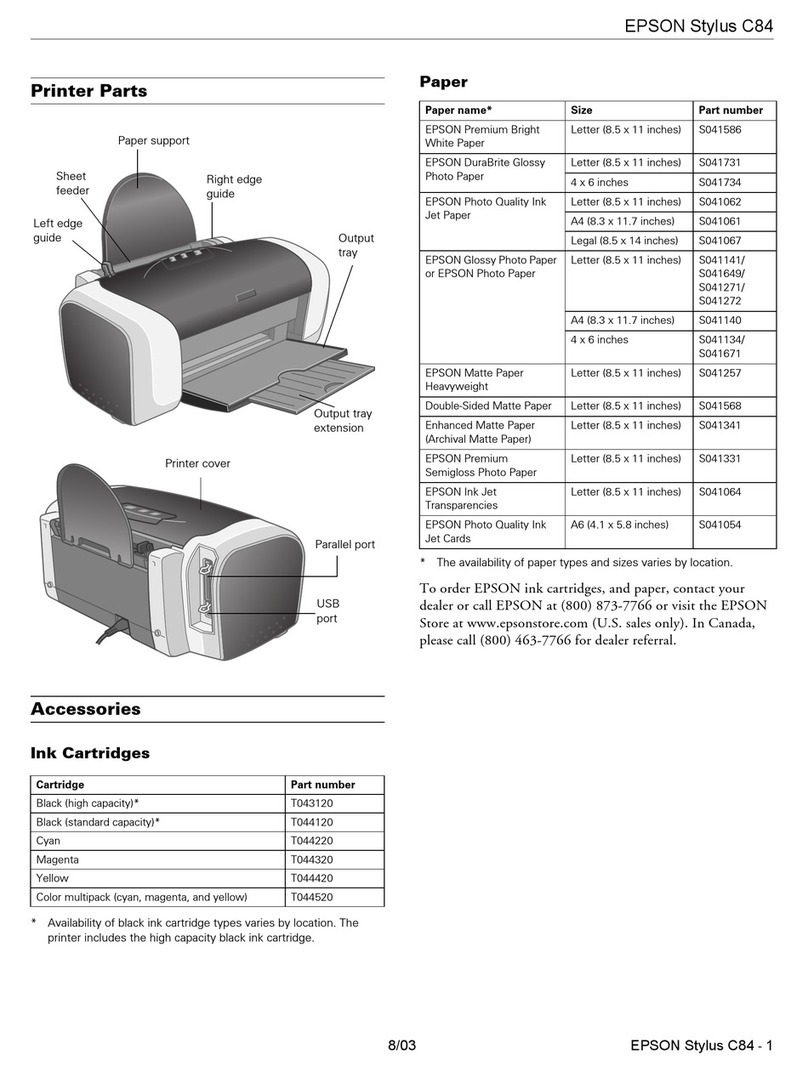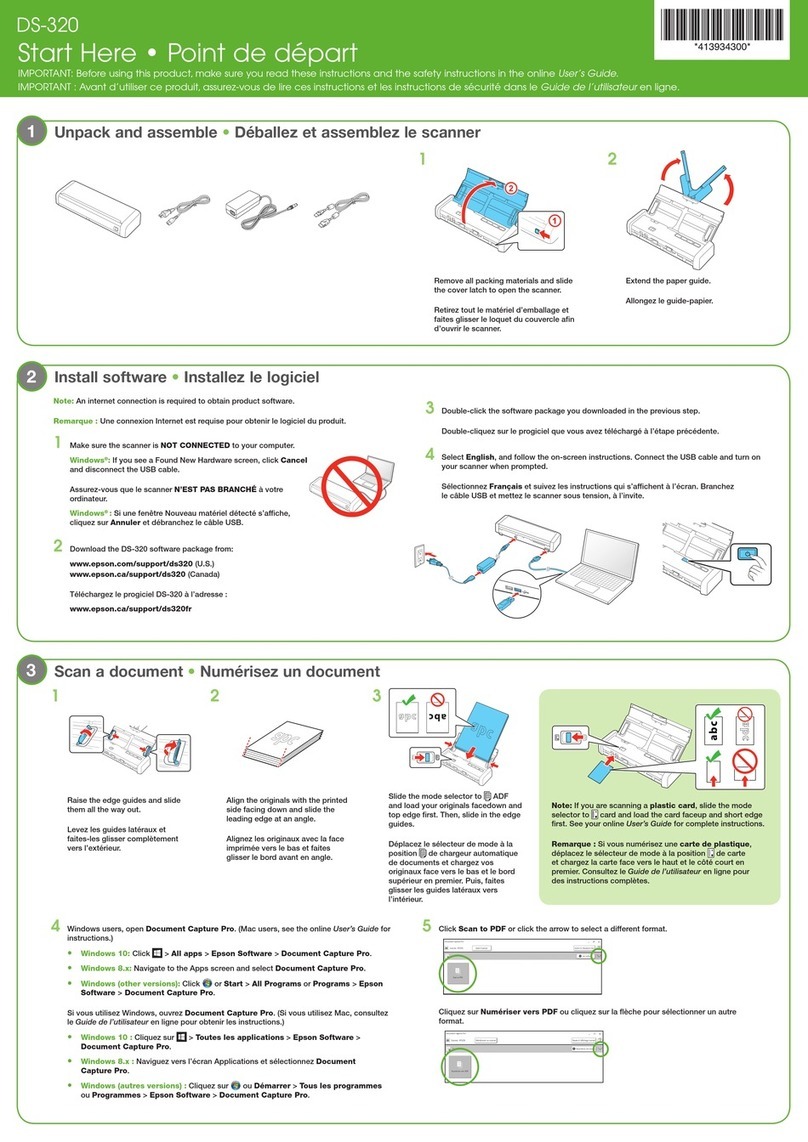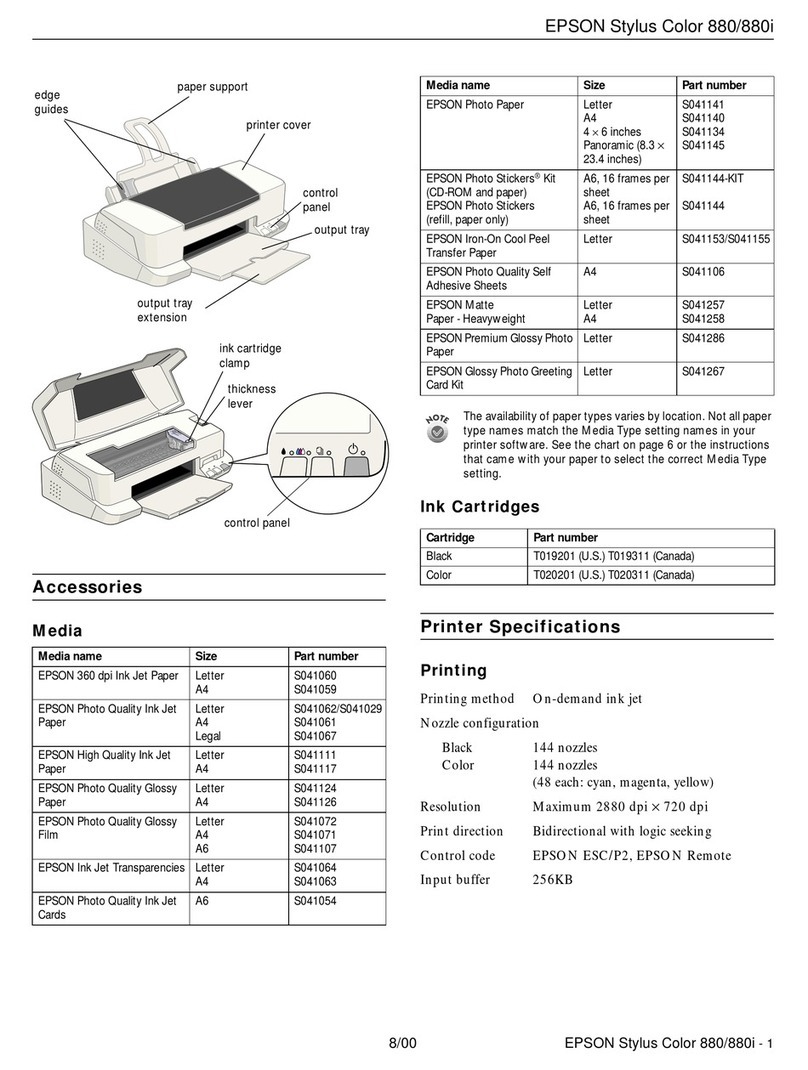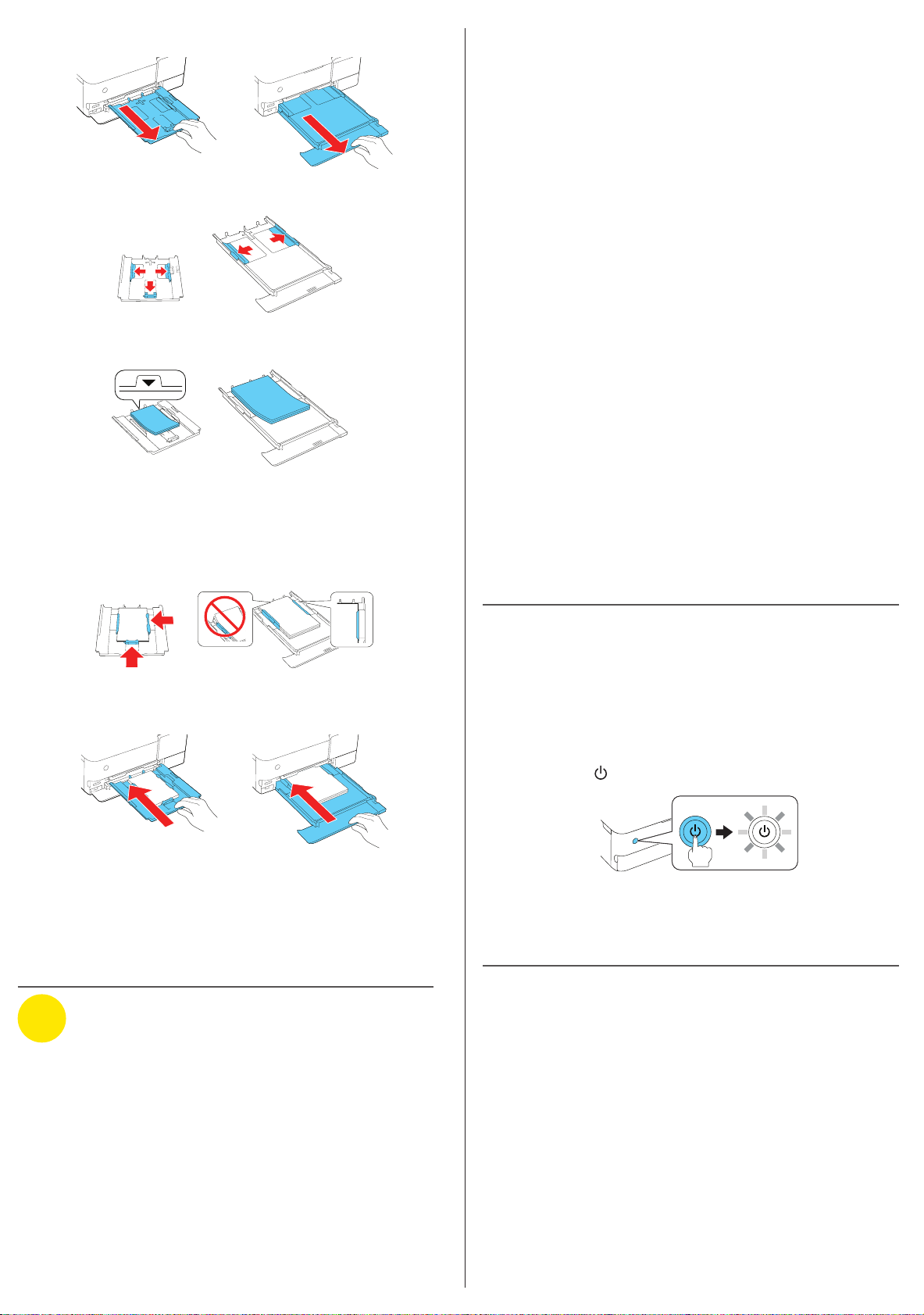1 Make sure the product is NOT CONNECTED to your
computer.
Windows®:If you see a Found New Hardware screen, click
Cancel and disconnect the USB cable.
2 Insert the product CD (Windows only) or download and
run your product’s software package. For the latest
software, visit:
L8160
www.latin.epson.com/support/L8160
L8180
www.latin.epson.com/support/L8180
3 Follow the instructions on the computer screen to run the
setup program.
4 When you see the Select Your Connection screen, select
one of the following:
• Wireless connection
In most cases, the software installer automatically
attempts to set up your wireless connection. If setup
is unsuccessful, you may need to enter your network
name (SSID) and password.
• Direct USB connection
Make sure you have the USB cable ready.
• Wired network connection
Make sure you have an Ethernet cable (not included).
Setup from a mobile device
Note: For additional information on the Epson Smart Panel app, visit
www.latin.epson.com/support/smartpanel.
1 Download the Epson Smart Panel app from your device’s
app store. Do not launch the app yet.
2 Press the power button to turn on the product.
3 Launch the app and follow its instructions to set up your
product.
Mobile printing
• Print directly from your Android™ (v4.4 or later) device*.
Simply connect your printer and device to the same network
and tap the menu icon to select the print option.
• Turn your mobile device into an intuitive, easy-to-use
printing and scanning control center with Epson Smart
Panel. Download the app from your mobile device’s app
store.
• Print remotely with Epson Connect™. See your online
User’s Guide for instructions or learn more at
www.latin.epson.com/connect.
* May require the Epson Print Enabler or Mopria Print Service app from
Google Play™.
2 Pull out the paper cassette for the paper you are loading.
Cassette 1 Cassette 2
3 Slide the edge guides out.
Cassette 1 Cassette 2
4 Insert paper with the glossy or printable side facedown.
Cassette 1 Cassette 2
Note: For cassette 1, make sure the paper is not sticking out
past the triangle symbol at the end of the cassette.
5 Slide the edge guides against the paper, but not too
tightly. Make sure the paper is under the tabs on the edge
guides.
Cassette 1 Cassette 2
6 Keep the cassette flat as you insert it all the way.
Cassette 1 Cassette 2
Note: Keep the front cover open so the output tray can
automatically extend after you send a print job. After printing,
select Output Tray on the home screen to close the output tray.
7 Select the paper settings on the product’s control panel.
4Install software
Note:
• If you are using a Mac or your computer does not have a
CD/DVD drive, an Internet connection is required to obtain the
product software.
• To print from a Chromebook™, go to
www.latin.epson.com/support/chromebookprint for instructions.
Any problems?
Network setup was unsuccessful.
• Print a network connection report to identify network
problems and solutions. See your online User’s Guide for
instructions.
• Make sure you select the right network name (SSID).
• The printer can only connect to a network that supports
2.4 GHz connections. If your router offers both 2.4 GHz and
5 GHz connections, make sure 2.4 GHz is enabled.
• If your network has security enabled, make sure you enter
your network password (WEP key or WPA passphrase)
correctly. Be sure to enter your password in the correct
case.
• Restart your router (turn it off and then on), then try to
connect to it again.
• If you see a firewall alert message, click Unblock or Allow
to let setup continue.
There are lines or incorrect colors in my printouts.
Run a nozzle check to see if there are any gaps in the printout.
Then clean the print head, if necessary. See the online User’s
Guide for more information.
The product’s screen is dark.
Make sure your product is turned on and touch the screen
to wake it from sleep mode.
Setup is unable to find my product after connecting it
with a USB cable.
Make sure your product is on and the USB cable is securely
connected.
Any questions?
User’s Guide
Windows: Click the icon on your desktop or Apps screen to
access the online User’s Guide.
Mac: Click the icon in Applications/Epson Software/Guide to
access the online User’s Guide.
If you don’t have a User’s Guide icon, go to the Epson website
in this section.
Technical support
Visit www.latin.epson.com/support and search for your
product to download drivers, view manuals, get FAQs, or
contact Epson.
You can also speak to a service technician by calling one of
these numbers:
Argentina (54 11) 5167-0300 Guatemala* 1-800-835-0358
0800-288-37766 Mexico 01-800-087-1080
Bolivia* 800-100-116 Mexico City (52 55) 1323-2052
Chile (56 2) 2484-3400 Nicaragua* 00-1-800-226-0368
Colombia 018000-915235 Panama* 00-800-052-1376
Bogota (57 1) 592-2200 Paraguay 009-800-521-0019
Costa Rica 800-377-6627 Peru 0800-10-126
Dominican Lima (51 1) 418-0210
Republic* 1-888-760-0068 Uruguay 00040-5210067
Ecuador* 1-800-000-044 Venezuela (58 212) 240-1111
El Salvador* 800-6570
* Contact your local phone company to call this toll-free number from a mobile
phone.
If your country does not appear on the list, contact your
nearest Epson sales office. Toll or long distance charges
may apply.
Need paper and ink?
Ensure brilliant results with Epson®specialty
and plain papers, engineered specifically for
Epson printers. You can purchase them from
an Epson authorized reseller. To find the
nearest one, visit www.latin.epson.com or
contact Epson as described in “Any
questions?” on this sheet.
L8160/L8180 replacement inks
Color Black
Photo
Black Cyan Yellow Magenta Gray
Ink Code 554 555
EPSON and Epson Smart Panel are registered trademarks, EPSON Exceed Your Vision is a
registered logomark, and Epson Connect is a trademark of Seiko Epson Corporation.
Windows is a registered trademark of Microsoft Corporation in the United States and/or other
countries.
Mac is a trademark of Apple Inc., registered in the U.S. and other countries.
Android, Chromebook, and Google Play are trademarks of Google LLC.
General Notice: Other product names used herein are for identification purposes only and may
be trademarks of their respective owners. Epson disclaims any and all rights in those marks.
This information is subject to change without notice.
© 2020 Epson America, Inc., 9/20
Printed in XXXXXX CPD-59804