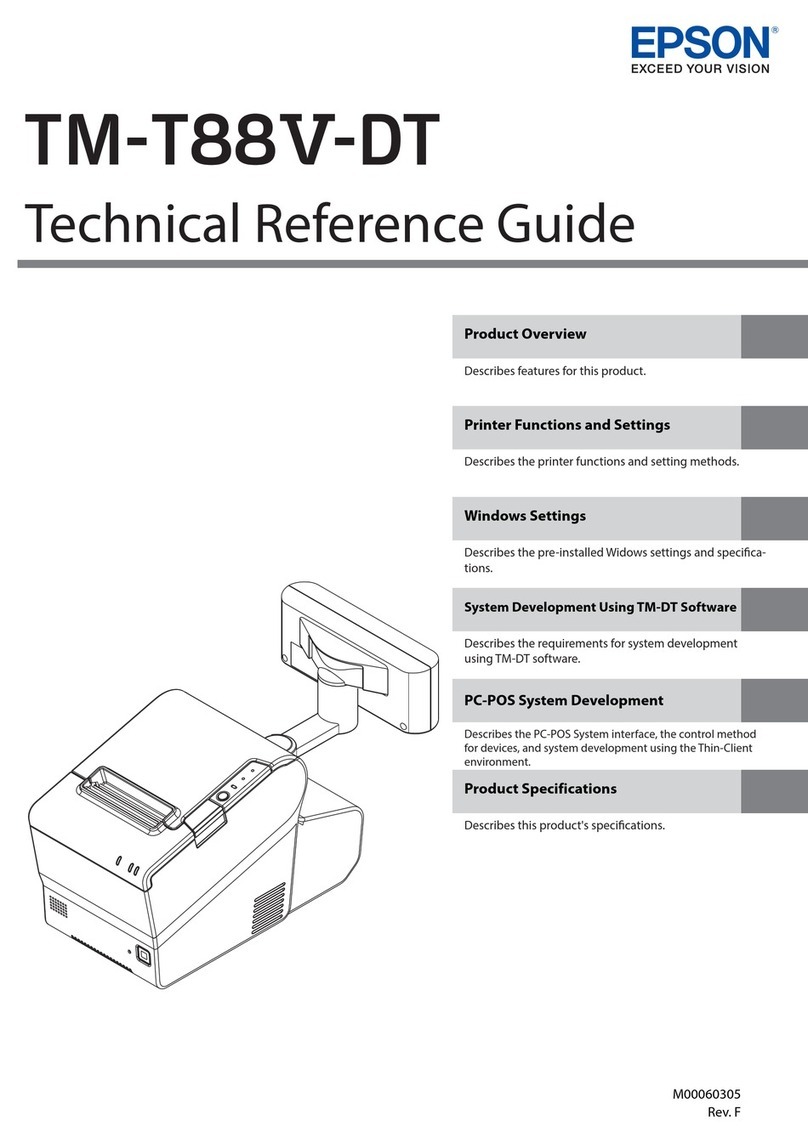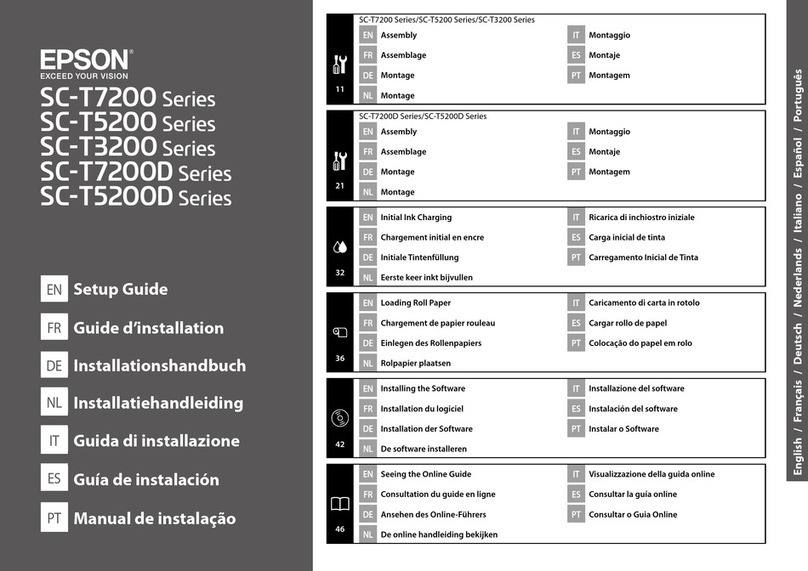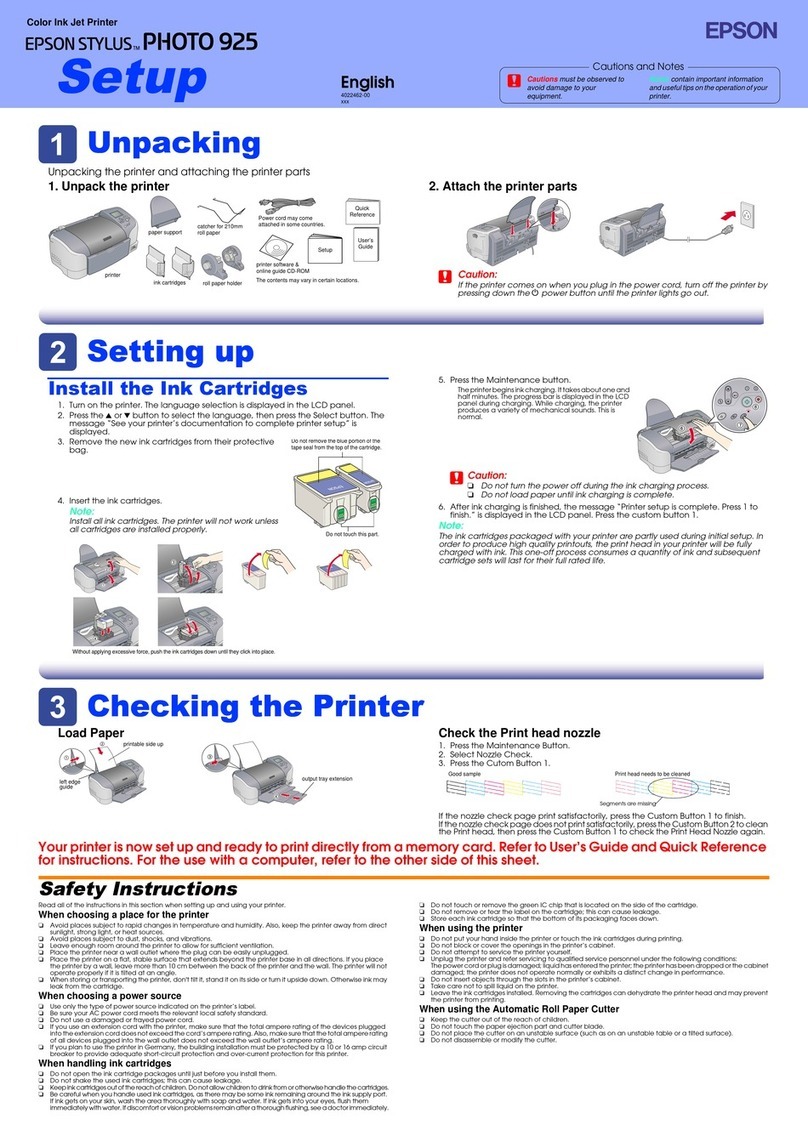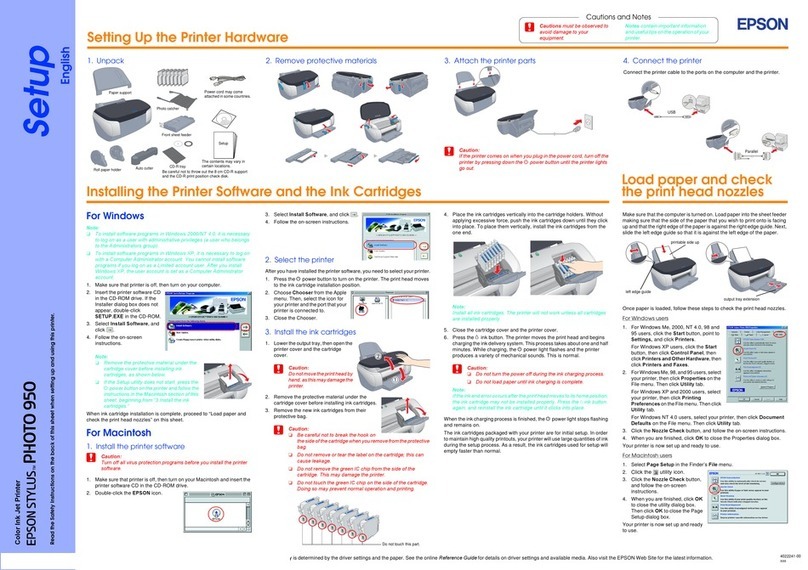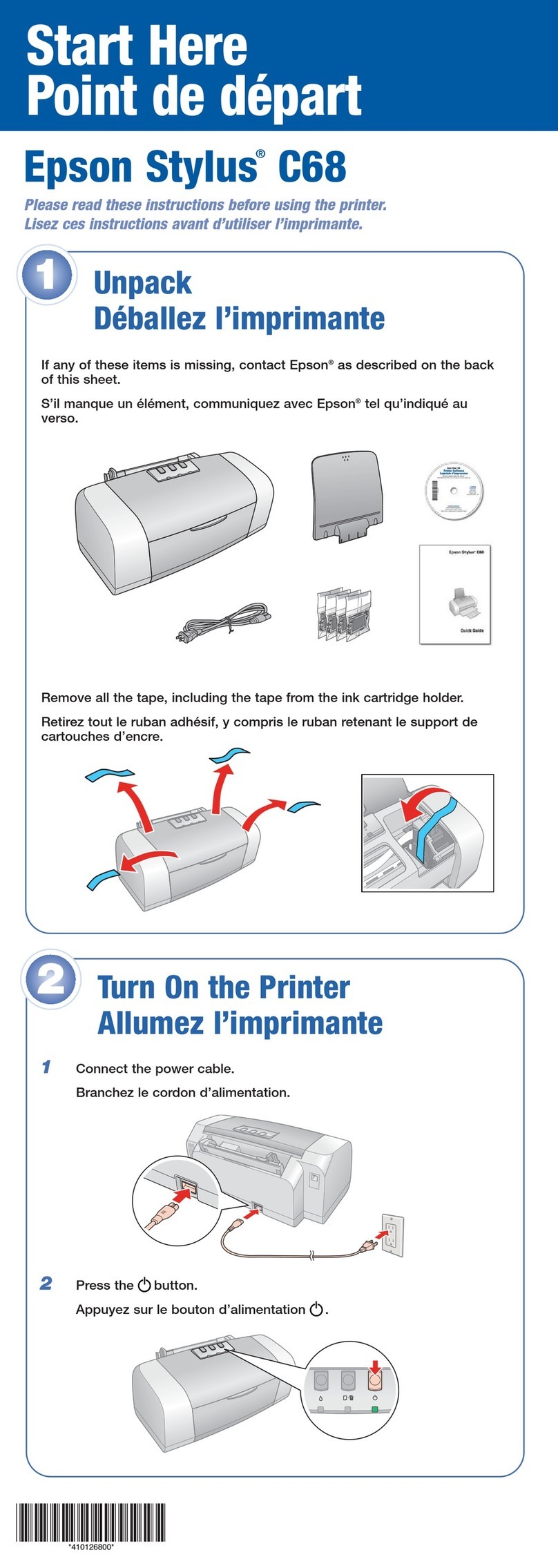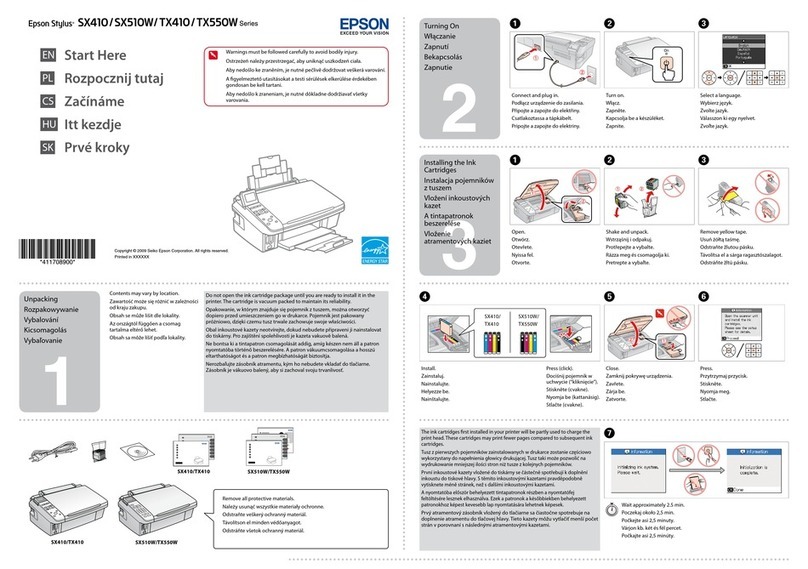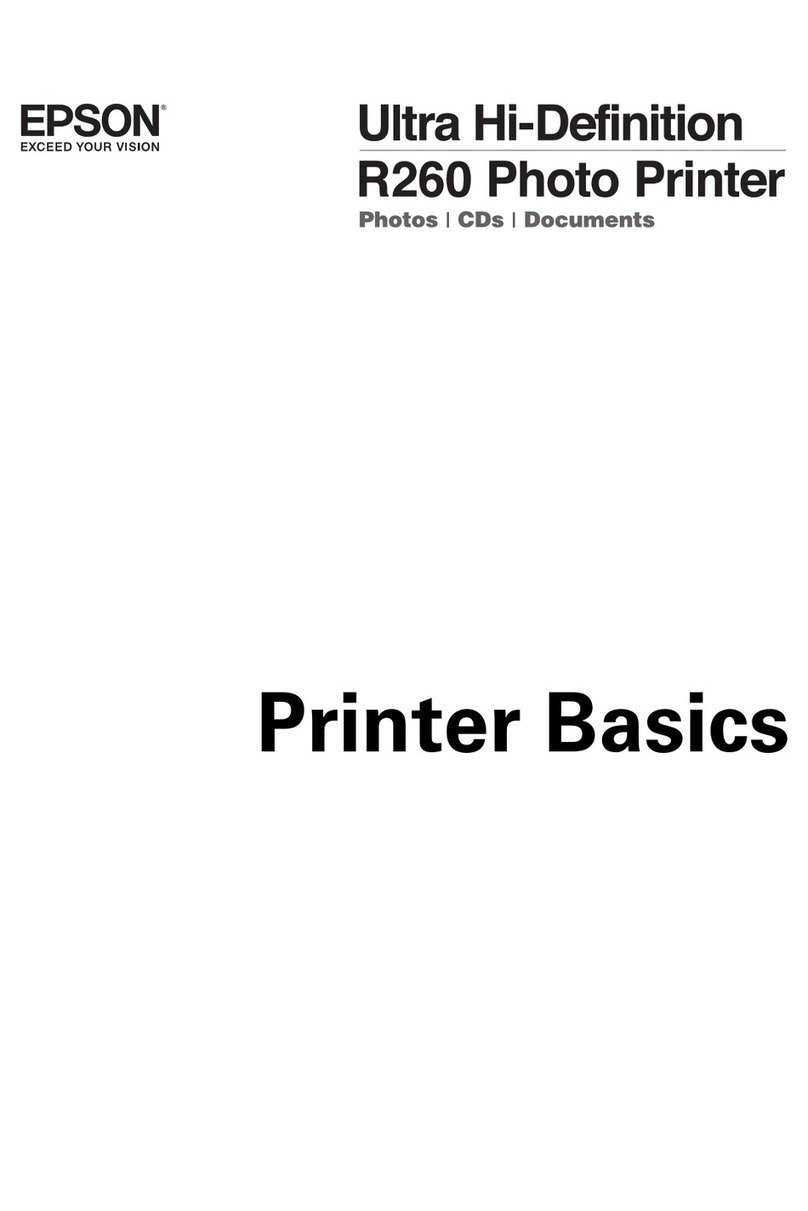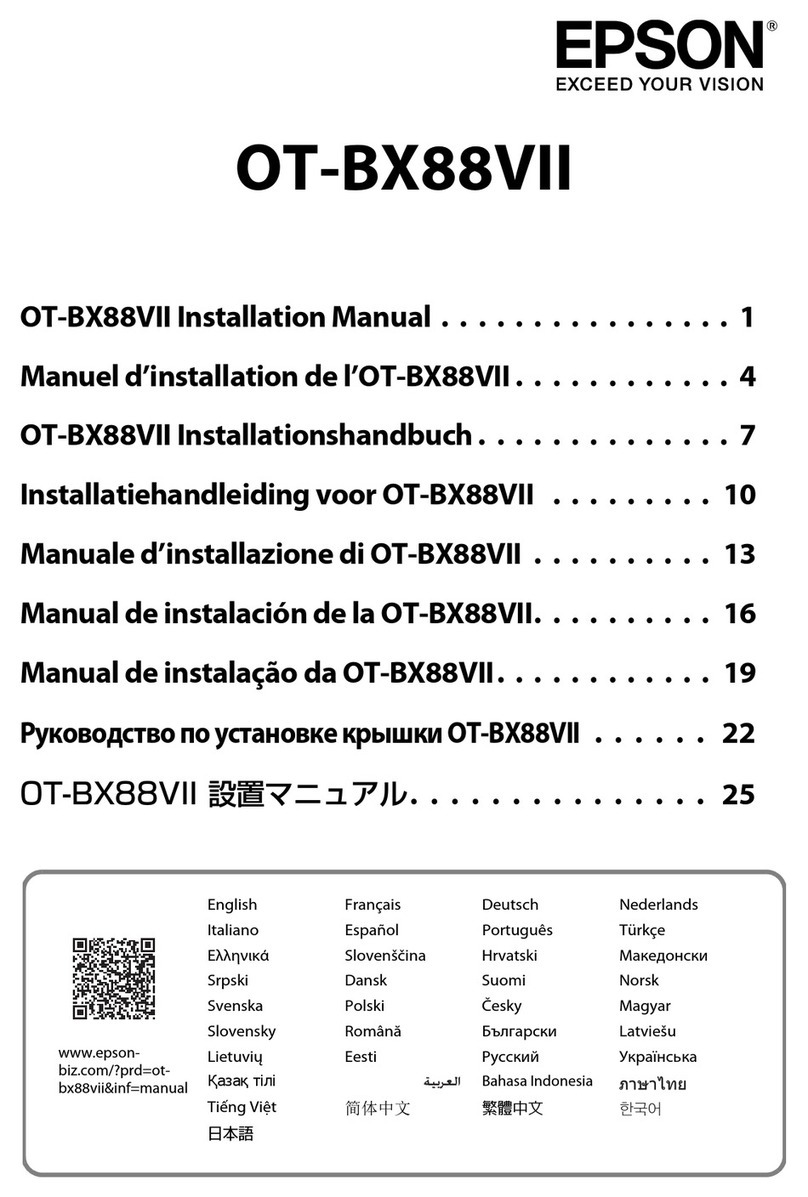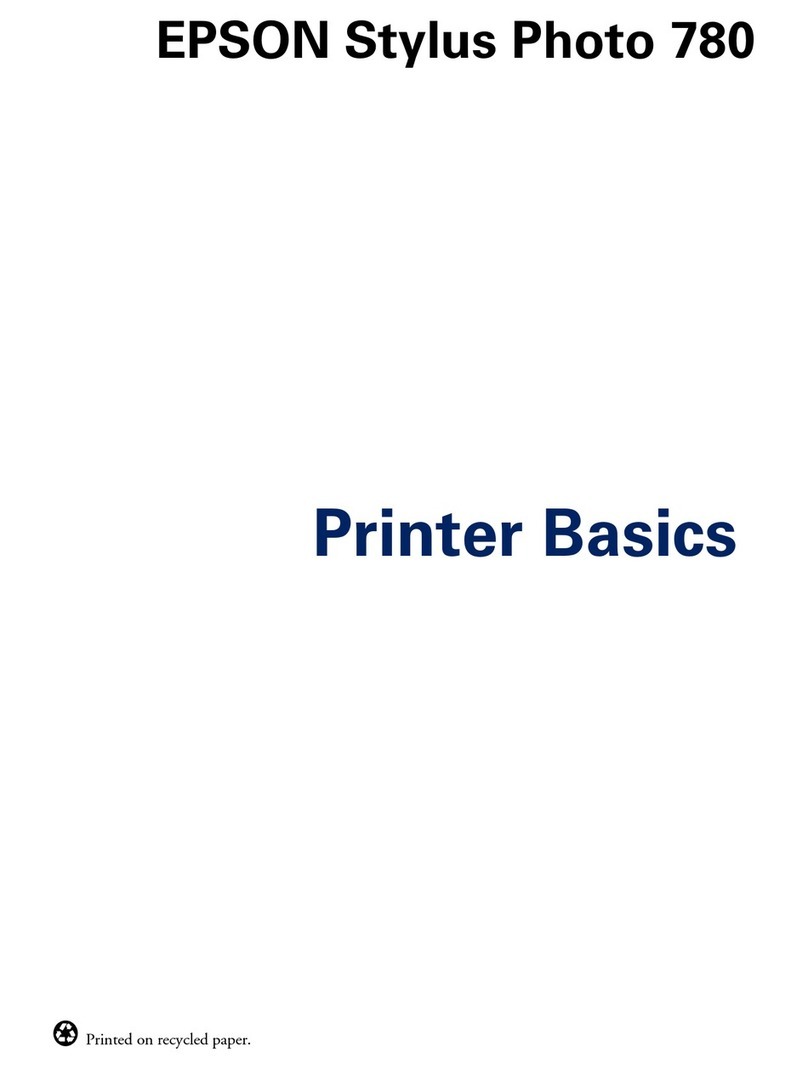S a v e M o n e y a n d I m p r o v e Y o u r P r i n t i n g
MIS Associates Inc 2901 Auburn Rd. Auburn Hills, MI 48326 800-445-8296
The Care and Feeding of a CFS -
There are a couple of things you should know that will keep your system
running trouble free.
These systems work best if they are used often. Daily use is best, but at least
one print every 2-3 days is the minimum. If you are an infrequent printer or
only print once or twice a week, a CFS unit might not be a good fit for you.
If you have to do cleaning cycles, do them in groups of 3 and be certain to print
something after the 3rd cleaning. We recommend printing a copy of the Purge6
pattern after every 3 cleaning cycles. This resets the printer firmware so that
you get a medium, long, and short duration cleaning cycle. If you don't do this,
you will only get short cleaning cycles after the 3rd one.
Running several short cleaning cycles will cause nozzles to drop out. If you are
still having problems after about 3 or 4 sets of 3 cleanings, then let the printer
rest for a few hours or overnight and try again later. This has worked on many
Epson printers in the past. It gives the air bubbles in the ink a chance to rise to
the surface and get out of the print head.
Don't let your ink bottles run empty. Refill them when they are at the 1/4 full
level. Before pouring new ink into your bottle, transfer the ink that is left into a
clean glass or jar. Then wash out the CFS ink bottle with soap and water. Once
the bottle is dry, refill with leftover ink and new ink. This keeps algae from
building up on the walls of the bottle and causing premature ink failure. An
easier method is to order a spare set of empty bottles, and keep them on hand.
If an ink does not print. Remove the tube from the bottle, lift the cartridge out,
and use the syringe to suck out a little ink, not more than 2 cc, to eliminate any
air locks that may be present. Use the syringe and bottom fill adapter, then
reinstall. If you have all colors printing but you are having problems getting a
perfect nozzle pattern after several cleaning cycles, then let the printer rest
overnight and try a few cleaning cycles in the morning.