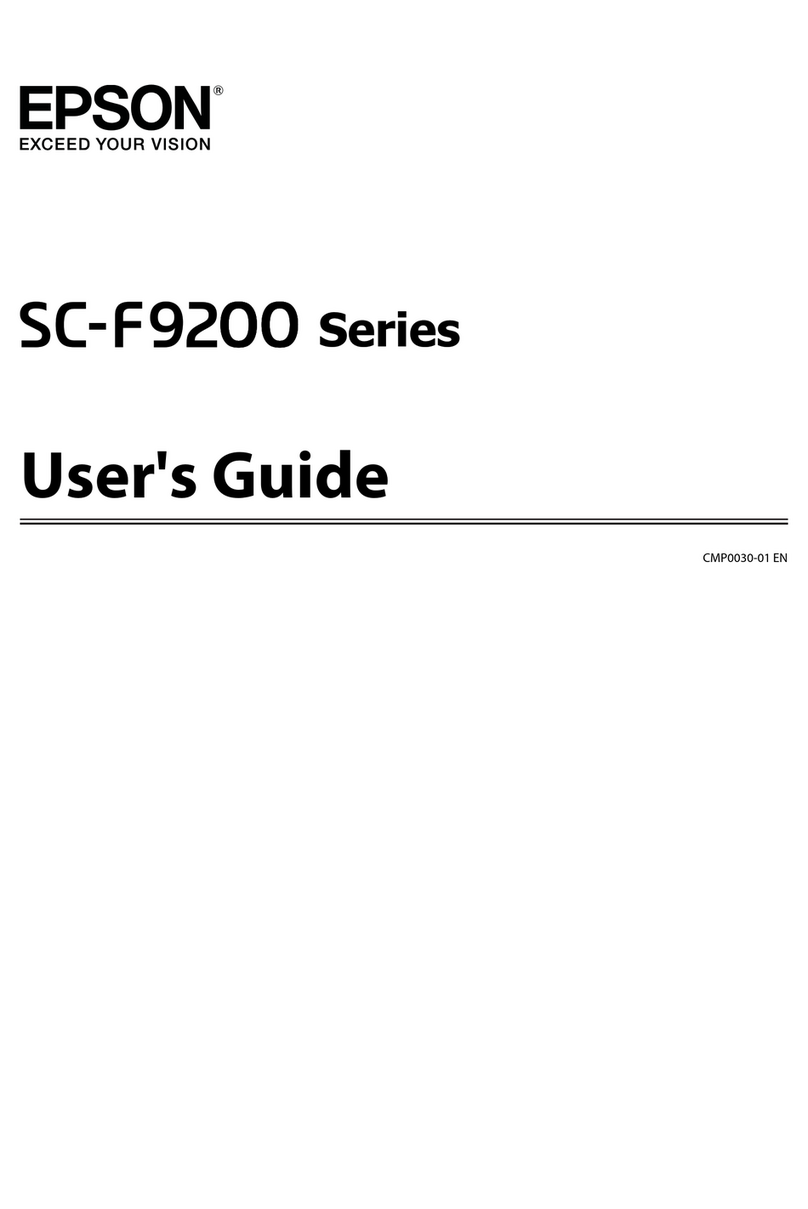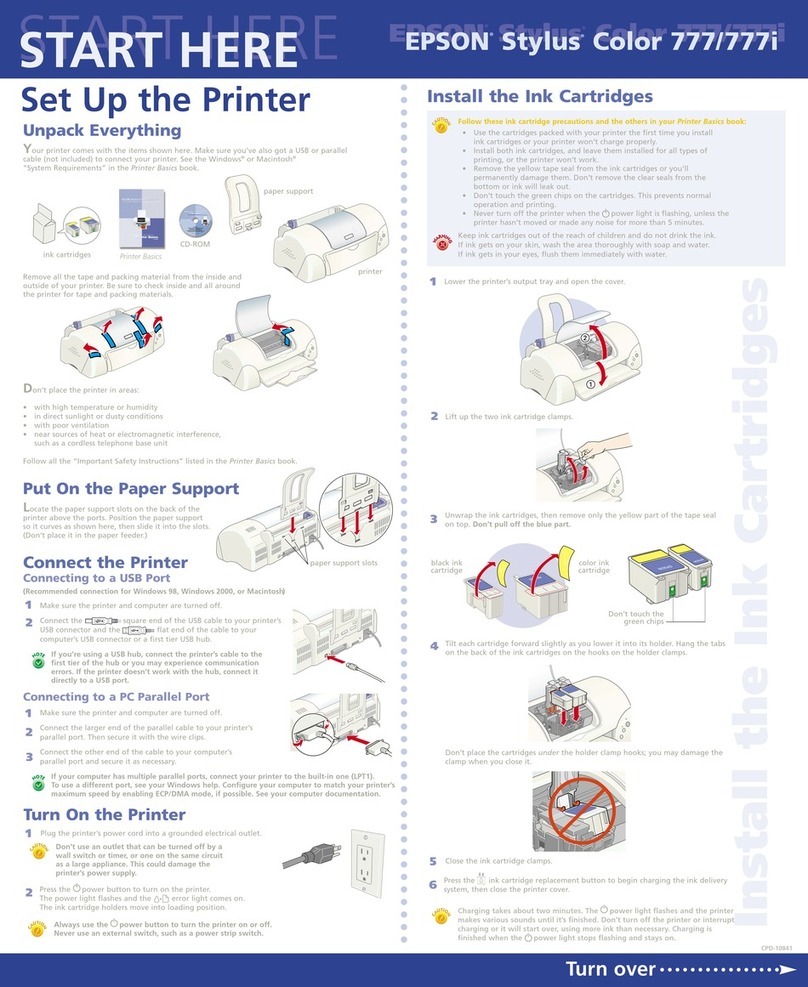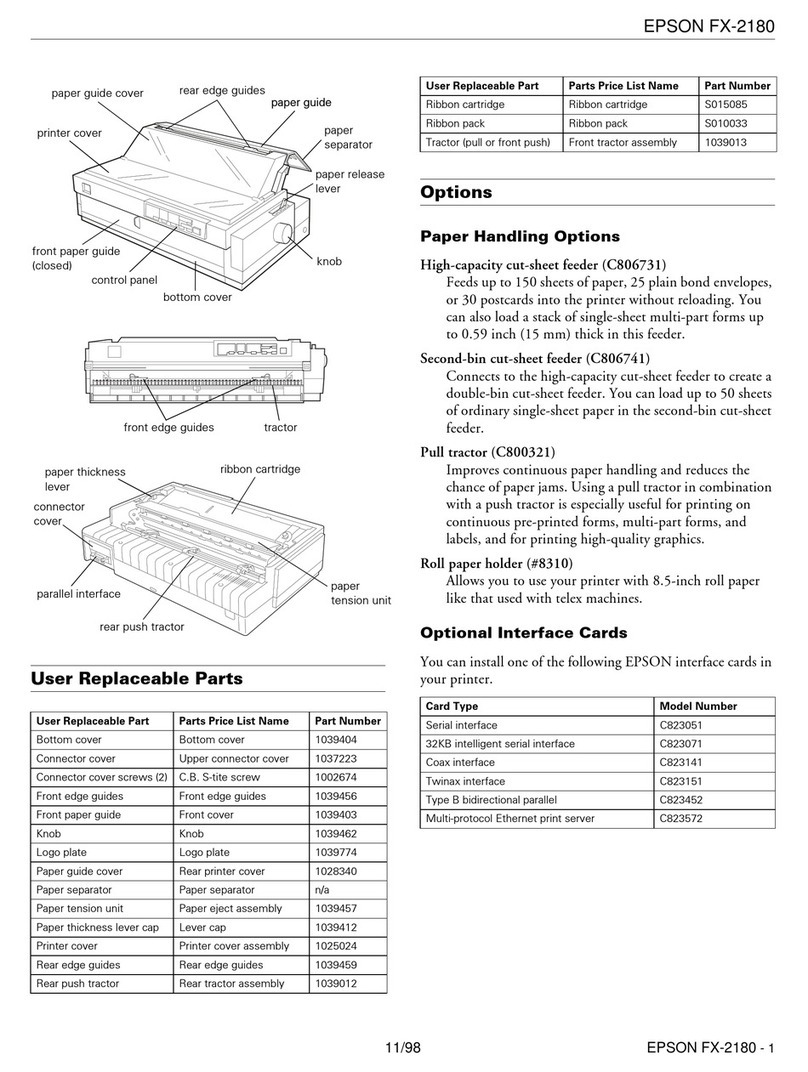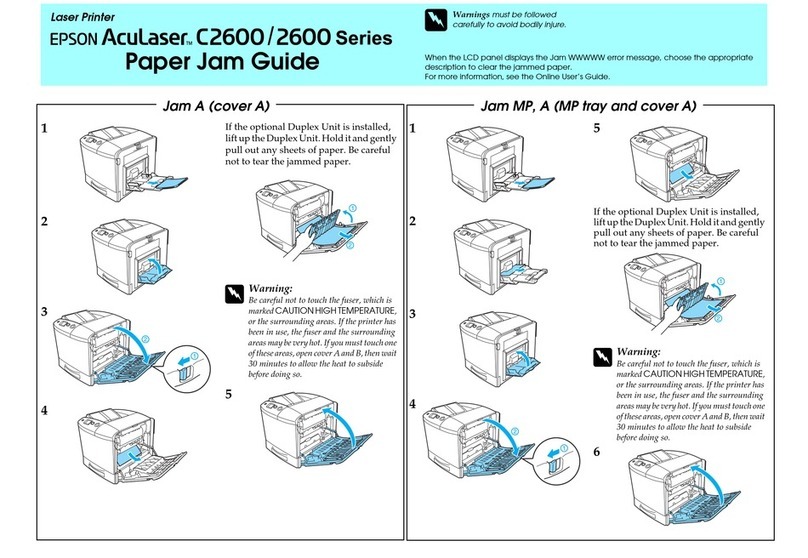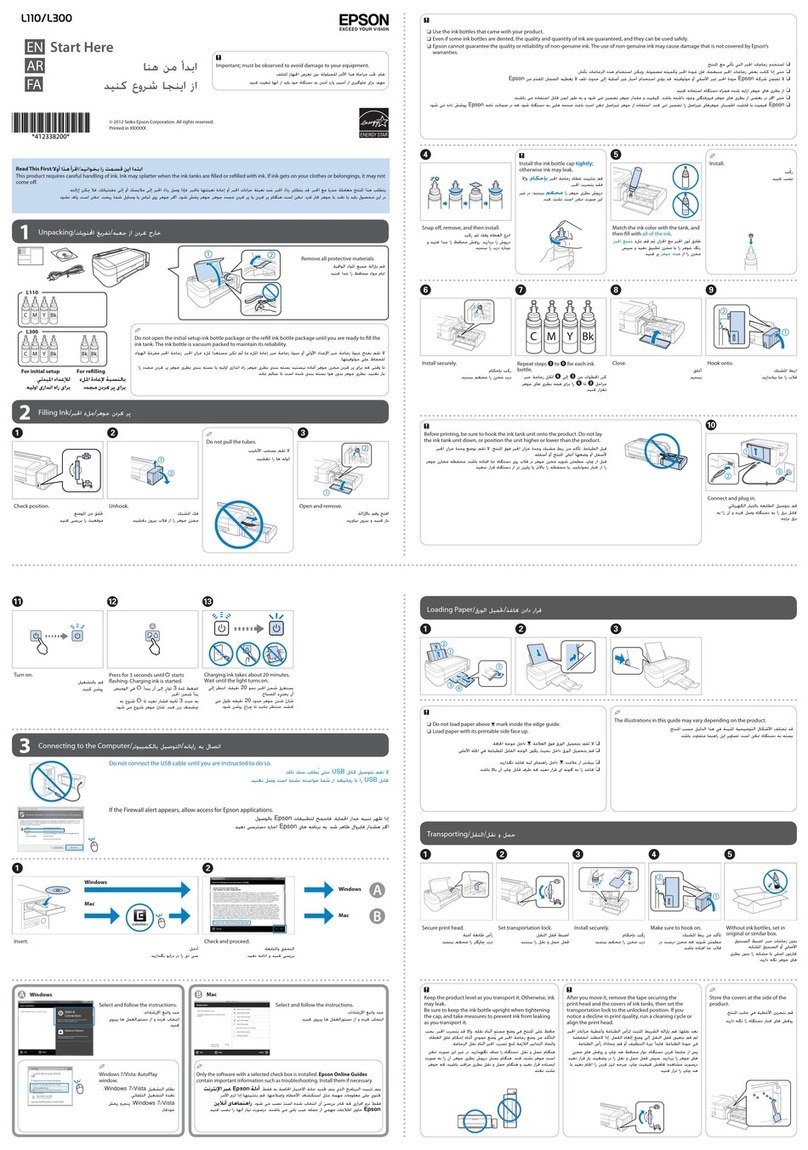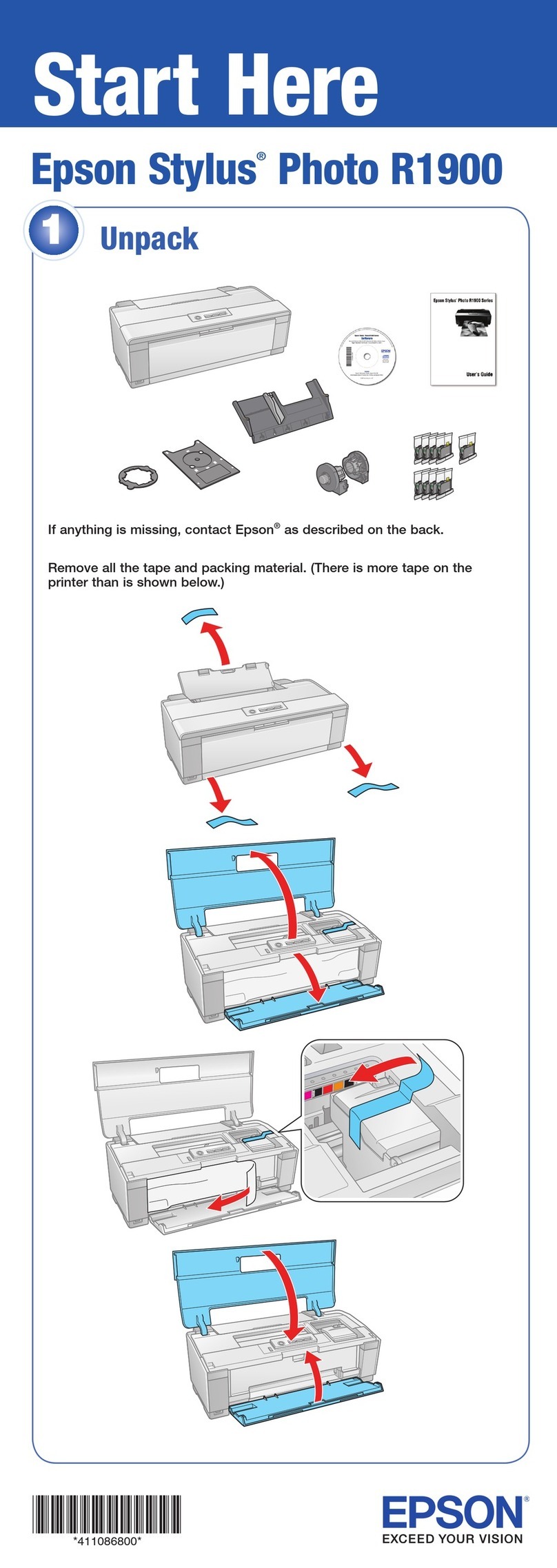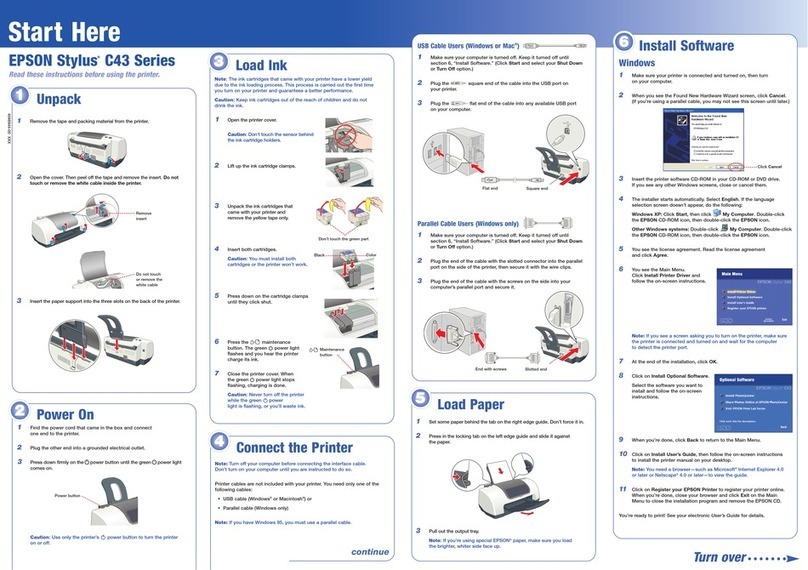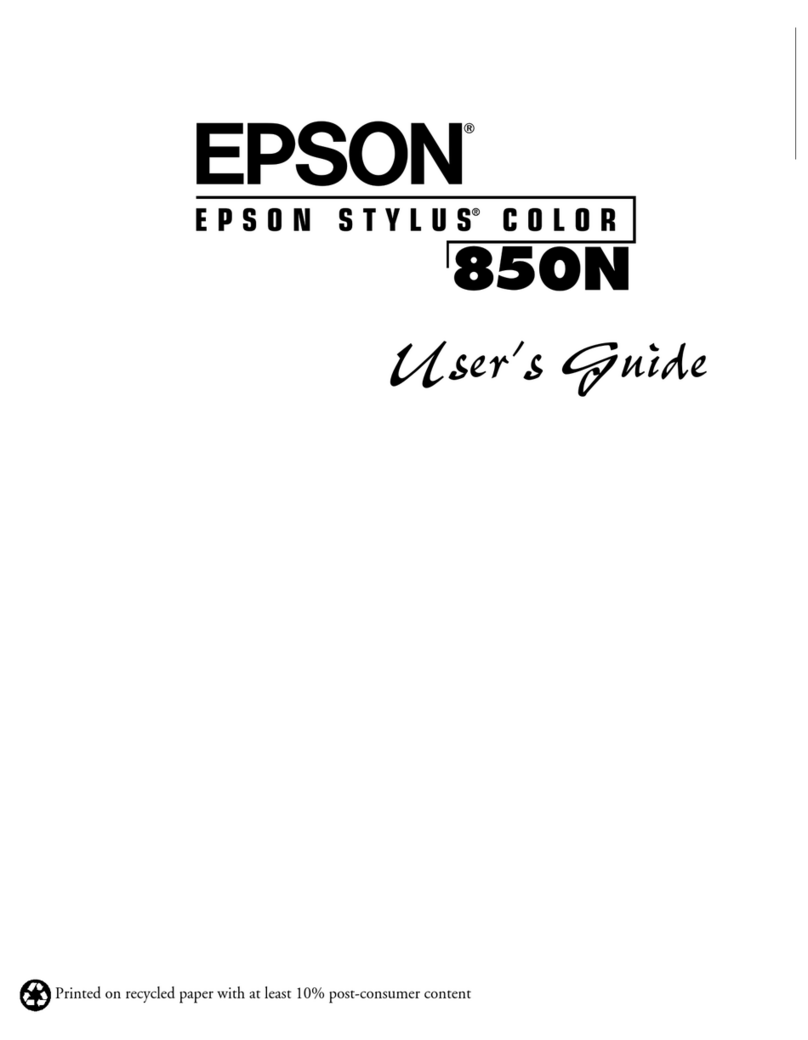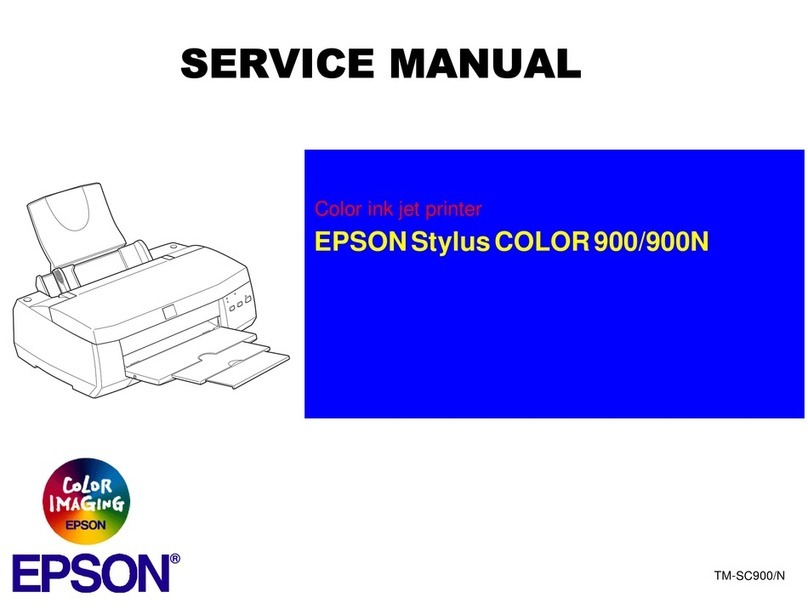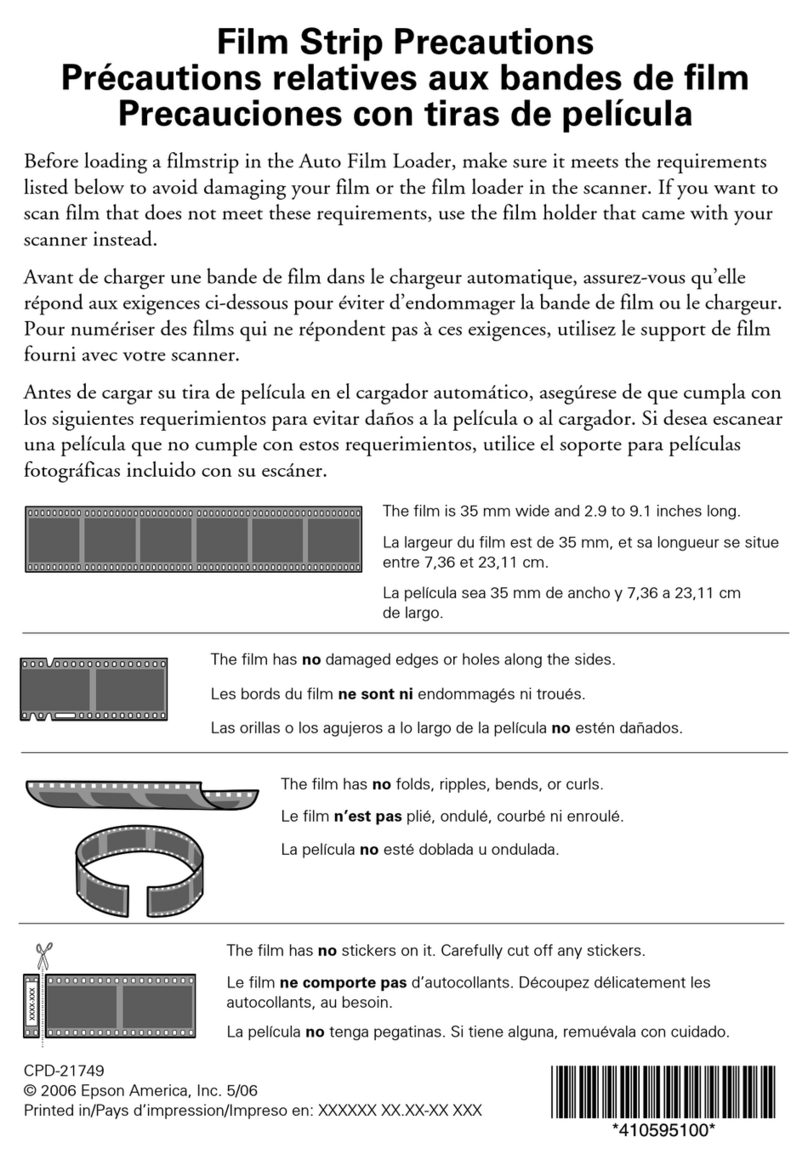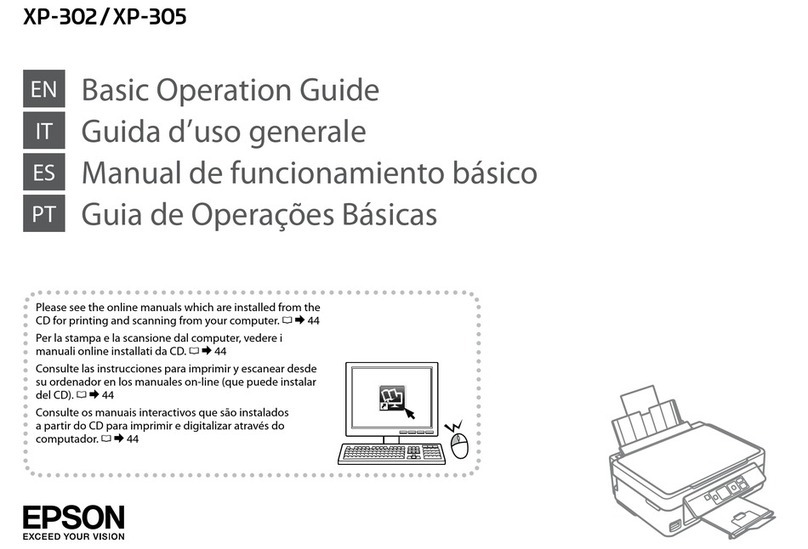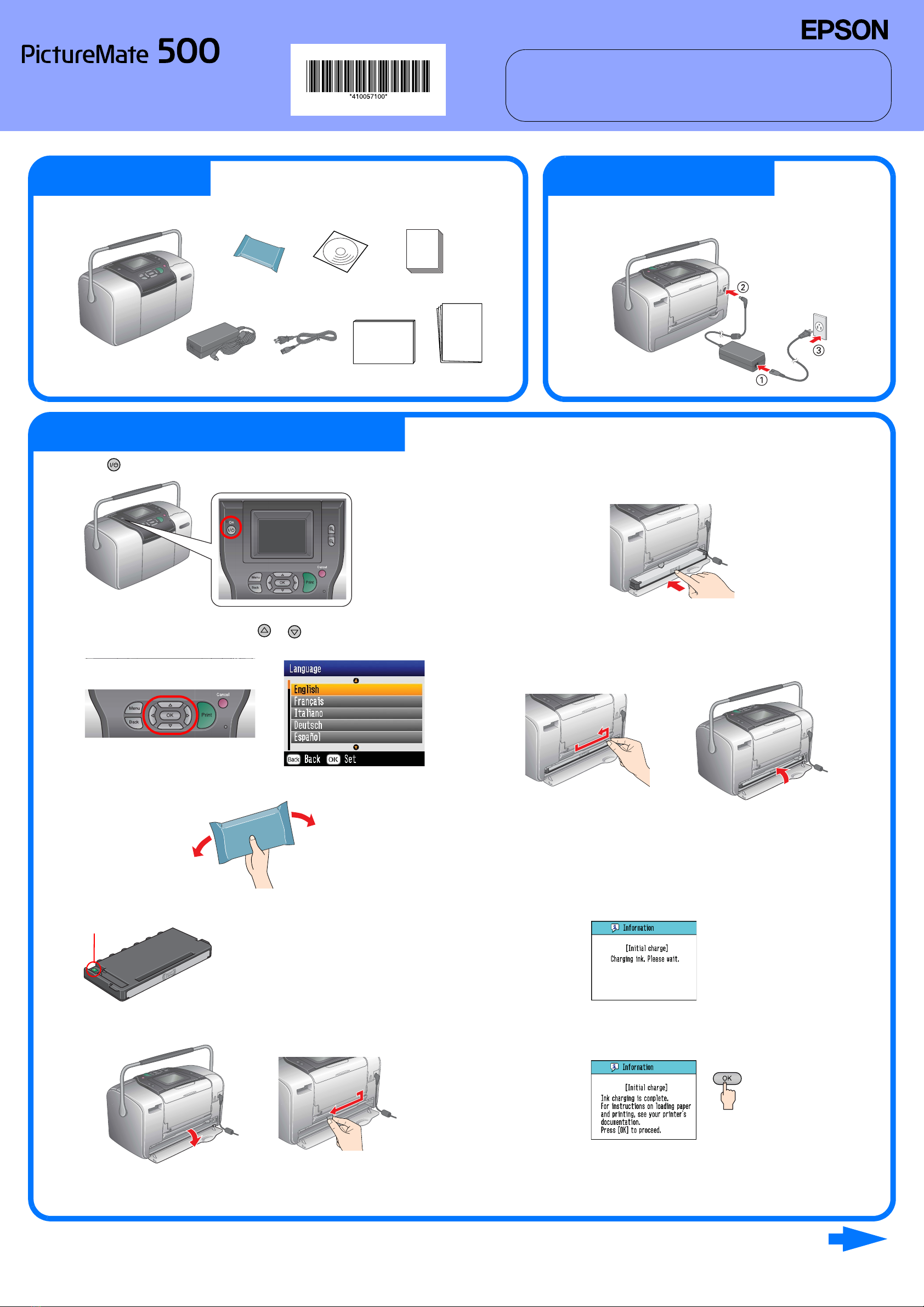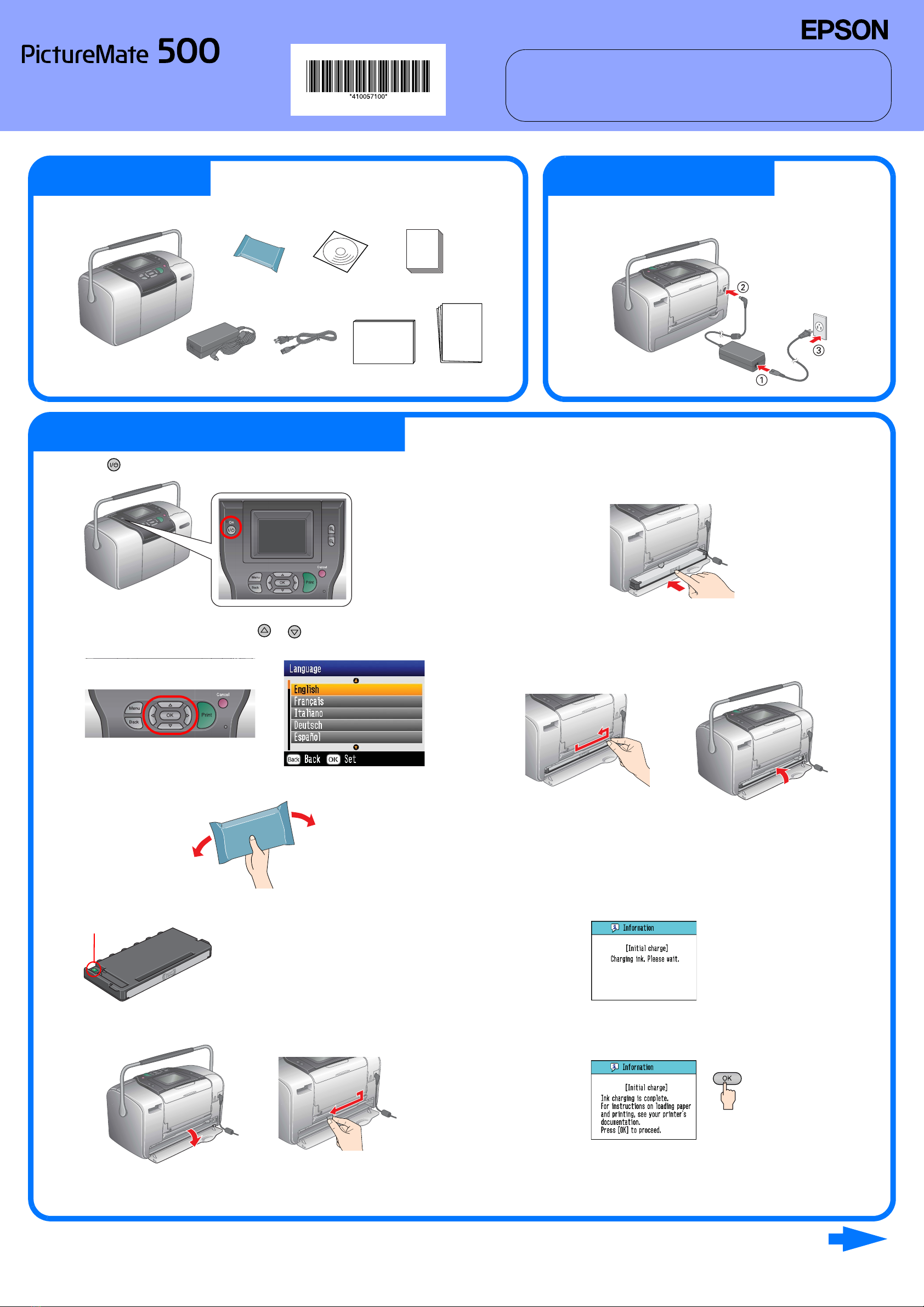
1. Press On to turn on the printer.
Note:
If the language setting appears, press or to highlight your preferred
language, then press OK. This setting appears in some areas.
2. Shake the new photo cartridge four or five times.
3. Remove the photo cartridge from its protective bag.
.
4. Open the cover on the back of the printer. Slide the lever into the
Release position by sliding it in the direction shown.
5. Place the cartridge properly into the cartridge holder, then push
it in until you feel resistance and hear the cartridge faintly click
into place.
Note:
After installing the cartridge, make sure the sides of the cartridge are even. If
either side of the cartridge sticks out, push the side of the cartridge until it clicks.
6. Set the lever to the Lockposition by sliding it in the direction shown.
Close the cover.
cCaution:
Do not load paper until ink charging is complete.
Note:
If you cannot close the cover, the photo cartridge is not installed correctly. Go
back to Step 4 and eject the photo cartridge. Then install the photo cartridge
again
7. The printer automatically starts to charge ink. Charging takes
about three minutes.
cCaution:
Do not turn off the printer during the ink charging process.
8. Press OK to finish.
Note:
The photo cartridge packaged with your printer is partly used during initial setup.
In order to produce high quality printouts, the print head in your printer will be
fully charged with ink. This one-off process consumes a quantity of ink and
subsequent cartridge will last for their full rated life.
Do not touch this part.
Caution:
❏Do not shake the photo cartridge after
removing it from the bag; it can cause
leakage.
❏Do not remove or tear the label on the
cartridge; this can cause leakage.
Start Here cCautions must be observed to
avoid damage to your
equipment.
Notes contain important information
and useful tips on the operation of
your printer.
Cautions and Notes
Continue to the next page...
Connect the power cord and AC adapter, then plug-
in the printer.
2 Getting Started1 Unpacking
Photo Printer
Remove the contents from the box. Remove all tape from the printer.
printer
photo cartridge
The contents may vary in certain
locations.
Start
Here
Basic
Operation
Guide
CD-ROM PictureMate
Photo Paper
AC adapter power cord
3 Installing the Photo Cartridge
Copyright © 2005 Seiko Epson Corporation. All rights reserved.
Printed in XXXXXX XX.XX-XX XXX