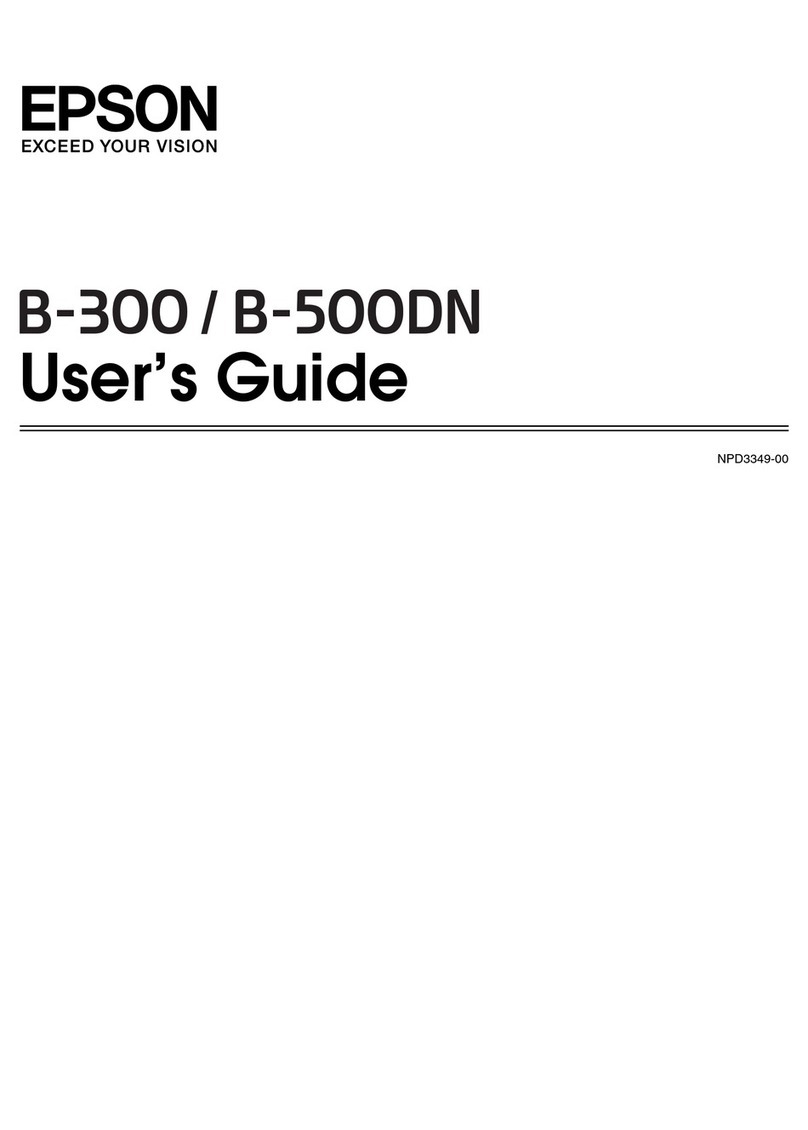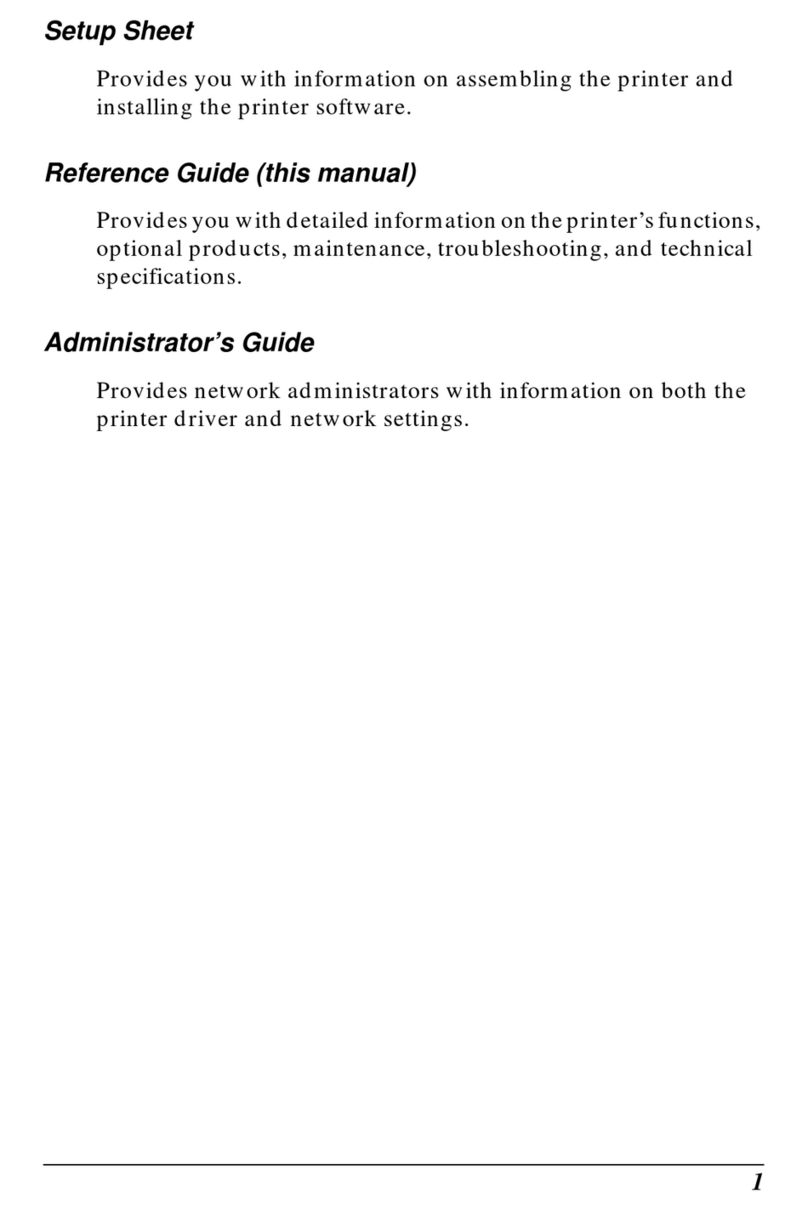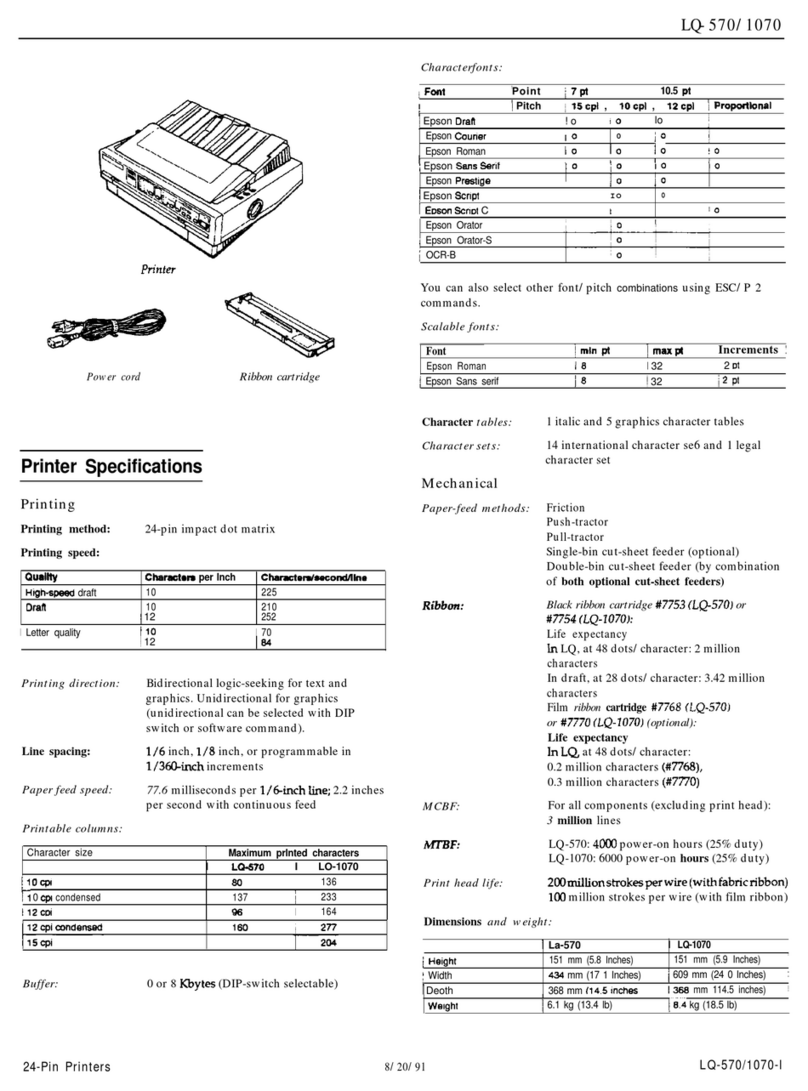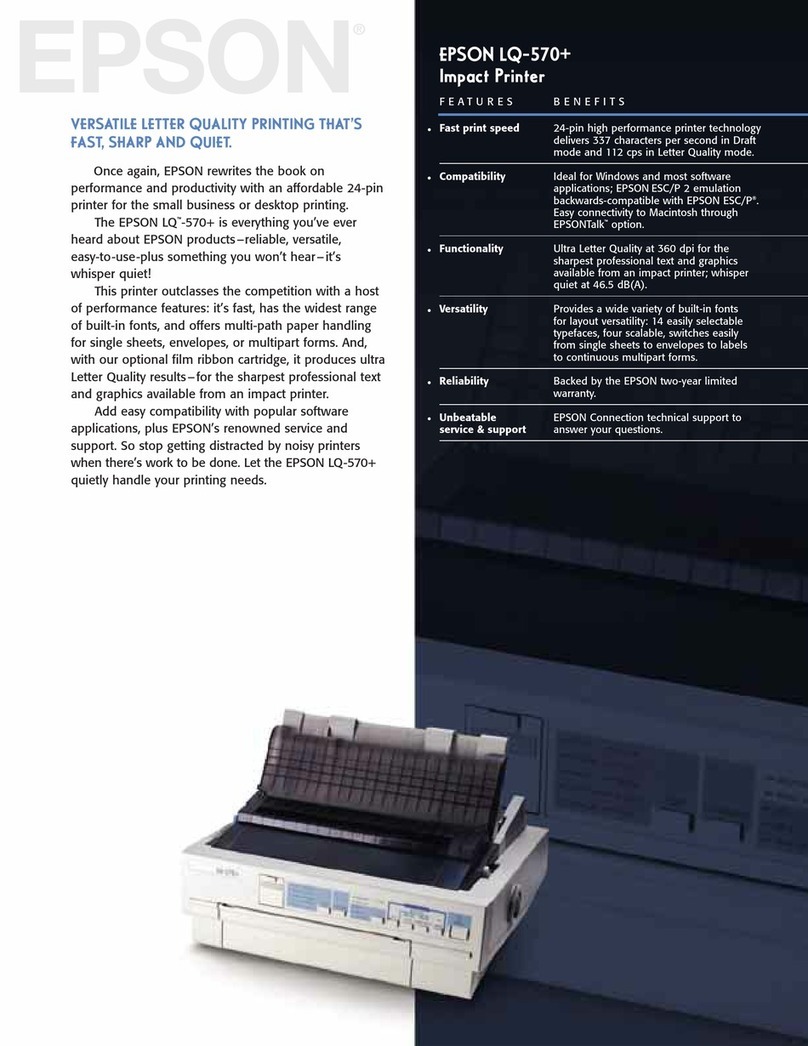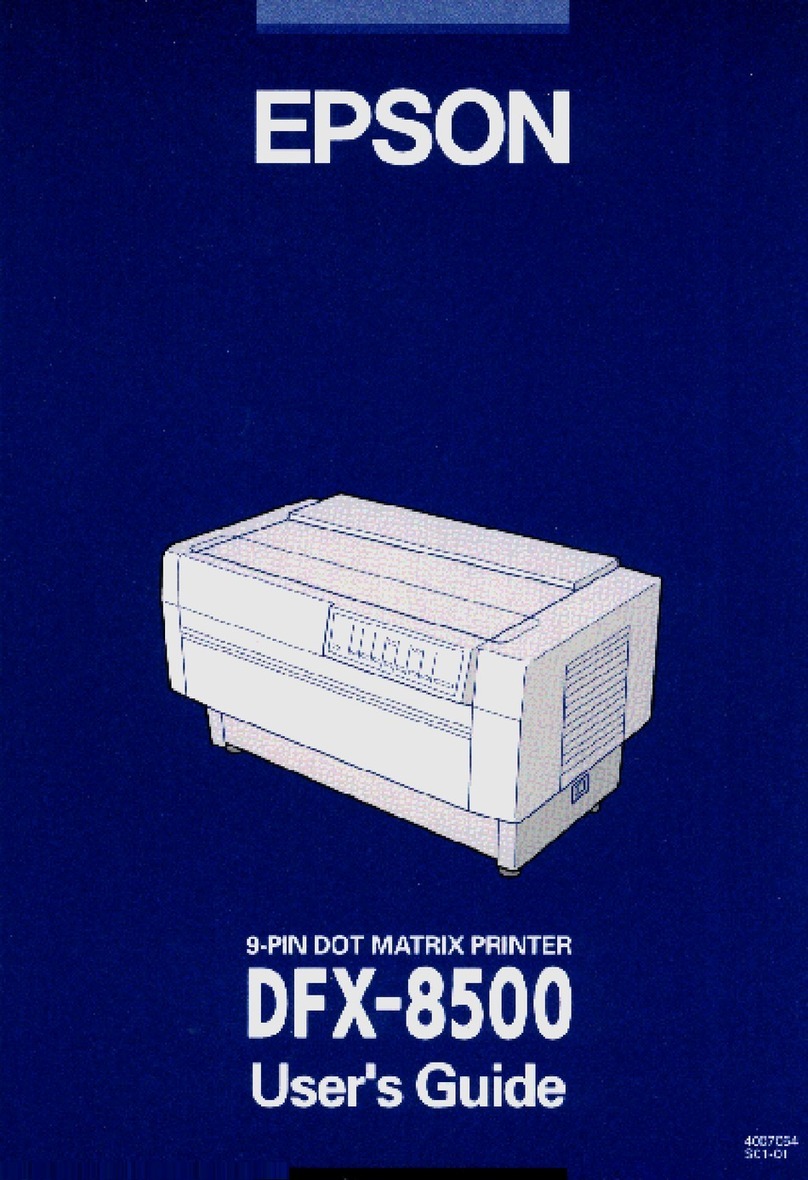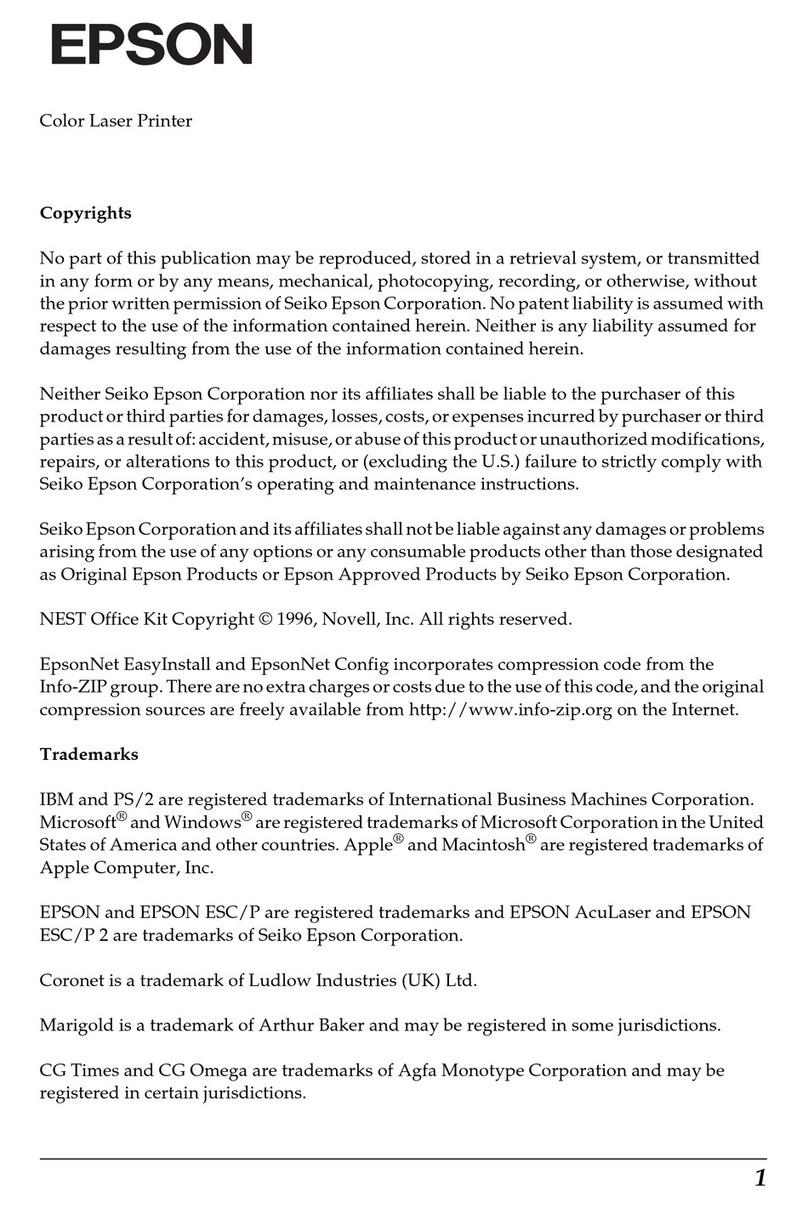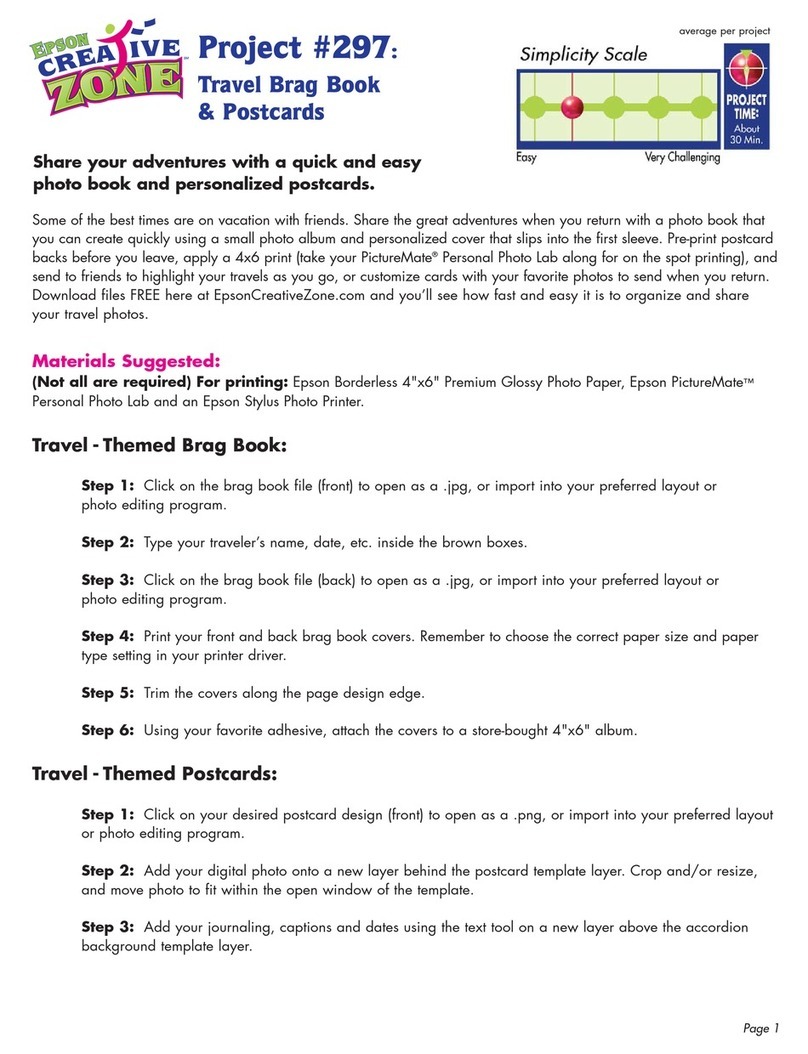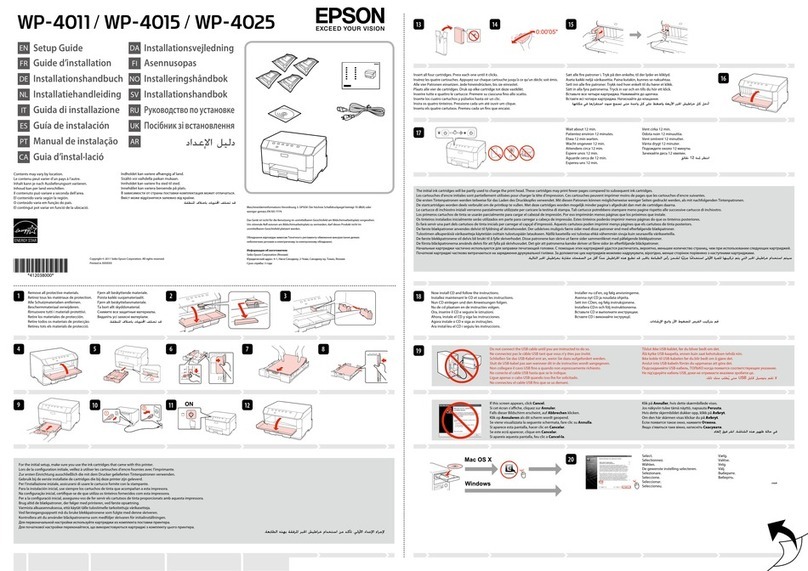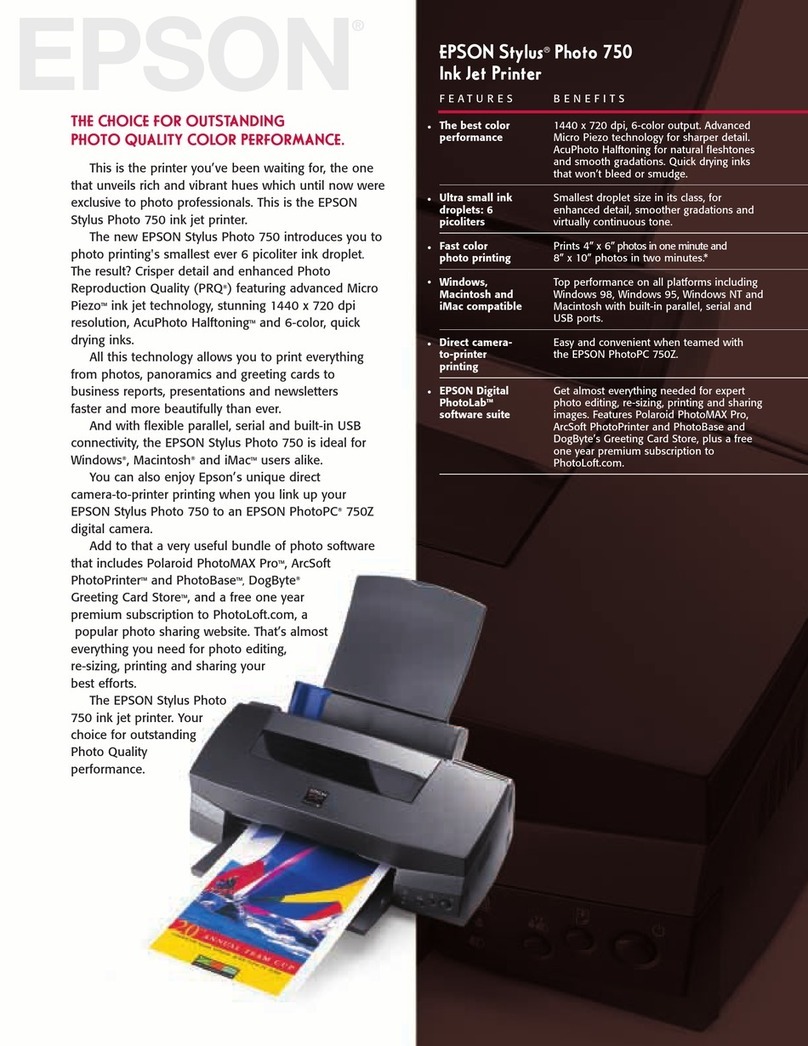English
Introduction ................................. 2
Parts .................................................2
Control Panel ...................................3
Handling Paper ........................... 4
Selecting Paper ...............................4
Loading Paper .................................4
Handling a CD/DVD .................. 6
Loading a CD/DVD .........................6
Ejecting the CD/DVD Tray..............7
Adjusting the Print Position .............7
Copying ....................................... 8
Placing Your Original on
the Document Table...................8
Copying Your Original ....................8
Reprinting a Photo ..........................9
Printing With Fun Frames...............11
Copying on a CD/DVD.................11
Copying With Special Layouts .....12
Selecting Special Print Settings ....13
Making Prints From Your
Memory Card ........................... 15
Inserting a Memory Card..............15
Checking the Photos on
Your Memory Card....................16
Printing Your Photos.......................16
Printing From an Index Sheet .......20
Cropping a Photo .........................22
Printing a CD/DVD ........................22
Creating a Jewel Case Insert.......24
Printing Using a Combo
Printing Sheet .............................24
Printing Your Stored Photos ..........27
Making Prints From Your
Digital Camera ......................... 29
Connecting and Printing .............29
Basic Operation Guide
Making Prints From Slides or
Negatives ...................................30
Removing the Document Mat
and Film Holder......................... 30
Placing 35-mm Slides
in the Holder.............................. 30
Placing 35-mm Film Strips
in the Holder.............................. 31
Printing Your Photos...................... 31
Scanning to a Memory Card ...35
Scanning a Photo ......................... 35
Scanning Slides or Film ................ 35
Making Prints From Your
Mobile Phone ............................37
Printing Snapshots......................... 37
Infrared Specification................... 37
Maintaining and Transporting ..38
Replacing Ink Cartridges ............. 38
Checking and Cleaning
the Print Head ........................... 39
Aligning the Print Head ................ 40
Transporting Your
EPSON STYLUS PHOTO RX ......... 41
Changing the Language
Displayed on the LCD Screen .. 41
Solving Problems .......................42
Error Messages .............................. 42
Problems and Solutions ................ 42
Customer Support......................... 45
Notices .......................................46
Important Safety Instructions....... 46
Copyright Notice .......................... 47
Index ...........................................48
Summary of Panel Settings ......52