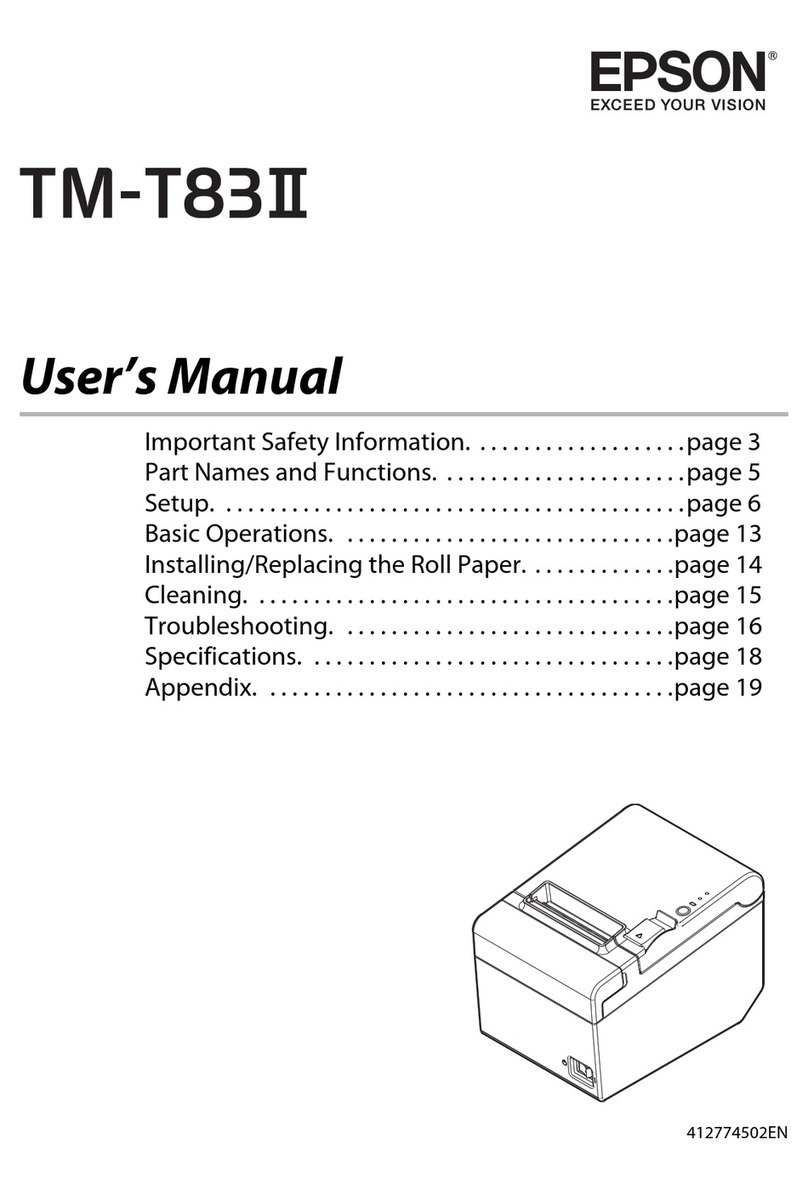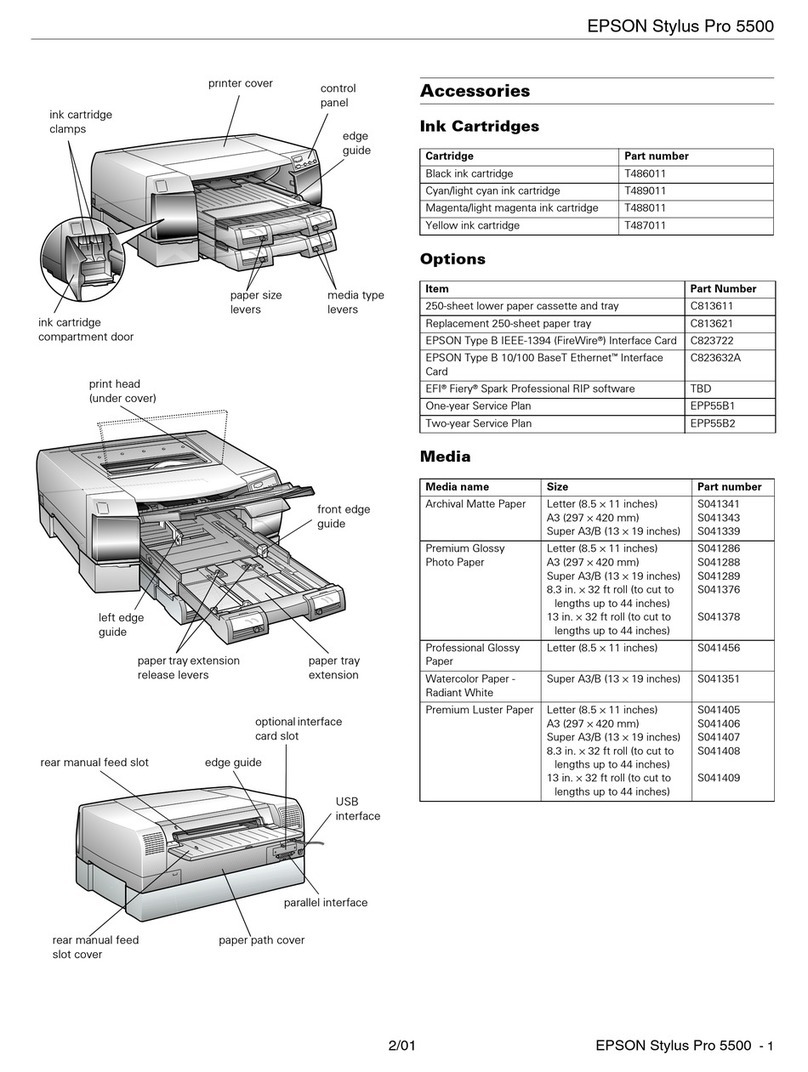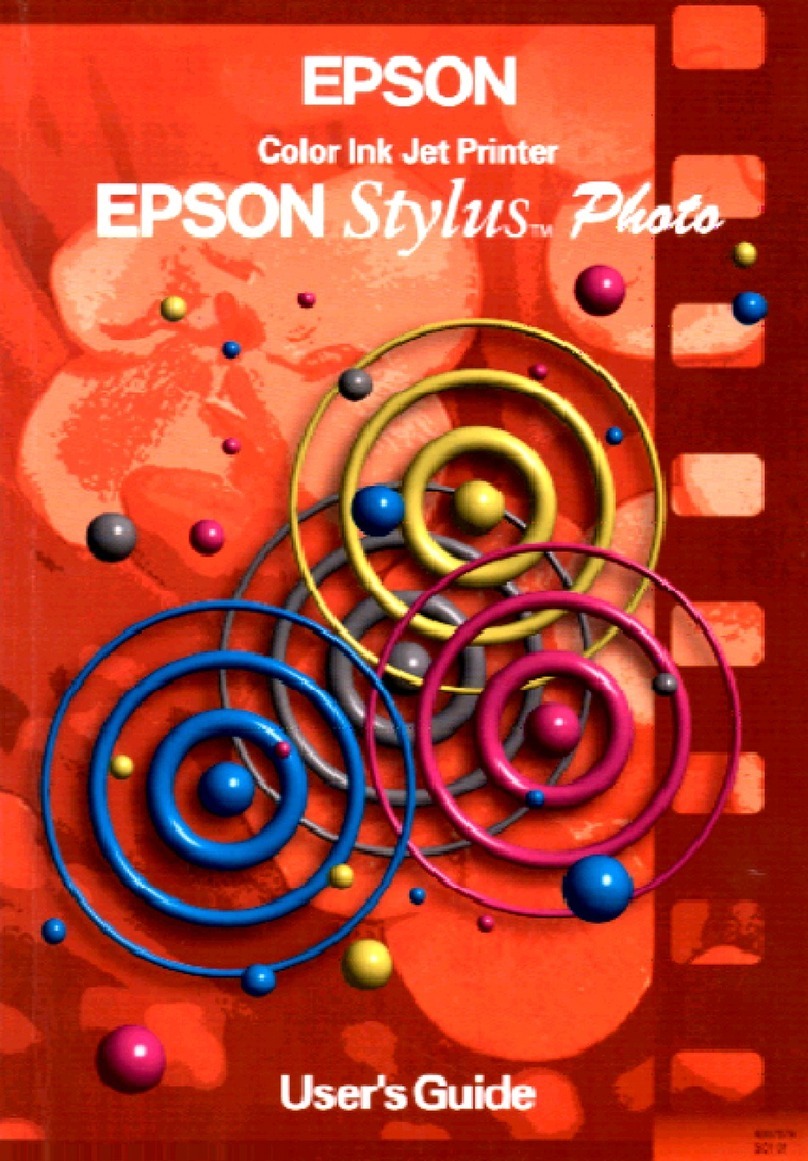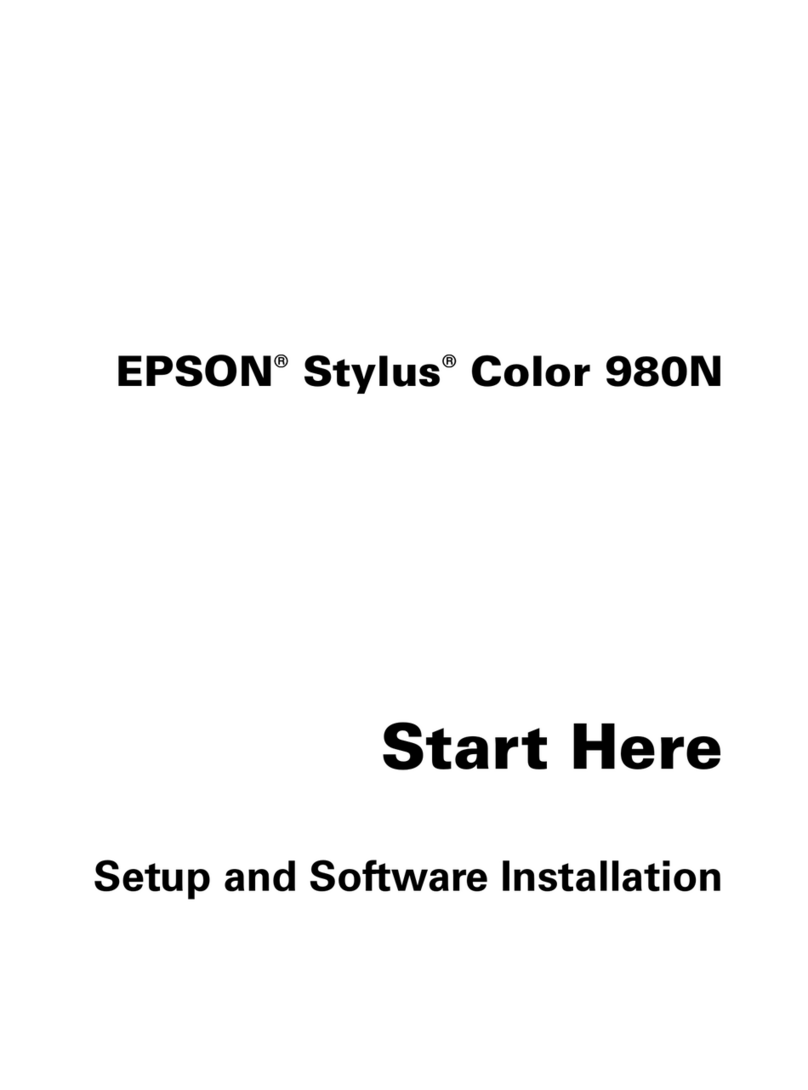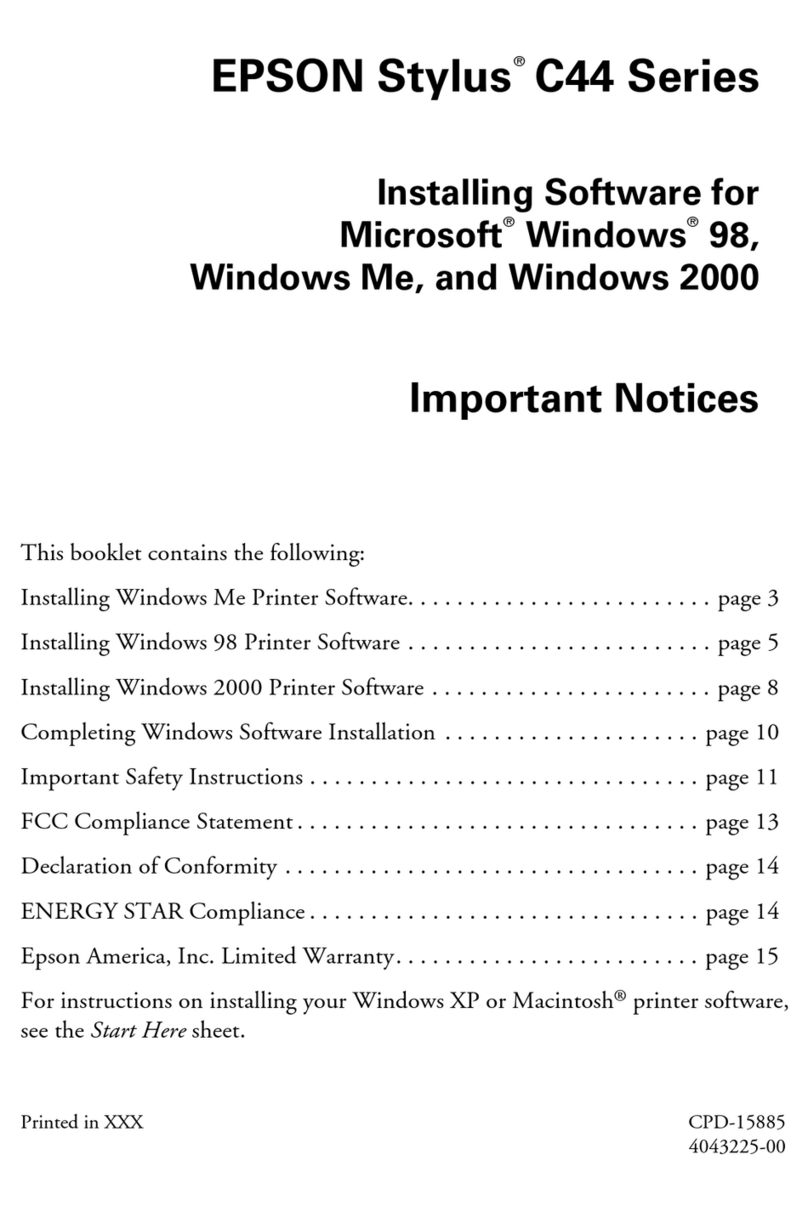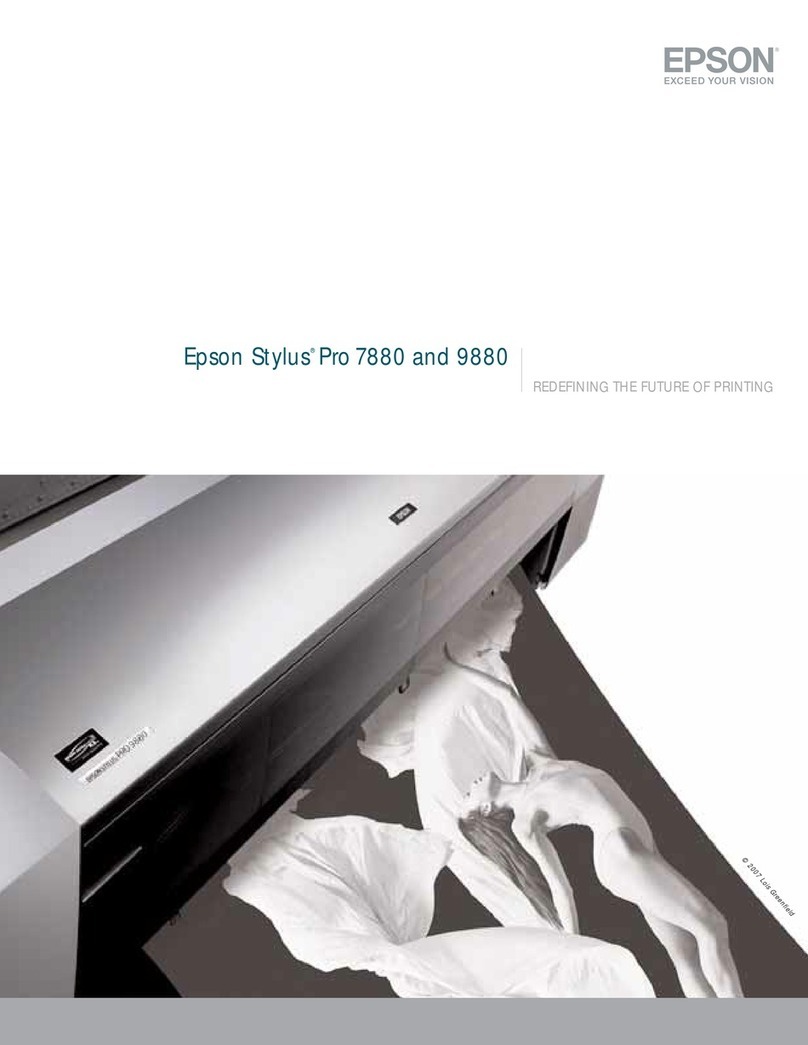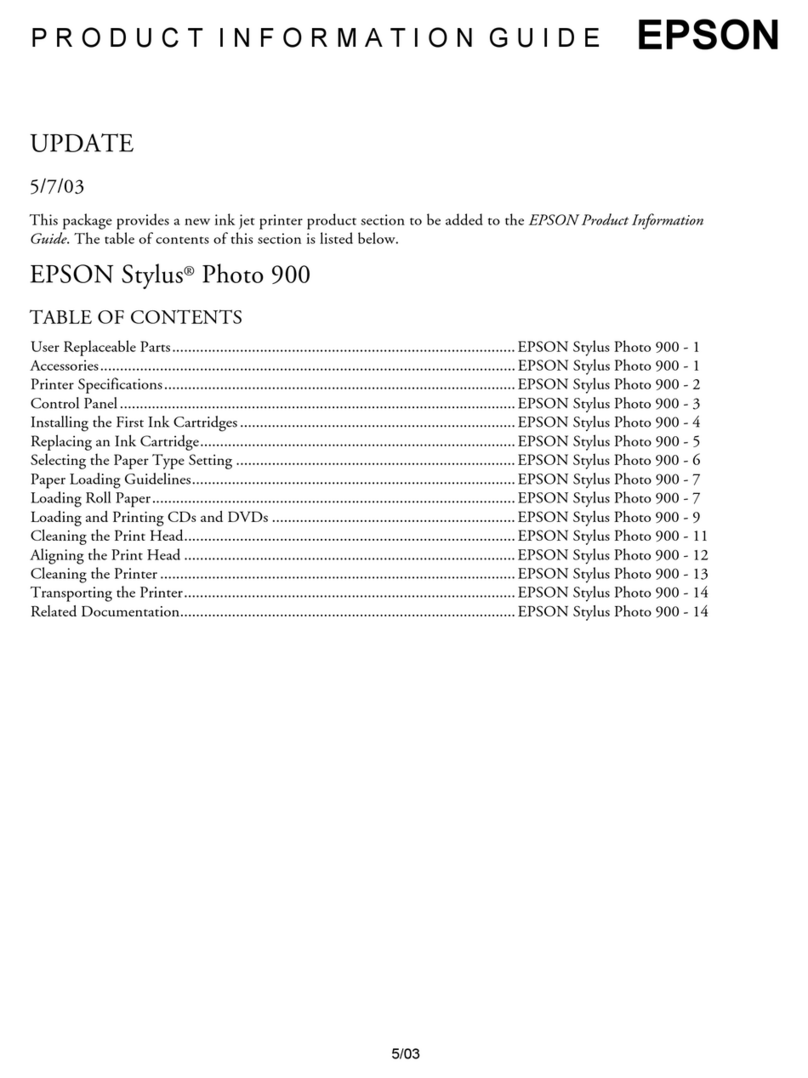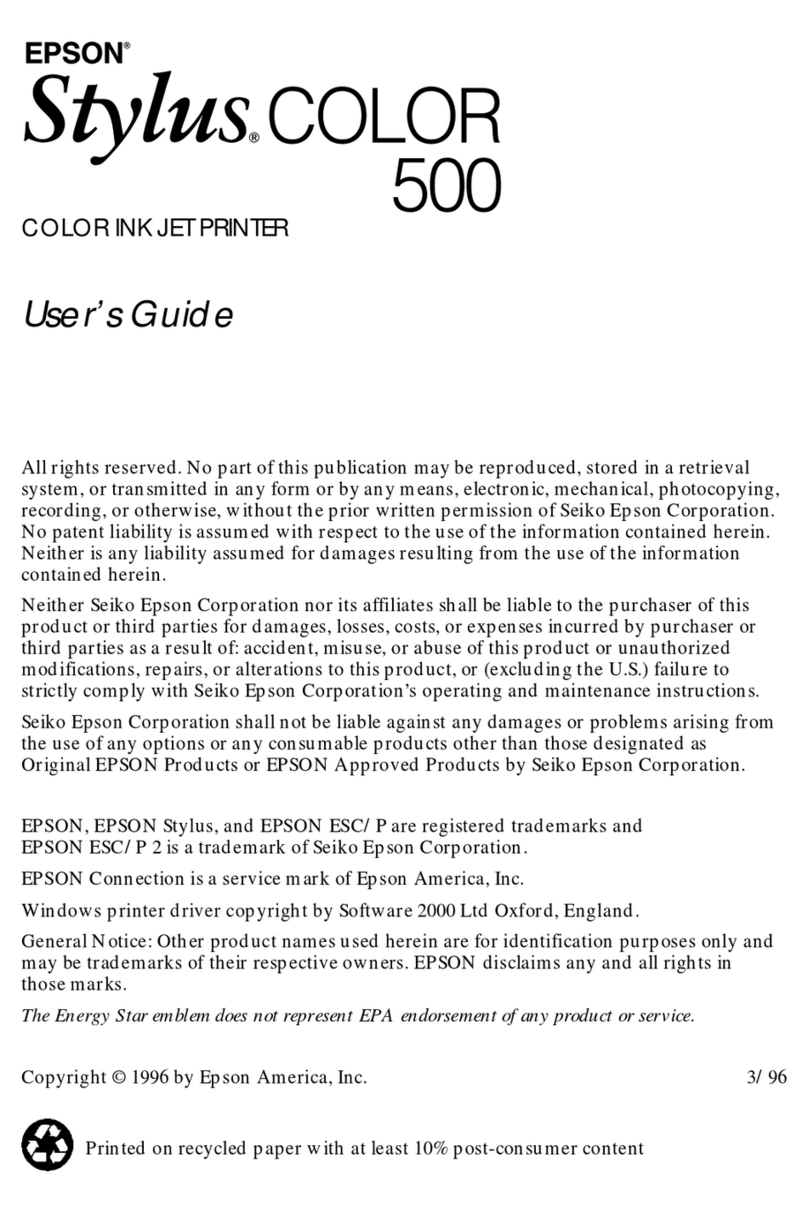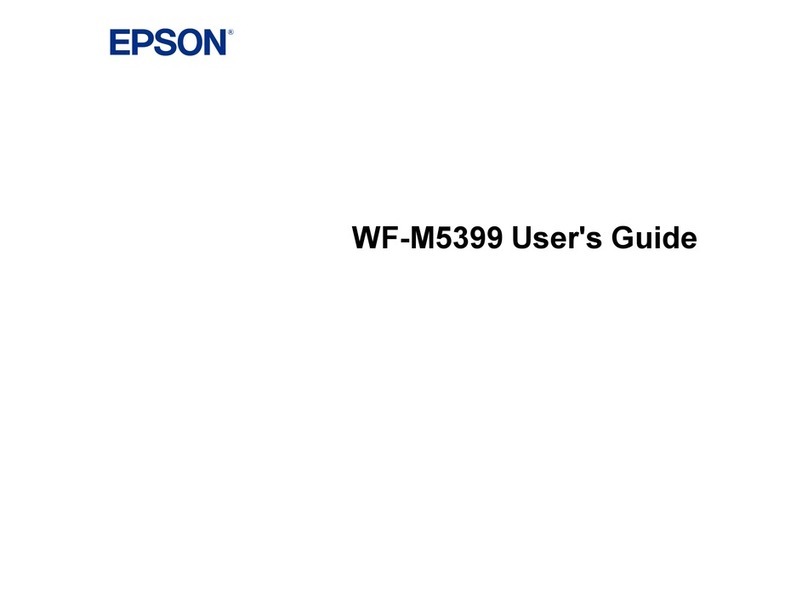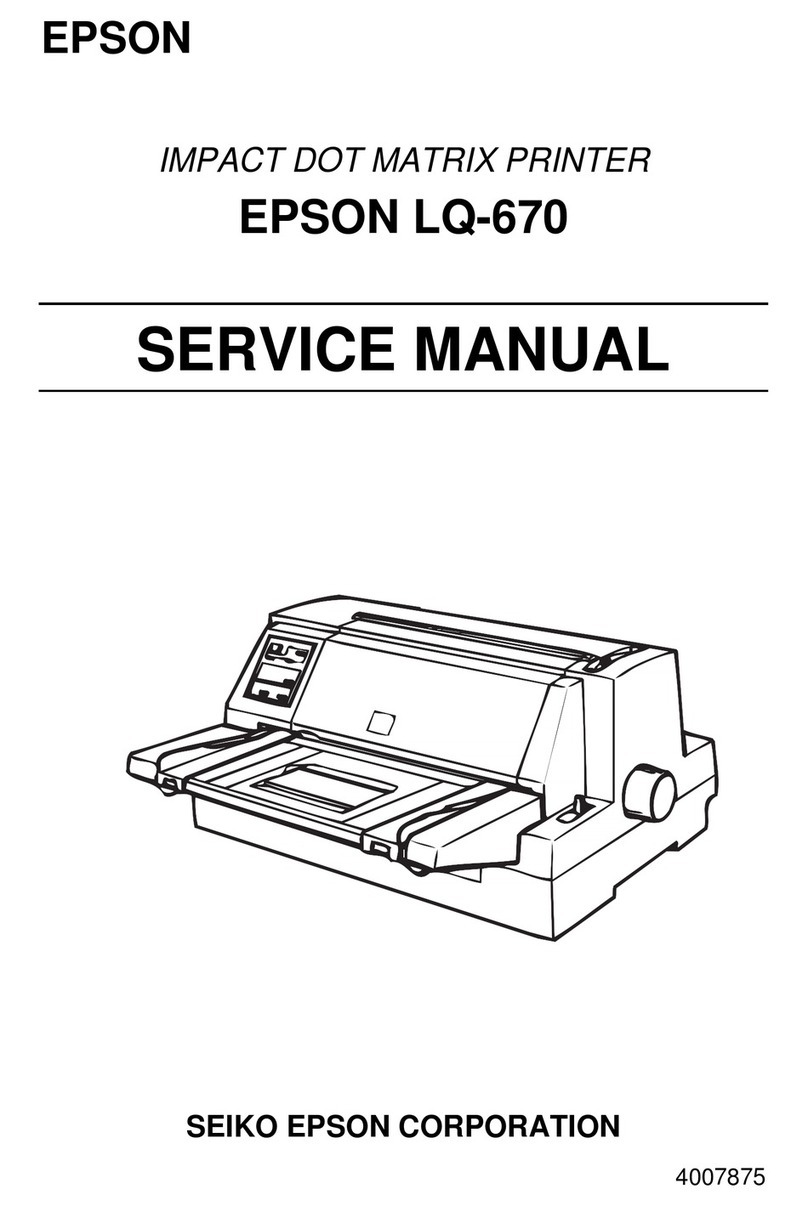5Install software
Note:
• An Internet connection is required to obtain the product software.
• To print from a Chromebook™, go to
http://epson.com/support/chromebookprint for instructions.
1 Make sure the product is NOT CONNECTED to your
computer.
Windows®:If you see a Found New Hardware screen, click Cancel
and disconnect the USB cable.
2 Download and run your product’s software package:
http://epson.com/support/et3850u
3 Follow the instructions on the computer screen to run the
setup program.
4 When you see the Select Your Connection screen, select
one of the following and follow the on-screen instructions:
• Wireless connection
In most cases, the software installer automatically
attempts to set up your wireless connection. If setup is
unsuccessful, you may need to enter your network name
(SSID) and password.
• Direct USB connection
Make sure you have a USB cable (not included).
• Wired network connection
Make sure you have an Ethernet cable (not included).
Mobile and voice-activated printing
• Print directly from your Android™ (v4.4 or later) device*.
Simply connect your printer and device to the same network
and tap the menu icon to select the print option.
• Turn your mobile device into an intuitive, easy-to-use printing
and scanning control center with Epson Smart Panel.
Download the app from your mobile device’s app store.
• Print from wherever you are, next to your printer or
remotely, with Epson Connect™. Learn more at
http://epson.com/connect.
• Use voice-activated assistants to print a variety of creative
and everyday items from your Epson product. Simply add your
product to an Epson Connect account, then link the account
to a voice-activated assistant. See http://epson.com/voice
for more information.
* May require the Epson Print Enabler or Mopria Print Service app from
Google Play™.
Any problems?
Network setup was unsuccessful.
• Make sure you select the right network name (SSID).
• Restart your router (turn it o and then on), then try to connect
to it again.
• The printer can only connect to a network that supports 2.4
GHz connections. If your router oers both 2.4 GHz and 5 GHz
connections, make sure 2.4 GHz is enabled.
EPSON and Epson Smart Panel are registered trademarks, EPSON Exceed Your Vision is a
registered logomark, and Epson Connect is a trademark of Seiko Epson Corporation.
ReadyPrint and Designed for Excellence are trademarks of Epson America, Inc.
Windows is a registered trademark of Microsoft Corporation in the United States and/or other
countries.
Mac is a trademark of Apple Inc., registered in the U.S. and other countries.
Android, Chromebook, and Google Play are trademarks of Google LLC.
General Notice: Other product names used herein are for identication purposes only and may
be trademarks of their respective owners. Epson disclaims any and all rights in those marks.
This information is subject to change without notice.
© 2021 Epson America, Inc., 9/21
Printed in XXXXXX CPD-61536
4Load paper
See the online User’s Guide for information about loading
capacity, available paper types and sizes, using the ADF, and
loading envelopes.
1 Make sure the product is not charging ink, and then open
the front of the paper cassette and pull out the paper
cassette.
2 Slide the side edge guides all the way out.
3 Insert paper with the glossy or printable side down.
Note: Make sure the paper is loaded against the front edge
guide and not sticking out from the end of the cassette.
4 Slide the side edge guides against the paper, but not too
tightly. Close the front of the cassette.
5 Keep the cassette at as you insert it all the way.
6 Pull out the output tray.
7 Select the paper settings on the product’s control panel.
• If you see a rewall alert message, click Unblock or Allow to
let setup continue.
• If your network has security enabled, make sure you enter your
network password (WEP key or WPA passphrase) correctly. Be
sure to enter your password in the correct case.
• Print a network connection report to identify network problems
and solutions. See your online User’s Guide for instructions.
There are lines or incorrect colors in my printouts.
Run a nozzle check to see if there are any gaps in the printout.
Then clean the print head, if necessary. See the online User’s
Guide for more information.
The product’s screen is dark.
Make sure your product is turned on, and press any button to
wake it from sleep mode.
Setup is unable to find my product after connecting it
with a USB cable.
Make sure your product is on and the USB cable is securely
connected.
Any questions?
User’s Guide
Windows: Click the icon on your desktop or Apps screen to
access the online User’s Guide.
Mac: Click the icon in Applications/Epson Software/Guide to
access the online User’s Guide.
If you don’t have a User’s Guide icon, go to the Epson website,
as described in “ReadyPrint subscription program technical
support.”
Videos
Visit http://epson.com/support/et3850uvideos to view support
videos.
ReadyPrint subscription program technical
support
Visit http://epson.com/support/et3850u to download drivers,
view manuals, get FAQs, or contact Epson.
Call 800-879-3776, 7 am to 4 pm, Pacic Time, Monday through
Friday. Days and hours of support are subject to change without
notice.
Recycling
Epson oers a recycling program for end-of-life hardware and ink
bottles. Please go to http://epson.com/recycle for information
on how to return your products for proper disposal.
Need paper?
Ensure brilliant results with Epson specialty
and plain papers, engineered specically for
Epson printers. Find Epson papers at
http://epson.com and at Epson authorized
resellers. Call 800-GO-EPSON (800-463-7766).
Declaration of Conformity
According to 47CFR, Part 2 and 15 for Class B Personal
Computers and Peripherals; and/or CPU Boards and Power
Supplies used with Class B Personal Computers:
We: Epson America, Inc.
Located at: 3131 Katella Ave.
Los Alamitos, CA 90720
Telephone: (562) 981-3840
Declare under sole responsibility that the product identied
herein, complies with 47CFR Part 2 and 15 of the FCC rules as
a Class B digital device. Each product marketed, is identical
to the representative unit tested and found to be compliant
with the standards. Records maintained continue to reect the
equipment being produced can be expected to be within the
variation accepted, due to quantity production and testing on
a statistical basis as required by 47CFR §2.906. Operation is
subject to the following two conditions: (1) this device may not
cause harmful interference, and (2) this device must accept any
interference received, including interference that may cause
undesired operation.
Trade Name: Epson
Type of Product: Multifunction printer
Model: C631B
Marketing Name: ET-3850U