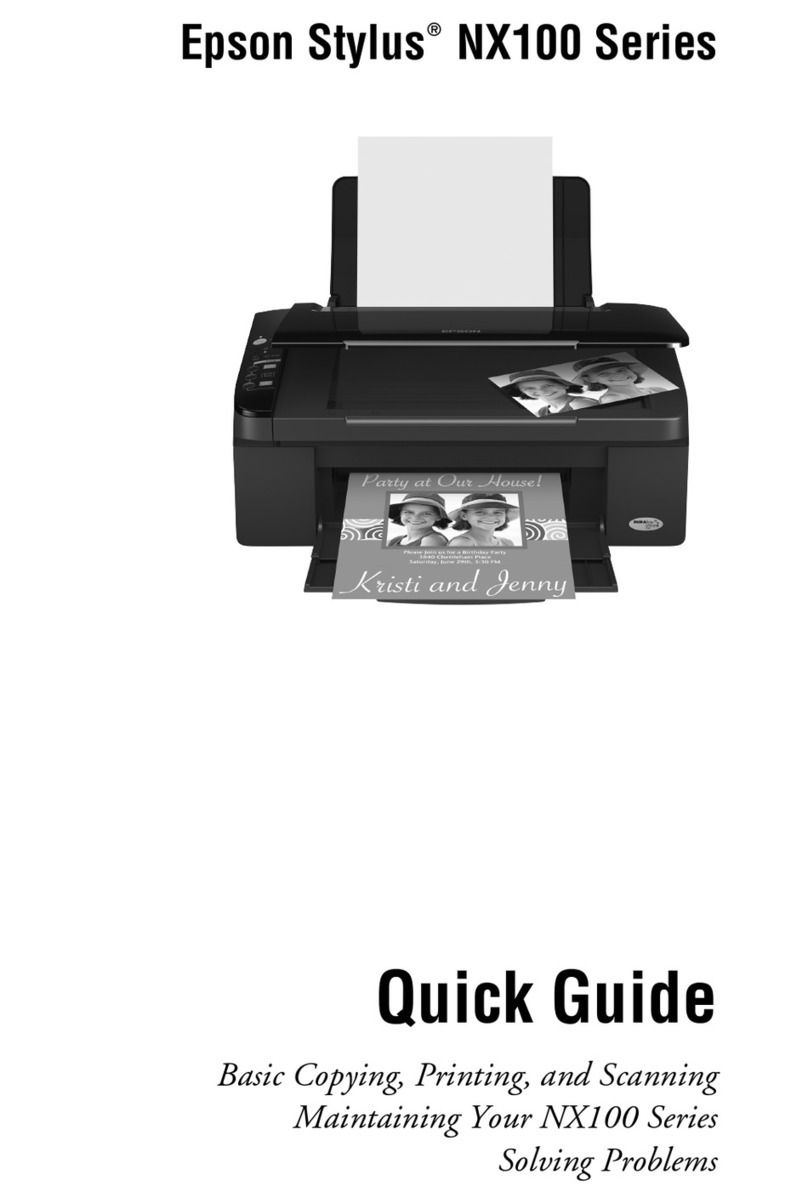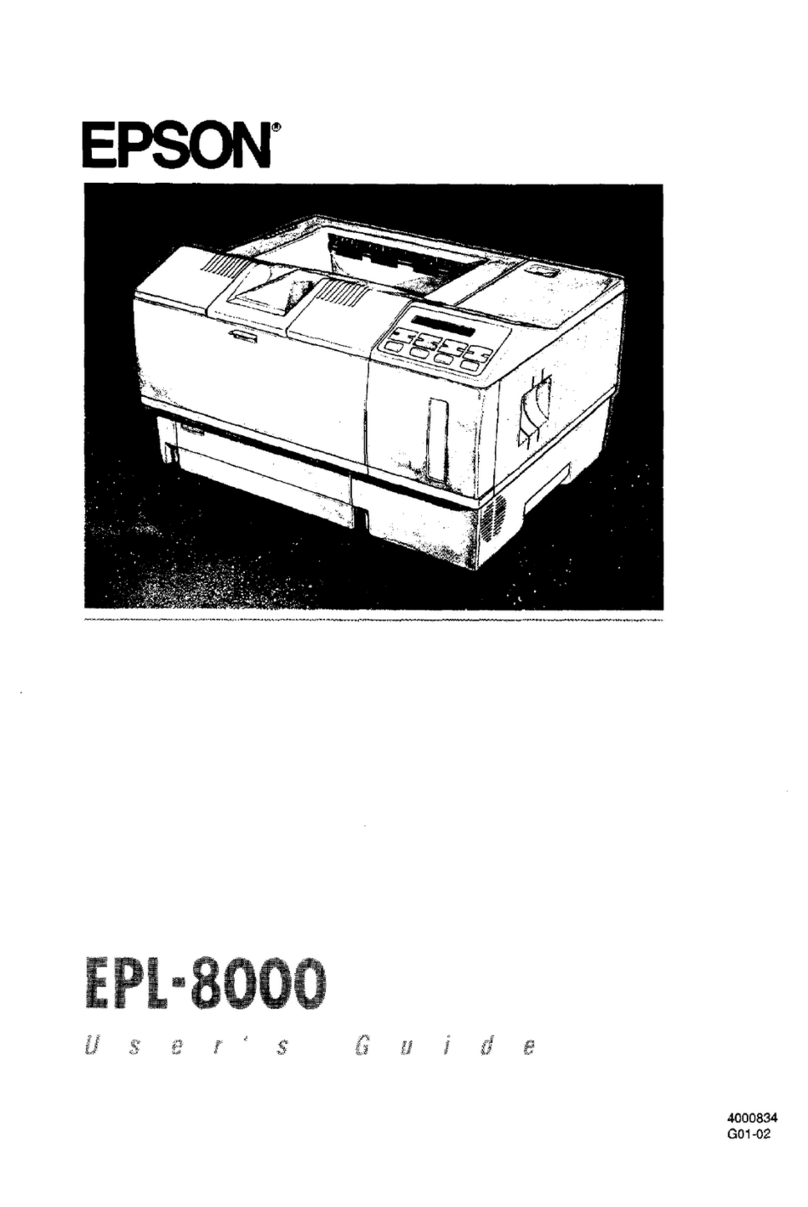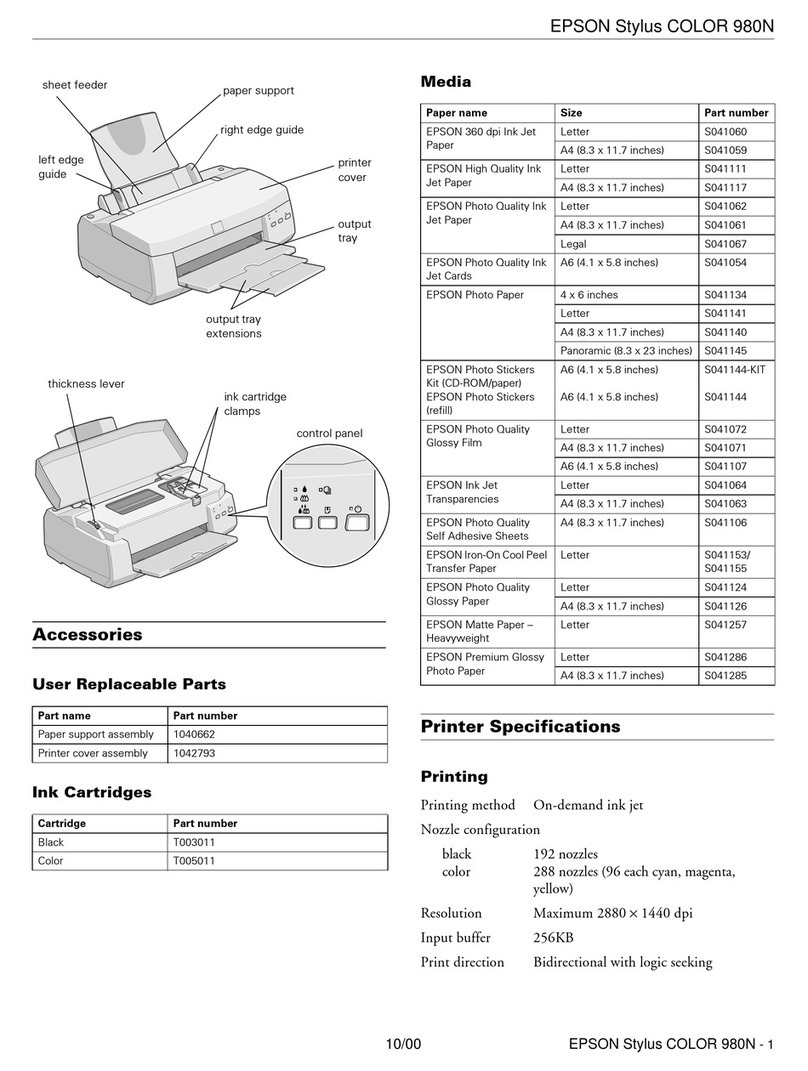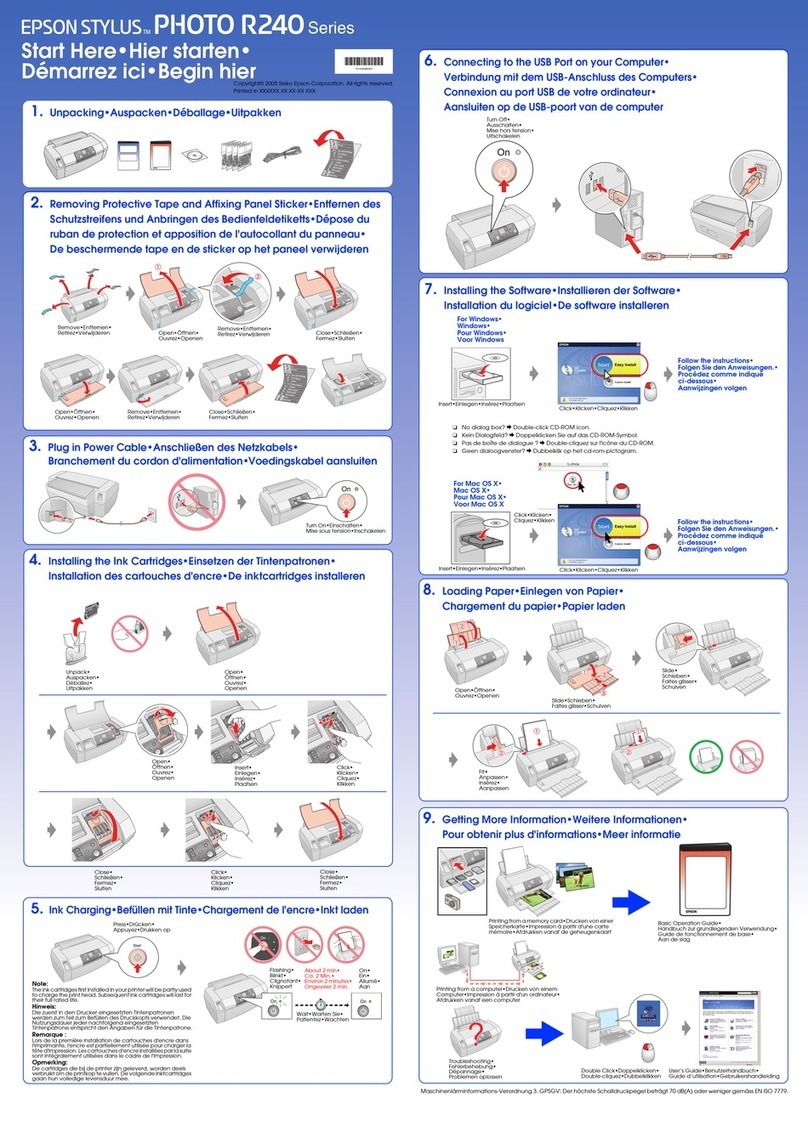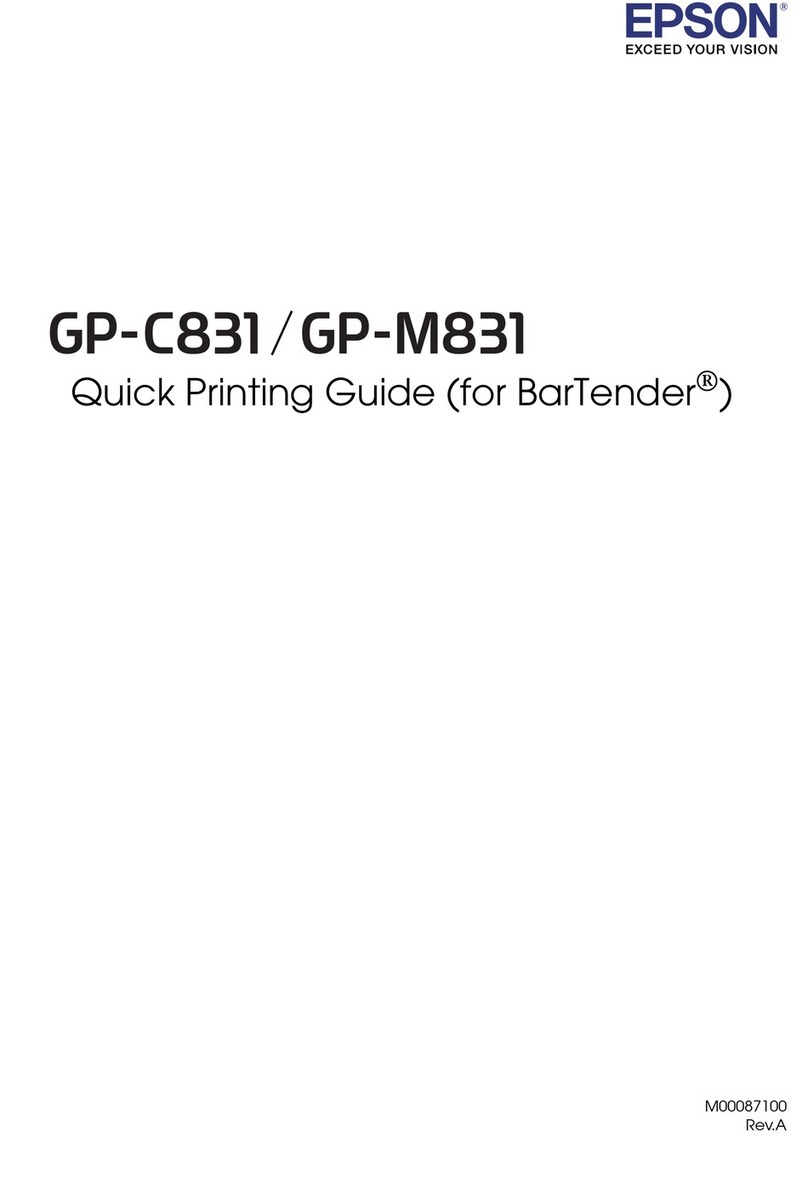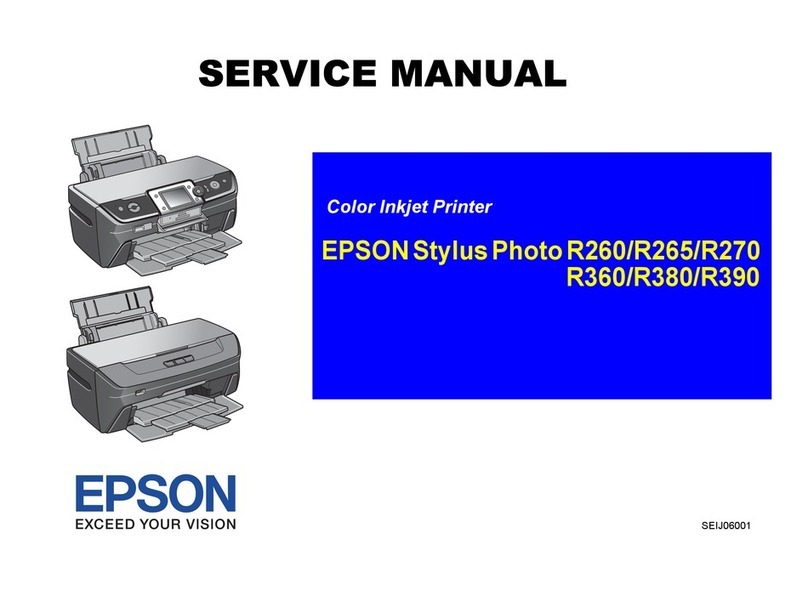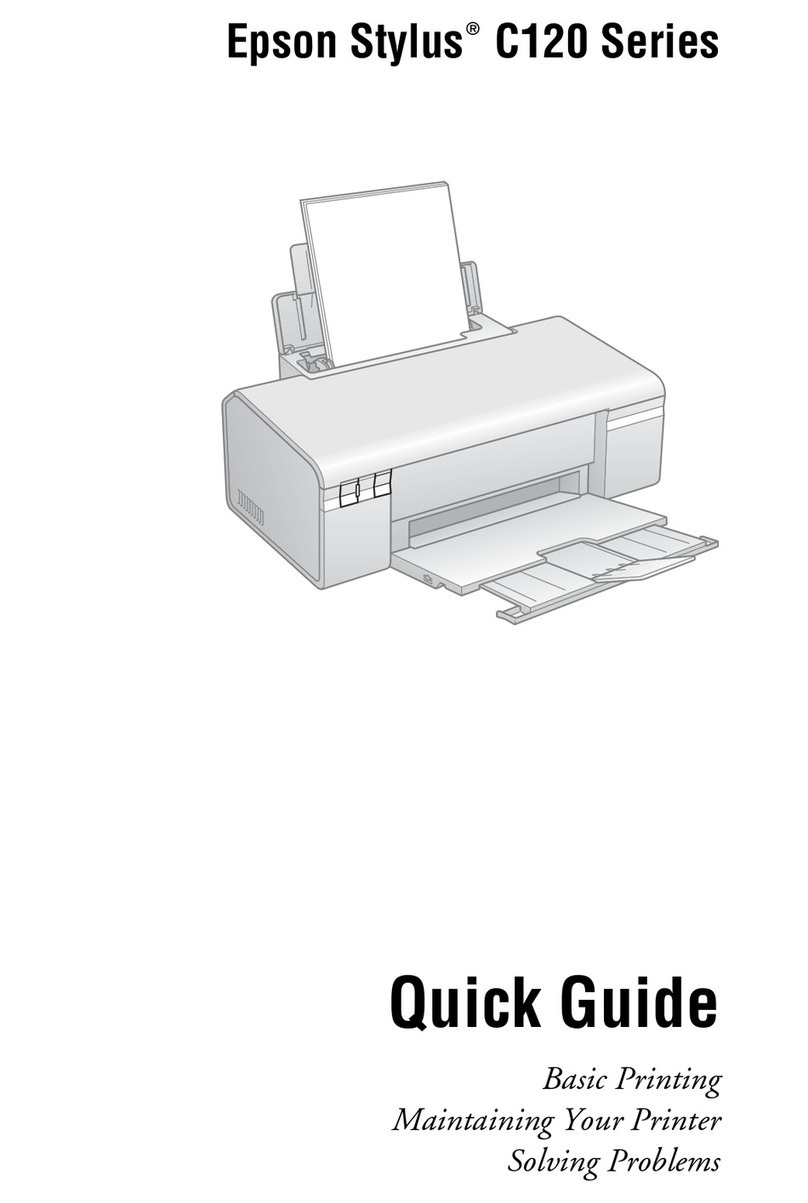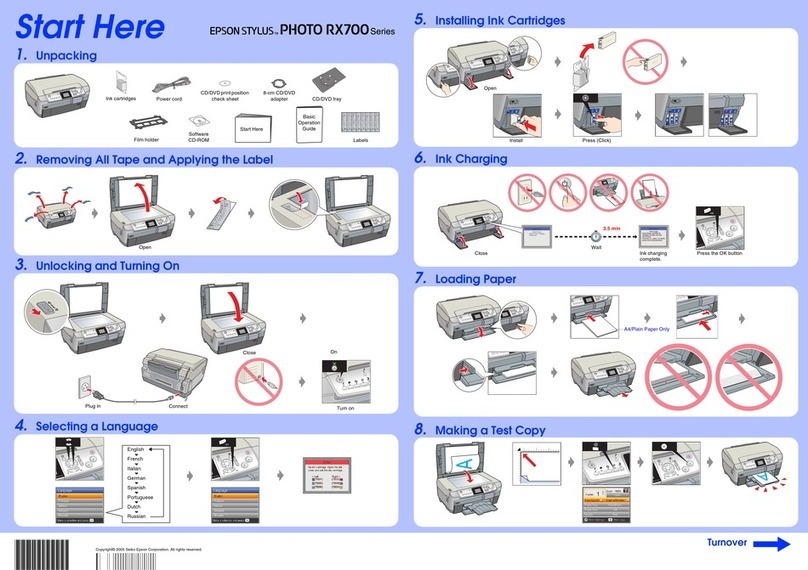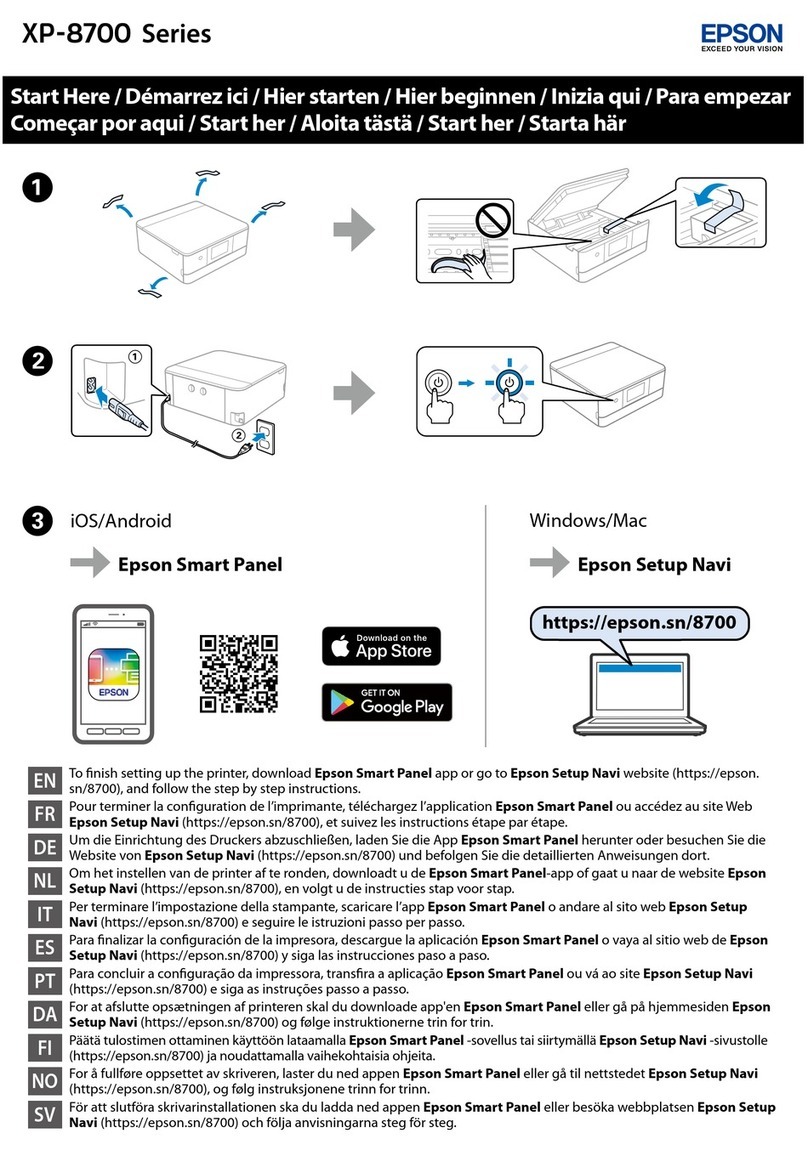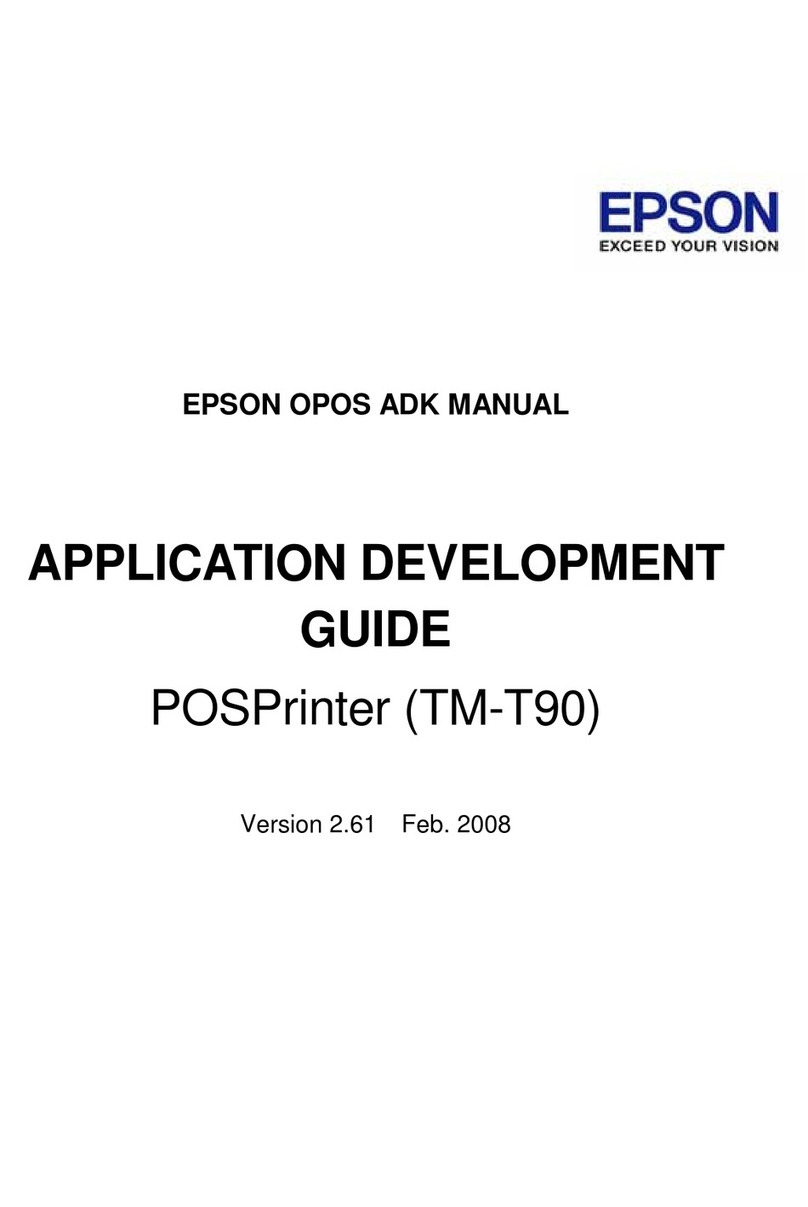Making Operation Settings for the Mac OS
PrinterDriver..........................66
PrintingfromSmartDevices................. 67
UsingEpsoniPrint.......................67
UsingEpsonPrintEnabler.................68
CancelingPrinting-PrinterButton.............69
Relling Ink and Replacing
Maintenance Boxes
Checking the Status of the Remaining Ink and
theMaintenanceBox.......................70
Checking the Status of the Maintenance Box -
Windows..............................70
Checking the Status of the Maintenance Box -
MacOSX.............................70
InkBottleCodes..........................70
InkBottleHandlingPrecautions...............72
RellingtheInkTank.......................73
MaintenanceBoxCode..................... 76
MaintenanceBoxHandlingPrecautions.........76
ReplacingaMaintenanceBox.................76
Maintaining the Printer
Preventing the Print Head from Drying........79
Check if Nozzles are Clogged (Nozzle Check)....79
Check if Nozzles are Clogged (Nozzle Check)
-PrinterButtons........................ 79
Check if Nozzles are Clogged (Nozzle Check)
-Windows.............................80
Check if Nozzles are Clogged (Nozzle Check)
-MacOS..............................81
Cleaning the Print Head (Head Cleaning). . . . . . . . 82
Cleaning the Print Head - Printer Buttons. . . . . . 82
CleaningthePrintHead-Windows.......... 82
CleaningthePrintHead-MacOS........... 83
Power Cleaning the Print Head (Power Cleaning). . 83
RunningPowerCleaning-Windows..........84
RunningPowerCleaning-MacOS...........84
AligningthePrintHead.....................85
AligningthePrintHead-Windows...........85
AligningthePrintHead-MacOS............85
CleaningthePaperPath.....................85
CleaningthePaperPath-Windows.......... 85
CleaningthePaperPath-MacOSX..........86
Cleaning the Paper Path for Paper Feeding
Problems................................86
Checking the Total Number of Pages Fed
rough thePrinter........................88
Checking the Total Number of Pages Fed
roughthePrinter-PrinterButtons.........88
Checking the Total Number of Pages Fed
rough thePrinter-Windows............. 88
Checking the Total Number of Pages Fed
roughthePrinter-MacOS...............88
Network Service and Software
Information
Application for Conguring Printer Operations
(WebCong).............................89
Running Web Cong on a Web Browser. . . . . . . 89
RunningWebCongonWindows........... 90
Running Web Cong onMacOS............ 90
Application for Printing Web Pages (E-Web Print). . 90
Soware Update Tools (EPSON Soware
Updater)................................91
InstallingtheLatestApplications.............. 91
UpdatingApplicationsandFirmware...........92
UninstallingApplications....................93
UninstallingApplications-Windows......... 93
UninstallingApplications-MacOS.......... 94
PrintingUsingaNetworkService..............94
Solving Problems
CheckingthePrinterStatus.................. 96
LightsandPrinterStatus.................. 96
CheckingthePrinterStatus-Windows........98
CheckingthePrinterStatus-MacOS.........99
Checking the Soware Status. . . . . . . . . . . . . . . . . 99
RemovingJammedPaper....................99
Removing Jammed Paper from the Front Cover. .99
Removing Jammed Paper from the Rear
PaperFeedSlot........................ 101
Removing Jammed Paper from Inside the
Printer...............................101
Removing Jammed Paper from Rear Cover. . . . 102
PaperDoesNotFeedCorrectly...............103
PaperJams............................103
PaperFeedsataSlant....................104
EjectedPaperFallsfromtheOutputTray......104
PaperisEjectedDuringPrinting............104
PowerandControlPanelProblems............104
PowerDoesNotTurnOn.................104
PowerDoesNotTurnO.................104
PowerTurnsOAutomatically.............104
User's Guide
Contents
3