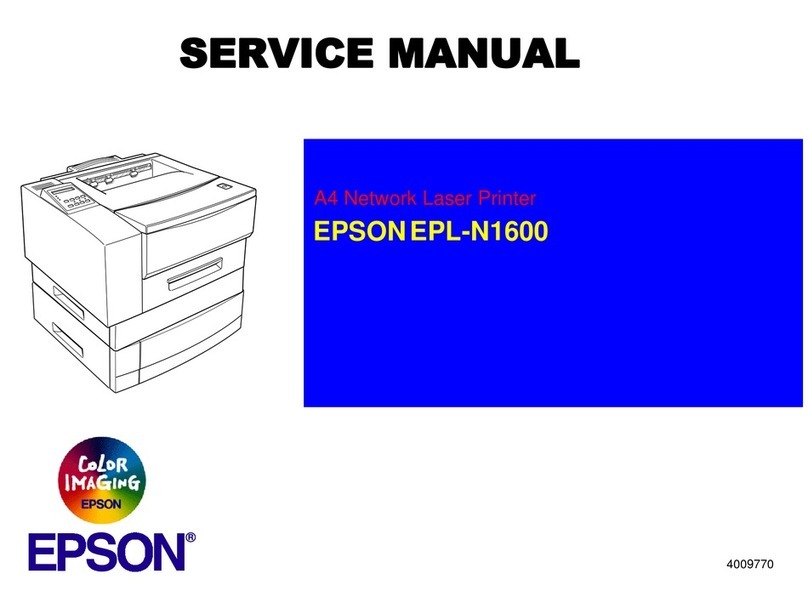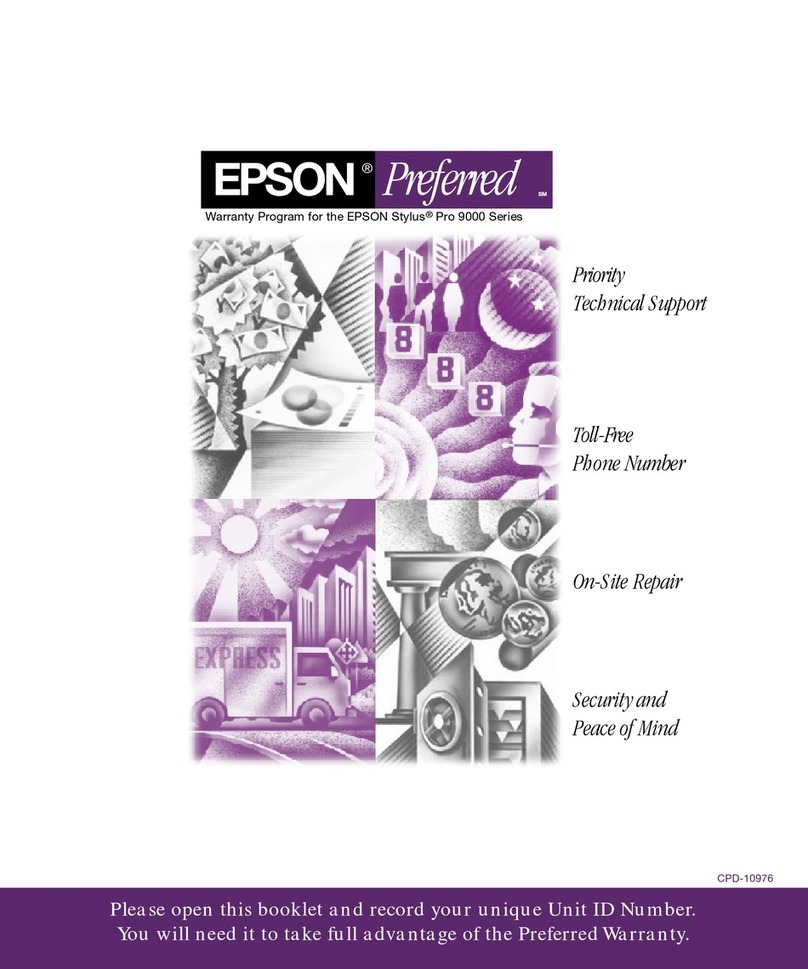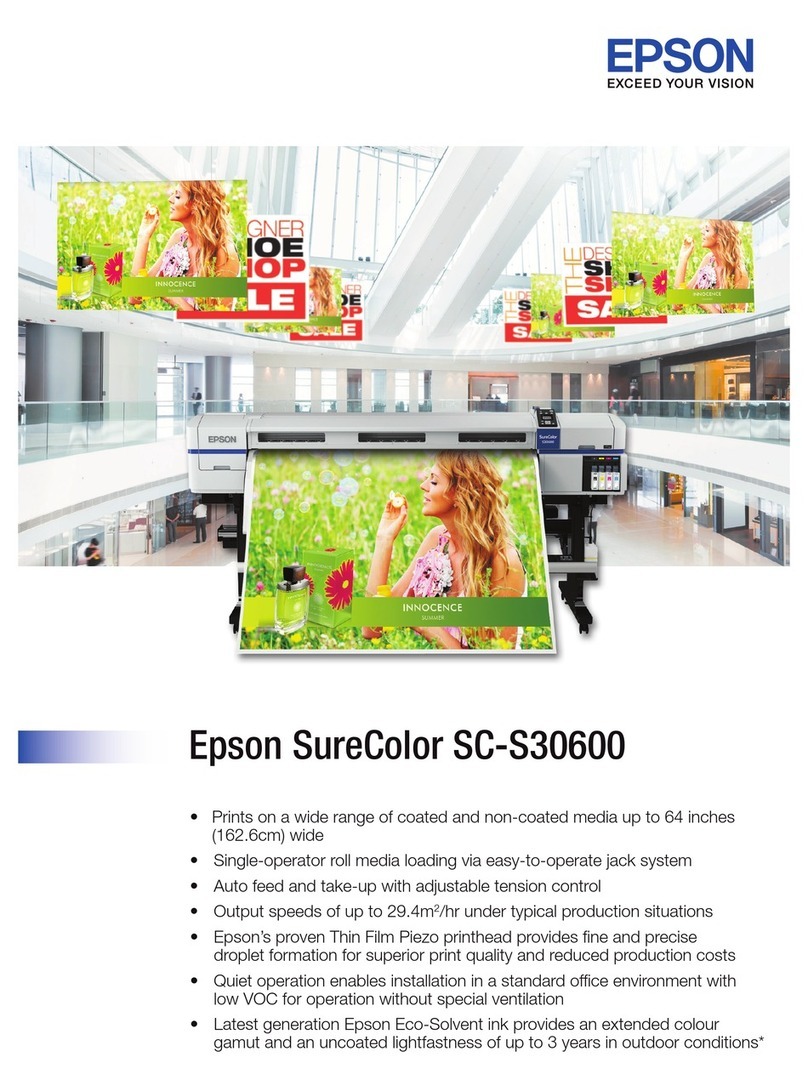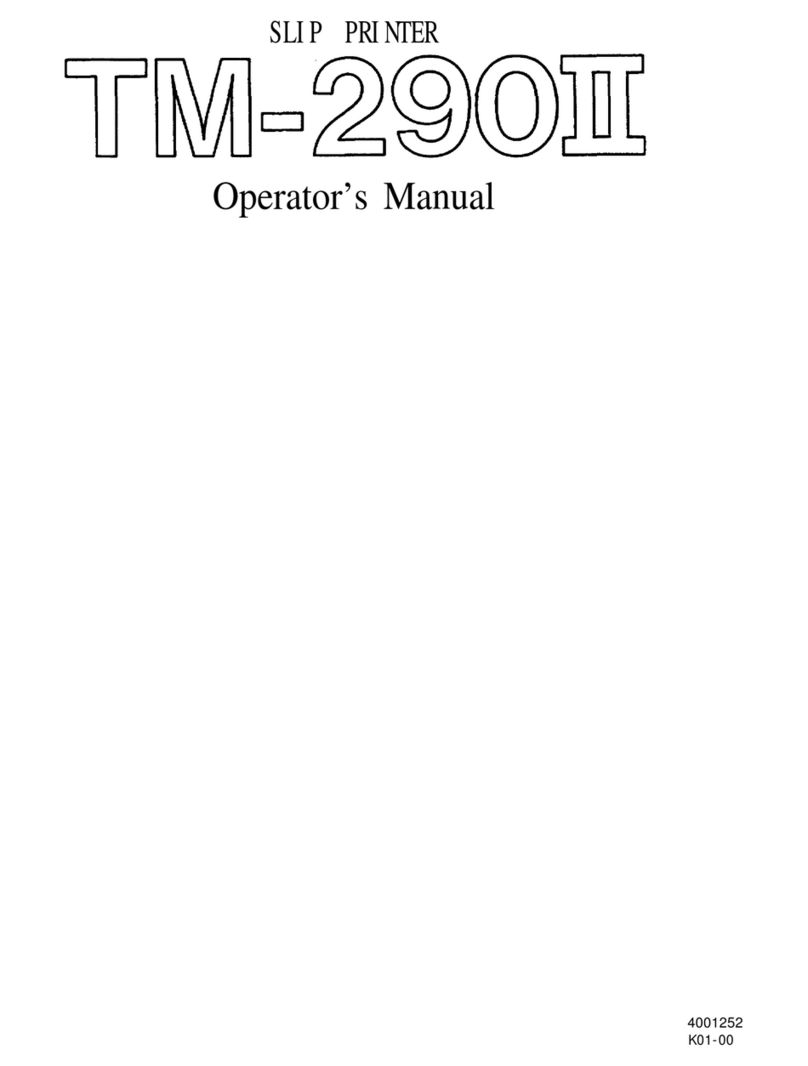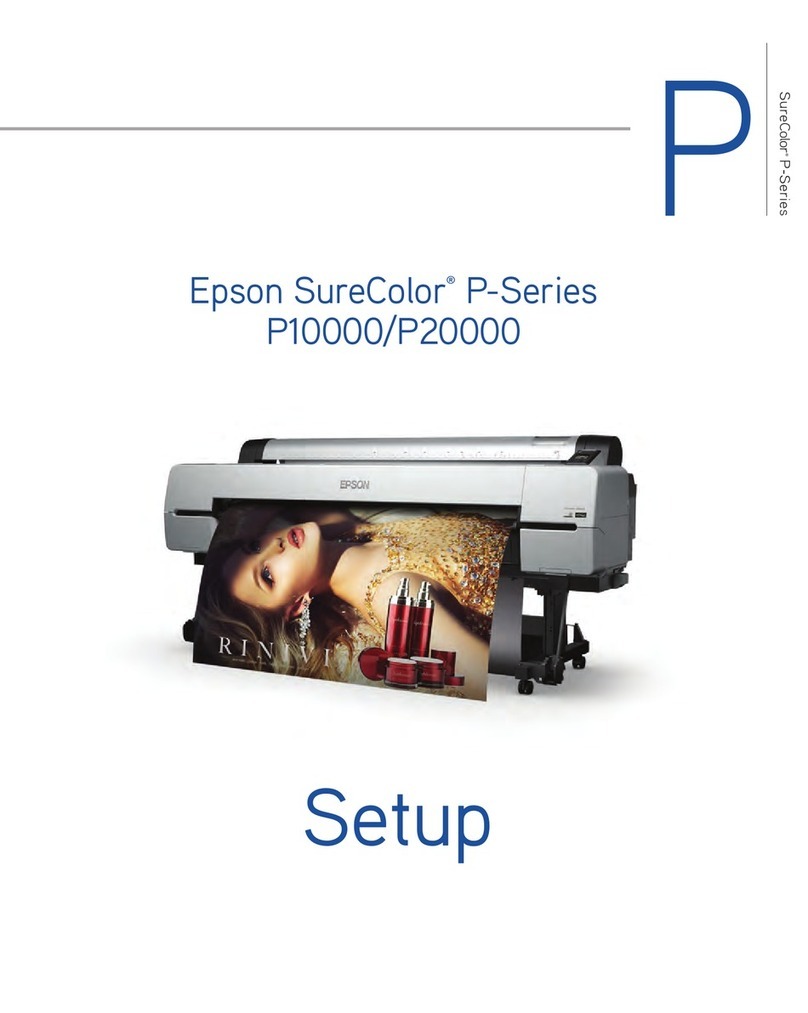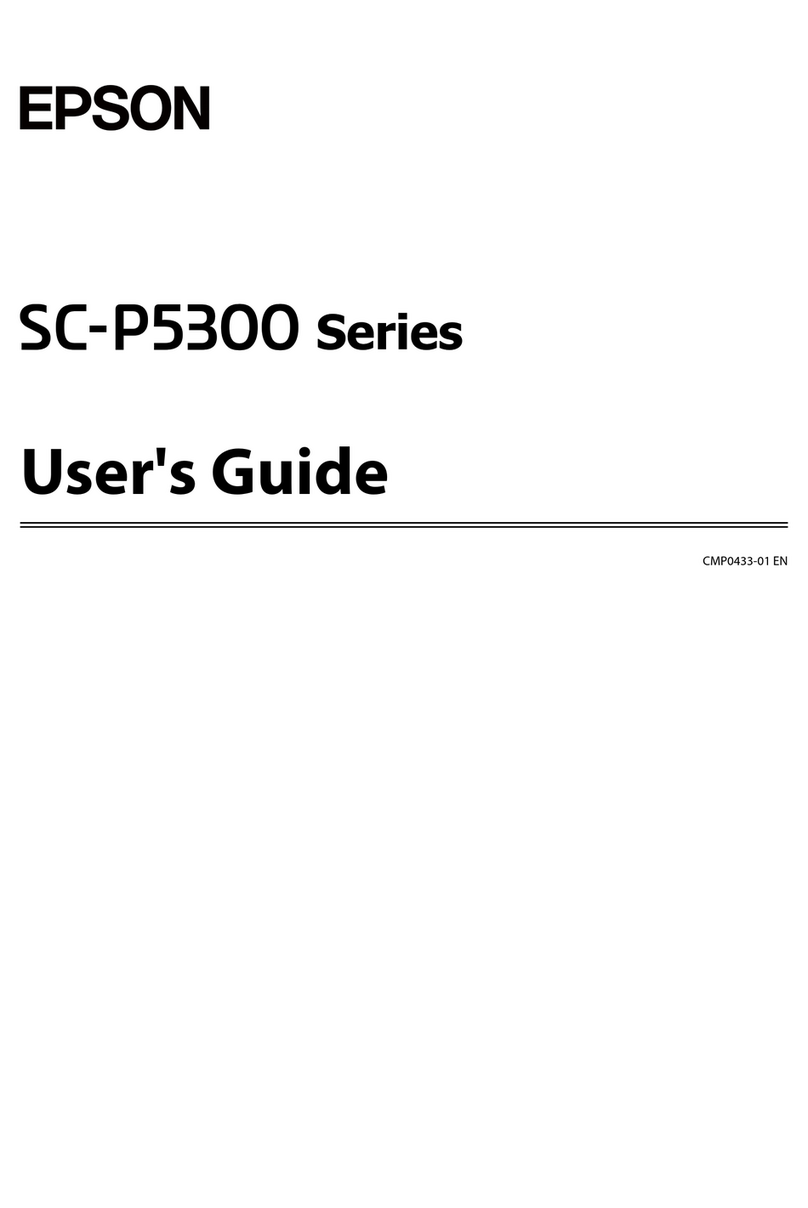AdvancedScanning........................59
Scanning Multiple Photos at the Same Time. . . . 59
Maintaining the Printer
CheckingtheInkLevels.....................62
CheckingtheInkLevels-Windows.......... 62
CheckingtheInkLevels(MacOS)........... 62
ImprovingPrint,Copy,andScanQuality.........62
CheckingandCleaningthePrintHead........62
RunningPowerCleaning..................64
Preventingnozzleclogging.................65
AligningthePrintHead...................66
CleaningthePaperPathforInkSmears........66
CleaningtheScannerGlass.................67
CleaningtheTranslucentFilm.............. 68
CleaningthePrinter........................70
In These Situations
WhenReplacingaComputer.................73
SavingPower.............................73
SavingPower-Windows..................73
SavingPower-MacOS................... 73
DisablingyourWi-FiConnection............74
InstallingtheApplicationsSeparately...........74
Checking if a genuine Epson printer driver is
installed-Windows......................75
Checking if a genuine Epson printer driver is
installed-MacOS.......................77
Re-SettingtheNetworkConnection............77
Making Settings for Connecting to the
Computer.............................77
Making Settings for Connecting to the Smart
Device................................78
Making Wi-Fi Settings from the Control Panel. . 78
Checking the Printer's Network Connection
Status(NetworkConnectionReport)......... 80
Messages and Solutions on the Network
ConnectionReport...................... 81
Connecting a Smart Device and Printer Directly
(Wi-FiDirect)............................86
AboutWi-FiDirect......................86
Connecting to Devices Using Wi-Fi Direct. . . . . 87
Changing the Wi-Fi Direct (Simple AP)
SettingsSuchastheSSID..................88
Adding or Changing the Printer's Connection. . . . . 89
ToSetUpaPrinteronMultipleComputers.....89
Changing the Connection from Wi-Fi to USB. . . 89
Setting a Static IP Address for the Printer. . . . . . 90
TransportingandStoringthePrinter............92
Solving Problems
CannotPrintorScan.......................96
ProblemSolving.........................96
e Application or Printer Driver do not
WorkProperly..........................97
e Printer Cannot Connect to the Network. . . 100
PaperDoesNotFeedProperly............. 103
Printing, Copying, and Scanning Quality is Poor. . 105
PrintQualityisPoor.....................105
CopyQualityisPoor.................... 114
ScannedImageProblems.................119
Cannot Select Paper Type or Paper Source in
PrinterDriver........................... 121
A genuine Epson printer driver has not been
installed..............................121
CheckingLightsandPrinterStatus............121
PaperGetsJammed.......................124
RemovingJammedPaper.................124
PreventingPaperJams...................126
ItisTimetoReplacetheInkCartridges.........127
InkCartridgeHandlingPrecautions.........127
Replacing Ink Cartridges (When Ink Light is
O).................................129
Replacing Ink Cartridges (When Ink Light is
OnorFlashing)........................132
Continue Printing Temporarily without
ReplacingInkCartridges................. 137
CannotOperatethePrinterasExpected........ 140
e Printer Does Not Turn On or O........140
OperationsareSlow.....................141
OperationSoundsAreLoud...............143
e Root Certicate NeedstobeUpdated.....143
Cannot Perform Manual 2-sided Printing
(Windows)............................143
e Print Settings Menu is Not Displayed
(MacOS).............................143
CannotSolveProblem.....................144
Cannot Solve Printing or Copying Problems. . . 144
Product Information
PaperInformation........................147
AvailablePaperandCapacities.............147
UnavailablePaperTypes..................149
ConsumableProductsInformation............150
InkCartridgeCodes.....................150
SowareInformation......................151
3