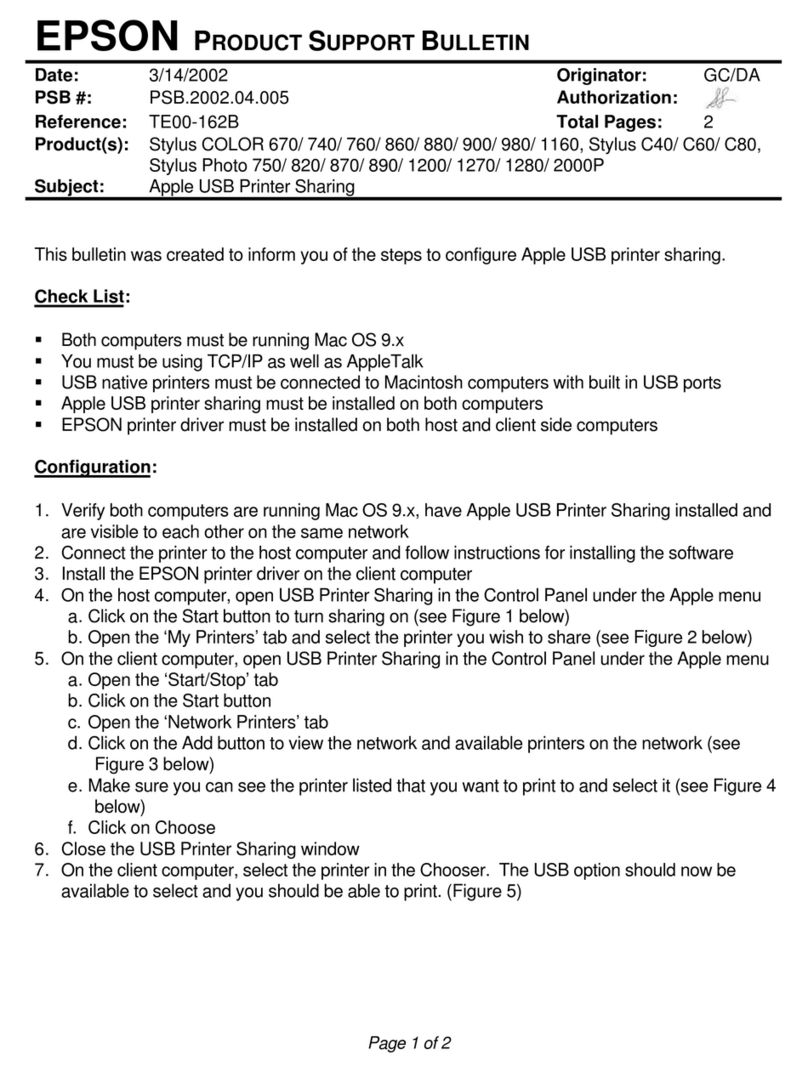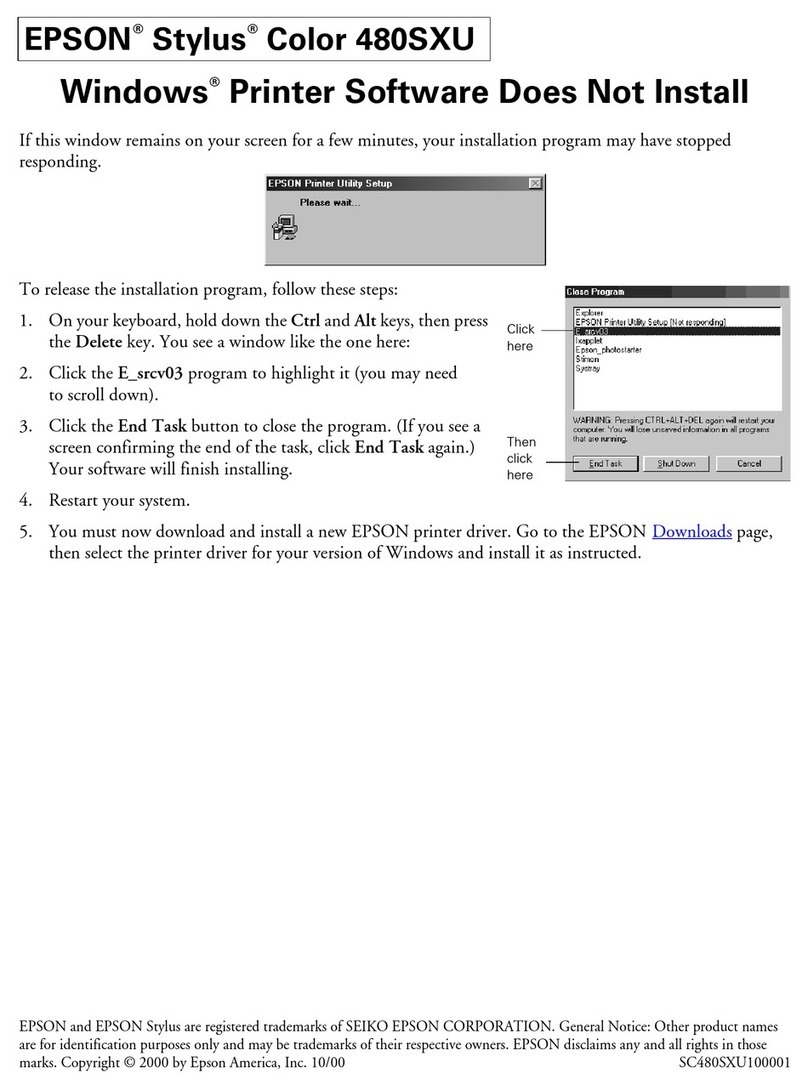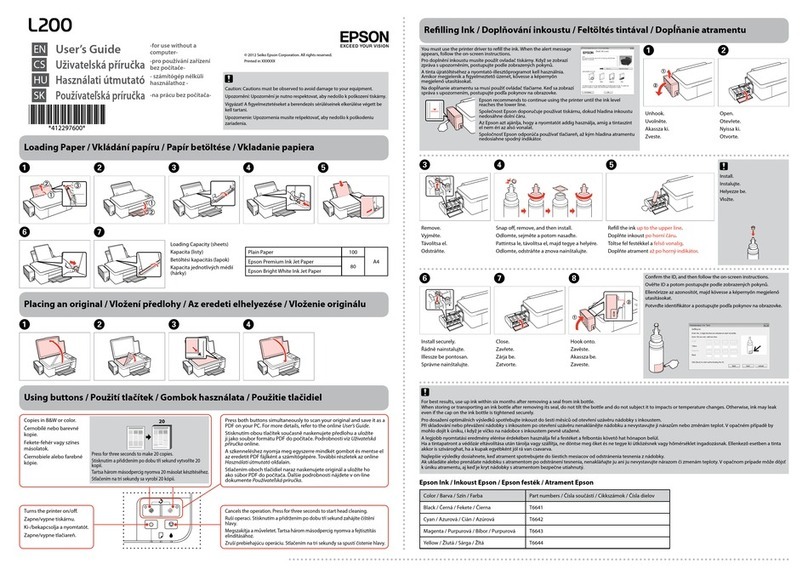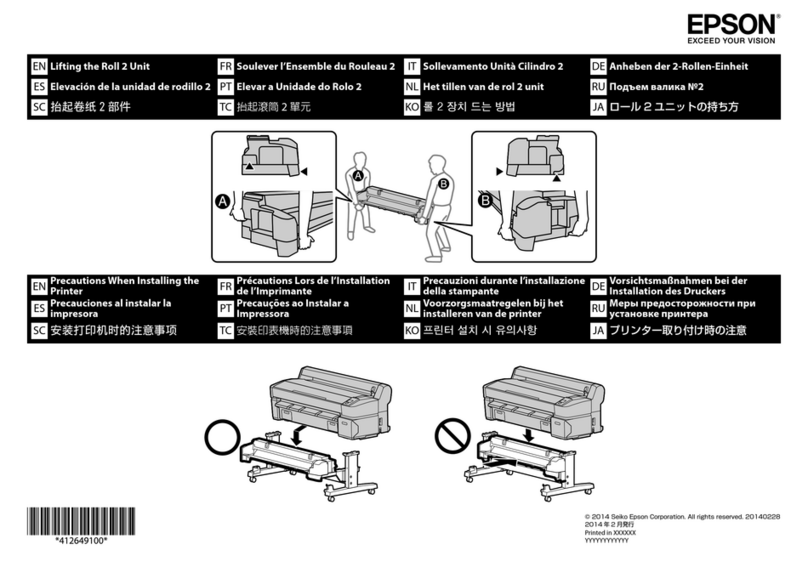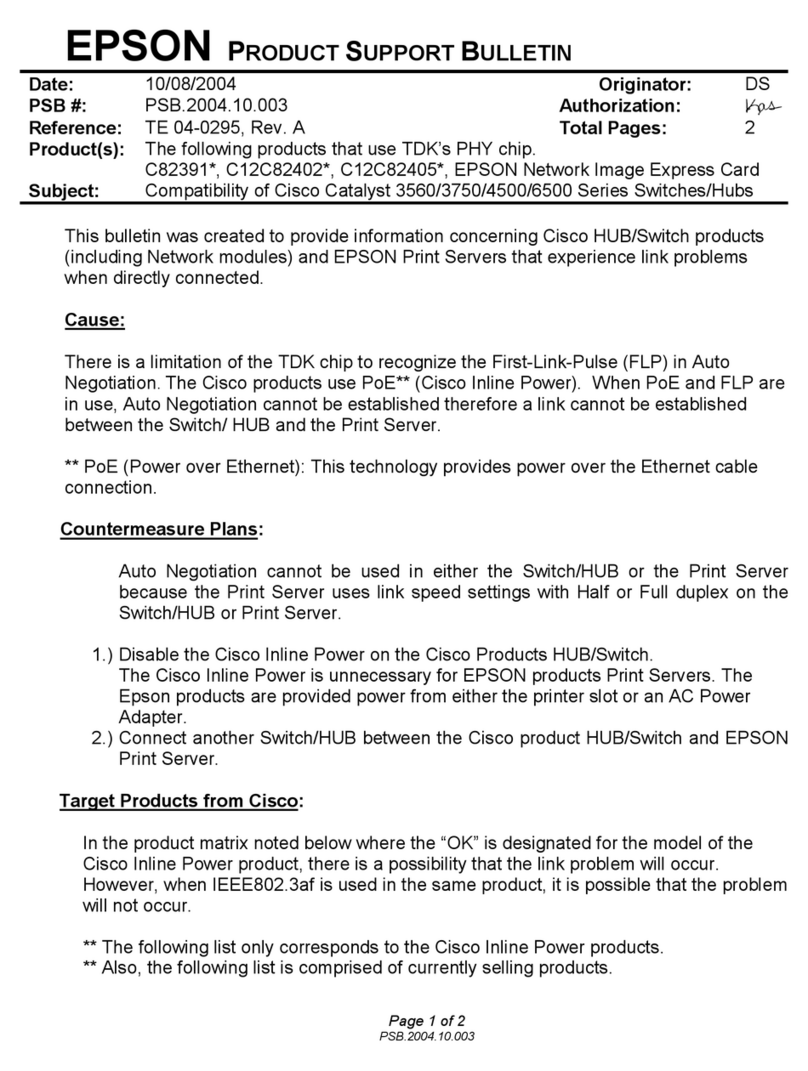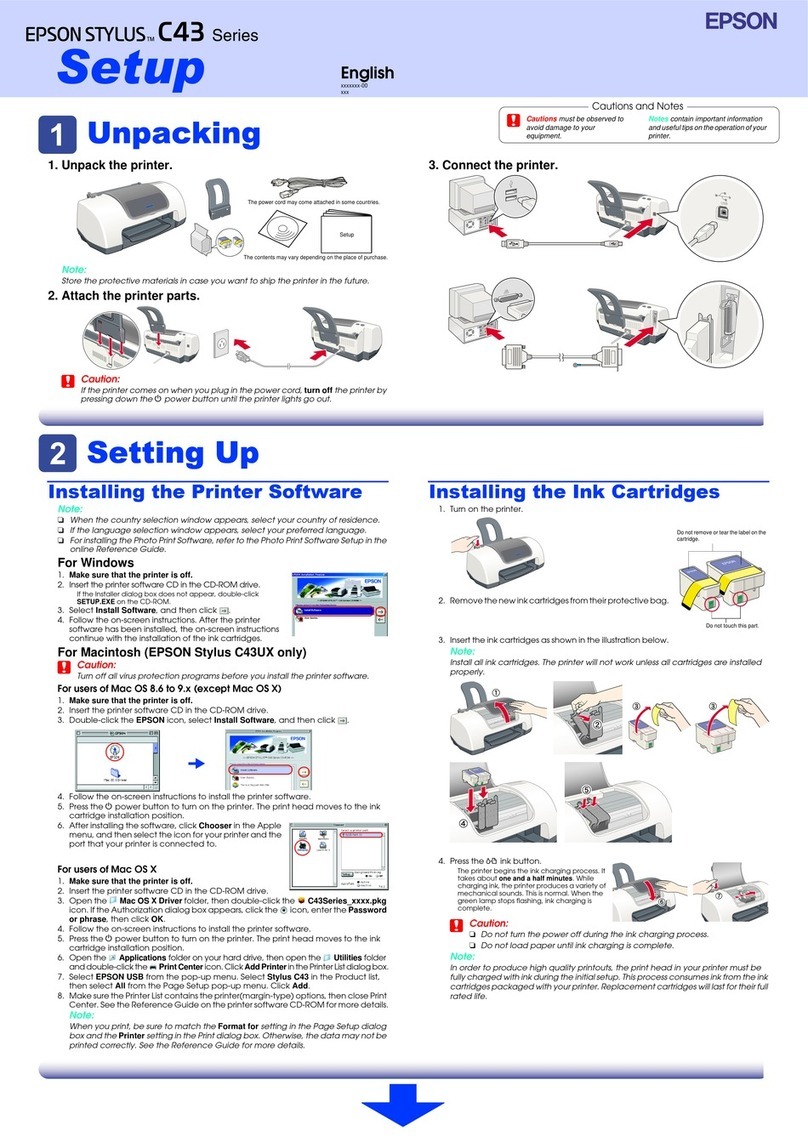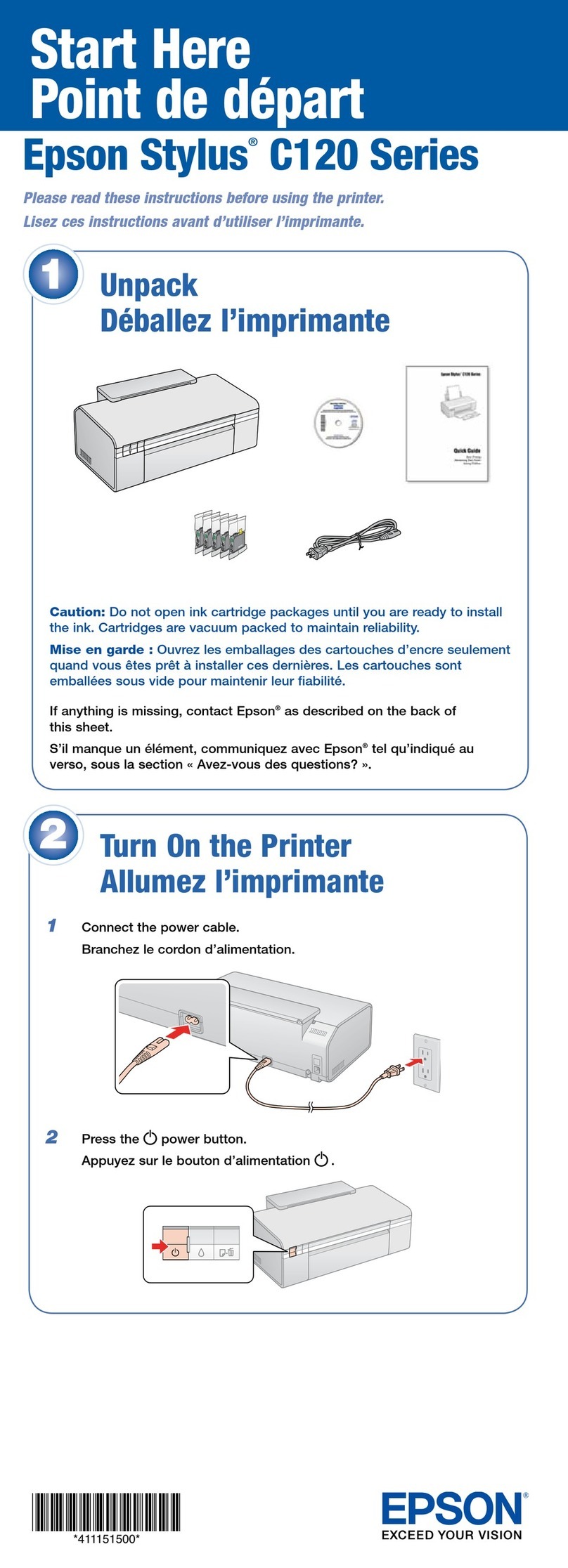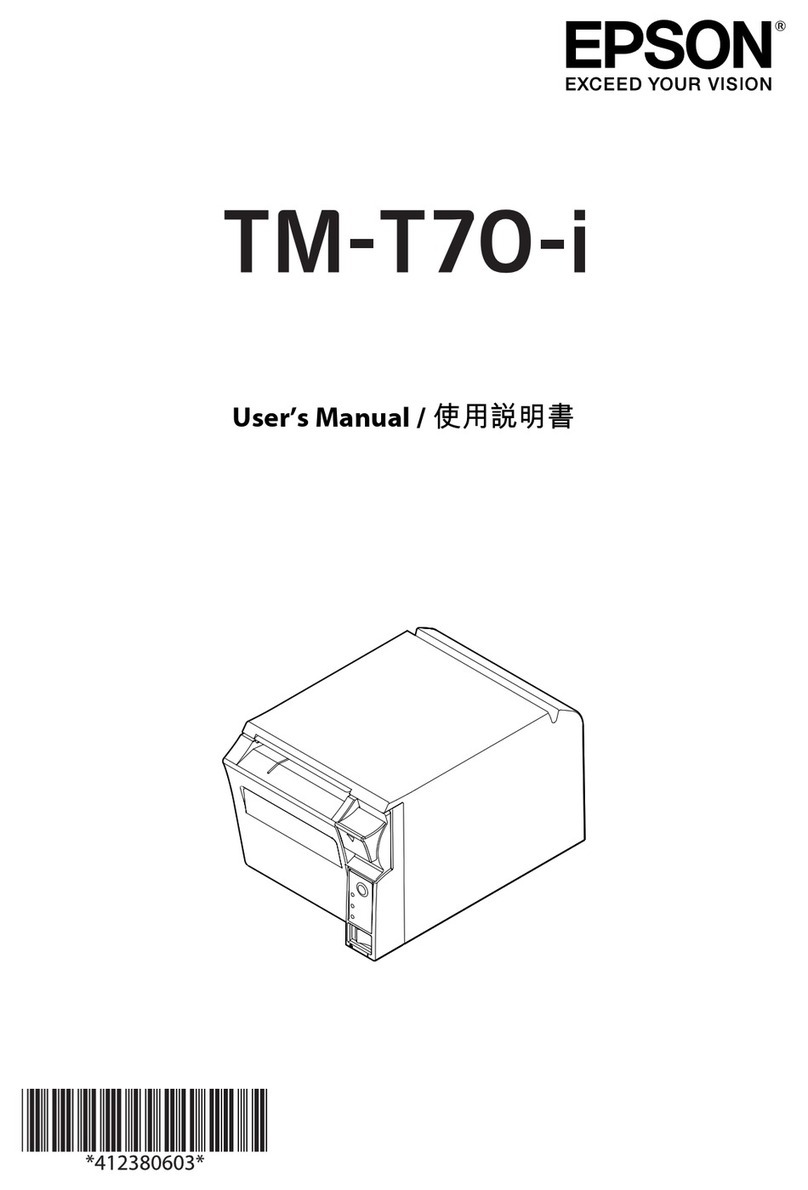Any problems?
Network setup was unsuccessful.
• Make sure you select the right network name (SSID).
• Restart your router (turn it off and then on), then try to
connect to it again.
• The printer can only connect to a network that supports
2.4 GHz connections. If your router offers both 2.4 GHz
and 5 GHz connections, make sure 2.4 GHz is enabled.
• If you see a firewall alert message, click Unblock or Allow
to let setup continue.
There are lines or incorrect colors in my printouts.
Run a nozzle check to see if there are any clogged nozzles.
Then clean the print head, if necessary. See the online User’s
Guide for more information.
Setup is unable to find my product after connecting it
with a USB cable.
Make sure your product is on and securely connected as
shown:
Any questions?
User’s Guide
Windows: Click the icon on your desktop or Apps screen to
access the online User’s Guide.
Mac: Click the icon in Applications/Epson Software/Guide
to access the online User’s Guide.
If you don’t have a User’s Guide icon, go to the Epson website,
as described below.
Technical support
Visit www.epson.com.jm/support and search for your product
to download drivers, view manuals, get FAQs, or contact
Epson.
EPSON is a registered trademark, Epson Connect and Epson iPrint are trademarks, and
EPSON Exceed Your Vision is a registered logomark of Seiko Epson Corporation.
Designed for Excellence is a trademark of Epson America, Inc.
Mac is a trademark of Apple Inc., registered in the U.S. and other countries.
Android, Google Cloud Print, Chromebook, and Google Play are trademarks of Google Inc.
General Notice: Other product names used herein are for identification purposes only and may
be trademarks of their respective owners. Epson disclaims any and all rights in those marks.
This information is subject to change without notice.
© 2017 Epson America, Inc., 8/17
Printed in XXXXXX CPD-54029
4Install software
Note: If your computer does not have a CD/DVD drive or you are
using a Mac, an Internet connection is required to obtain the product
software.
To print from a Chromebook™, go to
www.epson.com.jm/support/gcp for instructions.
1 Make sure the product is NOT CONNECTED to your
computer.
Windows®:If you see a Found New Hardware screen, click
Cancel and disconnect the USB cable.
2 Insert the product CD or download and run your product’s
software package. For the latest software, visit
www.epson.com.jm/support/L4150.
3 Follow the instructions on the computer screen to run the
setup program.
4 When you see the Select Your Connection screen, select
one of the following:
• Wireless connection
In most cases, the software installer automatically
attempts to set up your wireless connection. If setup
is unsuccessful, you may need to enter your network
name (SSID) and password.
• Direct USB connection
Make sure you have the USB cable ready.
Mobile printing
Connect wirelessly from your smartphone, tablet, or computer.
Print documents and photos from across the room or around
the world:
• Print directly from a smartphone or tablet using iOS or
Android™ with Epson iPrint™. Simply connect your printer
and device to the same network and tap the action icon to
select the print option.
• Use Epson Print Enabler (free from Google Play™) with
Android devices (v4.4 or later). Then connect your printer
and device to the same network and tap the menu icon to
select the print option.
• Print remotely with Epson Connect™ and Google Cloud
Print™. See your online User’s Guide for instructions or
learn more at www.epson.com.jm/connect.
You can also speak to a service technician by calling one of
these numbers:
Argentina (54 11) 5167-0300 Honduras** 800-0122
0800-288-37766 Code: 8320
Bolivia* 800-100-116 Mexico 01-800-087-1080
Chile (56 2) 2484-3400 Mexico City (52 55) 1323-2052
Colombia 018000-915235 Nicaragua* 00-1-800-226-0368
Bogota (57 1) 523-5000 Panama* 00-800-052-1376
Costa Rica 800-377-6627 Paraguay 009-800-521-0019
Dominican Peru 0800-10126
Republic* 1-888-760-0068 Lima (51 1) 418-0210
Ecuador* 1-800-000-044 Uruguay 00040-5210067
El Salvador* 800-6570 Venezuela (58 212) 240-1111
Guatemala* 1-800-835-0358
* Contact your local phone company to call this toll free number from a mobile
phone.
** Dial the first 7 digits, wait for a message, then enter the code.
If your country does not appear on the list, contact your
nearest Epson sales office. Toll or long distance charges may
apply.
Need paper and ink?
Ensure peak performance and brilliant results
with Genuine Epson®Ink and specialty
papers, engineered specifically for Epson
printers. You can purchase them from an
Epson authorized reseller. To find the nearest
one, visit www.epson.com.jm or contact
Epson as described in “Any questions?” on
this sheet.
L4150 replacement inks
Color Part number
Black 504
Cyan 504
Magenta 504
Yellow 504