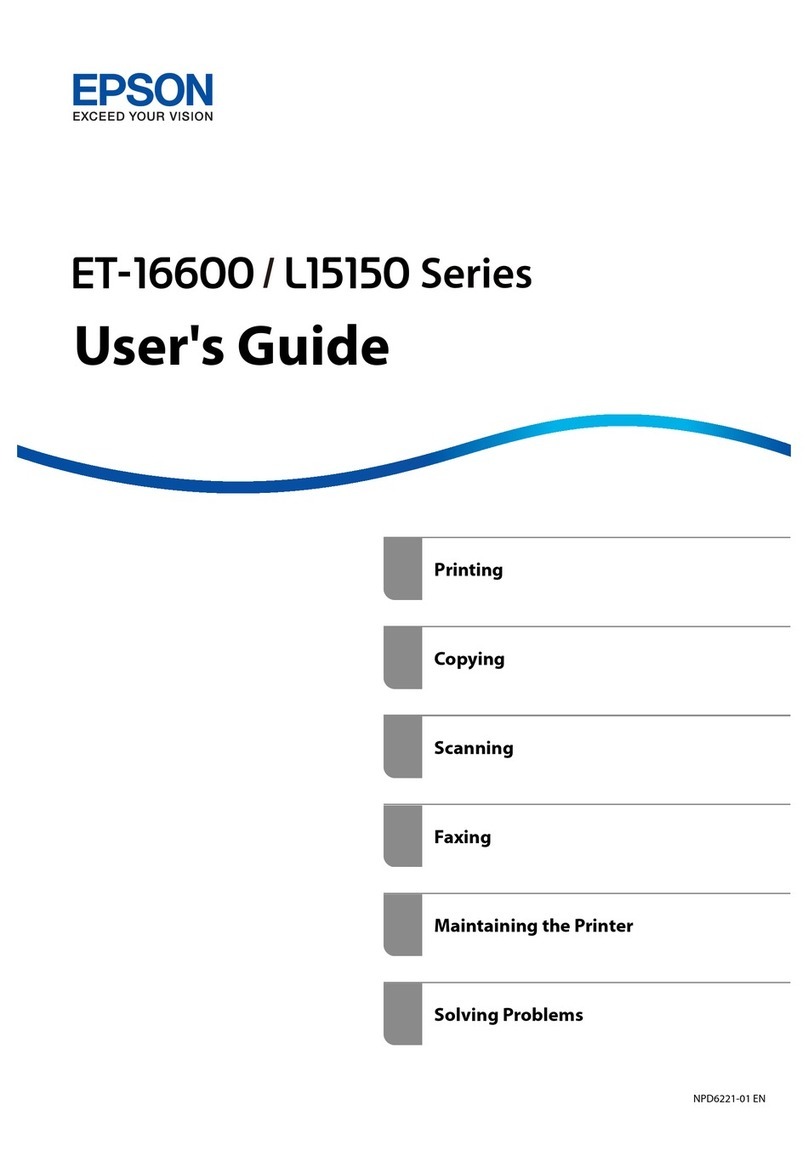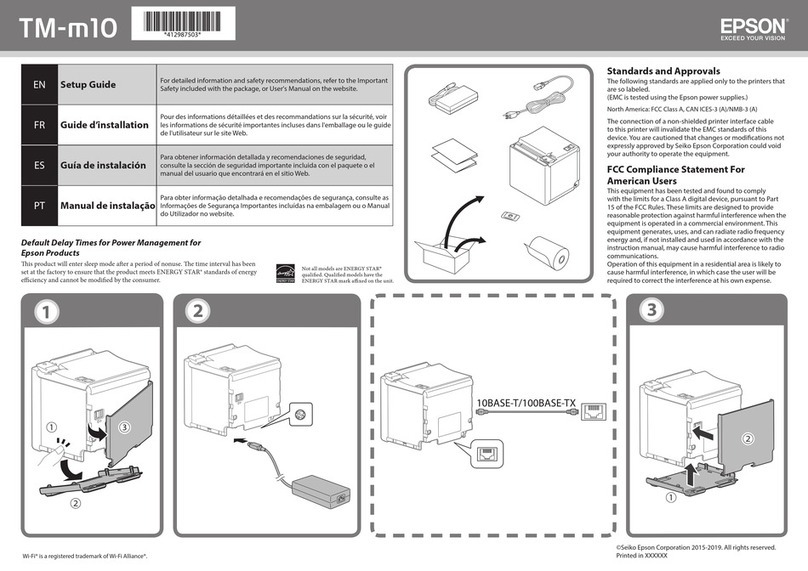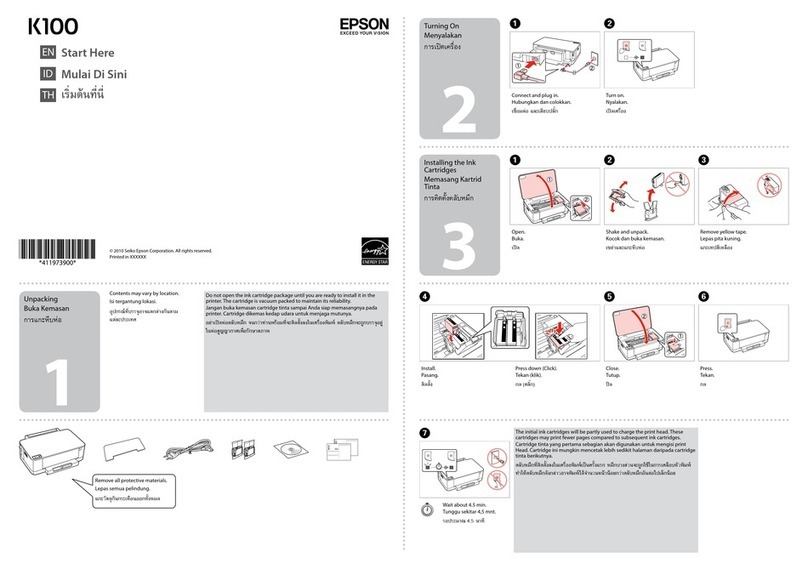Epson StylusRIP Professional (Stylus Photo 2200 Dimensions
Other Epson Printer manuals

Epson
Epson EPL-9000 User manual
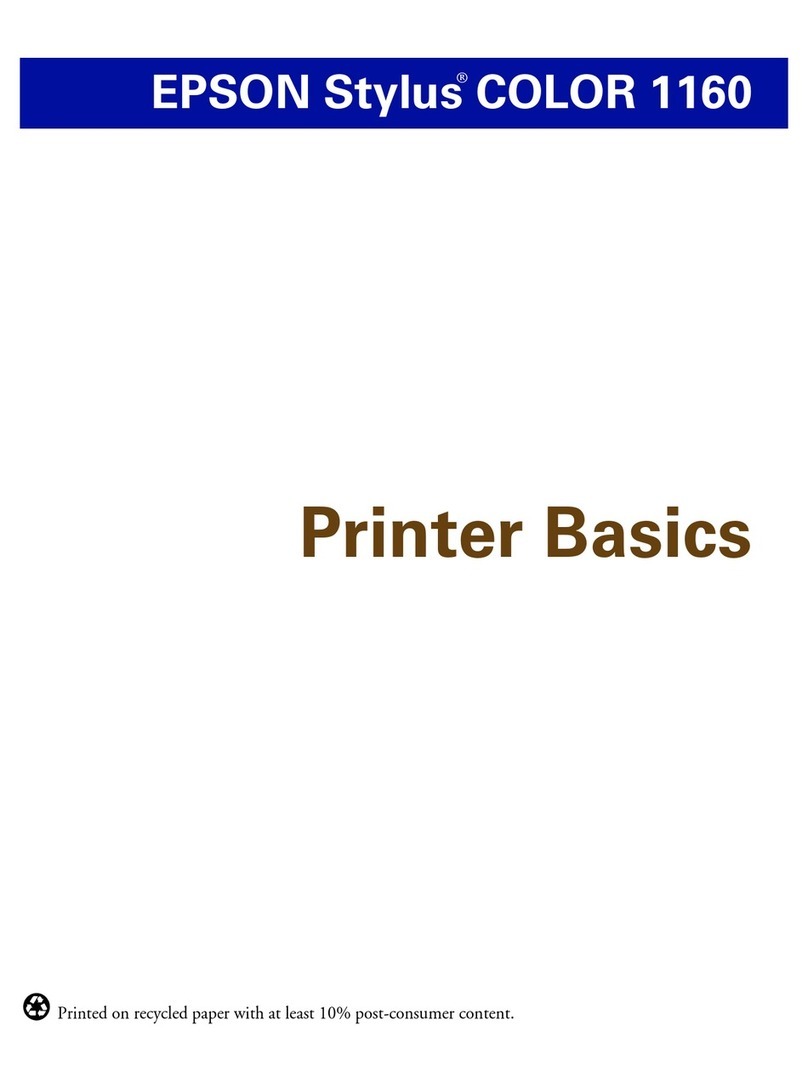
Epson
Epson Stylus COLOR 1160 Installation guide
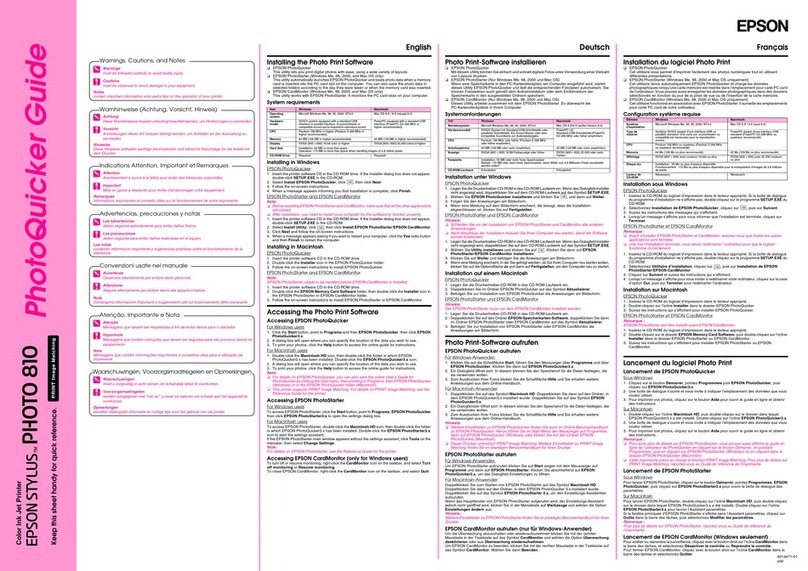
Epson
Epson Stylus Photo 810 User manual

Epson
Epson Stylus Photo R3000 Series User manual
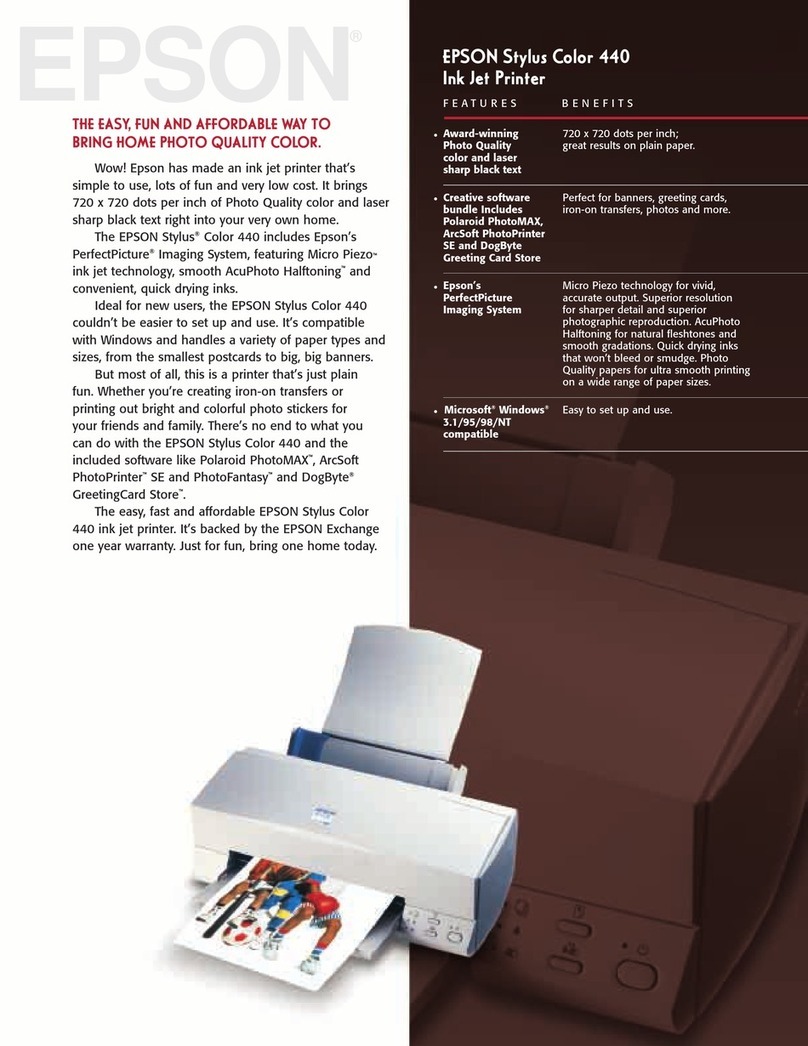
Epson
Epson Stylus Color 440 User manual

Epson
Epson XP-700 Series User guide

Epson
Epson Stylus Photo PX720WD Instruction Manual
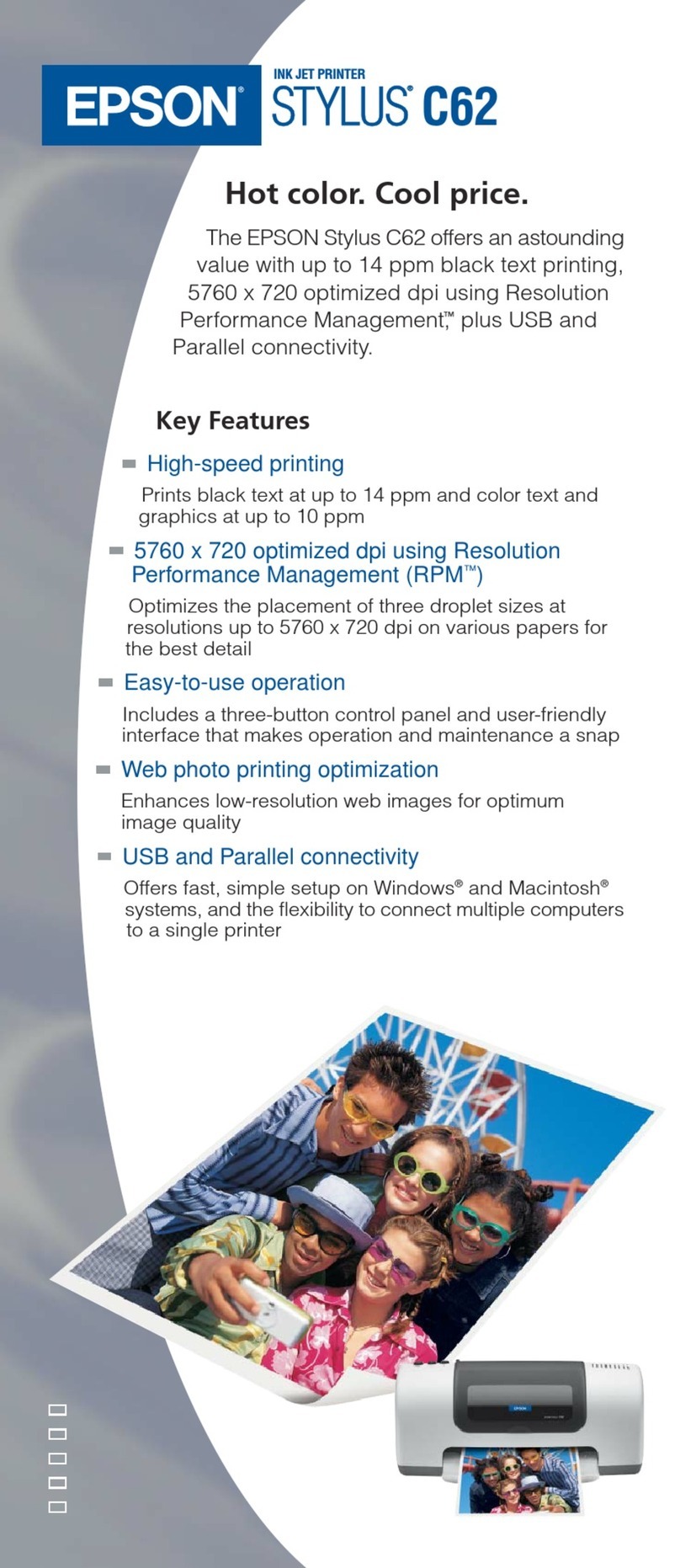
Epson
Epson Stylus C62 User manual
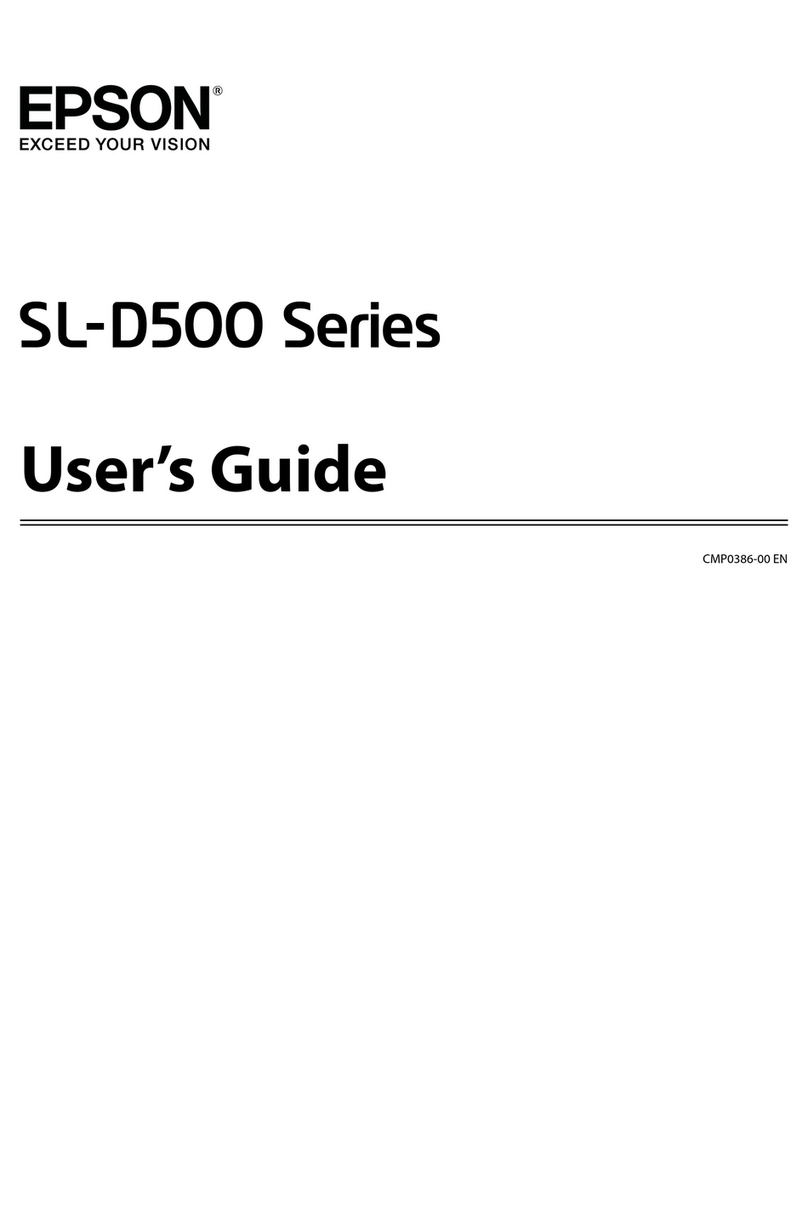
Epson
Epson SL-D500 Series User manual

Epson
Epson Stylus T20 User manual
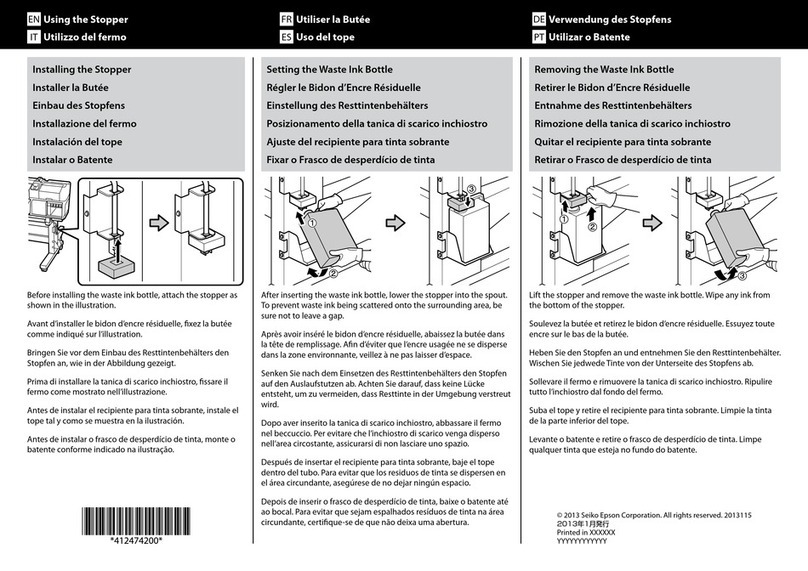
Epson
Epson SC-F7000 Series User manual
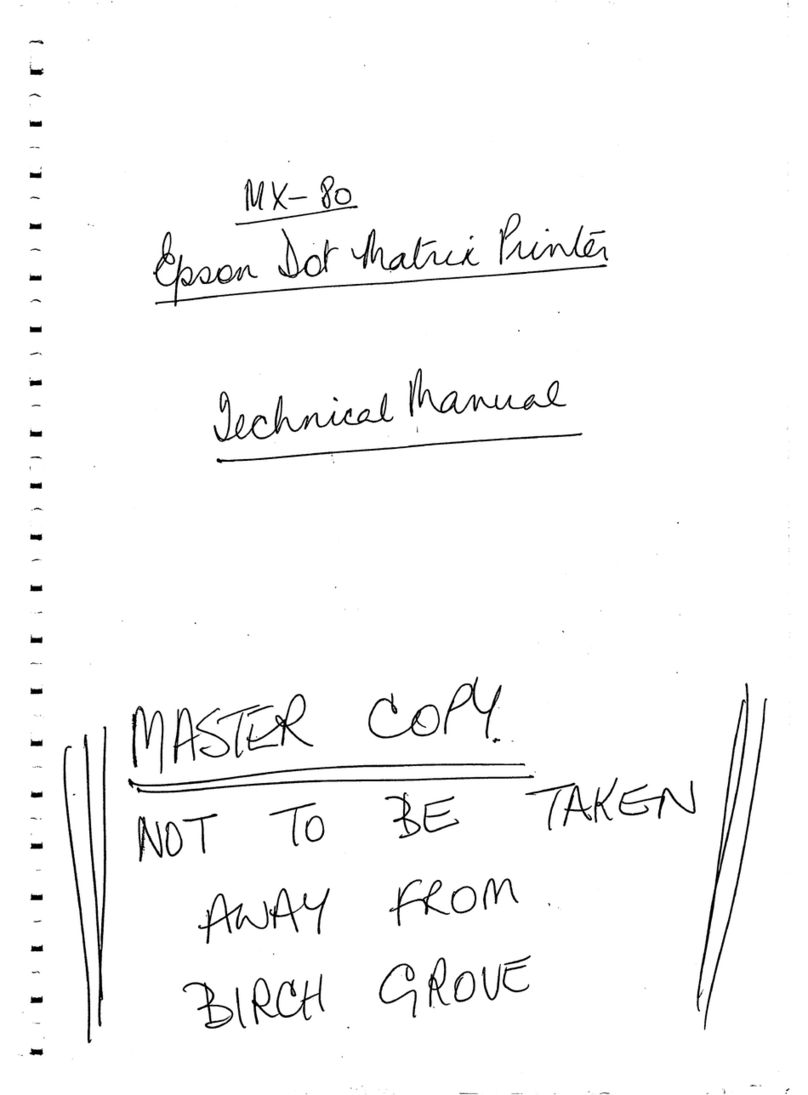
Epson
Epson MX-80 IIIF/T User manual

Epson
Epson Stylus Pro 7500 User guide

Epson
Epson SureColor P400 Installation guide

Epson
Epson Epson Stylus NX330 User manual
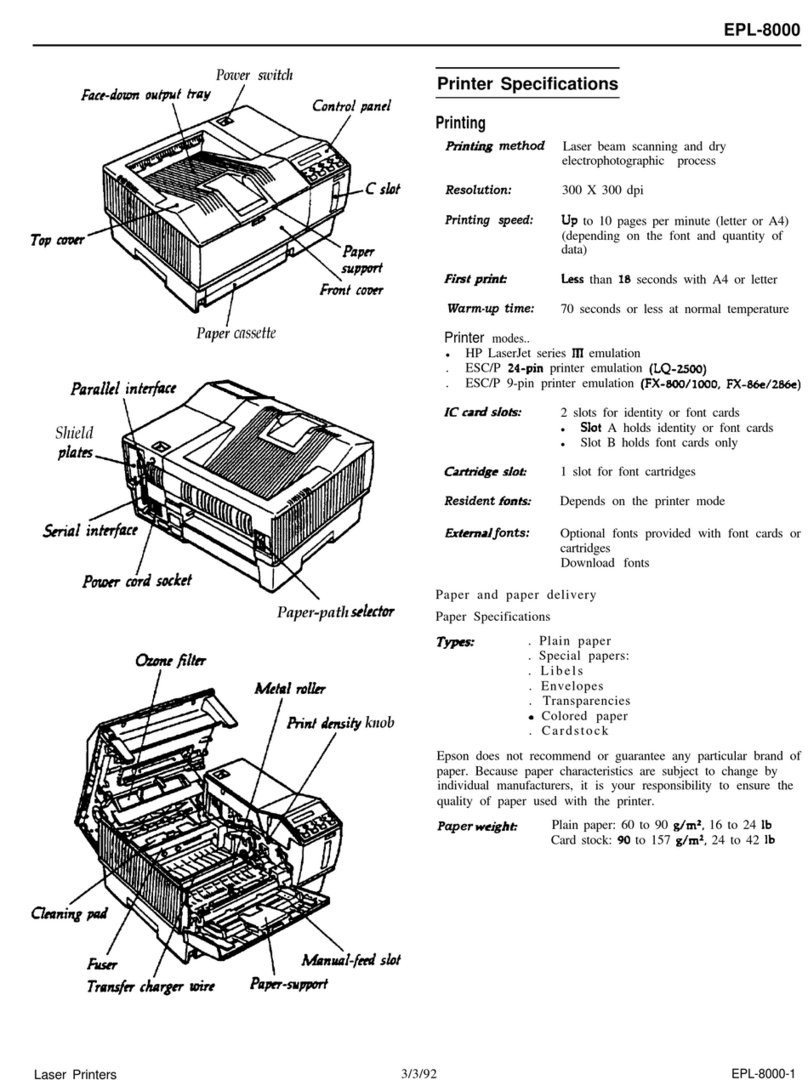
Epson
Epson EPL-8000 User manual
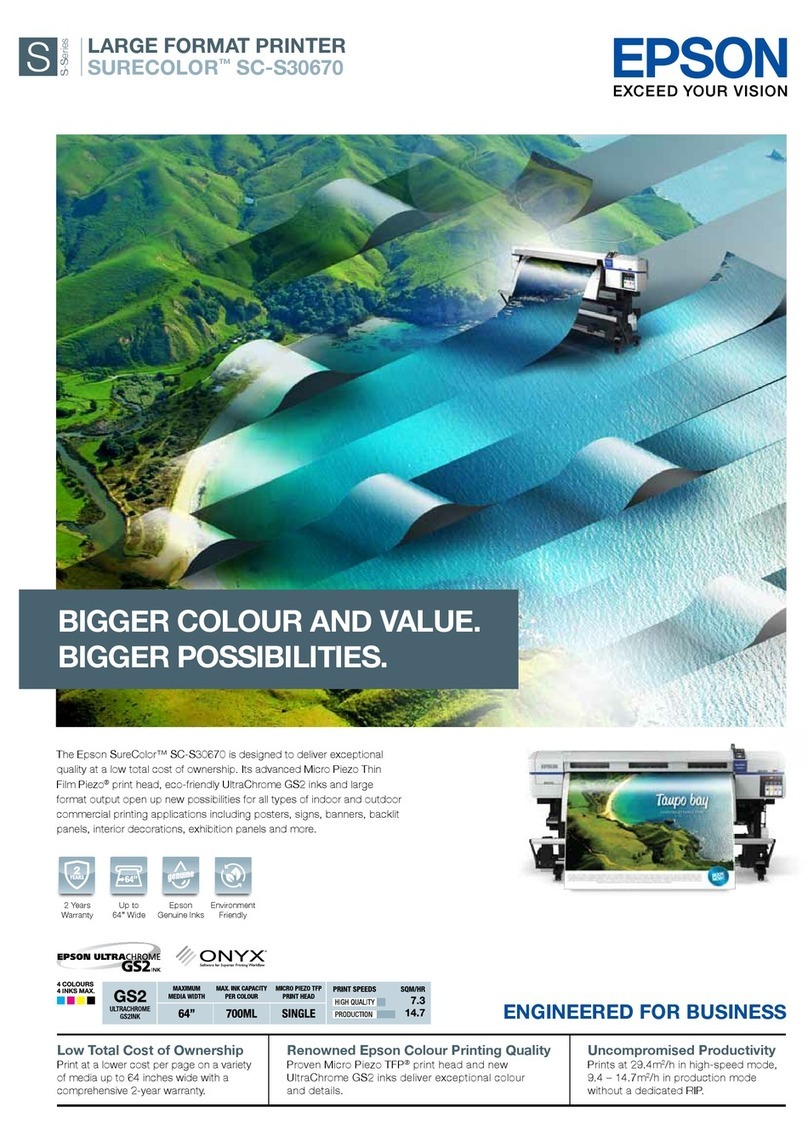
Epson
Epson SURECOLOR SC-S30670 User manual

Epson
Epson SC-F2000 Series User manual
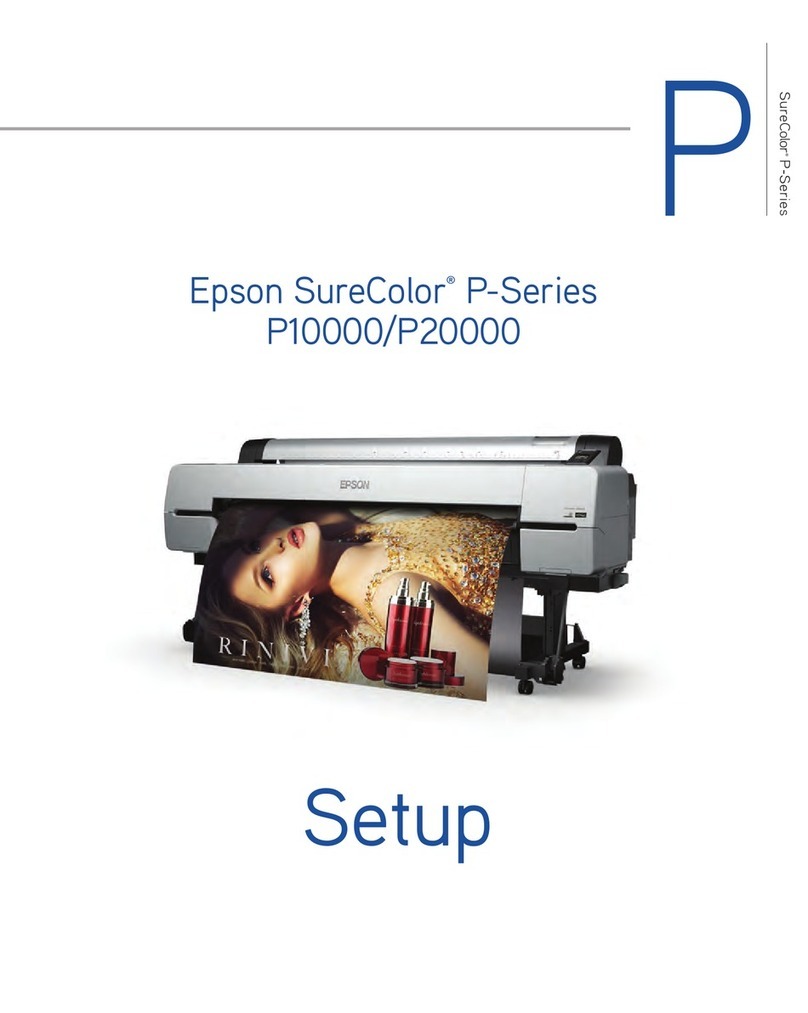
Epson
Epson SureColor P-Series User manual

Epson
Epson 2200 - Stylus Photo Color Inkjet Printer User manual