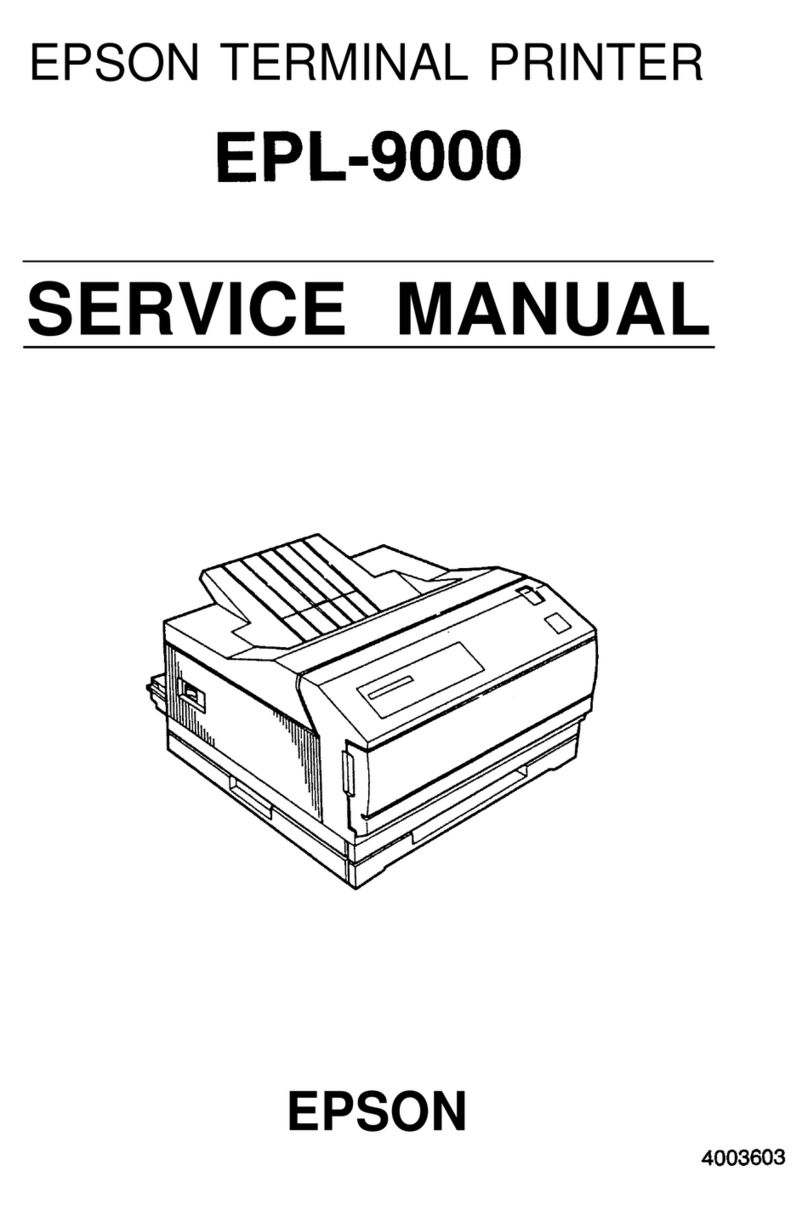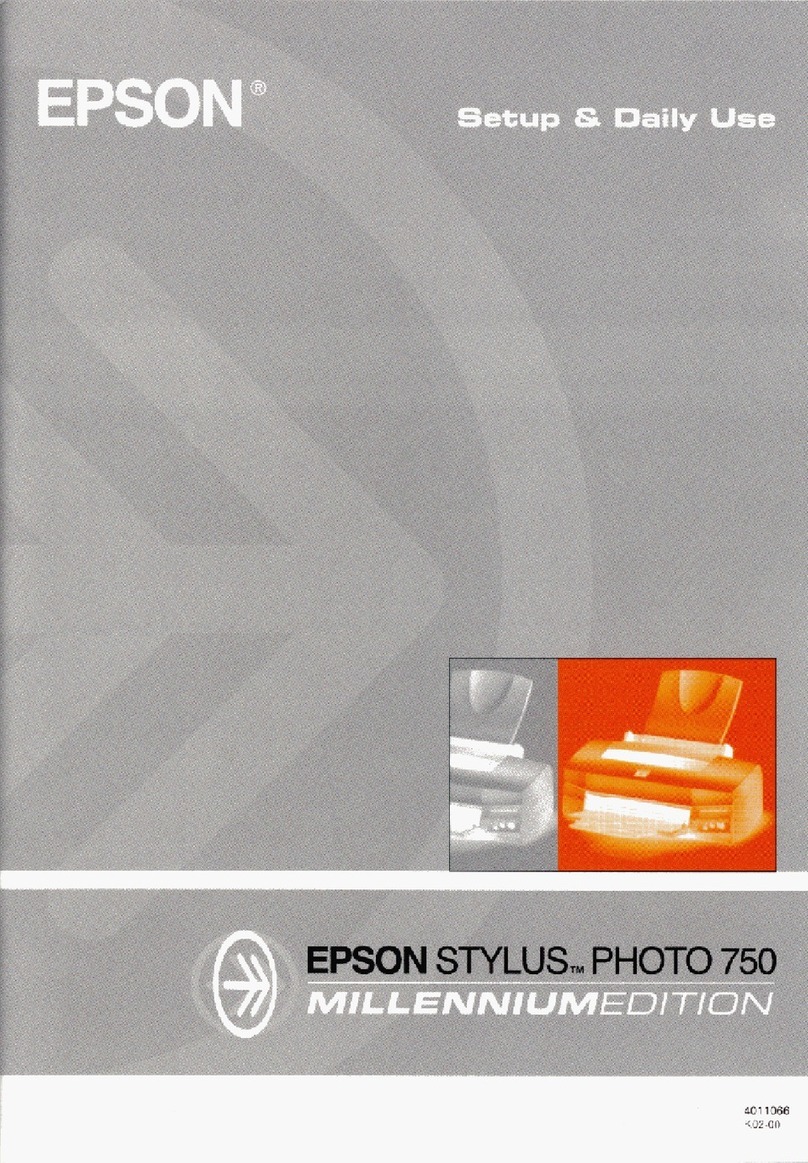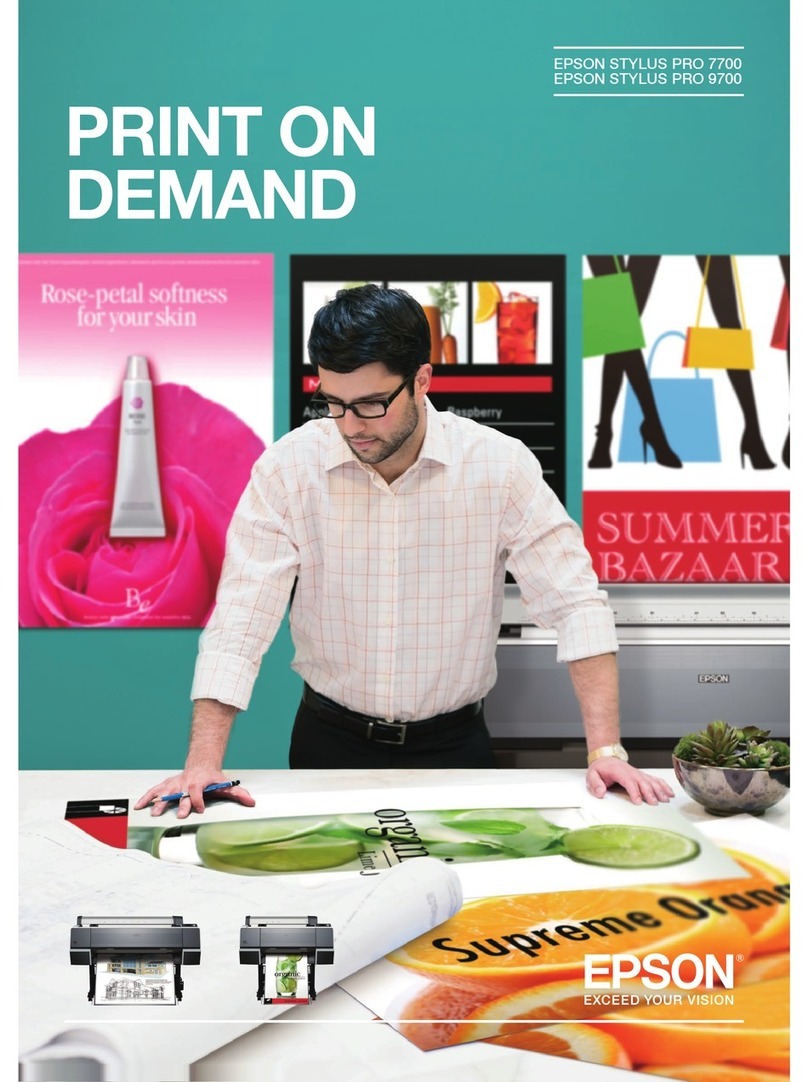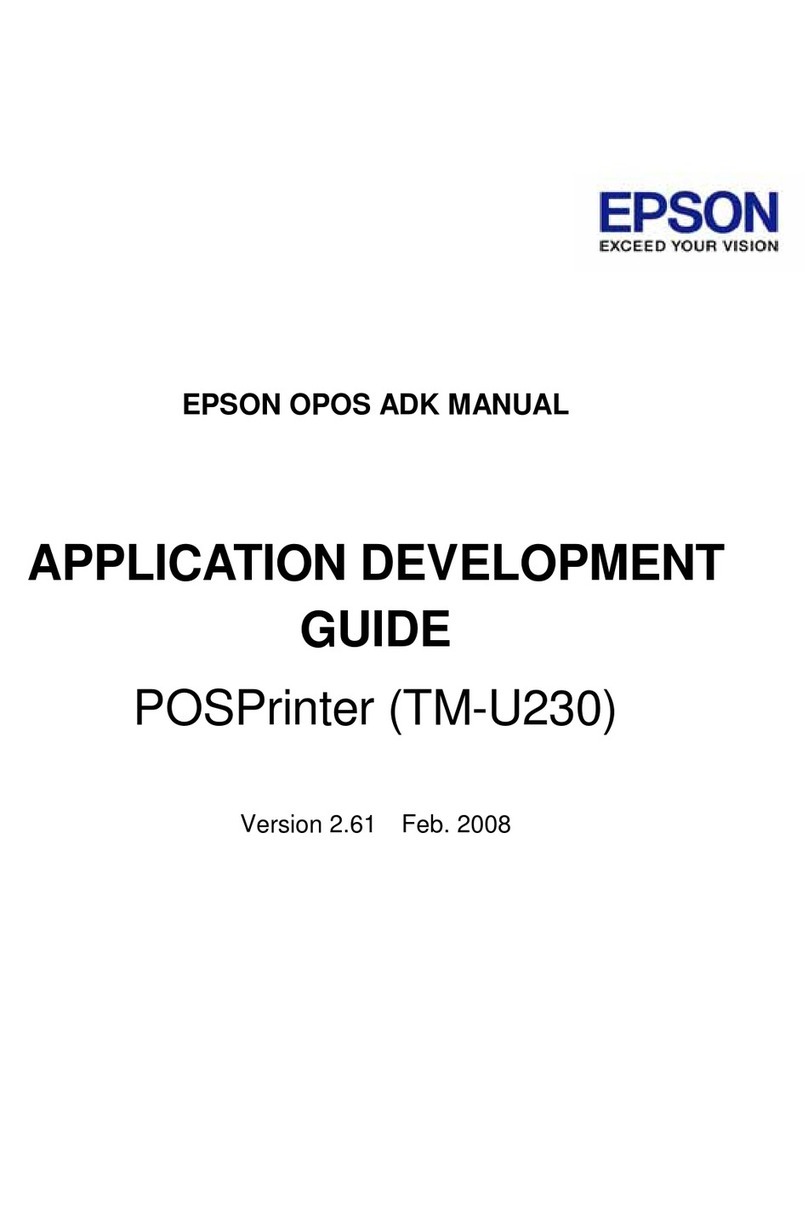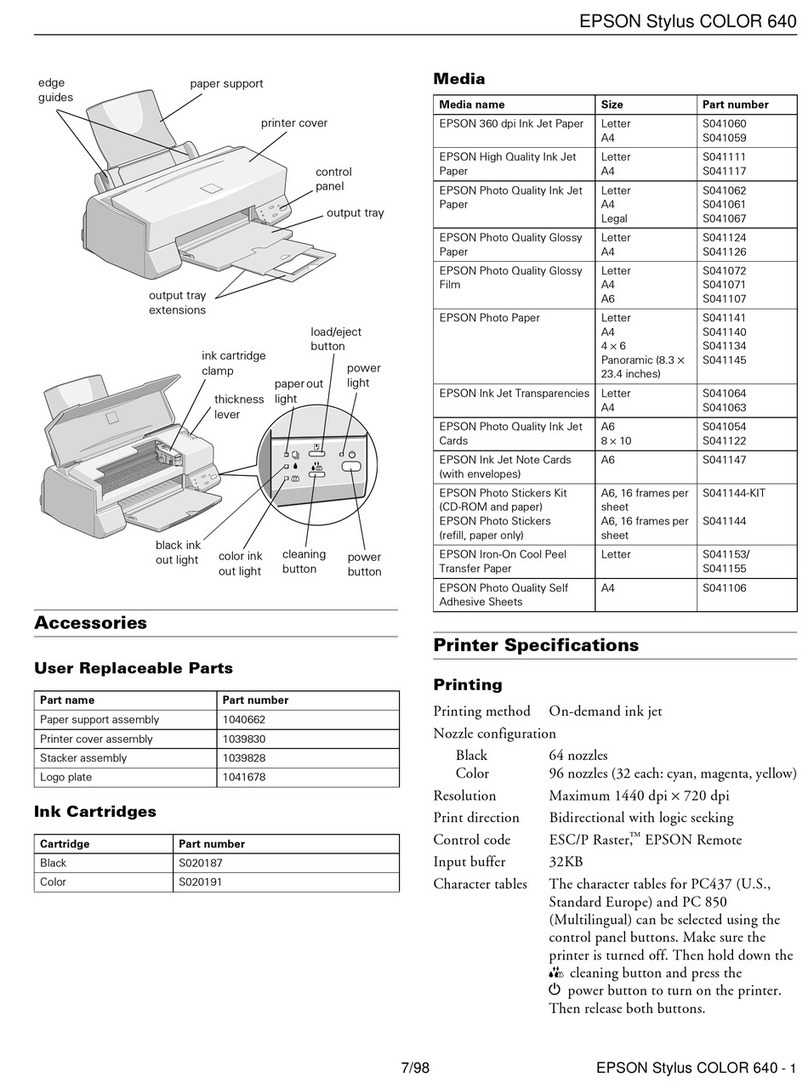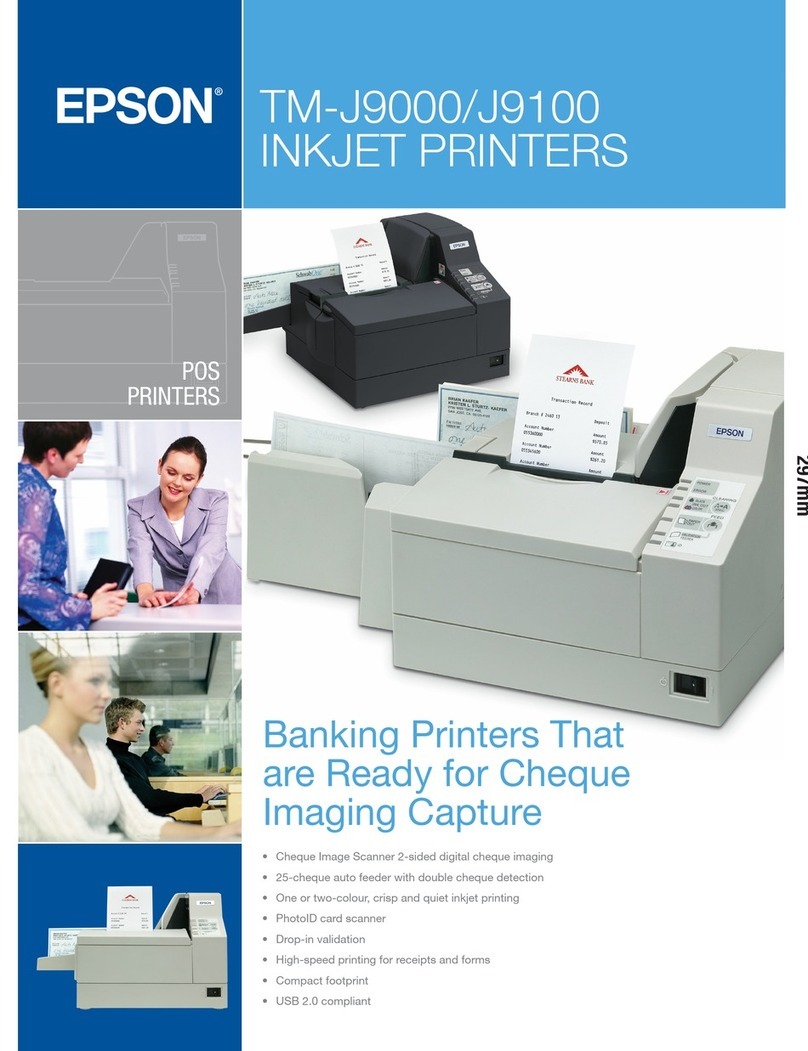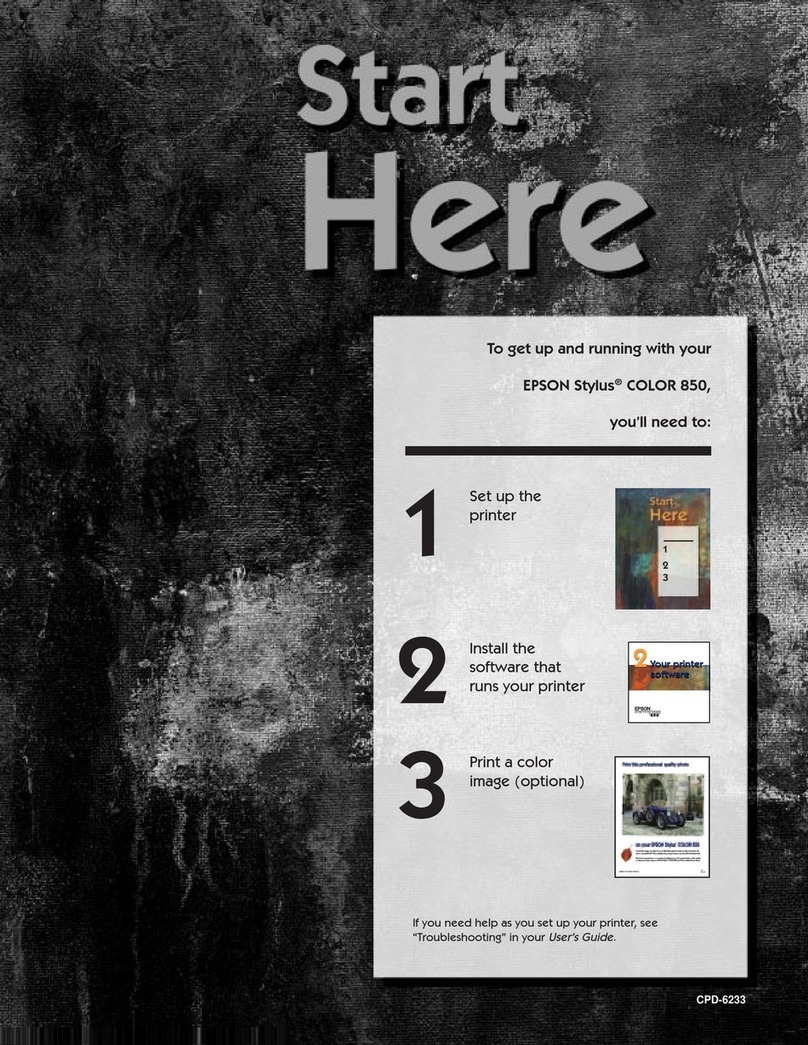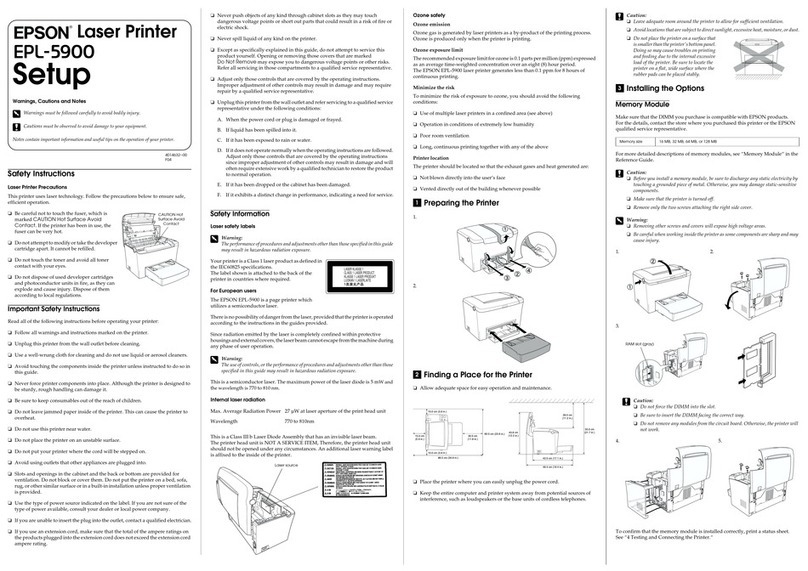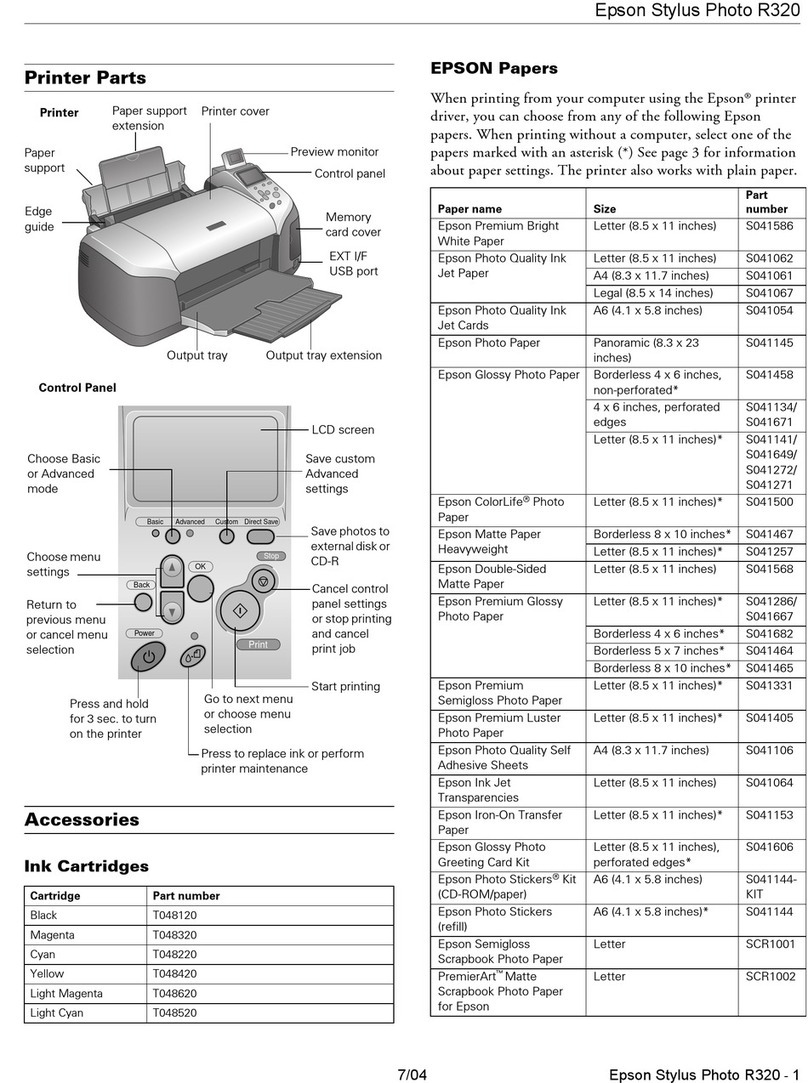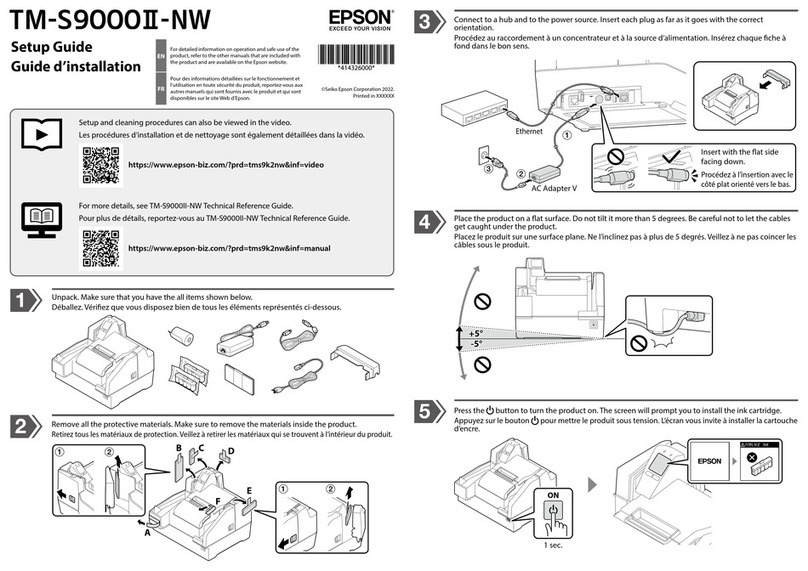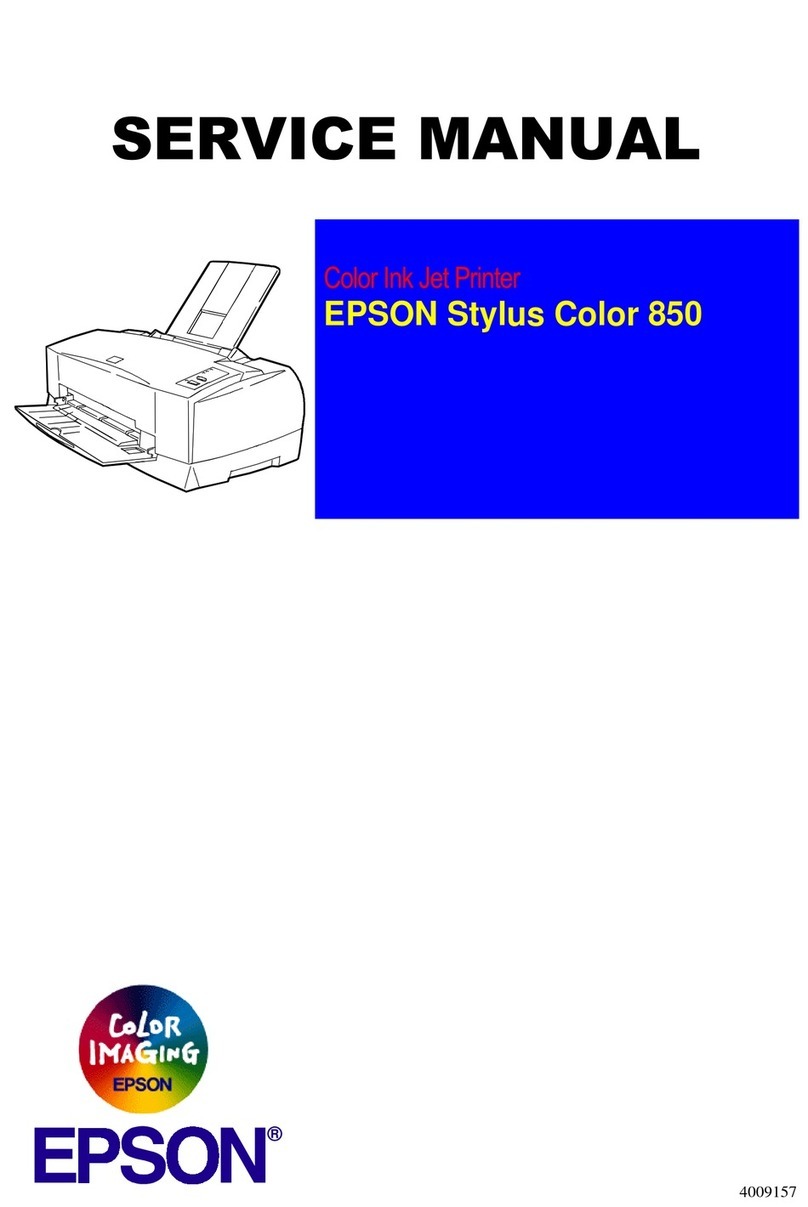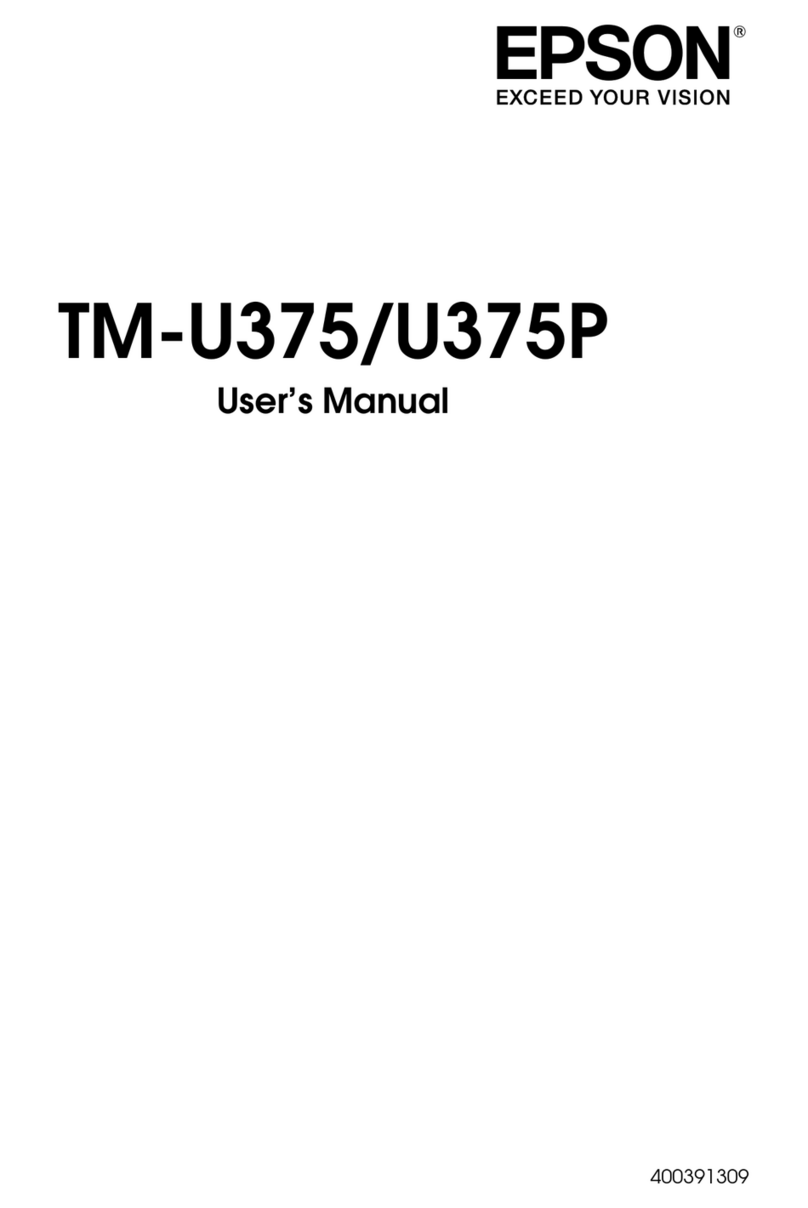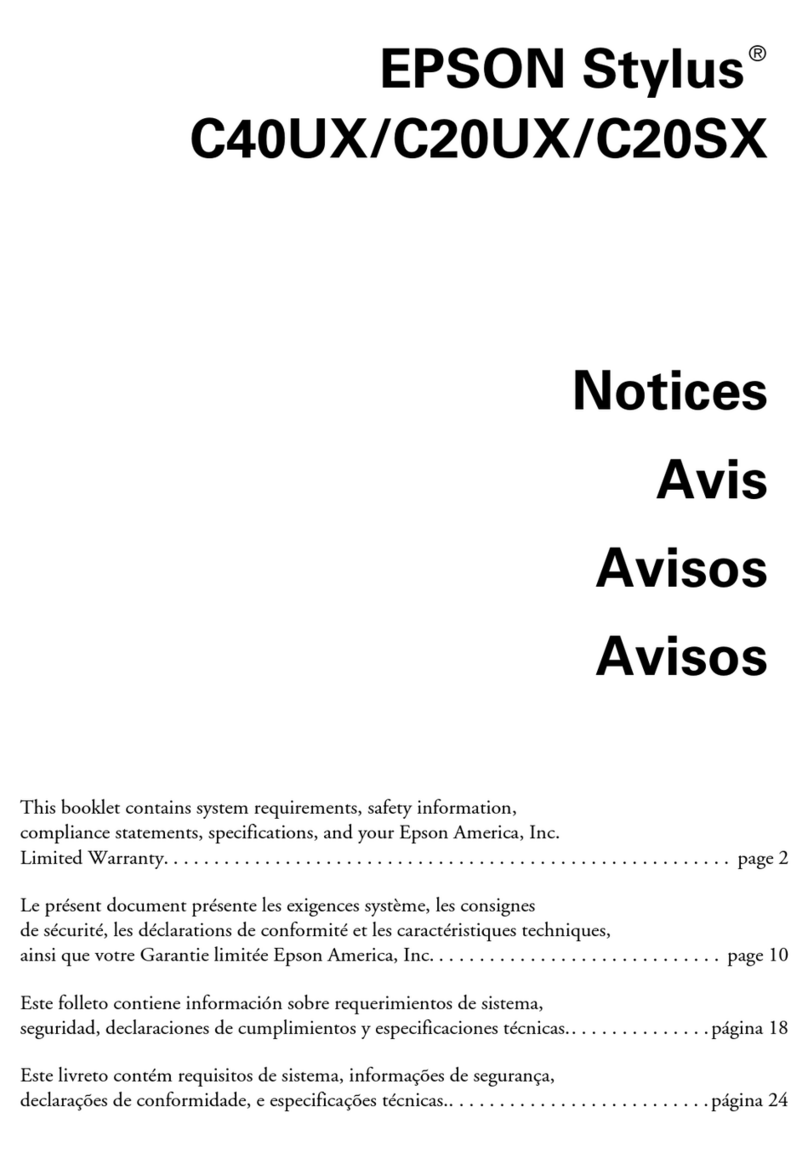Ink Jet Printer Technical Brief Page 2
2. High Print Resolution: Resolution, which is generally measured in dots per
inch (DPI) is an important factor in achieving print quality. Epson printers
are unique in combining very small, variable-size ink droplet sizes with
high resolutions to precisely print crisp details in photos and laser sharp
text. Also, Epson’s variable ink droplet sizes and high resolutions combine to
improve color ranges and accuracy because Epson printers can use halftone
algorithms with more color combinations and smoother color gradations.
3. Small ink droplet size: Most Epson printers produce ink droplets so small
you cannot see them with the naked eye. A smaller ink droplet allows the
printer to produce a greater number of different colored “printed dots”
because a wider range of tiny droplets can be combined to create a larger
color palette. Additionally, smaller ink droplets produce less visible printed
dots, especially apparent in the lightest areas of a photograph.
Epson printers use Epson’s Variable Size Droplet Technology, where the printers can produce a number
of different ink droplet sizes. The newest four-color models produce up to 6 ink droplet sizes and the six-
color photo models produce up to eight ink droplet sizes. Variable Size Droplet Technology has a number of
advantages:
• When printing at low resolutions, large ink droplets can be used to achieve faster speeds
• Different ink droplet sizes can be combined to achieve more tone representations
• The smallest ink droplets can be used in the low-density or highlight areas, reducing the visibility of printed
“dots”
• Large ink droplets are used in dense coverage areas to achieve fast print speeds
With this technique, Epson printers can produce the highest print quality, without sacrificing print speed, and
without having to increase the number of nozzles on the print head.
Effect of Print Resolution and Small,
Variable-Size Ink Droplets
Gradations and blends become
smoother as resolution and droplet
control are increased
Variable sizes combine to achieve
more tone representations for
smoother gradations
Large droplets are used in dense
coverage areas allowing Epson to have
fast print speeds without increasing the
number of print head nozzles
Smallest ink droplets produce smooth photos, especially
beneficial for highlights and detailed areas
1. Epson Micro Piezo Technology: Epson Micro Piezo print heads use dozens of high-precision mechanical pumps
to produce ink droplets, and no heat is involved in printing. The same high print quality is maintained over the
life of the printer, from the first page to the last. Here’s how it compares to thermal ink jet technology, used in
other ink jet printers:
Epson Micro Piezo Technology Thermal technologies
Mechanical method:
Precise electrical pulses
cause the ink reservoir wall
to deflect inward, projecting
ink through the nozzle.
Epson’s Micro Piezo technology results in consistent
ink droplets without satellites (unwanted ink spray)
or misting.
Heat method:
Heat produces a vapor
bubble in the ink reservoir
which expands and is
ejected through the nozzle.
Some thermal printers produce more inconsistent
droplets with satellites and misting.
Piezo Crystal
Deformation
Ink
Nozzle
Droplet
Ink
Resistor
Bubble
Nozzle
Drople