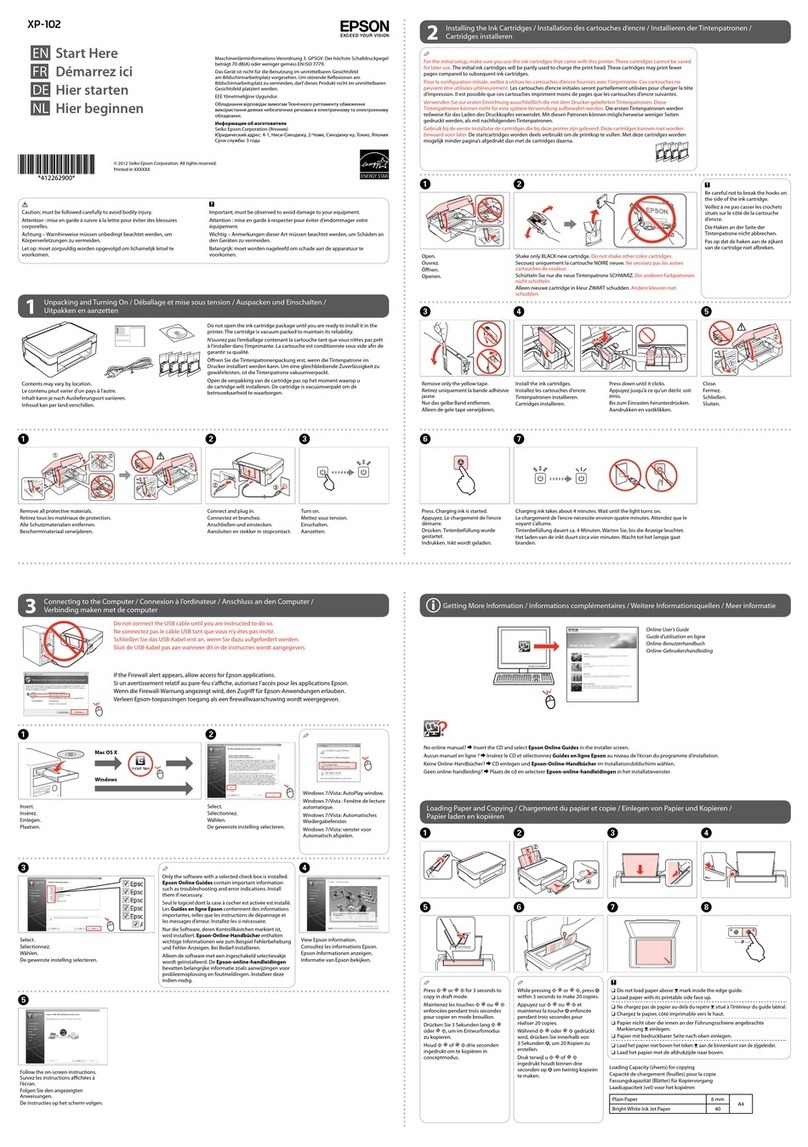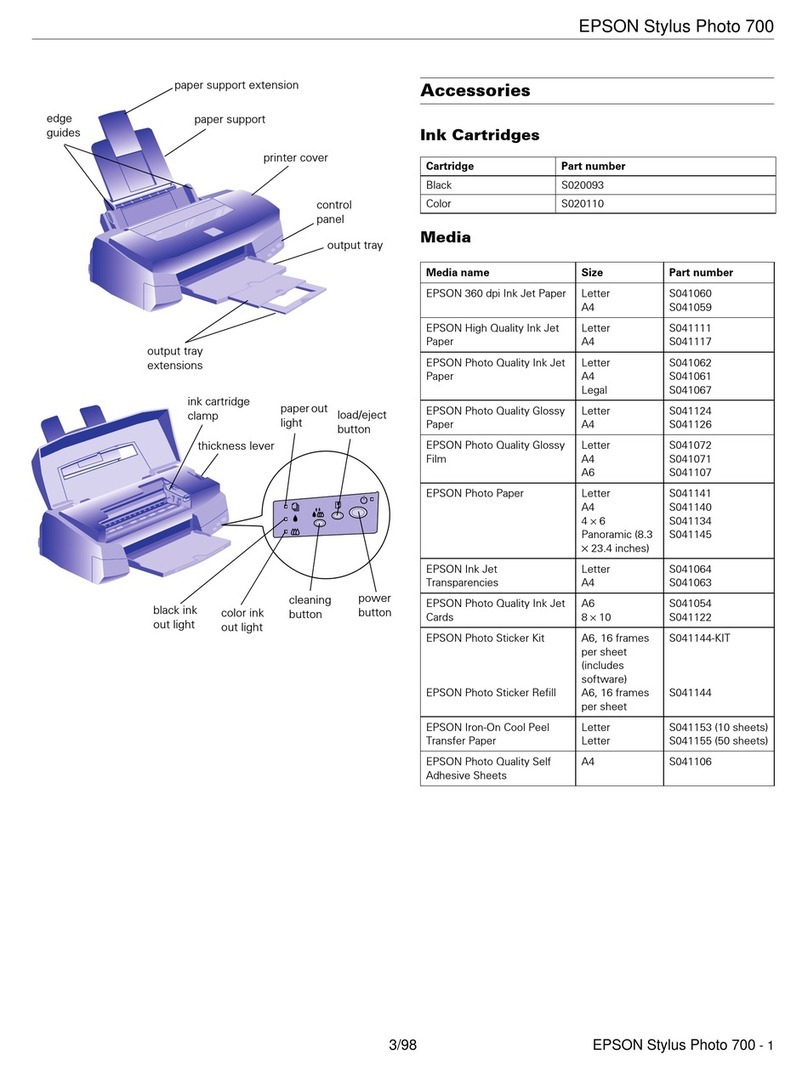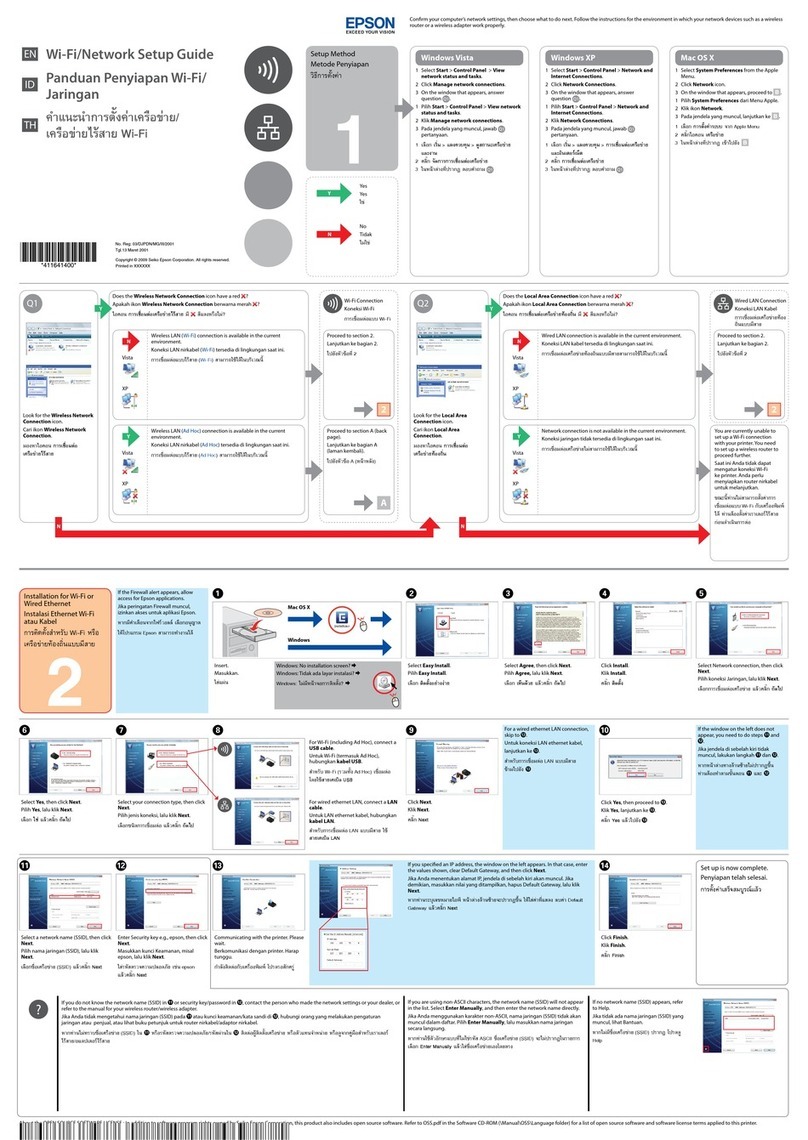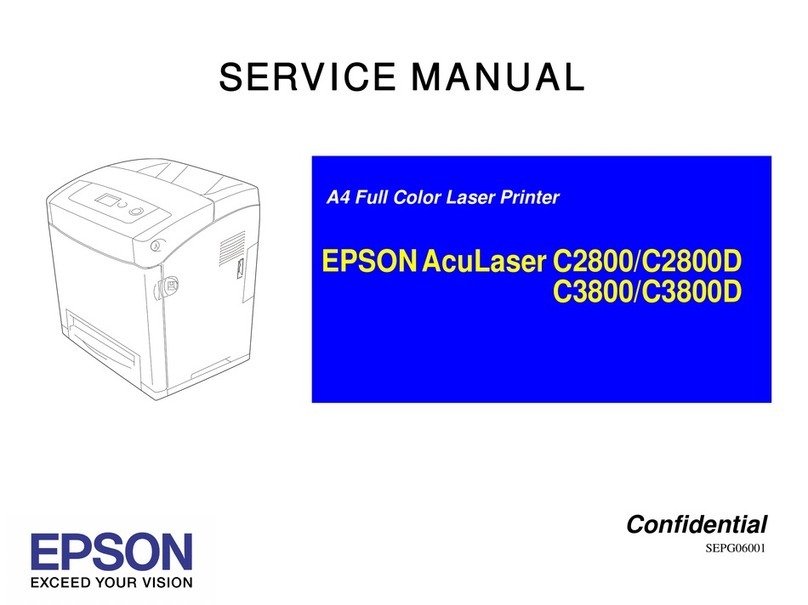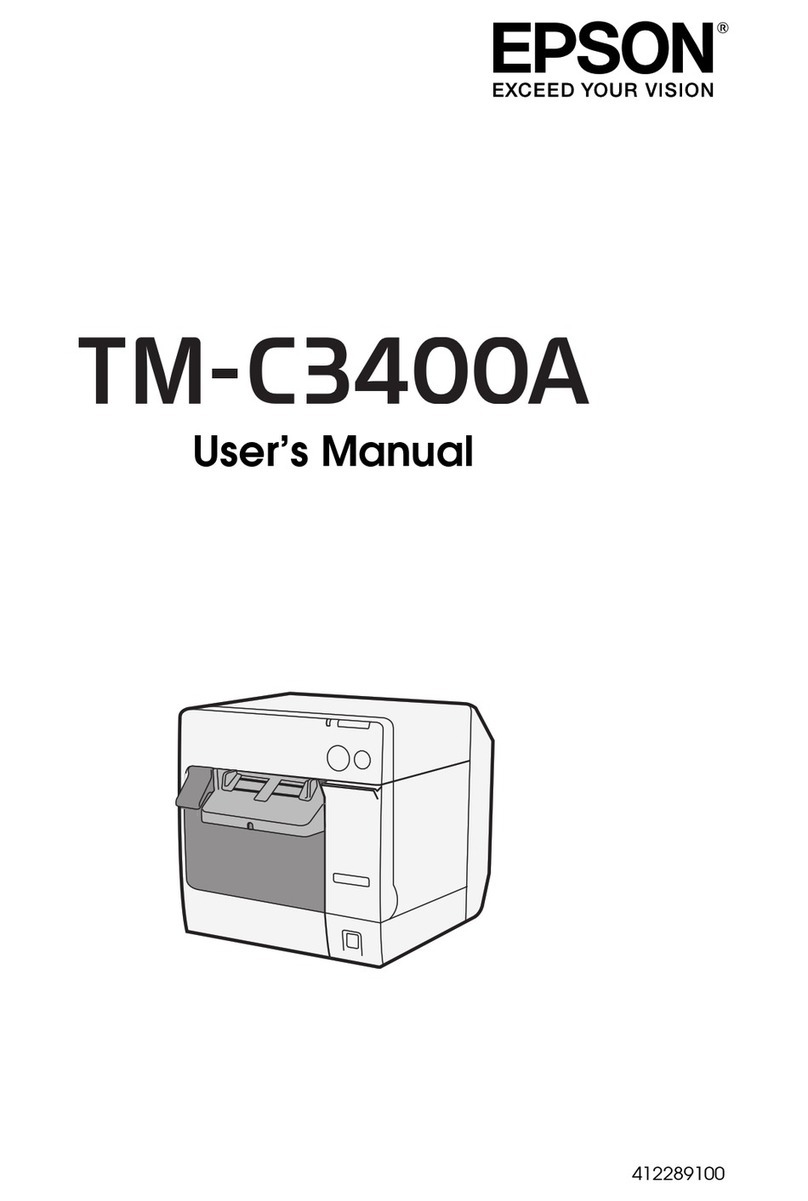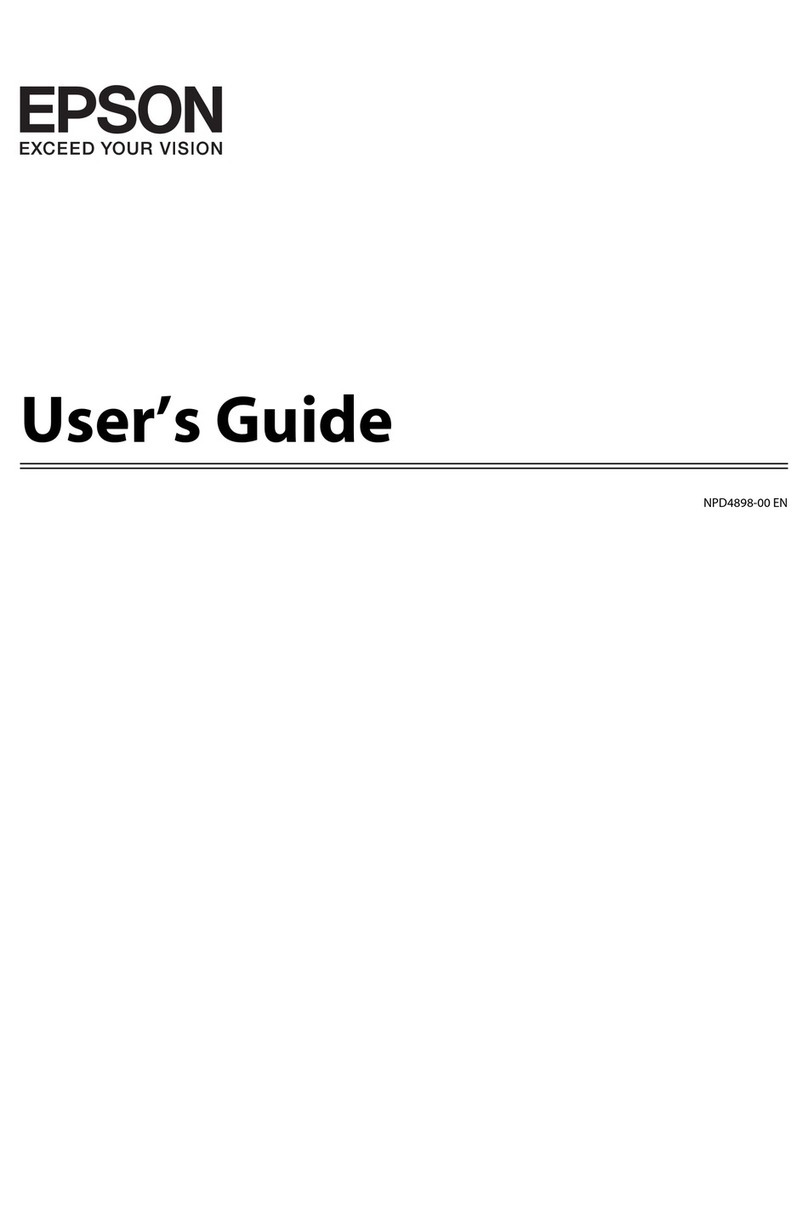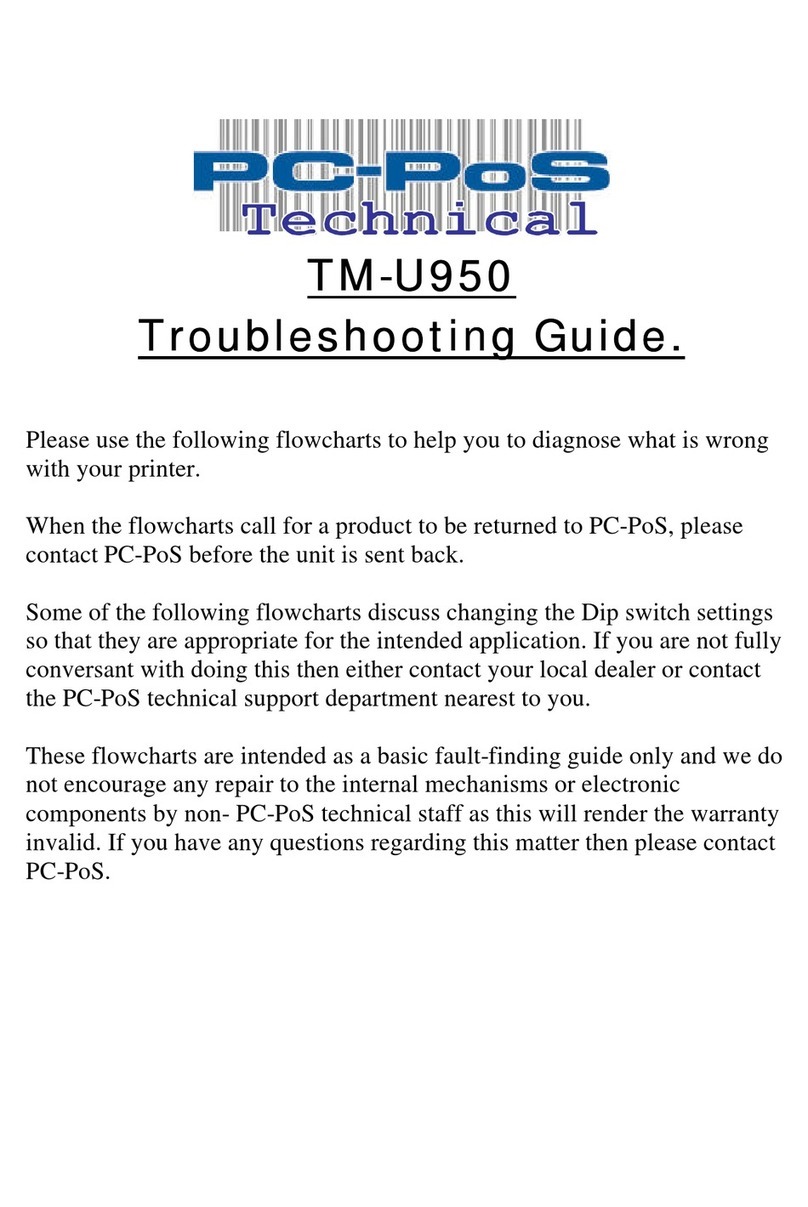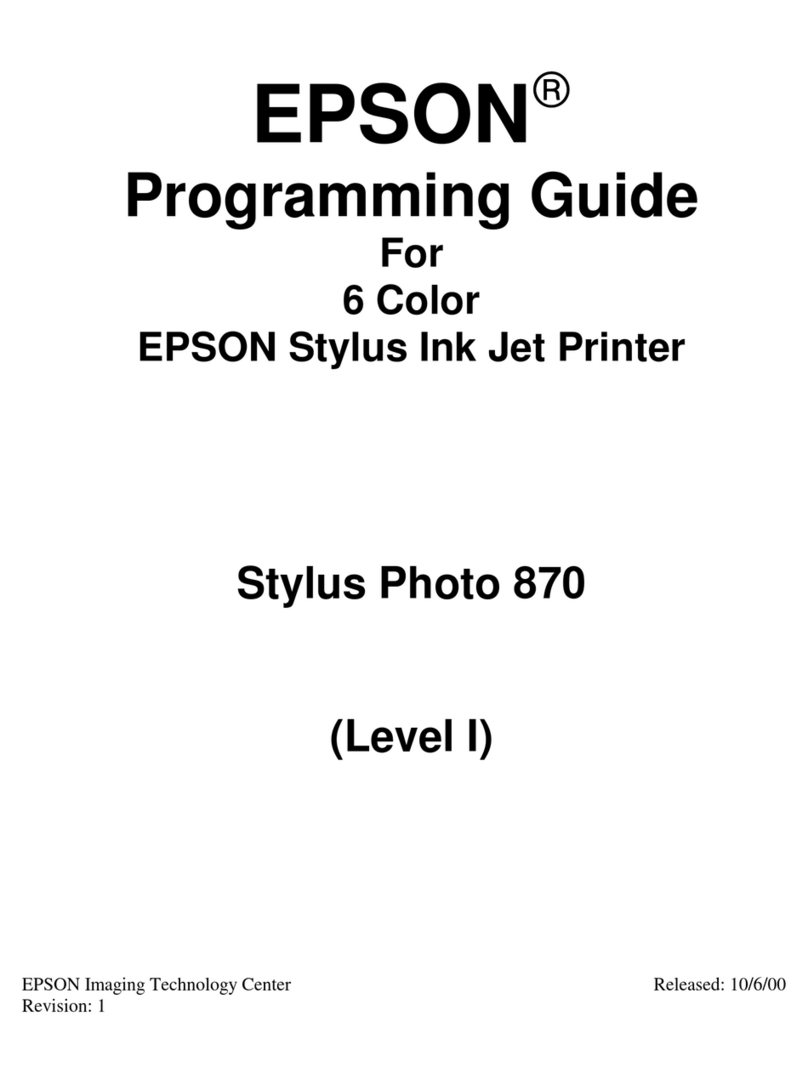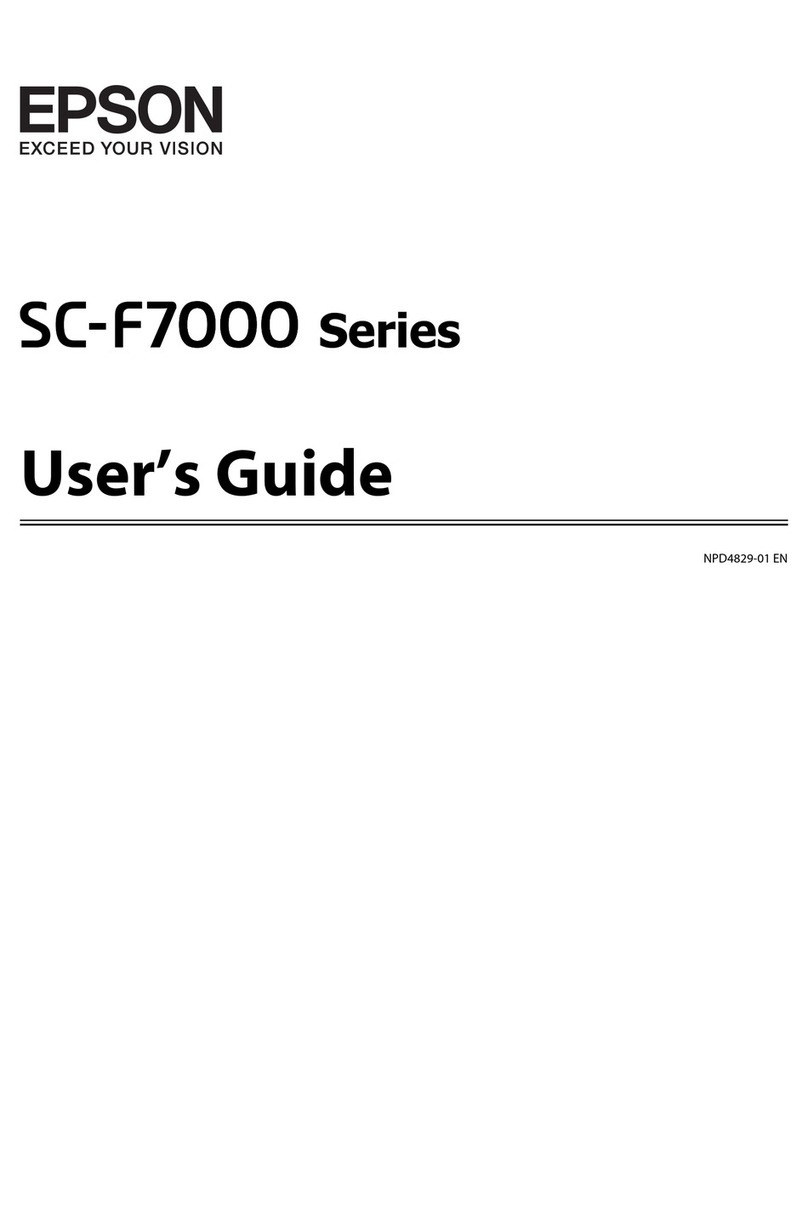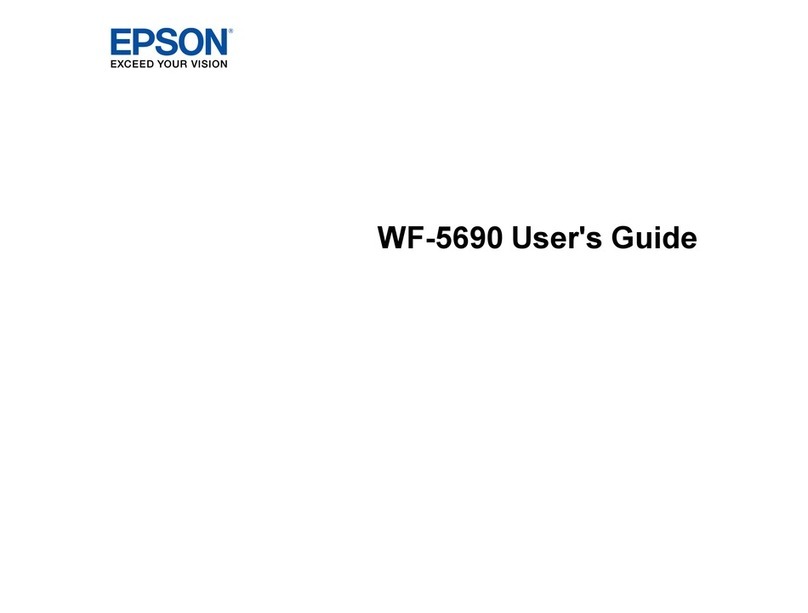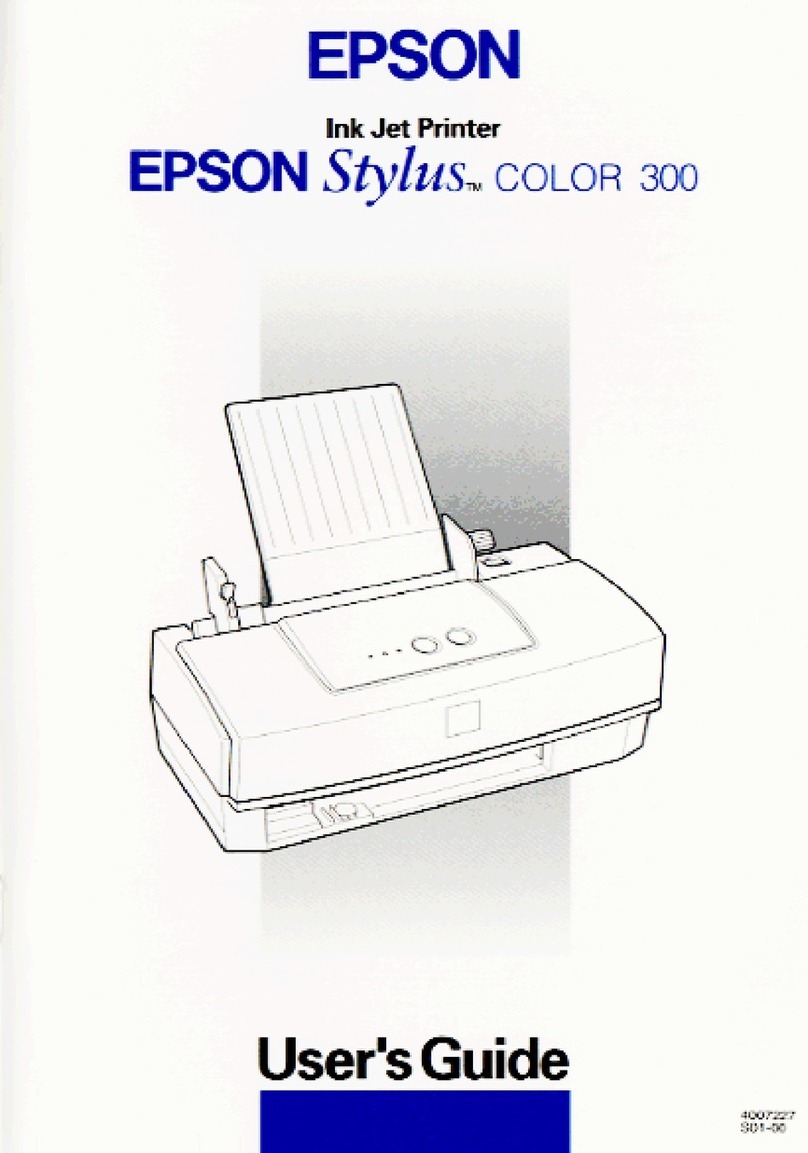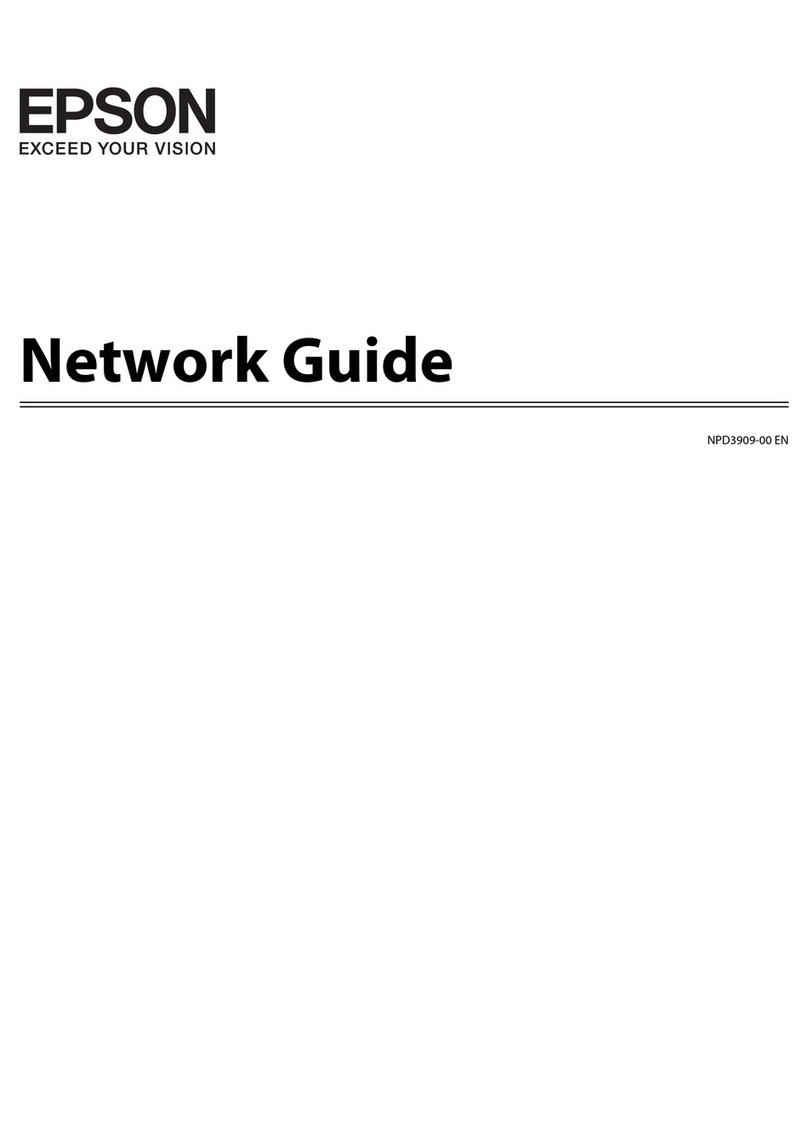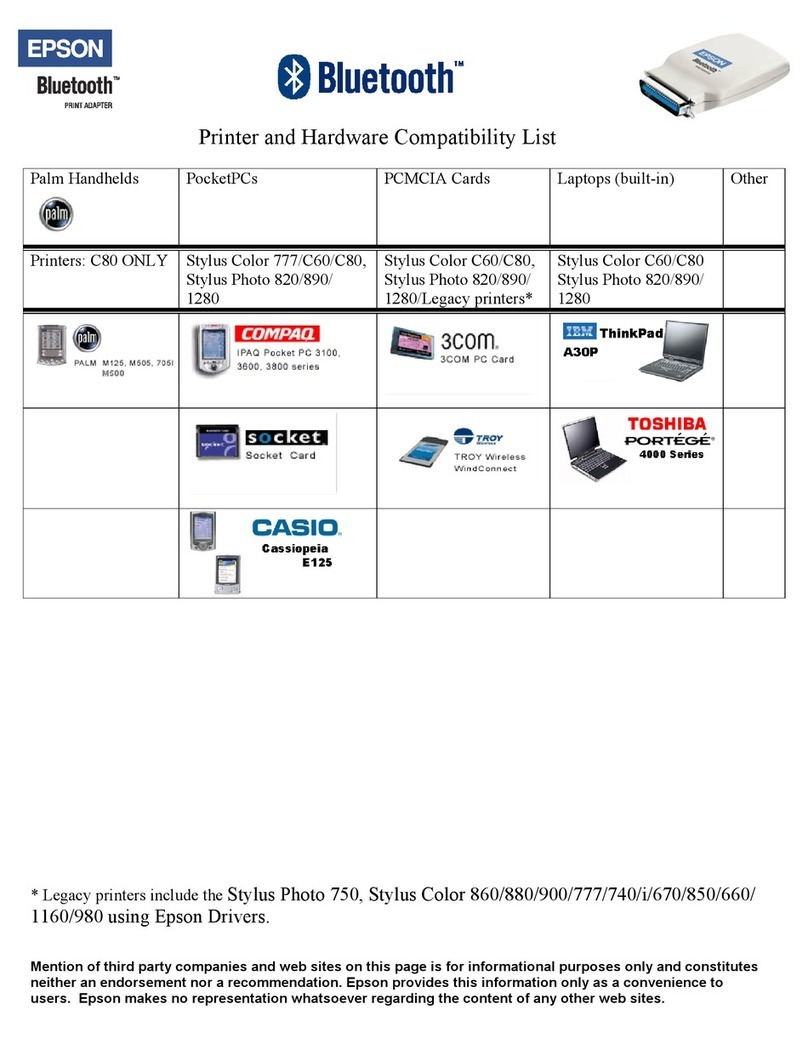Proof Sign-off:
Y.Nakano
J.Hasegawa
LQ-1150II
Rev. B
Caviar-U_SH.fm A3 size
1/31/13
Continued
4124289
1-B
Rev.0
Black
Installing the Ribbon Cartridge
I
nstalling the Printer Software
Getting More Informations
No part of this publication may be reproduced, stored in a retrieval system, or transmitted in any form or by any means, electronic, mechanical, photocopying, recording,
or otherwise, without the prior written permission of Seiko Epson Corporation. No patent liability is assumed with respect to use of the information contained herein.
Neither is any liability assumed for damages resulting from the use of the information contained herein.
Neither Seiko Epson Corporation nor its affiliates shall be liable to the purchaser of this product or third parties for damages, losses, costs, or expenses incurred by the
purchaser or third parties as a result of: accident, misuse, or abuse of this product or unauthorized modifications, repairs, or alterations to this product, or (excluding the
U.S.) failure to strictly comply with Seiko Epson Corporation’s operating and maintenance instructions.
Seiko Epson Corporation and its affiliates shall not be liable against any damages or problems arising from the use of any options or any consumable products other than
those designated as Original Epson Products or Epson Approved Products by Seiko Epson Corporation.
EPSON and EXCEED YOUR VISION are registered trademarks of Seiko Epson Corporation.
Microsoft®, Windows®, Windows NT®, and Windows Vista® are registered trademarks of Microsoft Corporation in the United States and/or other countries.
General Notice: Other product names used herein are for identification purposes only and may be trademarks of their respective owners.
Epson disclaims any and all rights in those marks.
The contents of this manual are subject to change without notice.
Copyright © 2013Seiko Epson Corporation. All rights reserved.
Printed in XXXXXX
Remove
Open
Remove
Push and
hold up
OFF
Confirm the (OFF)
5
Tense the ribbon
Insert until it clicks
Push the
ribbon into the
ribbon guide
Tense Hook and push
Close
Attach
10cm
Confirm the print head position
6Note:
Installing the printer software may require administrator privileges. If you have problems, ask your administrator for
more information.
You can download the printer software and the utility software (EPSON Status Minitor3) from the Epson web site. Download the
software to any directory on your computer, and start installing it.
http://www.epson.com
For Windows 8 users
Insert
If User Account Control window
appears, click Continue
For Windows Vista/XP/2000/Me/98/NT 4.0 users
Follow the
instructions
For Windows 7 users
The printer driver in the printer software CD-ROM included with this printer is not compatible with Windows 7. Use the driver
included in Windows 7. Perform the following operations to install the driver included in Windows 7.
To install the driver (use the driver included with the operating system)
1. Make sure both the printer and your computer are turned off, then connect the printer and computer.
2. Turn on the printer.
3. Turn your computer on and start Windows 7.
4. The printer is detected and the driver included in Windows 7 is installed automatically.
Note:
EPSON Status Monitor 2 and EPSON Status Monitor 3 do not support Windows 7. Download the EPSON Status Monitor for
the driver included in Windows 7 at the our Web site:
http://www.epson.com
OFF
Confirm the (OFF)
7Now setup is finished and the printer is ready.
For detailed information about the printer and troubleshooting, refer to the User's Guide by clicking the icon on
your computer screen.
If you cannot find the information you require in the User's Guide, visit our Web site: