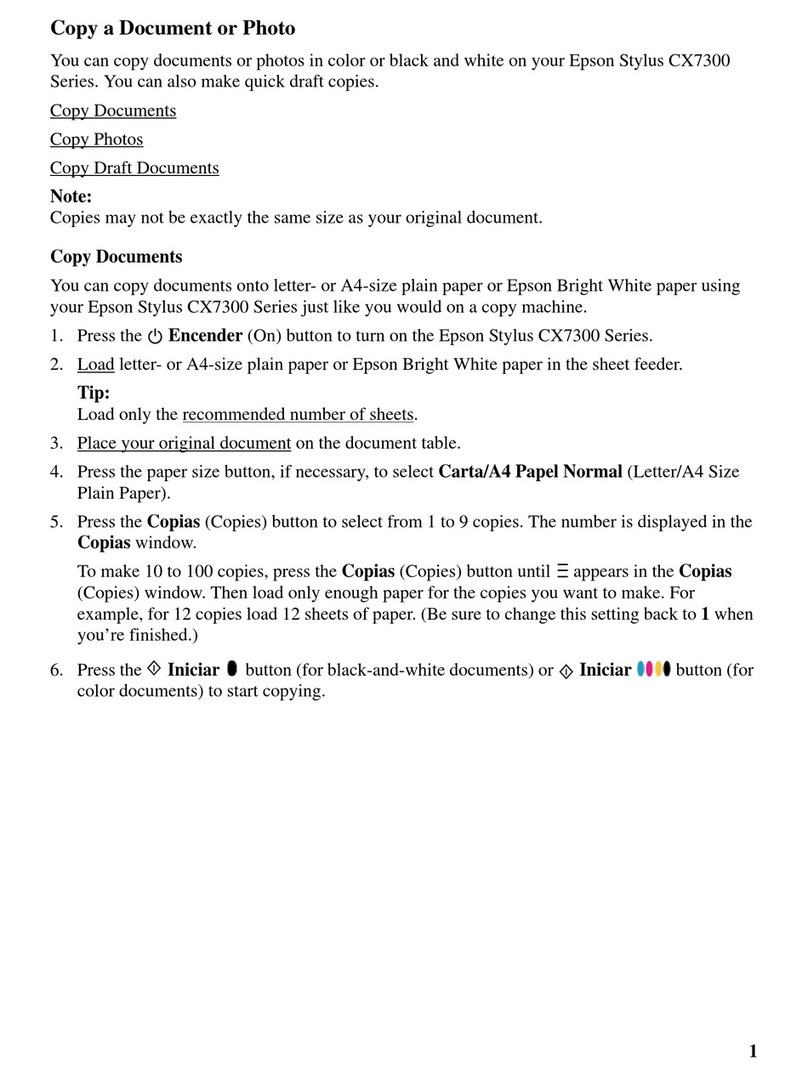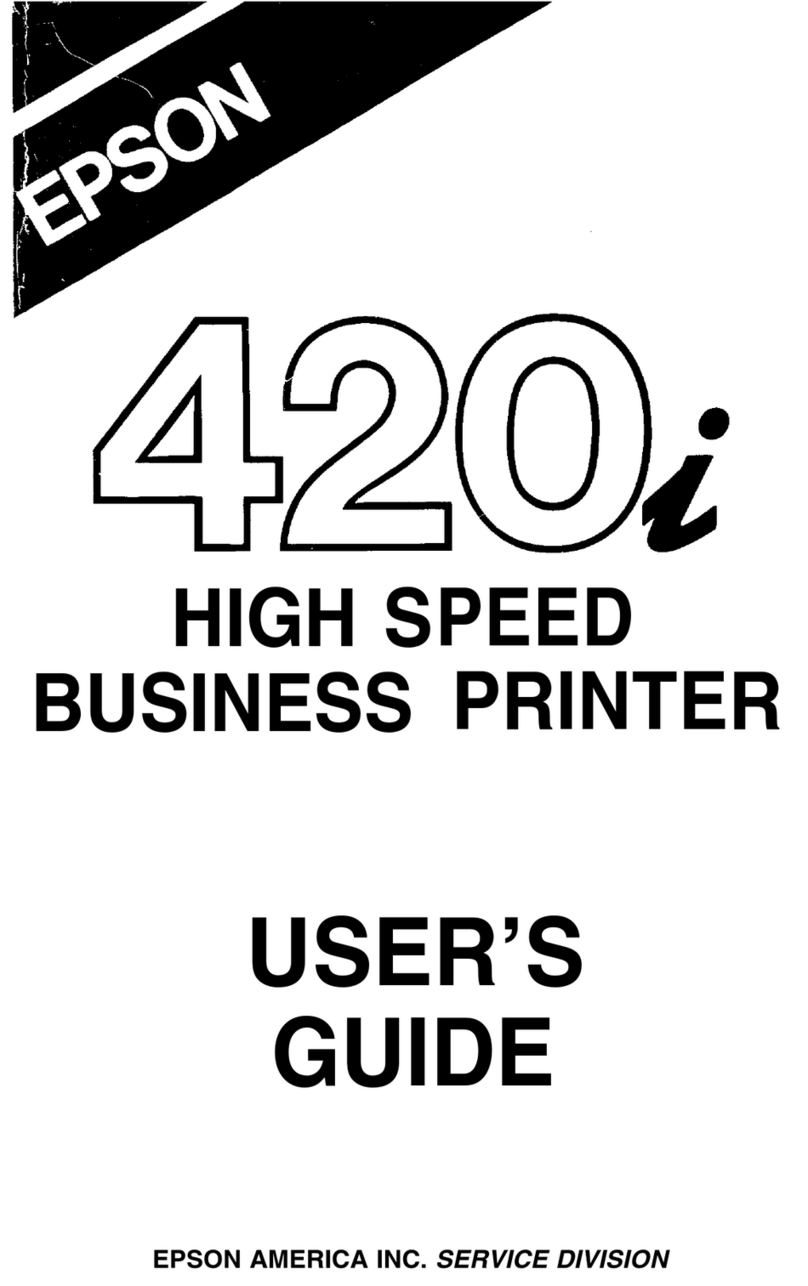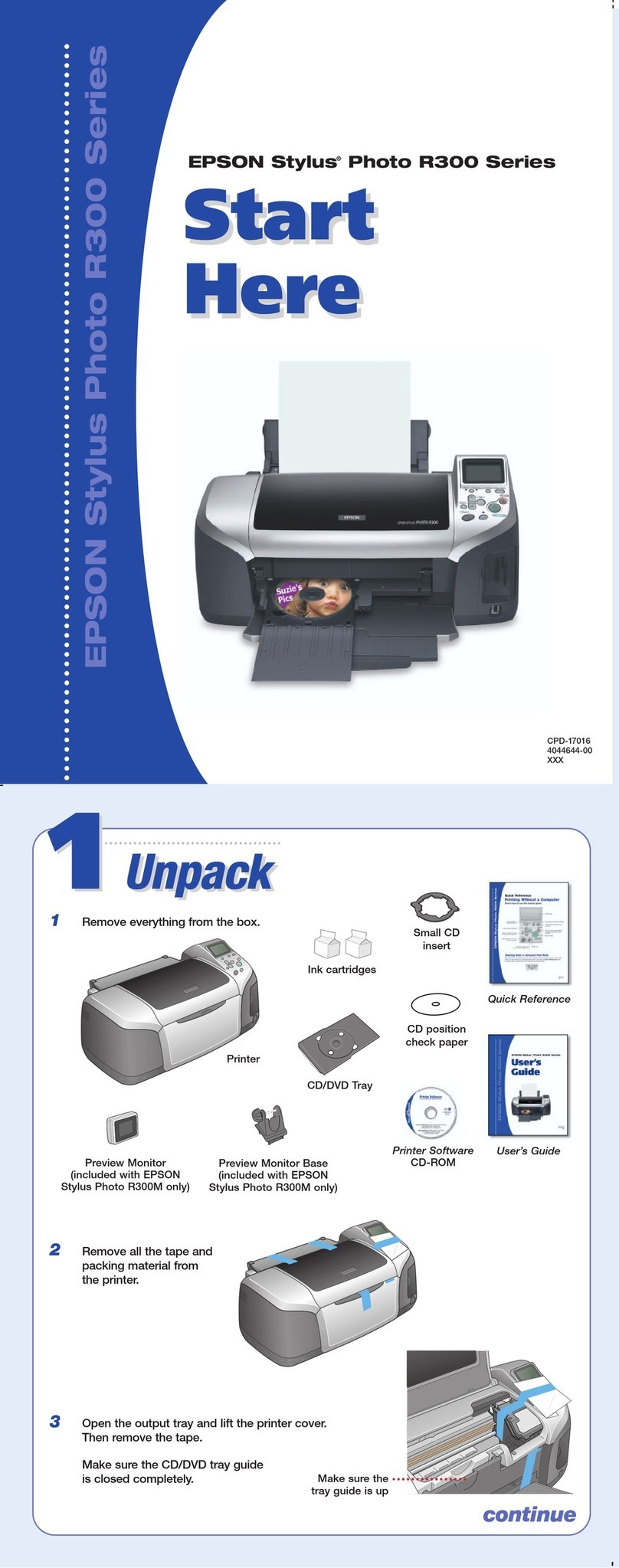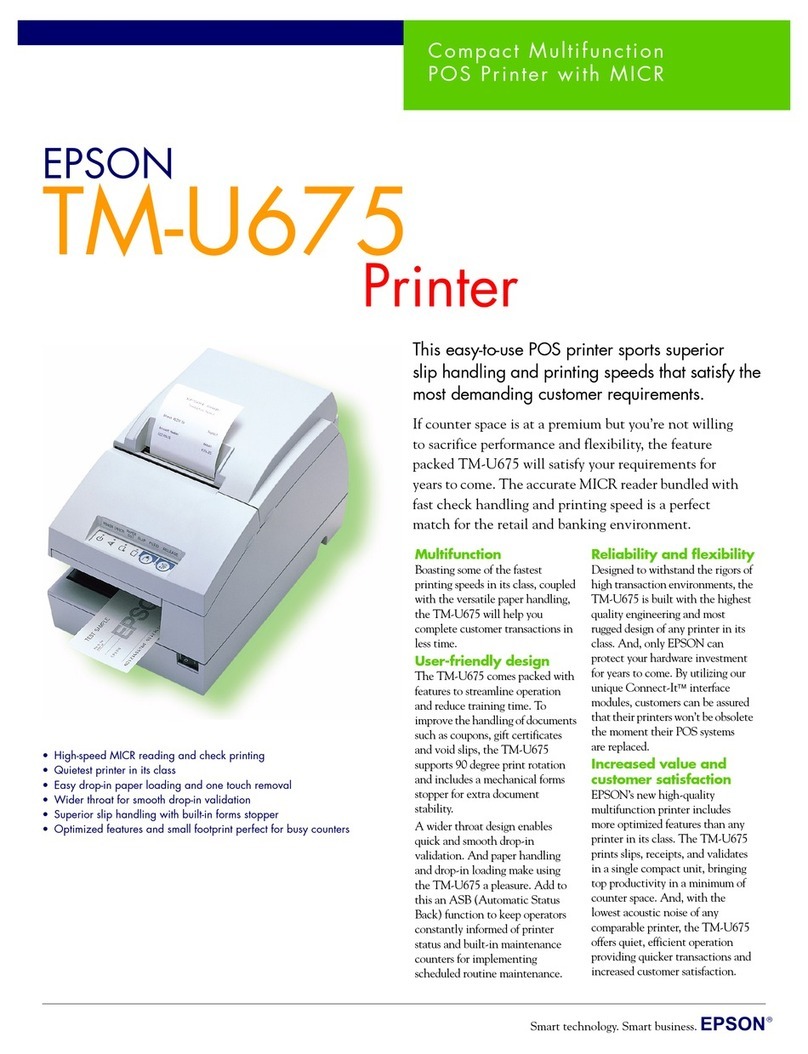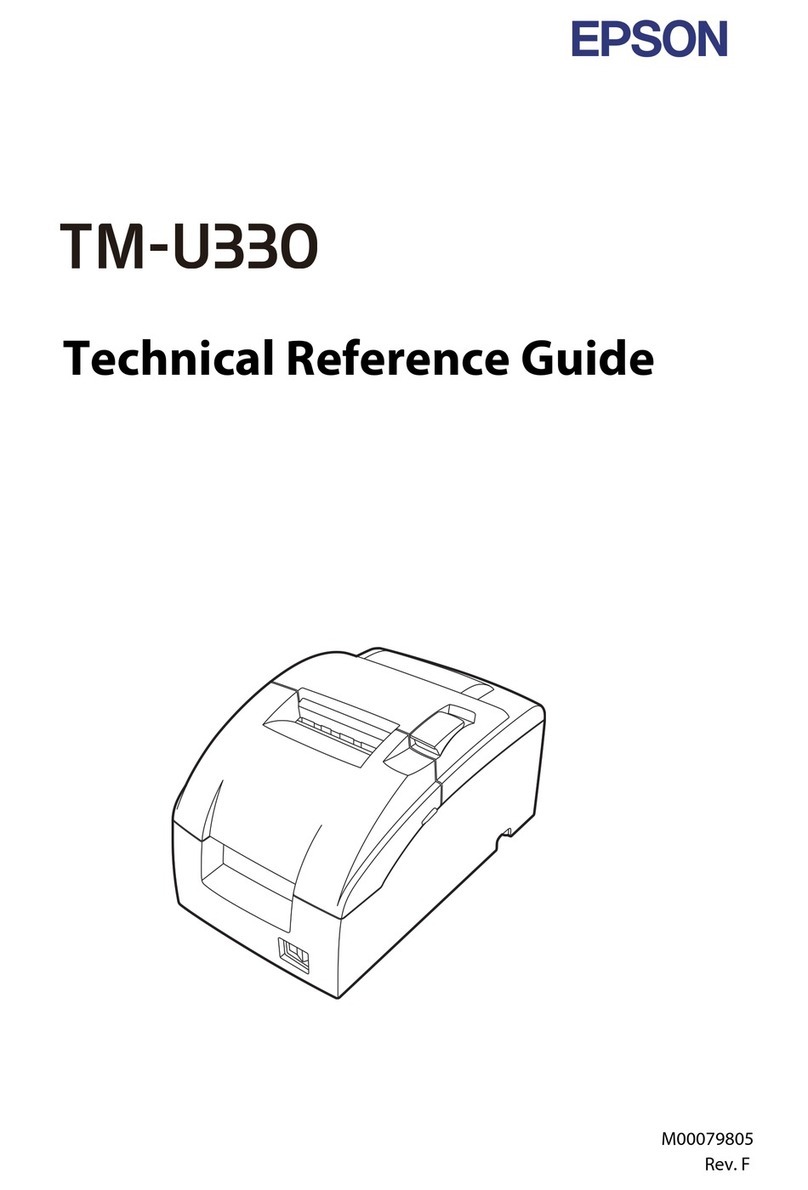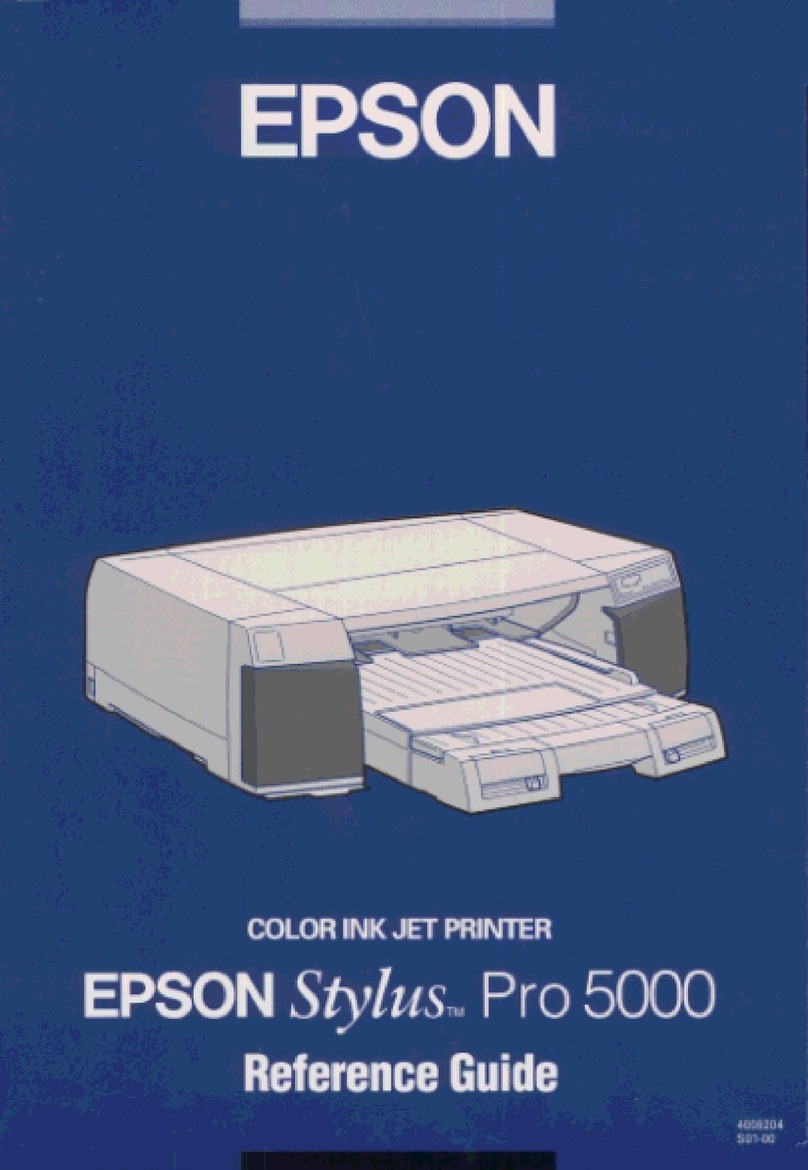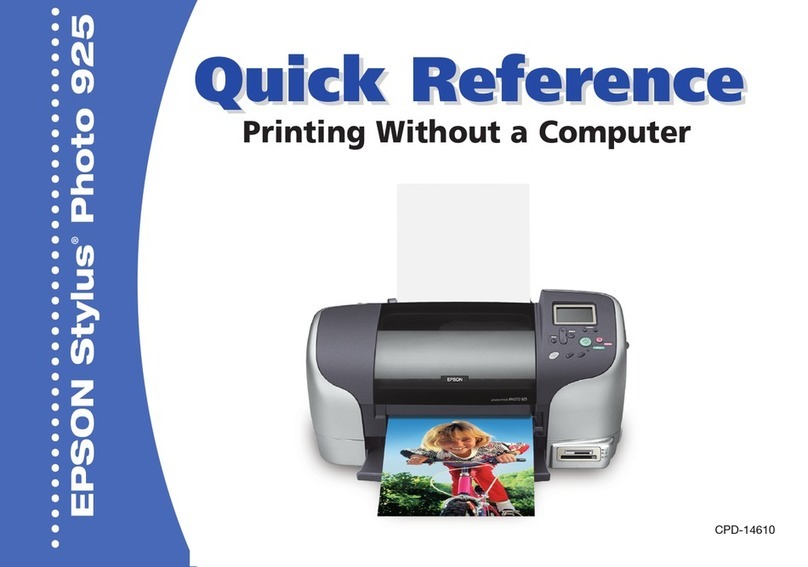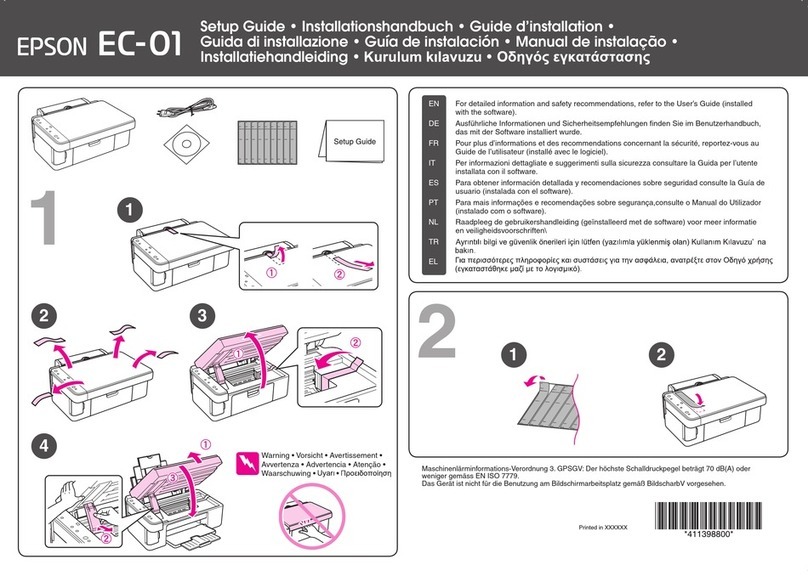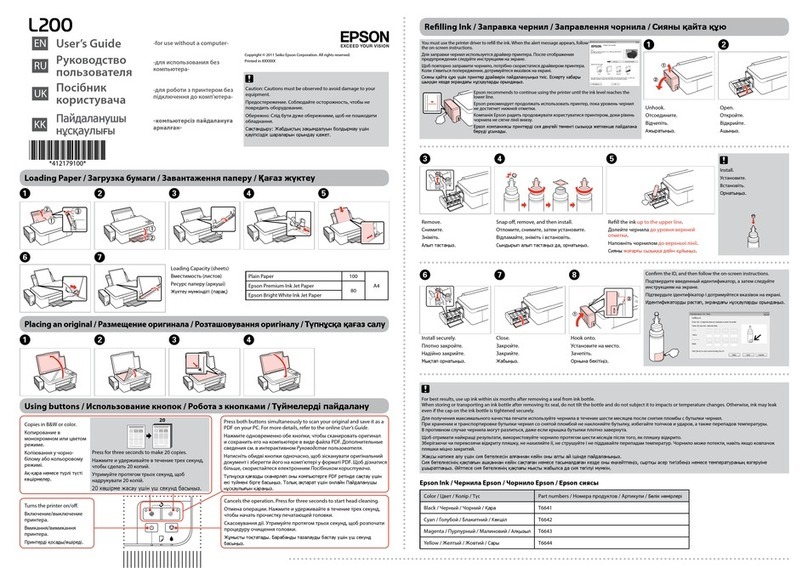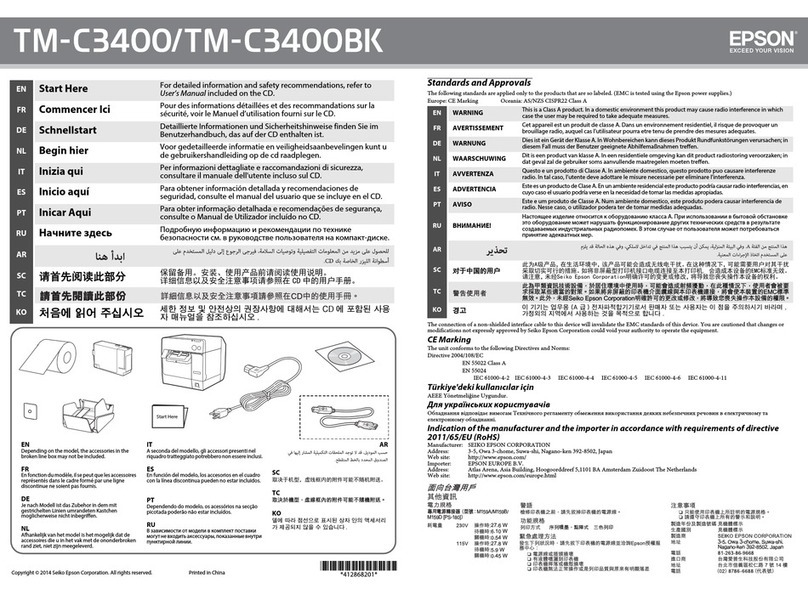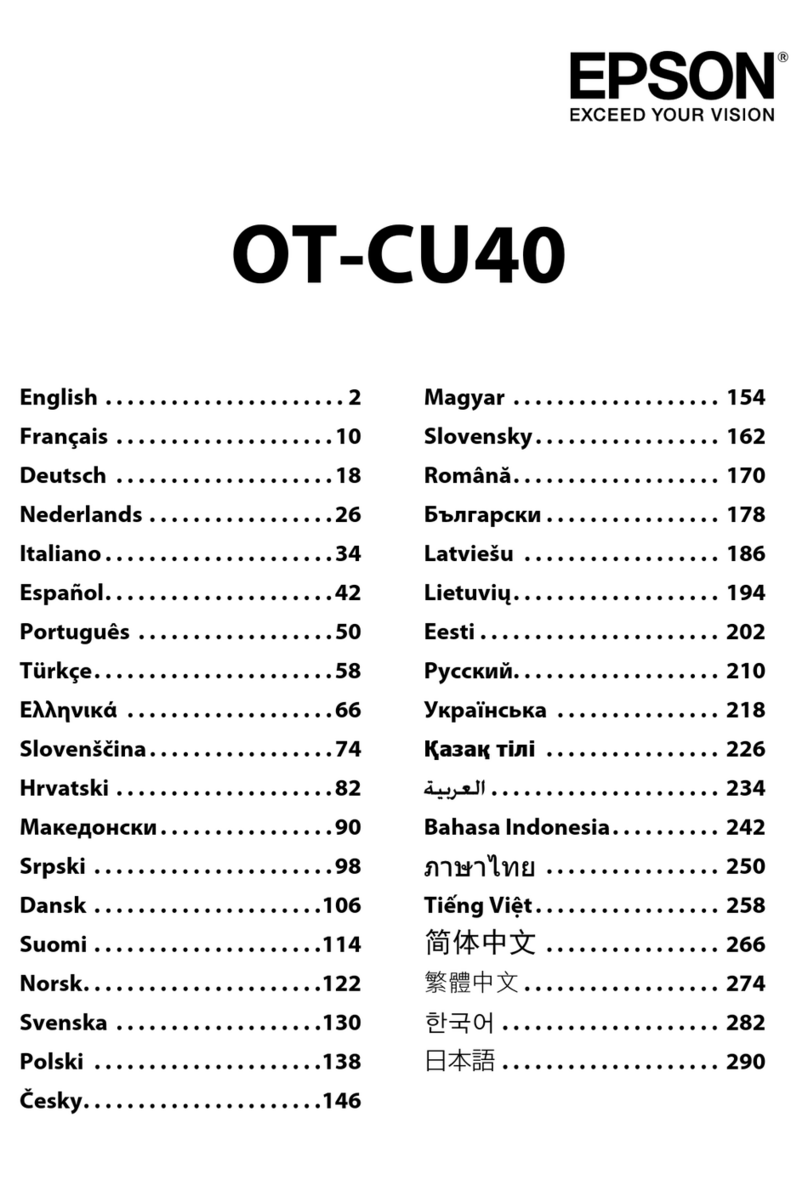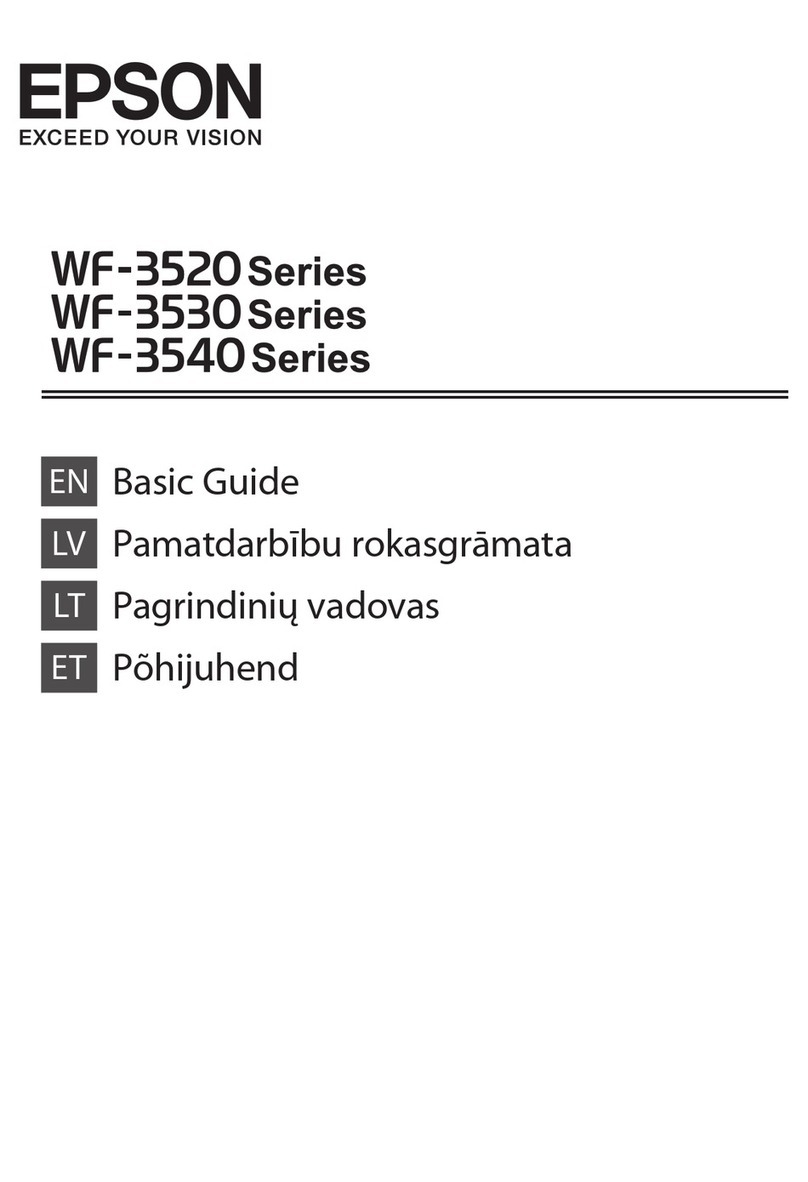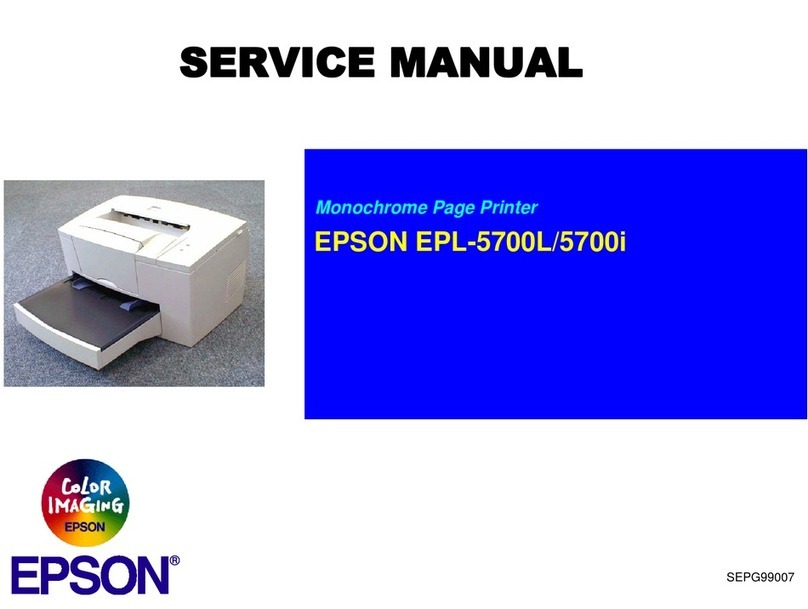Maintaining the Printer
CheckingtheStatusofConsumables...........150
Improving Print, Copy, Scan, and Fax Quality. . . . 150
AdjustingthePrintQuality................150
CheckingandCleaningthePrintHead.......151
Preventingnozzleclogging................153
AligningthePrintHead..................153
CleaningthePaperPathforInkSmears.......153
Cleaning the Scanner Glass and Document Mat 153
CleaningtheADF...................... 155
CleaningthePrinter.......................157
SavingPower............................158
SavingPower(ControlPanel)..............158
Installing or Uninstalling Applications Separately. 159
InstallingtheApplicationsSeparately........ 159
AddingthePrinter(forMacOSOnly)........161
UninstallingApplications.................161
Updating Applications and Firmware. . . . . . . . 163
TransportingandStoringthePrinter...........165
Solving Problems
ePrinterDoesNotWorkasExpected........169
ePrinterDoesNotTurnOnorO........169
PowerTurnsOAutomatically.............169
Paper Does Not Feed Properly. . . . . . . . . . . . . 169
CannotPrint..........................173
CannotStartScanning...................190
CannotSendorReceiveFaxes..............202
Error Code is Displayed on the Status Menu. . . 218
Cannot Operate the Printer as Expected. . . . . . 222
A Message is Displayed on the LCD Screen. . . . . . 227
PaperGetsJammed.......................228
PreventingPaperJams...................229
ItisTimetoReplacetheInkCartridges.........229
InkCartridgeHandlingPrecautions.........229
ReplacingInkCartridges................. 232
Continue Printing Temporarily without
ReplacingInkCartridges................. 232
It is Time to Replace the Maintenance Box. . . . . . .236
Maintenance Box Handling Precautions. . . . . . 236
ReplacingaMaintenanceBox..............236
Printing, Copying, Scanning, and Faxing
QualityisPoor...........................238
PrintQualityisPoor.....................238
CopyQualityisPoor.................... 247
ScannedImageProblems.................254
eQualityoftheSentFaxisPoor..........256
ReceivedFaxQualityisPoor...............258
CannotSolveProblem.....................259
Cannot Solve Printing or Copying Problems. . . 259
Adding or Replacing the Computer or
Devices
Connecting to a Printer that has been
ConnectedtotheNetwork..................262
Using a Network Printer from a Second
Computer............................262
Using a Network Printer from a Smart Device. . 263
Re-settingtheNetworkConnection........... 263
WhenReplacingtheWirelessRouter.........263
WhenChangingtheComputer.............264
Changing the Connection Method to the
Computer............................265
Making Wi-Fi Settings from the Control Panel. .267
Connecting a Smart Device and Printer Directly
(Wi-FiDirect)...........................269
AboutWi-FiDirect..................... 269
Connecting to an iPhone, iPad or iPod touch
usingWi-FiDirect......................270
Connecting to Android Devices using Wi-Fi
Direct...............................273
Connecting to Devices other than iOS and
AndroidusingWi-FiDirect...............274
Disconnecting Wi-Fi Direct (Simple AP)
Connection...........................277
Changing the Wi-Fi Direct (Simple AP)
SettingsSuchastheSSID.................277
CheckingtheNetworkConnectionStatus.......278
Checking the Network Connection Status
fromtheControlPanel...................279
Printing a Network Connection Report. . . . . . . 280
PrintingaNetworkStatusSheet............ 285
Checking the Network of the Computer
(Windowsonly)........................286
Product Information
PaperInformation........................288
AvailablePaperandCapacities.............288
UnavailablePaperTypes..................292
ConsumableProductsInformation............293
InkCartridgeCodes.....................293
MaintenanceBoxCode...................294
Soware Information......................294
SowareforPrinting.................... 294
SowareforScanning....................298
SowareforFaxing..................... 298
SowareforPackageCreation..............299
4